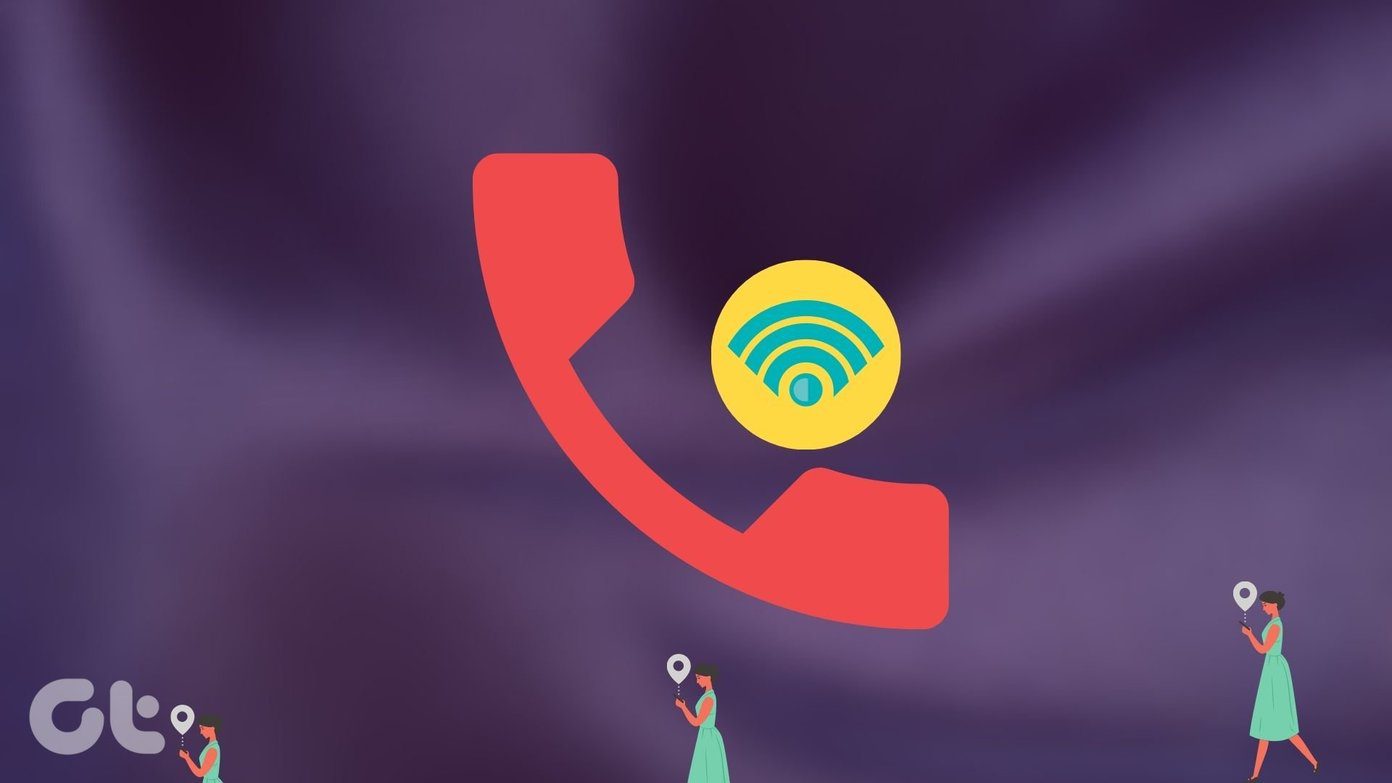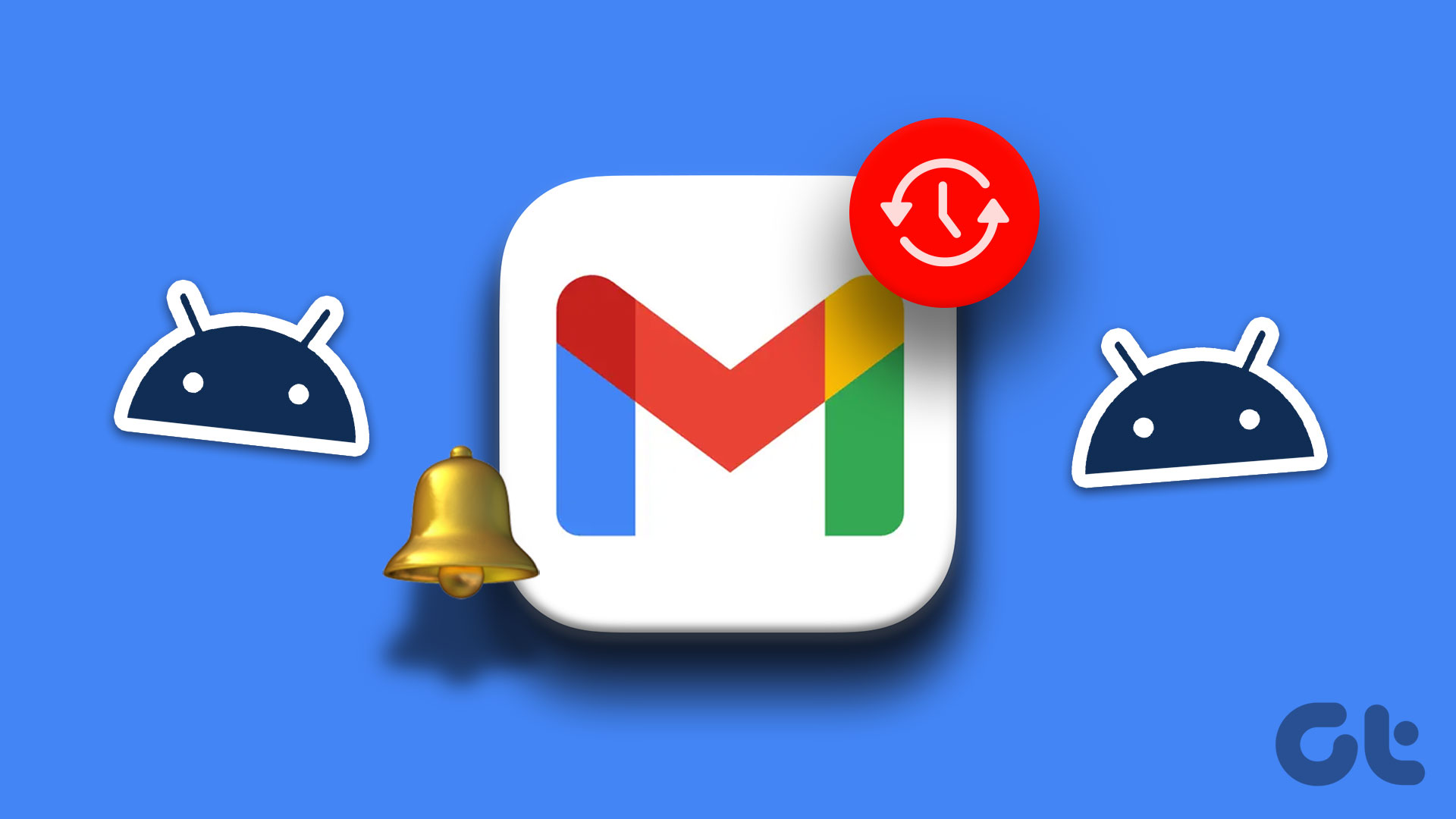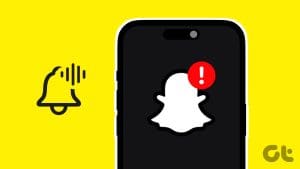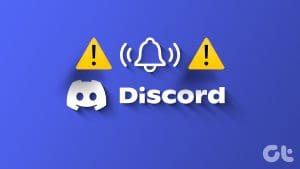Gmail is so popular that even iPhone users prefer it. Being popular doesn’t mean something is perfect and without bugs. All apps suffer from bugs and throw errors. And that happens when we need to use them the most, it seems. For example, some iPhone users complain they don’t get Gmail notifications on their iPhone device.
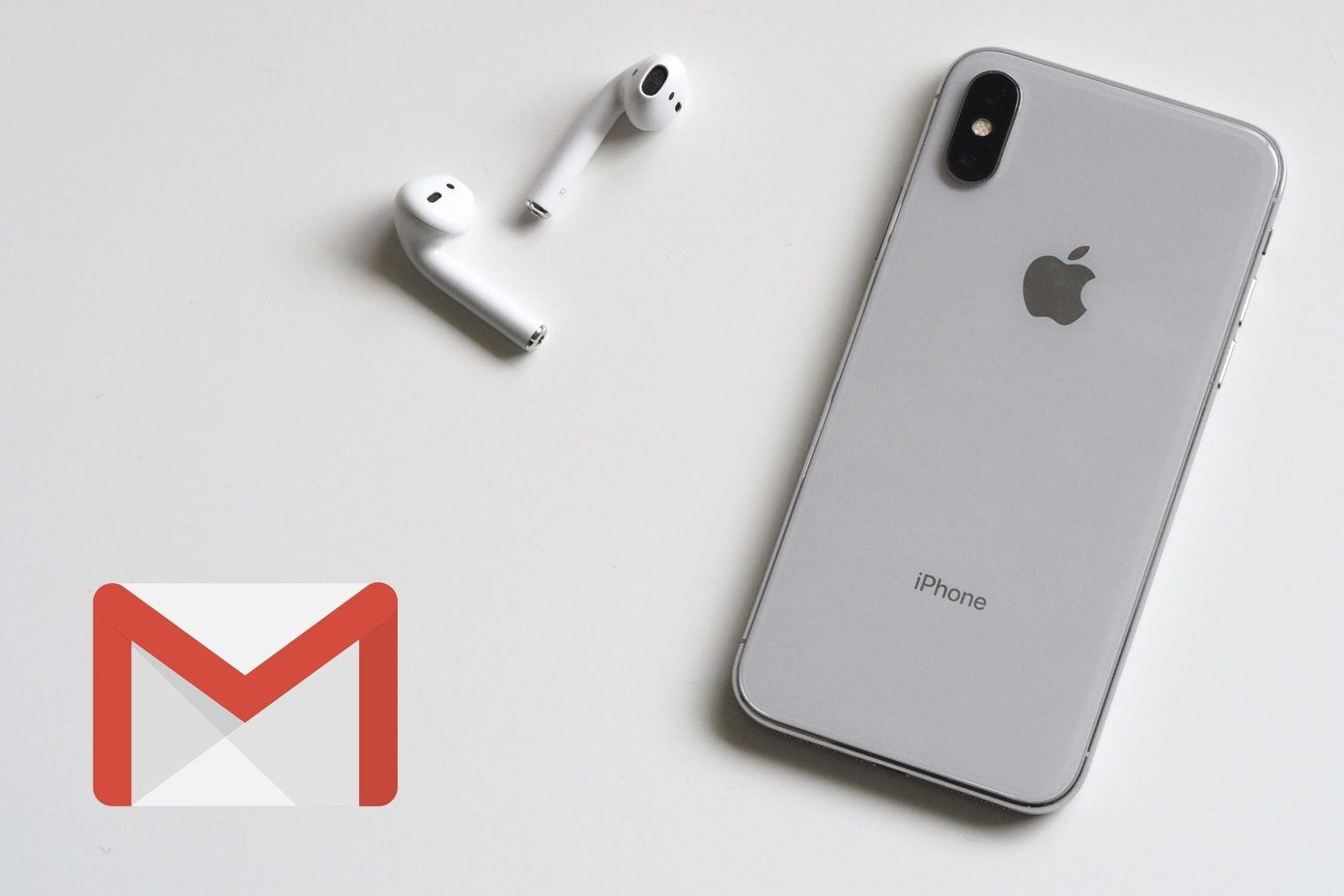
Push notifications are how we stay updated on Gmail and all the other myriad of apps that we daily to get by. Not receiving timely notifications can break workflow, cause delays, and result in serious issues. Let’s find out why this is happening and how we can remedy it.
1. iPhone Notification Settings
Things work differently on iPhones. First, we will check if notifications are enabled for Gmail on your smartphone.
Step 1: Open Settings and go to Notifications > Gmail.


The first thing you need to make sure is that Allow Notifications is toggled on. Once that is enabled, you can choose how you want to receive Gmail email notifications. On the lock screen, in the notification center, and banners. The banner style can be further set to be temporary or persistent. The latter will keep the Gmail email notification banner on the lock screen until you tap to open and view it.
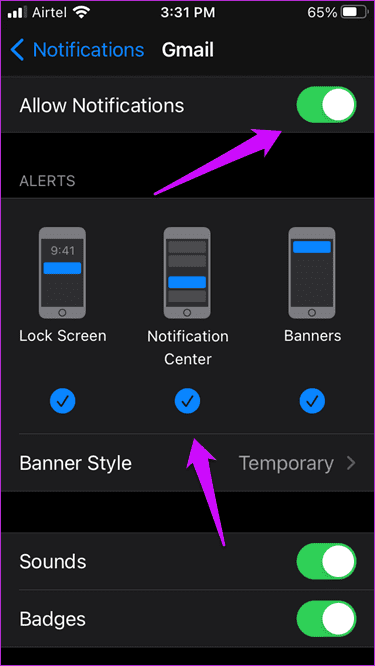
2. Gmail Notification Settings
Apart from the system-level notification settings, you can also set app-level notification settings inside the Gmail app.
Step 1: Open the Gmail app and tap on the menu icon on the upper-left corner of the screen. Scroll to the bottom of the menu to select Settings.
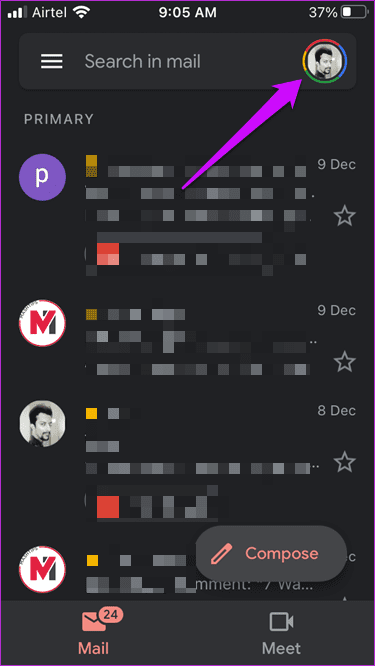
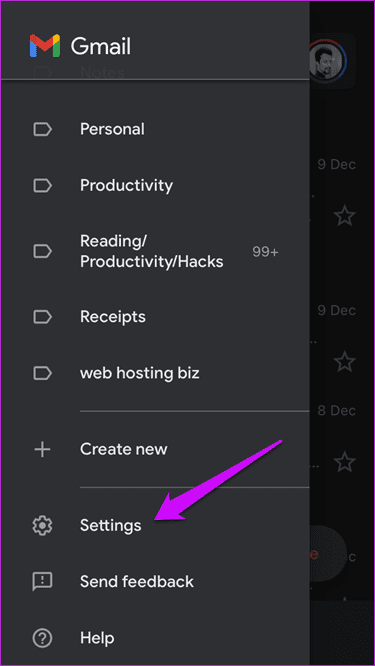
Step 2: Select your email account on the next screen for which you want to receive notifications but not getting it. Scroll a little and select Notifications.

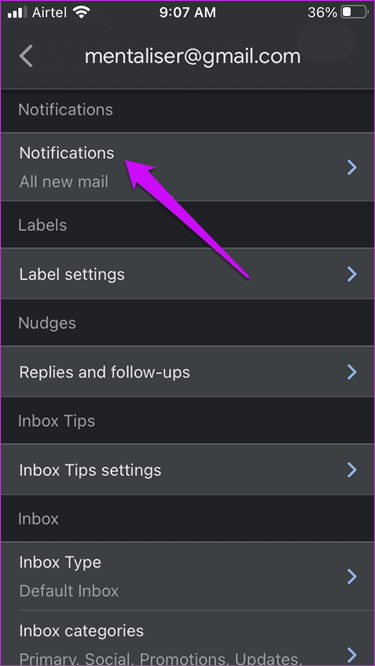
There are four options. All new mail will send you a notification for every mail that you receive in your Gmail account. Primary only, as the name suggests, will send notifications for emails received in the Primary tab. High priority only will send notifications for emails deemed by Gmail based on your previous usage as being important. To be on the safer side, choose All new mail and then take it from there. You can always come back and change settings if you feel that you are receiving too many Gmail notifications on your iPhone.
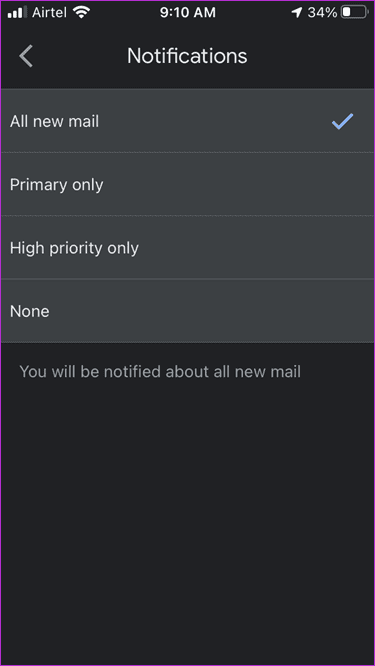
3. Add Gmail Account Again
Removing and adding the Gmail account back can help purge unnecessary and corrupt files giving you a fresh start.
Step 1: Tap on your profile icon and select Manage accounts on this device.
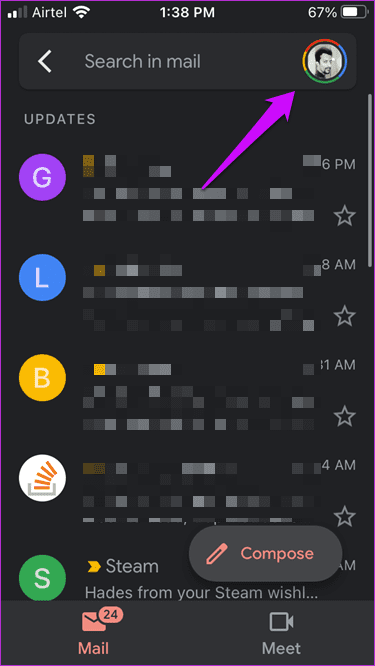
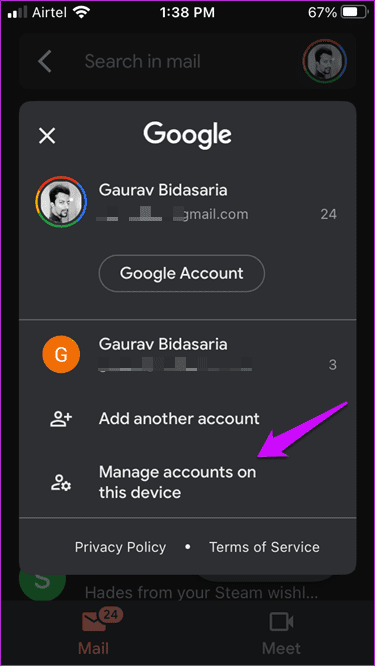
Step 2: There are two options here. One is the blue toggle button that will disable Gmail. This should be enabled; otherwise, you wouldn’t receive notifications. Tap on ‘Remove from this device’ and follow the on-screen process.
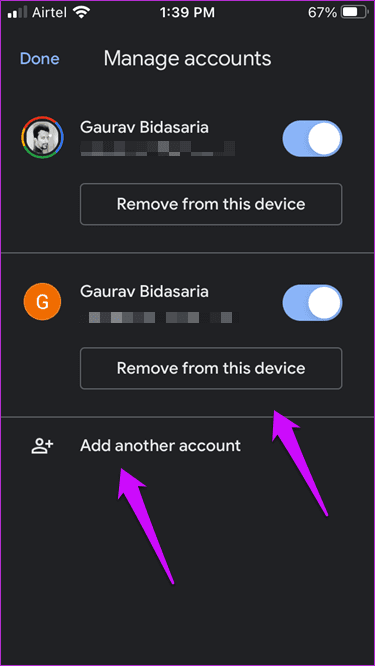
4. Update Gmail App
A bug or some other error could be responsible for this weird behavior. Updating to the latest version of the app can help fix such bugs and broken features. While Apple does a good job of pushing app updates, you can always fetch and apply updates manually.

Open the App Store, search for Gmail, and check if you view the Update button. There are no updates available if you view the Open button instead.
5. Reinstall Gmail App
There is no direct way to clear the cache and data of individual apps on the iPhone. However, uninstalling and reinstalling the app might do the trick. Press and hold the Gmail app to select Remove App and then open the App Store to install again.

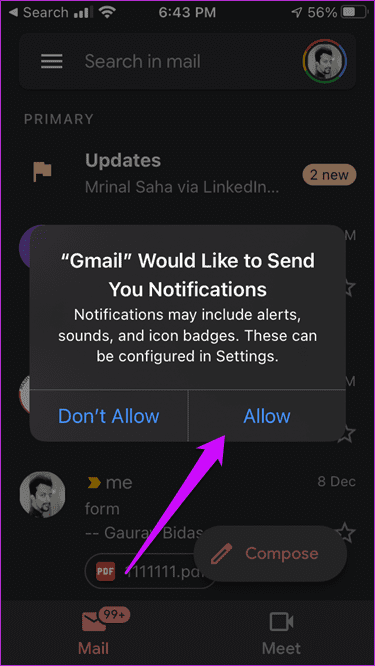
Upon reinstalling Gmail, when you open the app for the first time, you will be asked to enable/allow notifications. Please allow it and just to be sure, check iPhone and app settings too as we discussed earlier.
6. Update iOS
Apple also does a really good job of pushing iOS updates. Check if you have one showing pending in the Settings and update. Note that sometimes, these updates can break things instead of fixing them. So, be sure to read more about the update on the web before installing them.
Gmail on iPhone
You can really count on the Gmail notifications on your iPhone for they are a lifesaver. After fixing the Gmail notifications woes, you will never miss those important emails and respond to them in time. Also, you will no longer have to open the app and check your Gmail accounts repeatedly for new emails. Whether it’s the connection or something else, once you sort that thing out, you can carry on with your routine.
If Gmail notifications not working on your iPhone can be a headache and could potentially cost you something. These troubleshooting tips mentioned above are easy to follow and fix the problem. If you have figured out yet another way, share it with everyone in the comments below.
Next up: Apple Mail and Gmail are excellent email apps for the iPhone. But if you have to pick, which one will you choose? Here find out the differences and pick the suitable one for you.
Was this helpful?
Last updated on 26 October, 2021
The article above may contain affiliate links which help support Guiding Tech. The content remains unbiased and authentic and will never affect our editorial integrity.