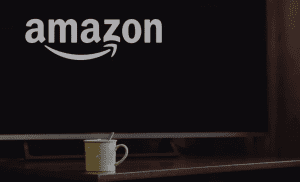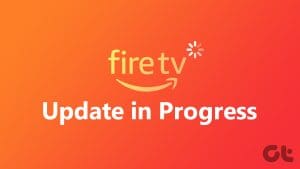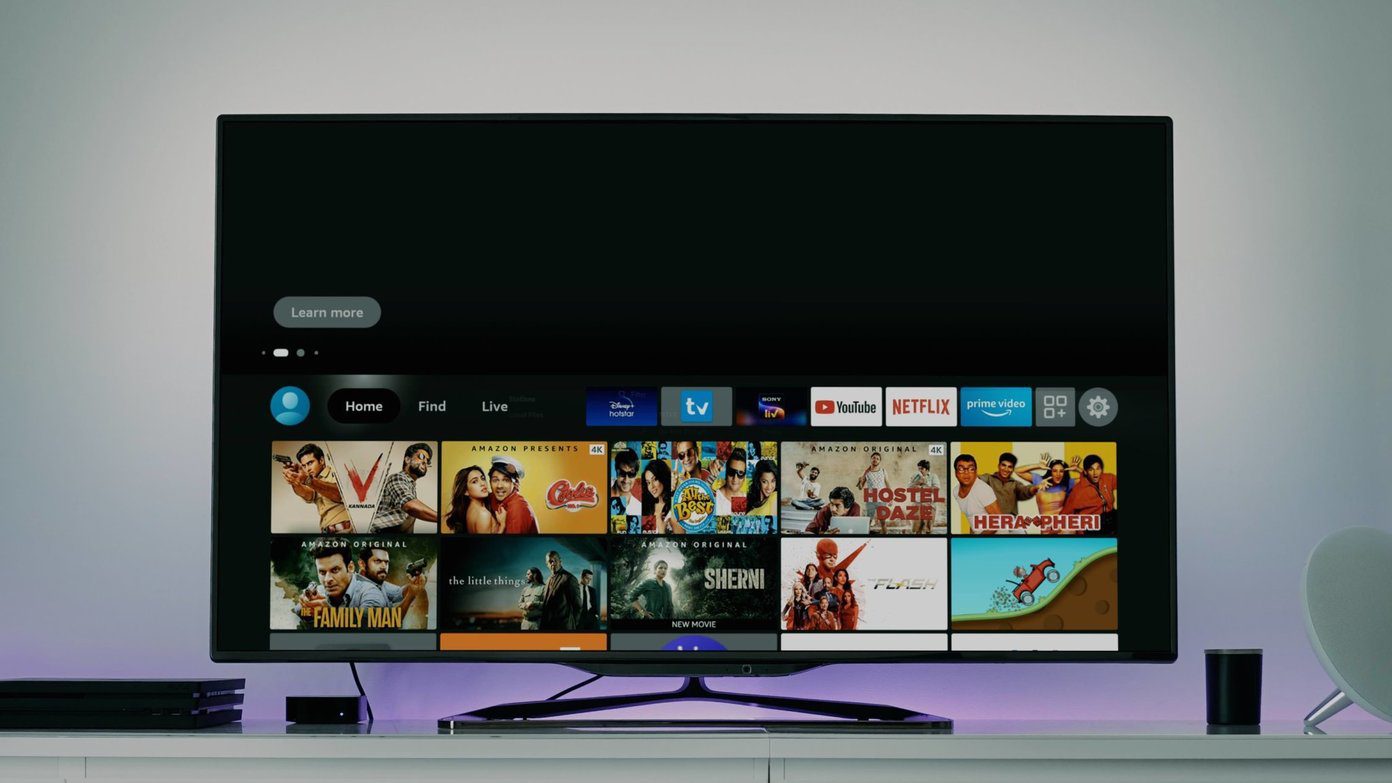Often you are on the couch on a beautiful weekend, with a bottle of your favorite drink and some popcorn. When you start the TV, hoping to binge-watch some of the best TV shows on Netflix, but your Amazon TV Stick refuses to boot past the Amazon logo. That spoils the mood and takes you down the rabbit hole of wondering whether you should spend time fixing it or just boot your computer.
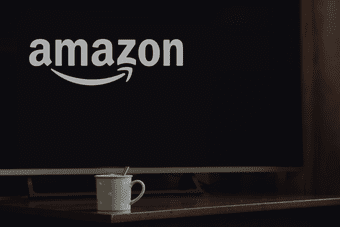
If you plan to fix it, then you should know that there several reasons why Fire TV Sticks get stuck on the Amazon logo screen. It could be fixed in a minute or take hours, depending on how you proceed. Thankfully, we went through a similar ordeal and shall cover the most successful solutions in this post, along with six (6) things you can do to fix the problem.
1. Wait It Out
If your Fire TV Stick doesn’t boot past the Amazon logo screen, you shouldn’t panic. You shouldn’t do anything but wait. According to the Amazon Fire TV Support center, leaving the Fire TV Stick turned on for 25 minutes (while still on the Amazon logo screen) would eventually complete the booting process.
So yes, just wait. If the device is still stuck on the Amazon logo page after 25 – 30 minutes, then proceed to other troubleshooting options below.
2. Plug to a Power Outlet

To start up and function properly, the Fire TV Stick needs to have sufficient power supply. A lack of it (insufficient electric power) could cause the streaming stick to freeze on the Amazon logo page while booting up or not even boot up at all. If your Fire TV Stick is stuck on the Amazon logo screen, ensure that the device’s USB cord is connected to a proper power adapter (ideally, the one that came with the Fire TV Stick) and subsequently plugged into a power outlet. That ensures the device has enough power to boot and stay on during usage.
Note: It is recommended that you use the Fire TV Stick with the bundled USB power adapter. If you cannot find the original Fire TV USB power adapter, you can use an alternative one with the same power rating (5V/1A) as the official one.
Is your Fire TV stick is plugged to a power outlet but still gets stuck on the Amazon logo screen during the system boot-up? Proceed to the next troubleshooting check below.
3. Switch HDMI Ports

You could also try to switch the Fire TV Stick to a different port on your TV and check if it boots past the Amazon logo screen. Amazon also bundles an HDMI extender cable with the Fire TV Stick and you can use it to check it that works with your TV or monitor’s HDMI port.
Also, if the Fire TV stick is connected to your TV via an HDMI hub or HDMI splitter, you should disconnect the device from the hub/splitter and plug directly to your TV’s HDMI port. Some HDMI hubs can affect power supply available to the Fire TV Stick.
Note: If you are using Fire TV Stick 4K and want to watch content in 4K UHD resolution, then you need to know that your TV or Monitor should be HDCP 2.2 compatible. Check Amazon’s Support page for watching 4K Ultra HD content using Fire TV Stick.
It is worth noting that if multiple HDMI devices are connected to your TV, that can cause interference and disruption to the Fire TV Stick. In addition to causing the Fire TV Stick to keep restarting, having multiple HDMI devices hooked to your TV could also cause the device to get stuck during boot-up.
Unplug all other HDMI devices hooked to your TV, power on your Fire TV Stick to check if it boots past the Amazon Logo screen. If it still doesn’t, proceed to the next option below.
4. Give It a Rest

Overheating also causes the Fire TV Stick to malfunction. Temporarily disconnecting the Fire TV Stick from its power outlet/source for a couple of minutes could help ‘refresh’ the device and fix whatever is causing it to get stuck on the Amazon logo screen. Leave the device unplugged for about 10 – 30 minutes, clean the ports, and plug it back to the power outlet.
By the way, when you plug the Fire TV Stick back in, you want to make sure that the device is placed in a well-ventilated and open space, at a reasonable distance away from other electronics or appliances. That will help you prevent the Fire TV Stick from overheating.
5. Try Alternate TV and Fire TV Stick

This is just to confirm which of the device is acting up — your TV or Fire TV Stick? Try using the Fire TV Stick on another TV to see if it will boot past the Amazon logo screen. If it does, then you should check that the HDMI port of the previous TV is compatible with your streaming stick. You should contact the customer support of your TV’s manufacturer.
Alternatively, you should also use another Fire TV Stick on the same TV, if you have one or borrow one from a friend. If the new Fire TV Stick boots past the Amazon logo, then it’s obvious that the old Fire TV Stick is faulty. In this case, you can either reset the device to factory default or return it to the point of purchase (if it is still under the specified warranty period) for repair or replacement.
6. Reset Fire TV Stick

The presence of corrupt apps and files on your Fire TV Stick could also cause it to freeze during usage or get stuck on the Amazon logo screen during start-up. Resetting the Fire TV Stick will remove the corrupt files hindering it from starting up correctly. We have covered everything you need to know about resetting your Amazon Fire TV Stick to factory settings, and if none of the above solutions work, then you should try it as well.
Never Get Stuck
Follow the troubleshooting tips listed above to get the Amazon logo off your TV screen and enjoy all the content and features the Fire TV Stick offers.
Next up: Want to mirror content from your phone or PC to your Fire TV Stick but it refuses to work or constantly freezes during usage? Check out 6 ways to return the Fire TV Stick mirroring feature back to normal.
Was this helpful?
Last updated on 03 February, 2022
The article above may contain affiliate links which help support Guiding Tech. The content remains unbiased and authentic and will never affect our editorial integrity.