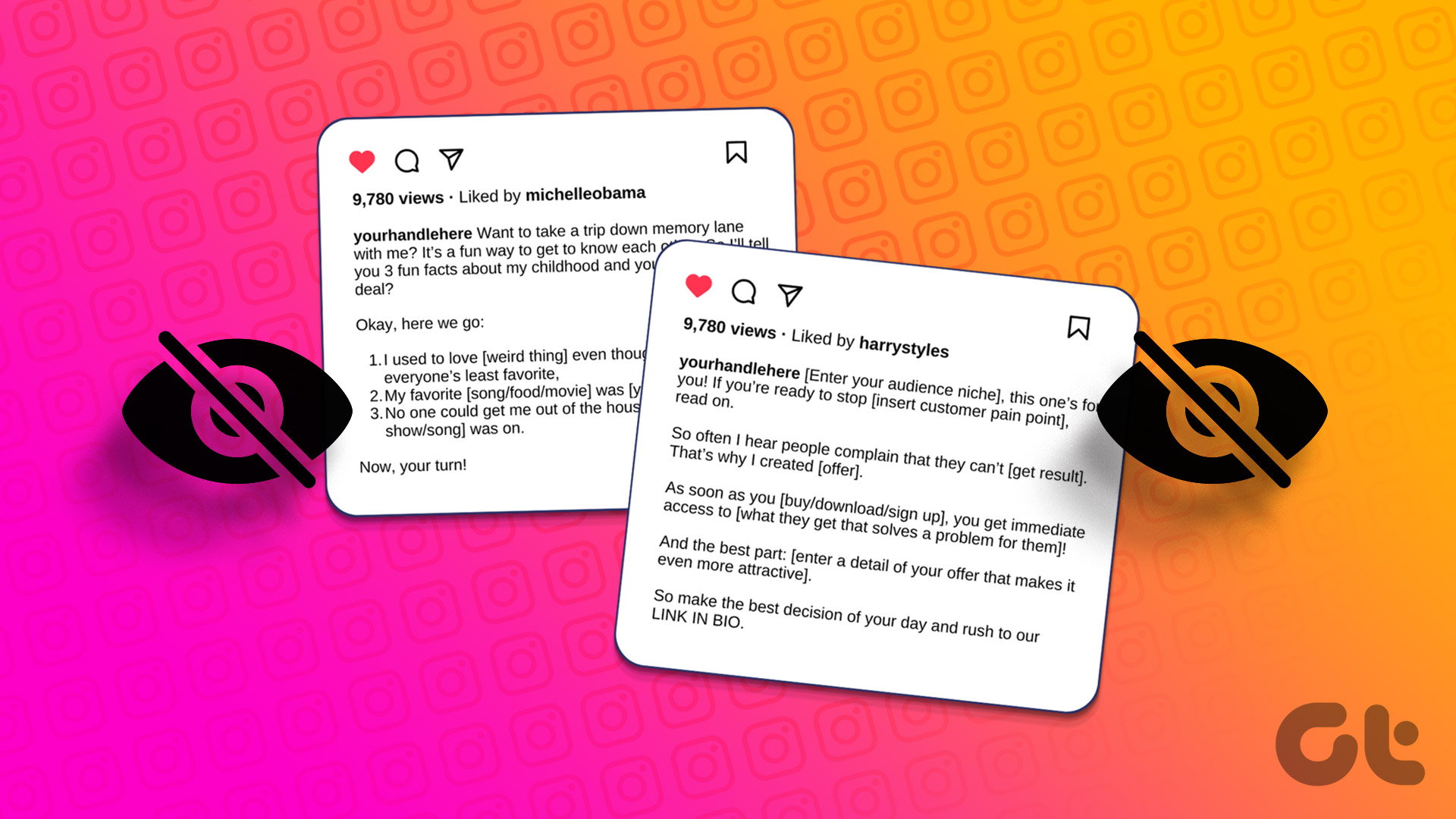Basic Fixes
- Ensure the remote is within range: The usual range of a Fire TV Stick’s remote is around 10 feet. If you’re having trouble using the remote, ensure it is within the prescribed range of your Fire TV Stick.
- Change remote batteries: Low batteries can cause any remote to stutter or not work properly. So, change your Fire TV Remote’s batteries and try again.
- Try using the Alexa button or voice commands: Press the Alexa or Voice command button on the remote, and then try using your Fire TV Stick. If it works as expected, your remote will likely not be the issue.
Fix 1: Unpair and Repair Remote
Issues during the initial pairing can cause the remote to not work properly with your Fire TV Stick device. To fix this, you can unpair and re-pair the remote to your Fire TV Stick.
Step 1: Simultaneously press the Left button, Menu button, and Back button until the blue light blinks on the remote.

Step 2: Wait a few seconds and press the Home button on your remote to pair it again. Release the button once you see the pairing prompt on the screen.

Fix 2: Restart Fire TV Stick from Settings
A simple device restart can fix any temporary Fire TV Stick glitches. To do this, use the Settings menu on your device. Here’s how.
Step 1: Open your Fire TV Stick and select Settings from the menu options. Then, select My Fire TV.
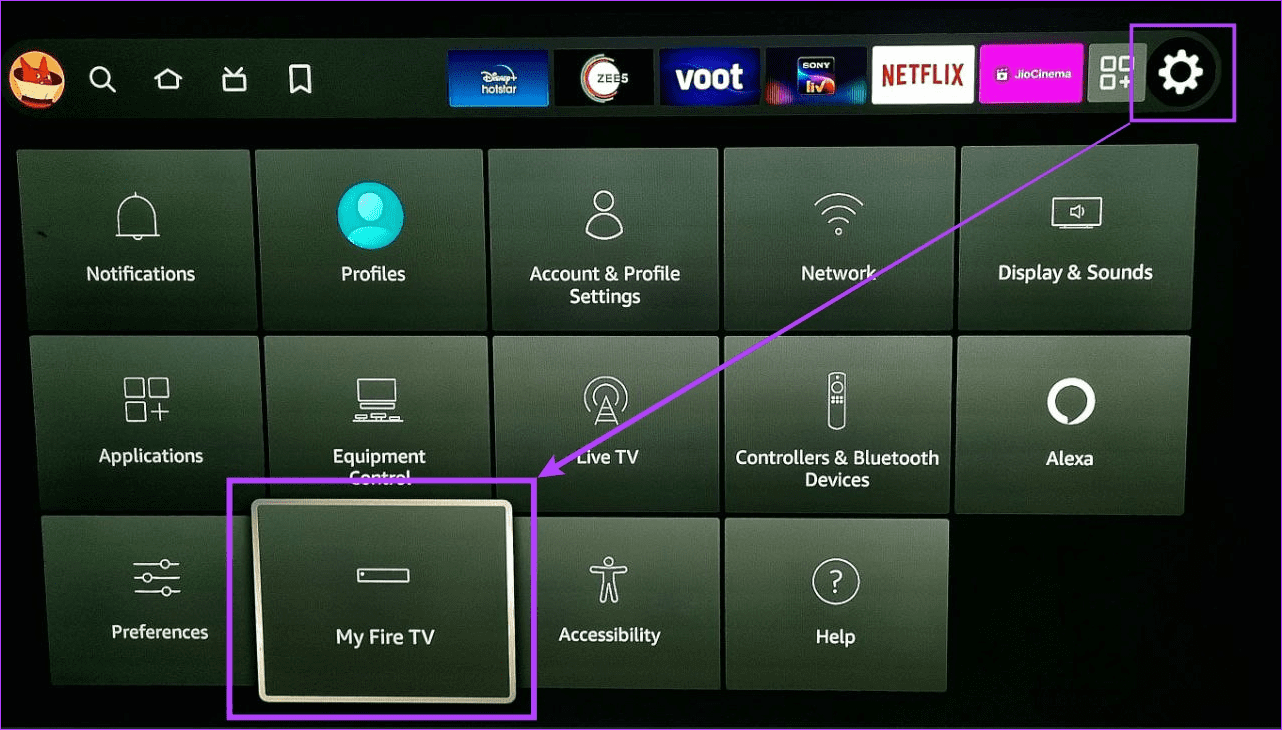
Step 2: Go down and select Restart.
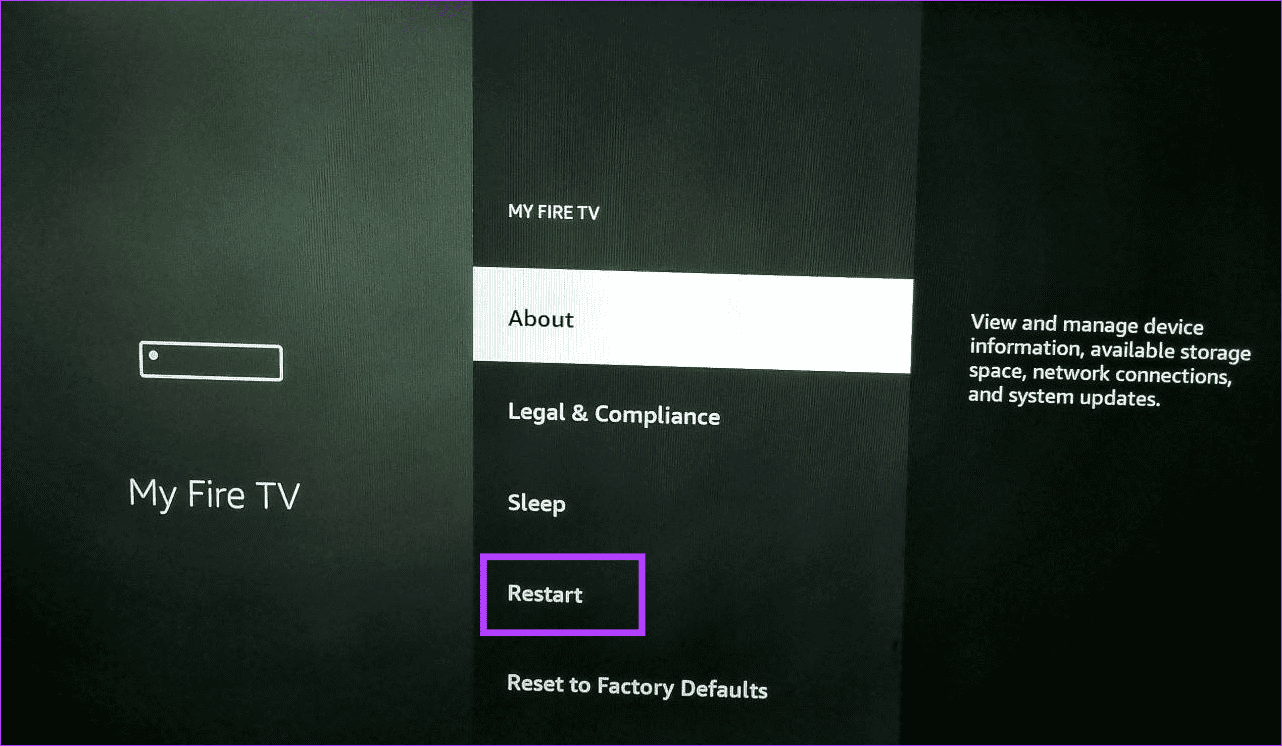
Step 3: When prompted, select Restart again. Wait for your device to finish restarting before trying again.
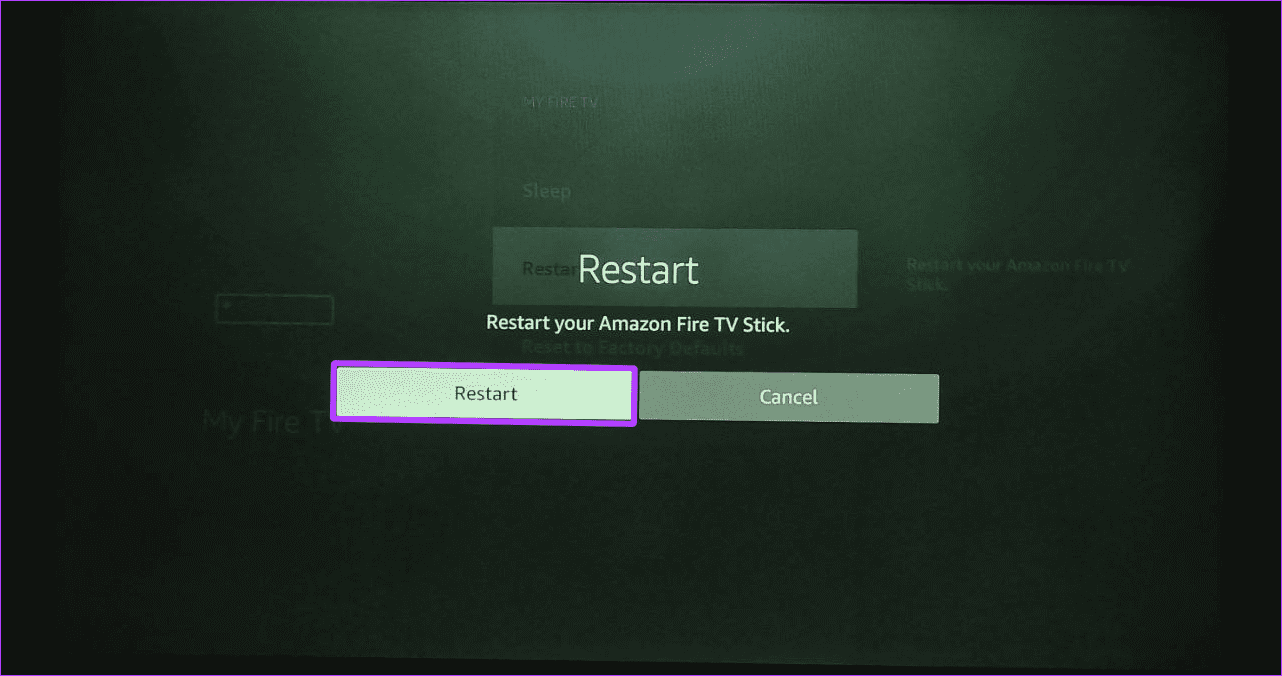
Fix 3: Check Remote Battery Status
If you have already changed the batteries of your Fire TV Stick remote and it is still not working or working intermittently, there is an issue with the batteries. To check this, open remote settings and see the status of the currently installed batteries. Here’s how:
Step 1: Open Fire TV Stick. Go to Settings and select Controllers & Bluetooth Devices.

Step 2: Here, select Amazon Fire TV Remotes.
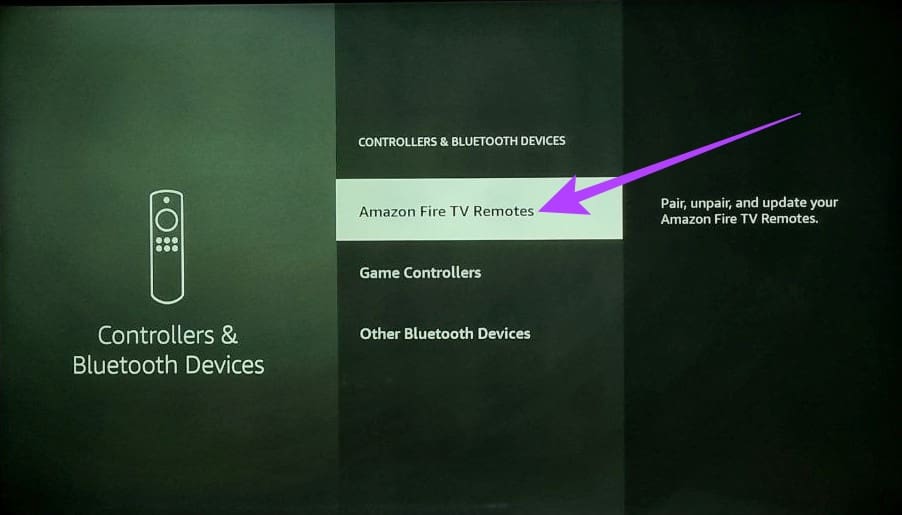
Step 3: From the right-side panel, check the battery status.
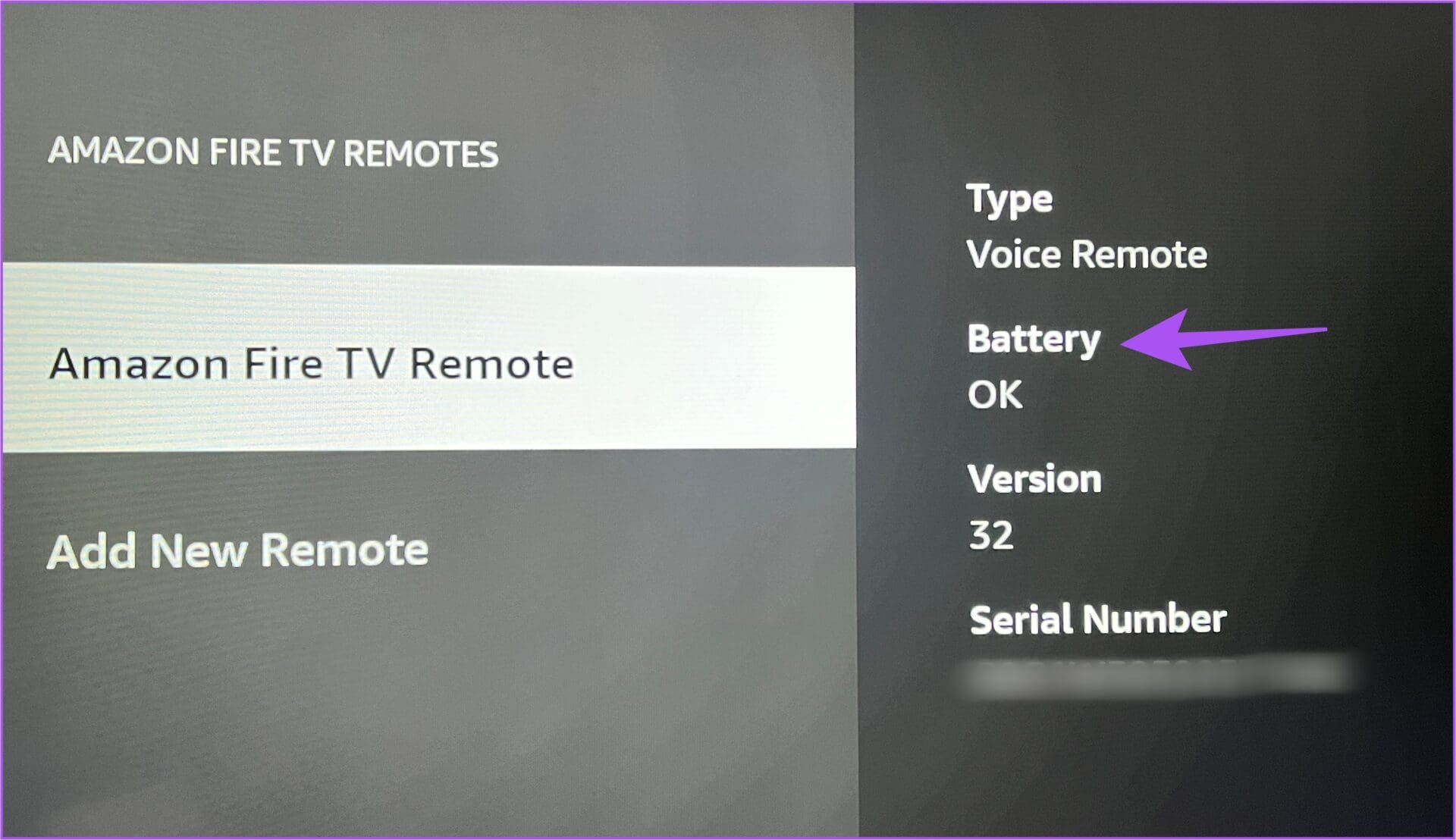
If there’s an issue, ensure the batteries are seated properly, or install new batteries and check again.
Fix 4: Reset Your Fire TV Stick Device
If you still can’t get the remote working, reset your Fire TV Stick. This will delete any settings that prevent the remote from working. However, this will delete all device data and settings. Follow the below steps.
Step 1: Select Settings on your Fire TV Stick and select My Fire TV.
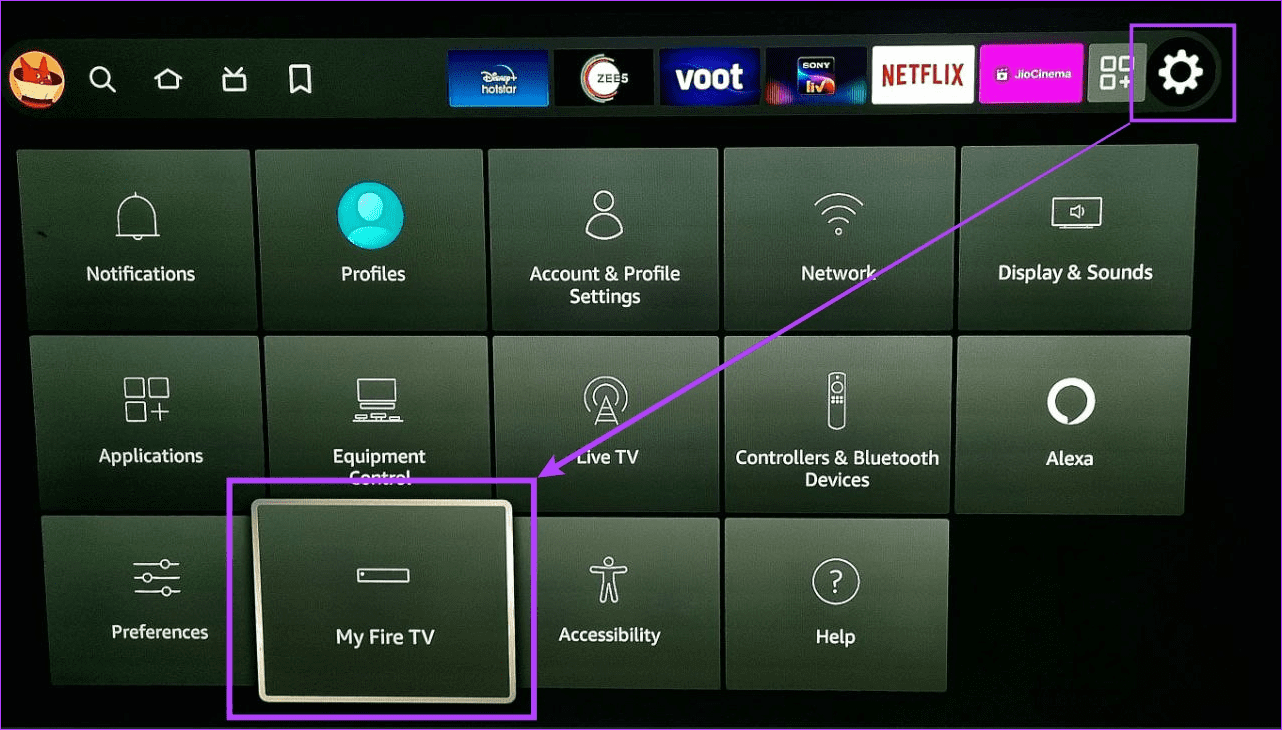
Step 2: Scroll down and select Reset to Factory Defaults.

Step 3: Select Reset to confirm. Once the device finishes resetting, pair your remote again and set up your Fire TV Stick device.

Alternative: Use the Fire TV Remote App on Your Phone
If you face issues with your device’s remote or the remote is lost, you can use the Fire TV app to control your Fire TV Stick. All you need to do is download and pair it with your Fire TV Stick device.
Or, depending on your device, you can also get a replacement 3rd Gen Fire TV remote from Amazon. This will help you use your Fire TV Stick if your remote is unusable.
Was this helpful?
Last updated on 10 April, 2024
The article above may contain affiliate links which help support Guiding Tech. The content remains unbiased and authentic and will never affect our editorial integrity.