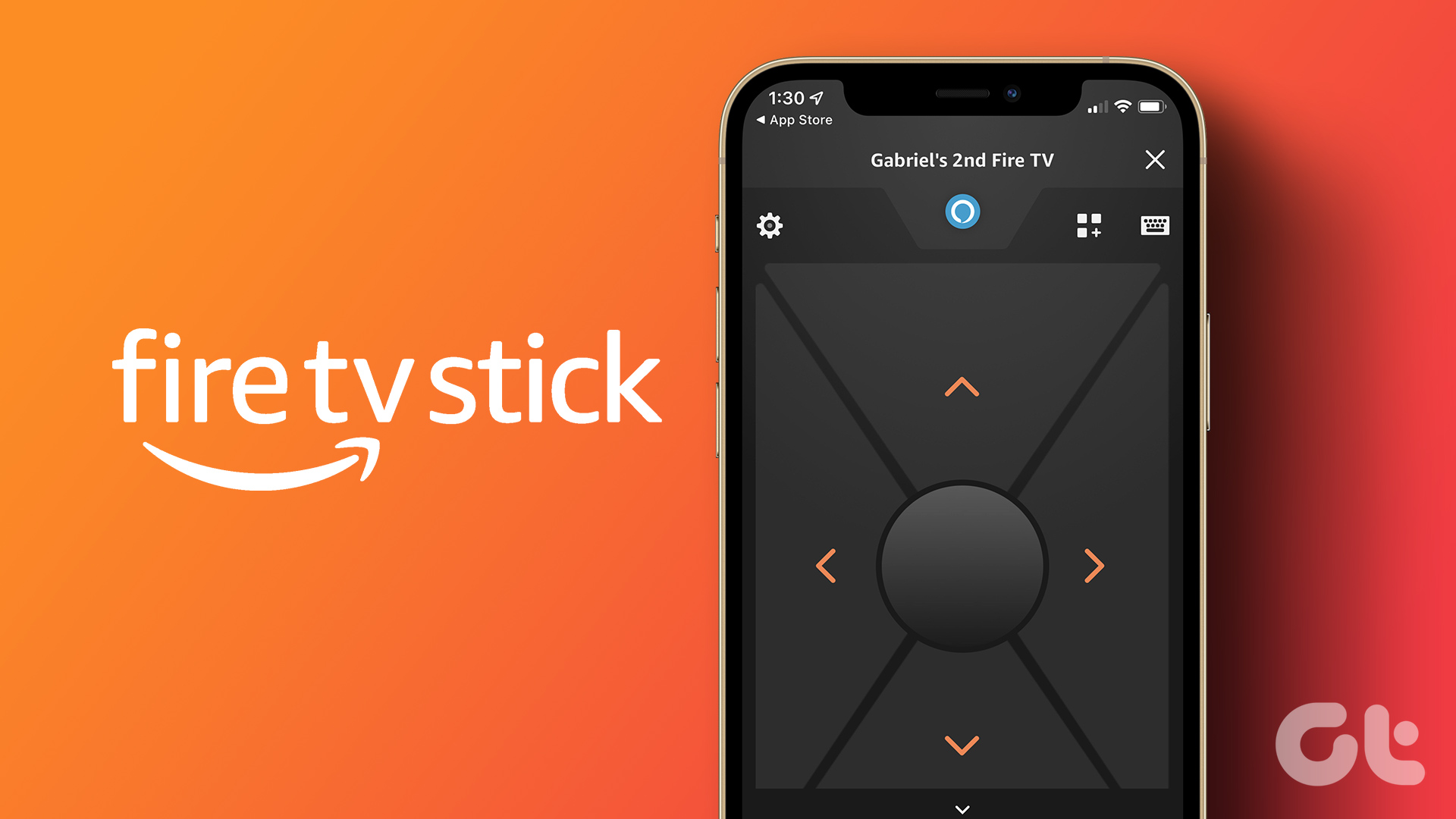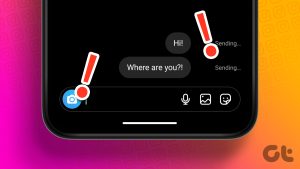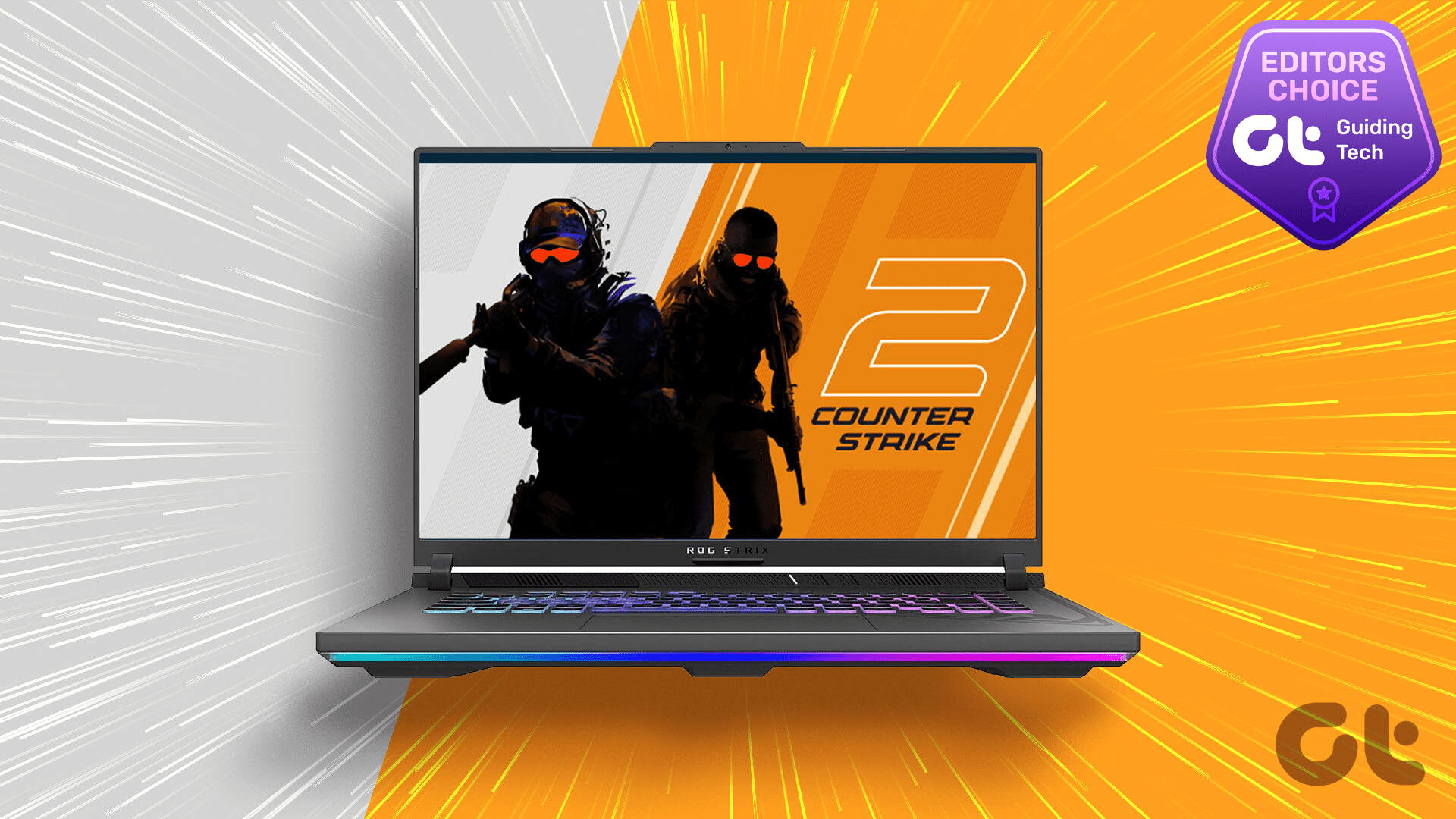Like myself, many Fire TV Stick users run into one problem or another while using the streaming stick. The other day, my Fire TV Stick wasn’t showing pictures. Before that, I was experiencing a delay in audio output while watching movies on Netflix. Such snags are fixable. However, a friend told me he almost dumped the Fire TV Stick because his TV wouldn’t recognize it. So, like a good friend, I guided him through the troubleshooting process, and he could use his Fire TV Stick again.
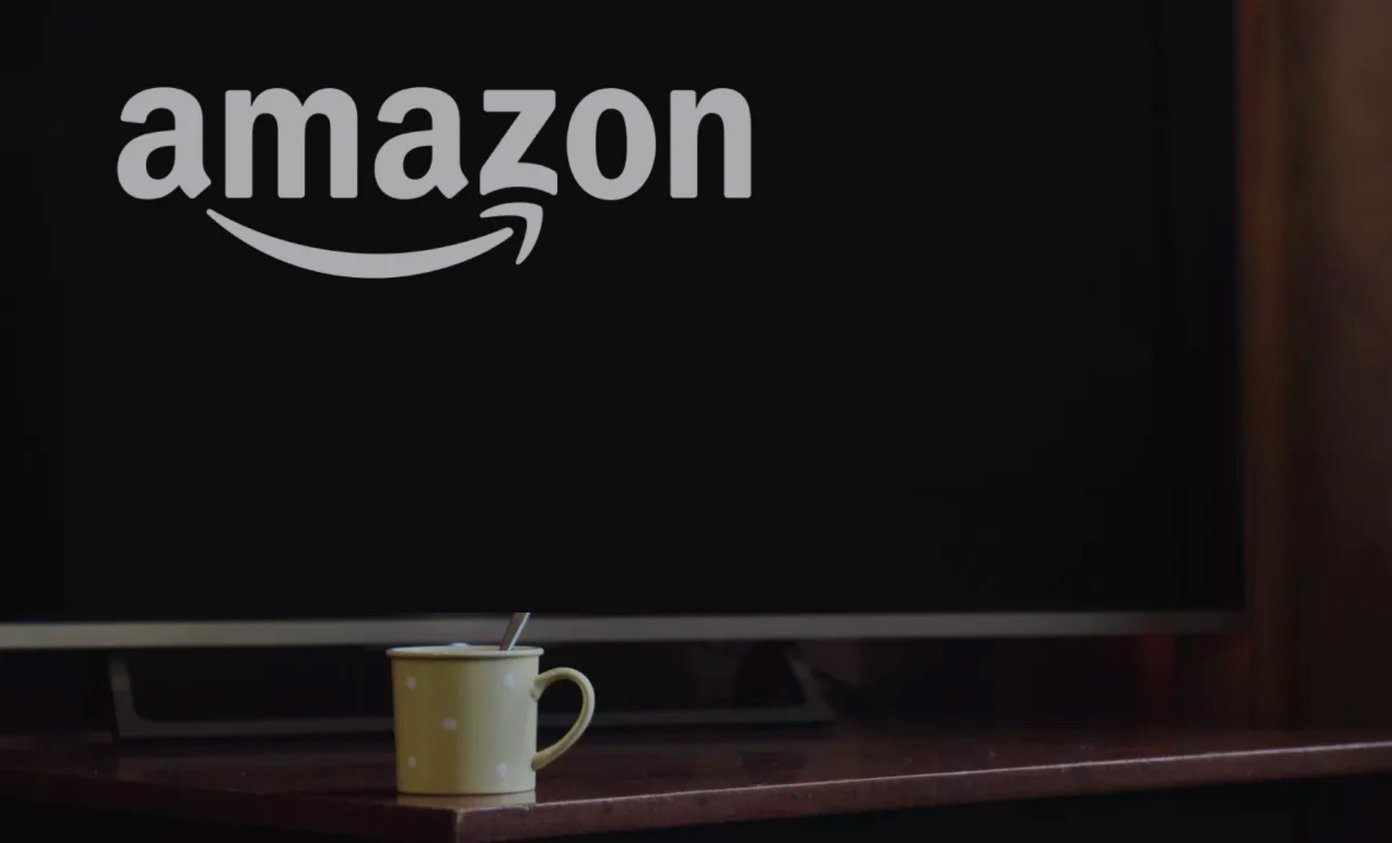
So I’ve compiled those recommended checks and solutions to help anyone facing a similar problem with the Fire TV Stick.
There are varying reasons why your TV might fail to recognize the Fire TV Stick. The problem could stem from the streaming stick, the TV, the ports, and the accessories. We expand on the likely problems and solutions in the next section. Check them out.
Note: The solutions listed in this guide apply to the basic Fire TV Stick, Fire TV Stick 4K, and the Fire TV Stick Lite.
1. Change Power Source
If your Fire TV Stick isn’t powered on, the streaming device can’t be recognized by the TV it’s connected to. Make sure the device is plugged into a functional electric socket, not your TV’s USB port. That’s because the Fire TV Stick requires 1A power and your TV’s USB port can’t provide that much.
Also, you should also check that the power outlet/extension is working correctly. Try charging some other devices (perhaps your smartphone) via the power outlet and see if it works.
2. Change Accessories
If the socket powers other devices, then the problem could be from the Fire TV Stick’s accessories. Check that the streaming stick is properly connected to the power adapter via USB cable. You should also ensure that the cable’s micro-USB end is tightly fitted into the Fire TV Stick. Likewise, you can try using a different USB power cable and check if things change.

We recommend using the original USB accessories (power adapter and cable) that shipped with the device. Third-party or counterfeit accessories might be unable to provide sufficient power required to boot the Fire TV Stick and keep it on. You can use them, but make sure they are authentic. And even more importantly, check that the USB power adapter has an output rating (5V/1A) equivalent to the official one.
3. Try an Alternate HDMI Port
Should the TV still not recognize your Fire TV Stick after troubleshooting the power source and accessories, check that the device is fitted completely (not halfway) into the TV’s HDMI port. And if the TV has multiple HDMI ports, try switching the Fire TV Stick to a different port.
4. Use HDMI Extender

Although you can plug the Fire TV Stick dongle directly to your TV, Amazon strongly recommends using the bundled HDMI extender. In addition to improving Wi-Fi connectivity and remote performance, the extender also allows you to properly fit the Fire TV Stick into your TV’s HDMI port.
Proceed to the next troubleshooting check if your TV still doesn’t recognize your TV despite using the extender.
5. Check Input Source

Setting your TV’s active input source to HDMI 1 while the streaming device is connected to HDMI 2 or HDMI 3 could make you erroneously think that the TV doesn’t recognize the Fire TV Stick. This is a common occurrence on TVs with multiple HDMI ports. Therefore, we recommend verifying that the active input source is set to the corresponding HDMI port holding the Fire TV Stick.
6. Check TV/Port Compatibility
The HDMI ports on your television set are rated to support specific resolutions and refresh rates. To use the Fire TV Stick or Fire TV Stick 4K, your TV’s HDMI must be capable of handling at least Full HD (1080p) or HD (720p) content at 50/60 Hz refresh rate. Many users with a Fire TV Stick struggled using it with their HD TVs until they it switched to a different TV with a 1080p HDMI port.

This is prevalent in old television sets. Many new-generation TVs have HDMI ports that will recognize and work (without glitches) with all versions of the Fire TV Stick.
If you’re facing a similar predicament, and none of the troubleshooting solutions mentioned above made any difference, you should check your TV ports’ ratings. We recommend checking the instruction manual or the manufacturer’s website to know the supported resolutions and refresh rates for your TV. You can also search for your TV specifications online; that’s a lot easier.
Tweaks to Fix
There are external gadgets and accessories (ethernet hubs, HDMI splitters, etc.) that can help to elevate your streaming experience on the Fire TV Stick. However, these accessories can also lead to one issue or another. Remove any accessory attached to your Fire TV Stick and check if your TV now recognizes the device. If you’ve exhausted all possible solutions and the device still doesn’t work, you should contact the Amazon Device Support center for assistance.
Next up: Can’t enjoy new features/services because your Fire TV Stick apps are not installing? Read the article linked below to learn how to fix that issue.
Was this helpful?
Last updated on 02 February, 2022
The article above may contain affiliate links which help support Guiding Tech. The content remains unbiased and authentic and will never affect our editorial integrity.