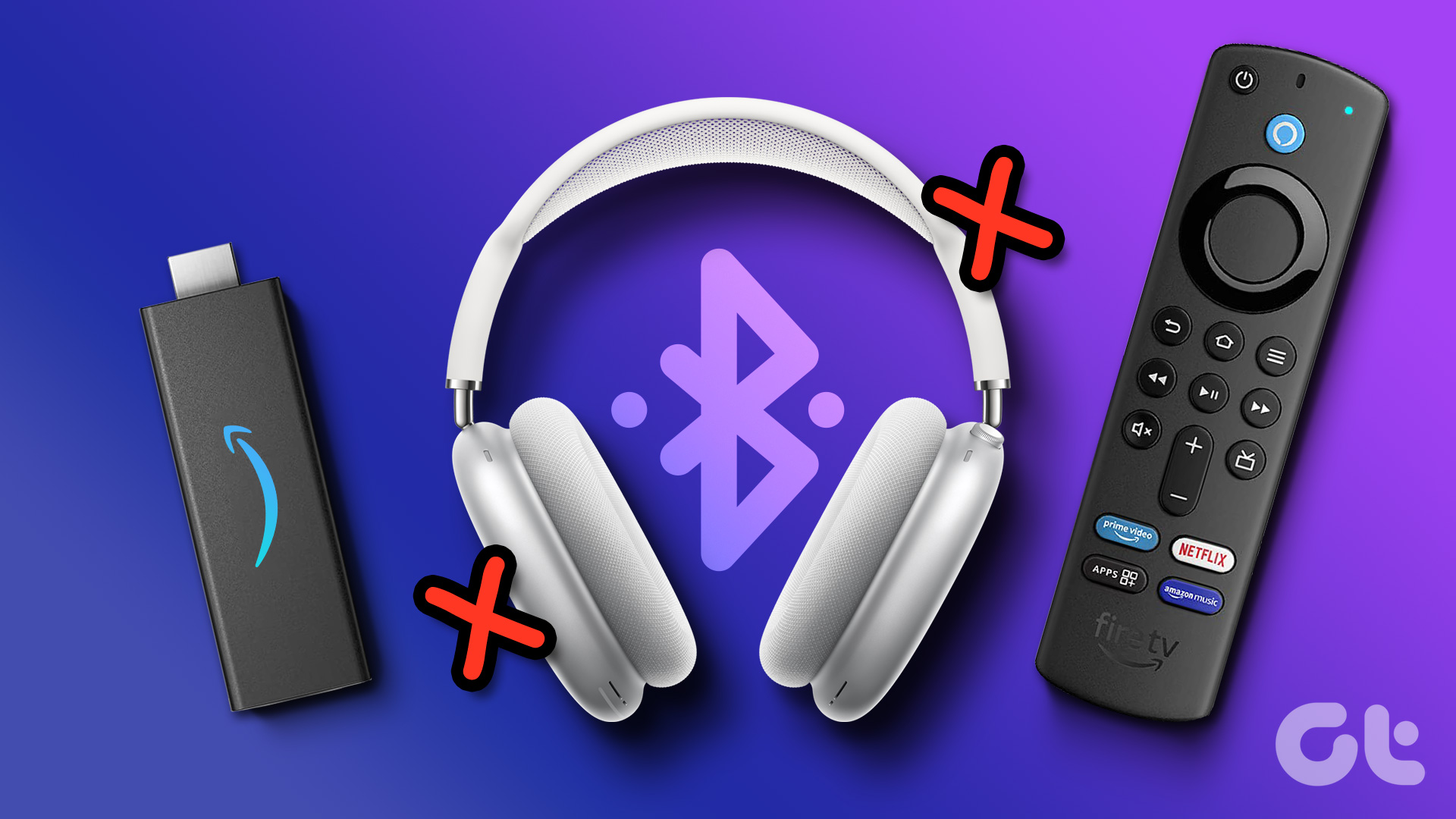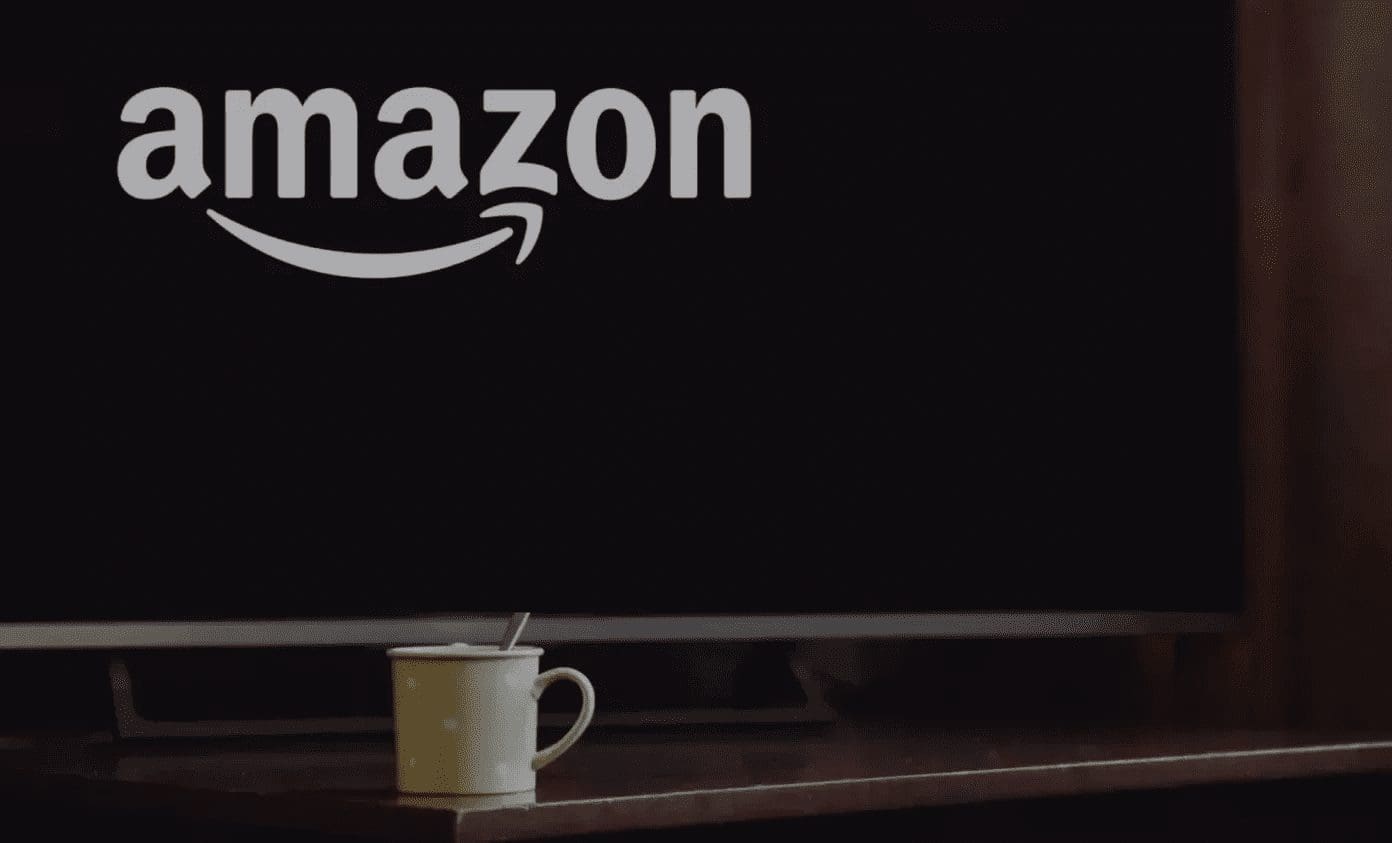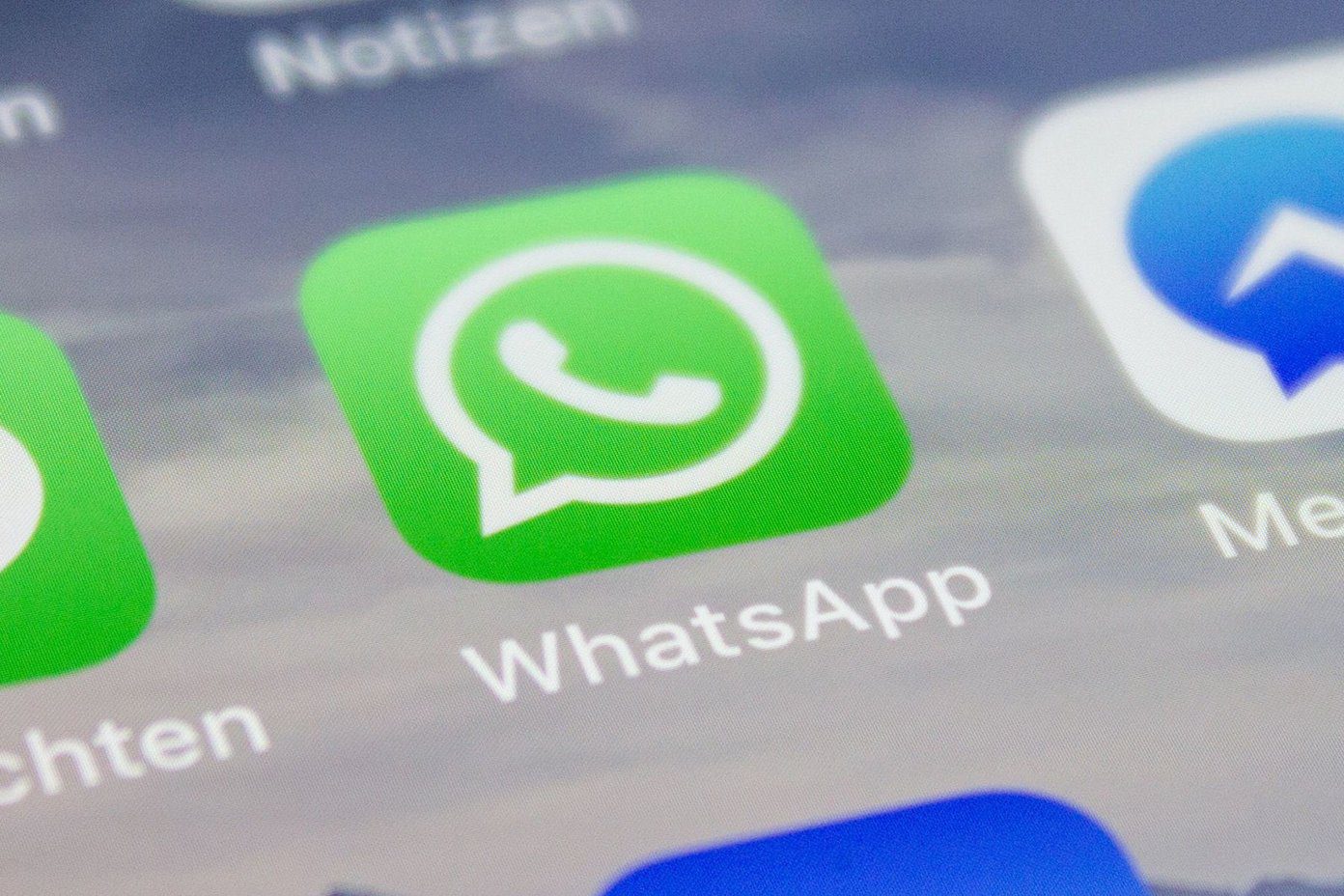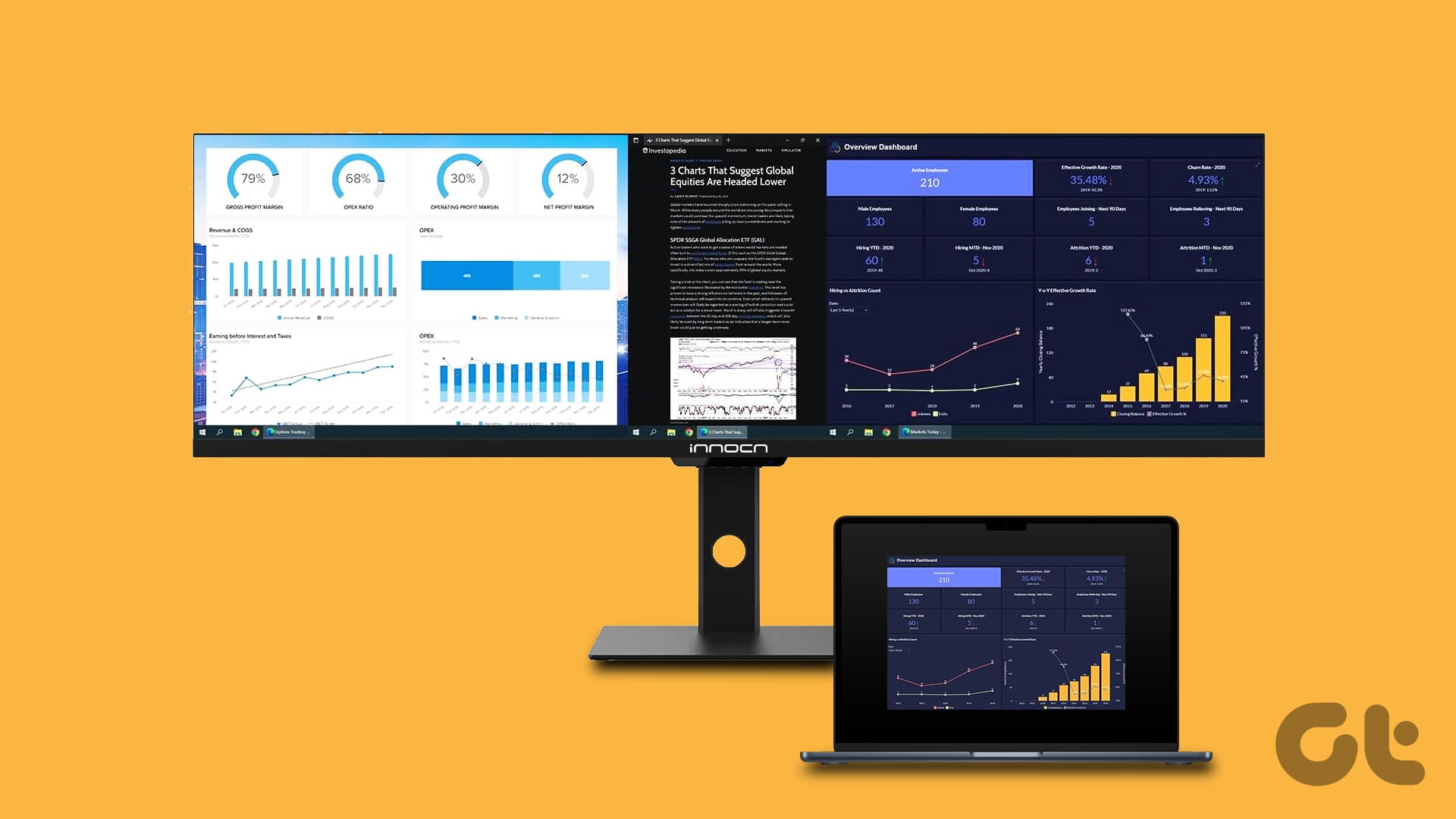The Amazon Fire TV Stick is one of the best streaming devices out there. It offers a fantastic bouquet of content and boasts of other amazing features that convert a regular TV to a smart one. Without a Wi-Fi connection, however, it’s almost impossible to utilize many features of Fire TV stick to their fullest potentials.

If you are on this page because your Fire TV Stick is having connectivity issues, head right to the section below for troubleshooting tips on fixing a Fire TV stick that’s not connecting to a Wi-Fi network.
1. Check for Router Limitations/Restrictions
If you are facing issues with connecting Fire TV stick to a Wi-Fi network, then you need to check a few things with your router first. To start off, one of the ideal troubleshooting moves is to confirm that the Wi-Fi router is indeed functioning properly and doesn’t have any limitation that’s preventing the Fire TV stick from connecting to the router. You should check that the router doesn’t have a DHCP disabled else you have to assign a static IP to the Fire TV stick.
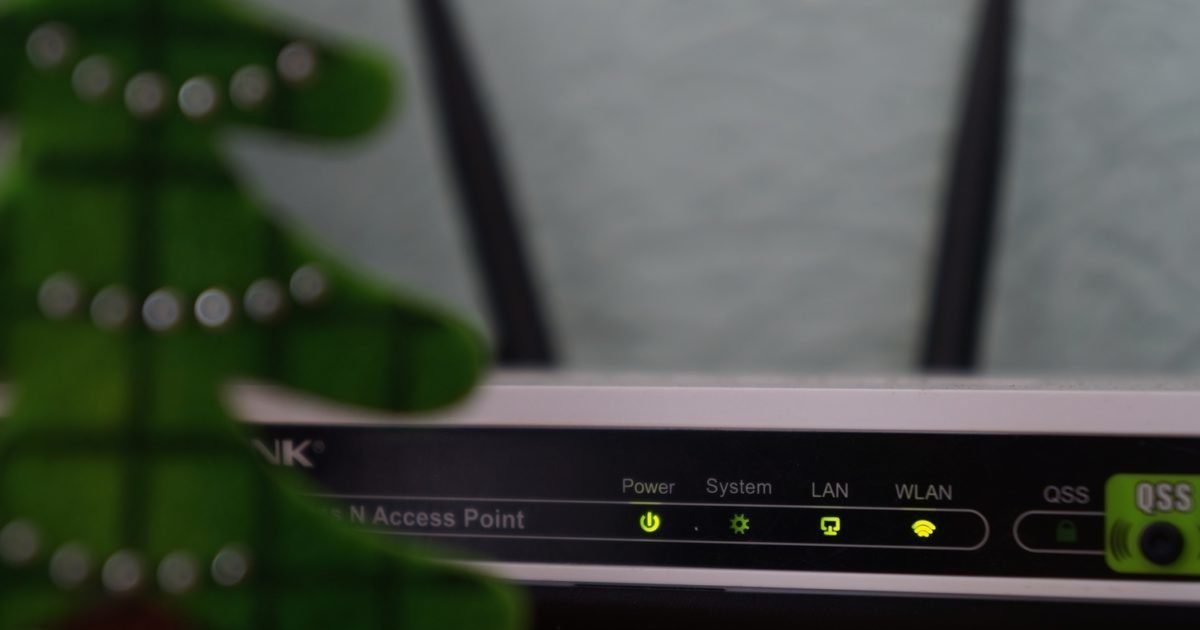
If the number of connected devices on the router has hit the set limit, you can either increase the number of simultaneous connections (if possible) or disconnect one device to make room for the Fire TV stick. You could also manually assign your Fire TV stick its unique IP address via your router’s DHCP menu.
You should also check the router’s admin panel to confirm that your Fire TV stick isn’t blocked or blacklisted. If it is, you should unblock or whitelist your Fire TV stick and try reconnecting to the Wi-Fi network.
2. Unhide Wi-Fi SSID
You also want to make sure that the Wi-Fi network you’re trying to connect your Fire TV stick to isn’t hidden. Otherwise, it will not appear on the list of available networks on your Fire TV stick. So, you have two choices: unhide the network or connect to the hidden Wi-Fi via the method below.
Step 1: Navigate to the Fire TV stick Settings menu.
Step 2: Select Network.
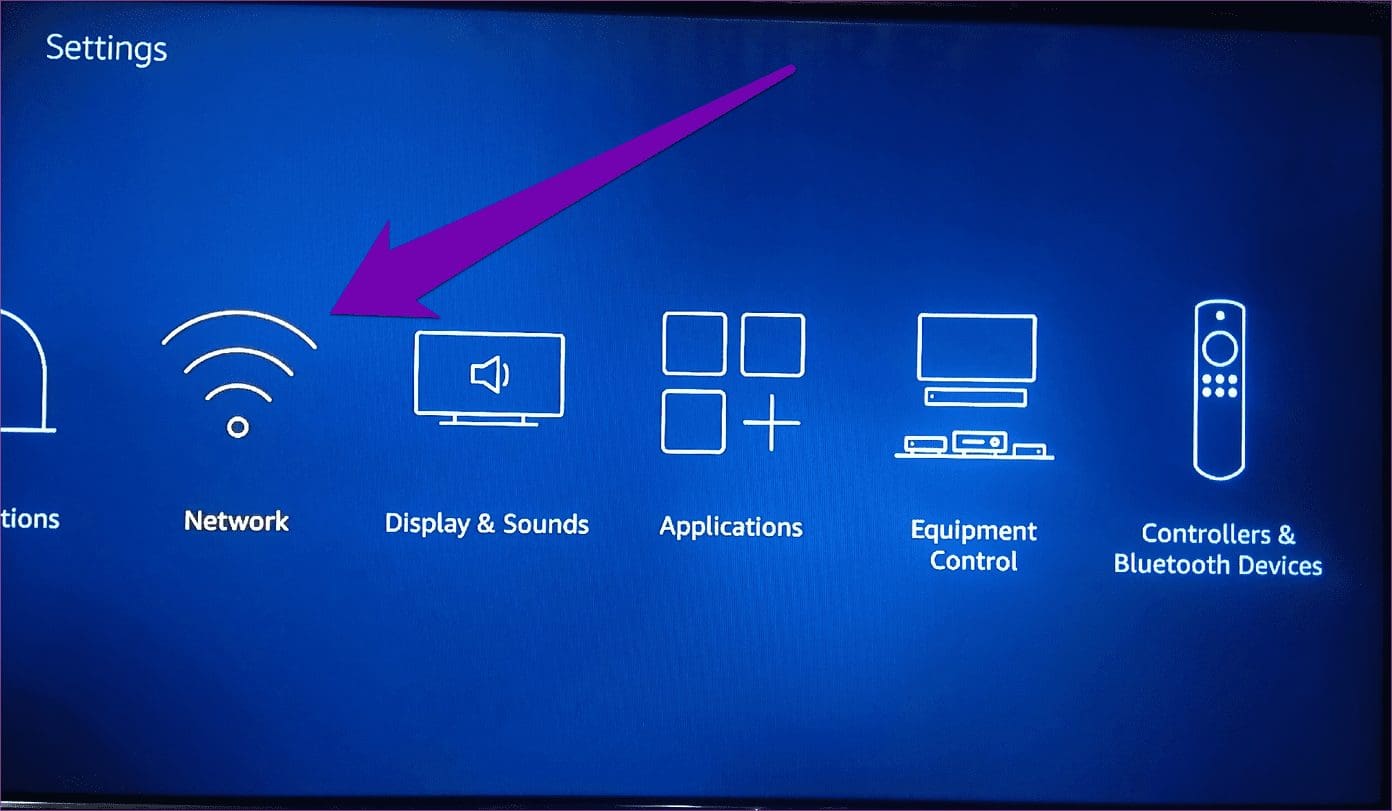
Step 3: Scroll to the bottom and select ‘Join Other Network.’
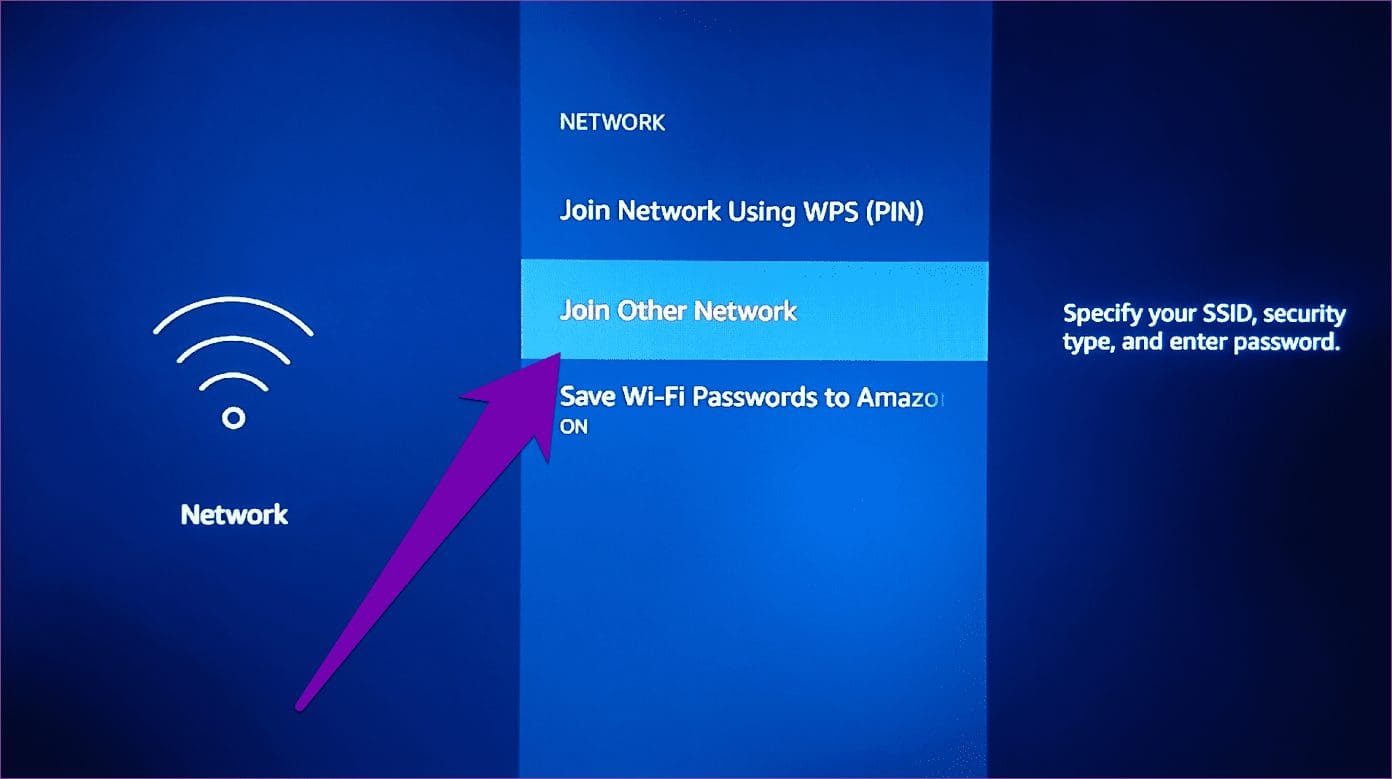
Step 4: Enter the SSID (read: name) of the Wi-FI network and tap the Play/Pause button to proceed.

Step 5: Next, select the network’s security type and tap the Play/Pause button to proceed.
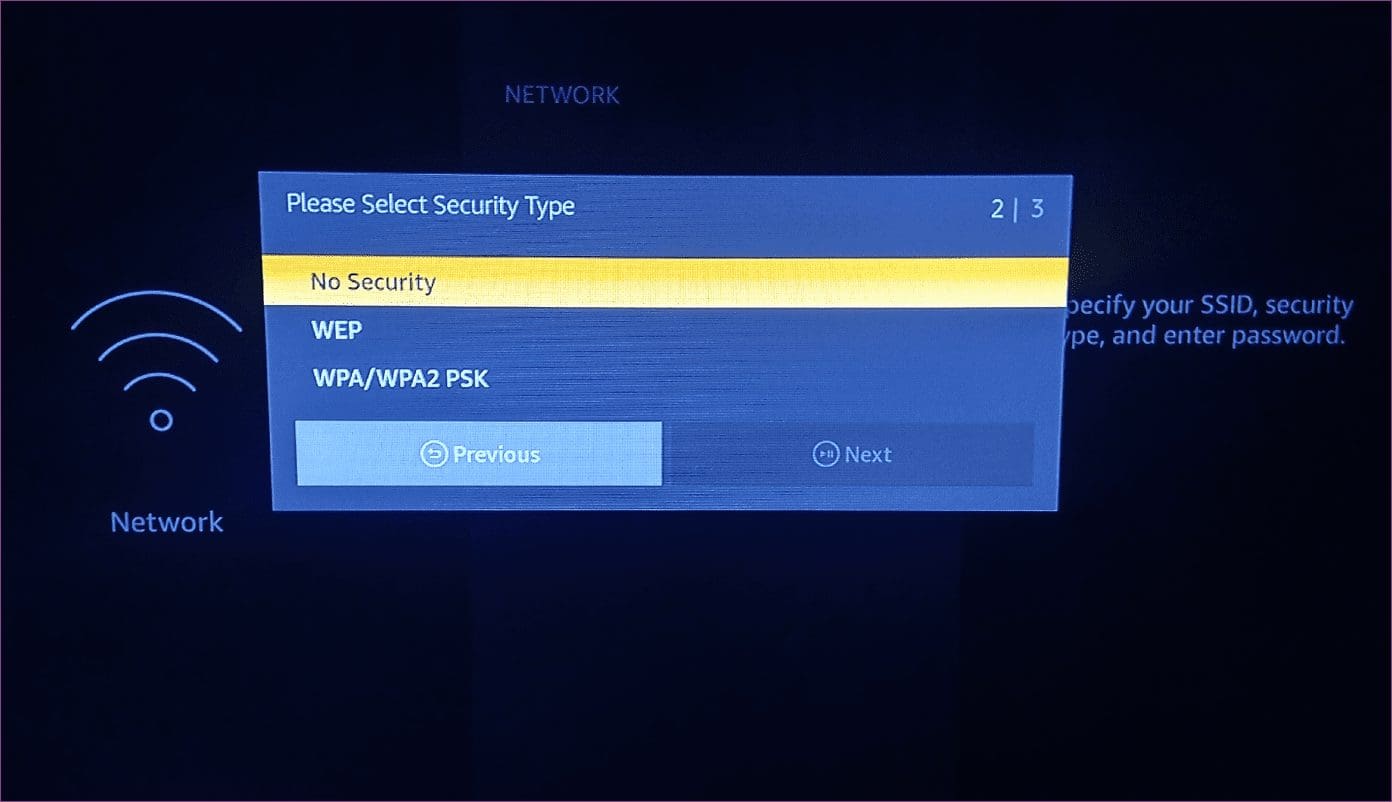
Note: Check the router’s connection settings to confirm the network security type.
Step 6: Enter the network’s password or security code and tap the Play/Pause button to proceed.
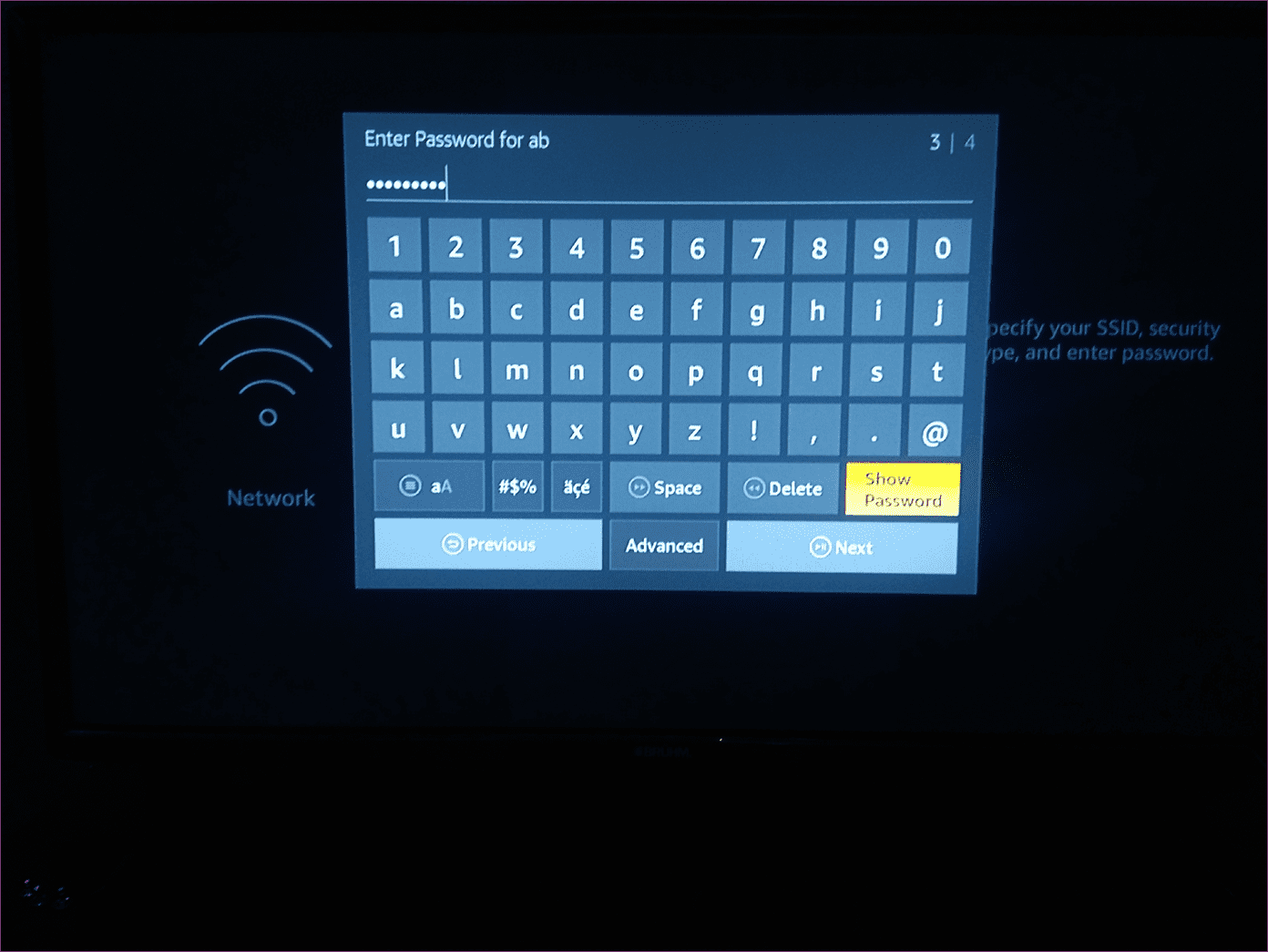
Step 7: Confirm the network details and tap CONNECT (Play/Pause button on the remote) to connect to the hidden Wi-Fi network.
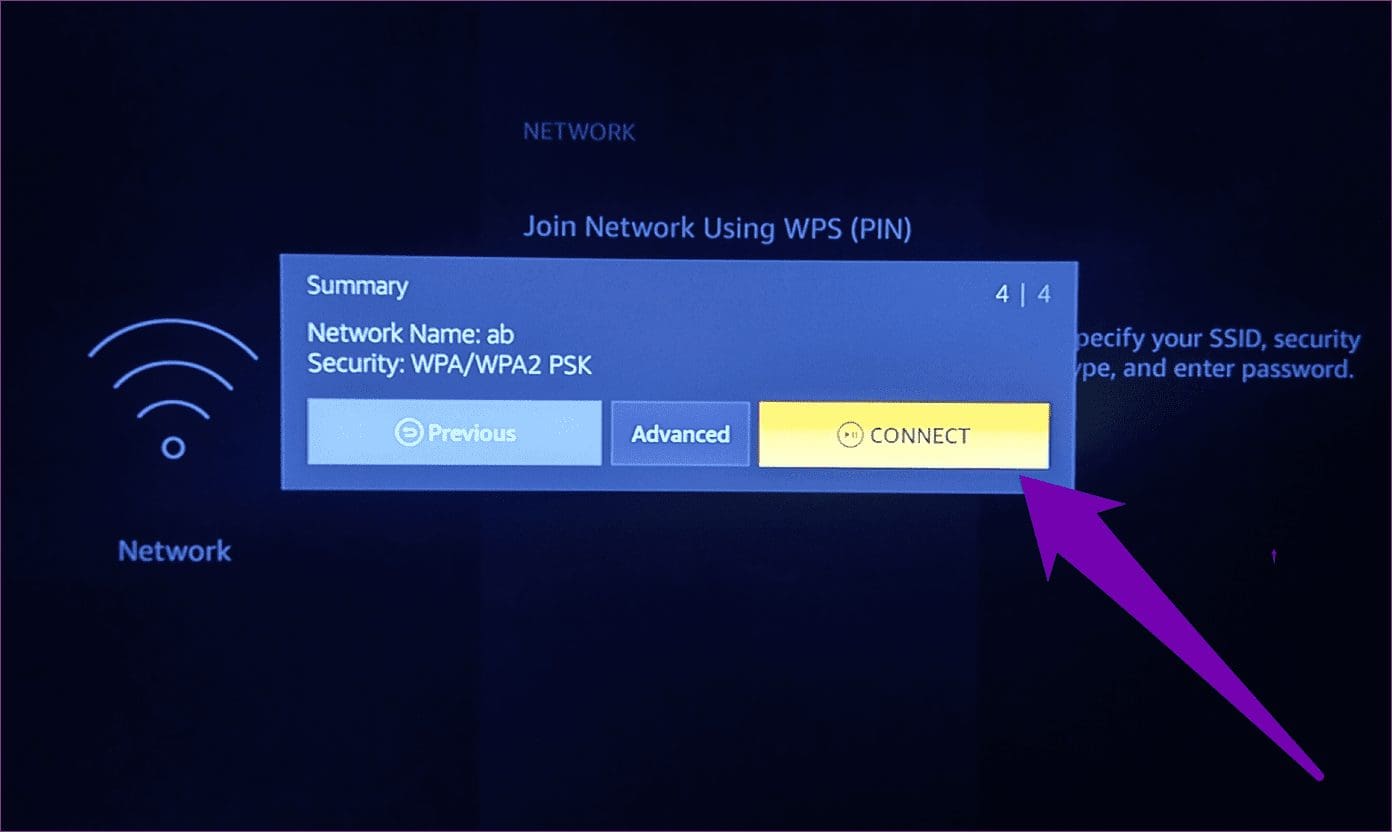
3. Reboot Router
If everything is fine with the router settings, then you might want to do is to reboot the router. A simple reboot could help fix a lot of connectivity problems. After that, try reconnecting the Fire TV stick to the router. If the connection issues still persist, try the next troubleshooting options below.
4. Forget and Reconnect to Wi-Fi Network
If you are trying to connect to a Wi-Fi network you had previously used on the Fire TV stick, but you are facing authentication problems, or perhaps the Fire TV stick just refuses to connect to the network, you should forget the network and reconnect to it. Here’s how.
Step 1: Navigate to the Fire TV Stick Settings section.
Step 2: Select Network.
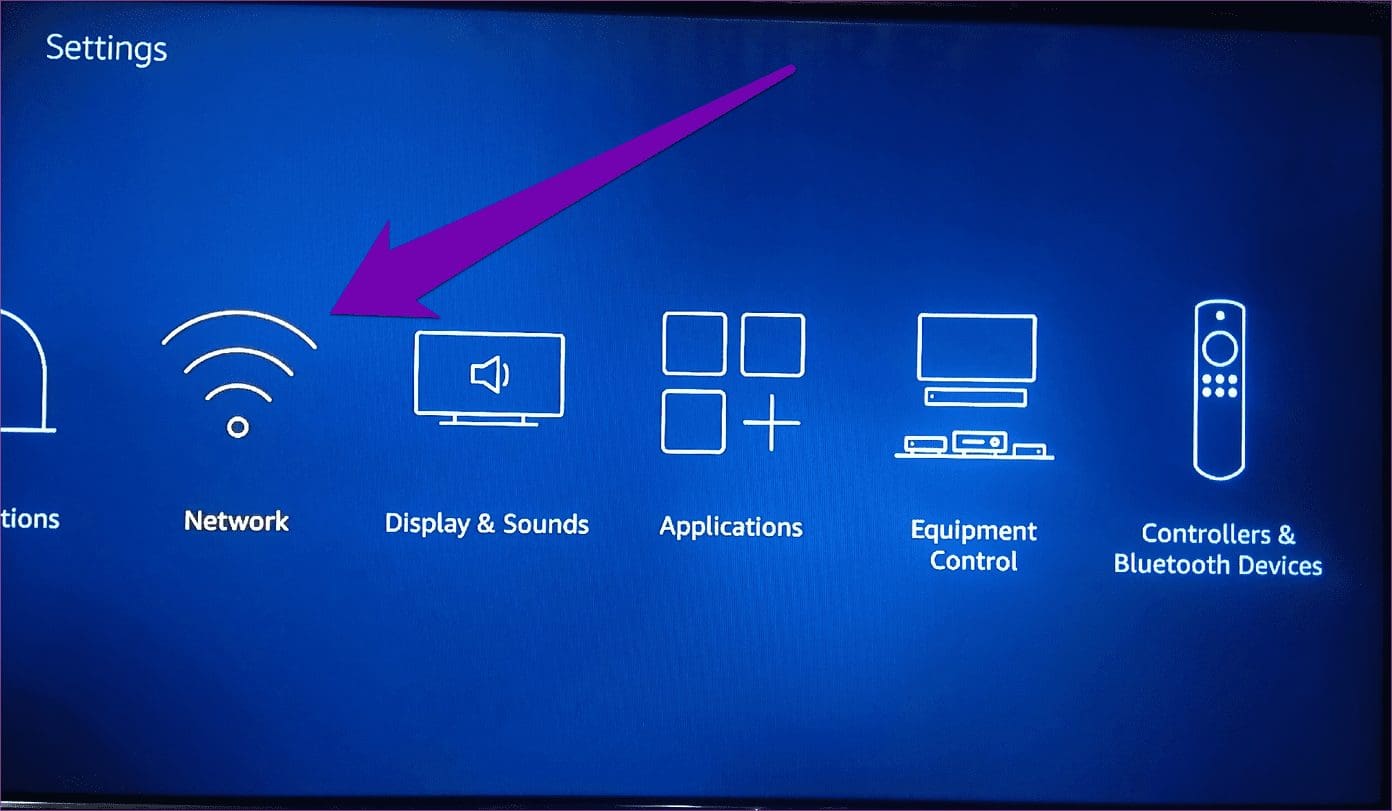
Step 3: Move the cursor to the Network having connection issues and tap the Menu button on the Fire TV stick remote.
Step 4: Tap the Select button (circular middle button) to confirm forgetting the network.

This would delete the network from your Fire TV stick database. Now try reconnecting to the network.
Still not connecting? Time to try a different hack.
5. Reboot Fire TV Stick
Restarting your Fire TV stick could also help fix some connectivity issues. There are few ways to reboot the Fire TV stick:
Using Remote Shortcut
Simply tap and hold the Select button (the big round button) and the Play/Pause button on your Fire TV stick remote simultaneously for about 4-5 seconds until a message that reads ‘Your Amazon Fire TV is Powering Off’ is displayed on the screen.
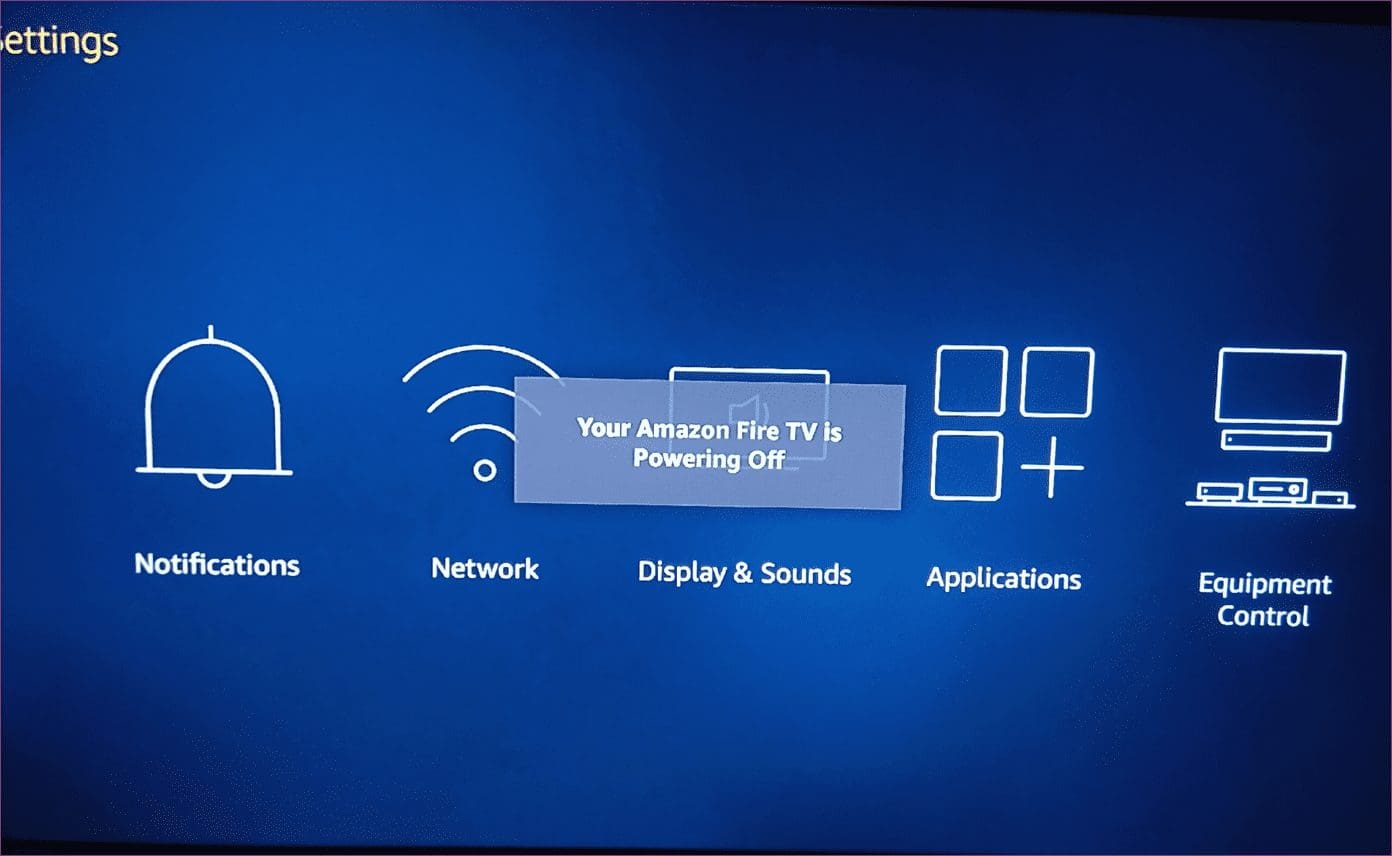
That will power off your device and automatically restart it in about 2-4 seconds.
From Settings Menu
Step 1: Navigate to the Fire TV stick Settings menu.
Step 2: Select ‘My Fire TV’ option.
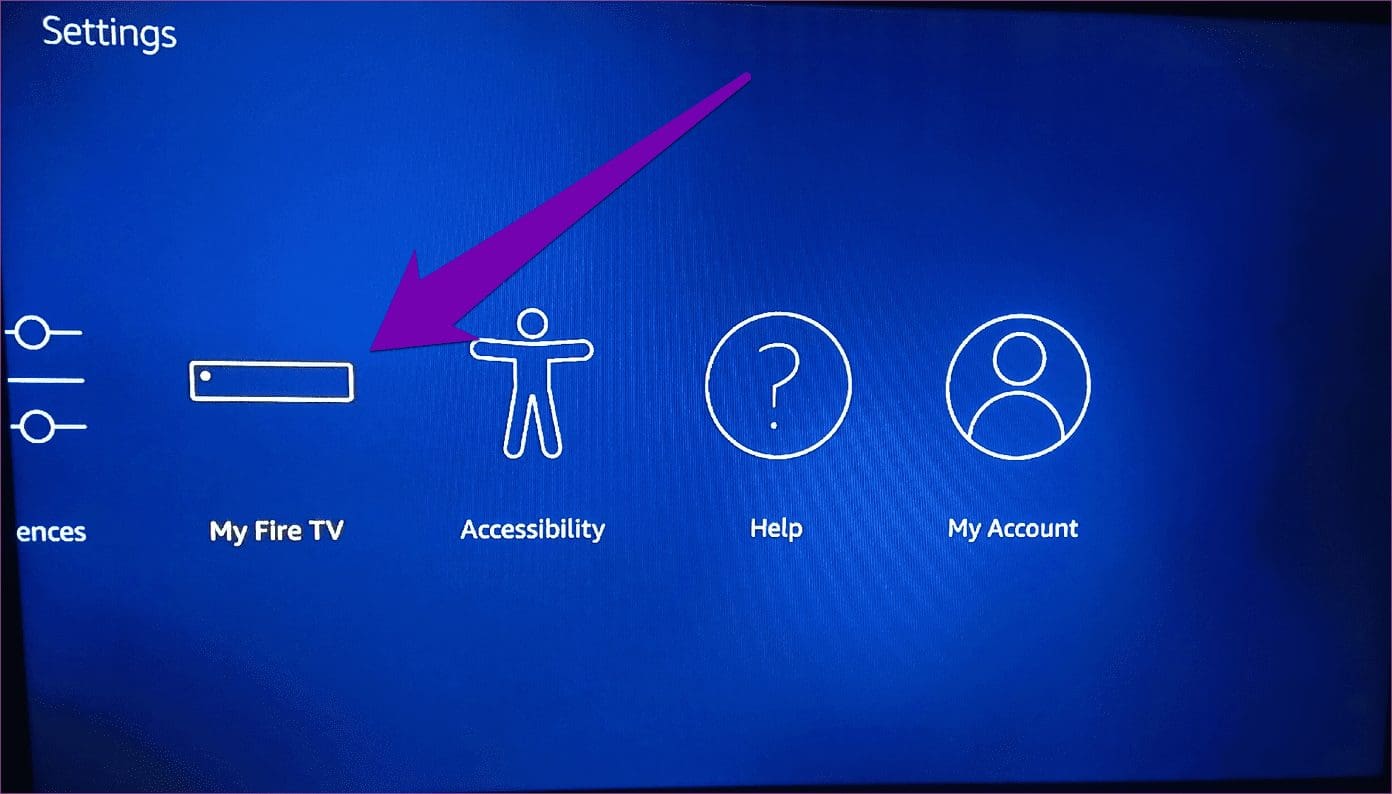
Step 3: Select Restart.
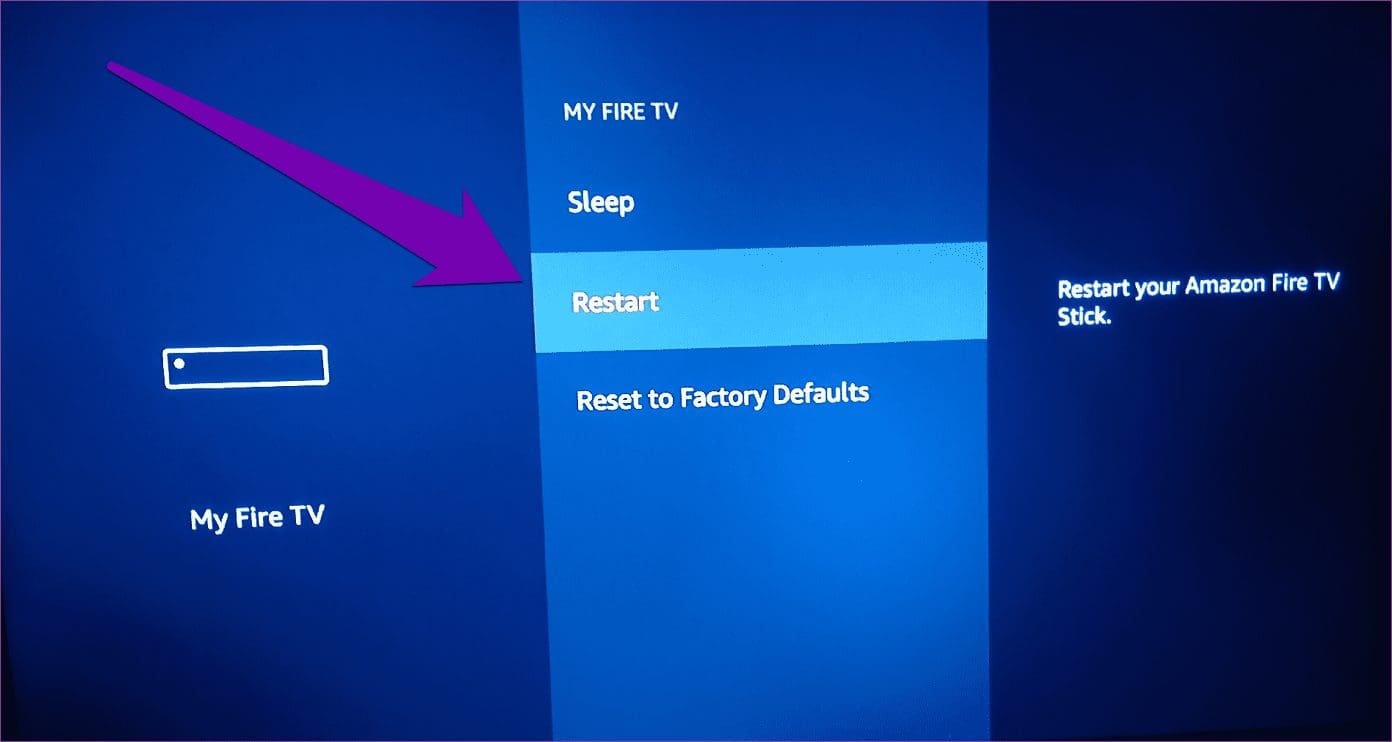
Step 4: Select the Restart option to confirm the action.

Your Fire TV stick would power off and restart immediately.
Physical Reboot
That involves unplugging your Fire TV Stick from its power source and plugging it back after a couple of seconds.
Rebooting your Fire TV stick using any of the methods above will yield the same result and ultimately help fix Wi-Fi connectivity issues.
6. Connect Fire TV Stick to an HDMI Extender
Every version/generation of Fire TV Stick comes with an HDMI Extender. That HDMI Extender helps to fit the Fire TV stick properly to your TV’s HDMI port. So using it has some extra advantages. For one, the HDMI extender helps to improve the performance of the Fire TV remote. Secondly, it also boosts Wi-Fi connectivity.

Amazon recommends using the Fire TV Stick with the HDMI Extender at all times. Asides improving network performance, it also helps fix some Wi-Fi connectivity issues.
That said, if you are using the Fire TV stick without the HDMI extender and you’re unable to connect to a Wi-Fi network, try hooking the device to your TV using the extender and try again.
7. Restore Fire TV stick to Factory Defaults
If your Fire TV stick isn’t connecting to your (or any) Wi-Fi network after trying all methods listed above, you should do a factory reset. That option should be considered a last resort if all other solutions fail. That’s because restoring your Fire TV stick to factory default would delete all the downloaded content and data on the device. So you’ll have to set it up as a new one.
The upside is that a factory reset could help fix the Fire TV stick connectivity issues. We wrote a detailed tutorial containing five (5) different ways to restore a Fire TV Stick to factory settings. You should check it out.
Fix Up and Stream On
At least one of the troubleshooting tips above should fix your Fire TV stick’s Wi-Fi connectivity issue. If your Fire TV Stick still doesn’t connect to a Wi-Fi network after trying all possible troubleshooting options, you should contact Amazon Device Support or return the Fire TV stick to the store/point of purchase.
Next up: Is your Fire TV remote not connecting to the Amazon Fire TV Stick after a factory reset? Try the solutions in the article linked below to pair the Alexa Voice Remote with your Fire TV Stick.
Was this helpful?
Last updated on 03 February, 2022
The article above may contain affiliate links which help support Guiding Tech. The content remains unbiased and authentic and will never affect our editorial integrity.