FaceTime received one of the biggest feature-boost in iOS 15 and iPadOS 15. Apple didn’t work on FaceTime reliability. You might face FaceTime connecting status when composing a call. Read along to learn to fix FaceTime not connecting on iPhone.
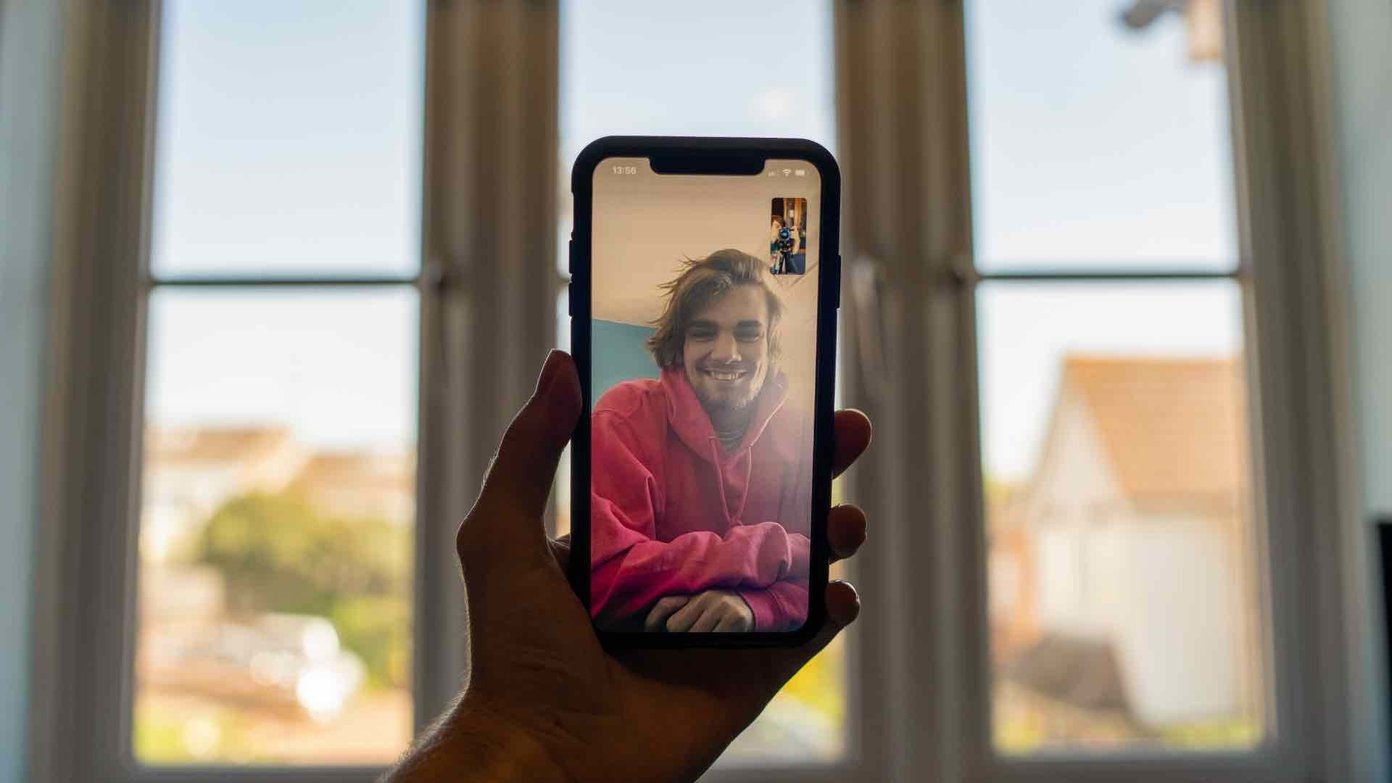
You can now create a FaceTime call link, share a screen using FaceTime, listen to music and watch TV shows with SharePlay, and your friends from Android or Windows can also join a FaceTime call. All of these features are worthless if you can’t connect FaceTime call in the first place. Let’s troubleshoot the issue.
1. Connect to Wi-Fi
FaceTime requires a high-speed internet connection for a flawless video call. If you are on a slow mobile network, it’s time to connect it to a high-speed Wi-Fi network.
Swipe down from the upper right corner and reveal the Control Centre. Enable Wi-Fi and connect to a 5 GHz Wi-Fi frequency on iPhone.

Before composing a FaceTime call, you should use the Speedtest app and check the internet speed on your phone.
2. Enable FaceTime
Did a recent iOS update log you out from FaceTime on iPhone? In that case, you won’t be able to access the FaceTime homepage on iPhone. You need to enable FaceTime from the Settings menu.
Step 1: Open the Settings app on iPhone.
Step 2: Scroll down to the FaceTime menu.
Step 3: Open FaceTime and enable FaceTime from the following menu.
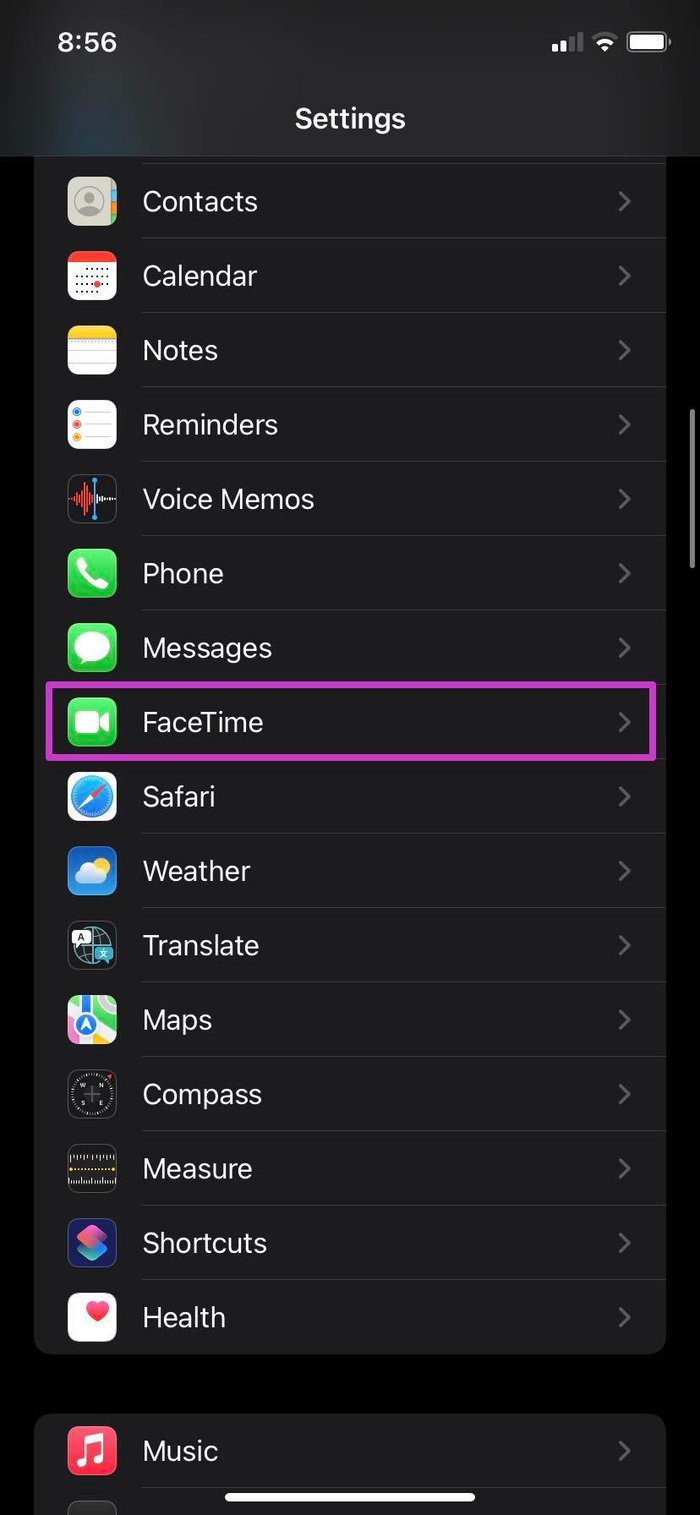

Alternatively, you can open FaceTime and tap Continue from the start page. The option will automatically enable FaceTime toggle.

When the FaceTime toggle is disabled, you won’t be able to receive calls from iPhone to Mac as well.
3. Check FaceTime Caller ID
Did you recently change Apple email ID on iPhone? You need to make changes to FaceTime. Follow the steps below.
Step 1: Open iPhone Settings and go to FaceTime.
Step 2: From the Caller ID section, select your new Apple ID.
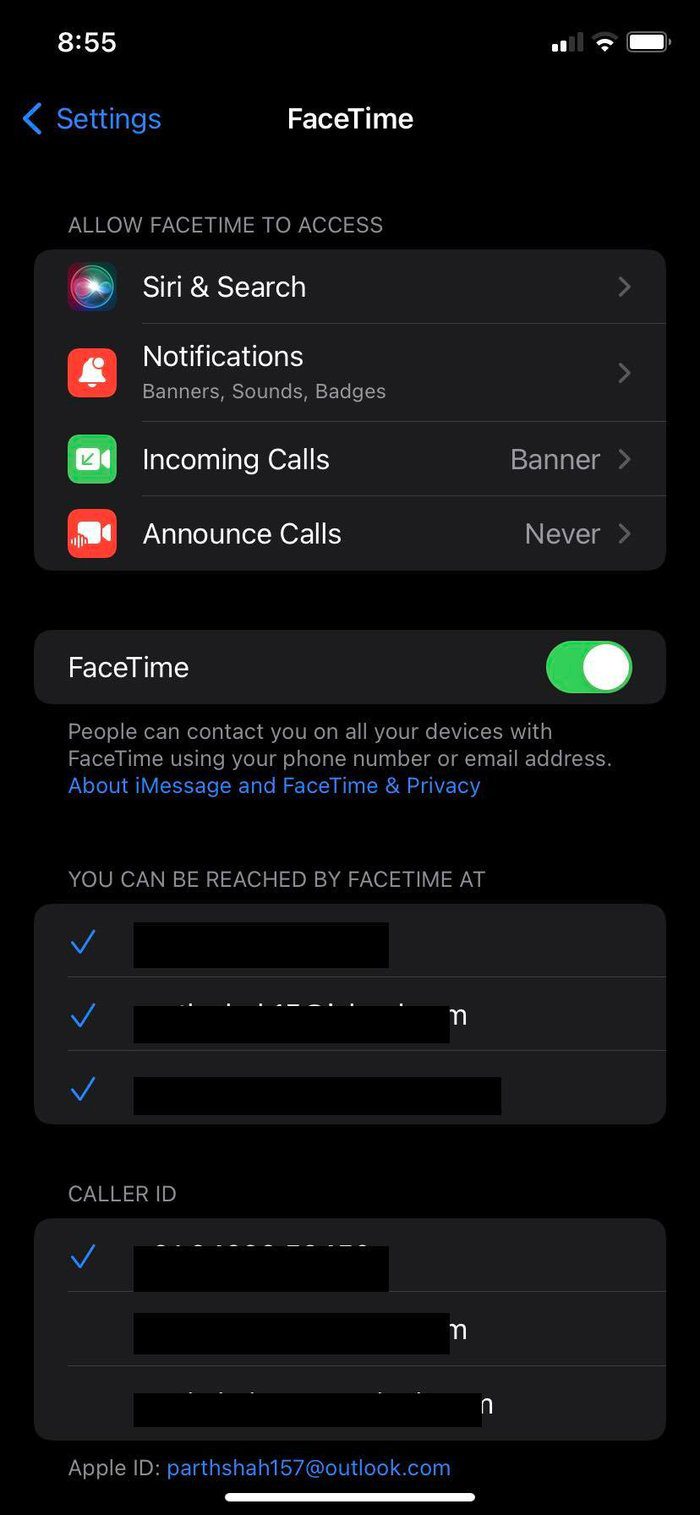
Now you won’t get FaceTime connecting error as your iPhone is using the new Apple email ID.
4. Check Apple System Status Page
FaceTime not connecting on iPhone can be due to Apple server outrage. If Apple servers are having an off day, you won’t be able to compose a FaceTime call on iPhone. No matter which trick you try, you won’t be able to connect a FaceTime call.
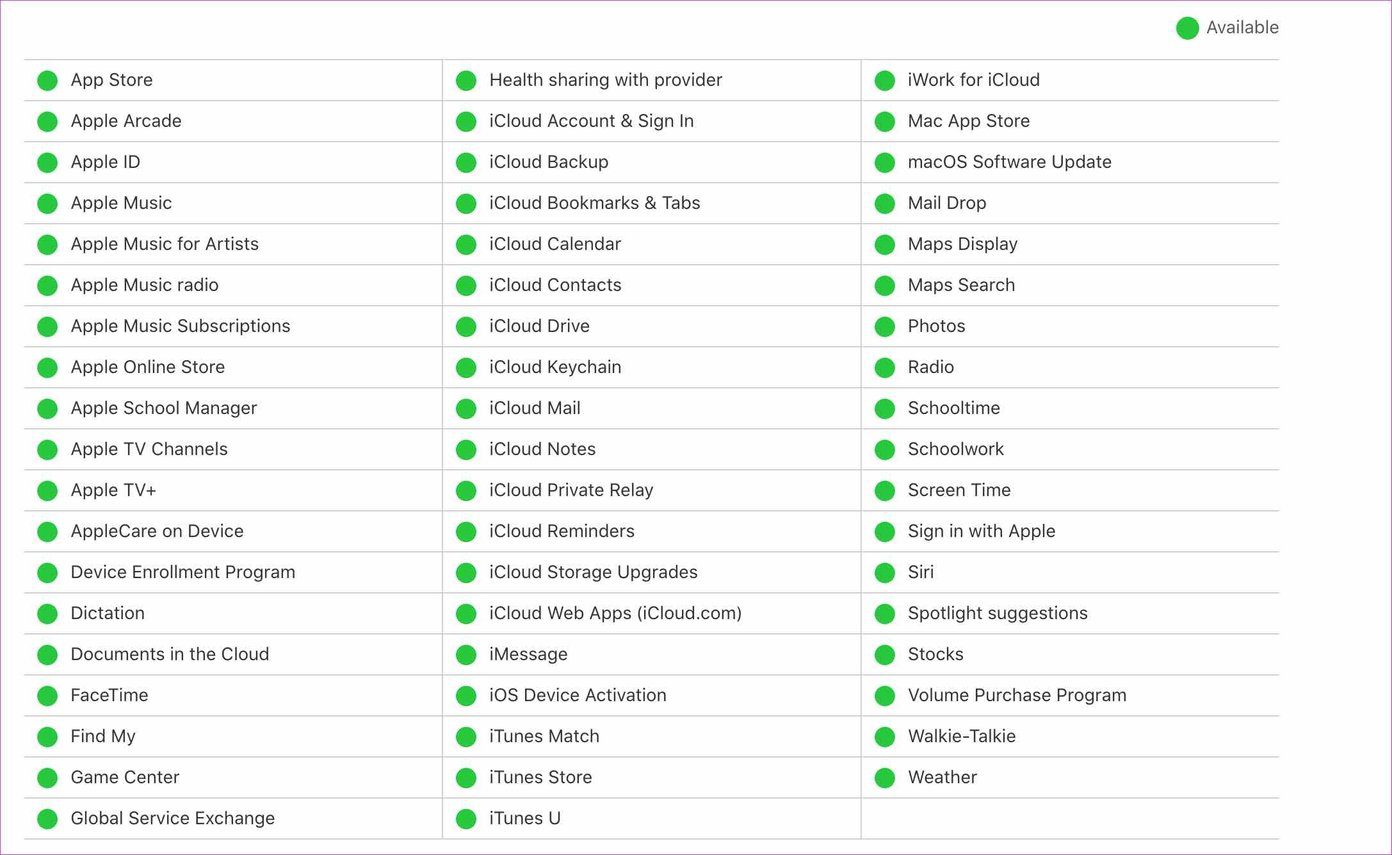
You can go to the Apple System Status page and check FaceTime status. If there is a green indicator beside FaceTime, then it’s working as expected. If things go south, you will notice a red indicator.
You have no option but to wait for Apple to fix the issue from their end.
5. Disable Low Data Mode
Low Data Mode helps reduce mobile data usage. When the toggle is enabled for the mobile network, iOS will reduce data usage on the iPhone. The practice can lead to FaceTime connecting issues on iPhone. You need to disable low data mode for your data plan. Here’s how.
Step 1: Open the Settings app on iPhone.
Step 2: Go to the Mobile Data menu.
Step 3: Select the Data plan.
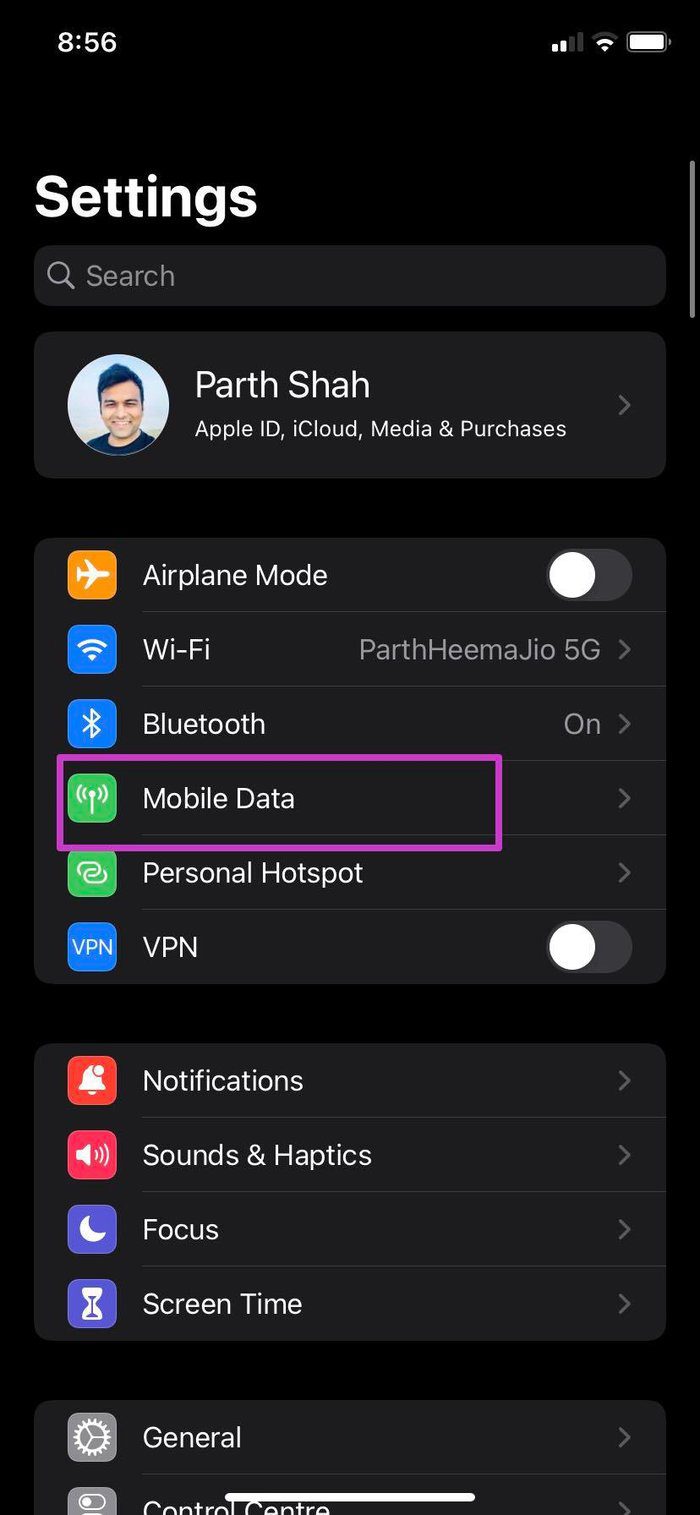

Step 4: Disable Low Data Mode from the following menu.
6. Reset Network Settings
This trick may help you troubleshoot FaceTime connecting issue on iPhone. You can reset network settings on your iPhone and try composing a FaceTime call again.
Step 1: Go to the Settings app on iPhone.
Step 2: Scroll down to the General menu.
Step 3: Tap on Transfer or Reset iPhone.
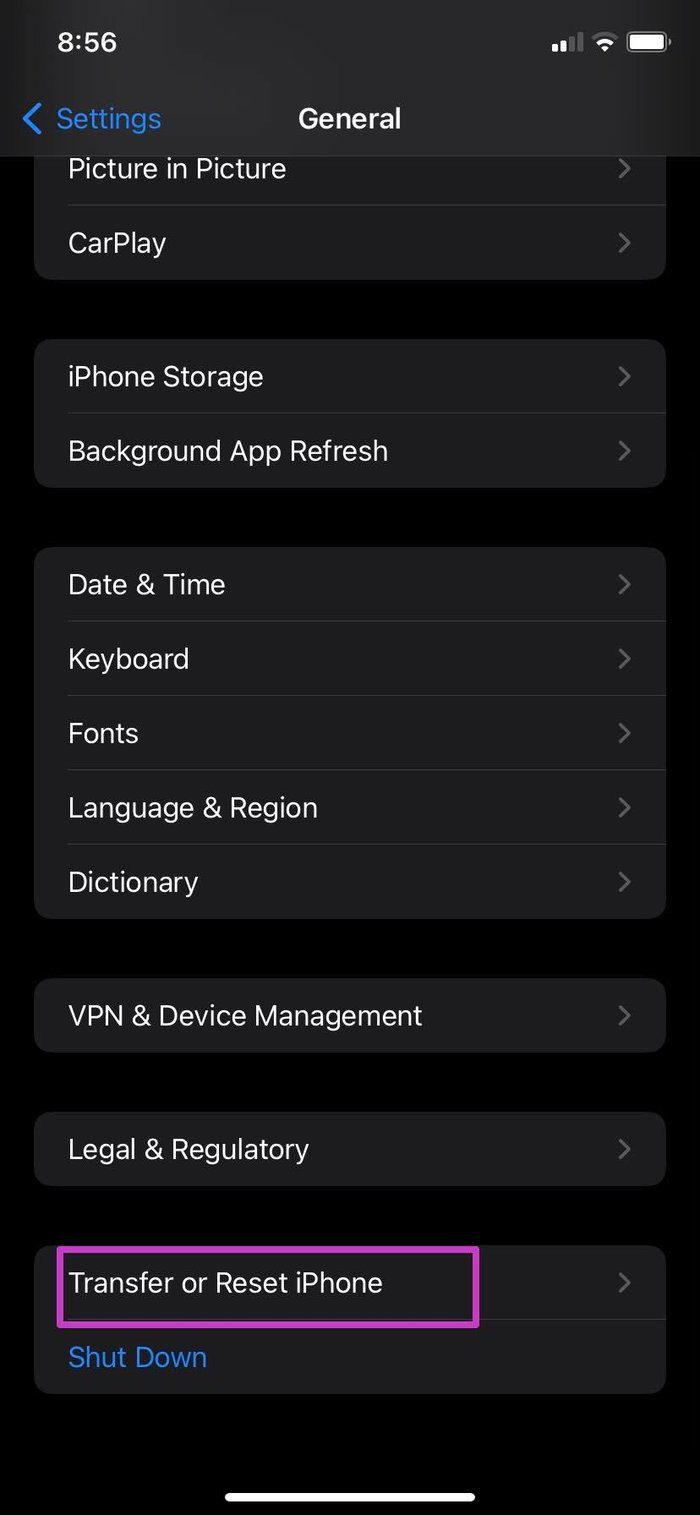

Step 4: Select Reset and tap on Reset Network Settings from the context menu.
Open FaceTime and tap on the New FaceTime button at the top.
7. Update iOS
FaceTime is a part of the iOS update package. Apple doesn’t distribute FaceTime from the App Store. The company improves the service through iOS updates on iPhone.
Open the Settings app and go to the General menu. Select Software Update and install the latest OS on the iPhone.
8. Try FaceTime Alternatives
If FaceTime is indeed down, you need to try alternatives. And there is no shortage of FaceTime rivals from the App Store.
Some notable mentions include WhatsApp video calls, Zoom, Skype, Microsoft Teams, and Google Duo. In short, you won’t have a hard time connecting to your loved one over a video call.
Compose FaceTime Calls on iPhone
Even with dozens of rivals out there, you can’t go wrong with FaceTime on iPhone. Especially after iOS 15, you have more reasons than ever to use FaceTime on iPhone. FaceTime not connecting on iPhone may leave you confused. The steps above will help you fix the issue.
Was this helpful?
Last updated on 07 February, 2022
1 Comment
Leave a Reply
The article above may contain affiliate links which help support Guiding Tech. The content remains unbiased and authentic and will never affect our editorial integrity.



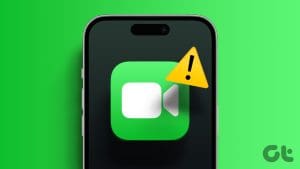
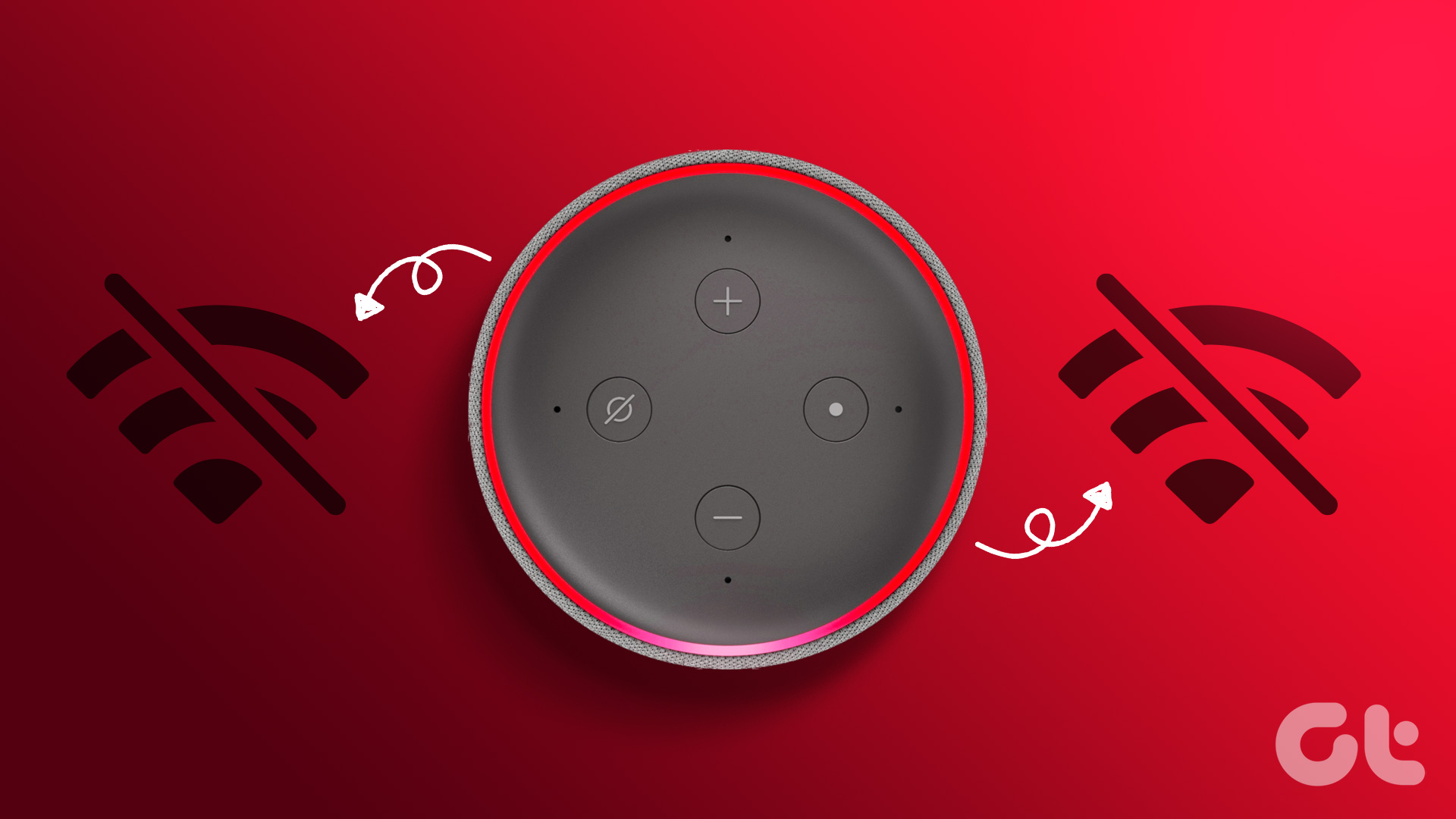


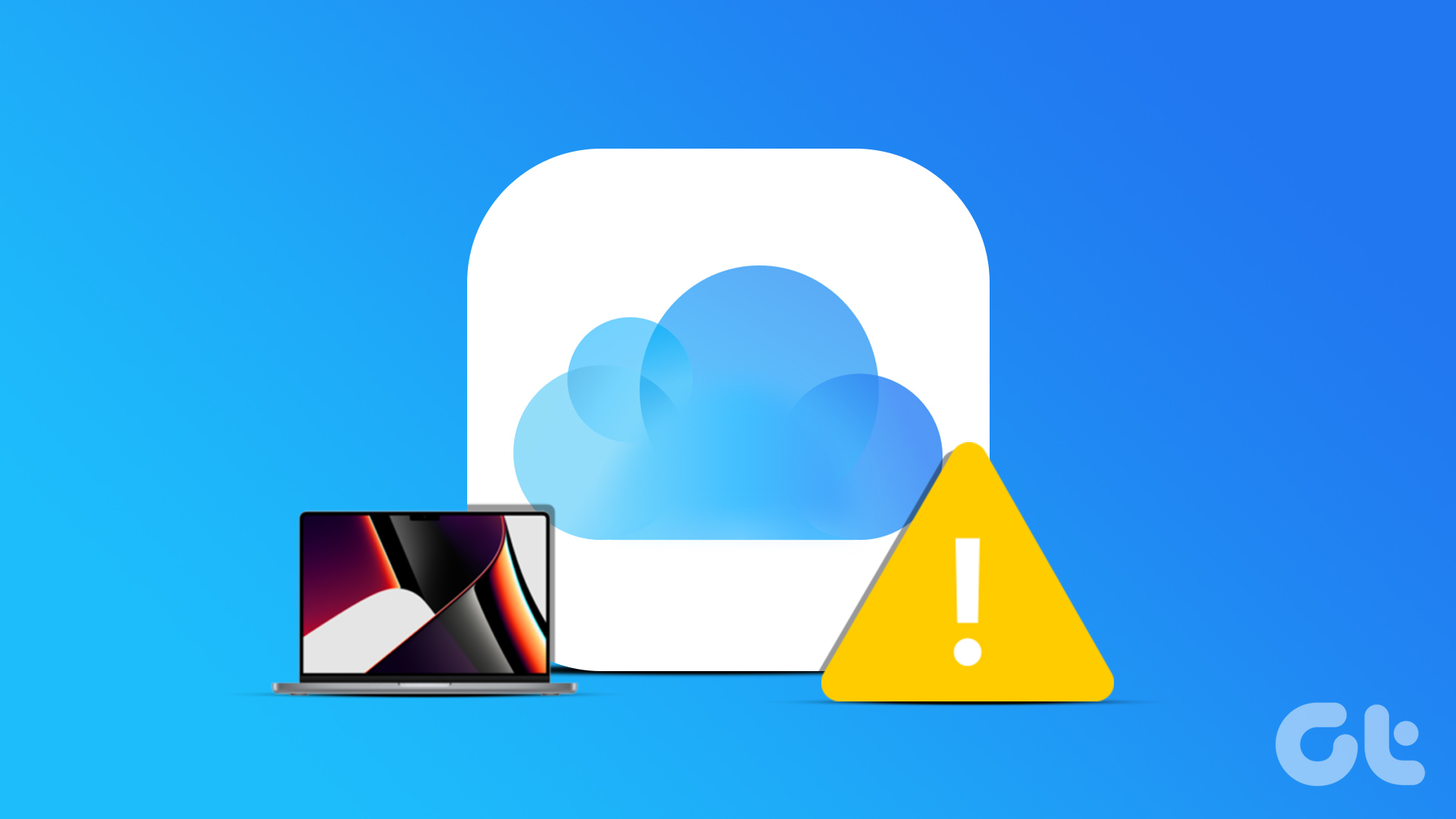

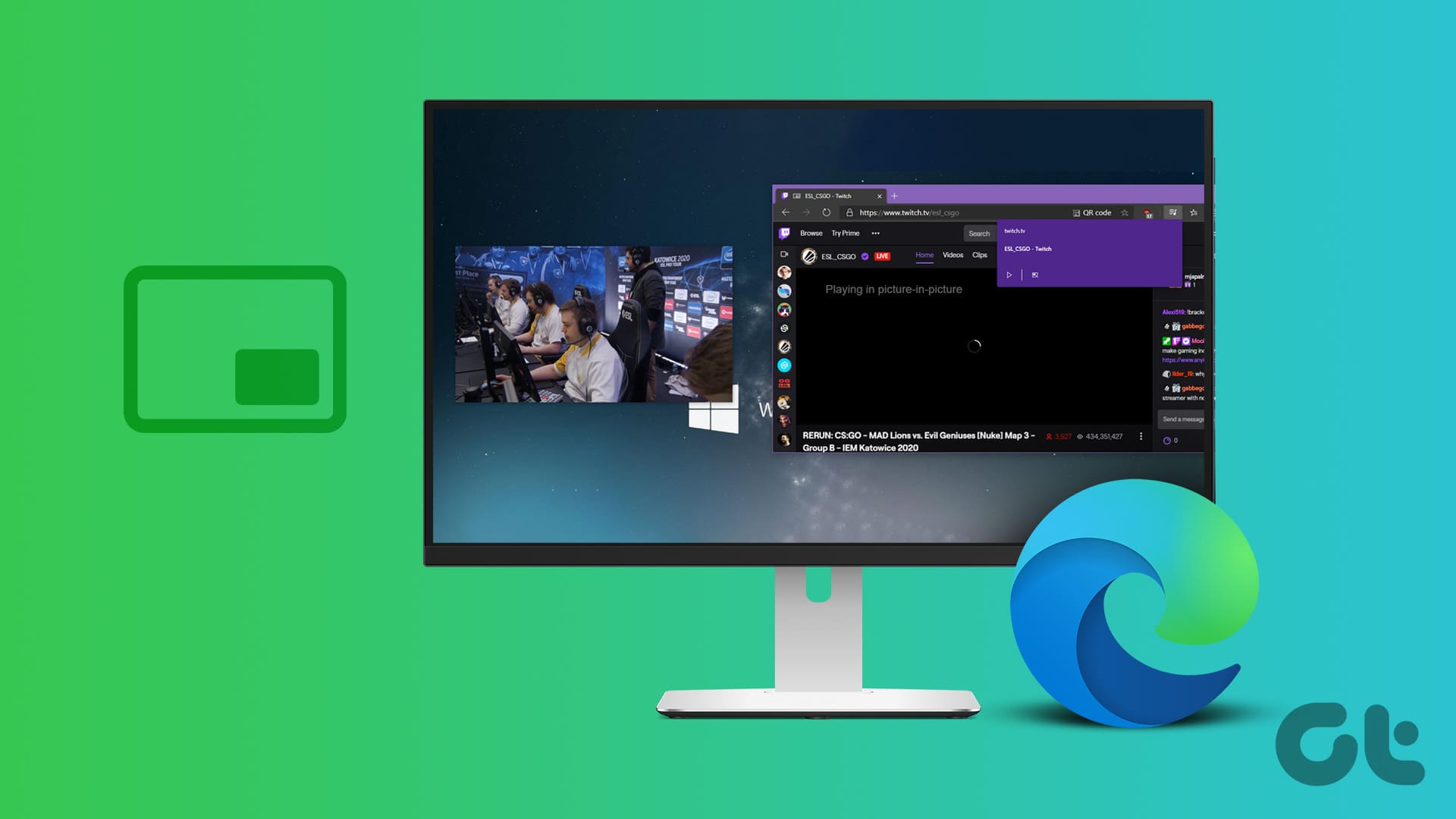

Splendid review and well-written post, I already used some of the solutions mentioned on your article. . I am currently using AceThinker iOS System Recovery to fix and resolve the issue of my device. Nevertheless, the solutions you mentioned in your article are incredible.