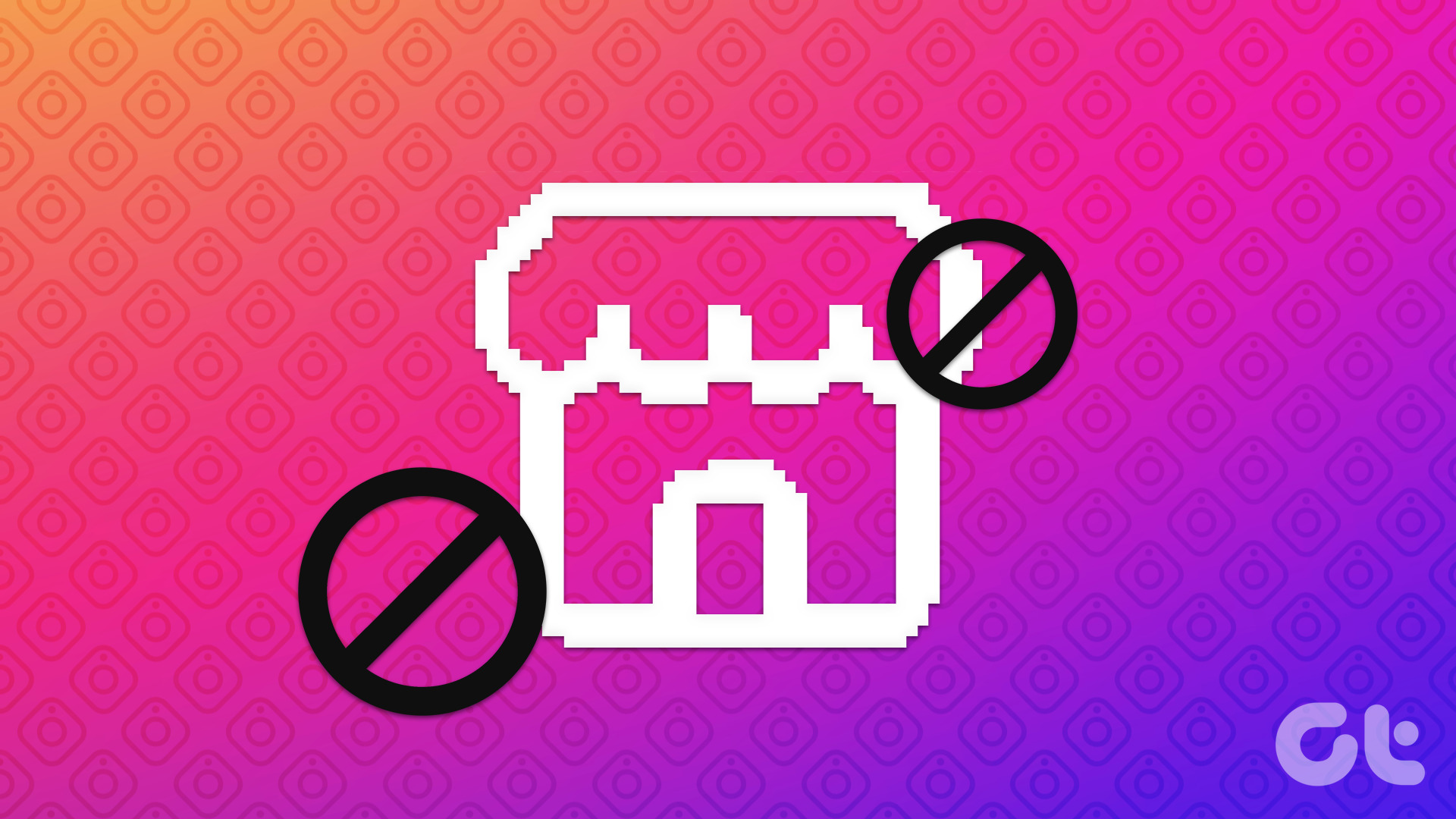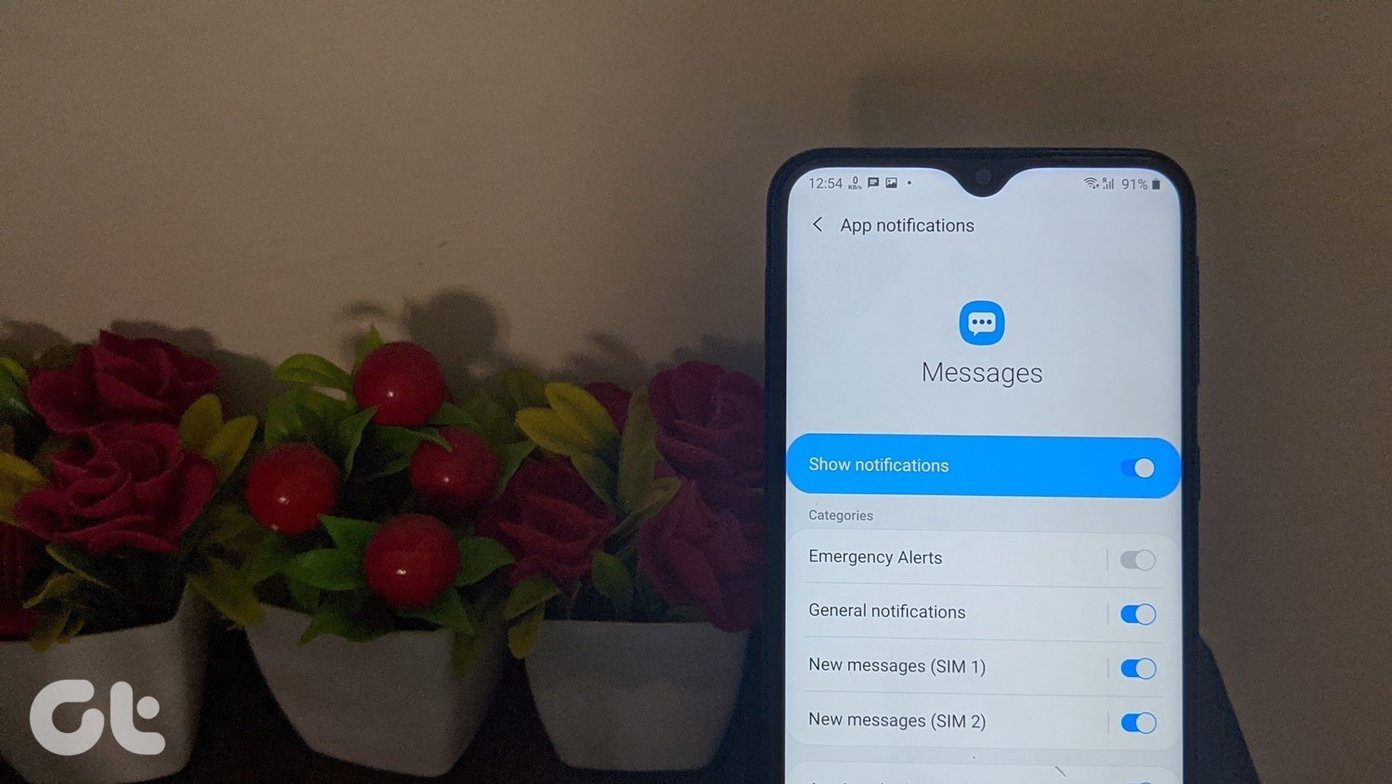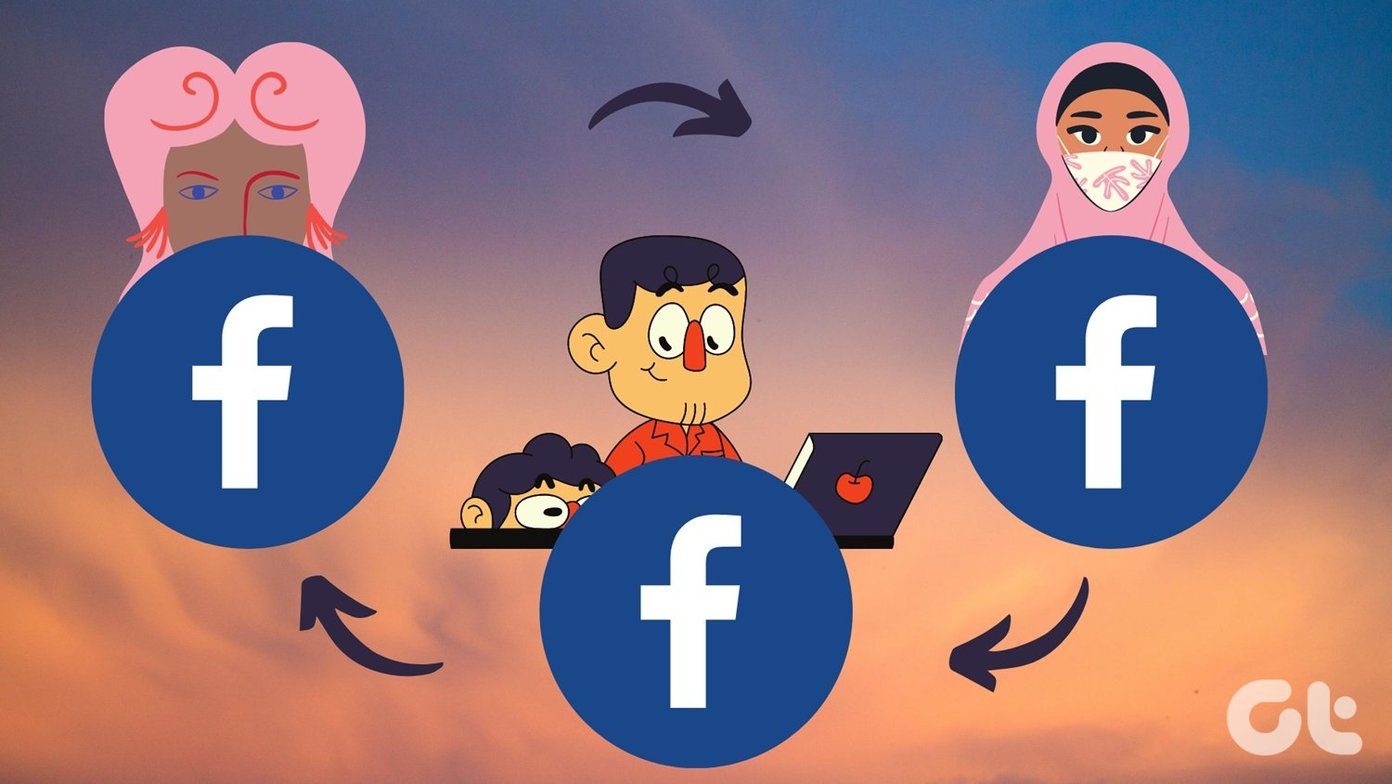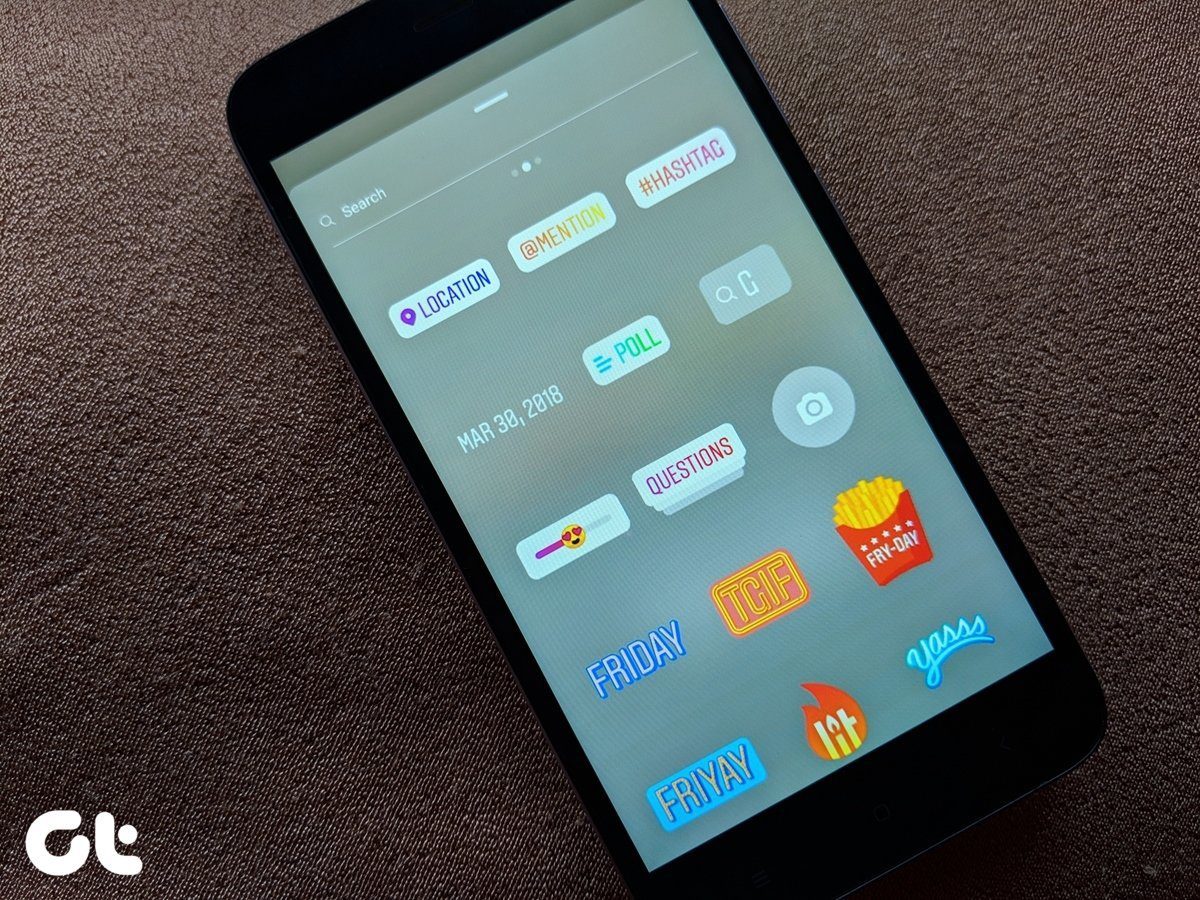Linking Facebook and Instagram should be an easy task. But sometimes, things become complicated, and they don’t work as expected. One such case is when someone tries to link the Facebook page to their Instagram business account. They get an error ‘The Facebook page you tried to add is already owned by another business.’ In this post, we will tell you how to fix that.

Anyone getting that error might be surprised if they are the actual owners of the page. Instagram is telling them that their page is owned by someone else. However, that’s not the case. You will know why it happens in the post below.
So let’s check out how to fix Facebook (FB) page owned by another business issue on Instagram.
1. Add User in Facebook Business Settings
Facebook Business is complicated. If another admin ever ran an ad on Facebook or Instagram, Facebook will associate the page with them. That could be the reason for the Facebook page not showing up on Instagram when trying to link the two.
To fix it, follow these steps:
Step 1: Ask other admins of your page to open business.facebook.com on a computer.
Step 2: The Facebook pages linked to their account will be shown. Click on the problematic Facebook page.
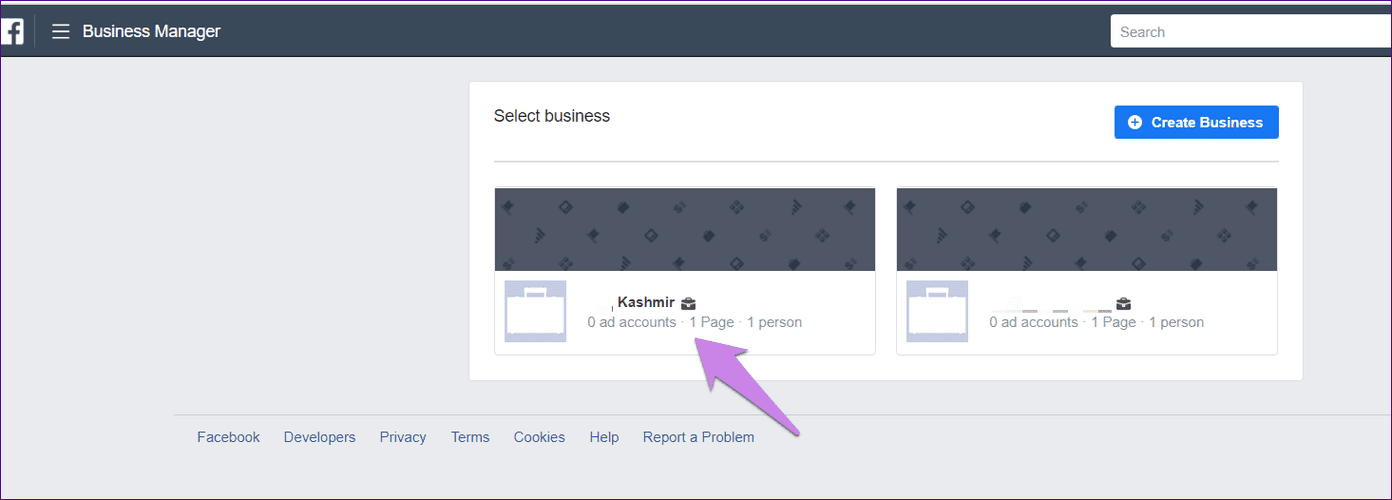
Step 3: Click on Business Settings present at the top.
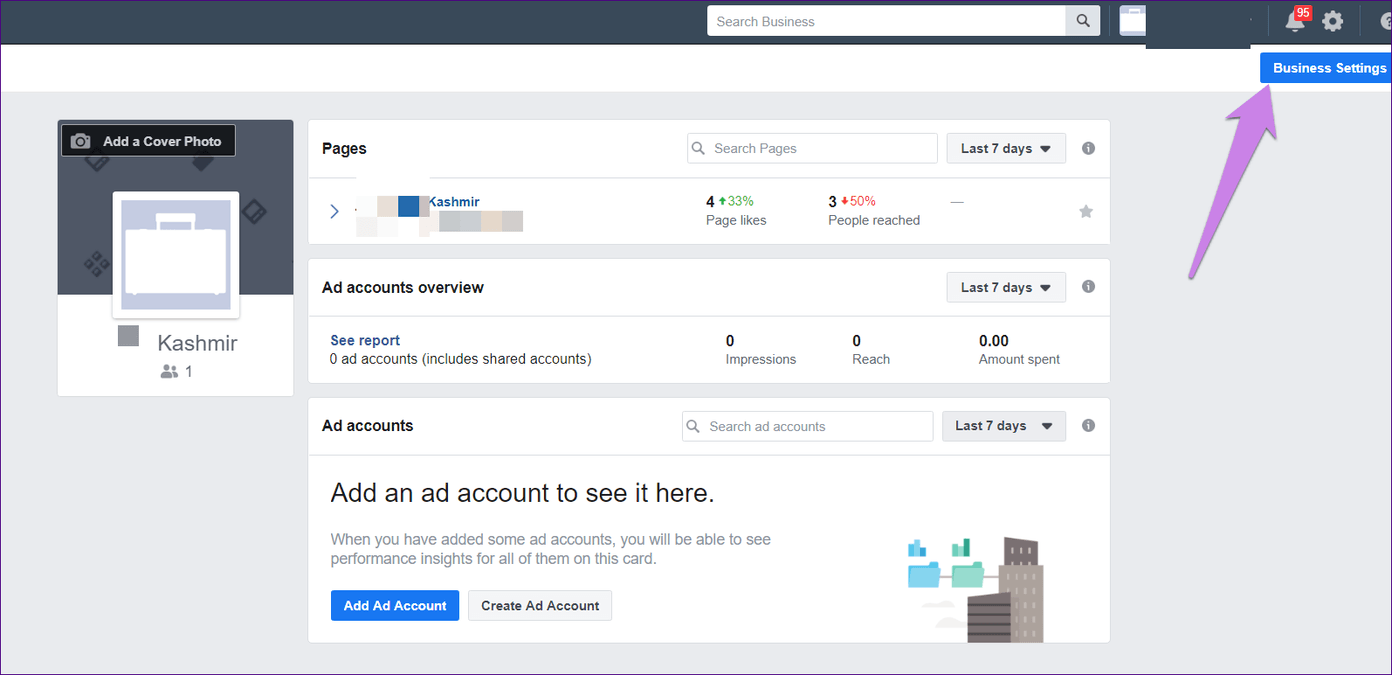
Step 4: Under Users, click on People. Then, click on the Add button next to People.

Step 5: Tell others to enter your email address or the email address of the person who is trying to link from Instagram. Turn on the toggle next to Admin access.
Note: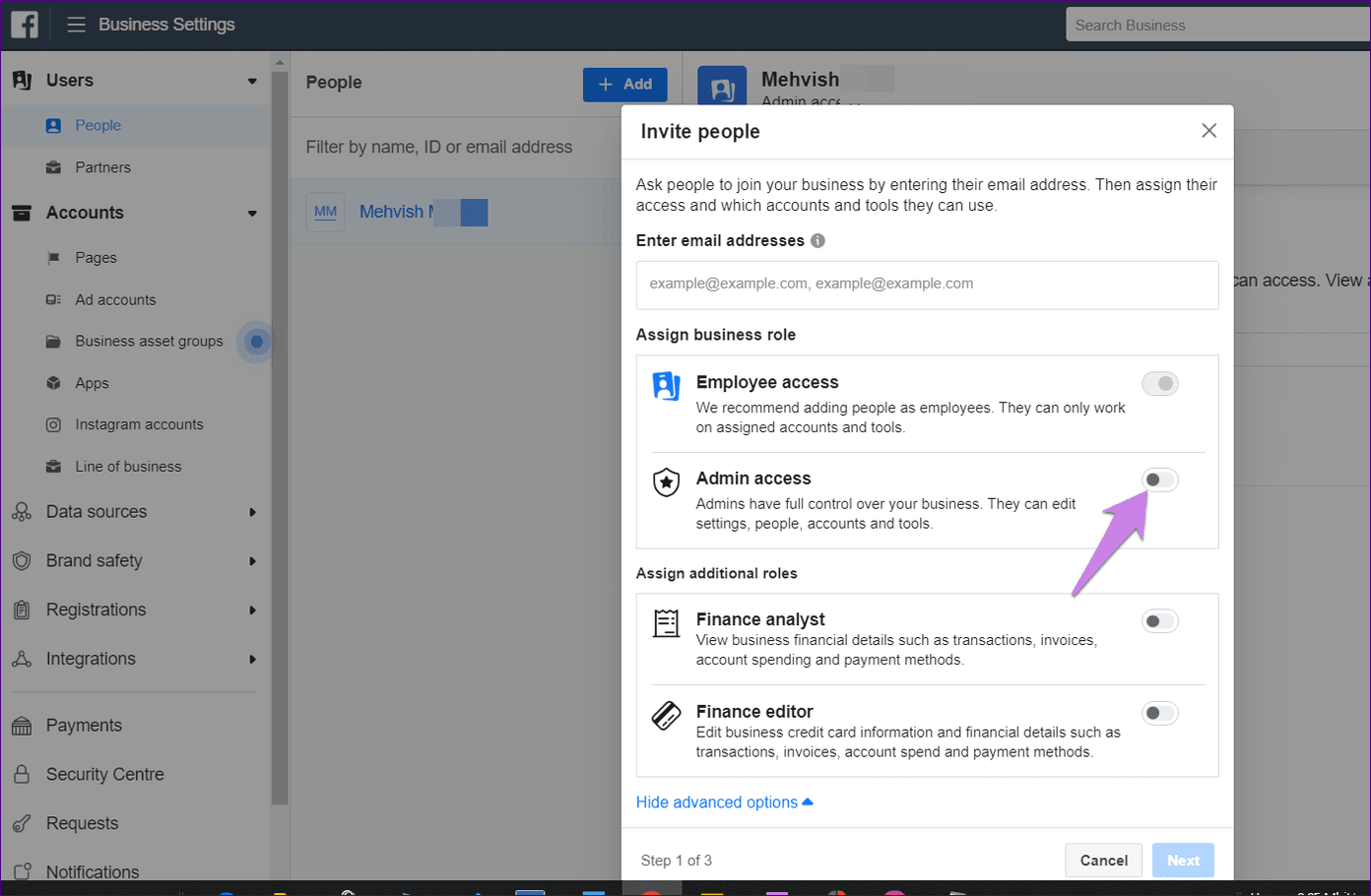
Step 6: Follow the on-screen instructions to complete the process. Then, open the email added in step 5 to accept the invitation. Once the admin has been added, open the Instagram app and log out from the account. Log in again and try linking the Facebook page, as shown in method 3 below.
2. Check Facebook Page Roles
Only an admin can link the Facebook page to its account on Instagram. Hence, you must check the page roles to verify whether you have the necessary admin rights or not. For that, open the Facebook page in the Facebook mobile app and go to its Settings. Tap on Page Roles. You will see the usernames with their roles listed below.
Note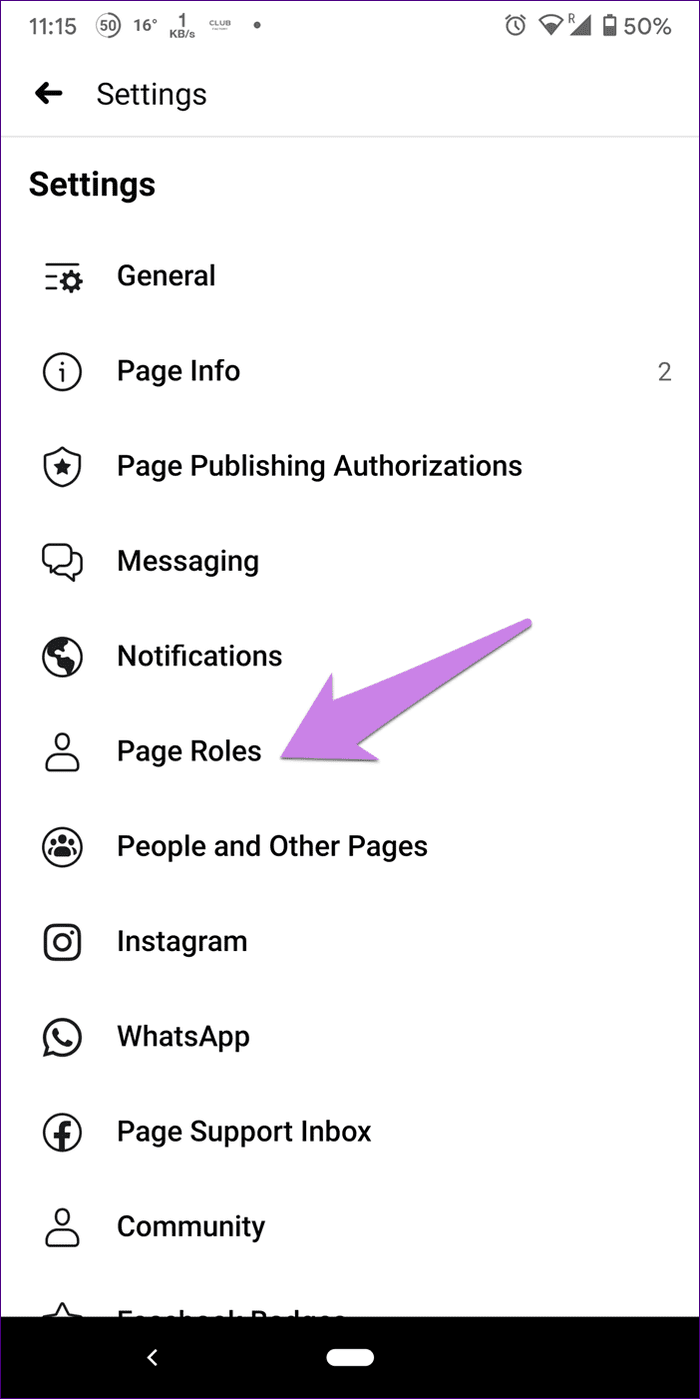
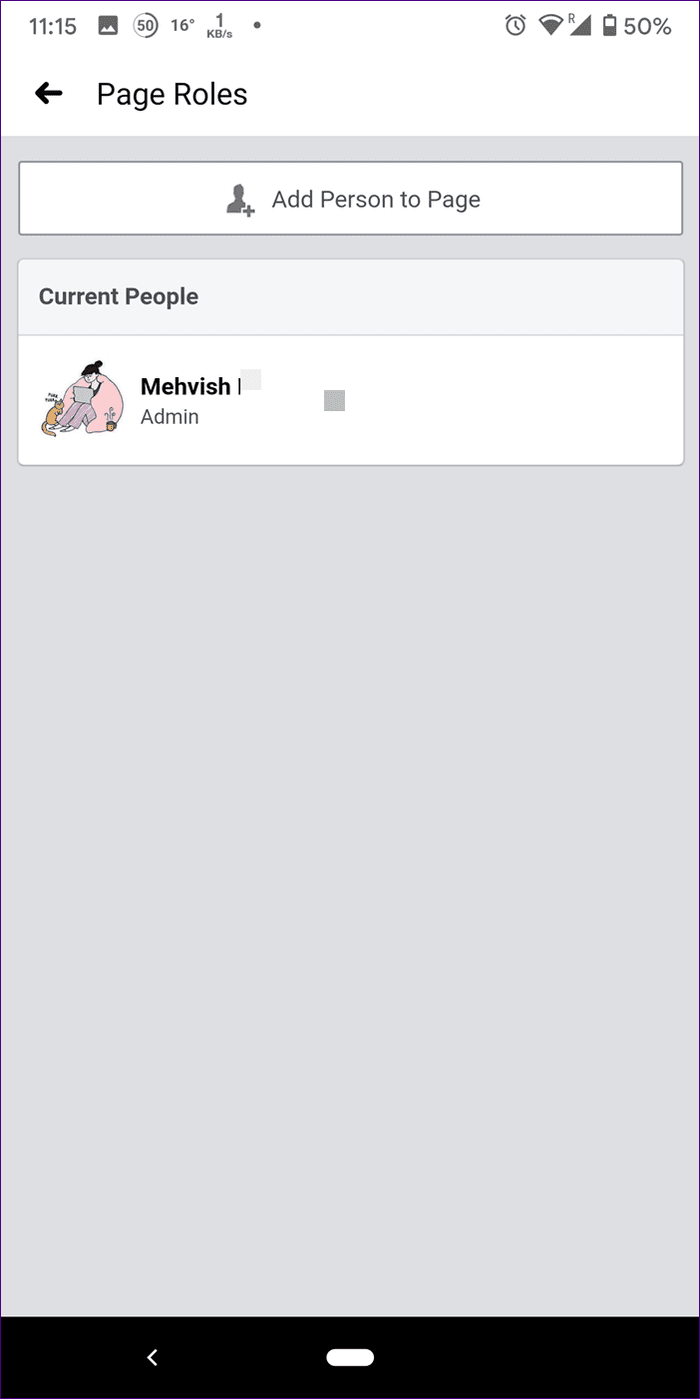
On the web, open the Facebook page and click on Settings at the top. Click on Page Roles from the left side. All the existing page roles will be listed.
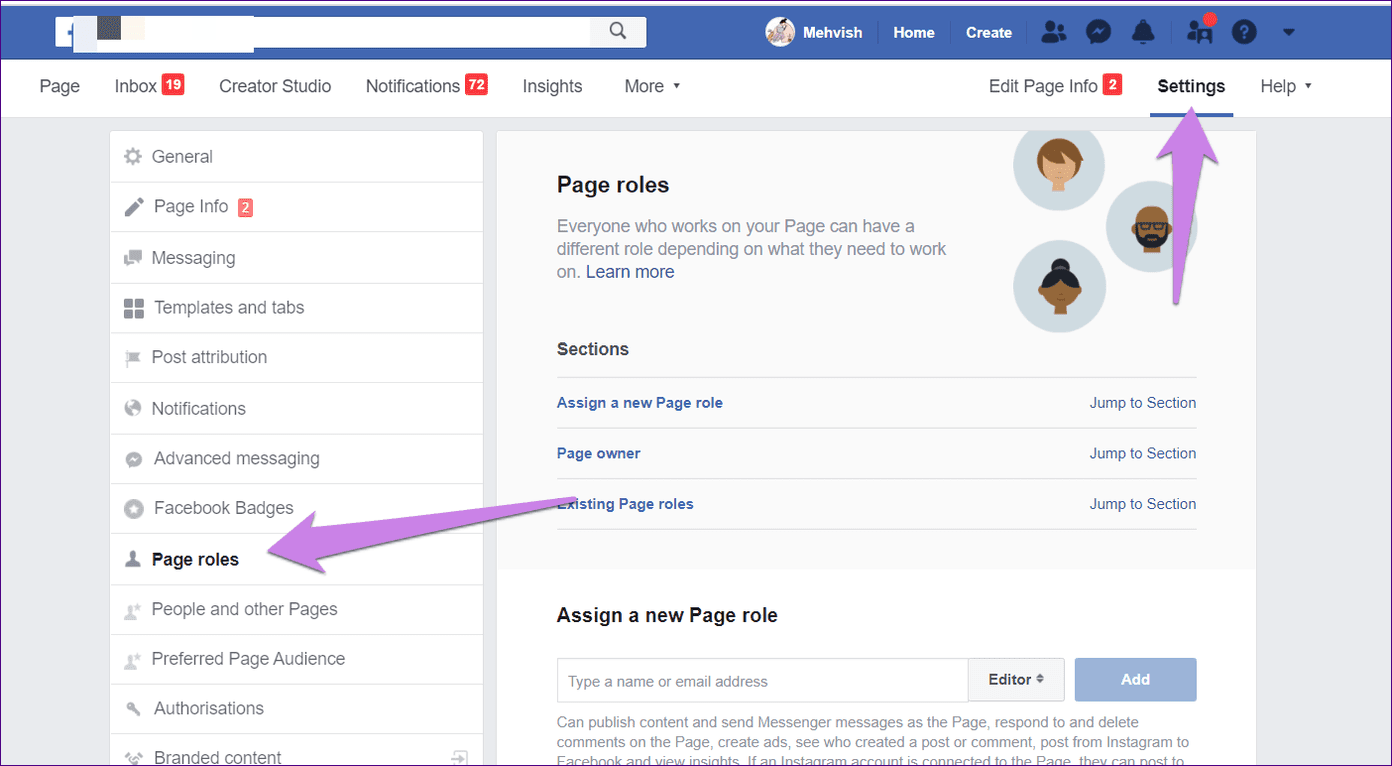
3. Connect Facebook Page Again
Sometimes, we follow the wrong method, or there is an issue while linking the Facebook page to Instagram. To fix it, you need to follow the right steps to add a Facebook page. Here’s how to go about it.
Step 1: Open the Instagram app and go to the profile screen. Tap on the three-bar icon at the top.
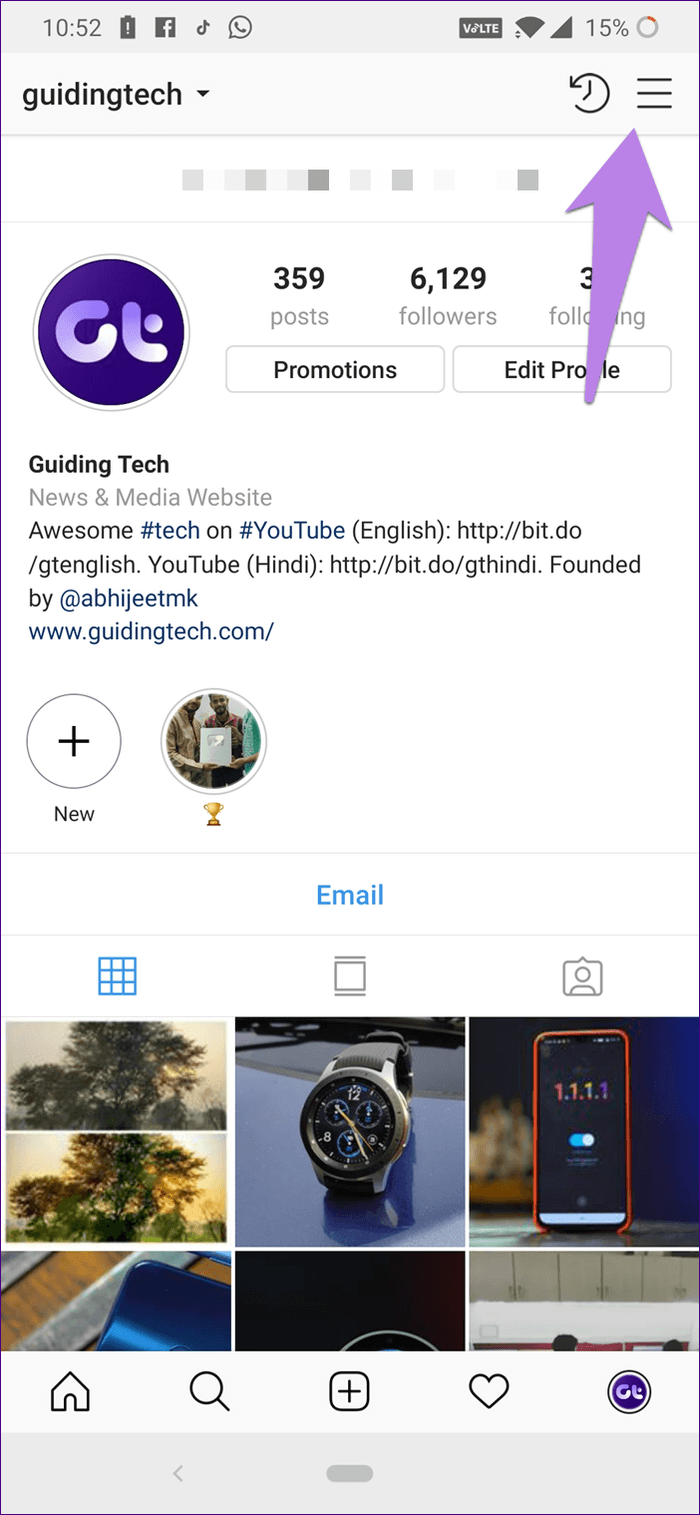
Step 2: Select Settings.
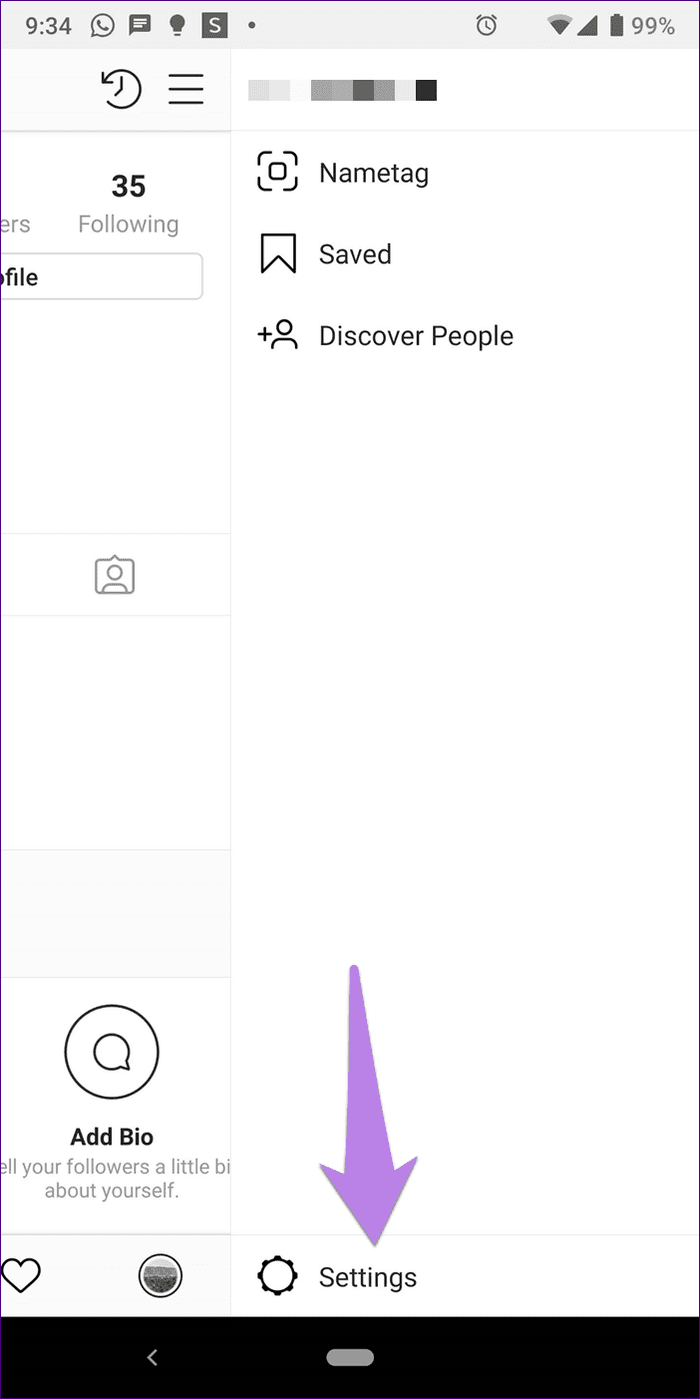
Step 3: Tap on Account, followed by Linked Accounts.


Step 4: Tap on Facebook. Enter your Facebook login details if asked.

Step 5: Once added successfully, tap on Facebook again (it will be blue). Select the Facebook page from the list.
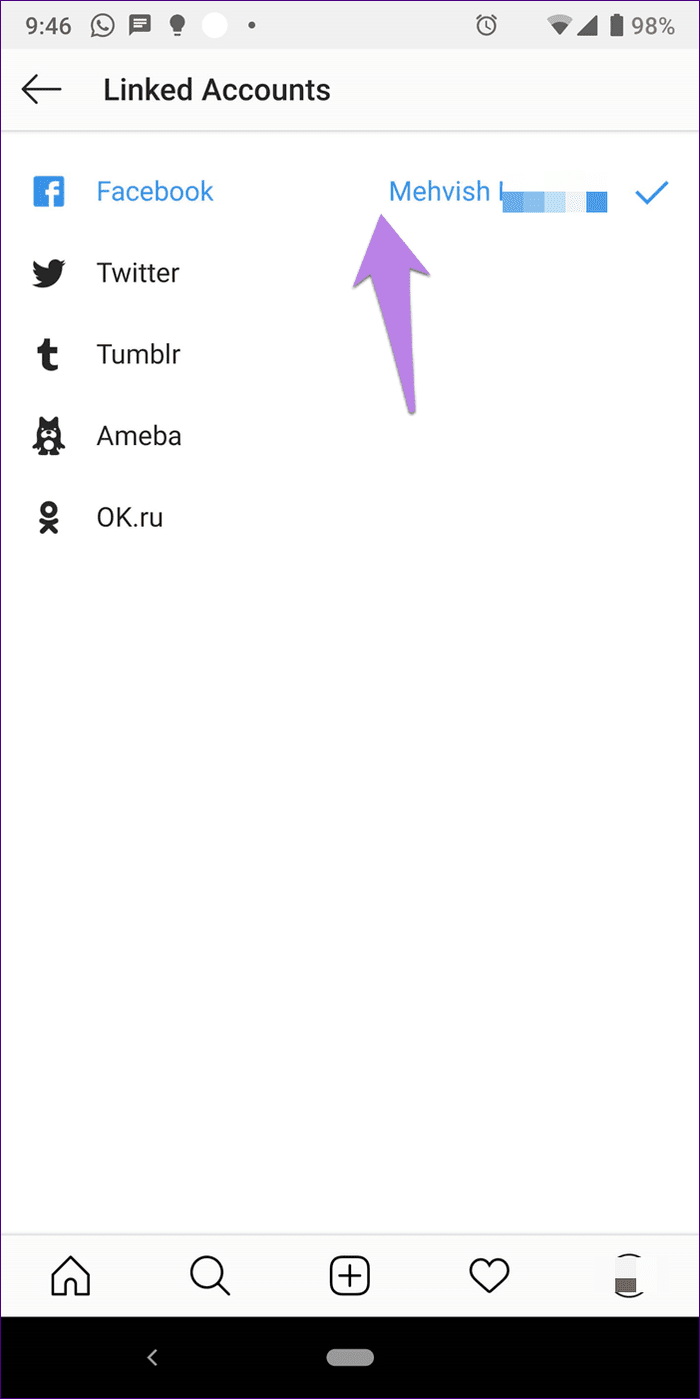
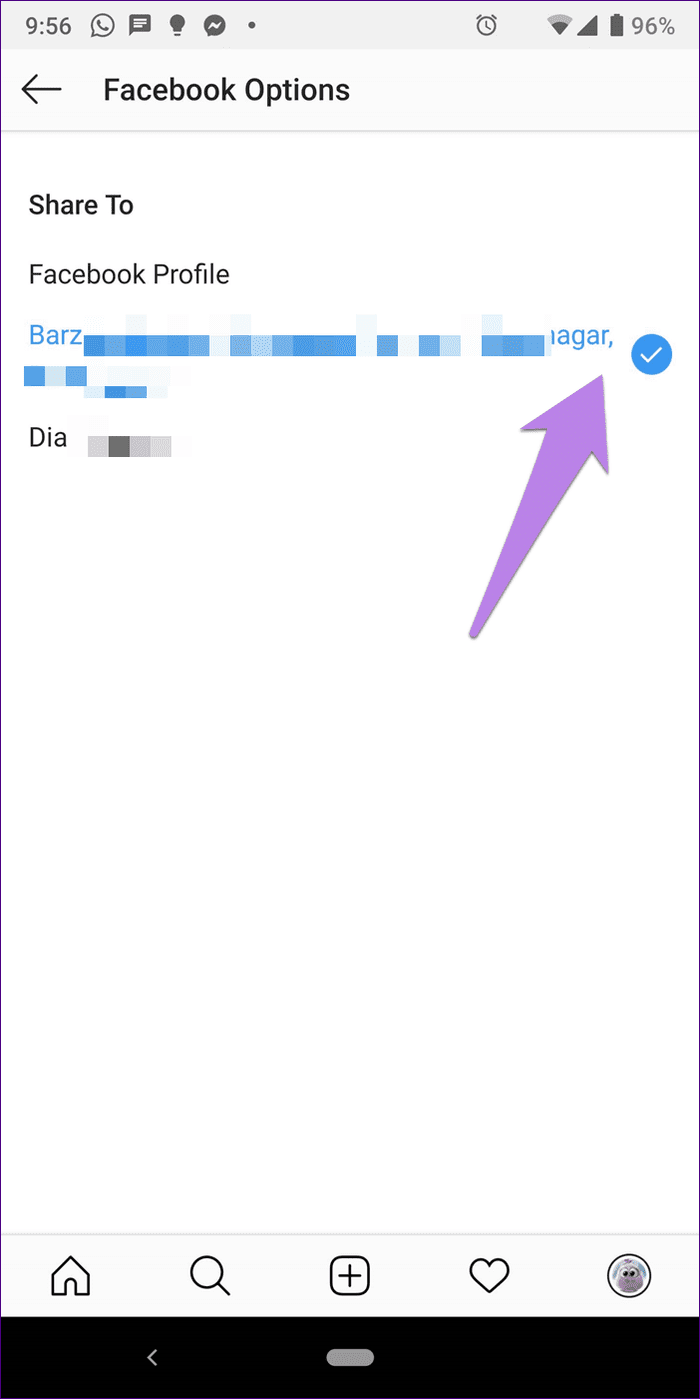
If changing or selecting the page doesn’t work as shown in step 5, open the Instagram profile screen and tap on Edit Profile. Tap on Pages and select the required page.
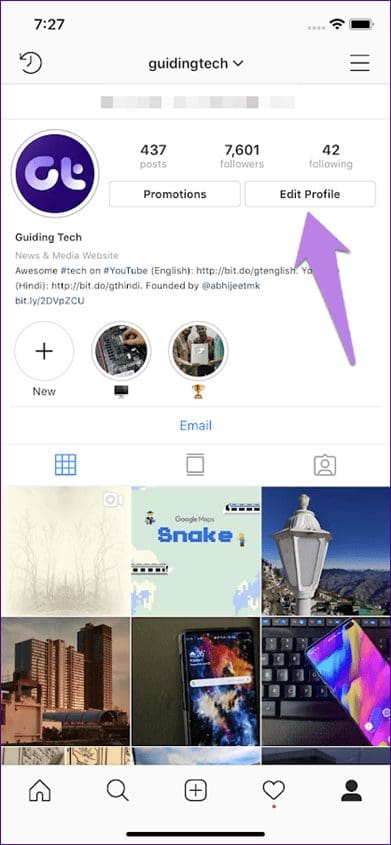

If you face any problem to link them, check our guide on how to properly link Facebook page or profile to Instagram.
4. Switch to Personal Account
Switching to a personal account from a business account on Instagram has fixed the issue for many users. Doing that will only remove insight data, and your posts or messages.
Here are the steps in detail:
Step 1: Open the Instagram app and tap on the three-bar icon to go to Settings.
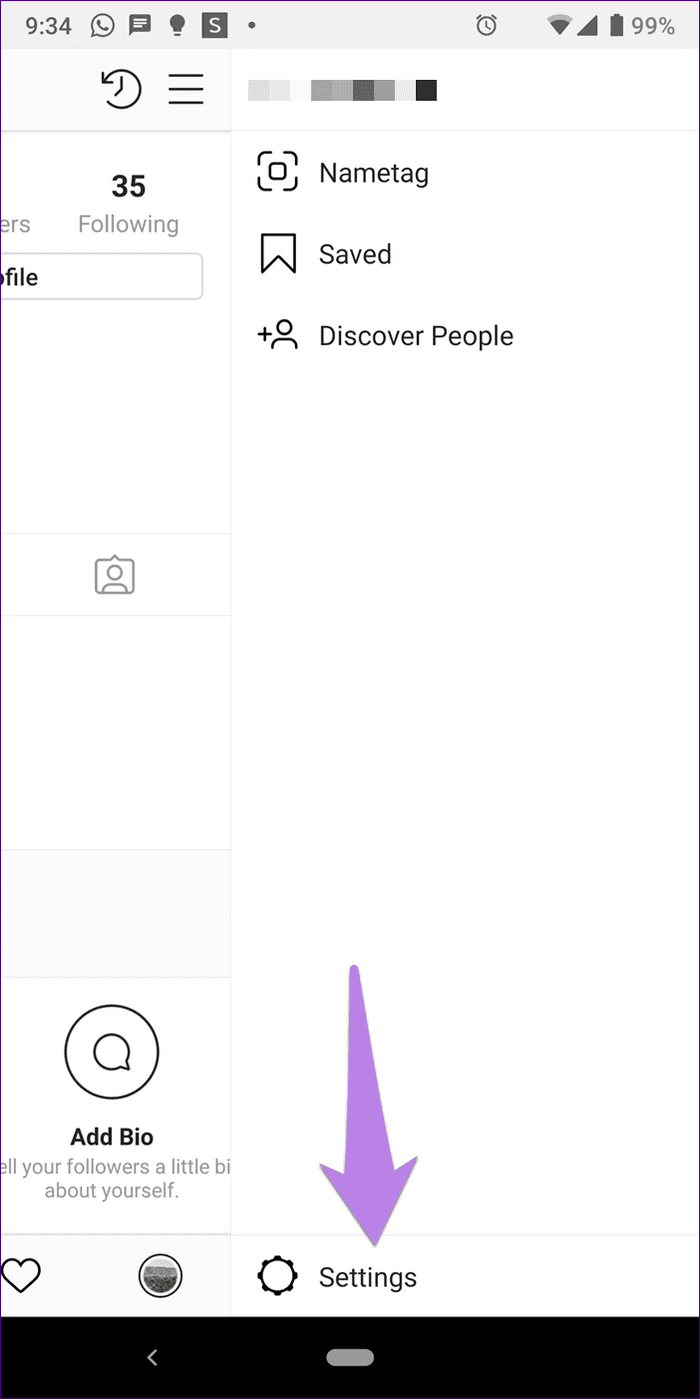
Step 2: Go to Account. Tap on Switch to Personal Account.
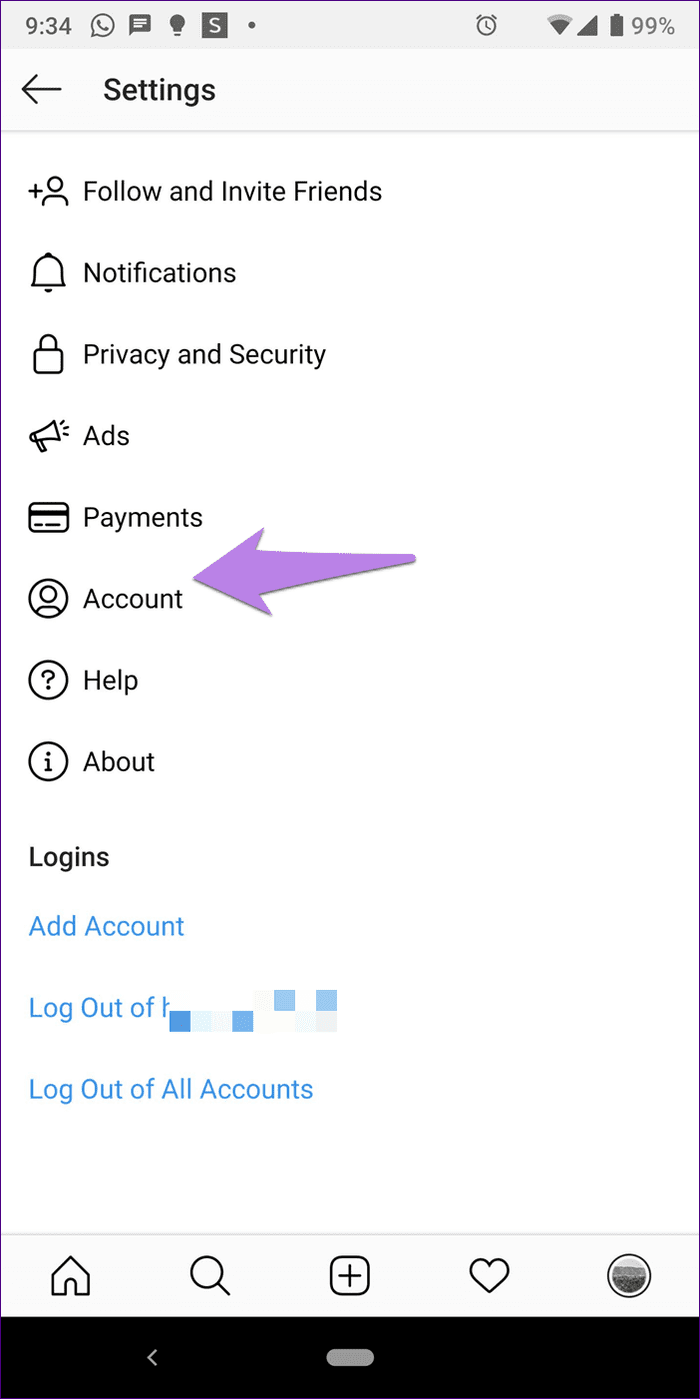
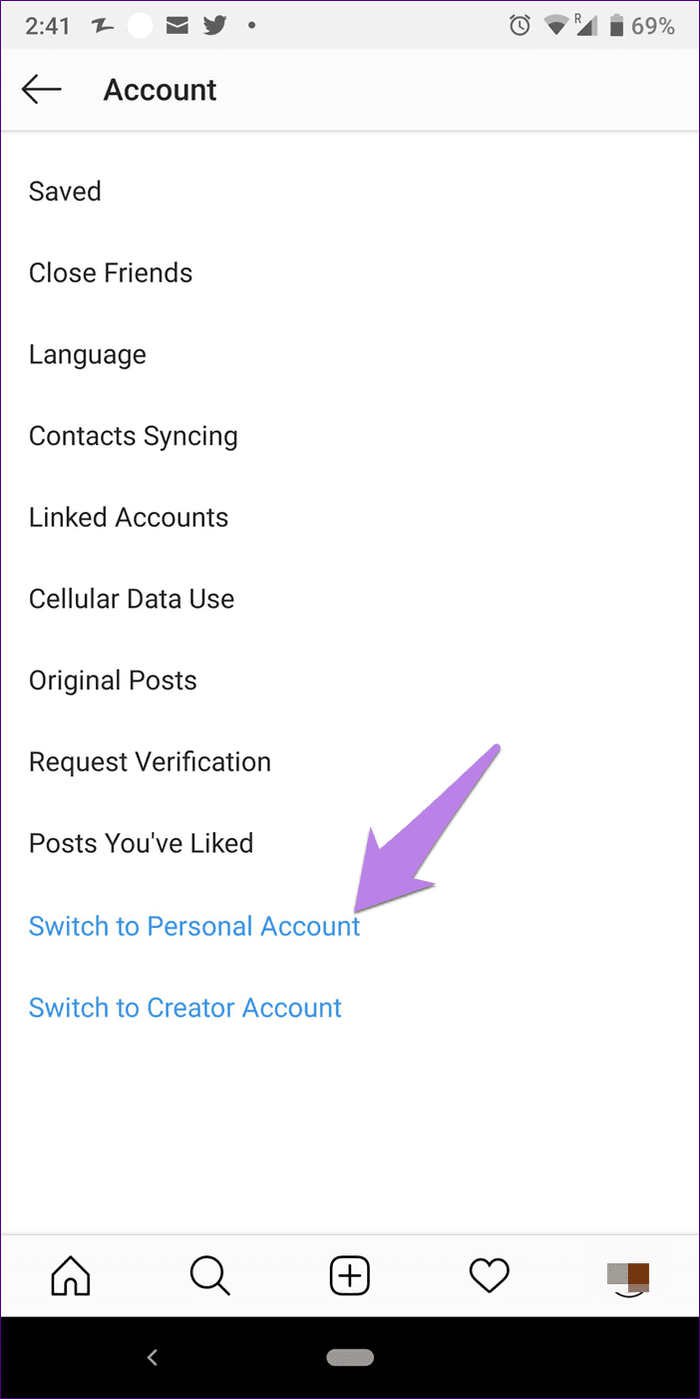
Step 3: Once you are using Instagram as a personal account, link the Facebook page, as shown in method 3. Hopefully, it will get connected. When that happens, switch back to business or professional accounts. For that, go to Instagram Settings > Account > Switch to Professional account.

5. Connect to Instagram on Facebook
For that, follow these steps:
Step 1: Open the Facebook page on a computer. Click on Settings at the top.

Step 2: Click on Instagram present in the left sidebar.

Step 3: Click on the Log in button present on the right side next to Add your Instagram. Type your Instagram credentials.

You will still need to link the Facebook page on Instagram to post from Instagram to Facebook. For that, follow the steps mentioned in method 3 above. You can also check our guide on how to connect Instagram account on Facebook.
More Problems
We hope you have fixed ‘the Facebook page is owned by another business’ error on Instagram. Once they are connected, and you are unable to post content to Facebook, check out our guide on how to fix Instagram not posting to Facebook page.
Next up: Do you use Instagram messages to talk to your customers and friends? Check out some amazing Direct Messages (DM) tips for Instagram from the next link.
Was this helpful?
Last updated on 03 February, 2022
The article above may contain affiliate links which help support Guiding Tech. The content remains unbiased and authentic and will never affect our editorial integrity.