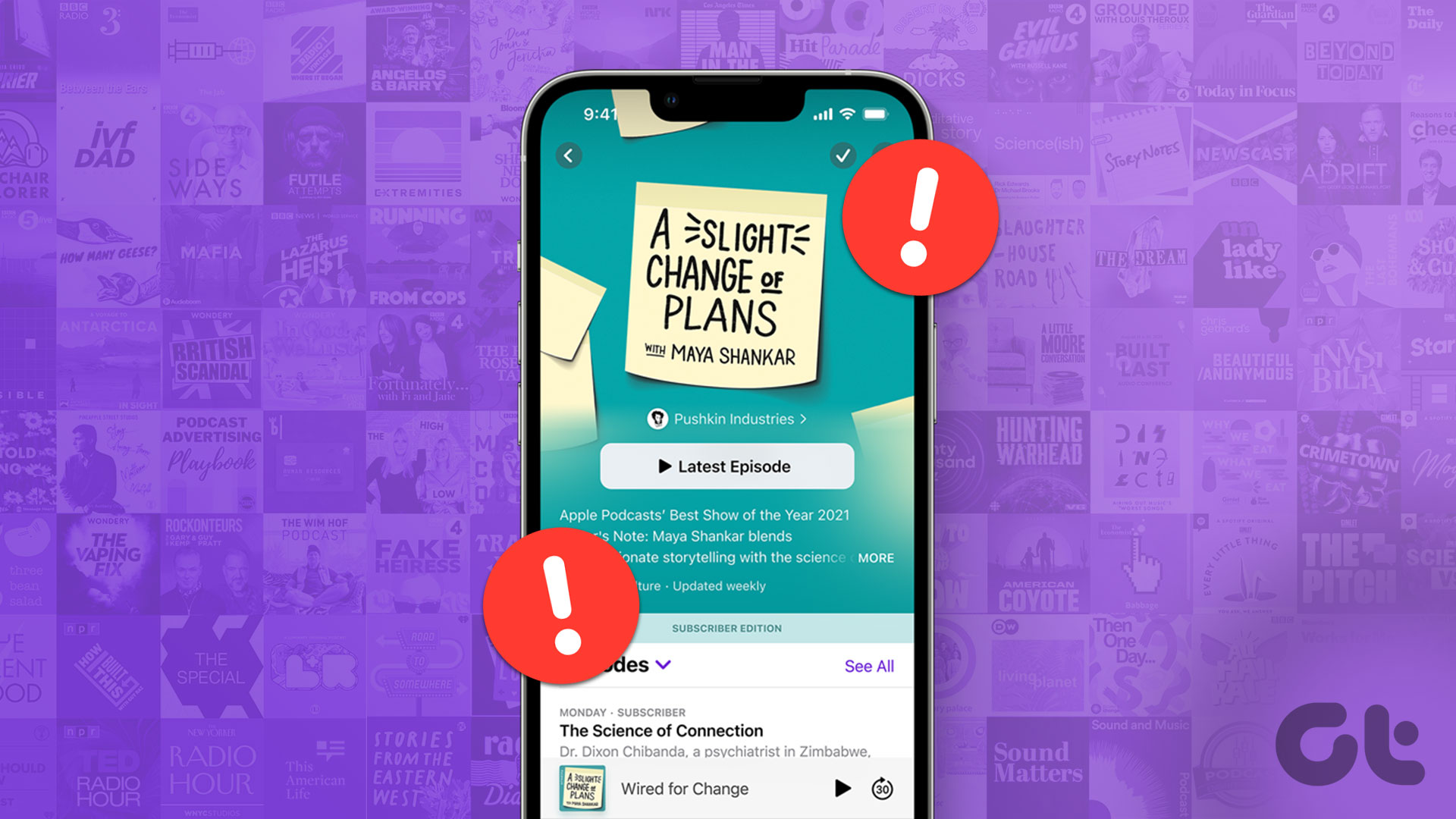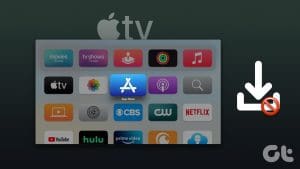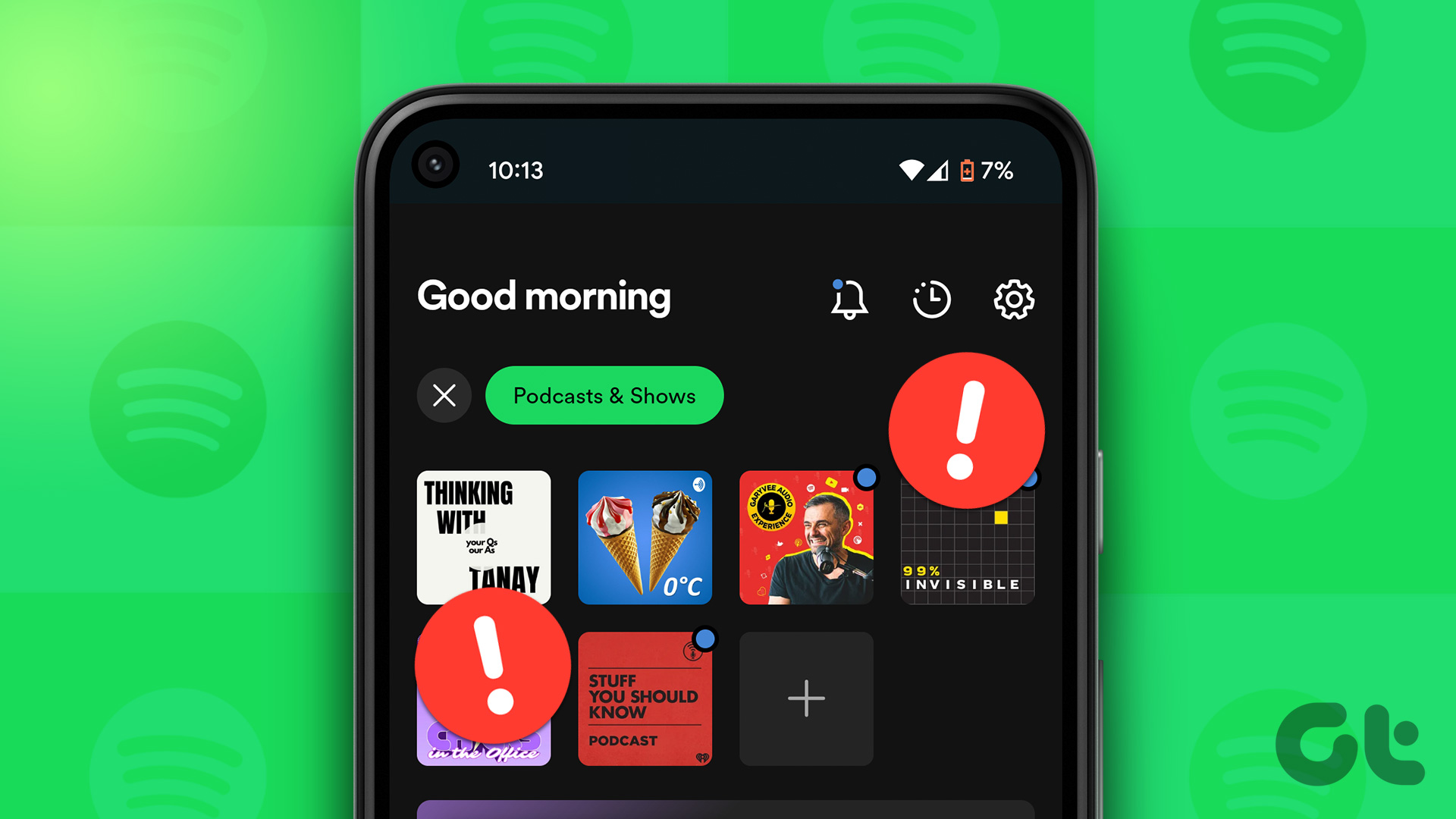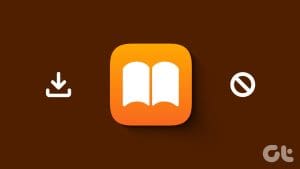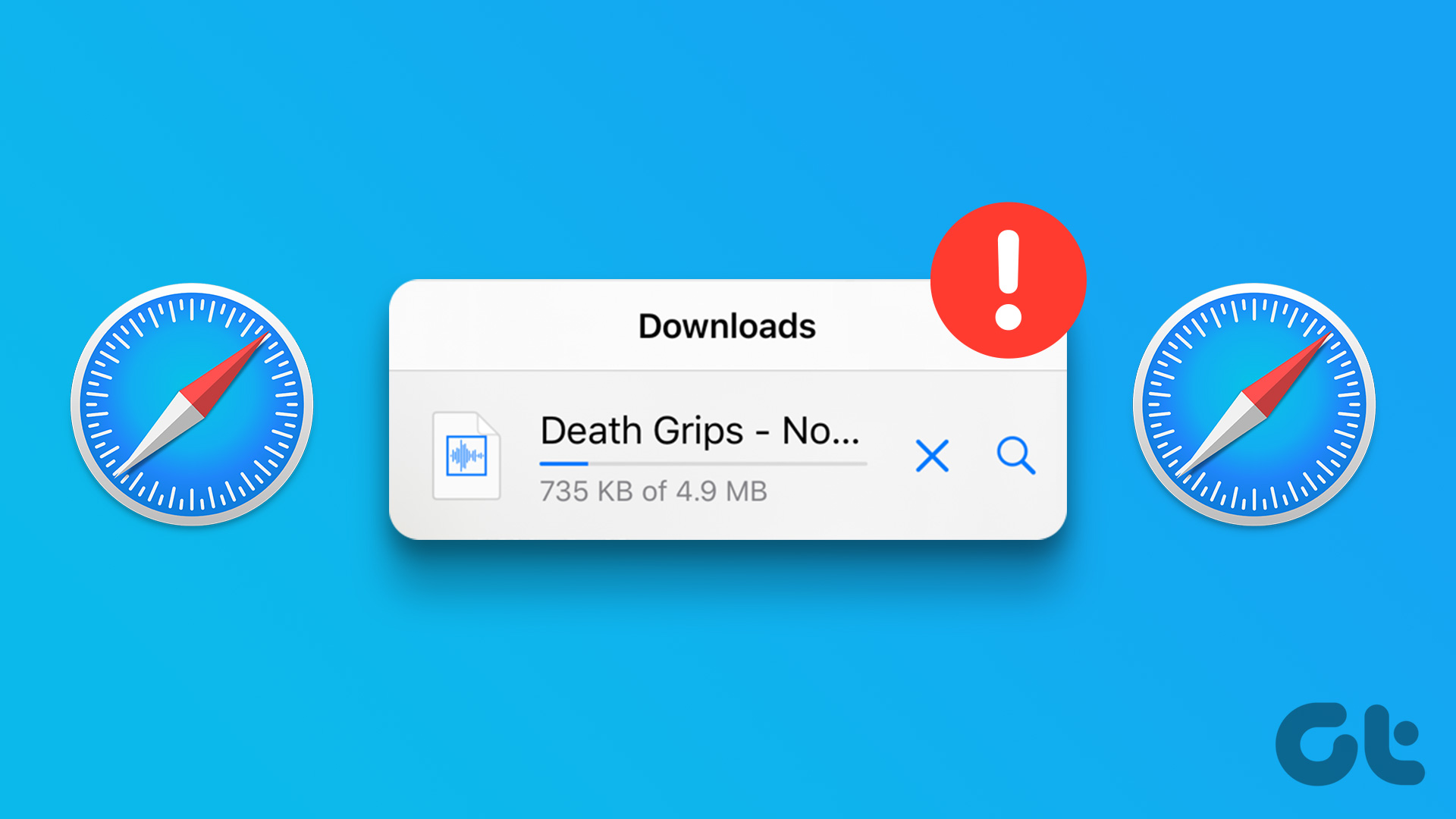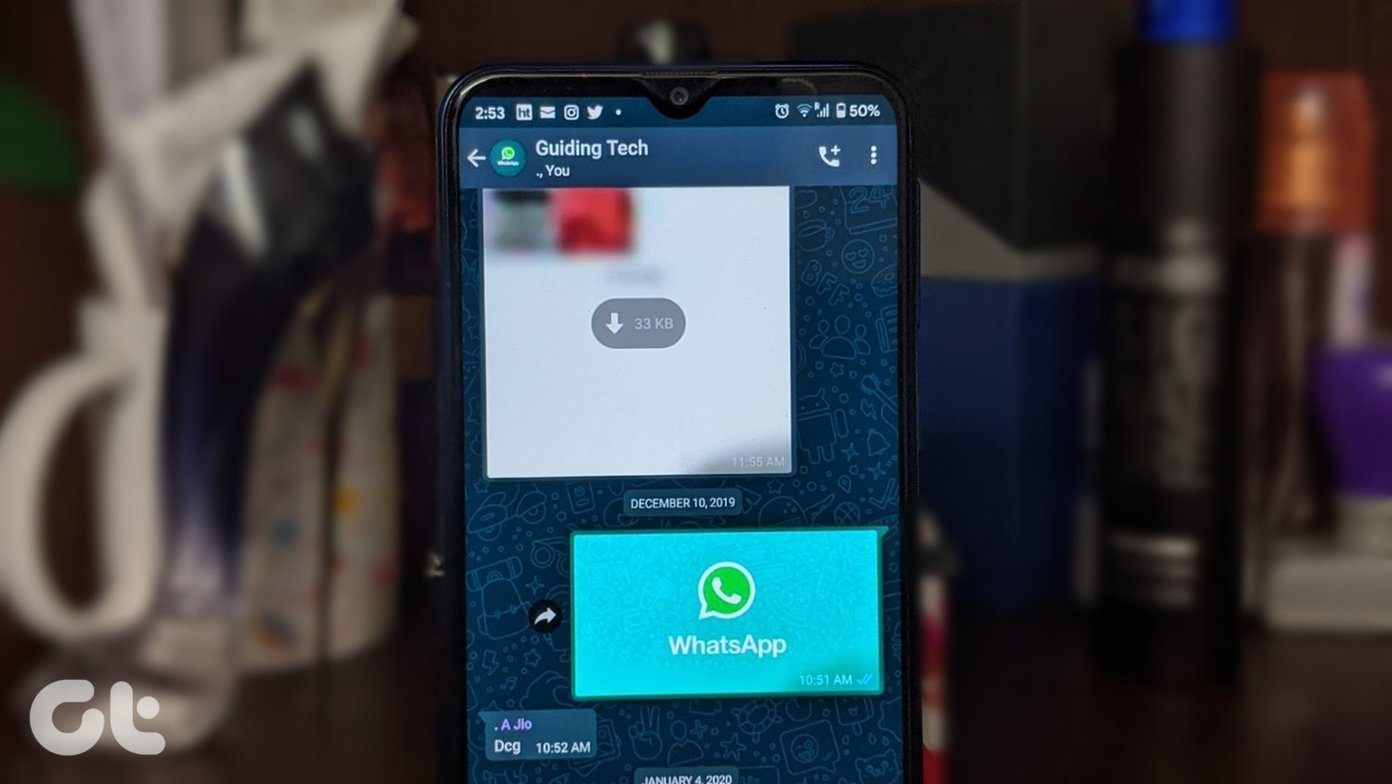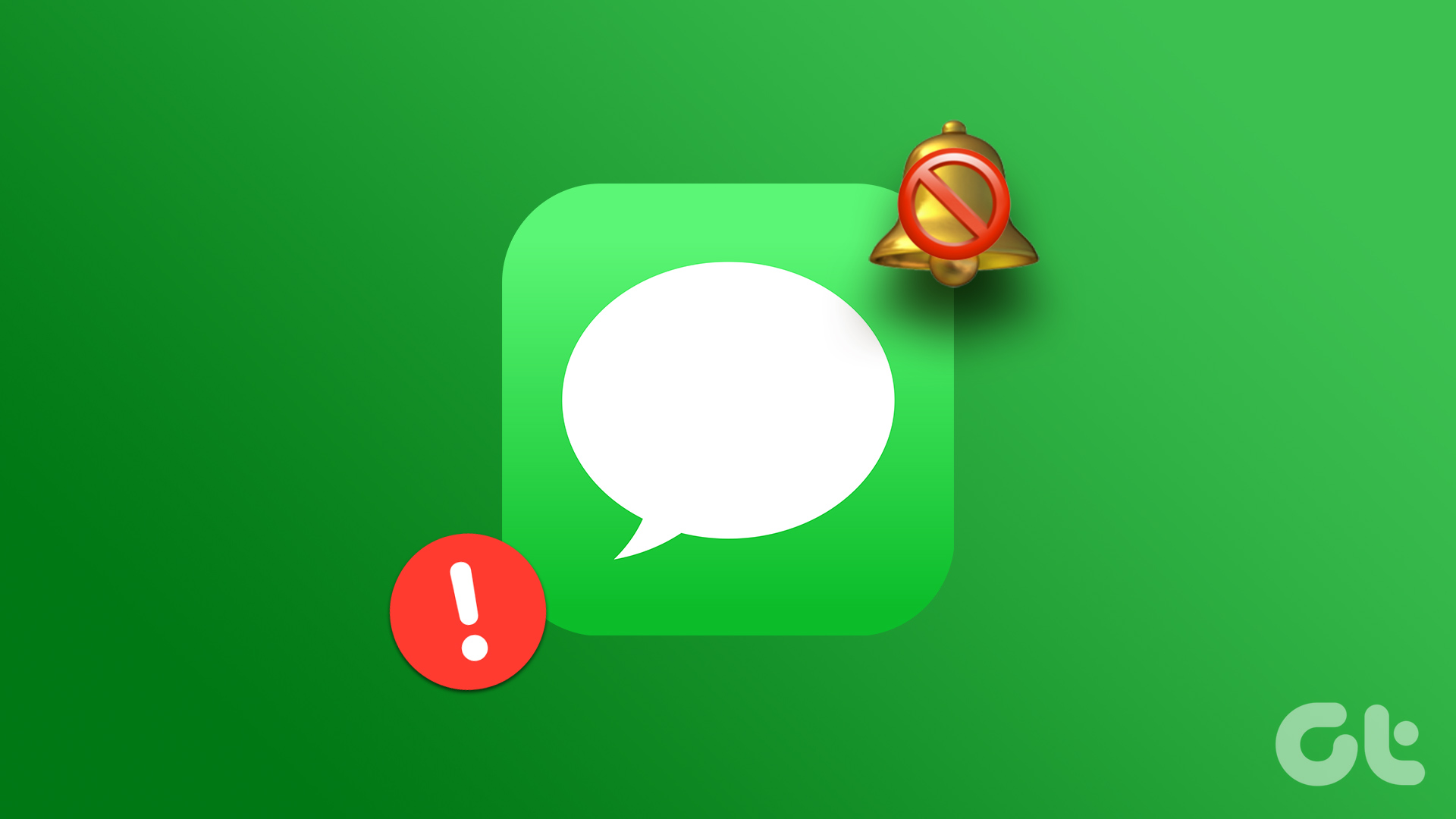Do you keep running into download issues while using Apple Podcasts on the iPhone? Well, you’re not alone. As clean and simple as the default Podcast app is, it is far from flawless. An issue we recently discovered was episodes and shows on Apple Podcasts were not downloading offline, and if you are facing the same problem – you’re in the right place.

Sometimes, tapping that Download icon next to an episode may do nothing. Or, your download preferences may not kick into gear as expected. Sometimes, the content may have been taken down, and the episode is unavailable on Apple Podcasts.
Further, minor bugs and glitches, insufficient permissions, and corrupt network settings are the most common reasons that can prevent episodes on Apple Podcasts from downloading your podcasts locally to your iPhone.
From the next section onwards, we’ll show you eleven methods you can use if you cannot download a podcast from Apple’s default app.
1. Check iPhone Storage if Apple Podcasts Won’t Download
You must ensure that your iPhone has enough remaining storage space to accommodate and download new podcasts. Therefore, if you are running low on storage, you might have problems while trying to save episodes from the Podcasts app.
Step 1: Open the Settings app and select General.
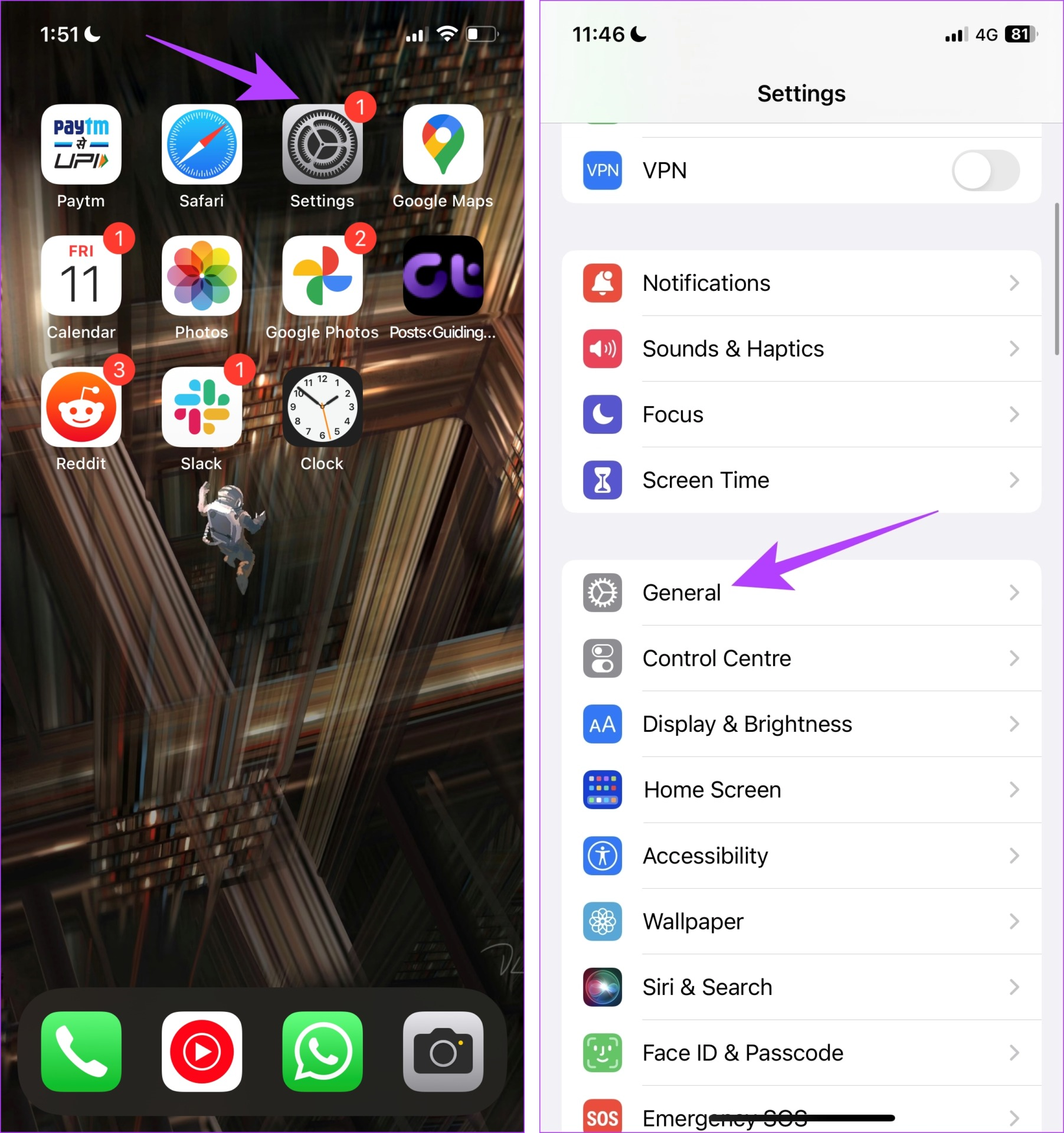
Step 2: Tap on iPhone Storage. Check if you have enough storage space left.
Step 3: If not, clear your storage space.

Tip: You can check our guide to delete the ‘Others’ storage section on your iPhone.
2. Force-Quit and Re-Open Podcasts App
Temporary glitches within the Podcasts app may prevent downloading podcasts to your iPhone. Rule that out by force-quitting and re-opening the app.
Start by opening your iPhone’s App Switcher. If your iPhone supports Face ID, swipe up from the bottom of the screen and pause for a moment to bring it up. If not, double-press the Home button instead.


Then, select the Podcasts app card and swipe it upward to force quit it. Wait for a moment and re-open the app.
3. Check the Network Connection
Downloading episodes from the podcast app requires a stable internet connection. Hence, ensure you have connected your iPhone to a good Wi-Fi network.
However, if you download an episode or a show using cellular data, ensure you have an active mobile data plan.

4. Allow Cellular Data
If the content on Apple Podcasts is not downloading while connected to 4G/5G, confirm that the Podcasts app has the permissions required to use cellular data.
Step 1: Open the Settings app.
Step 2: Select Podcasts.
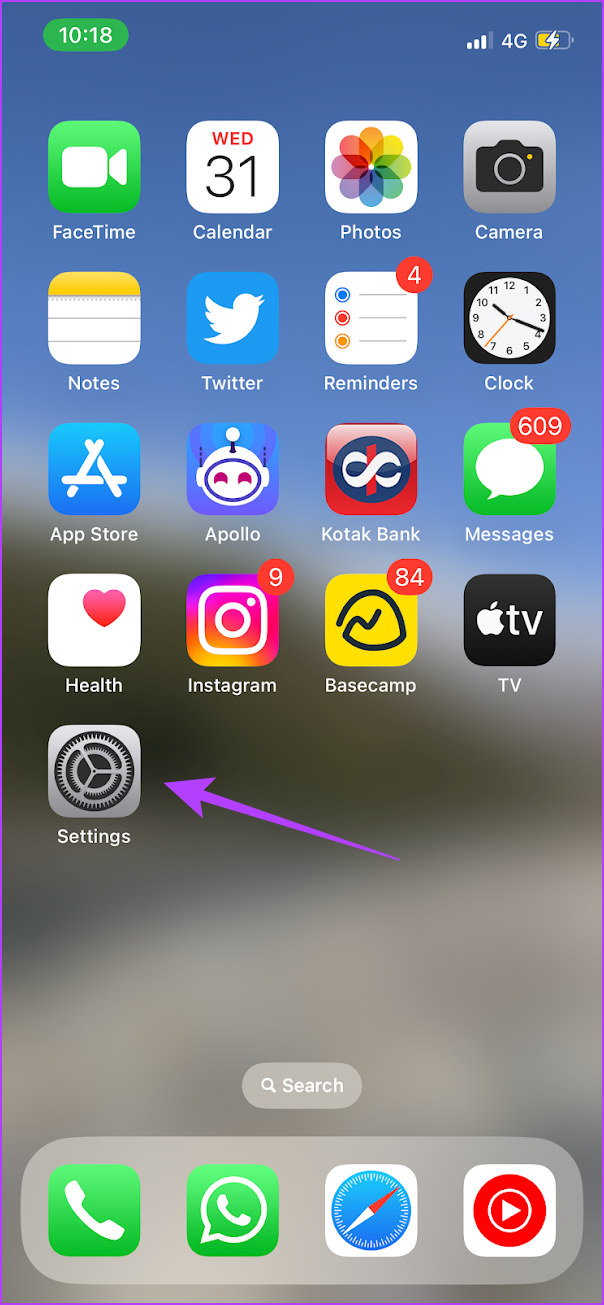
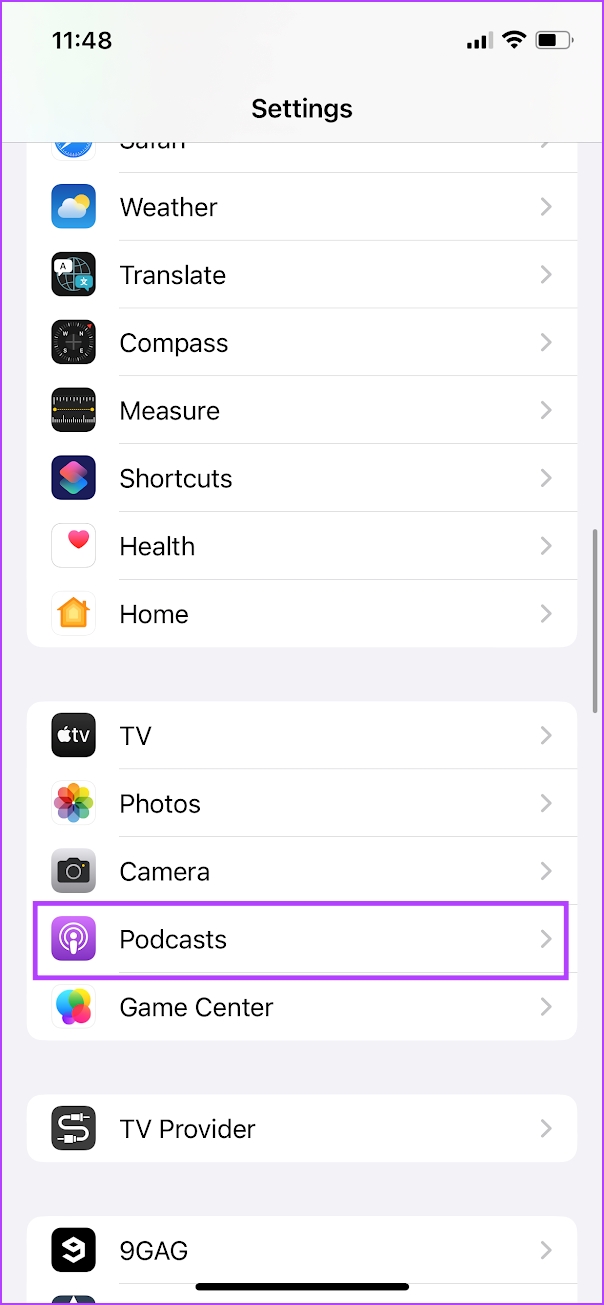
Step 3: Ensure you have turned on the toggle for Cellular Data.
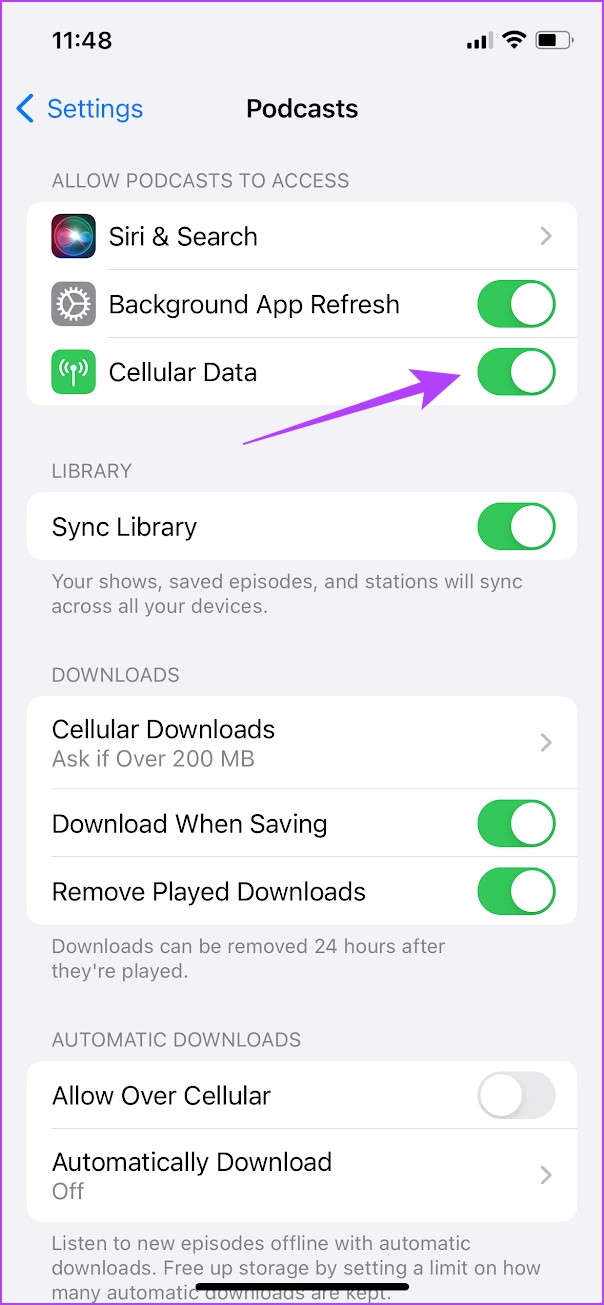
If you have any further issues, check our guide to fix problems regarding cellular data on your iPhone.
5. Check Apple System Status
The Podcasts app may also run into download issues if there are problems on the server side. You can check for that by heading to Apple’s System Status page.
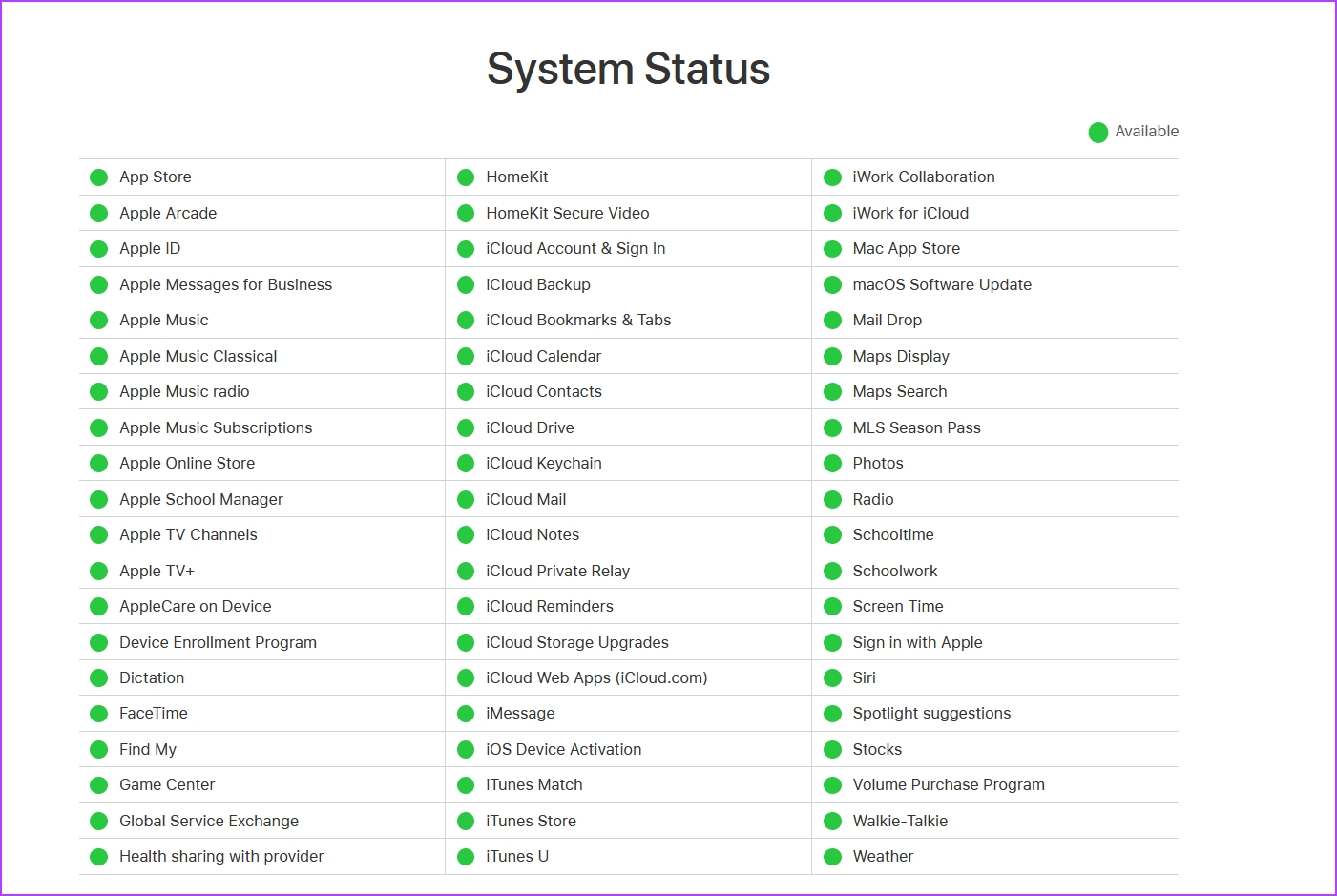
If you see any issues listed next to multiple services such as Apple ID, Apple Music, or App Store (there’s no specific listing for the Podcasts app), wait for some time until Apple gets things back online.
6. Restart iPhone
If episodes and shows on Apple podcasts are not downloading, try restarting your iPhone. Your iPhone might be affected by a bug running in the current session. Once you turn off your iPhone, it closes all the elements and operations, including the bug.
Once you turn your iPhone on, the chances of the bug restarting are slim. You can download podcast episodes without issues. Therefore, restarting your iPhone will help you fix the issue.
Step 1: First, shut down your device.
- On iPhone X and above: Press and hold the volume down and the side button.
- On iPhone SE 2nd or 3rd gen, 7, and 8 series: Press and hold the side button.
- On iPhone SE 1st gen, 5s, 5c, or 5: Hold the power button at the top.

Step 2: Now, drag the power slider to turn off the device.
Step 3: Next, turn on your device by pressing and holding the power button on your iPhone.
7. Manage Download Settings
If you experience issues with automatic episode downloads, you must confirm that the Podcasts app’s download preferences are set up properly.
Step 1: Open the Settings app.
Step 2: Select Podcasts.
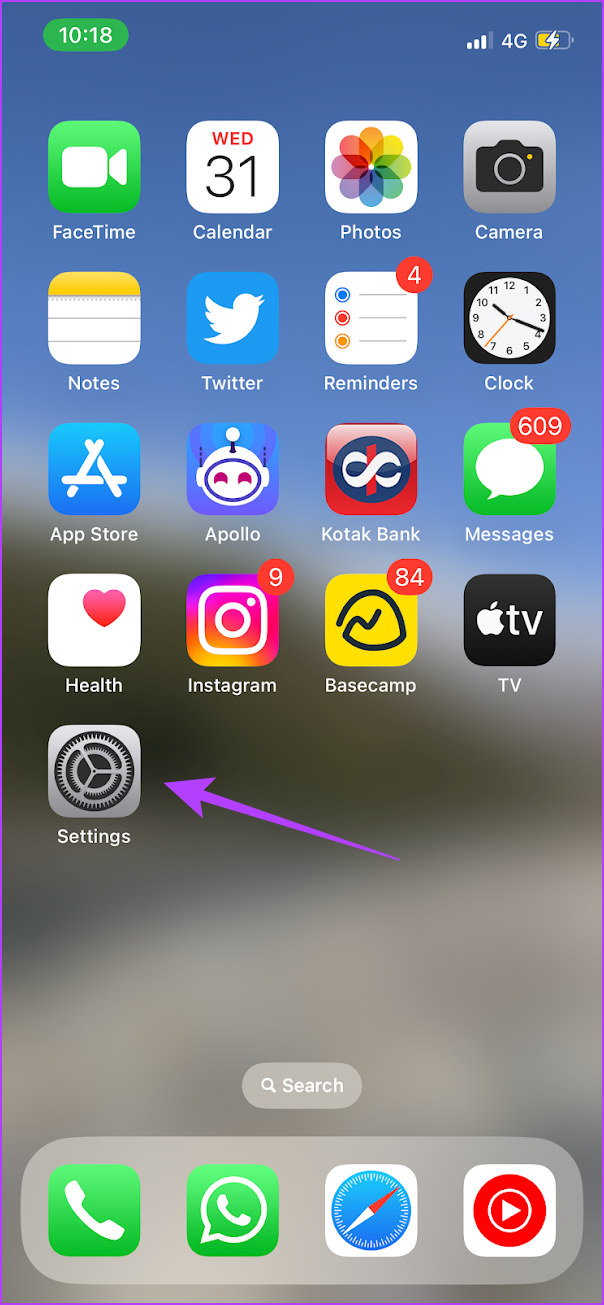
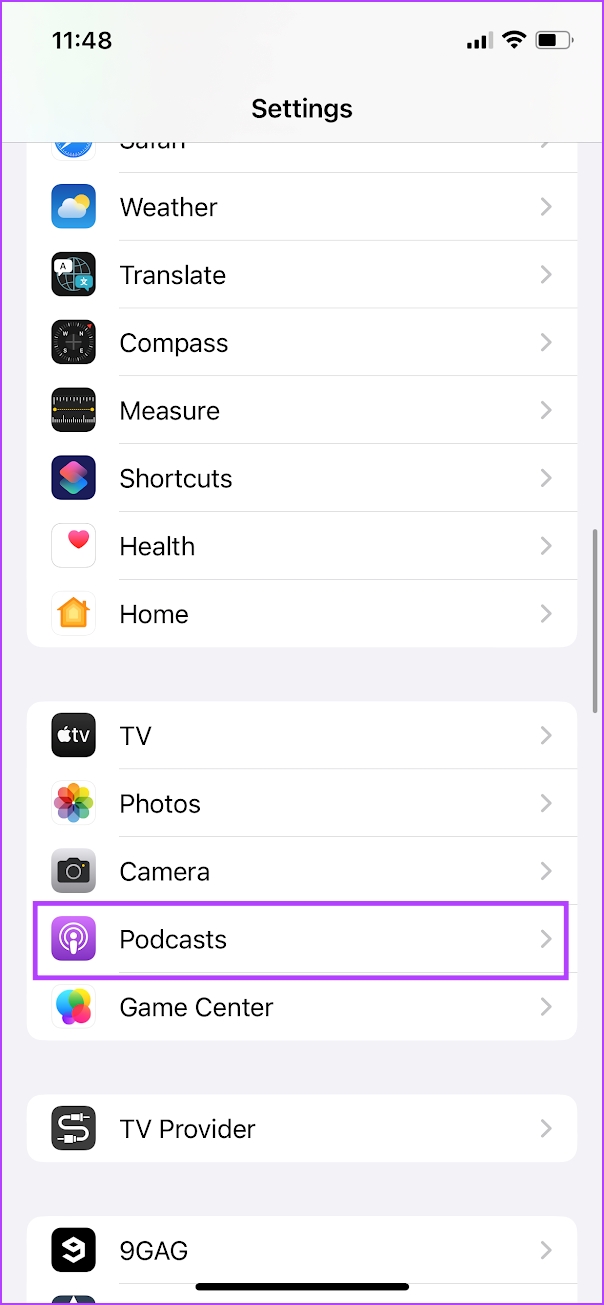
Step 3: Under the Download section, ensure that you have selected all the relevant options.
You can opt for automatic downloads, download while saving episodes, or allow downloads using cellular data.
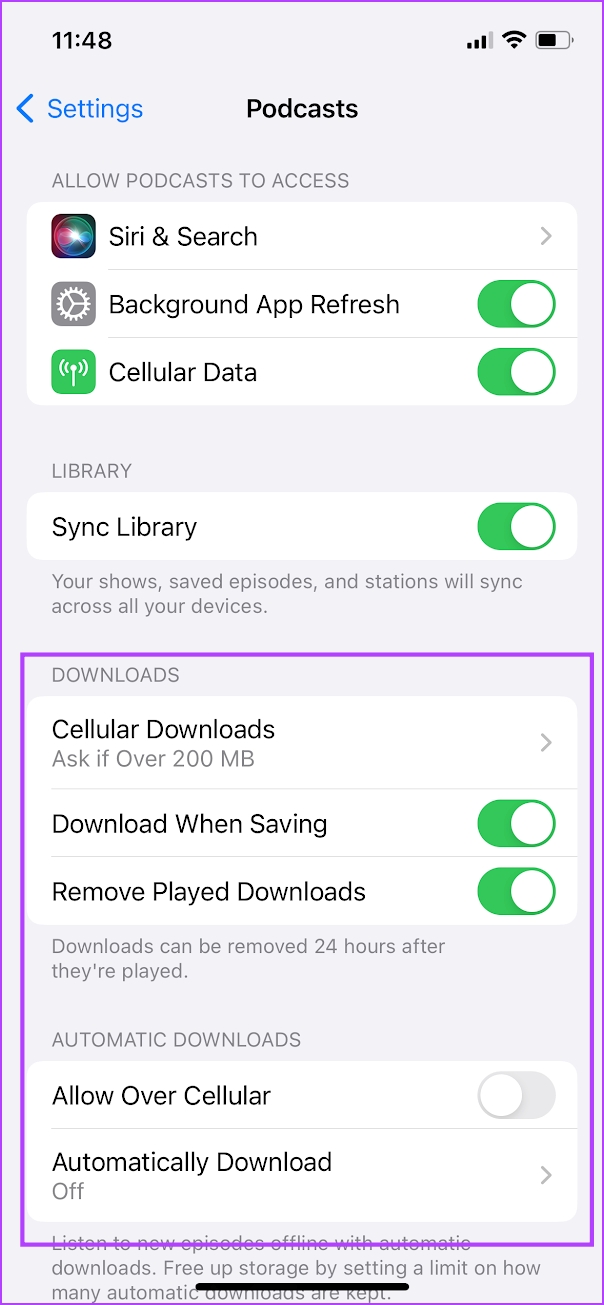
8. Check Content and Privacy Restrictions
If the content on Apple podcasts is not downloading, ensure that you have not enabled any content restrictions for the same. Here’s how to do it.
Step 1: Open the Settings app.
Step 2: Tap on Screen Time.
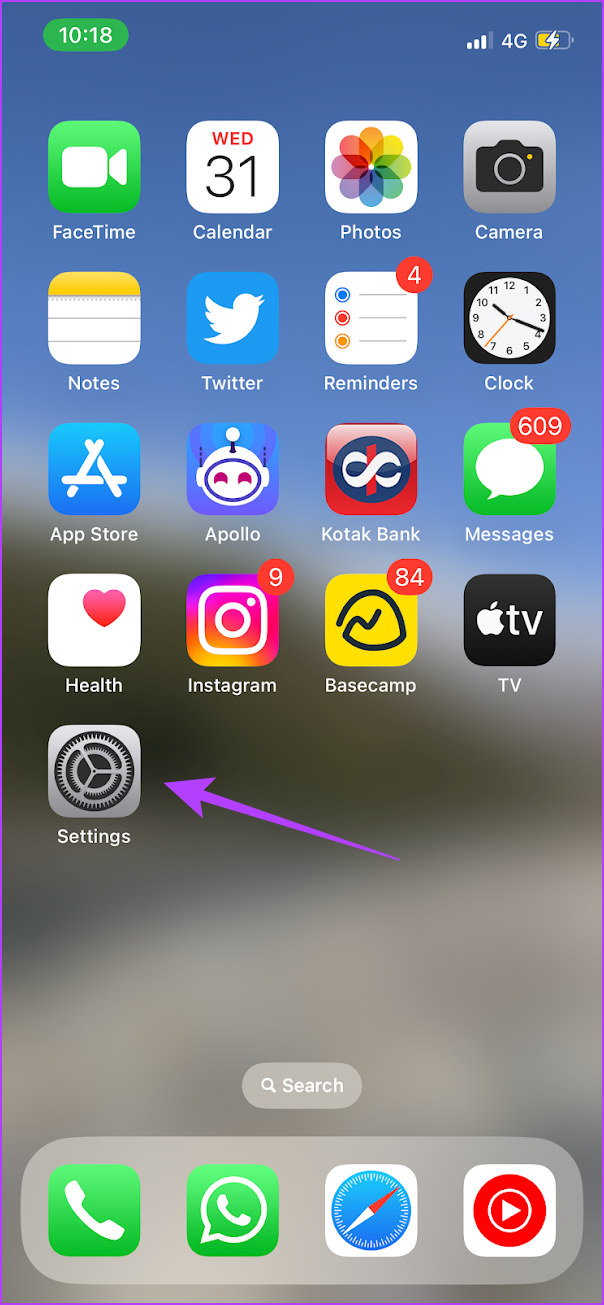
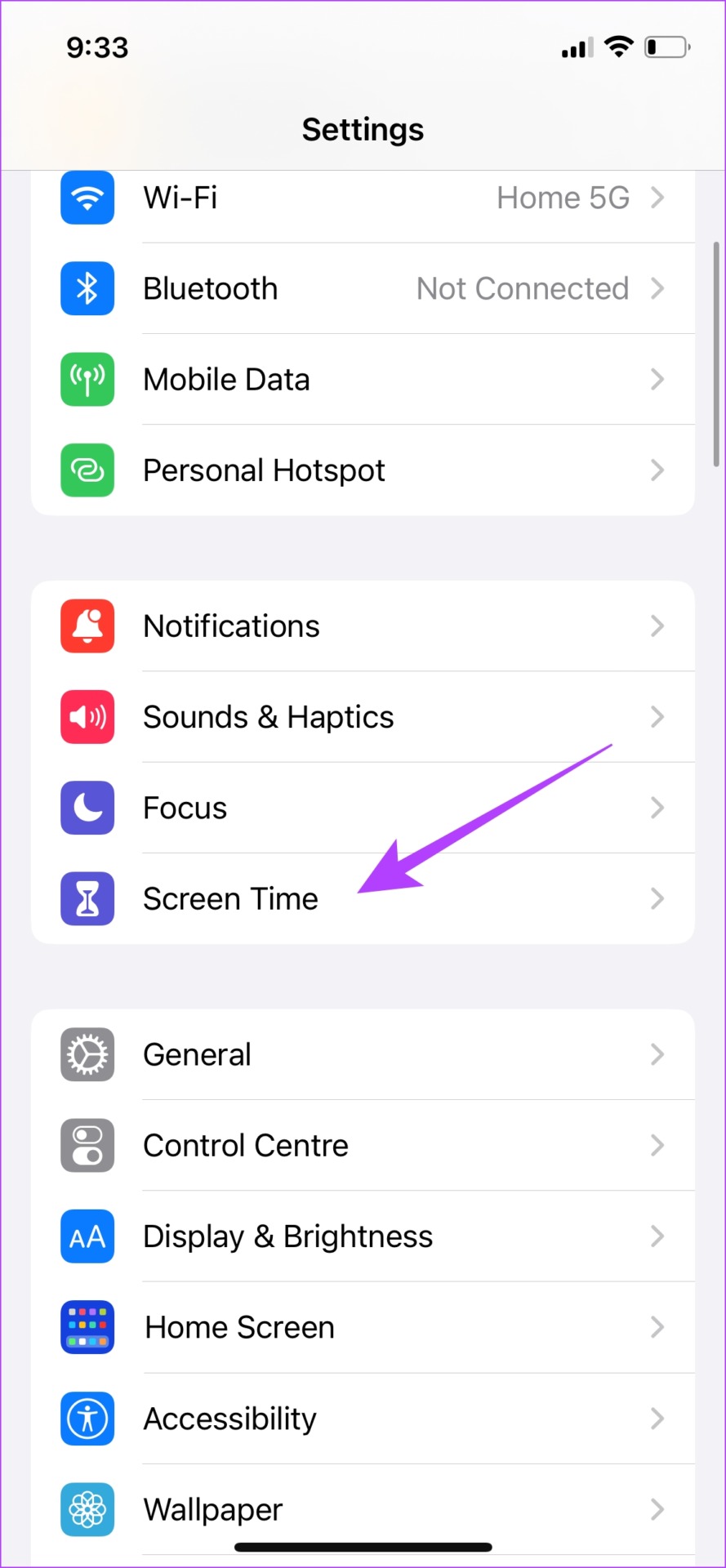
Step 3: If turned on, tap on ‘Content and Privacy’ restrictions.
Step 4: Tap on Allowed Apps.

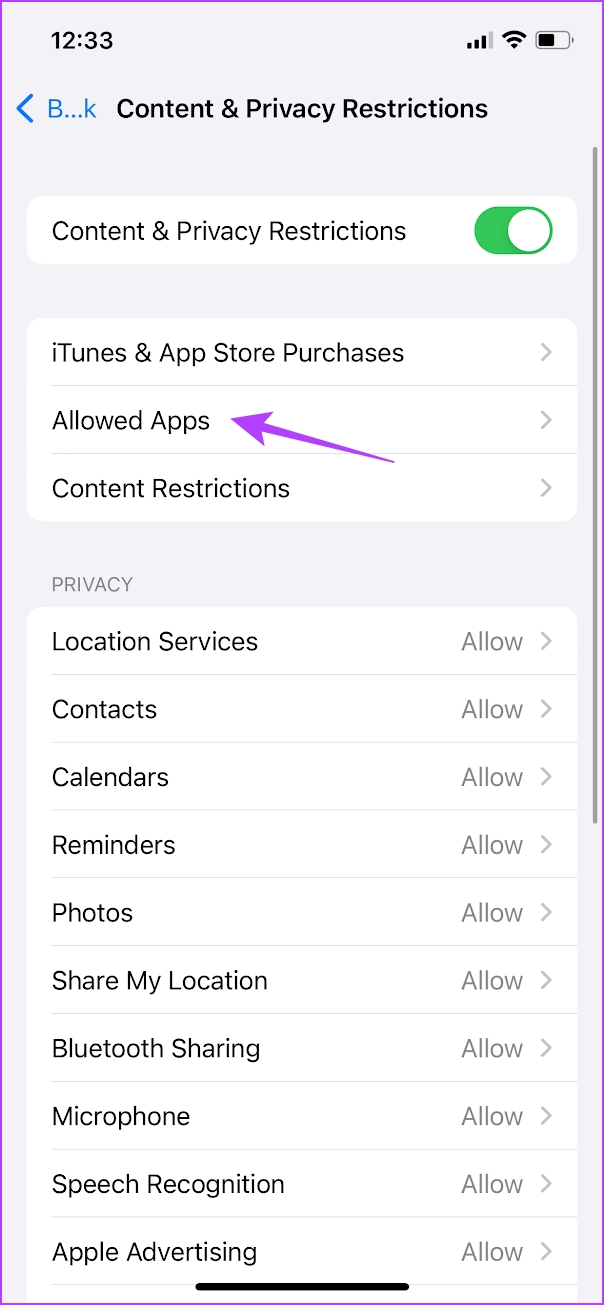
Step 5: Turn on the toggle for Podcasts.

9. Allow Background App Refresh
If the Podcasts app struggles to perform downloads in the background, confirm that it has the permissions necessary to use the iPhone’s Background App Refresh functionality.
Step 1: Open the Settings app.
Step 2: Select Podcasts.
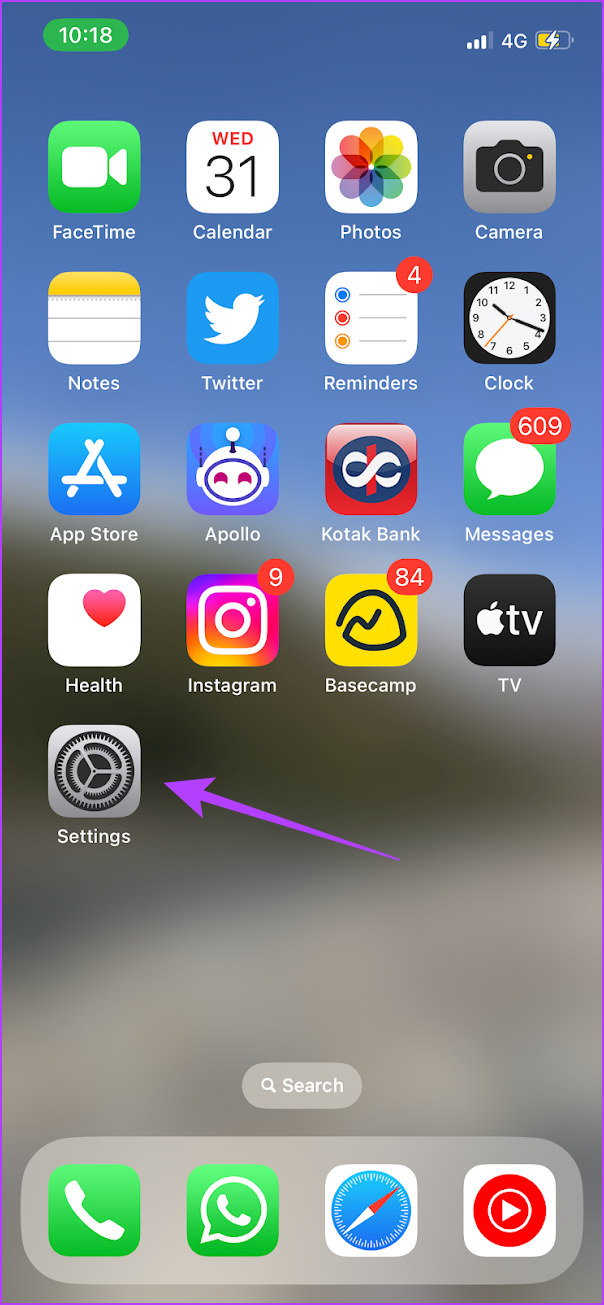
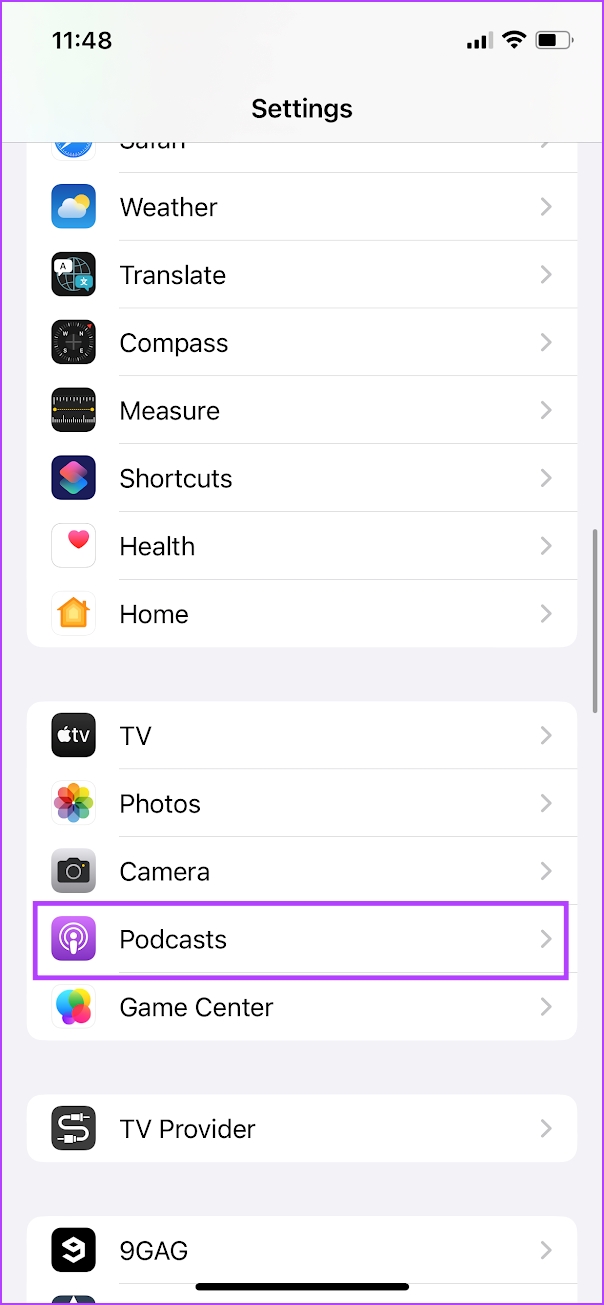
Step 3: Turn on the toggle for ‘Background App Refresh’.

10. Reinstall Podcasts App
If you continue to experience download issues with the Podcasts app, try offloading and re-installing it.
Step 1: Long-tap on the Podcast app icon in your app library.
Step 2: Tap on Delete App.
Step 3: Tap on Delete to remove it.
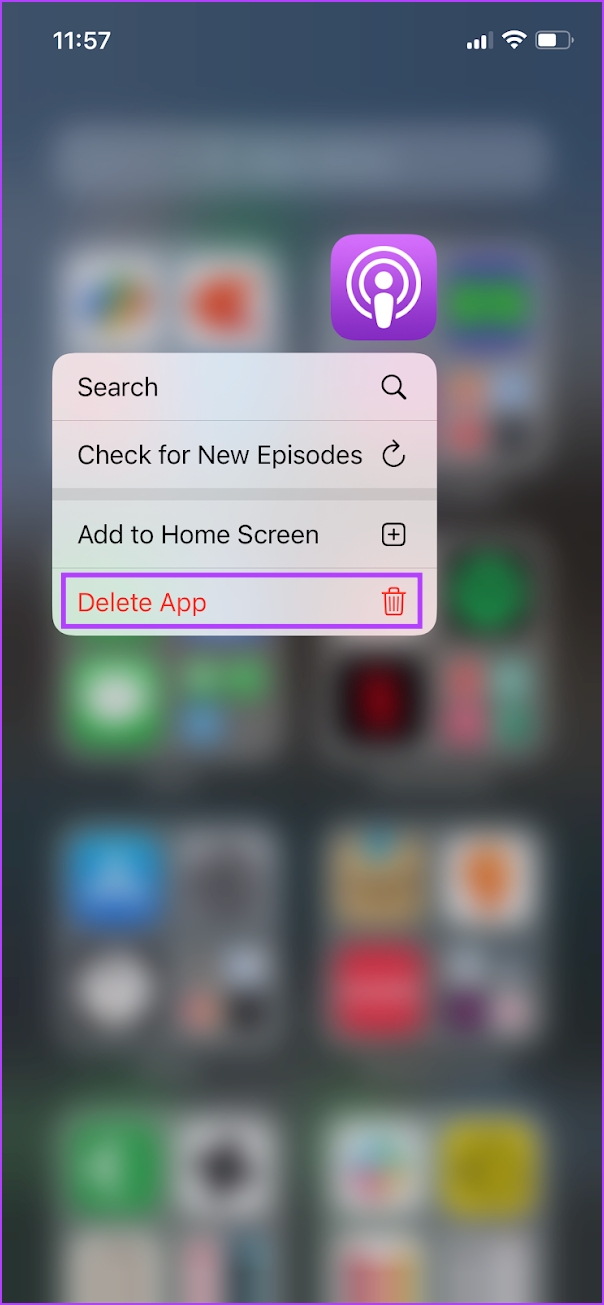

Finally, head to App Store using the link below to re-download the app onto your iPhone.
11. Reset Network Settings
You should consider resetting the network settings on your iPhone if you continue to experience persistent download issues with the Podcasts app. You won’t lose any data, but you must set up your Wi-Fi connections from scratch.
Step 1: Open the Settings app.
Step 2: Tap on General.


Step 3: Tap on ‘Transfer or Reset iPhone’.
Step 4: Tap on Reset.
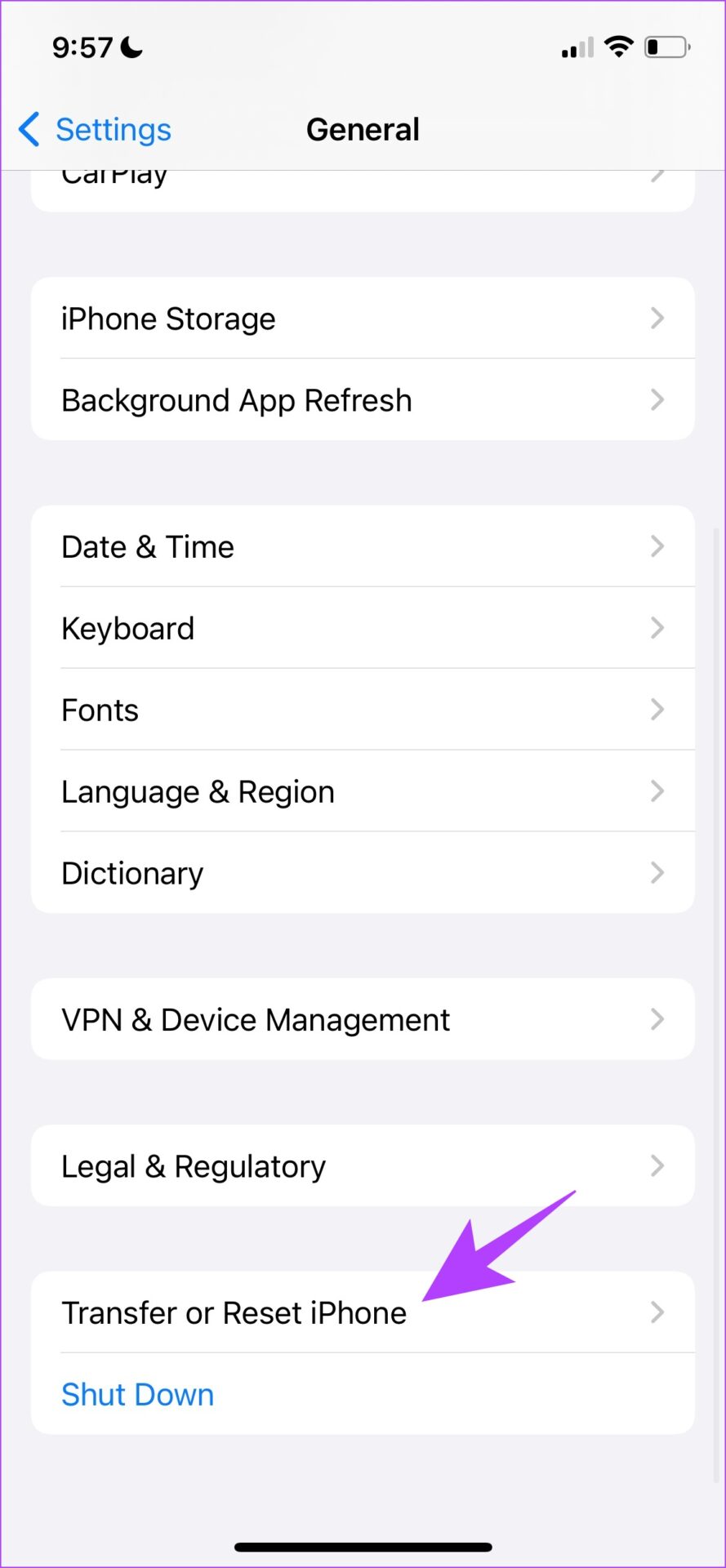
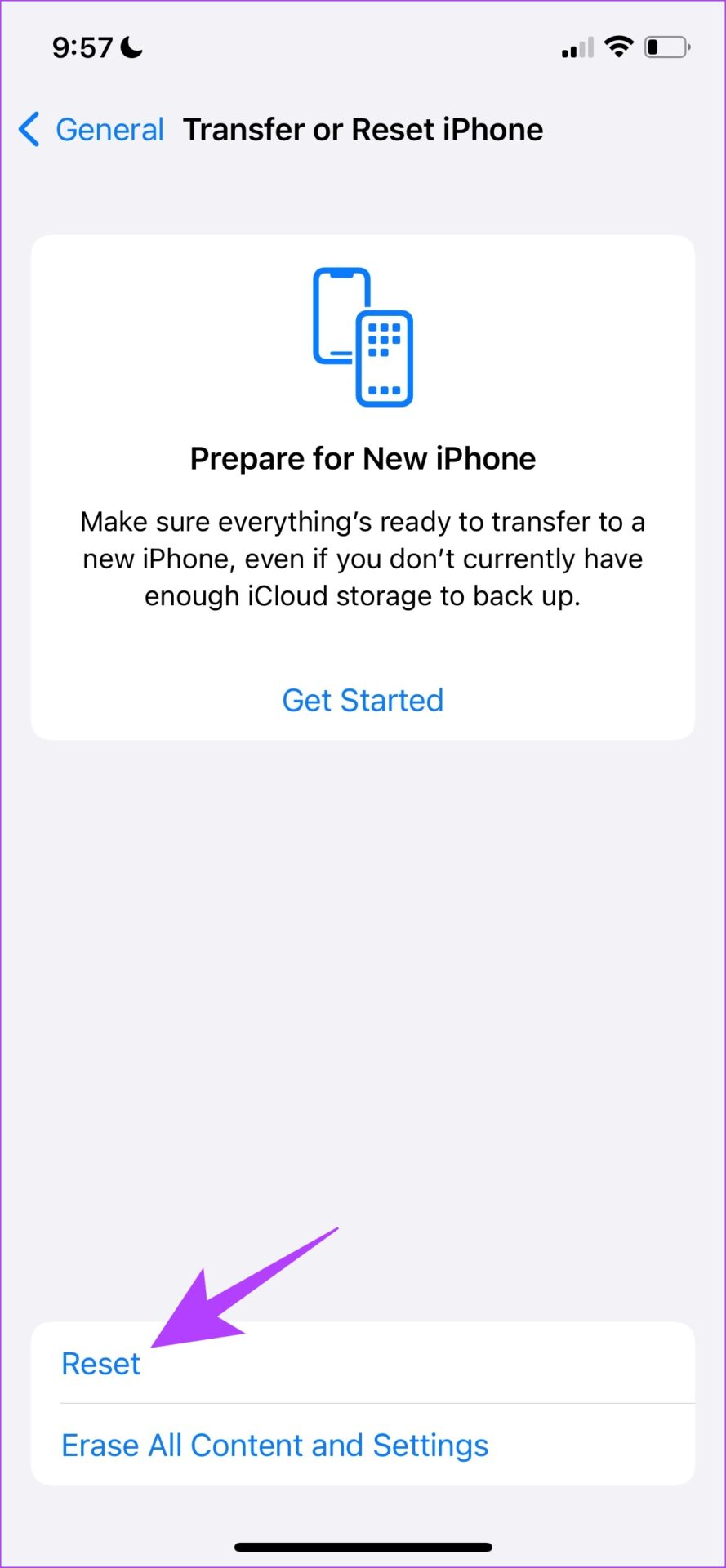
Step 5: Now, tap on ‘Reset Network Settings’. Enter the password if prompted.

FAQs on Apple Podcasts
Pocket Casts and Spotify are great alternatives for a podcast app on iPhone.
No. Apple Podcast app is not available on Android.
No. Joe Rogan Experience is a Spotify-exclusive podcast.
Start Downloading Your Podcasts
Hopefully, the fixes above helped you resolve the download issues with Apple Podcasts on your iPhone. If you have any other issues regarding the same, let us know in the comment section below.
Was this helpful?
Last updated on 05 March, 2024
The article above may contain affiliate links which help support Guiding Tech. The content remains unbiased and authentic and will never affect our editorial integrity.