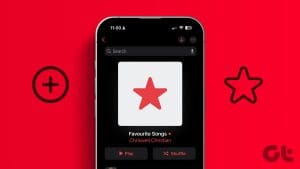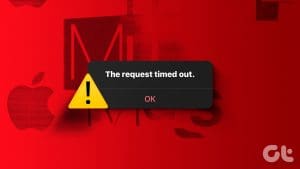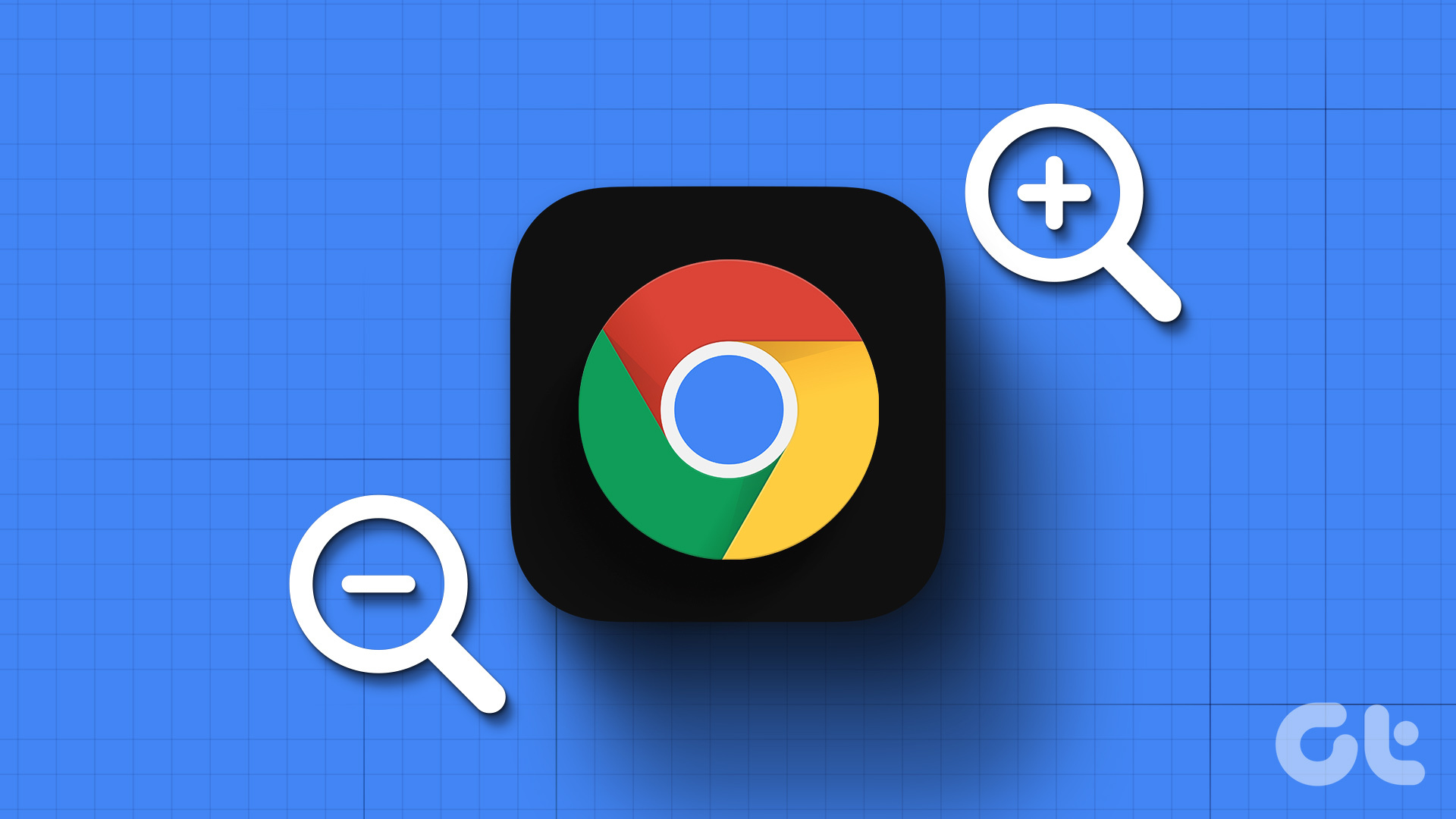You’re about to get on a long flight, and you plan to download music offline to keep you entertained. Except, Apple Music is not downloading songs on your device, leaving you frustrated. If you’ve been in such a situation before – do not worry. We’re here to help you.

In this article, we want to show you all the ways by which you can fix any issues, and offline songs on Apple Music with ease. The problem mainly arises due to the lack of a stable internet connection, and low storage space. We’ll elaborate further as we begin with a list of eight effective solutions.
1. Check Network Connectivity
If you can’t download songs on Apple Music, there is likely a problem with your internet connectivity. Apple Music requires an active internet connection to work without flaws. Therefore, ensure that you operate on a cellular network with an active plan or a high-speed Wi-Fi network with good signal strength.
2. Check If Apple Music Is Down
If the servers of Apple Music are down, you might not be able to download songs. You can check the system status of Apple Services on this dashboard and see if Apple Music is affected.
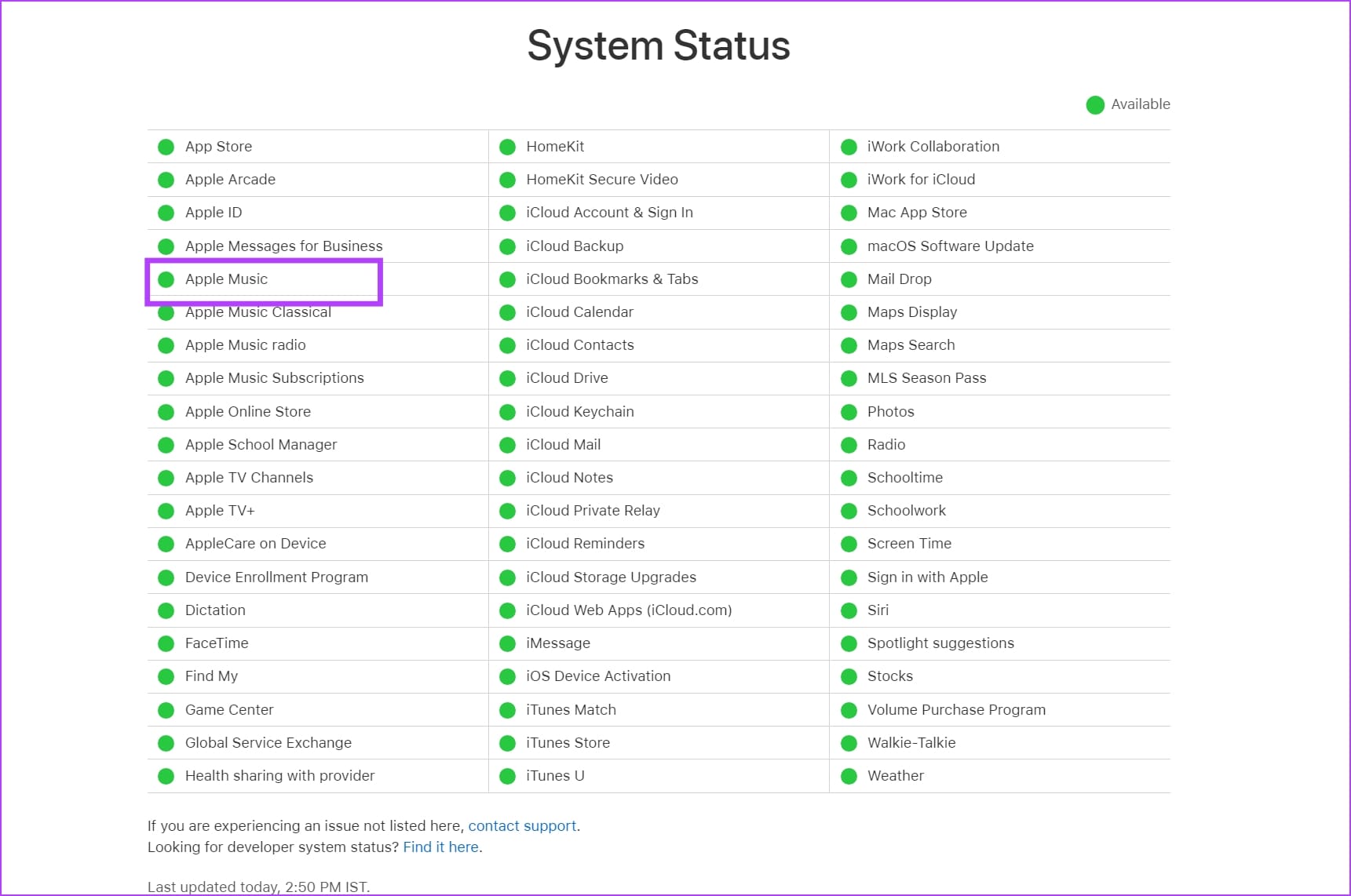
3. Check Storage Space
Your device needs to have enough storage space left to accommodate any new downloads and files. Therefore, if songs on Apple Music are not downloading, make sure that you aren’t running out of storage space on your device.
On your iPhone, open Settings, and go to General -> iPhone storage to check the remaining space. We’ve written an article to help you clear storage space on your iPhone, and you can check that out.
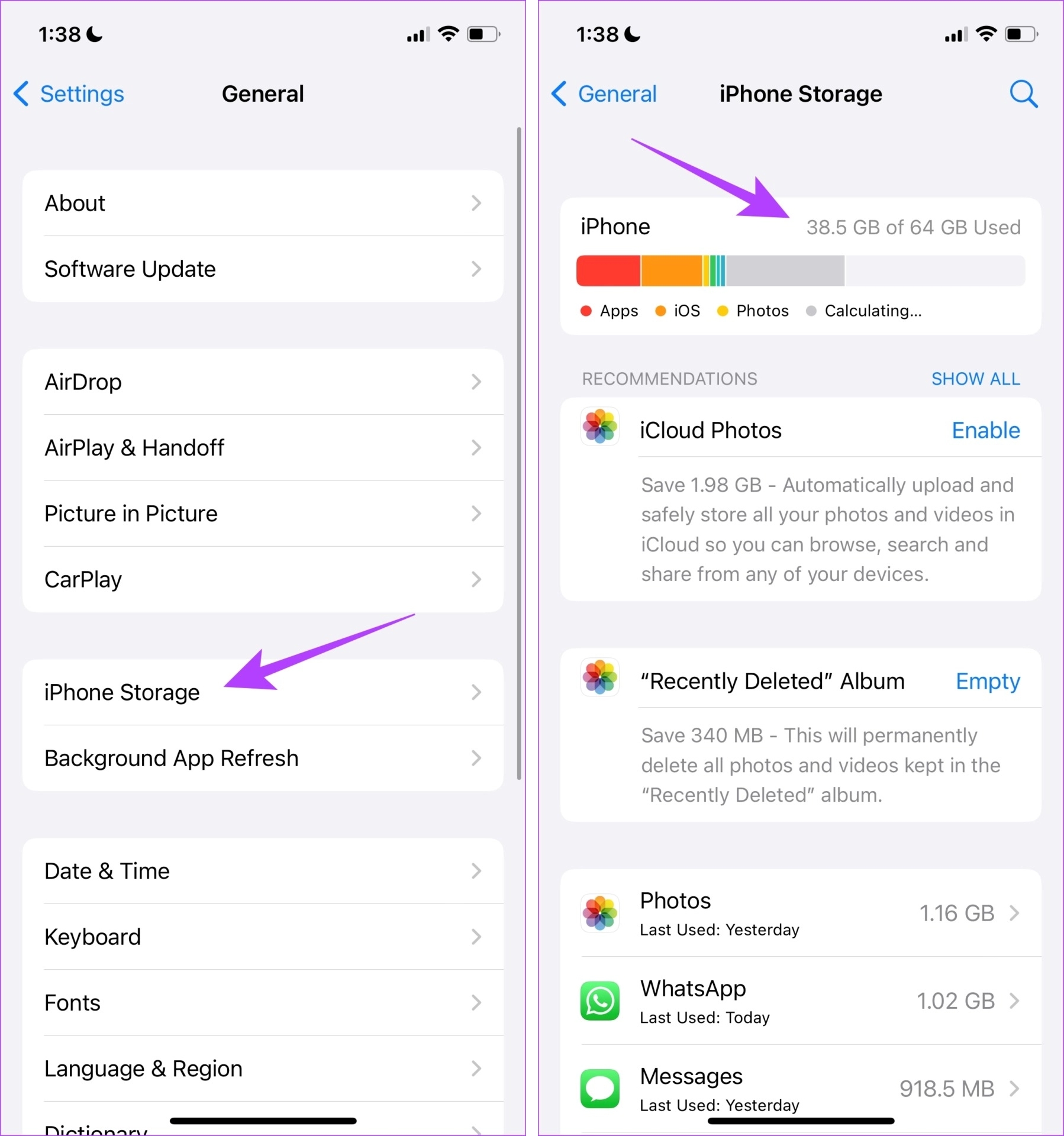
On your Android device, open the Settings app, go to About Device (or a similar menu depending on your device) and you will be able to check storage space. If you are running low, read : How to Free Up Space on Android Without Deleting Apps
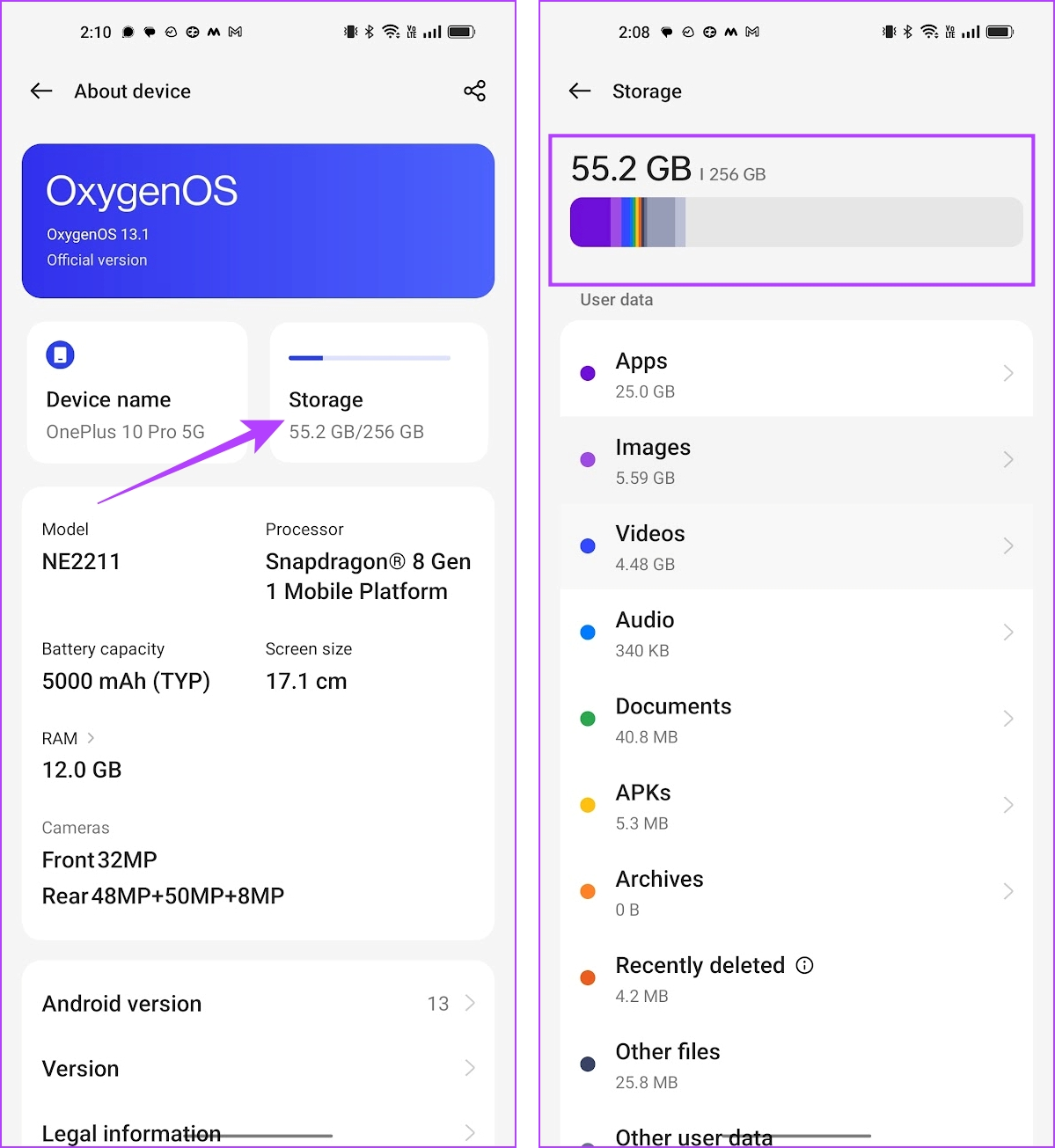
4. Enable Downloads Over Cellular Data
You also need to make sure that you have permitted Apple Music to download music over mobile data. If not, you won’t be able to do the same.
On iPhone
Open the Settings app, and go to Music. Scroll down to the Downloads menu, and ensure you turn on the toggle for ‘Download over Cellular’.
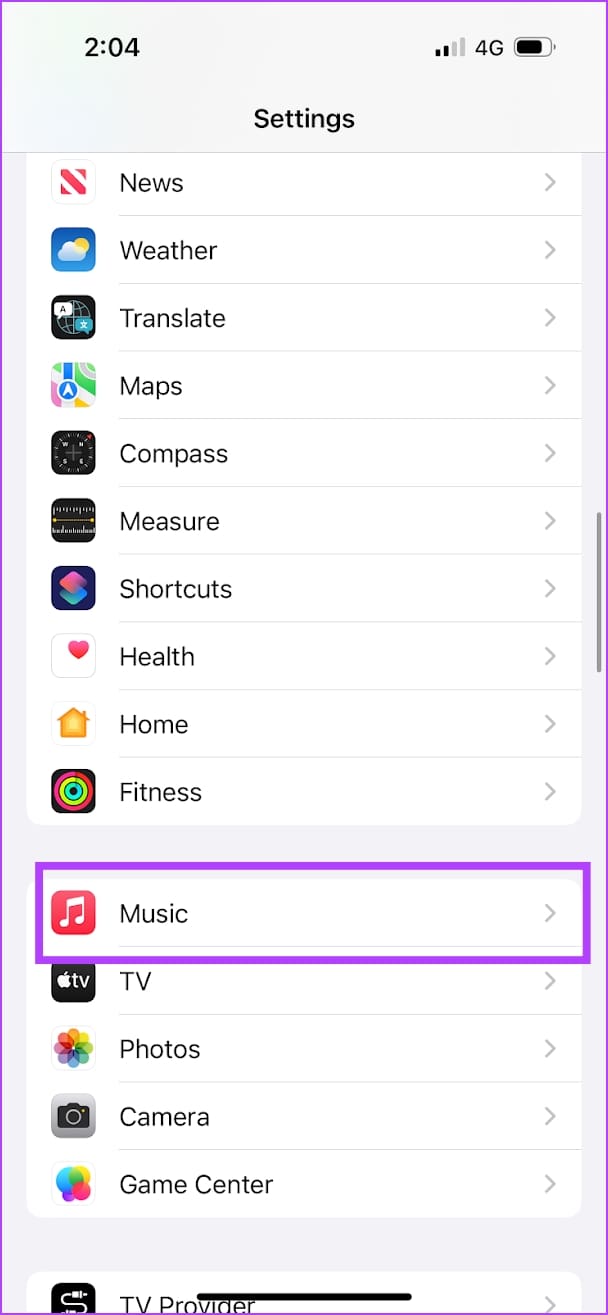
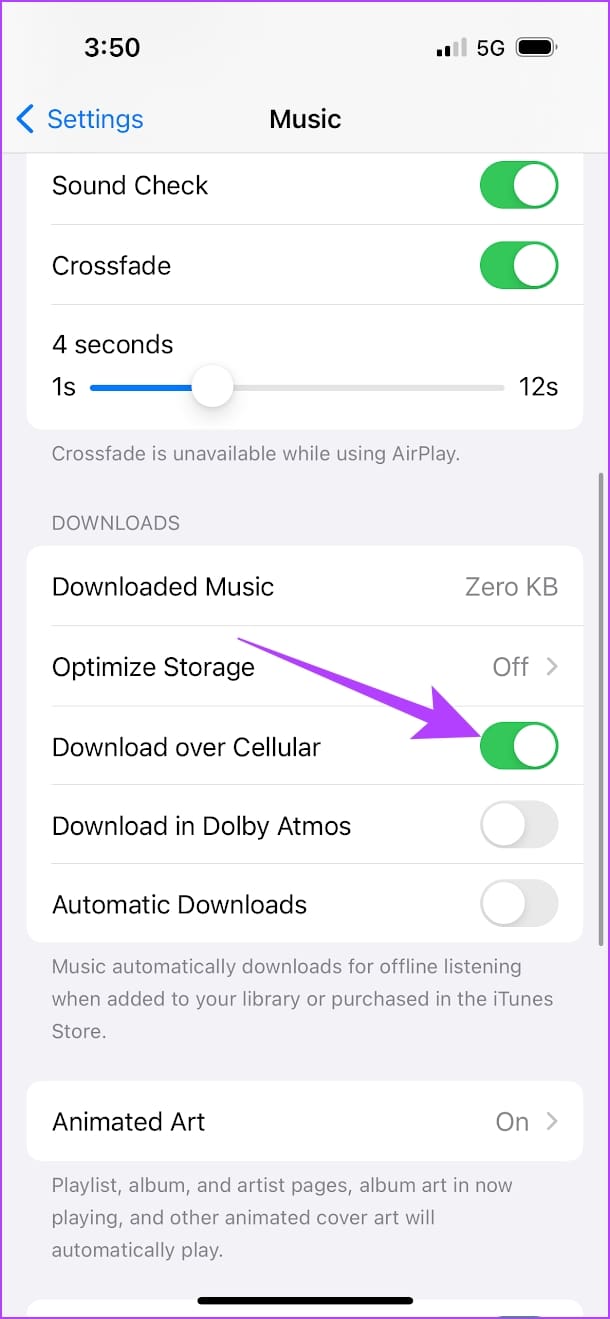
On Android
Open the Apple Music app on your Android device. Tap on the three dots icon on the top right corner, and select Settings. Now, tap on Mobile Data and turn on the toggle for Downloads.
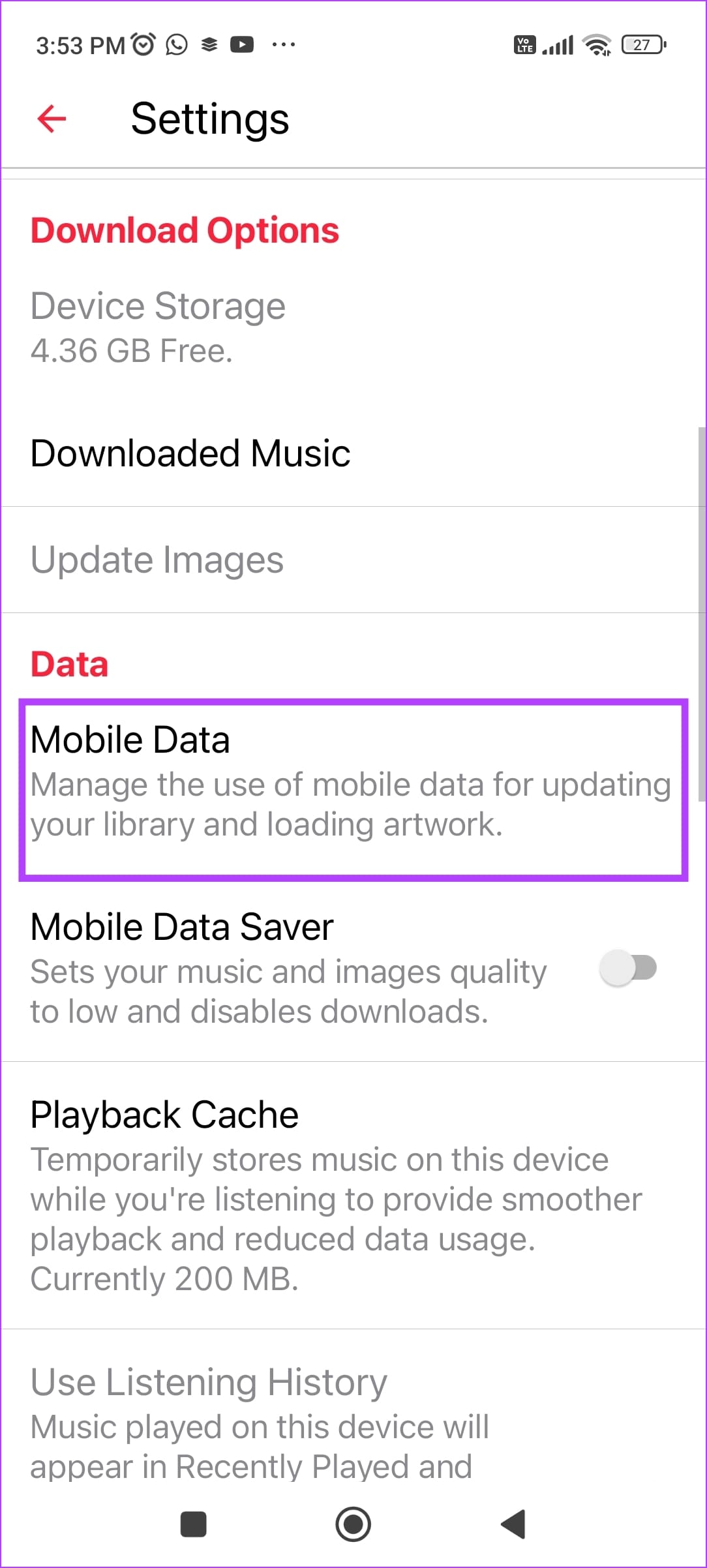
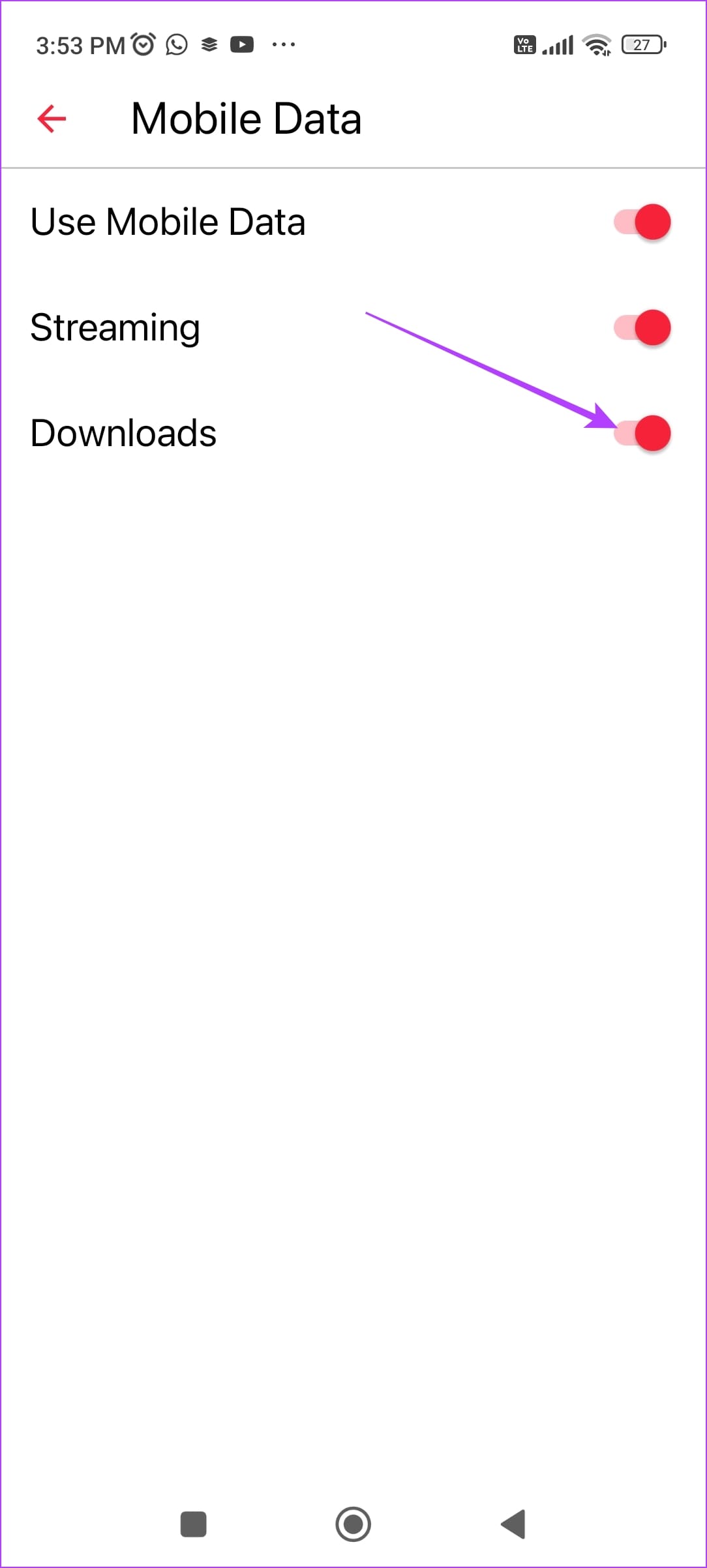
5. Check Cellular Data for Apple Music
If Apple Music is not downloading songs while using mobile data only, check if you have enabled internet access for it in the first place. If not, you need to provide mobile data access. Here’s how to do it.
On iPhone
Step 1: Open the Settings app.
Step 2: Tap on Mobile Data.


Step 3: Scroll down to find Music and ensure to turn on the toggle for the same.

On Android
Step 1: Long tap on the Apple Music icon in your app drawer. Tap on the info button.
Step 2: Tap on Data Usage.

Step 3: Make sure you have turned off the toggle that disables mobile data access for Apple Music.
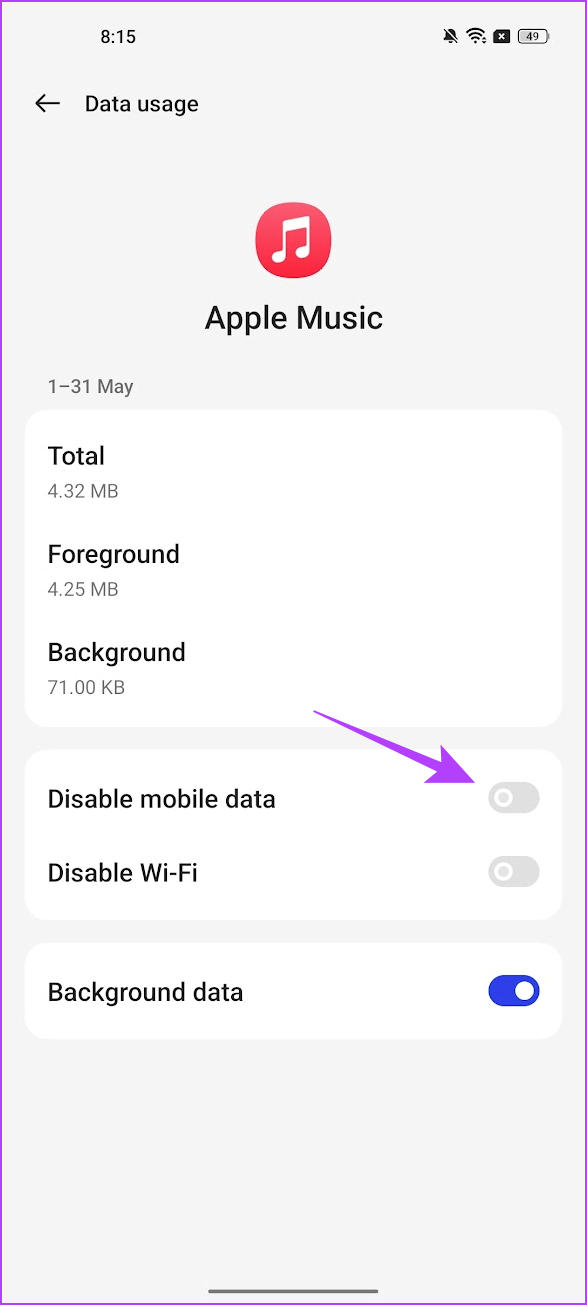
6. Restart Apple Music
Restarting Apple Music shuts down all its services and starts it again once the app is reopened. Since it refreshes the app, there is a good chance it can help you eliminate any issues with downloading music.
Open the App Switcher tray on your smartphone, and close the Apple Music app. Then, open the app to check if the problem has been fixed.

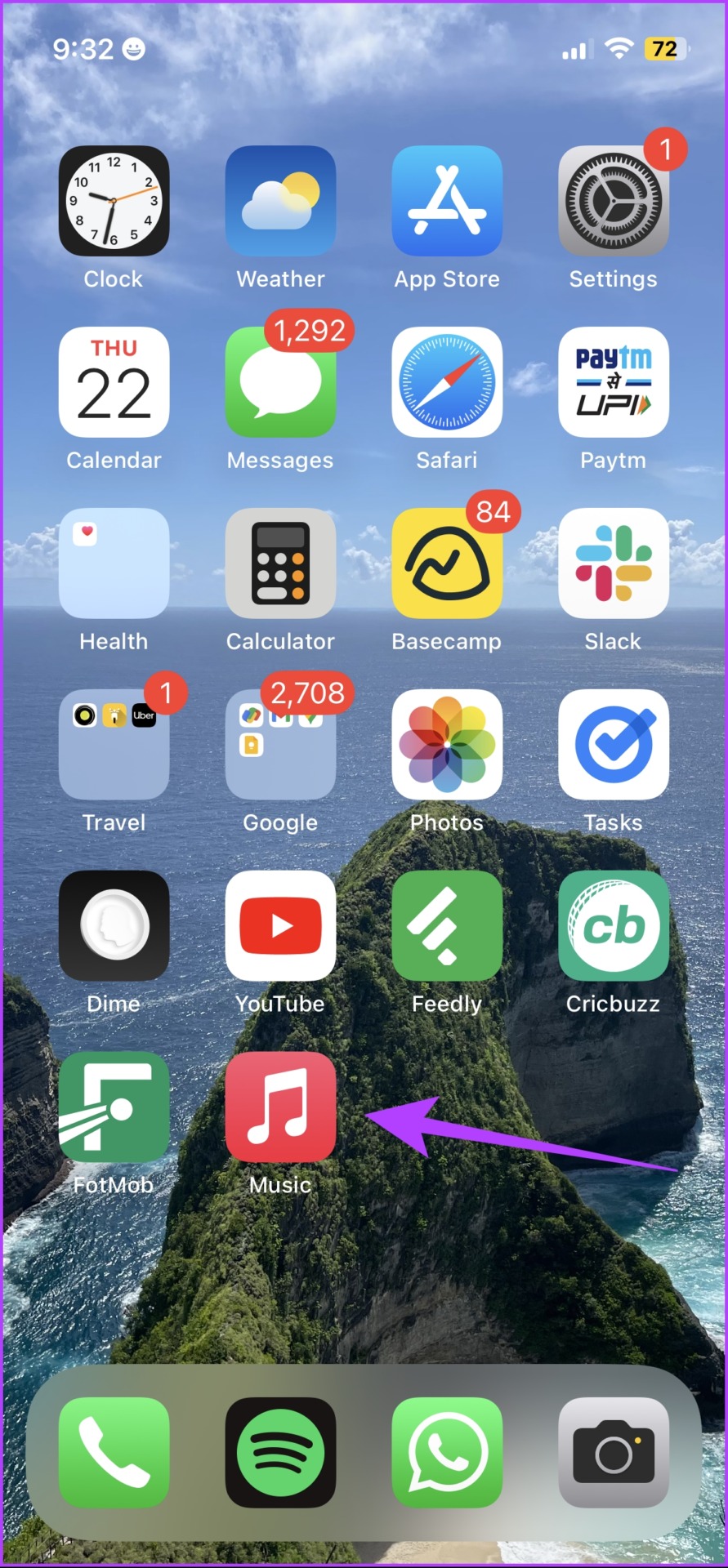
7. Clear Apple Music Cache (Android)
Clearing the cache for Apple Music deletes all the junk files generated by the app. Not only does this help you free up storage, but also gets rid of any bugs that are preventing you from downloading songs. However, you can clear the app cache on an Android device only, and not on an iPhone.
Step 1: Long tap on the Apple Music icon in your app drawer.
Step 2: Tap on App Info.
Step 3: Once you reach the app settings page, tap on Storage usage.

Step 4: Now, tap on Clear Cache.

8. Reinstall Apple Music
Uninstalling Apple Music deletes the app and all its stored data and junk files, it may help you eliminate the issue. Once you re-install the app, you may be able to download songs without any problem.
Delete the app from your device, and you can install Apple Music using the links below.
Fix Problems With Downloads on Apple Music
We hope this article helps you fix issues with downloading songs on Apple Music. As mentioned earlier, it mainly occurs due to issues with the internet and storage. However, if you can download music but they don’t show up on Apple Music, read: Best Ways to Fix Downloaded Songs Not Showing on Apple Music
Was this helpful?
Last updated on 15 February, 2024
The article above may contain affiliate links which help support Guiding Tech. The content remains unbiased and authentic and will never affect our editorial integrity.