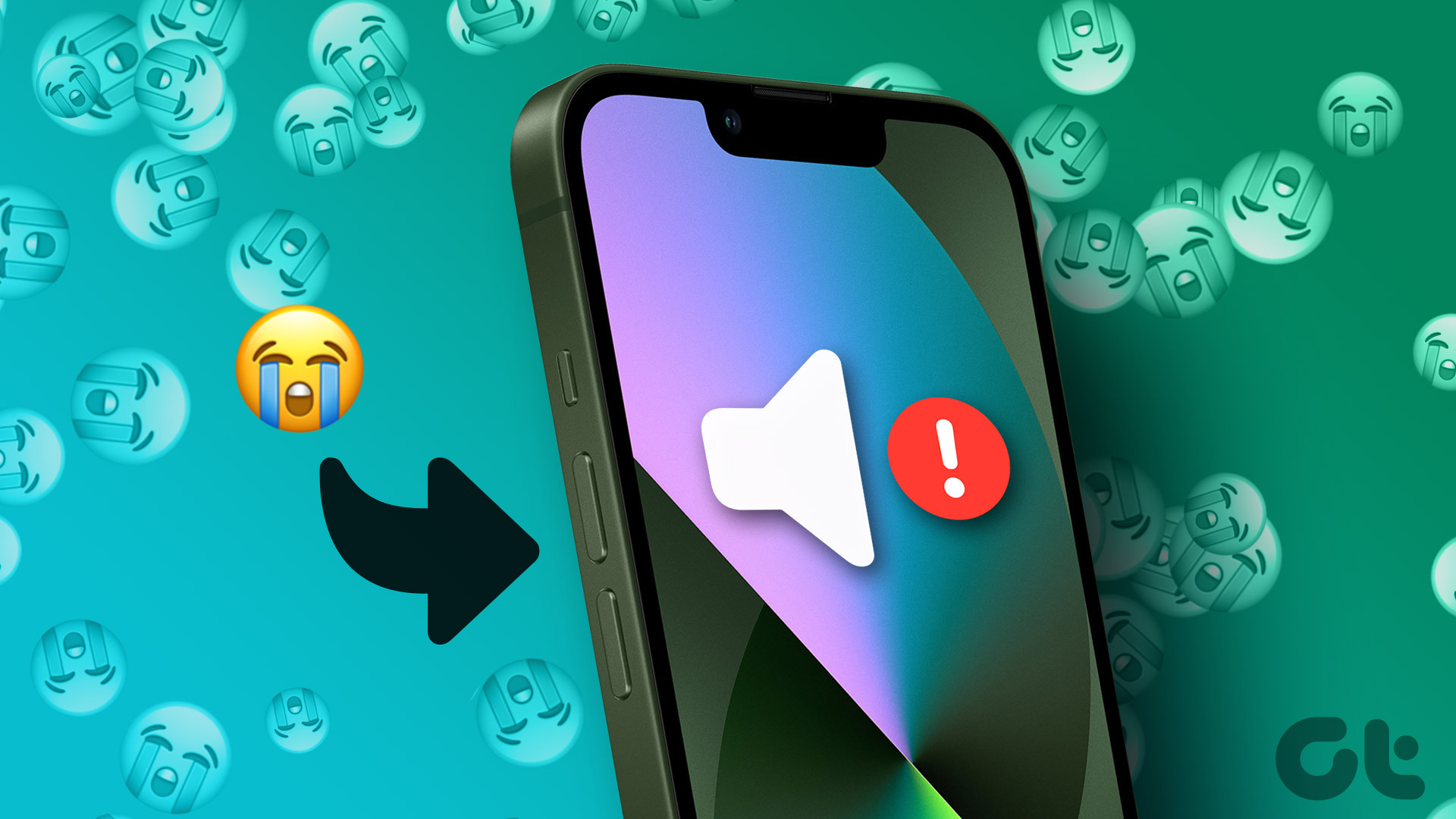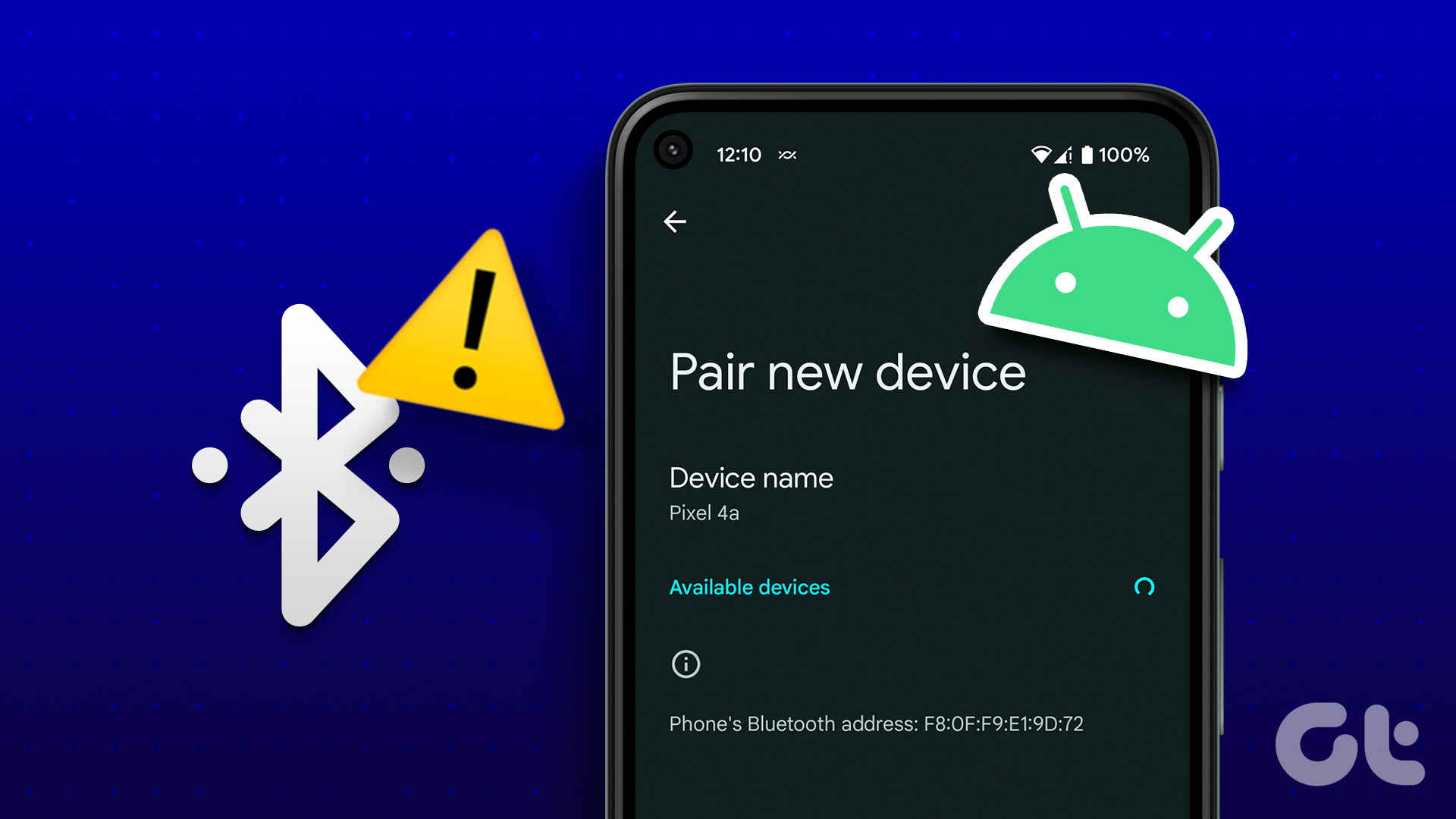Volume rockers are an essential aspect of all smartphones. Whether you want to vary volume levels when watching a video or mute the ringer on your phone, the volume buttons are the simplest way to achieve it. Given the utility, it would be a disaster if volume buttons were not working on your Android phone or iPhone.

While it could be a hardware defect leading to the problem, there’s also a chance that your phone’s software is malfunctioning. If it’s the former, you’ll have to visit the service center. If it’s the latter, though, here are some ways to fix the volume up and down buttons not working on your Android device.
1. Remove a Case if You’re Using One
Oftentimes, the buttons on your phone may not work properly if you’re using a thick or rugged case. This may lead you to believe that the volume buttons are not working on your phone.

The simplest way to address this issue is to remove the case you’re using and then try using the volume buttons. If it works fine, it’s time to get a new case for your phone.
2. Clean the Volume Rockers
If the case isn’t causing a problem, it could be some dust or debris accumulated in and around the volume rockers on your device. Take off any case you’re using and clean the volume buttons using a soft microfiber cloth.

You can also use rubbing alcohol if the dust isn’t coming off easily. Once the debris is off, see if the volume-up button is working. If it is, congrats! You’ve solved the issue. If not, continue to the subsequent methods.
3. Change the Volume Rocker Action via Settings
Maybe you’re trying to change the media volume, but your volume rockers are mapped to adjust the ringer volume. This would make you think that the volume buttons are not working on your phone. So, the best thing to do is go to the Settings app and remap the volume buttons. Here’s how it’s done.
Step 1: Open the Settings app on your phone. Navigate to the ‘Sounds and vibration’ section.

Step 2: Select the Volume tab.

Step 3: Enable or disable the ‘Use Volume keys for media’ toggle depending on your preference.
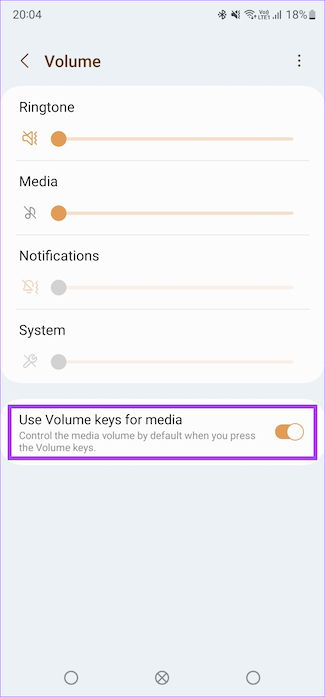
4. Turn Off Do Not Disturb
Do Not Disturb silences your phone’s ringer volume. So, if you’ve enabled DND, the volume buttons may not do anything. That may lead you to believe the volume rockers are not working on your phone.
The solution? Disable Do Not Disturb. Here’s how to do it.
Step 1: Open the Settings app on your phone. Navigate to the Notifications section.
Step 2: Select ‘Do not disturb’.

Step 3: Disable the toggle for ‘Do not disturb’.

Try using the volume keys to see if it makes a difference.
5. Disable TalkBack
TalkBack is an app for visually impaired people. The Google Talkback app comes pre-installed on Android devices. The app gives spoken feedback to users about the content and actions on the smartphone. It helps visually impaired people interact with their devices.
However, this app is sometimes responsible for breaking the volume button. To fix this, turn off the feature. Here’s how:
Step 1: Open the Settings app on your phone. Navigate to the Accessibility tab by scrolling to the bottom.
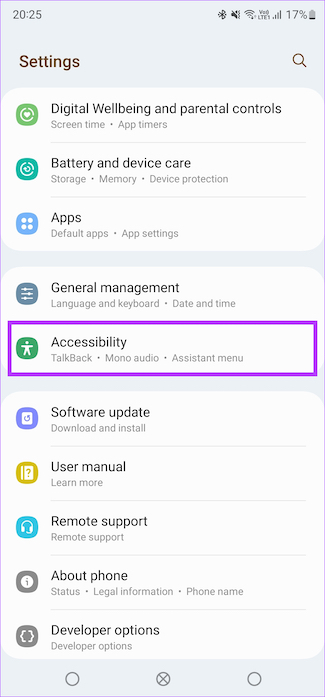
Step 2: Select TalkBack.

Step 3: Turn off the toggle for TalkBack at the top. You might have to double-tap on the toggle to turn it off since TalkBack relies on multiple taps to make a selection.
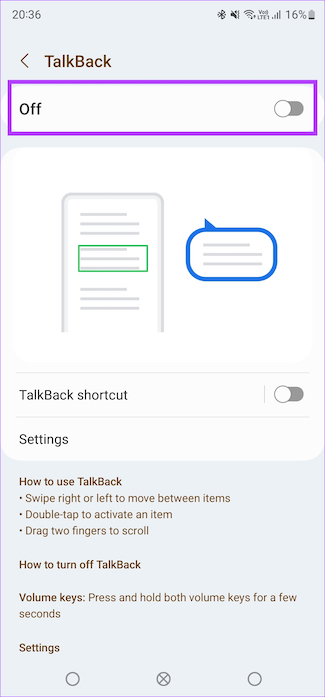
Once you’ve disabled TalkBack, try using the volume keys to see if they work as intended.
6. Update Your Phone to the Latest Software Version
If an underlying problem in your phone’s software leads to the volume button sensor failing, the best way to fix it would be via a software update. Here’s how to check and install an update on your Android phone if it’s available.
Step 1: Open the Settings app. Scroll down and tap on Software update.
Note: If you don’t find the option on your device, head over to System > System Update.

Step 2: Tap on ‘Download and Install’.

Your phone will now check for updates. If there’s an update available, install it on your phone.
The volume buttons should be back to life if the issue is with the software.
FAQs for Volume Buttons Not Working on Android
If your headphones have a volume slider, you can surely use them to control the volume levels on your phone if the volume buttons stop working.
OnePlus phones have an alert slider to mute the phone. If it’s set to the mute position, you can’t vary the ringer volume using the volume buttons. This may make you believe that your volume rockers aren’t working.
Most phones nowadays have a screenshot toggle in the quick settings menu or have gestures to capture the screen. You can look for a specific guide to take screenshots based on your phone’s model.
Vary Volume Levels Effortlessly
Volume buttons make the entire processing or varying the volume much more convenient. If the volume buttons are not working on your Android device even after following all the steps, you’ll have to vary the volume manually each time by going into the Settings app. Alternatively, we suggest taking your phone to an authorized service center to get it checked for any hardware defects.
Was this helpful?
Last updated on 30 January, 2024
The article above may contain affiliate links which help support Guiding Tech. The content remains unbiased and authentic and will never affect our editorial integrity.