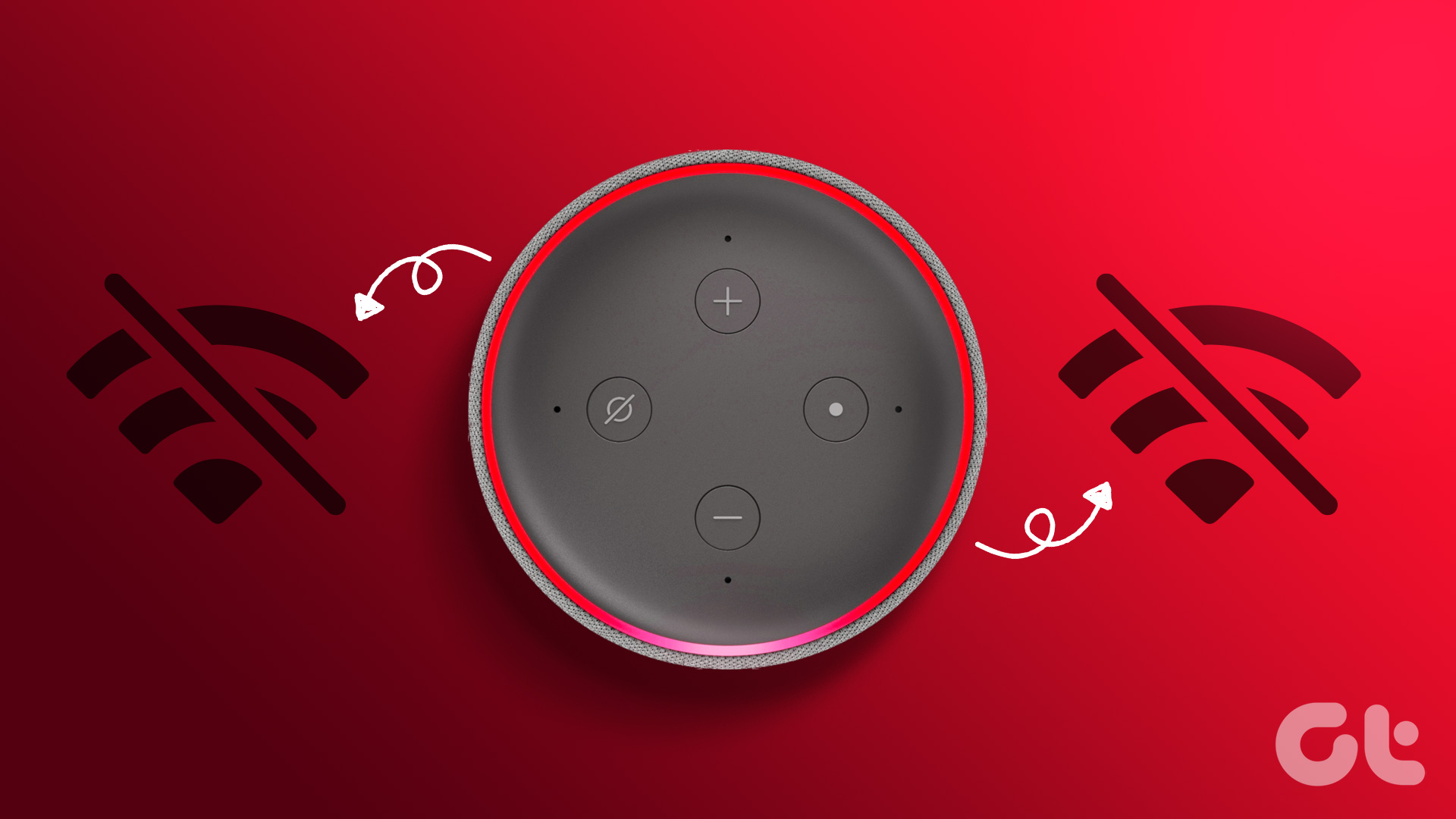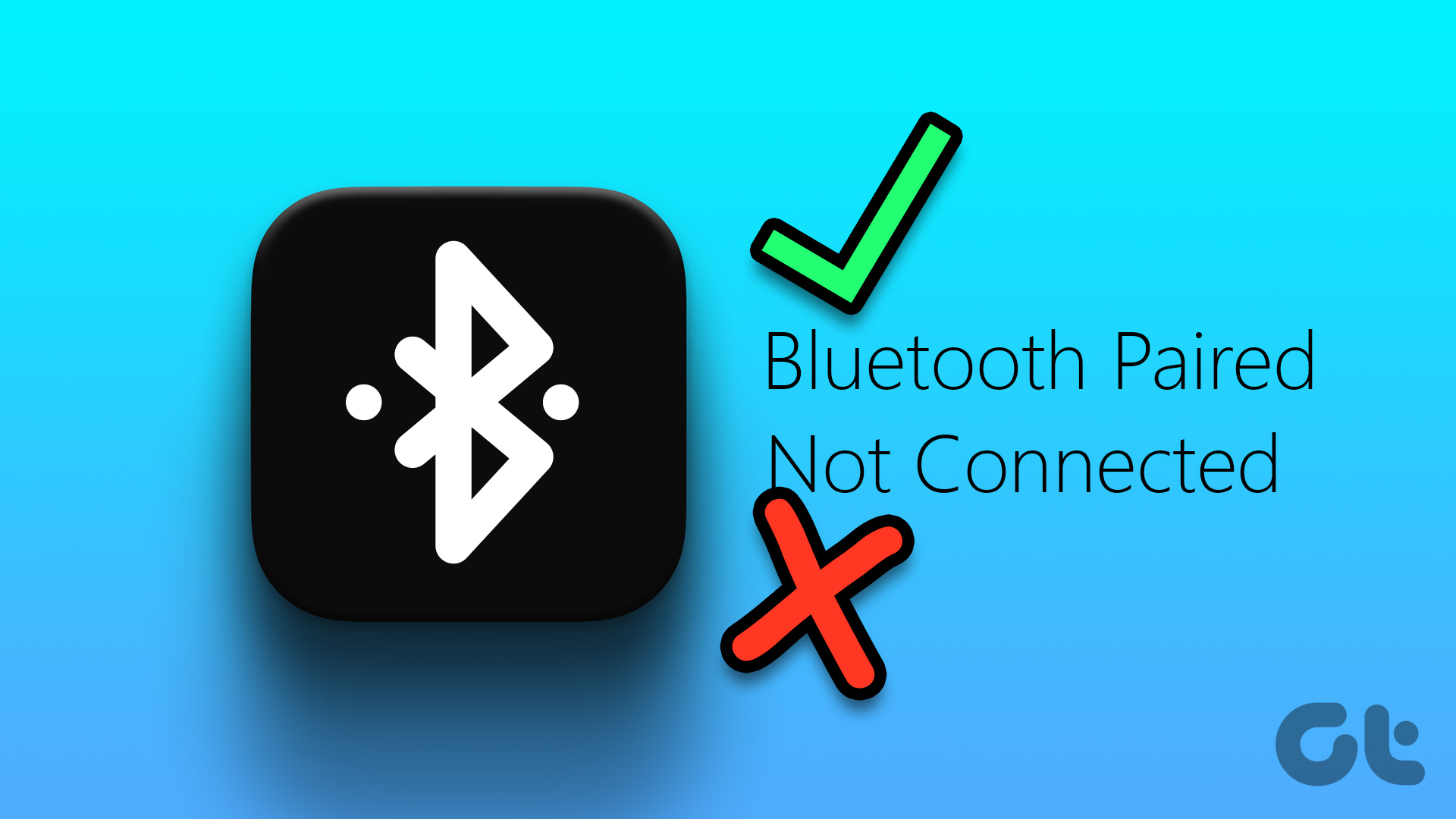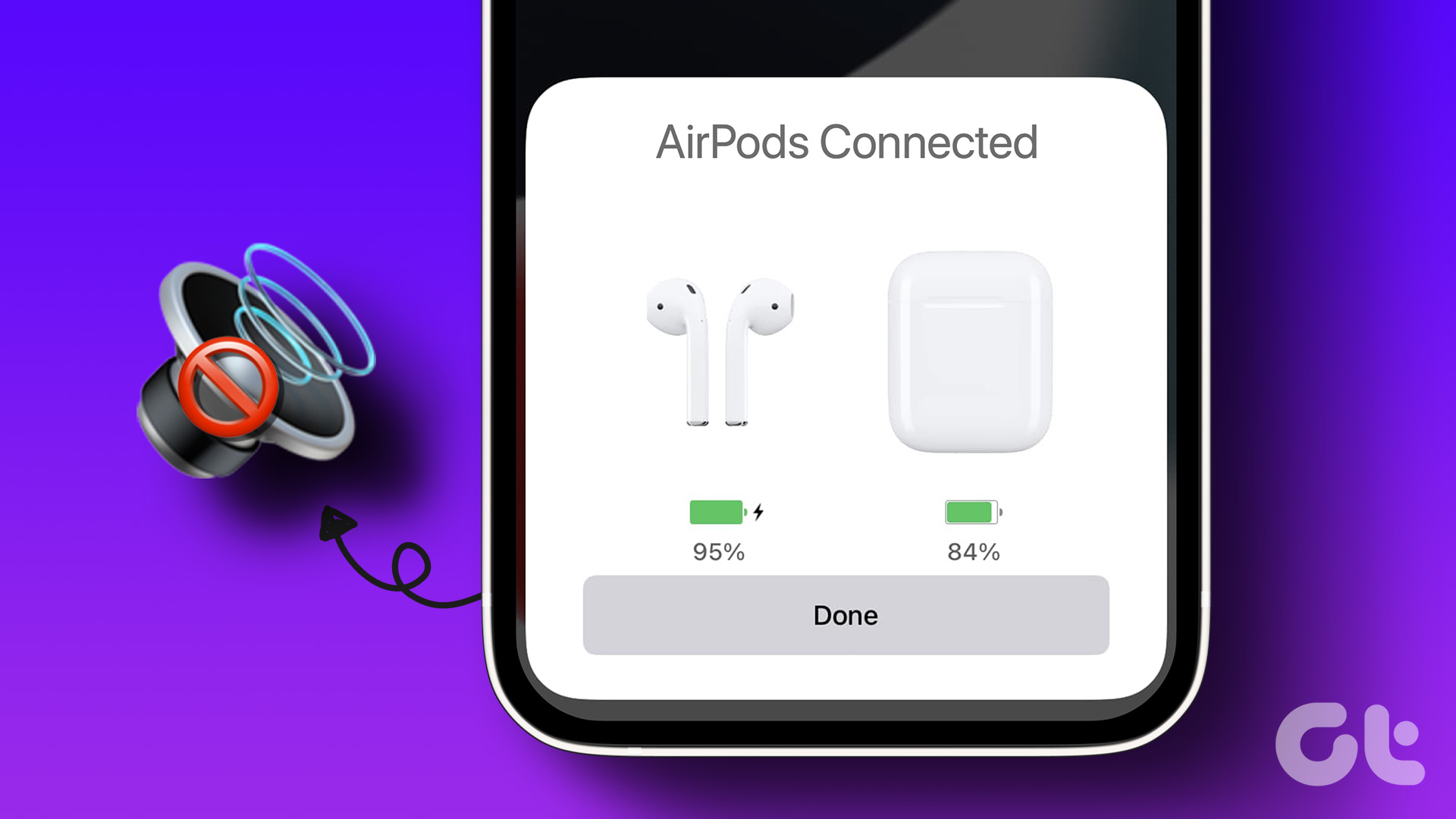Recently, when I connected my laptop to the Amazon Echo via Bluetooth, I couldn’t hear the sound even though the media file was playing normally. When I disconnected the devices, the audio played on the laptop. However, when I reconnected them, it didn’t. If you are also unable to listen to sound on the Echo from your Bluetooth connected device, you are at the right place.
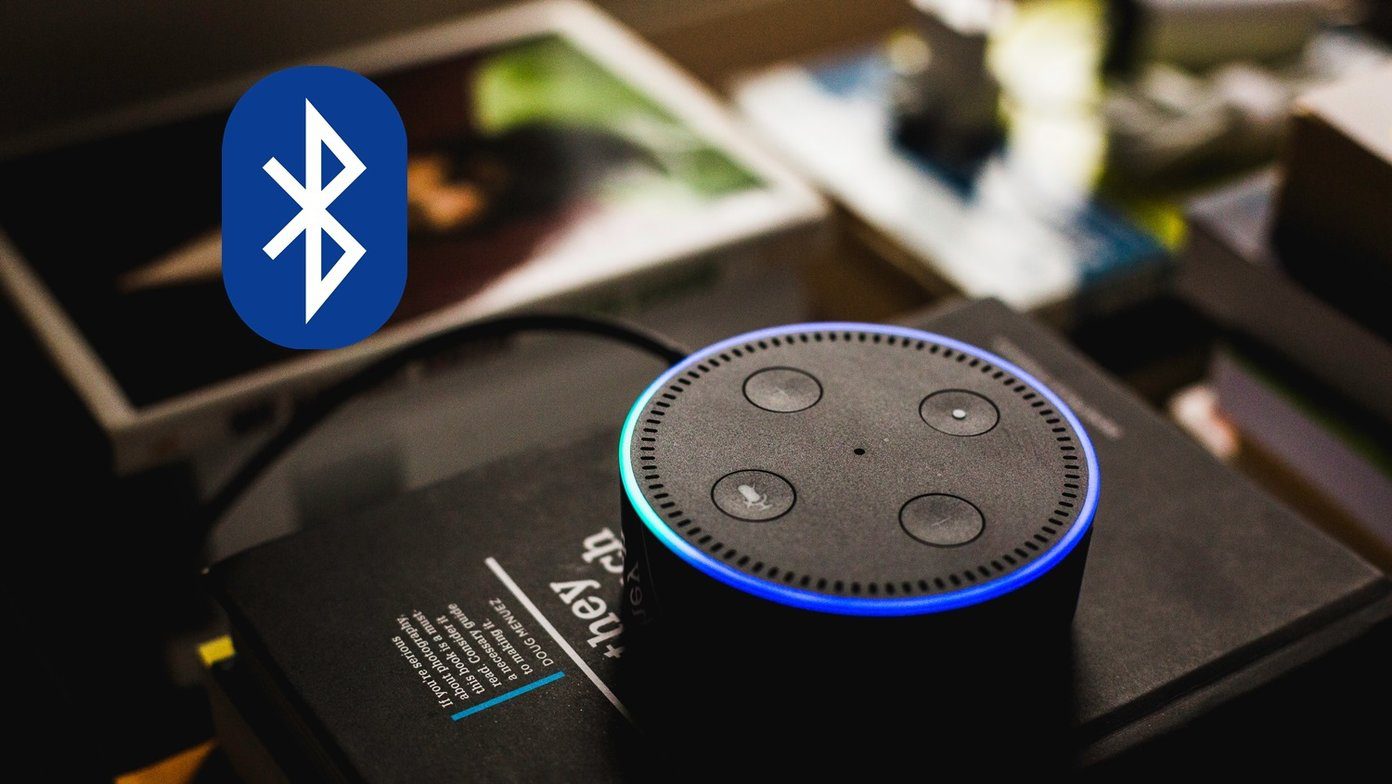
It’s no secret that supported Echo devices can be used as Bluetooth speakers (and vice versa). When that happens, you can play audio from your phone or laptop via Echo. Sometimes, even when you connect Echo to your phone or laptop, it doesn’t play any sound.
Let’s see how to fix no sound issue through Bluetooth on Amazon Echo.
Note:1. Restart Connected Devices
‘Have you tried turning it off and on?’ Before changing any setting, restart your phone or laptop that is serving as an audio source to Echo. Then try playing the sound again.

2. Unplug Echo
Many times, unplugging Echo from the power outlet and replugging it also solves the Bluetooth connectivity issue. Doing that resets the power cycle of the device, which helps in fixing any issue. You need to remove the power cord from your Echo device. Then wait for at least 30 seconds before plugging it again.
3. Increase Echo Volume
Did you check your Echo’s volume? At times, the volume is zero, and that’s the reason for no sound from any connected Bluetooth device. Use the volume button on the Echo to increase the volume. Alternatively, say ‘Alexa, volume ten’ command. Doing that will increase the volume to maximum. You can also say other volume commands such as ‘Alexa, increase/decrease volume’ or ‘Alexa, volume N’ — here, N is any number between 1-10.
4. Remove AUX Cable
Is an aux cable connected to your Echo? Remove it. Then try playing the audio on your laptop or mobile via Bluetooth.
However, if the aux cable isn’t connected with your Echo, then insert the aux cable in its socket once and remove it. Sometimes, the Echo device thinks it is still connected to the aux and therefore doesn’t produce output for the Bluetooth connected device. Plugging in and removing it will fix the issue.
5. Pair Bluetooth Device Properly
If you are connecting your phone or laptop to the Echo for the first time, make sure you are following the right steps. Here’s how to go about it.
Step 1: Be in the range of your Echo device. Turn off Bluetooth on all the existing devices that are paired with Echo.
Step 2: Open the Alexa app and tap on the Devices at the bottom.
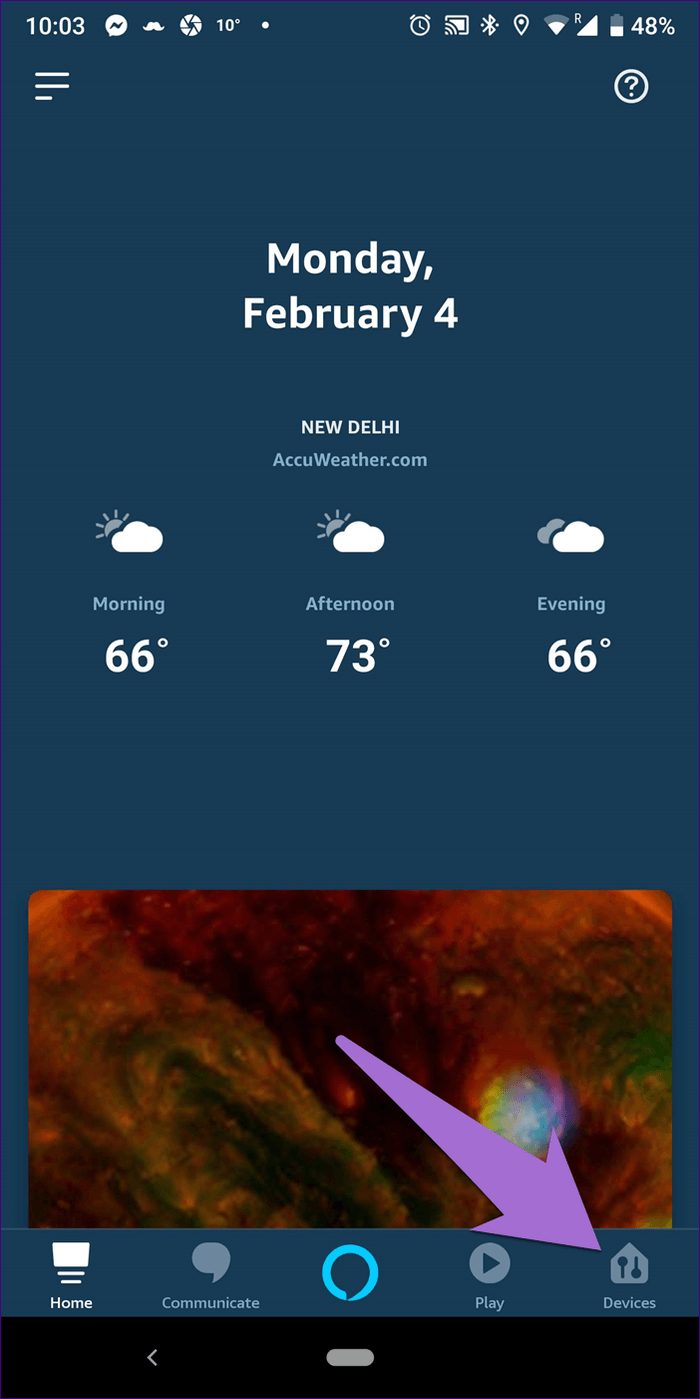
Step 3: Select your Echo device from the list of available devices.
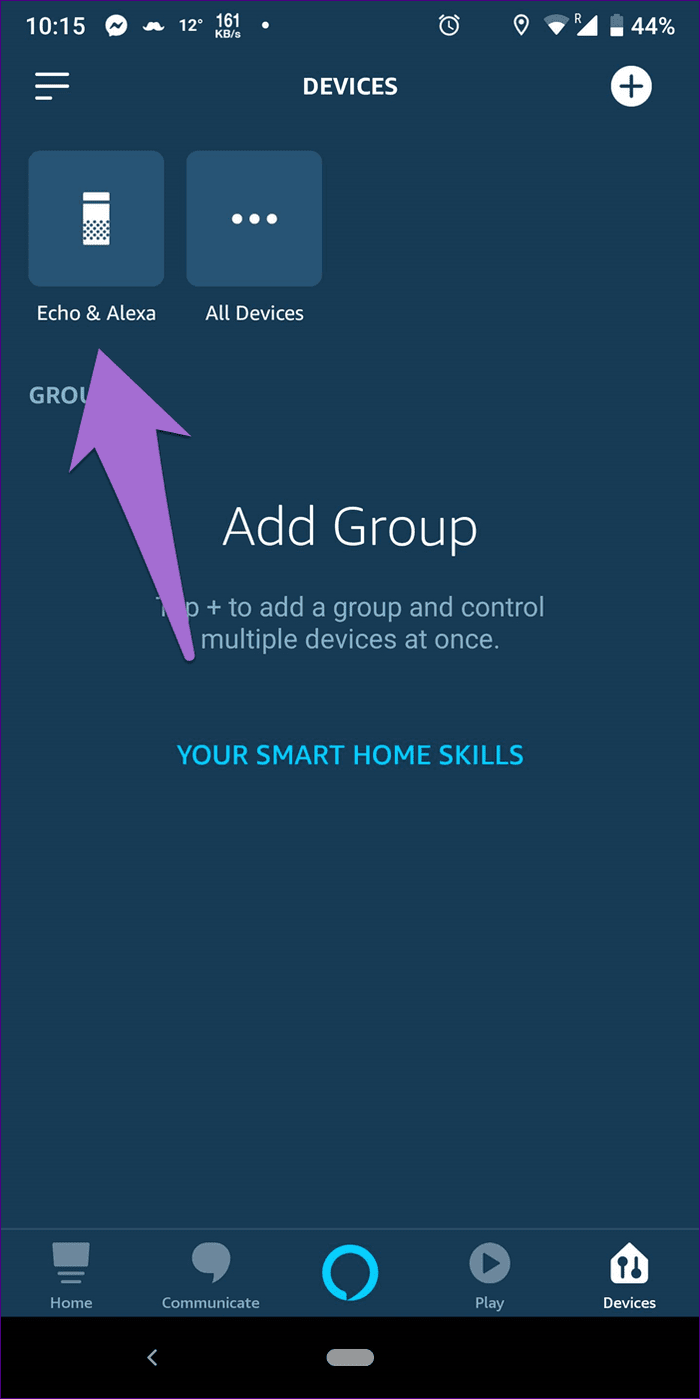
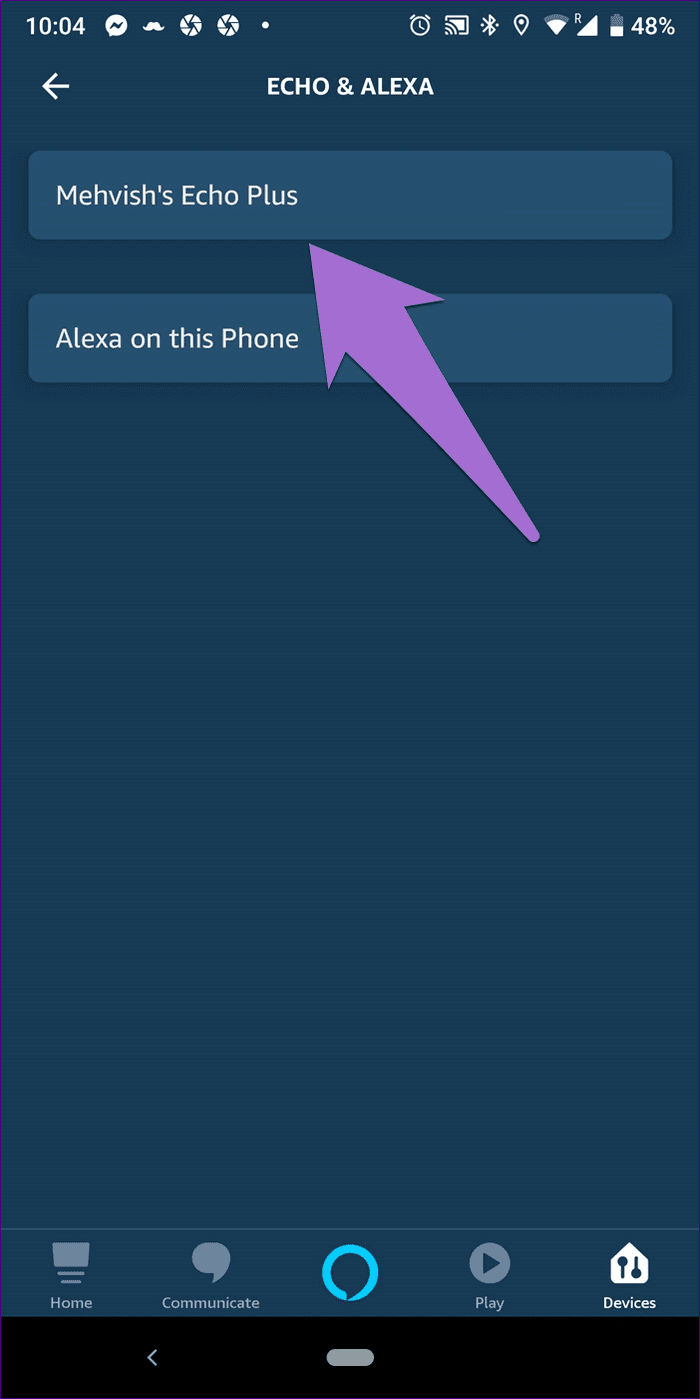
Step 4: Tap on Bluetooth Devices > Pair a new device.
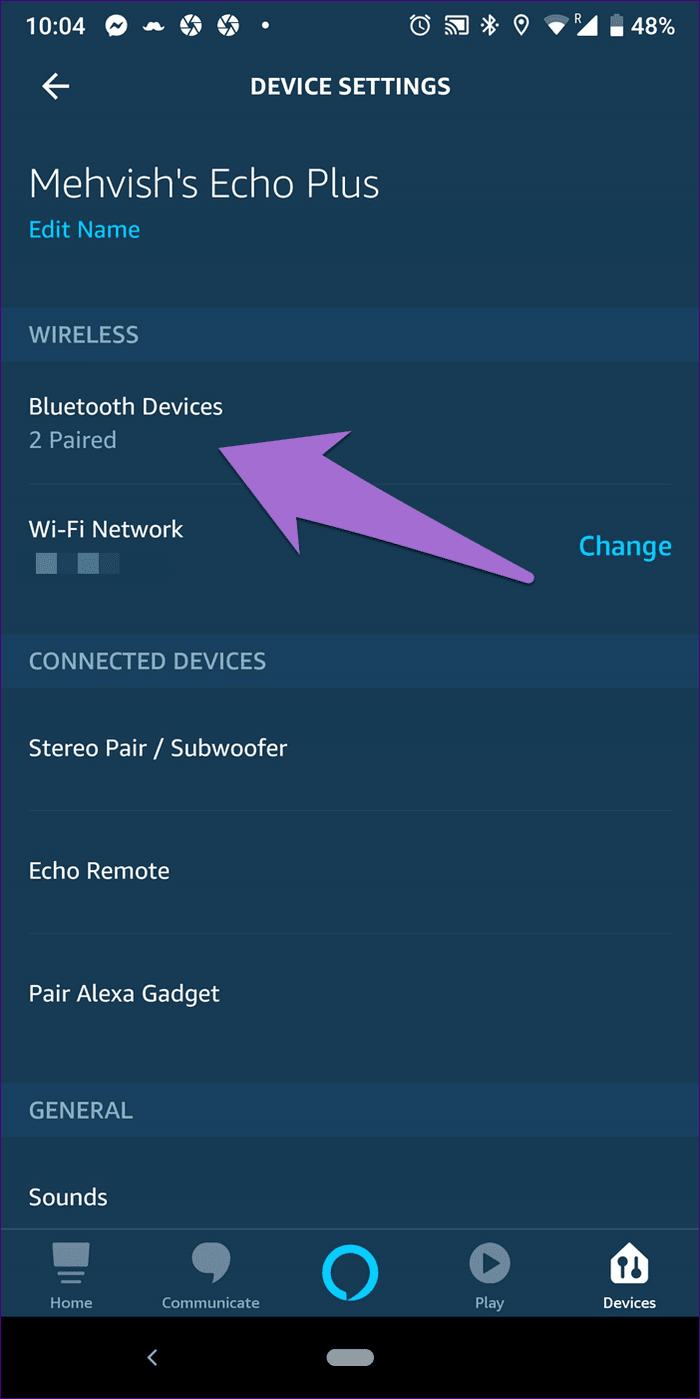
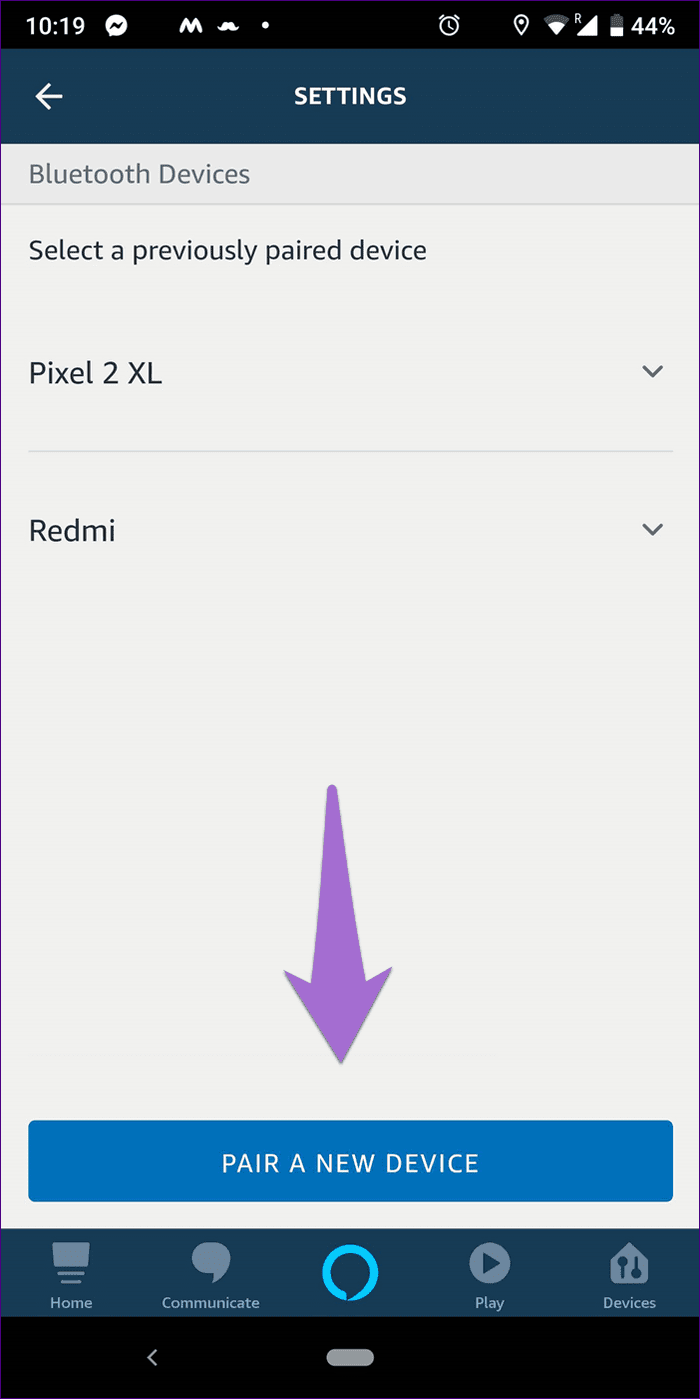
Step 5: Enable Bluetooth on your phone or laptop. Open Bluetooth settings and set it in the pairing mode too. Connect it to your Echo device. Wait for some time till they are properly paired. Once the connection is successful, Alexa will announce the same.
Now play sound from your connected phone or laptop, it will play through Echo. At any point, if you want to stop playing on Echo, you can either turn off the Bluetooth on your phone or laptop. Alternatively, you can say the command ‘Alexa, disconnect.’ In case you are facing any trouble while connecting to Echo, check our detailed guide to connect phones and laptop to Echo.
6. Connect to Right Bluetooth device
Even though the Echo devices can remember multiple Bluetooth devices, they can be connected to only one device at a time. So make sure the Echo is connected to the device that you are trying to connect it with and not to some other device.
Note:For that, first, disconnect existing Bluetooth connections by saying ‘Alexa, disconnect.’ Then connect it to the specific device by saying ‘Alexa, pair with [device name]’ or ‘Alexa, connect to [device name]’.
Tip:7. Unpair Bluetooth Devices
If the issue persists after trying the above solutions, you should forget the Bluetooth device. Sometimes, even though the Alexa app shows that the device is connected, it’s not connected properly. That’s why you are unable to hear the sound from the Echo.
To fix it, you have to forget the problematic Bluetooth device from the Alexa app. For that, open the Alexa app and tap on Devices at the bottom. Go to your Echo device from Echo & Alexa > Name of your Echo device. Select Bluetooth Devices. Tap on your device and hit Forget device.
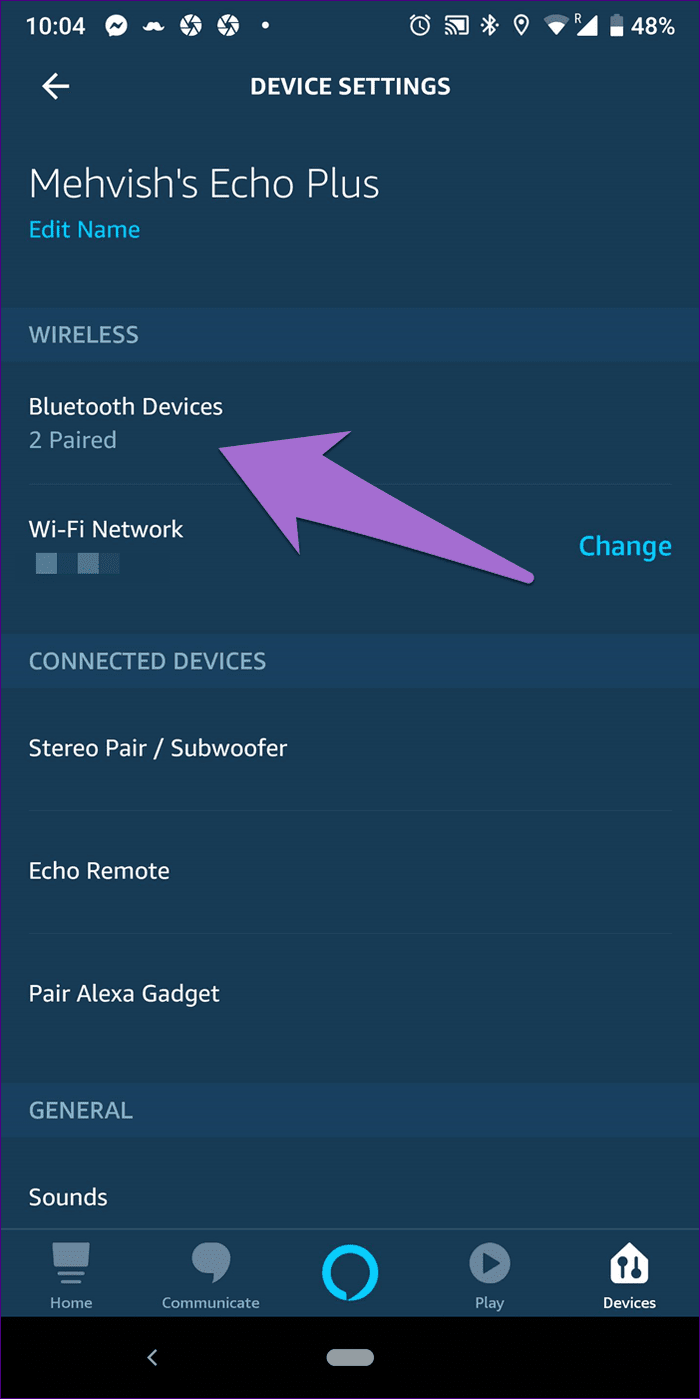
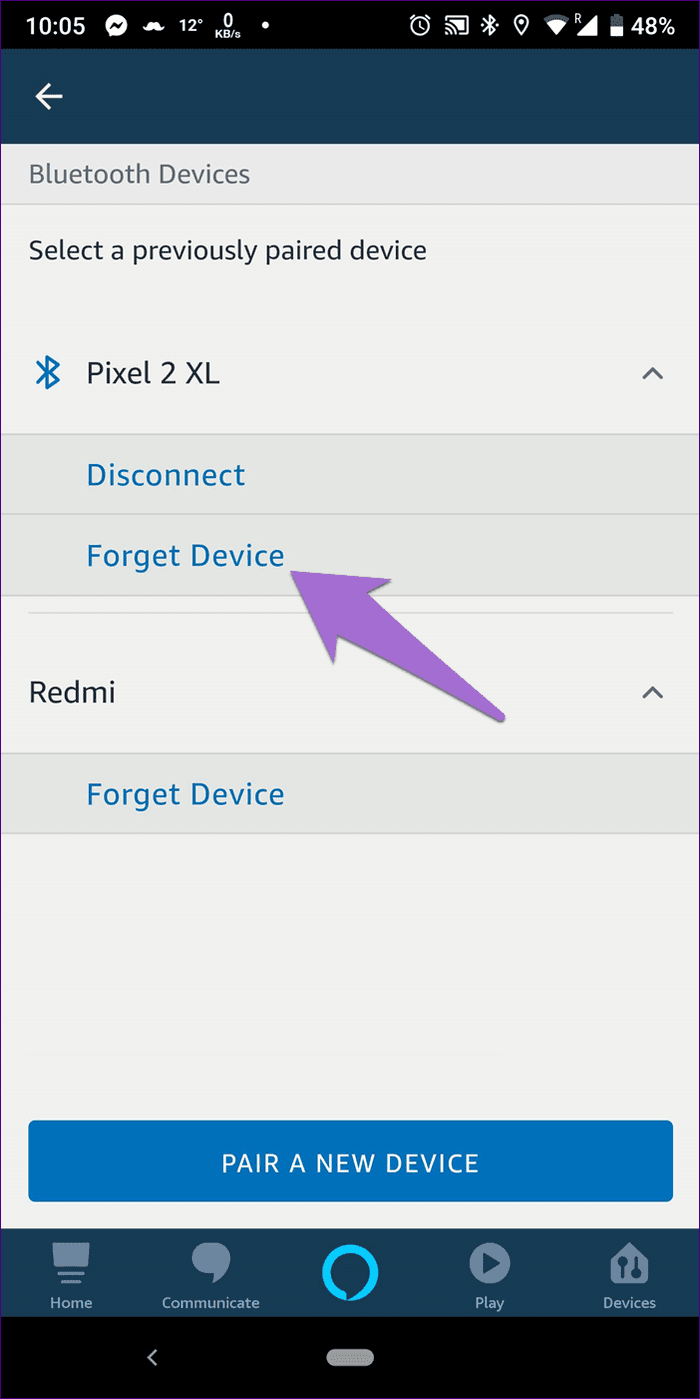
Then, pair it again with your Echo, as shown above. If the problem still persists, head to the pairing menu and tap the option to forget all the paired devices.
Bonus: Alexa Commands for Bluetooth
Here are some useful commands that can be used with Alexa for Bluetooth.
Pair Device
Say the ‘Alexa, pair’ command. It will start the pairing process on the Echo.
Connect to a Particular Device
If you have paired multiple Bluetooth devices to Echo, you can connect to a particular device by saying the ‘Alexa, connect to [name of device]’ command.
Disconnect from Bluetooth Device
To disconnect from a particular device or currently connected device, say ‘Alexa, disconnect’ or ‘Alexa, disconnect from [name of device]’ command.
Sound Check
Using Echo Dot or the bigger Echo saves you the trouble of using another Bluetooth speaker. Besides being intelligent, it saves space too. We hope the above solutions help you regain the Bluetooth sound output in Echo.
Next up: Noticed the Drop in feature on the Alexa app? We explain in detail how it differs from the regular calling feature.
Was this helpful?
Last updated on 03 February, 2022
The article above may contain affiliate links which help support Guiding Tech. The content remains unbiased and authentic and will never affect our editorial integrity.