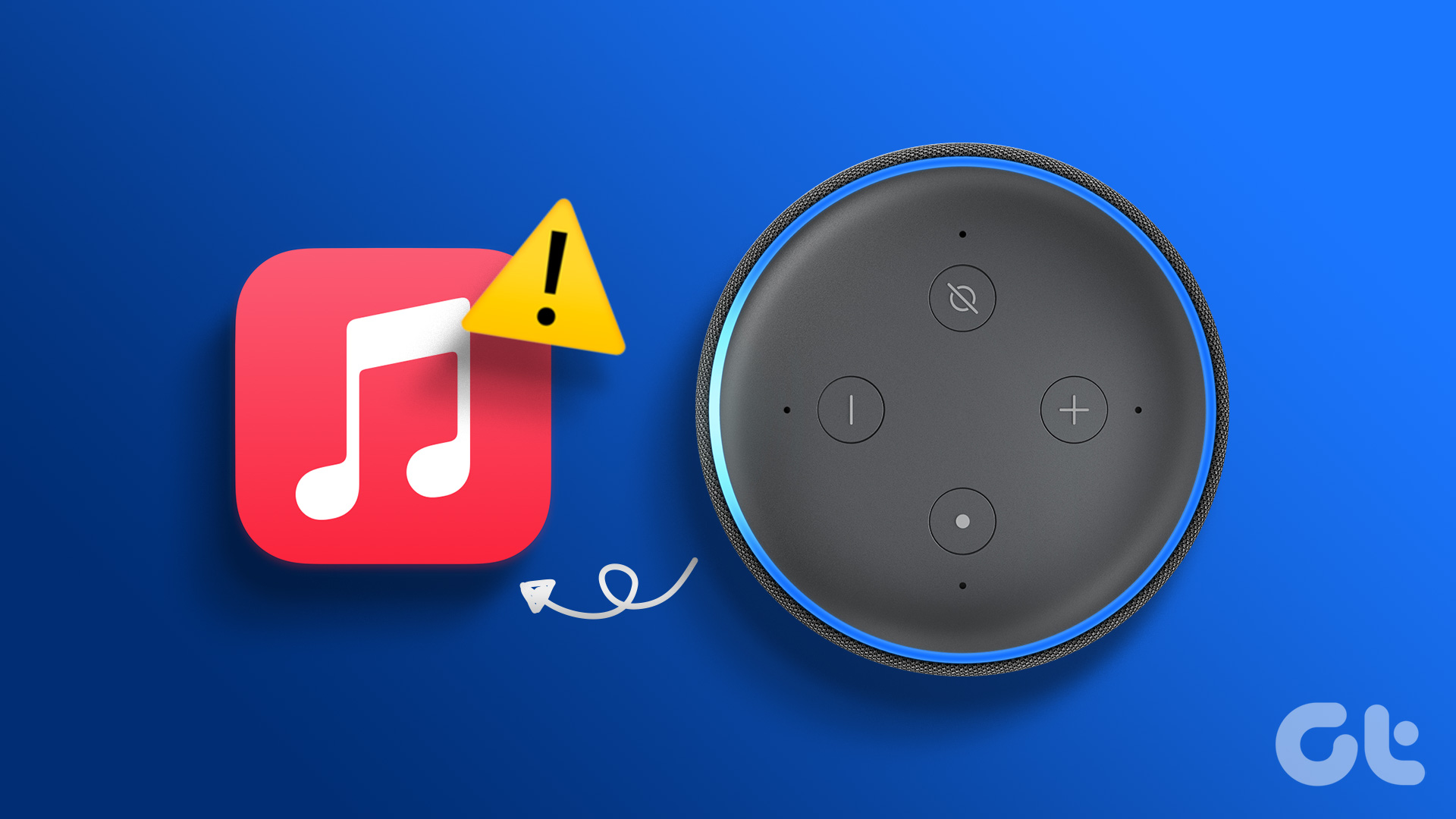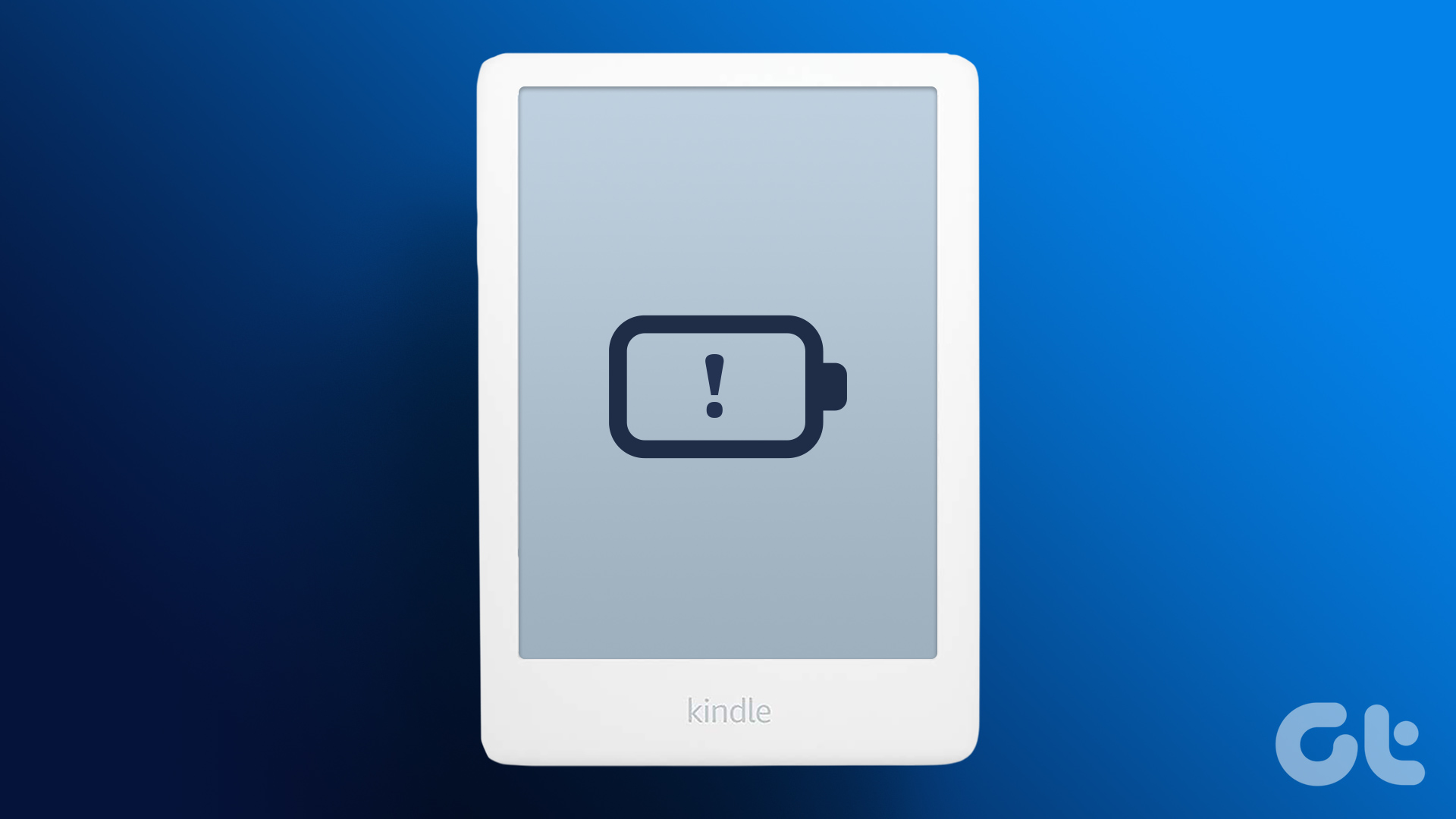Some Basic Fixes
- Restart your Echo device: You should start the troubleshooting process of Alexa not playing Amazon Music by restarting your Echo.
- Check your internet connection. Your Echo device and phone should be connected to a strong Wi-Fi network. Try switching to the 5GHz frequency band.
- Try changing volume levels: Either use physical buttons on your Echo device or use the Alexa app. Go to Devices, select your Echo device, and then tap on Volume to change it.
- Check Amazon Music server: If the issue persists, put your detective hat on and see if Amazon Music service is down on Downdetector.
You can also check out our post to fix if Alexa is not talking on Echo.
Fix 1: Register Your Echo Device Again
Step 1: Open the Alexa app. Tap on Devices, followed by your Echo device.
Step 2: Tap on the Settings icon and select Deregister.
Register your Echo device again to your Amazon account and check if the problem gets solved.
Fix 2: Check the Default Music Provider
Step 1: Open the Alexa app and tap on the More tab, followed by Settings.
Step 2: Tap on Music & Podcasts.
Step 3: Select your profile at the top and tap on Your Default Services. Set Amazon Music as default on the next screen.
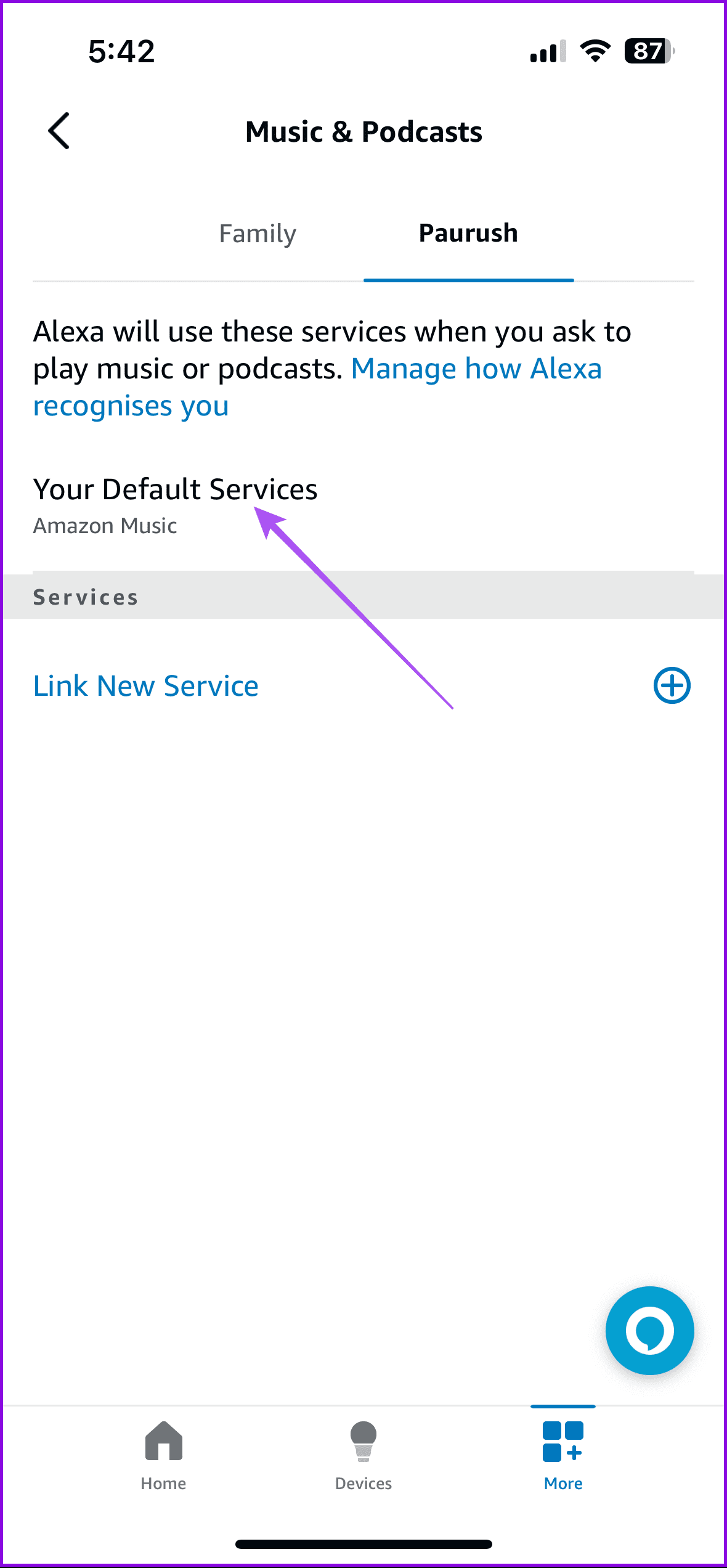
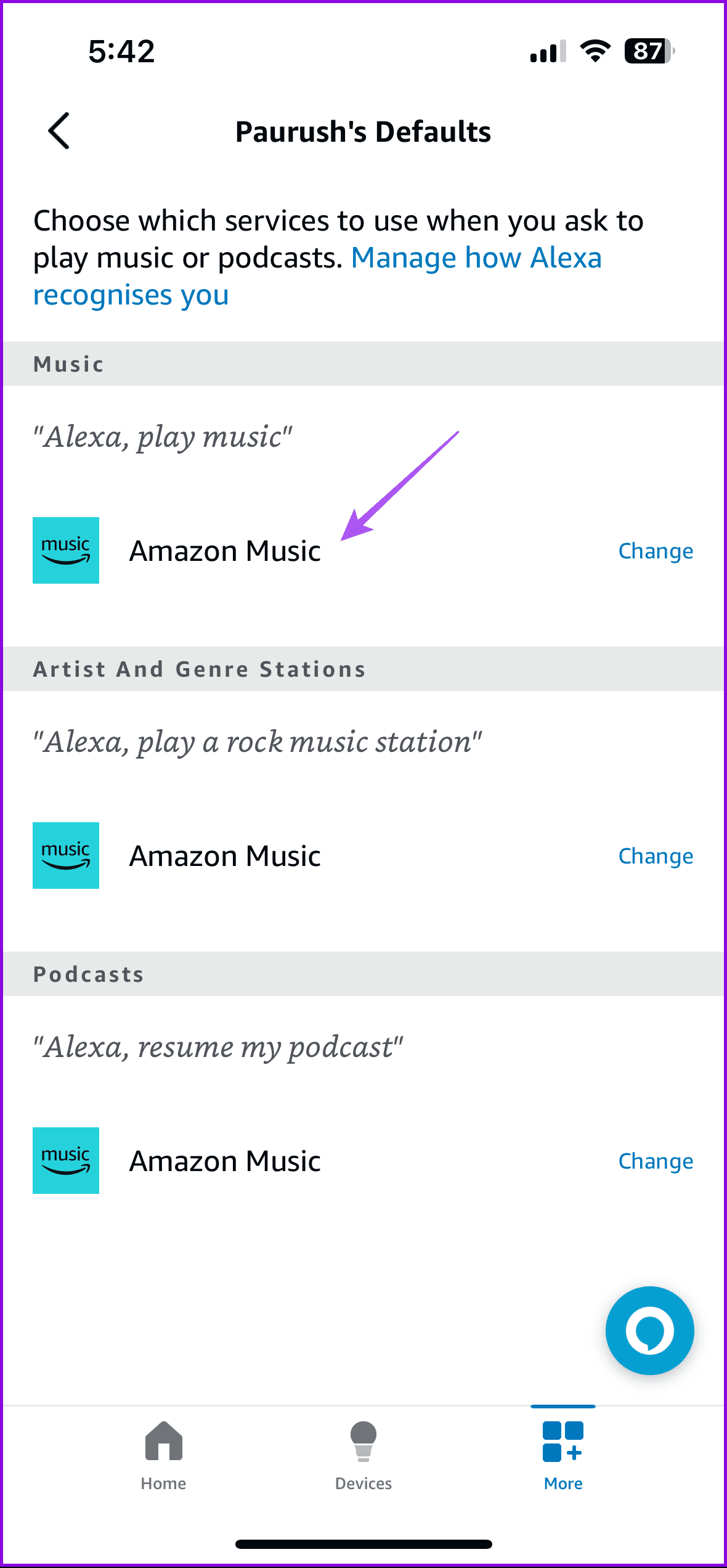
Tip: Know how to play Spotify with Echo.
Fix 3: Set Playlist to Public on Amazon Music
Step 1: Open the Amazon Music app and go to your playlist.
Step 2: Tap the Share icon and select Make Public.
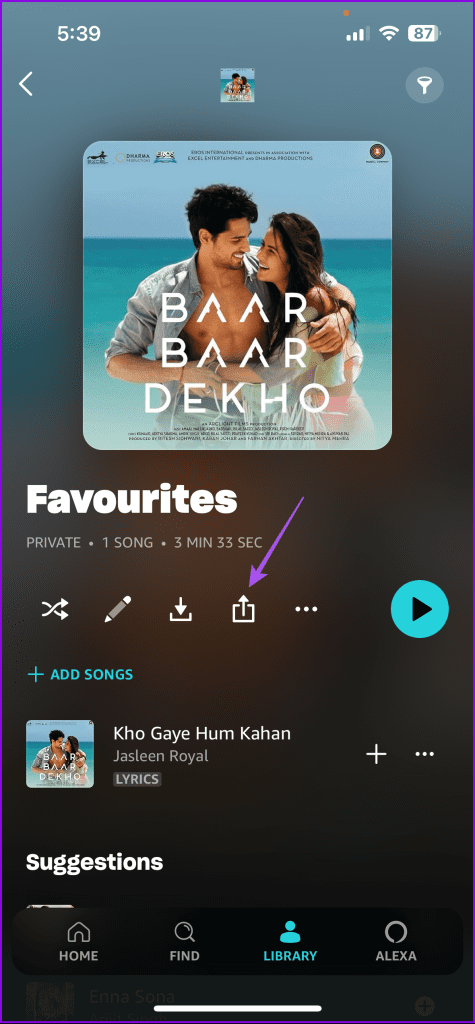
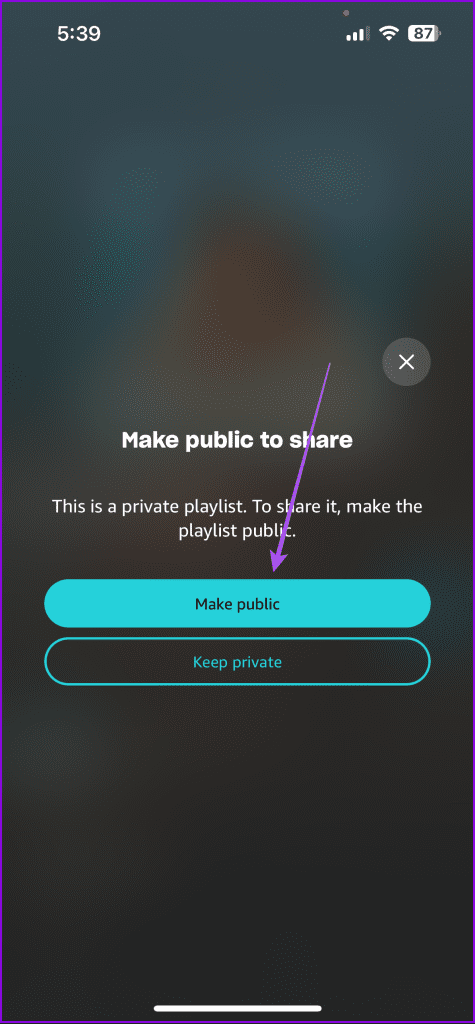
Fix 4: Check Your Amazon Music Subscription
Note that some songs might be unavailable in Prime Music, too but they will be in the Amazon Music Unlimited subscription. If you don’t have an active subscription, Alexa will not play the requested songs. To view your current subscription details, follow these steps:
Step 1: Open the Amazon website for your country and log in with your account details.
Step 2: Click on your name at the top and select Memberships & Subscriptions. In some countries, you will have different options, such as Your Prime Membership.
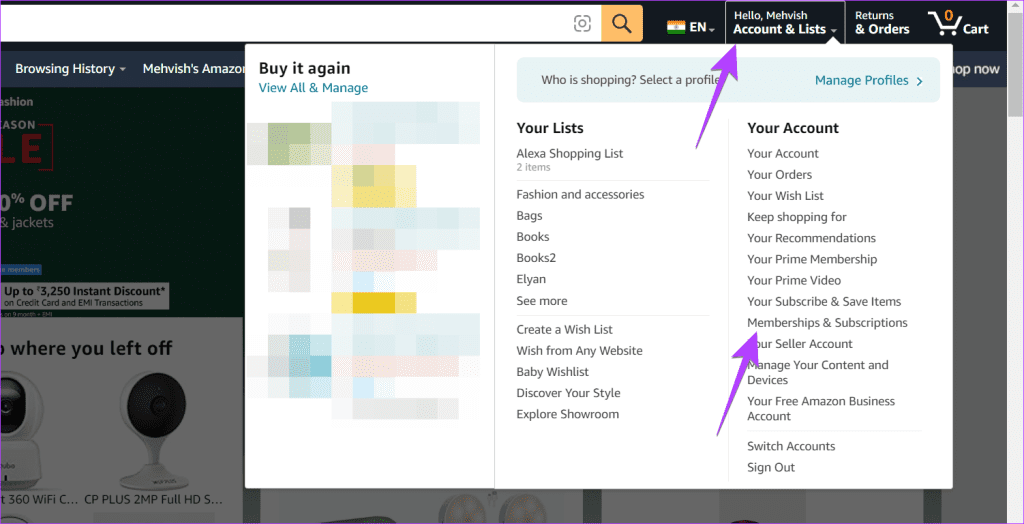
Step 3: You will find all your active subscriptions here.
You should also check the number of streaming devices and users logged in to your Amazon account.
Fix 5: Turn Off the Explicit Filter
If the explicit filter setting is enabled, the song won’t play if it has explicit lyrics. Here’s how to turn it off.
Step 1: Open the Alexa app on your phone and tap on the More tab, followed by Settings.
Step 2: Go to Music & Podcasts.
Step 3: Tap on Explicit Language Filter or Profanity Filter and turn off the toggle for it.
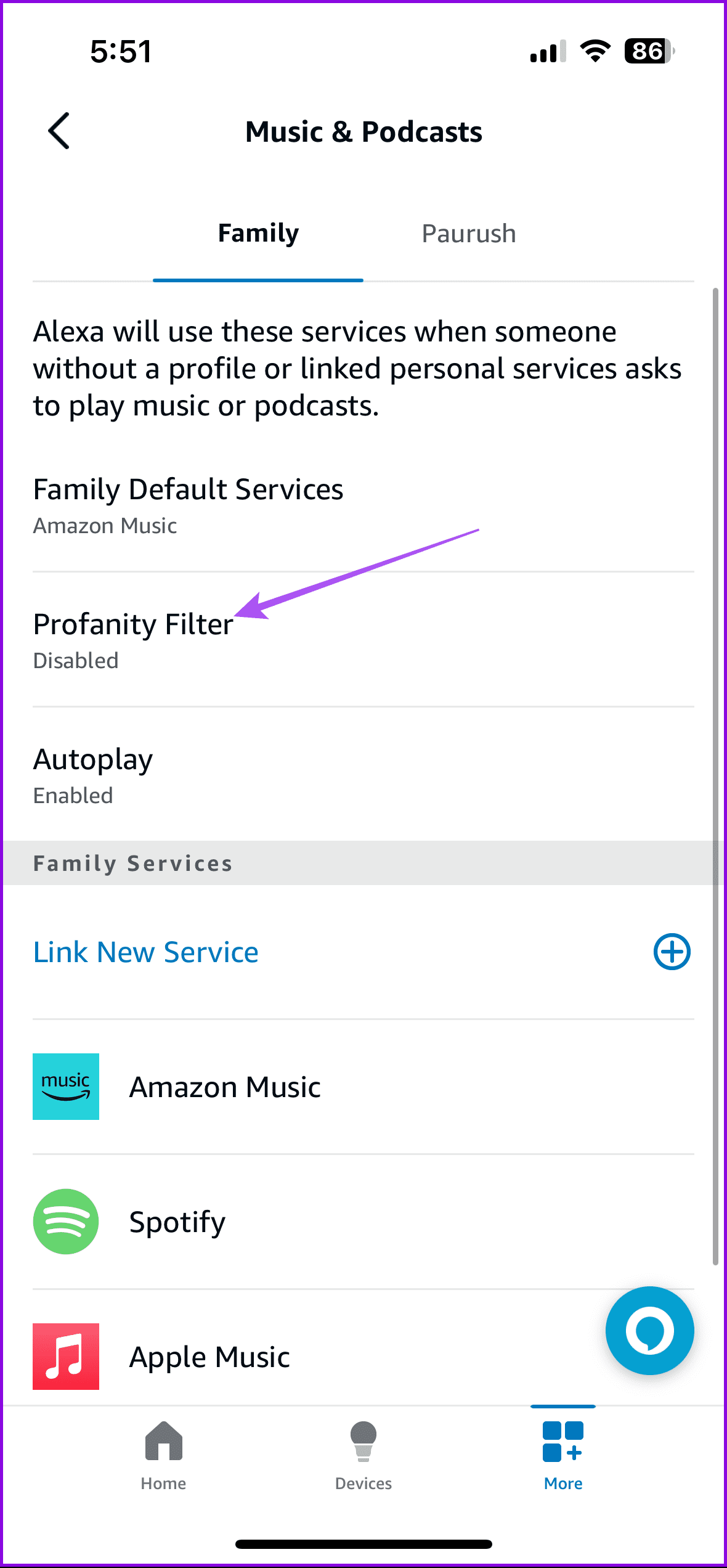
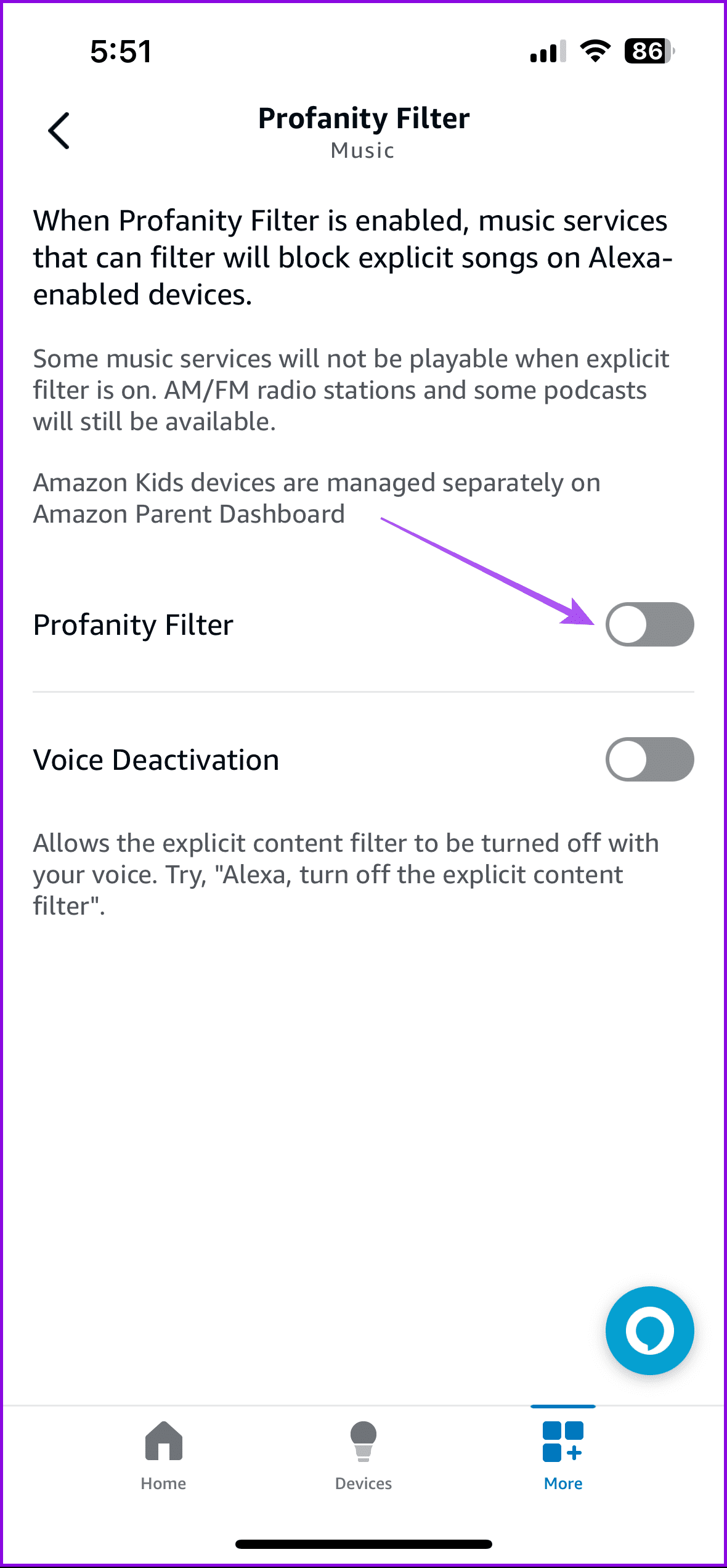
You can also learn how to play YouTube Music on Amazon Echo.
Fix 6: Change Country for Amazon Account
Sometimes, there is a mismatch between the location of your Amazon account and Alexa services. You must update the country to your current location. For that, follow these steps:
Step 1: Open the Manage Your Content and Devices page on the Amazon website. Sign in with your Amazon credentials.
Step 2: Click on Settings. If Settings isn’t available, click on the link saying go to Manage Your Content and Devices page.
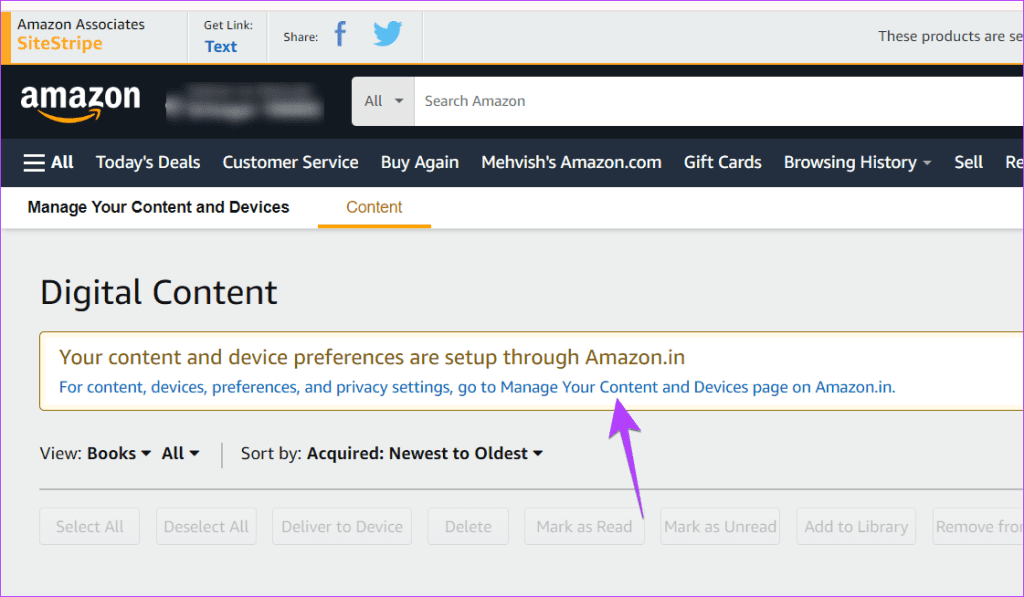
Step 3: Click on Preferences at the top > select Country/Region Settings. Or, click on Country Settings, if available.
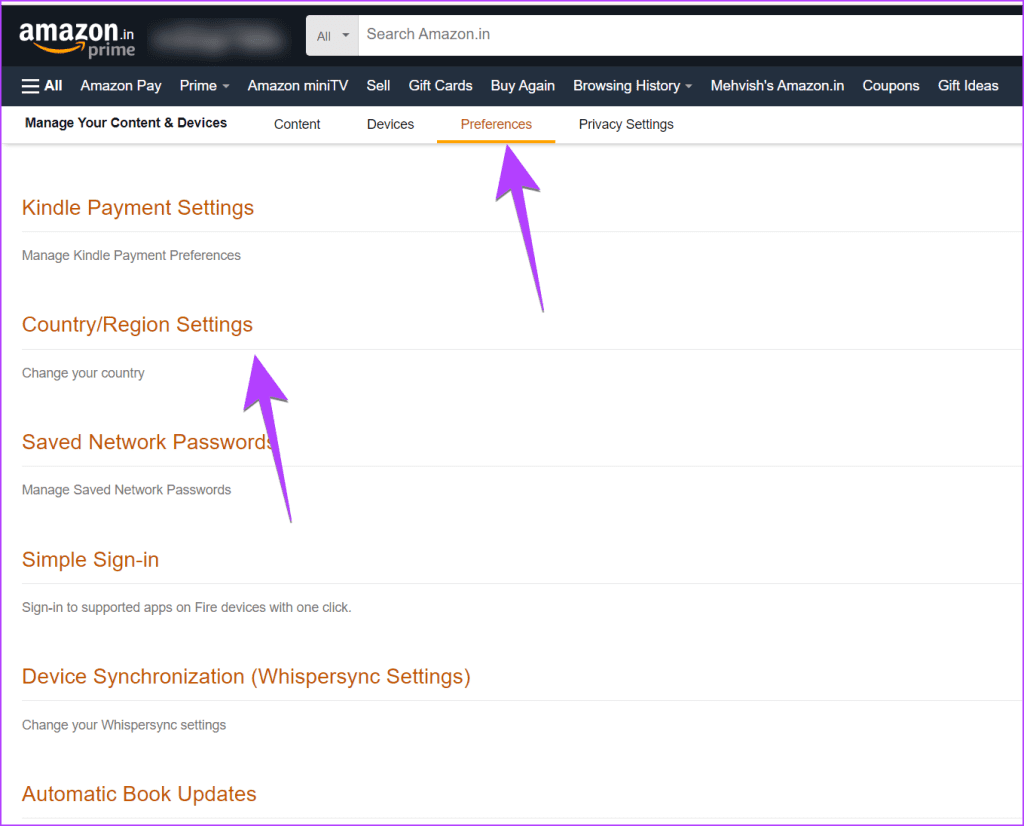
Step 4: Click on Change to change the country to your current location and add your current location. Or, click on Click Here to learn more about other Amazon sites and confirm your new location.
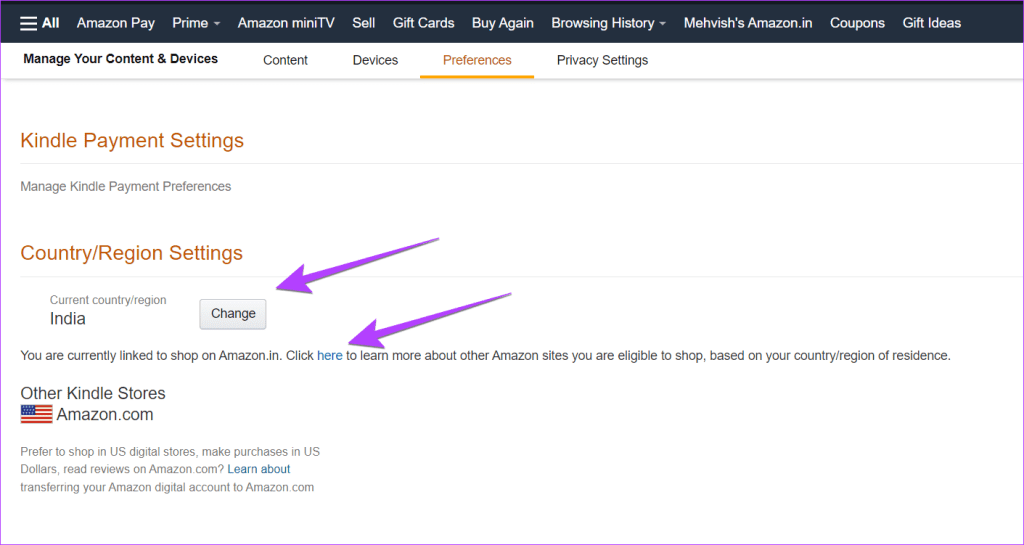
After that, play a song from Amazon Music with Alexa.
Fix 7: Check Location and Time Zone
For music to work, you must check a few settings in the Alexa app like Device Location, Time Zone, and Language. Try keeping them to your current location.
To change these settings, follow the steps:
Step 1: Open the Alexa app and tap on Devices at the bottom. Go to your Echo device.
Step 2: Tap on the Settings icon at the top. Check Device Location and Time Zone. Match them with your local information. Once you have updated everything, play a song on Alexa.
Fix 8: Transfer Music to a Different Country
You should also try moving your Amazon Music country to your current location. For that, go to Amazon Music Settings page and click on Move your Music account if it is showing a different country than your current location.
Once you have deregistered it, add it again to the Alexa app. If you face any issues, try these fixes.
Was this helpful?
Last updated on 12 April, 2024
The article above may contain affiliate links which help support Guiding Tech. The content remains unbiased and authentic and will never affect our editorial integrity.