Everyone you know is using their smartphones to capture amazing, funny, beautiful, and goofy moments in their lives. While there are a lot of ways to store these photos in the cloud, most of us are having trouble remembering where some of them were taken.
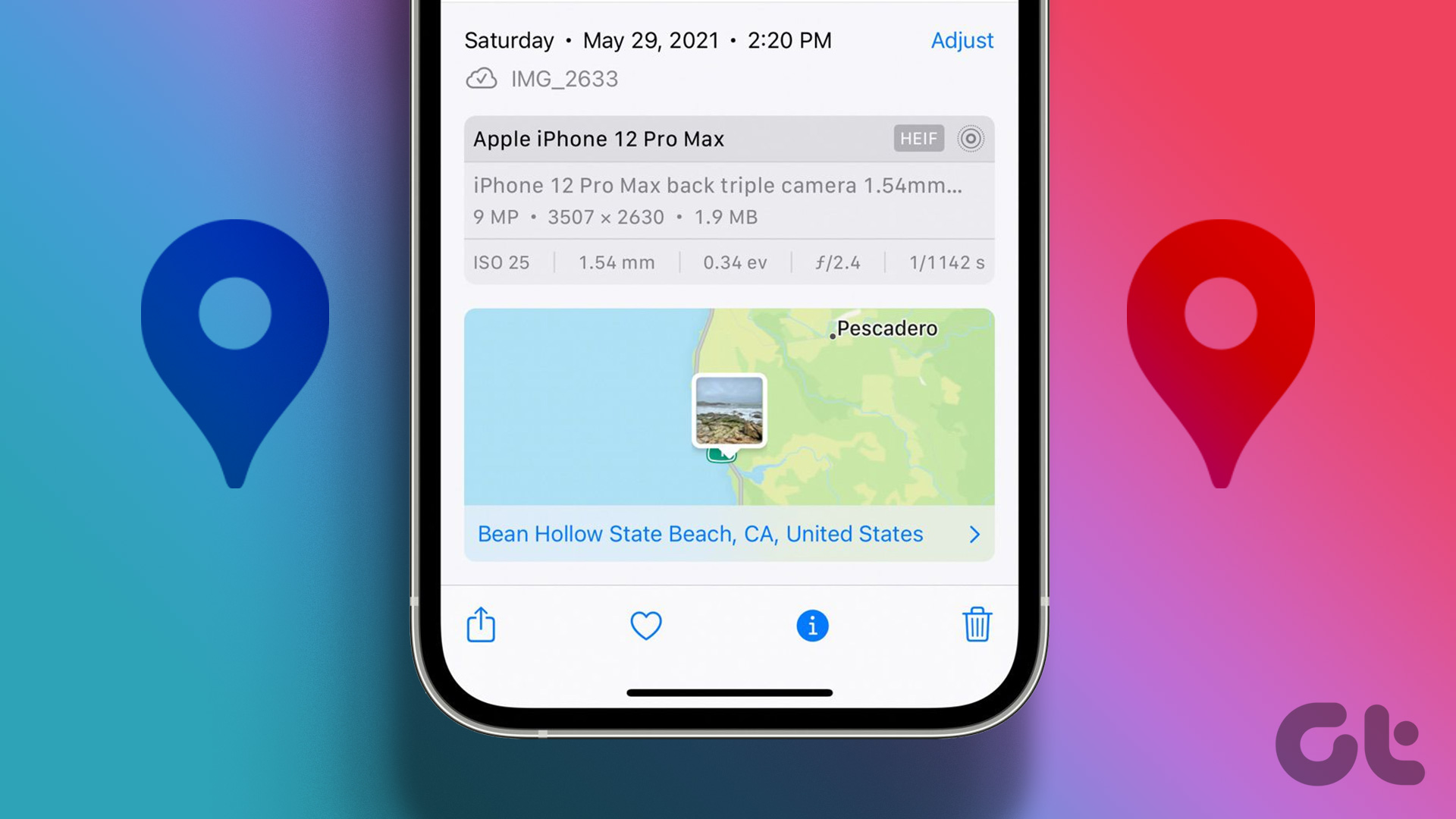
I used to resort to creating folders where each folder was named something like ‘place-year’. This never cut it until I started geo-tagging my photos. This was way better until I realized I don’t know how to read the EXIF data of my old pics. What’s that?
EXIF format (Exchangeable Image File Format) is used to store important data such as the date and time of the photo, ISO, shutter speed, white balance, and camera model. These are important for photographers. Most smartphones, cameras, and DSLRs have this feature.
Now, we are all sorted. We are storing location data for each photo that we are taking, but there is another issue. How do you access this data? Here are 7 ways to help you find the EXIF data of any pic you want. We’ll show you how to find the location of a photo online and offline as well.
Note that this method will also work for old photos that you took with a camera but can’t remember the location.
1. Check Image Properties on Windows
If you are using a Windows PC, here’s how you can easily find the location of an image using the Photos app.
Step 1: Open the image on the Photos app.
Step 2: Right-click and select File info.
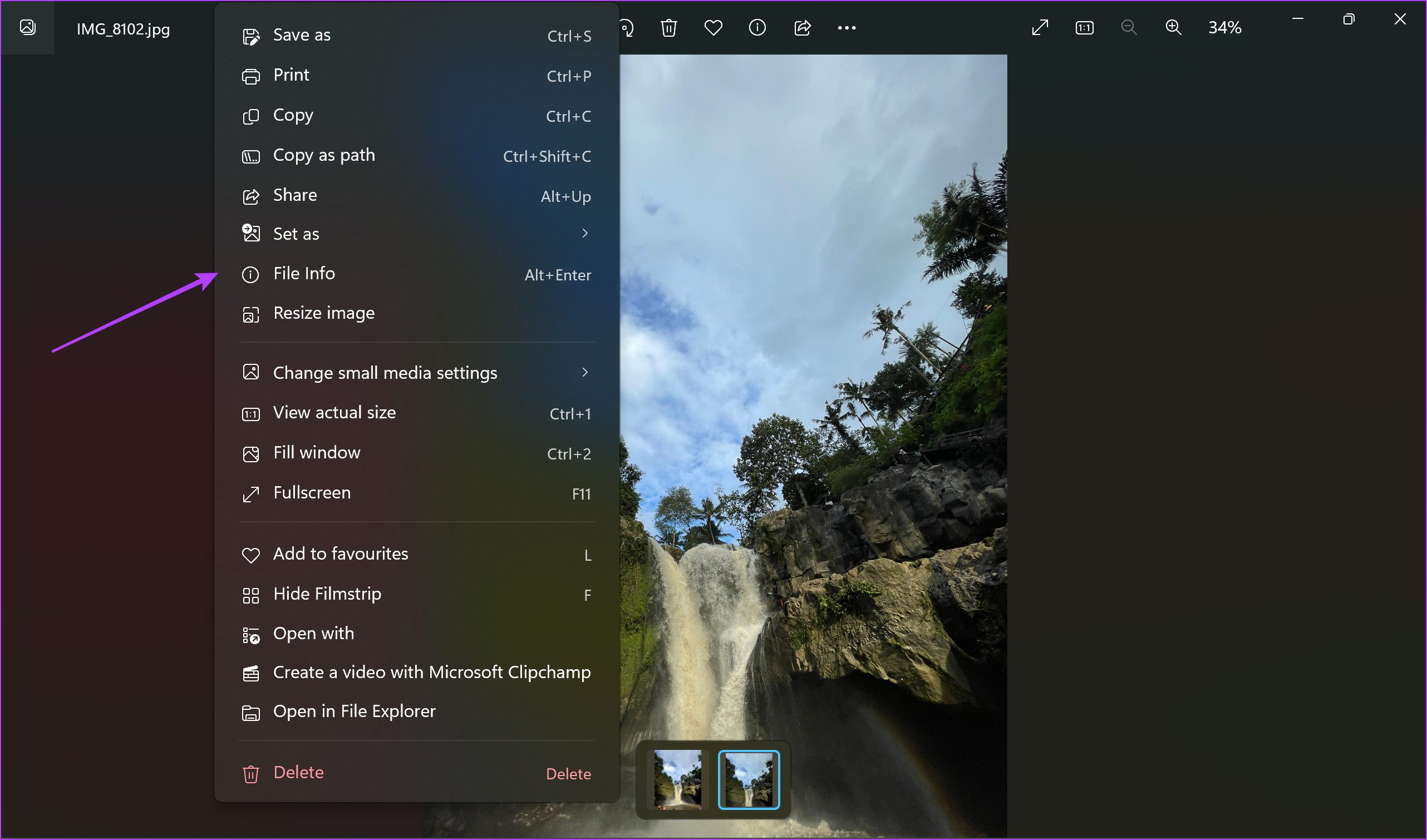
Step 3: Scroll down on the sidebar that appears, and you will be able to see the location information.
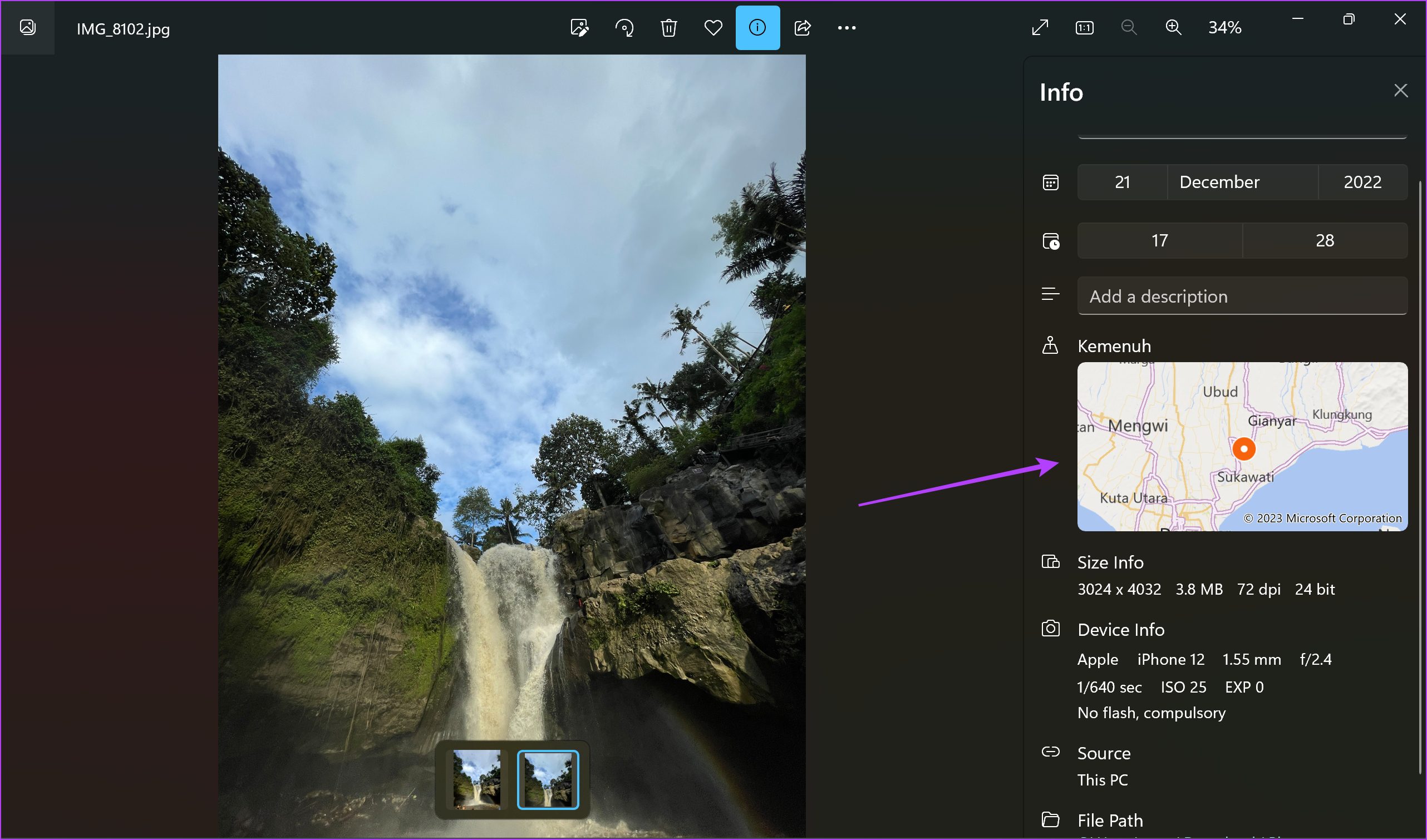
2. Find the Picture Location on Mac
Here’s how you can easily open up an image on your MacBook and find the location of the photo.
Step 1: Open the image and click on the information button.

Step 3: Click on the information button on the General Info menu toolbar.
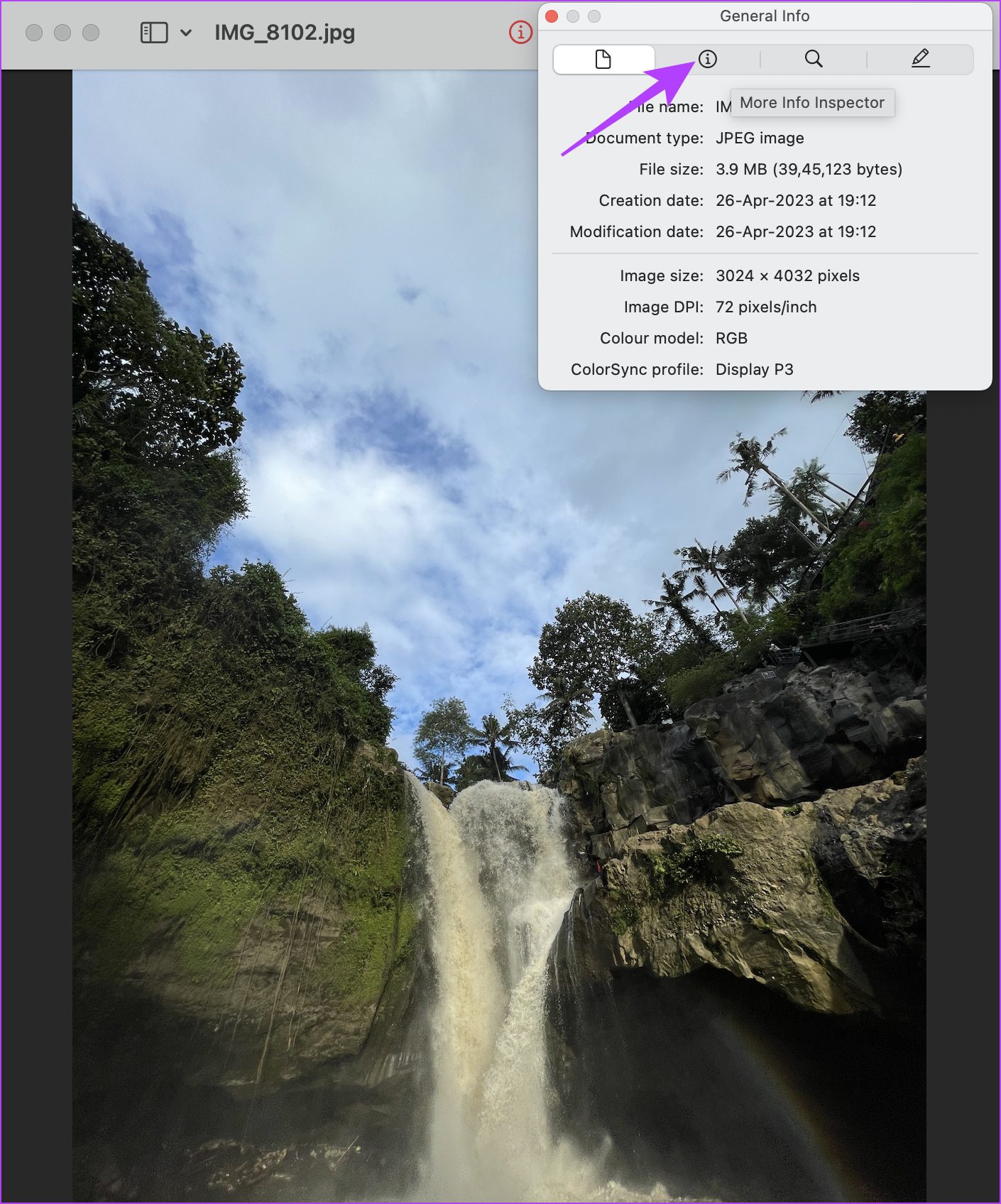
Step 2: Click on the GPS button in the toolbar.

There you go – this shows you the location of the image.

3. Find the Location of the Photo on iPhone and Android
If you are viewing the image on a smartphone, you can easily see the location of a photo using the photo information option. It is available on both iPhone and Android.
If you are using an iPhone, you can just tap on the Info button to see the location of the picture.


If you are using an Android device, you can use Google Photos to view the location of a photo. Tap on the three dots icon and scroll down to find the location of the photo.


4. Reverse Image Search on Google
This may or may not work but is still worth a try. Google image search is pretty powerful. You can visit Google Images and select ‘Search by Images’. So when you load an image by dragging it into the search bar, Google will try and guess the location.
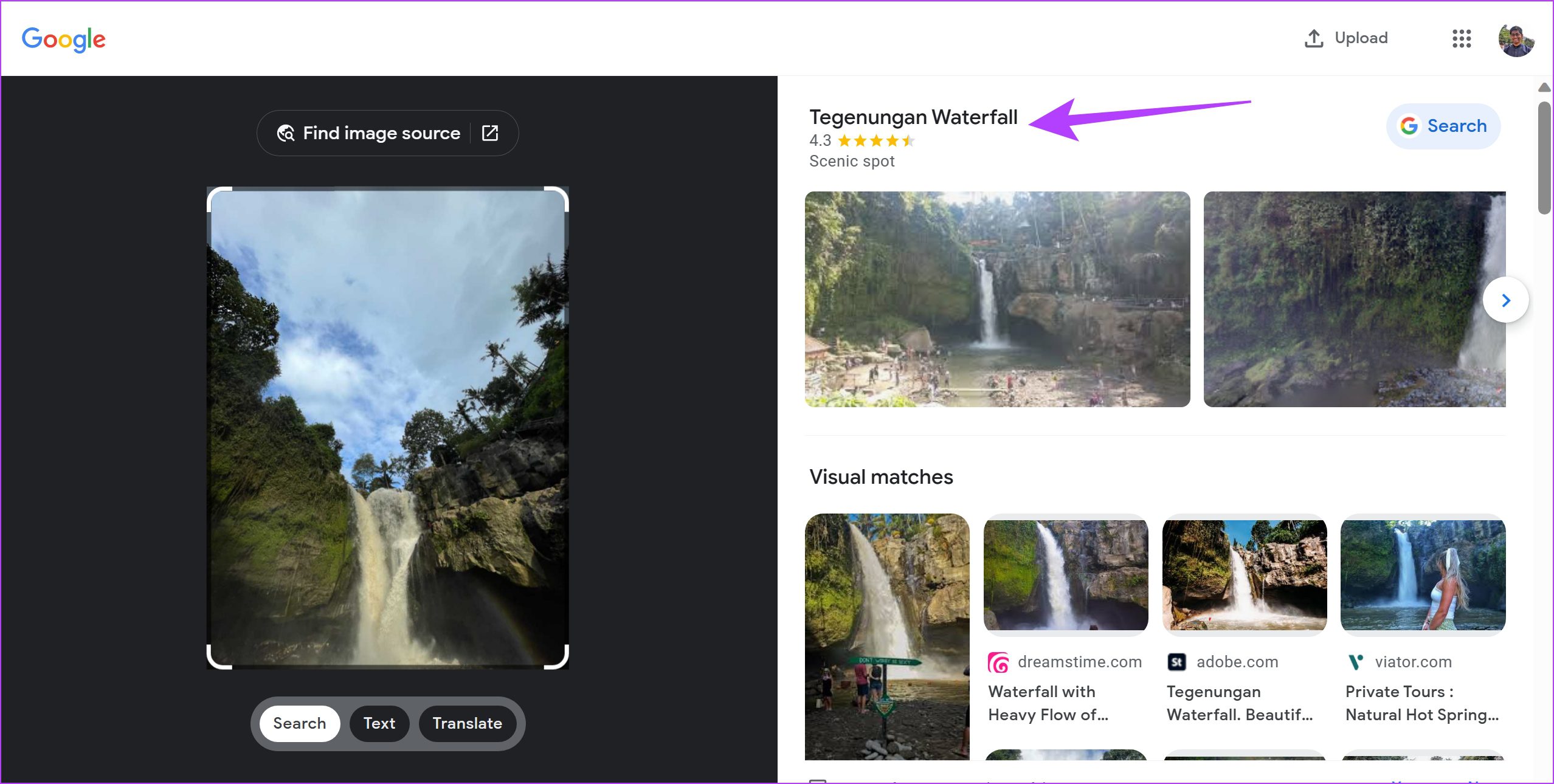
Since most of us are already using Google daily, this is the fastest way to find locations from photos easily. But it is also the least accurate, which is why we will discuss some other solutions too.
5. Photo Location: Simple Tool to Identify Location From Photo Online
Photo Location is a simple-looking site that will help you find the location of the photo quickly. Just drag and drop the image to the upload area. If the EXIF data contains the location, you will see the latitude and longitude details along with the street address.

Below that, the address of the location in the image will be plotted on a Google Map. What else can you do? You can also add the location details from the EXIF data on the image and share it directly on social media sites.
This is really cool and also useful because the next time you open that image, you won’t need a tool to tell you where the photo was clicked. It will be printed on it.
If you think the location data is not entirely accurate, you can edit the same before downloading or sharing the pic.
6. Pic2Map: Detailed Information of the Location of a Picture
Another site for you to find location data from EXIF of any photo. Pic2Map works the same as other sites that we saw earlier. You can drag and drop the image or select the file location to upload the image. Once you do, it will show you the photo’s location and address along with an interactive map.

Pic2Map will also collect additional data from the photo, like the make and model of the device, ISO speed, focal length, shutter speed, GPS info, and so on. You will have to scroll a little below to find all this useful info.
Pic2Map goes a step further here and will also show a bunch of other images from nearby areas. I saw images from cities that were within a 600km radius. All the related pics were artistic in nature, as if the developers wanted to refresh my memories.
7. Where is the Picture: Another Reliable Tool to Check a Photo’s Location
Most sites that I used to find my home address were basic as far as design was concerned, except maybe Pic2Map. Where is the Picture has a good-looking UI with plenty of famous landmark pics in a carousel.
Once you select your image in the upload area, the site will do its thing. There is no drag-and-drop functionality. Surprising, seeing they gave some thought to the homepage design.

If you want additional details from the EXIF data bank, just click on the blue button that says Read image info near the top of the map. This will reveal a pop-up with all the info like GPS, IFD0, file details, and EXIF data like speed, exposure, etc.
There you go, that is everything you need to know on how to find the location of a photo. However, if you have any further questions, look at the FAQ section below.
FAQs on Geo-Location of Photos
Yes. You can add a location to images on your iPhone using the Photos app. You can tap on the info button, and then use the add location option.
As long as you have the location turned on on your smartphone, the photo will automatically be tagged with the GPS location on your phone.
Find Where an Image Came From
My parents were not so lucky. Back in their days, smartphones didn’t even exist, and they had to rely on traditional cameras to capture memories. We have so much tech available at our disposal. Capturing and storing essential data shouldn’t be hard if you know the right tools for the job. Also, check how to find a song by humming the tune.
Was this helpful?
Last updated on 11 August, 2023
1 Comment
Leave a Reply
The article above may contain affiliate links which help support Guiding Tech. The content remains unbiased and authentic and will never affect our editorial integrity.



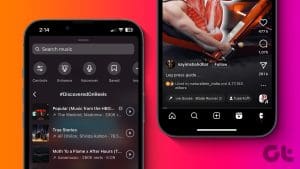
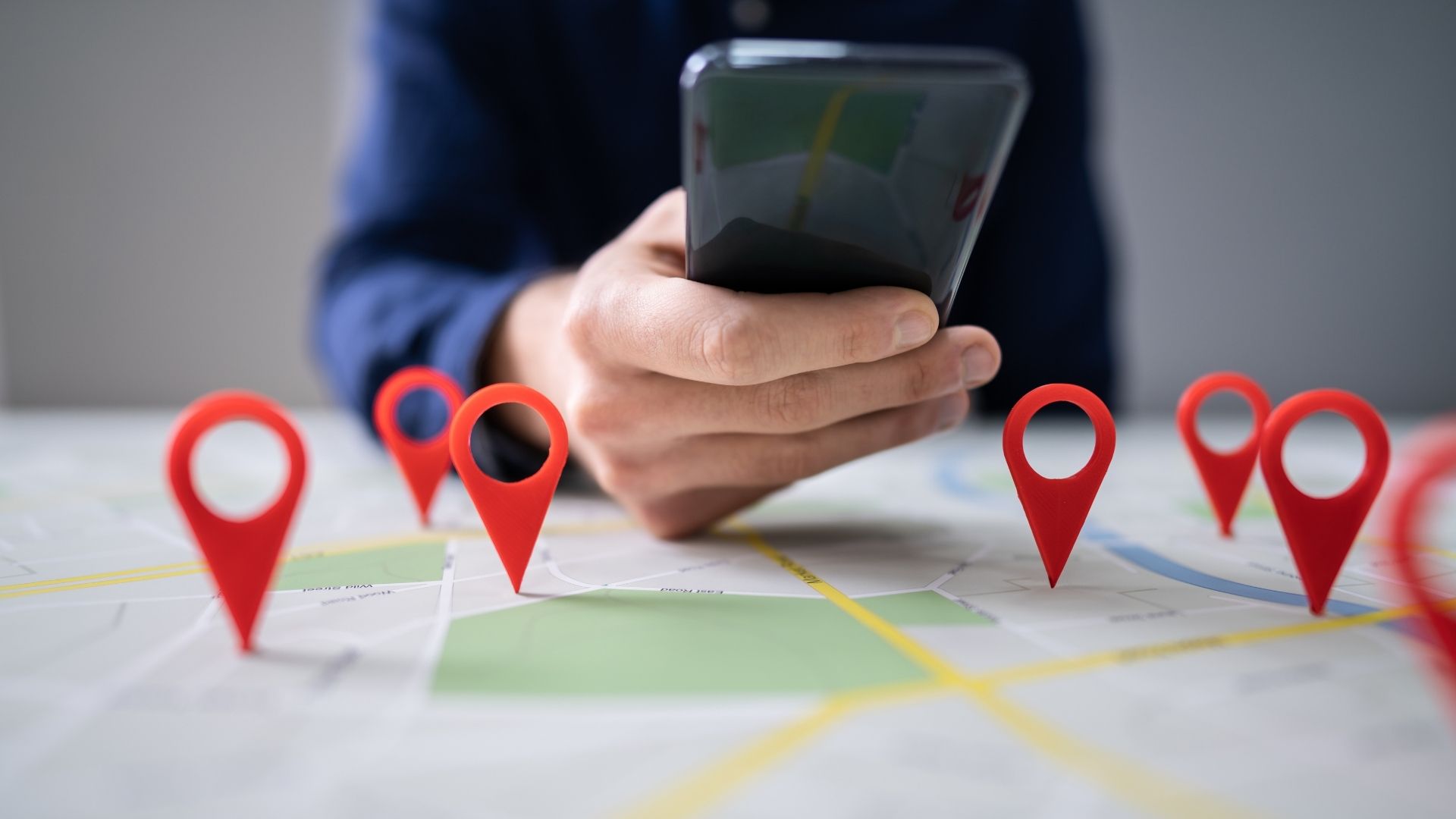
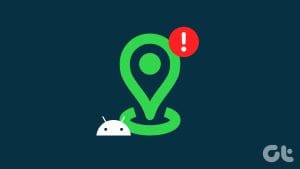

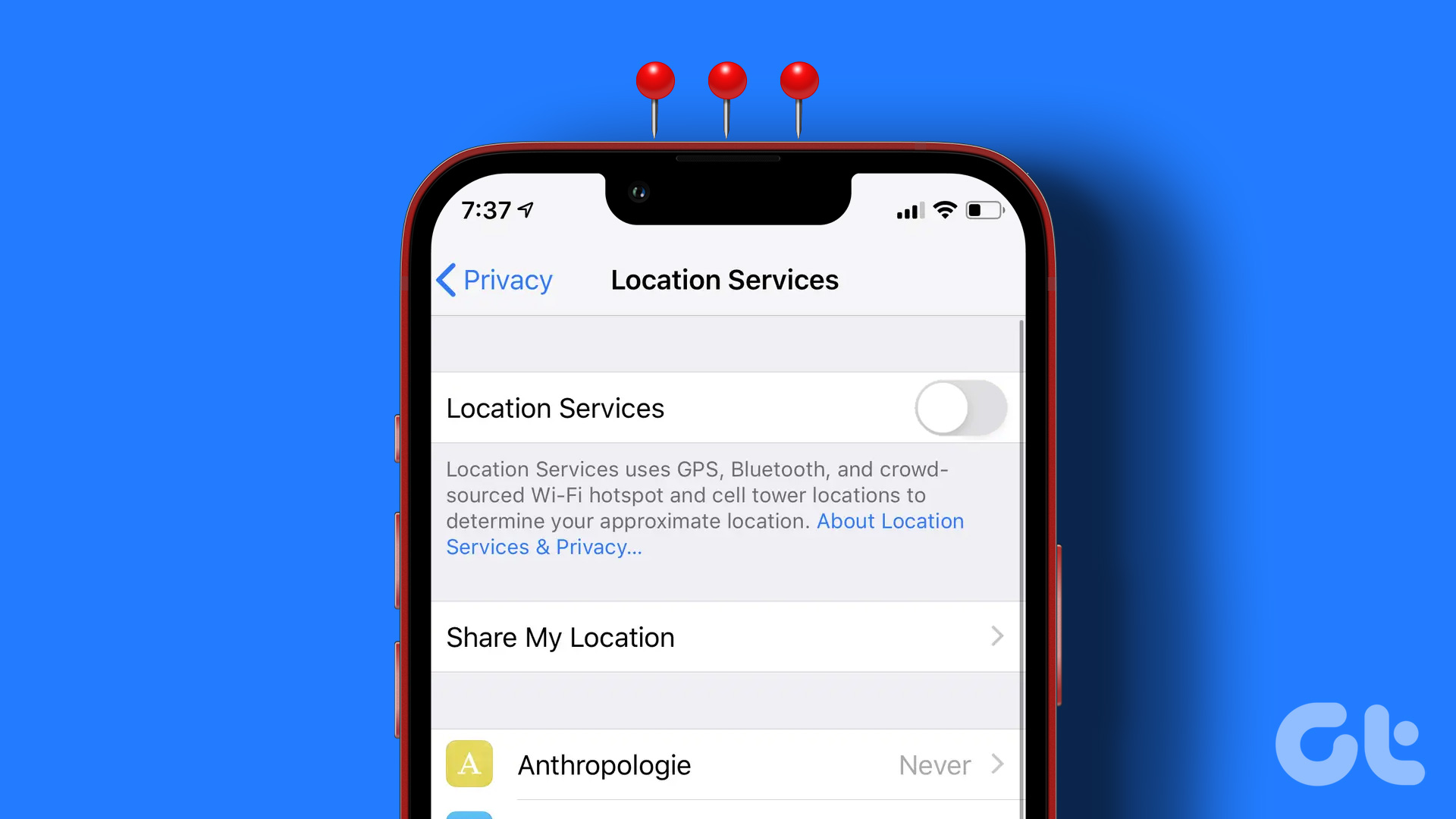
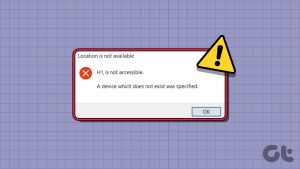
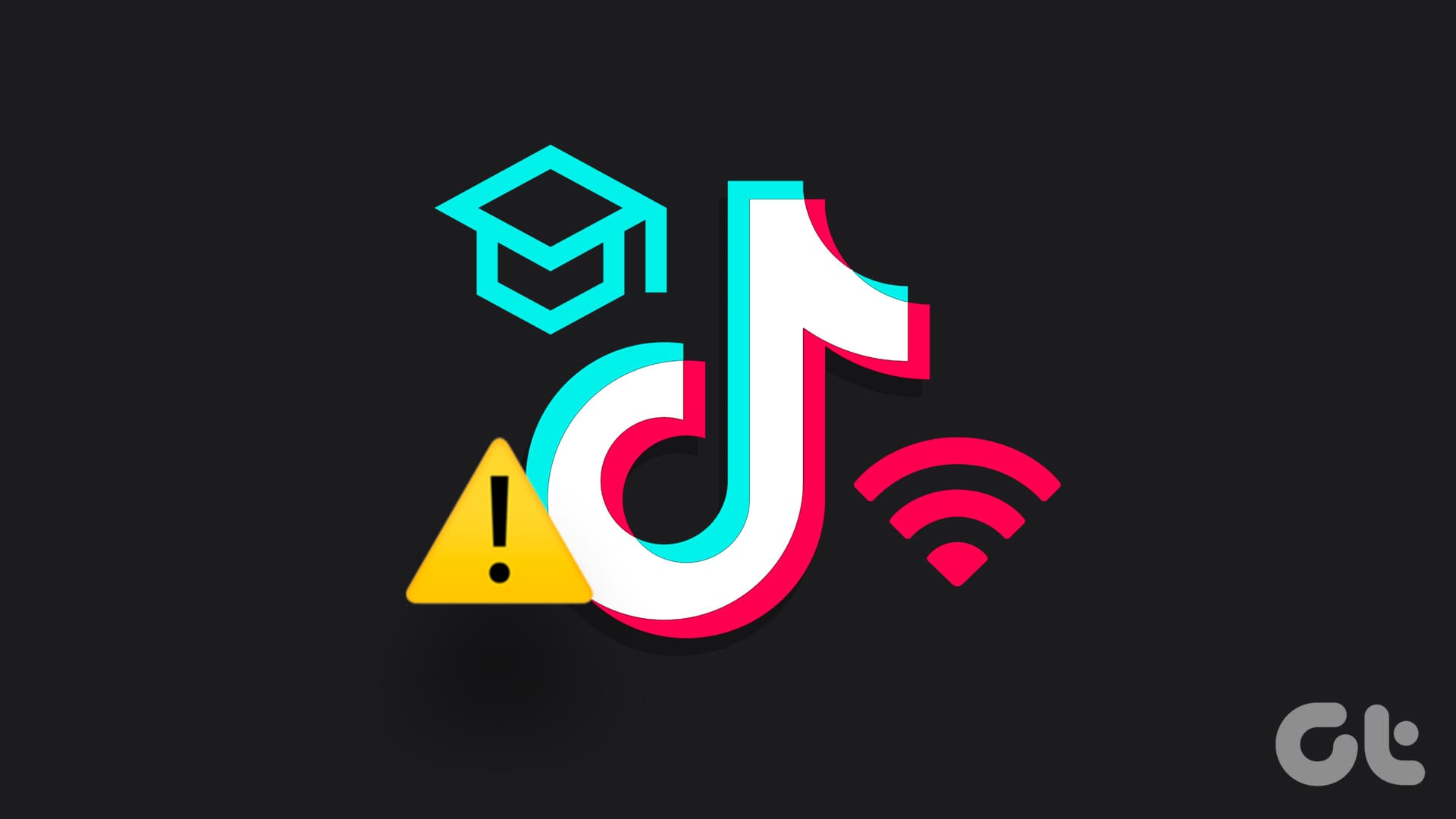

Hi Try our service at picarta.ai
We use AI to estimate the GPS location