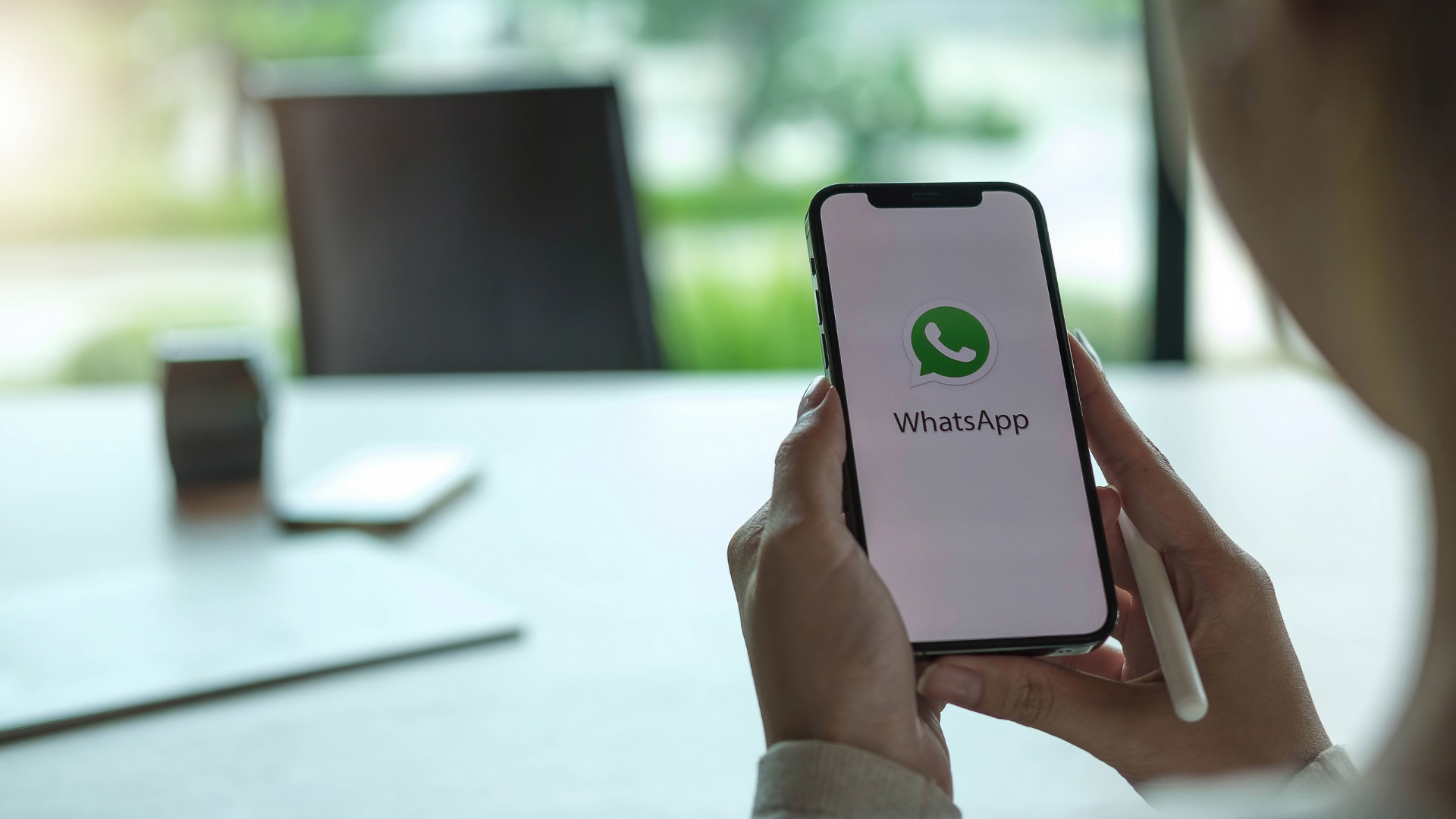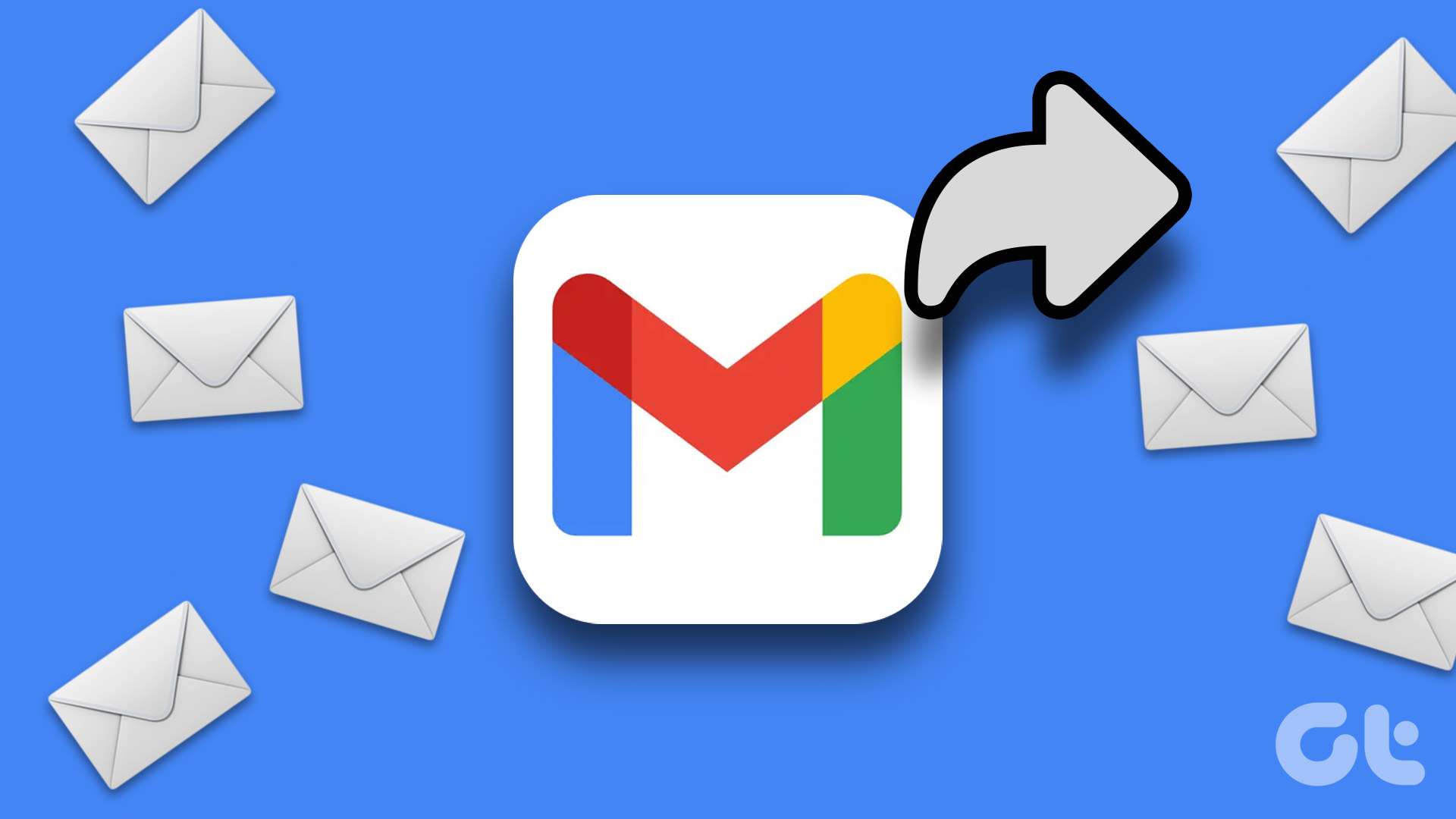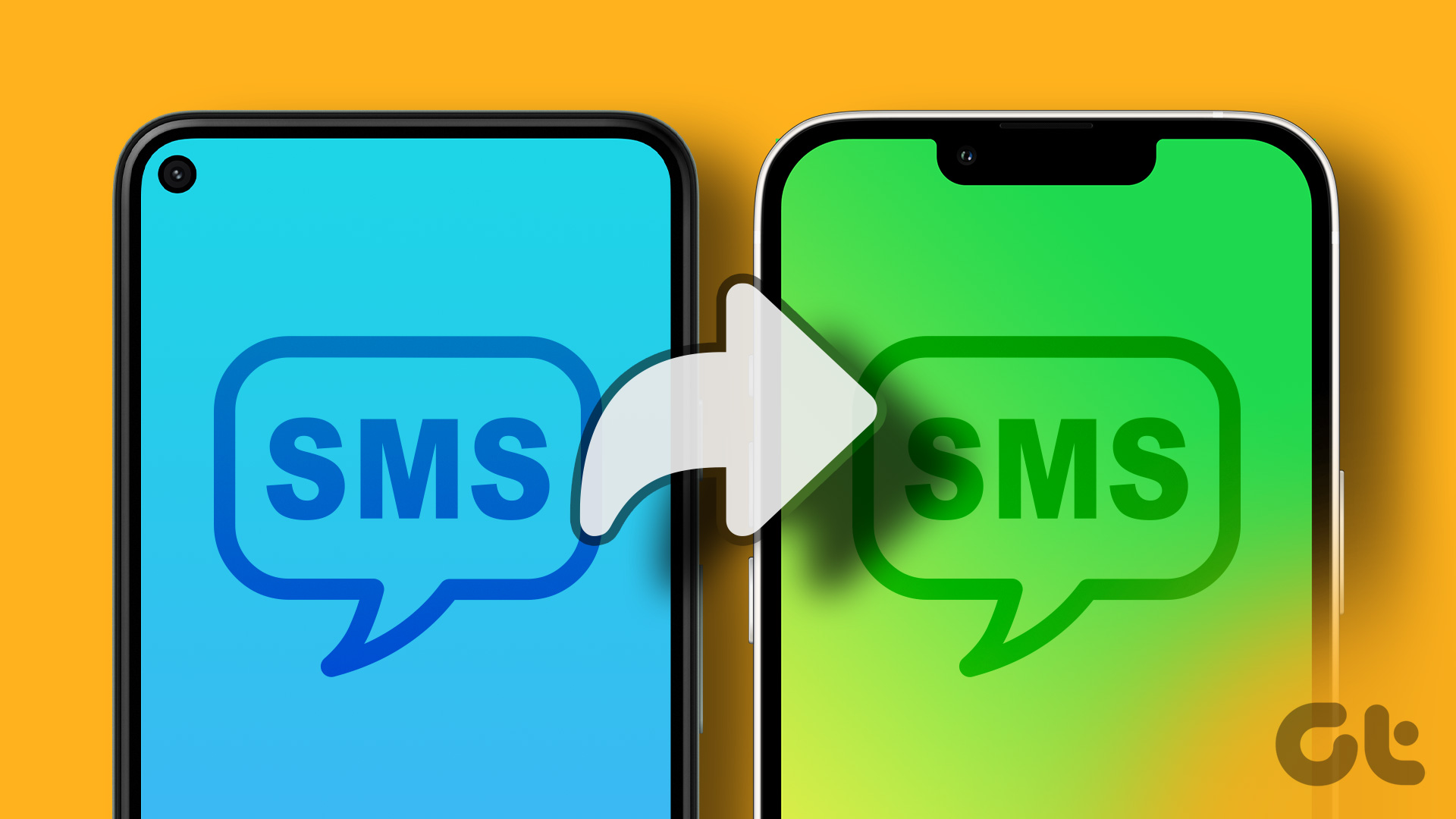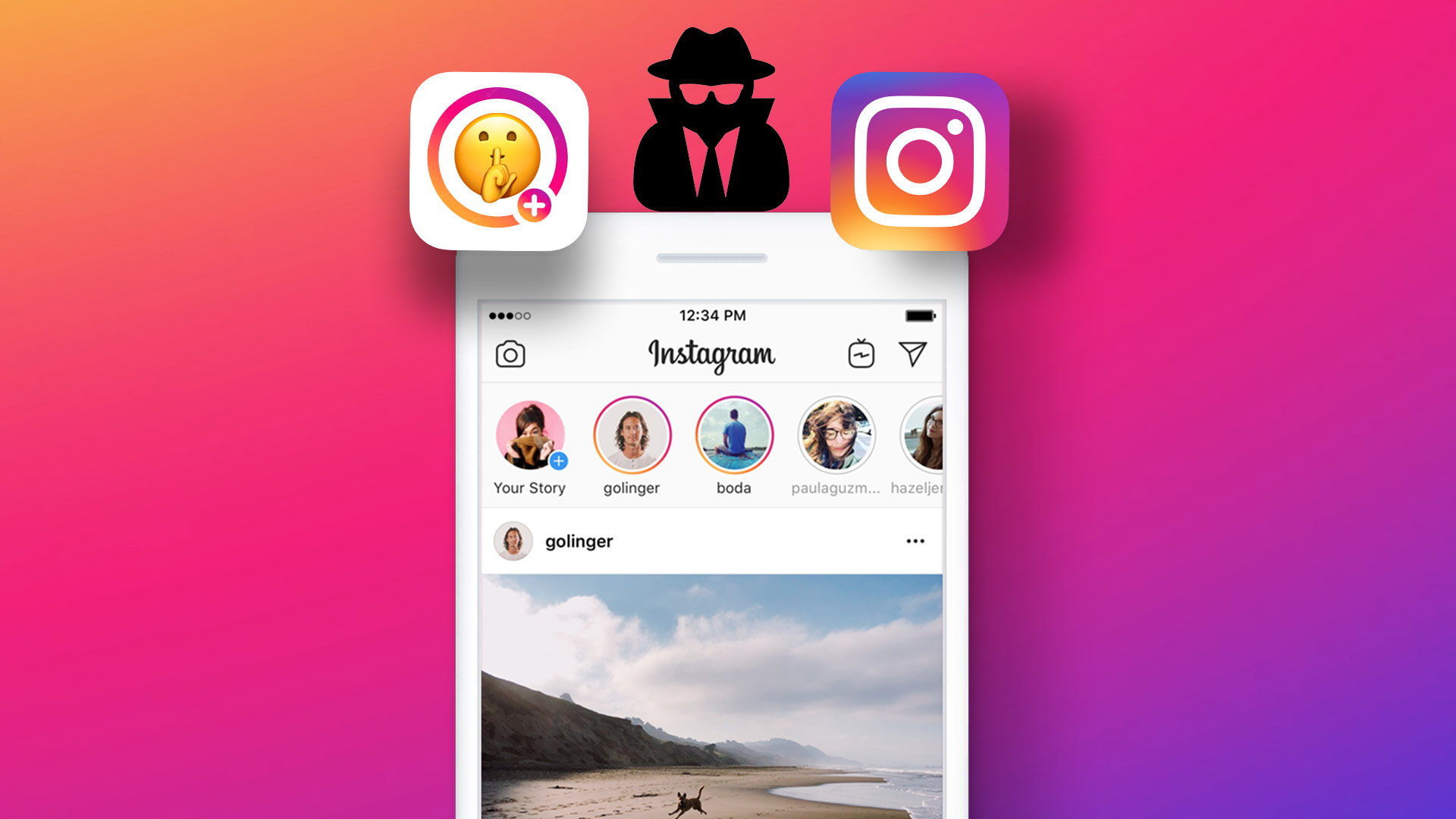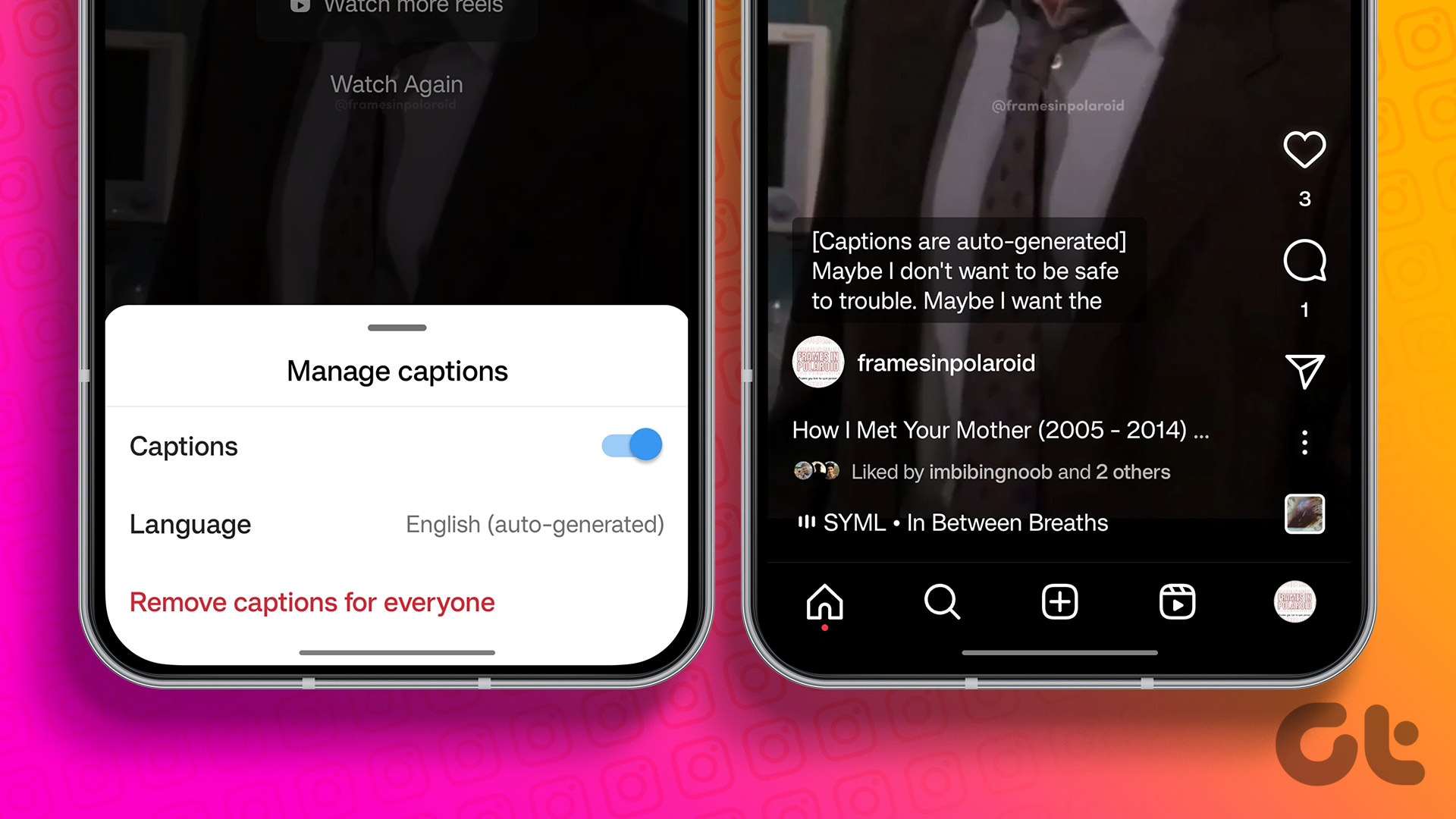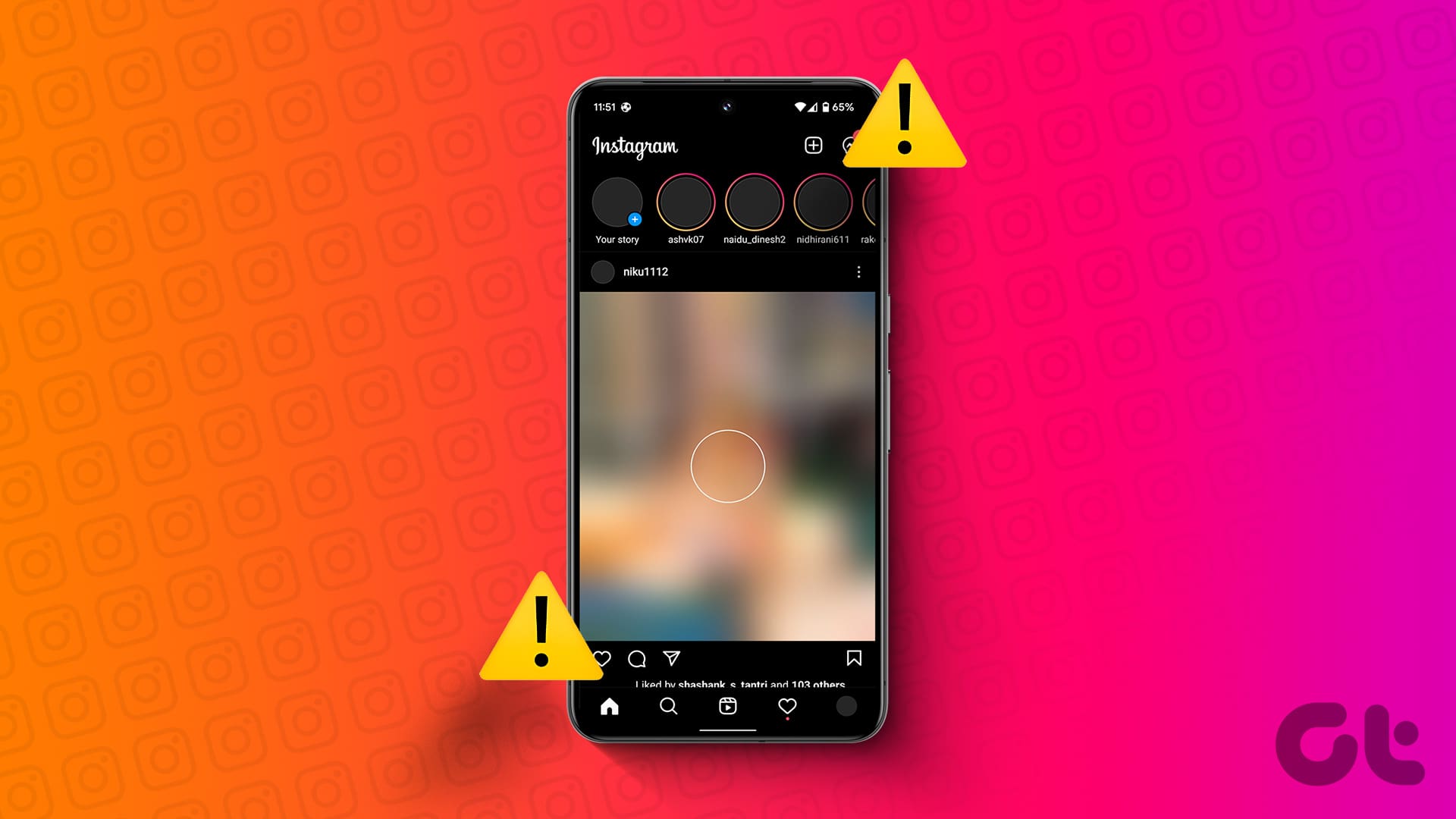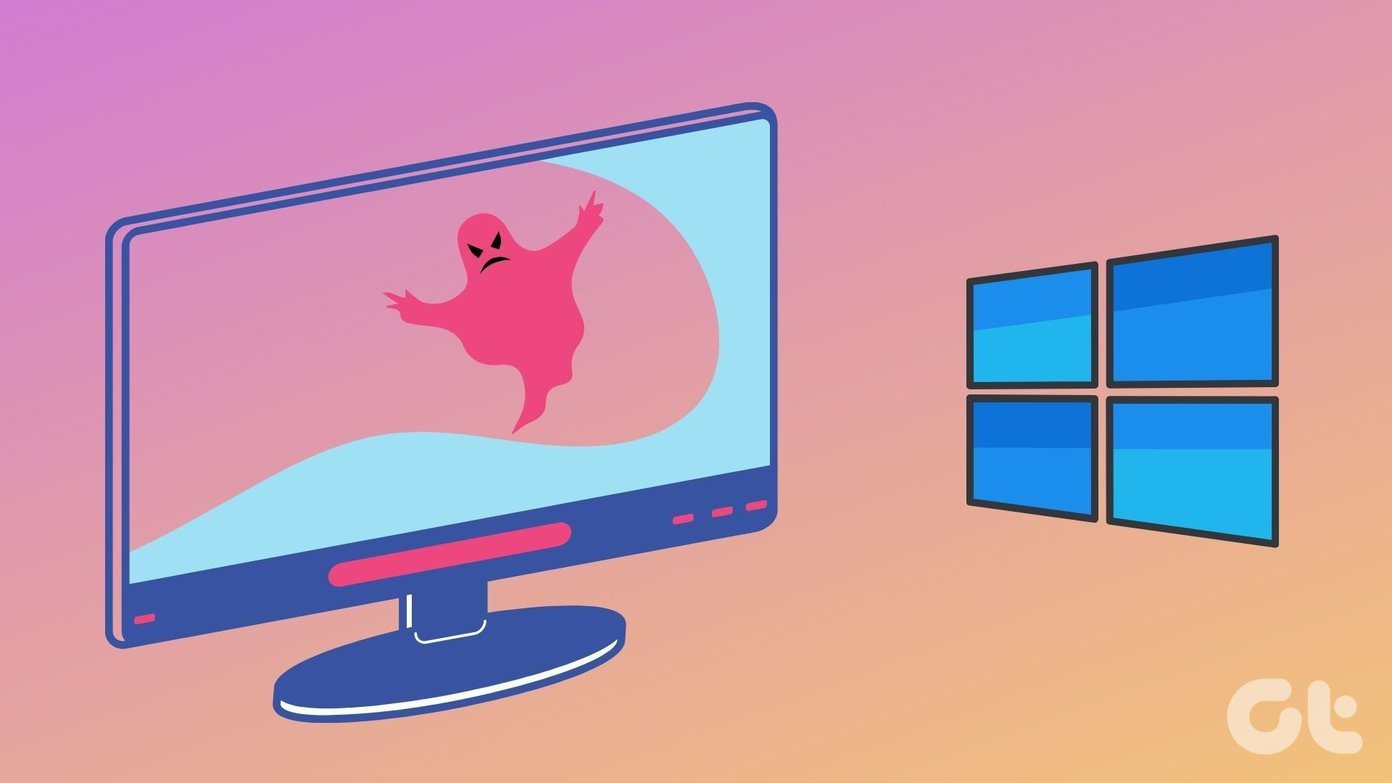Instagram Stories are the new medium to keep up with the people’s activities on the platform. The social network allows users to share photos, videos, and replay of their live sessions on their stories so that followers who missed out can re-watch clips from the live story. But what if you want to fast forward or rewind the Instagram live stories?
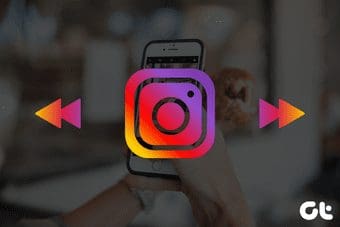
Typically, photos and videos on Instagram stories have a maximum duration of 15 seconds, but videos from live sessions last longer. If you enjoy watching only the beginning of a video and skip to the end to see what happens, you can do that with Instagram story videos too. So many stories and so little time.
Not too many people know that they can forward and rewind replays of Instagram Story videos. So we have taken it upon ourselves to show how it is done.
Fast-Forward an Instagram Live Story Video Replay
Before we proceed, it is pertinent to state that you can only forward replays of live sessions/videos that users shared on their stories. When an Instagram user ends his/her live video, Instagram allows them to share clips or replays from their live session to their story. So users who missed them can catch up.
Quick Tip:That said, check out how to forward and rewind Instagram story videos on your smartphone.
Step 1: On the Instagram app homepage or a user’s profile, tap the Live story replay icon.
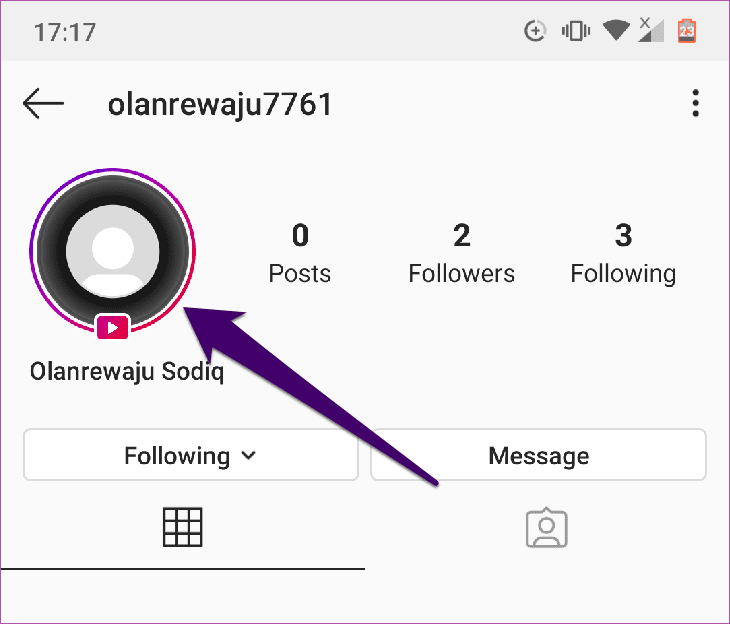
Step 2: When the replay of the live story starts playing, tap and hold on anywhere on the screen to pause the video. With your finger still on the screen, drag your to the right to fast-forward the video.
While forwarding the video, a timecode indicator would be displayed at the top of the page. That helps you see how far or how long you have forwarded the live story video.
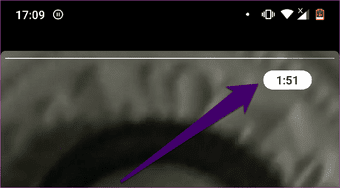
Step 3: To resume play, release your finger from the screen. The live story will continue from the point you forwarded the video to.
And that’s about it. Rewinding an Instagram story video is also super easy, and the steps involved are almost similar to fast forwarding a video. To be sure, we’ll show you how to get it done.
Rewinding Videos on an Instagram Live Story Replay
Launch the Instagram on your phone or tablet and follow the steps below.
Step 1: On the Instagram app homepage or a user’s profile, tap the Live story replay icon.
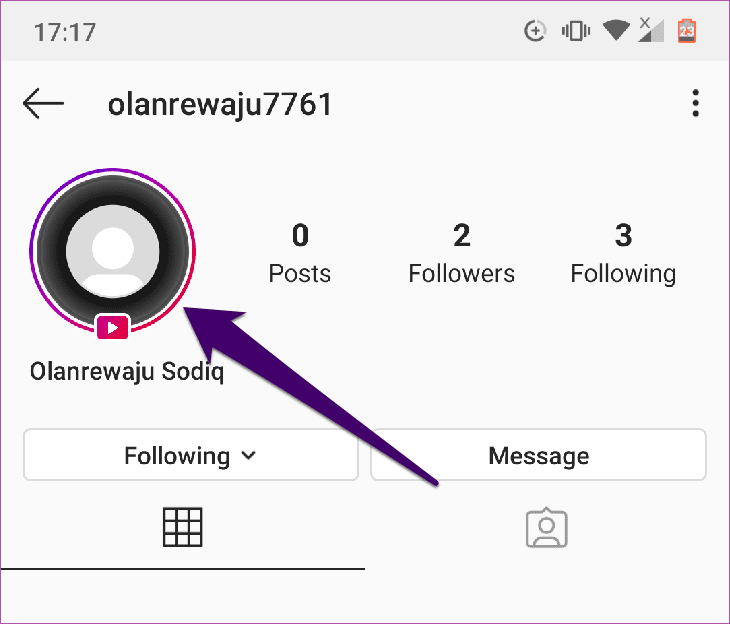
Step 2: The live story video starts playing. To rewind to a previous point in the live video, tap and hold anywhere on the video. While holding the screen, drag your finger to the left (backwards) to return to a desired point in the video.
Step 3: Release your finger from the screen and playback of returns to the point you just rewound it to.
Currently, you can only fast-forward shared replays of a live story on the Instagram mobile (Android and iOS) apps. The feature hasn’t been deployed to the web/PC version of Instagram yet. We don’t know if it ever will, but it’d be a lovely feature.
Watch What You Want
If your favorite celebrities was live on Instagram and you missed their session, you can catch up with it later. That is possible only if they share that session through their stories.
Watching replays from a live video can be time-consuming and border-line boring. You can use the tips shared above to fast-forward Instagram story videos to points of interest. Likewise, if you missed any interesting highlight in an Instagram story video, you can also follow the mentioned above steps to go back some seconds or minutes. And you don’t even have to start watching all over again from the beginning.
It’s a pretty nifty feature that I use quite often, and it saves me a lot of time for I don’t have to sit through long videos. Reports state that Instagram is working on implementing this feature into regular Instagram posts so you’d be able to fast-forward and rewind videos just like you do on YouTube. Till then, however, enjoy the new trick you just learned in this post.
Next up: Do you run into unexpected issues while using Instagram? Does your Instagram abruptly stop working or crash during usage? We’ve listed 8 different ways to fix such issues. Check them out in the article linked below.
Was this helpful?
Last updated on 03 February, 2022
The article above may contain affiliate links which help support Guiding Tech. The content remains unbiased and authentic and will never affect our editorial integrity.