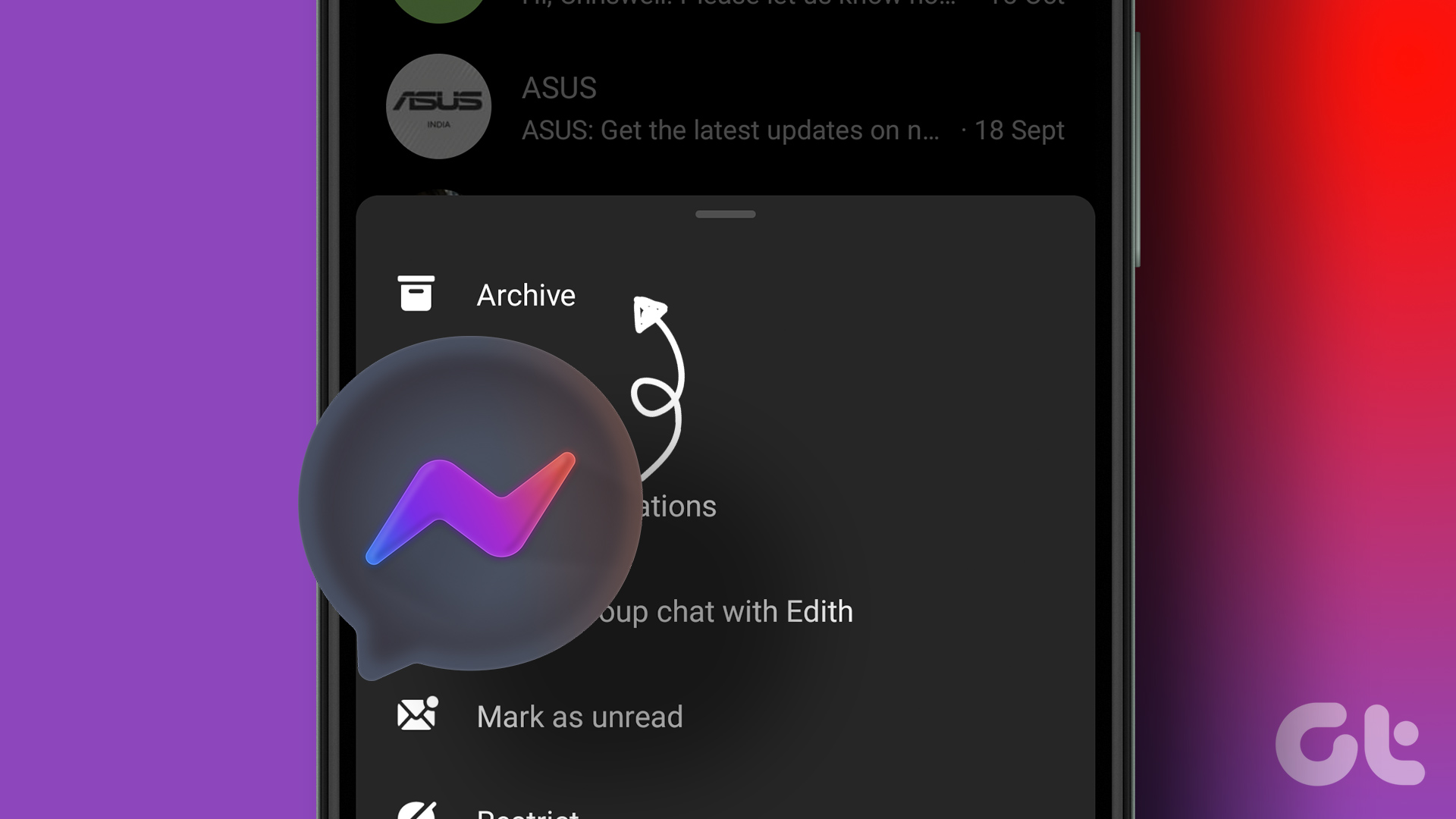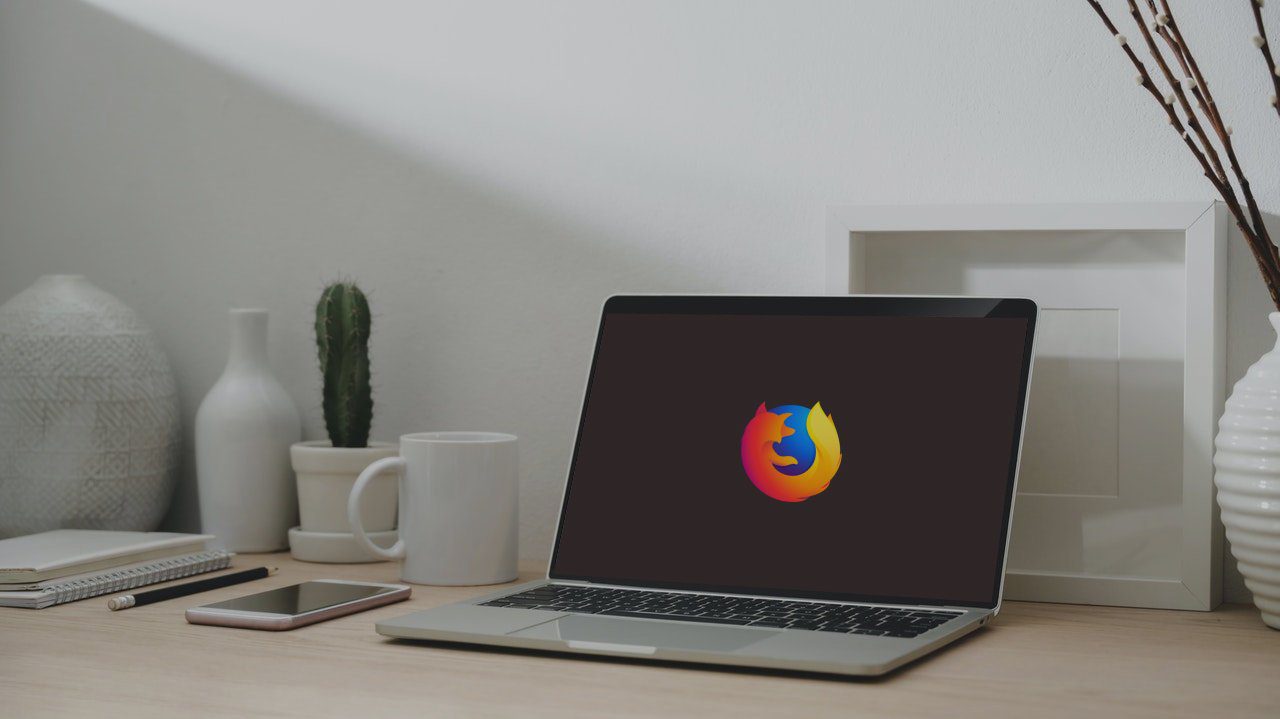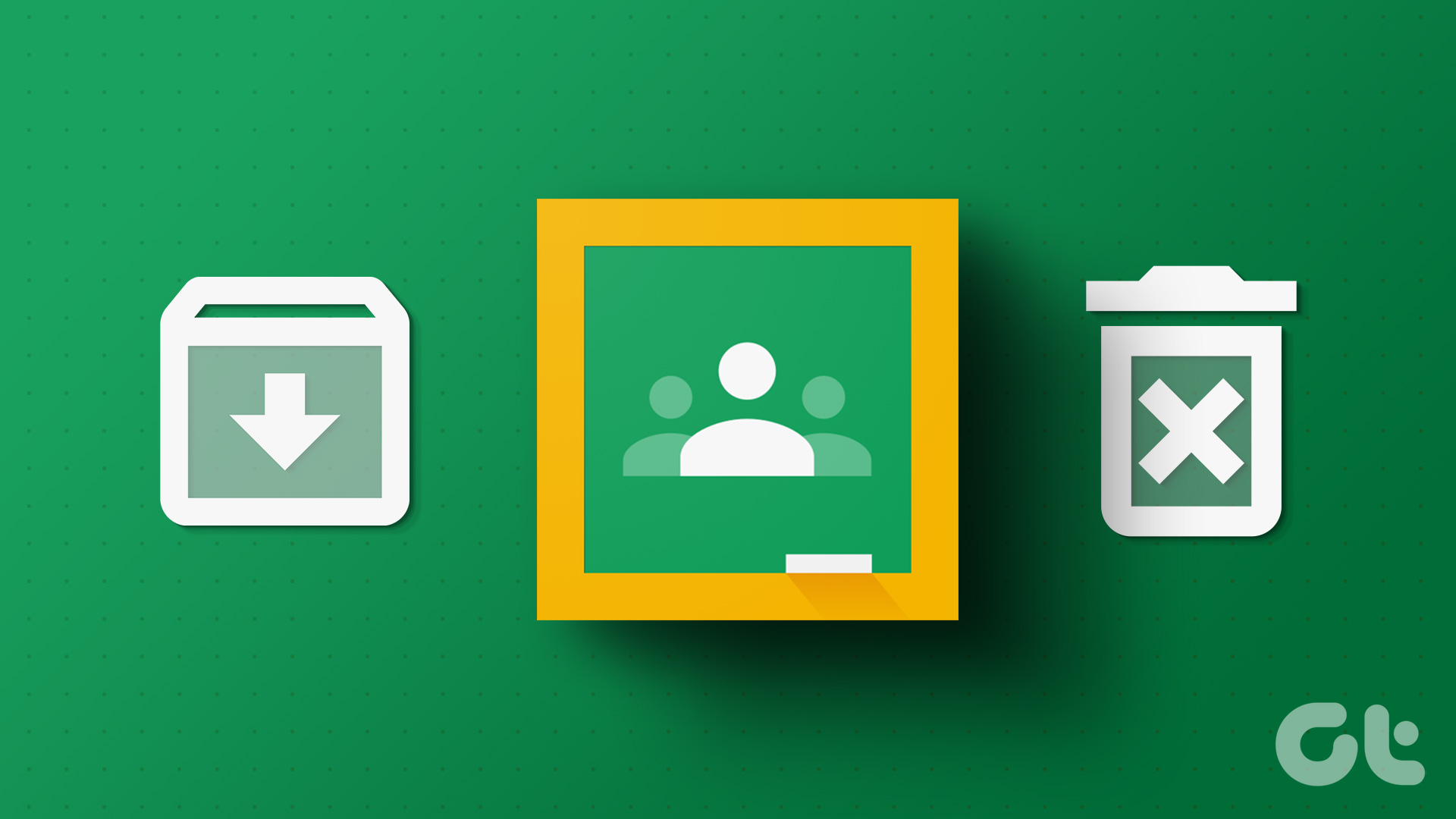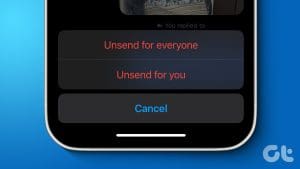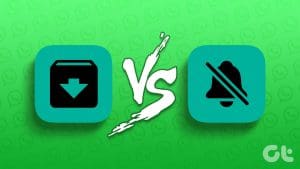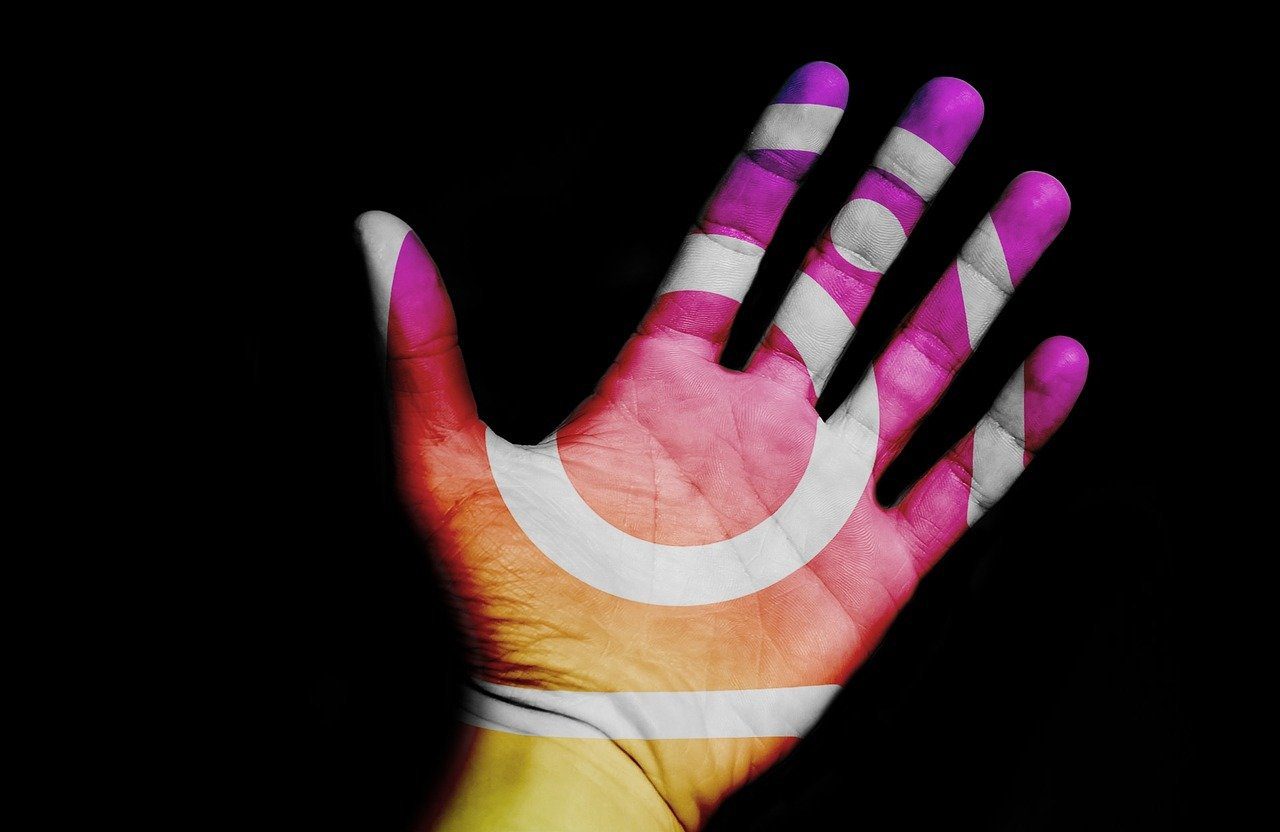While technology helps us in different ways, it’s also getting confusing. With all the features available in an app or website, one wonders which one to use.
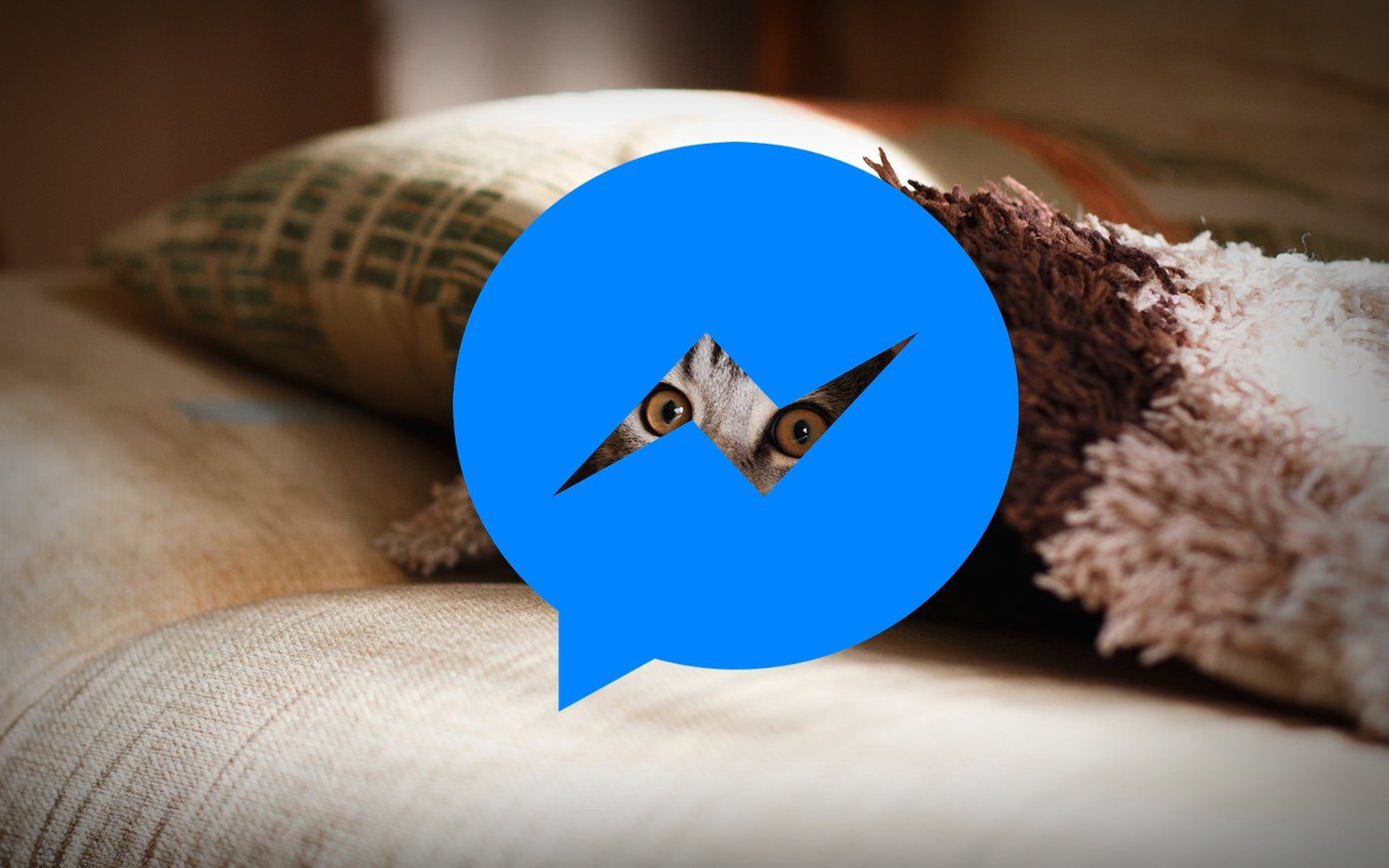
Take the example of Facebook Messenger. You get so many different options such as mute, ignore, and block to avoid contact with a person. That’s not all. If you think of deleting a chat thread, again you are offered two different options — archive and delete.
Now if you have stumbled upon them, you must be wondering what is archive and how does it differ from delete. Thank your stars for you have landed on the perfect page. Here you will find the difference between the two, and which one to use in a particular situation.
Let’s jump in right away.
What’s Delete and Archive in Messenger
As the name suggests, delete is your traditional feature that is available in almost all the apps. With it, you remove or delete the chat entirely. There’s no going back.

On the other hand, Archive is a way to hide messages from your inbox without deleting them. You are just deleting or hiding them from the chat list, but they are still available in Messenger and can be retrieved easily.
What Happens When You Archive and Delete
When you archive a chat, it disappears from the chat list and hides but not deleted. You can read the previous messages in that particular chat anytime. You will also receive new messages.
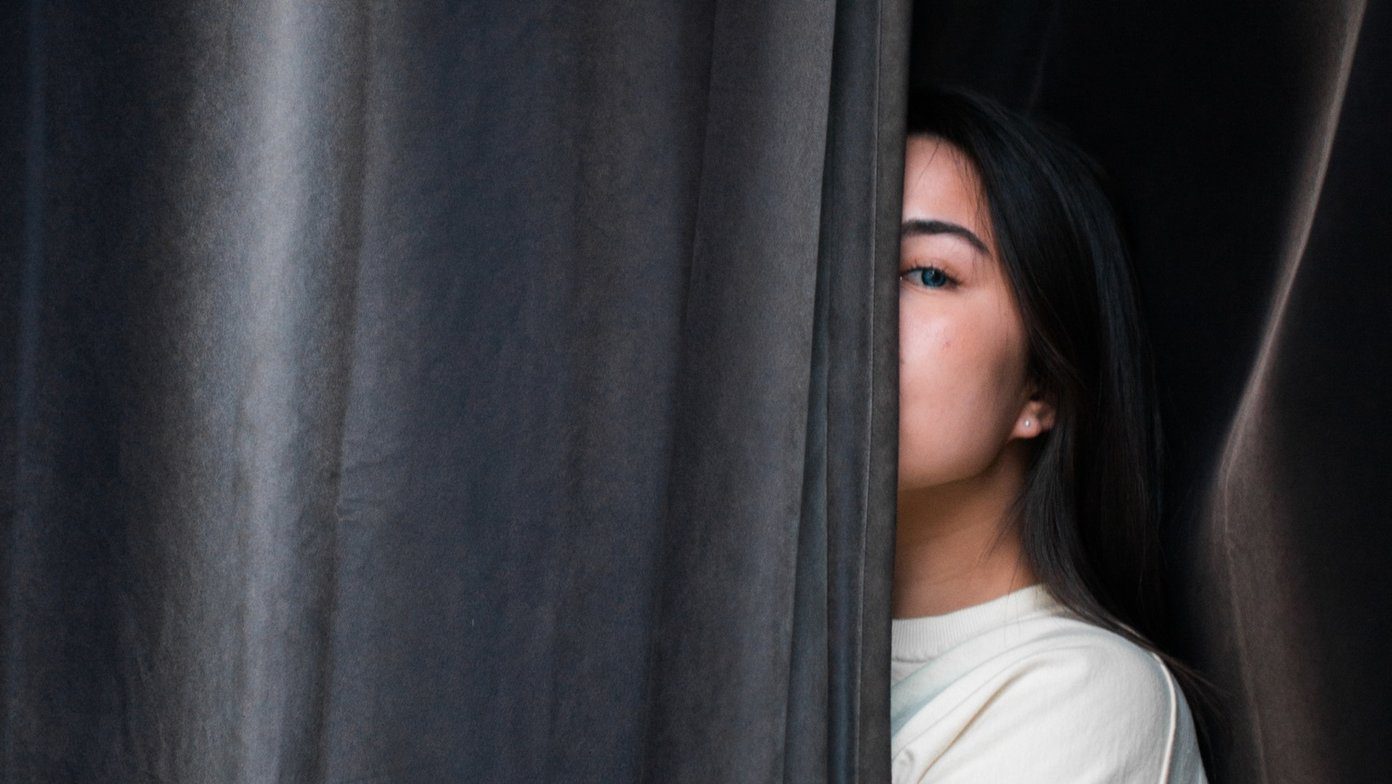
Delete also removes the chat thread from the list but it is a permanent feature. That is, all the messages in the chat thread are gone. You cannot bring back the deleted messages on Messenger.
Notification and New Messages
For both delete and archive, when the other person messages you, the message will appear in your inbox and you will be notified about it like any other message. You don’t get message notifications when you either mute or ignore a chat thread.
However, in case of the archive, the previous messages will still be there, but the chat thread will be empty for deleted messages. You will get the feeling that you are chatting for the first time with that person.
Archive and Delete Individual Messages
Individual messages cannot be archived. You have to archive the full chat thread. However, things are different for delete. Besides deleting an entire chat thread, you can delete individual messages too.
Facebook lets you remove your messages in two ways. Firstly, you can delete it from your view only. That way the message will stay in the recipient’s inbox. Secondly, Facebook recently launched the remove for everyone feature where if you delete a sent message (within 10 minutes), it is deleted from the recipient’s phone too. The feature comes handy when you have sent a wrong message.

What Happens When You Undo Archive and Delete
Well, as mentioned earlier, the chat thread that is deleted cannot be recovered in any manner. That is, you cannot restore anything once it is deleted.
However, when you unarchive, the thread will become visible again in your inbox. Also, if either of the two participants of the chat thread sends a message, the chat will be unarchived automatically.
Access Archived and Deleted Messages
For archived threads, you do not get a dedicated section to view them on the mobile apps. To view the archived chat threads, you will have to use the search to find the chat thread. That is, type the name of the person in the Messenger search and you will be able to see the chat thread.
Fortunately, the web version of Messenger is gracious enough to offer a dedicated section. To view archived messages on the Messenger website, click on the gear icon on the left side and select Archived threads from it.
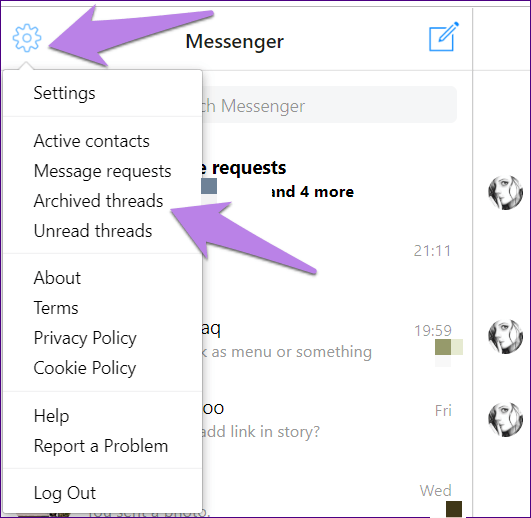
There’s no trash folder in Messenger as present in some apps where the data is retrievable within some days of deleting it. Once you press the delete button, messages in the chat thread vanish forever.
How to Archive a Chat Thread
To archive a message thread on the mobile apps, tap and hold the chat. Then tap on the three-bar icon. From the menu, select Archive.
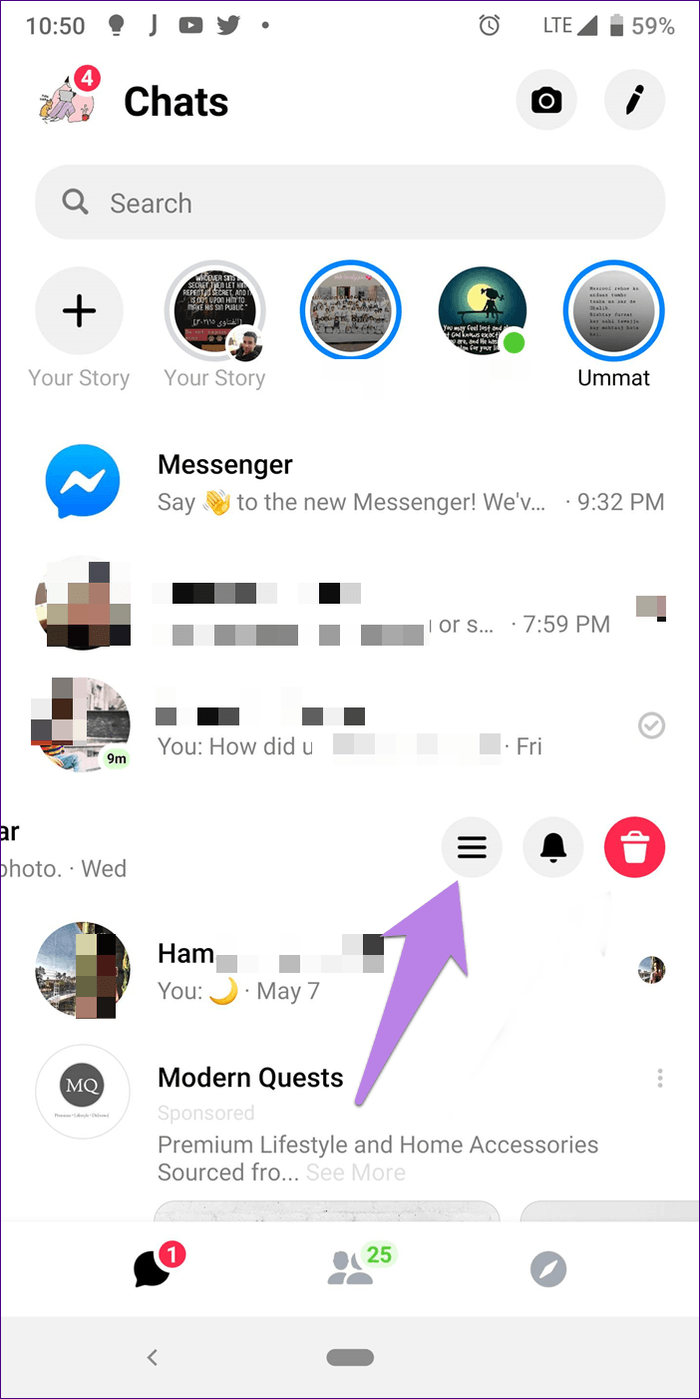
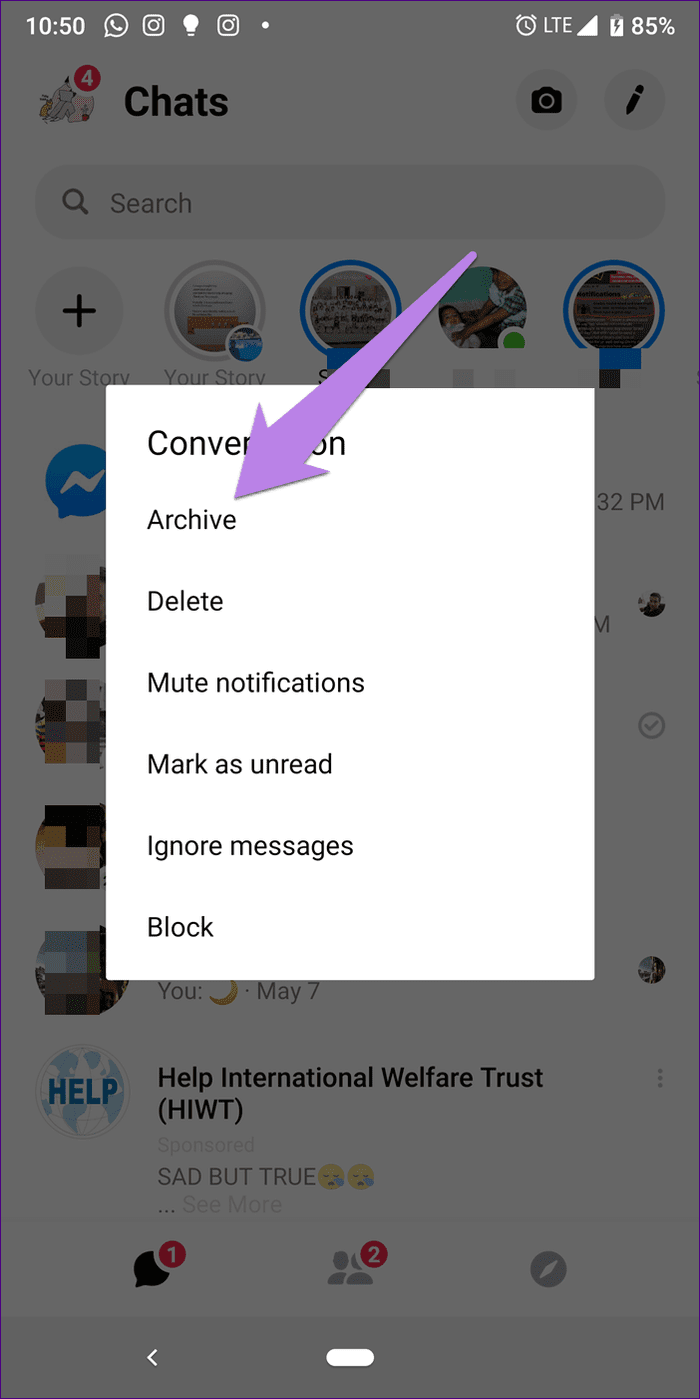
On the desktop, open the chat thread and click on the settings gear icon on the right side. From the menu, click on Archive. As soon as you archive a chat, it will disappear.
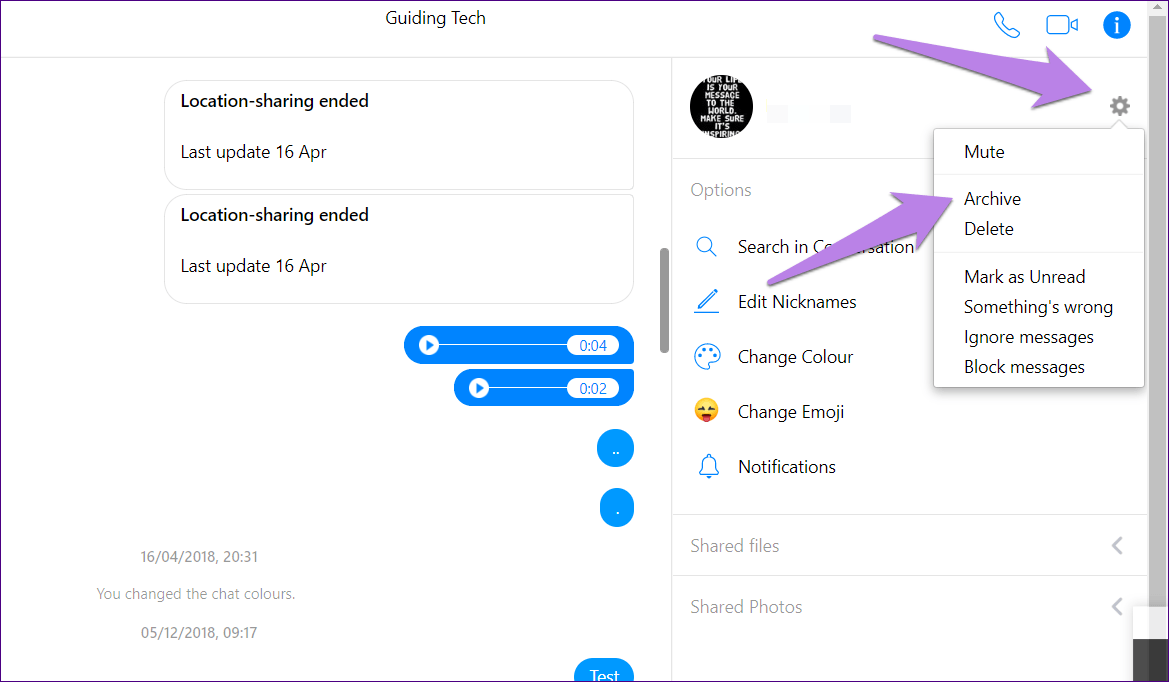
How to Delete a Chat
On the mobile apps, tap and hold the chat thread that you want to remove. Or left swipe on the chat thread to reveal options. Then hit the delete icon.
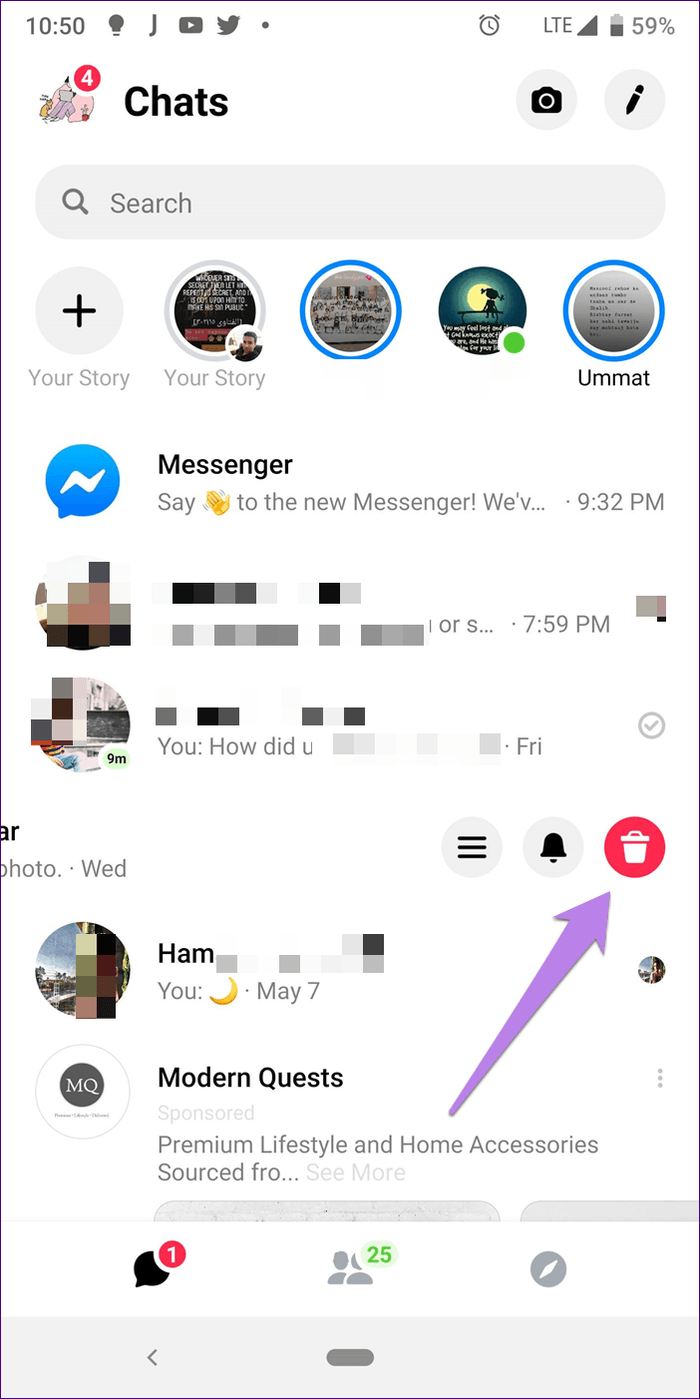
How to Unarchive a Chat
On the mobile app, since there is no dedicated section, search for the name of the person. So send them a message to unarchive the chat thread. Alternatively, if they send a message in the meantime, the thread will be unarchived automatically and will appear in the normal chat list.
On the web, click on the gear icon present at the top-left corner and select Archived threads from it. Then, again, you need to send a message to the person or wait for their message to unarchive the chat.
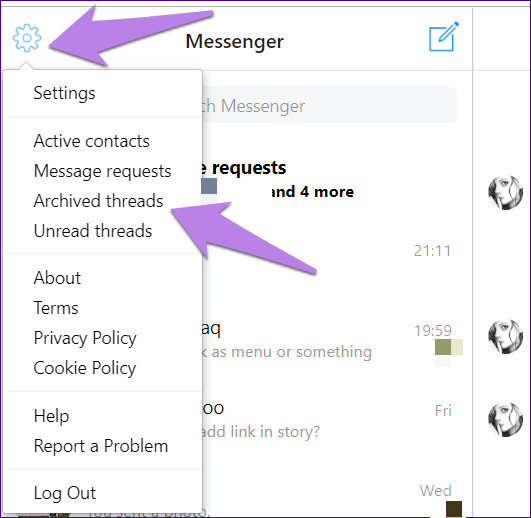
When to Use Them
Use archive when you want to hide specific message threads. Or when you want a clean look of the Messenger without actually deleting any of your chats.
Delete is an ideal option when you want to delete the messages in the chat permanently. For instance, if you were gossiping about someone or accidentally shared some critical information, deleting the conversation makes sense. Similarly, if you have a personal chat in Messenger and someone wants to use your Messenger, you can archive that thread for the time being.
Now that you know the difference use them wisely.
Next up: Don’t block someone without knowing its results. Here’s what happens when you block someone on Messenger.
Was this helpful?
Last updated on 03 February, 2022
The article above may contain affiliate links which help support Guiding Tech. The content remains unbiased and authentic and will never affect our editorial integrity.