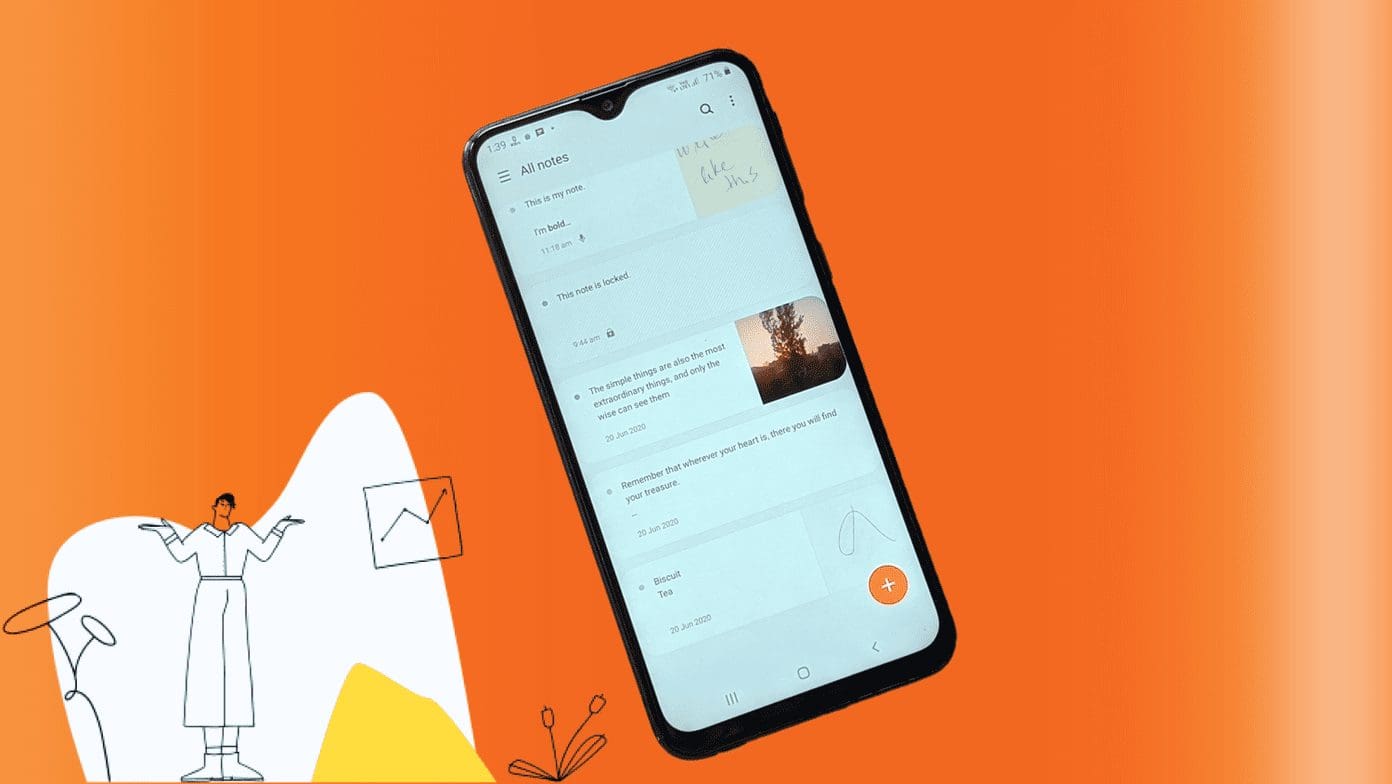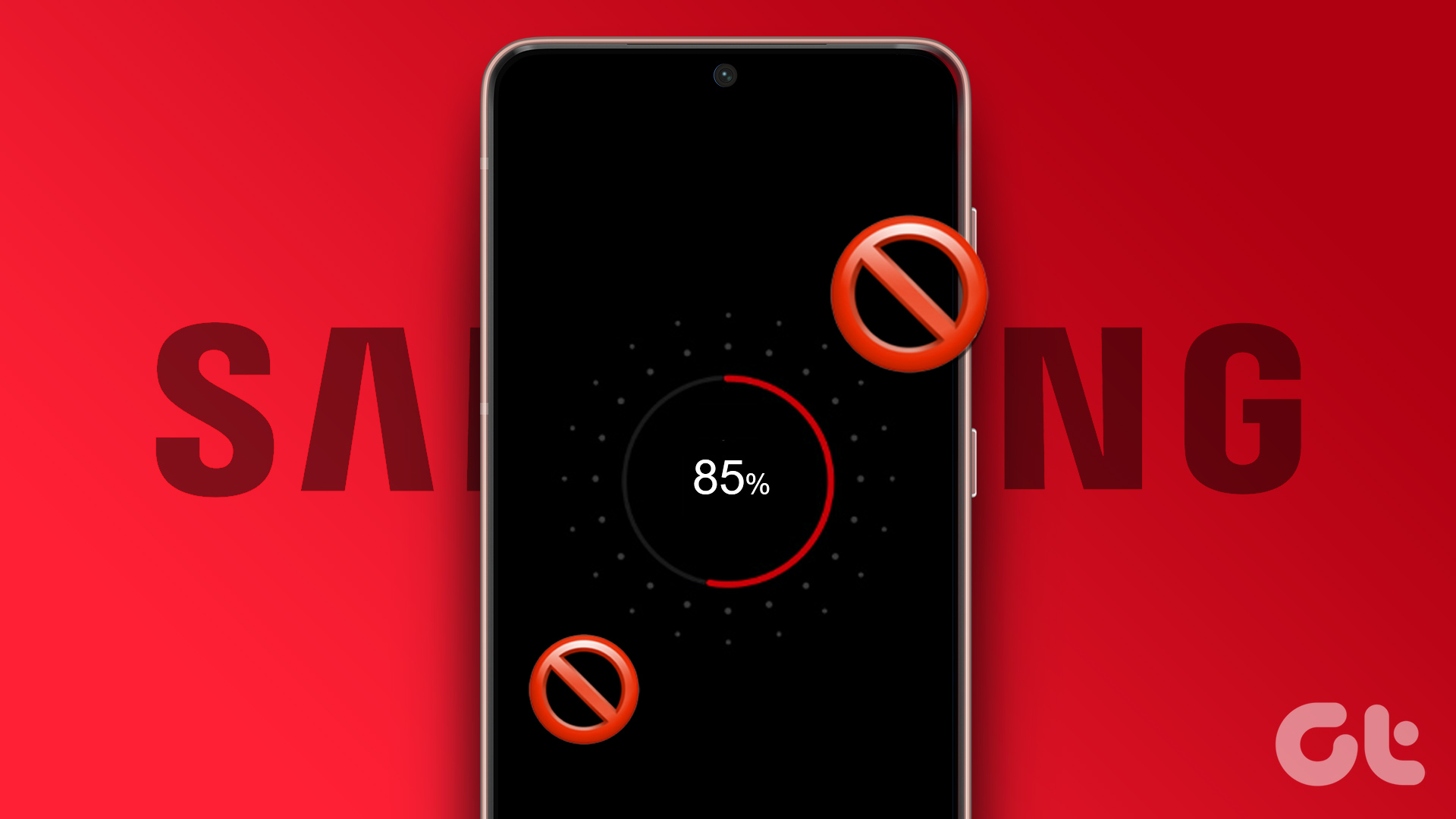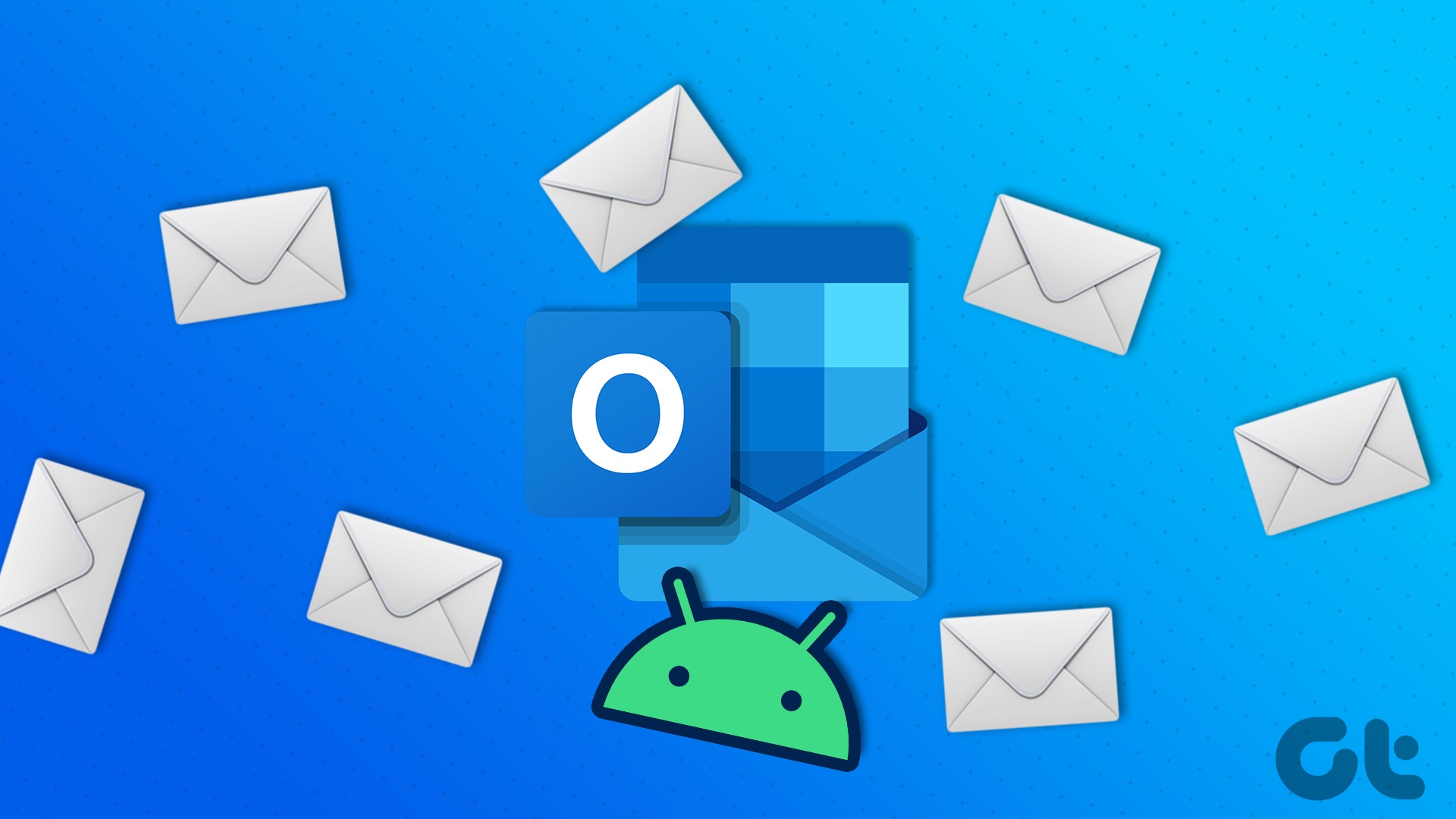The Facebook Lite app, announced in 2015, is a great alternative to the main Facebook app. With a size of less than 2MB, you can use it independently of the standard app. I feel it’s cleaner than the original app. Sure, it lacks some features available in the original Facebook app, but it will not disappoint you. Check the tips mentioned in this post to use the app like a pro.

The Lite app is a toned-down version of the main Facebook app. It is designed for low-end devices with limited RAM (less than 1GB) and storage (roughly 8GB), and places with 2G-grade internet connectivity. Whether you have recently switched to the Lite app or have been using it for a while, the following features will help you.
Let’s check the tips and tricks to use the Facebook Lite app in the best possible way.
1. Enable Dark Mode
Some people cannot live without dark mode on their apps. And if you are one of them, the Facebook Lite app will please you with its dark mode.
To enable the dark mode, tap on the three-bar icon at the top-right corner of the Facebook Lite app. Scroll down in the menu and enable the toggle next to Dark mode. To disable the dark mode, turn off the toggle.

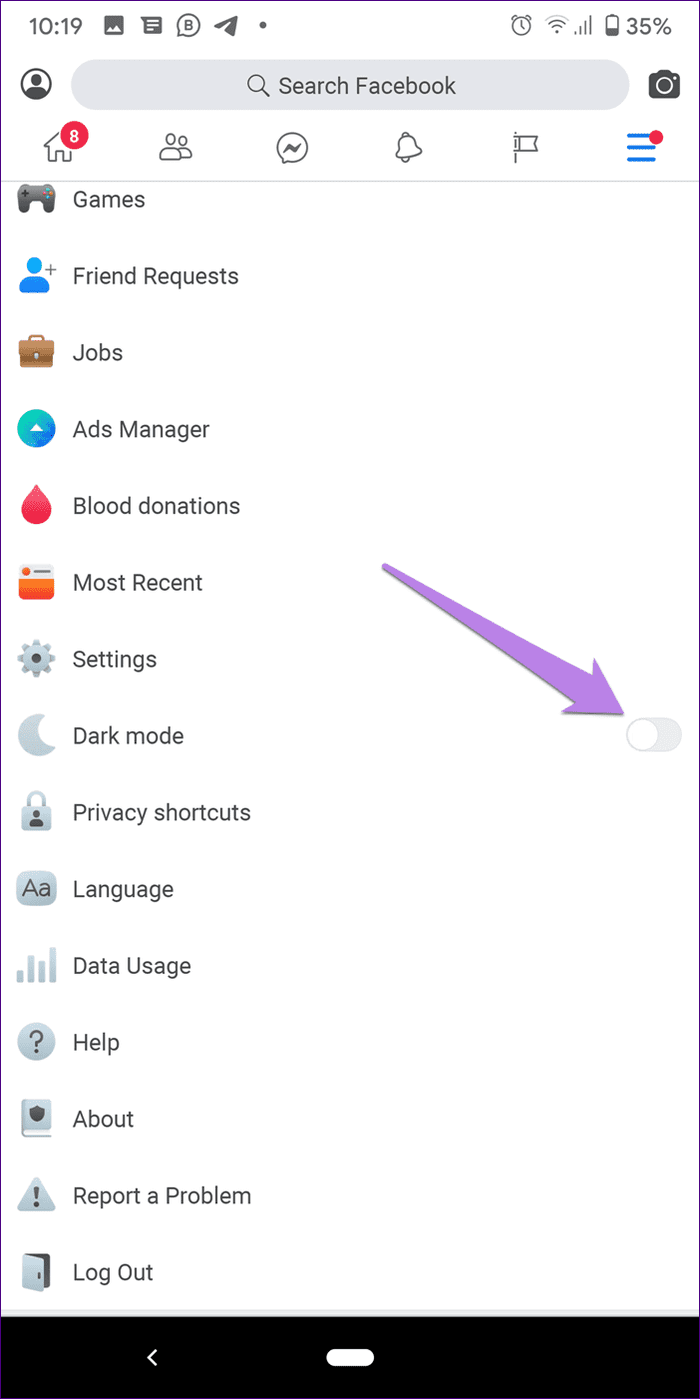
2. Change App Font Size
If you compare Facebook and its Lite app, you will instantly notice some wonderful differences. That’s because the Lite app has a smaller font as compared to the main Facebook app. Even more importantly, it lets you change the font size for the app.
For that, tap on the three-bar icon at the top and go to Settings.

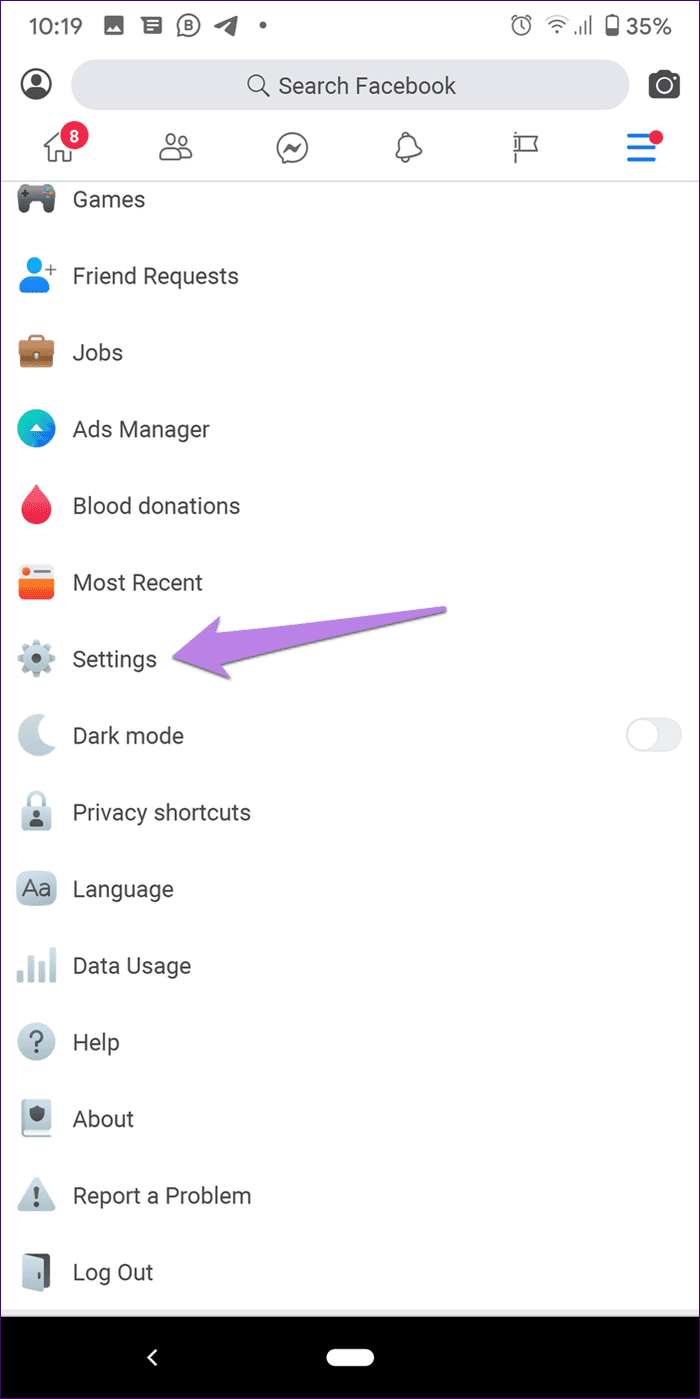
Tap on Font size under Account settings. Select the font size of your choice.
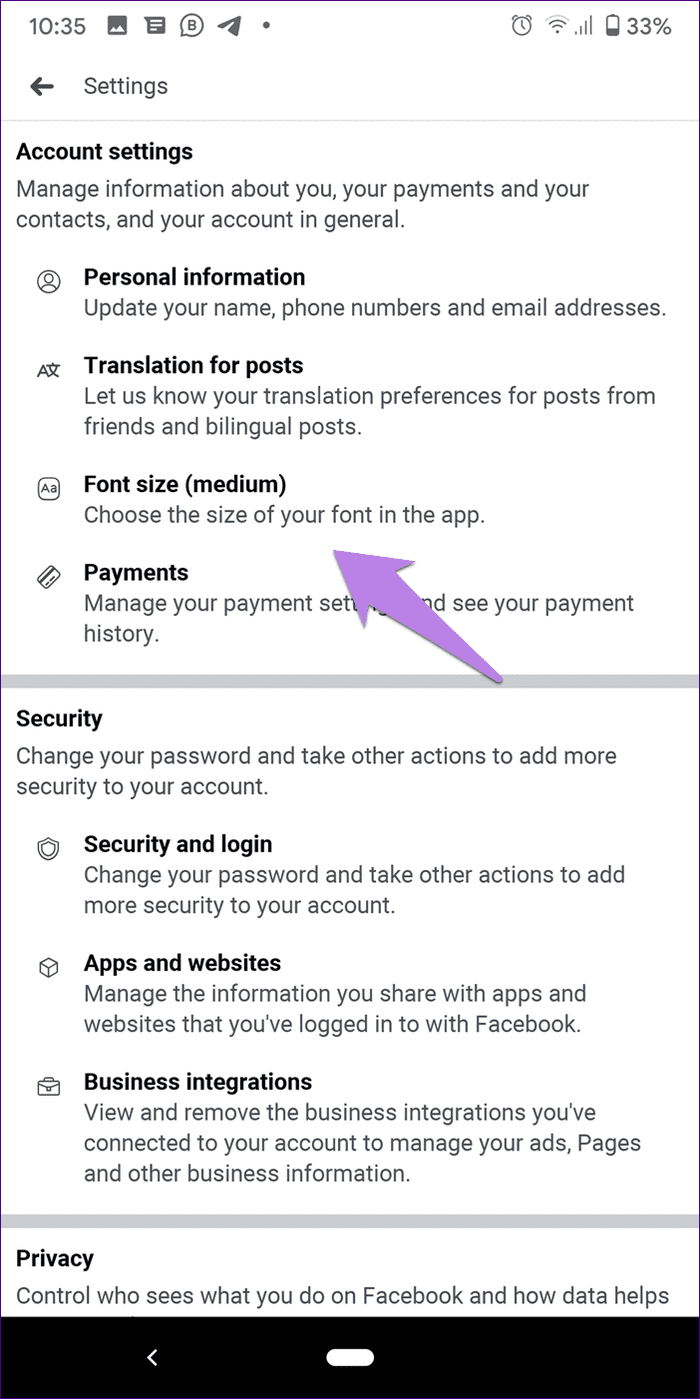
3. View Recent Posts First
One annoying thing about Facebook and other social media apps is the forceful implementation of showing top posts instead of posts in the chronological order. Fortunately, you can change this behavior in the app and view the new posts. Unlike the main Facebook app, the recent posts in the Lite app will appear on the main screen itself instead of opening a new screen.
To view the posts in the order that they were published, tap on the three-bar icon of the Lite app. Then tap on the Most Recent option. Relaunch the app to view the change.
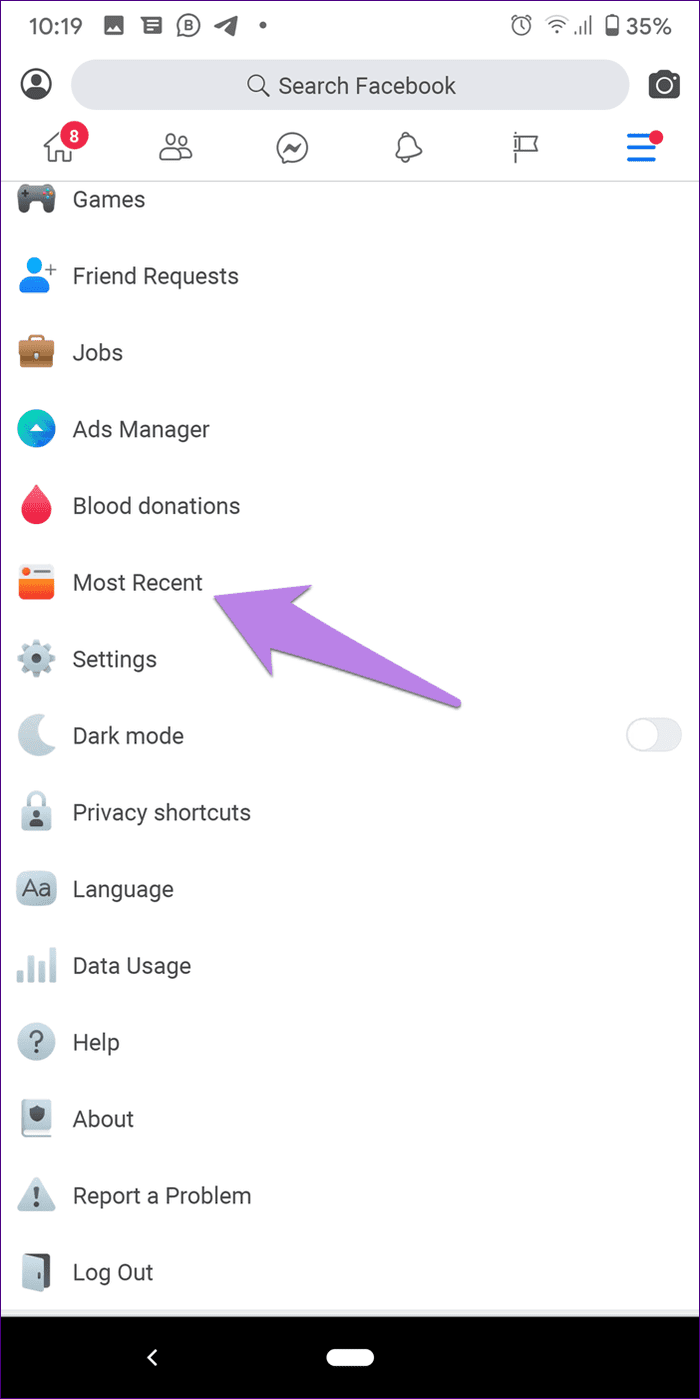
4. Enable Data Saver
The Facebook Lite app is designed in a way to reduce data usage. You can further decrease your data usage by enabling the built-in data saver. That will reduce image quality, thus helping you to use less data.
To enable data saver on Facebook Lite, tap on the three-bar icon to open the menu. Scroll down and go to Data Usage. Enable the toggle next to Data Saver.
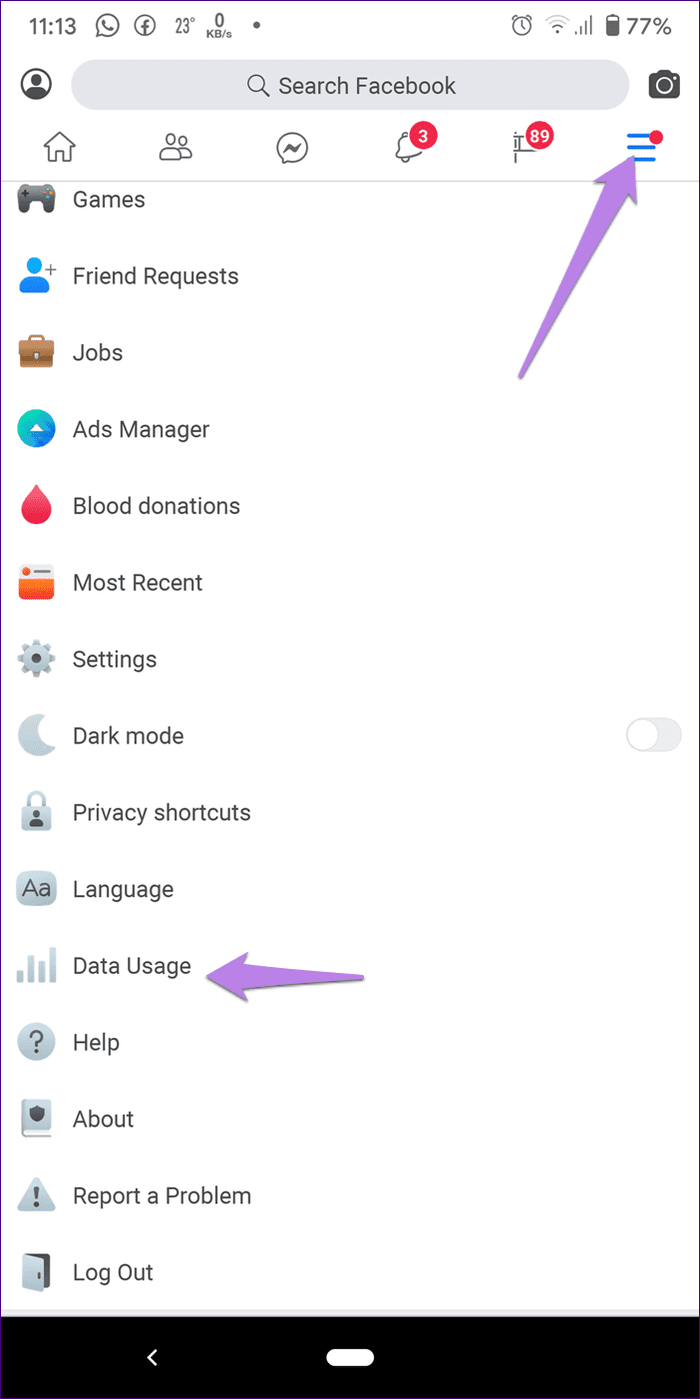
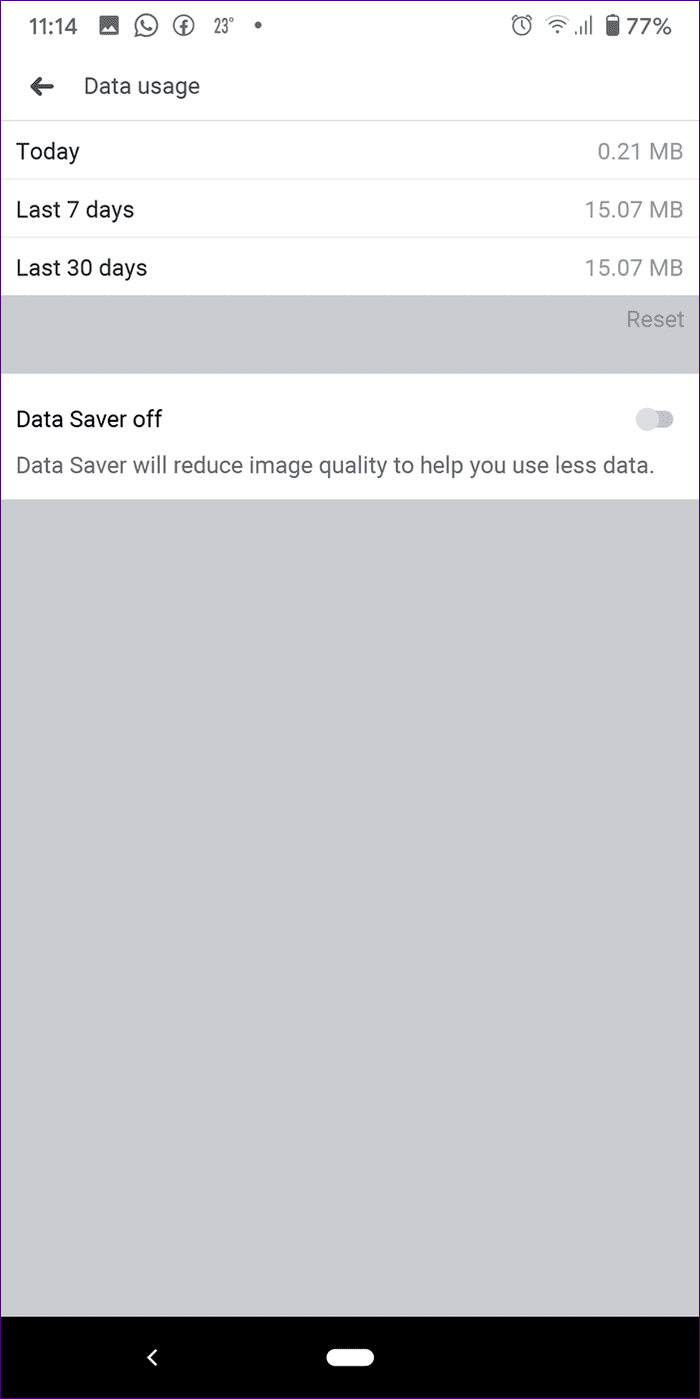
5. Disable Video Autoplay
Another way to save your data is to disable the auto-playing of videos in the Facebook Lite app. For that, go to Settings from the three-bar icon. Scroll down and tap on Autoplay video under Media and contacts.
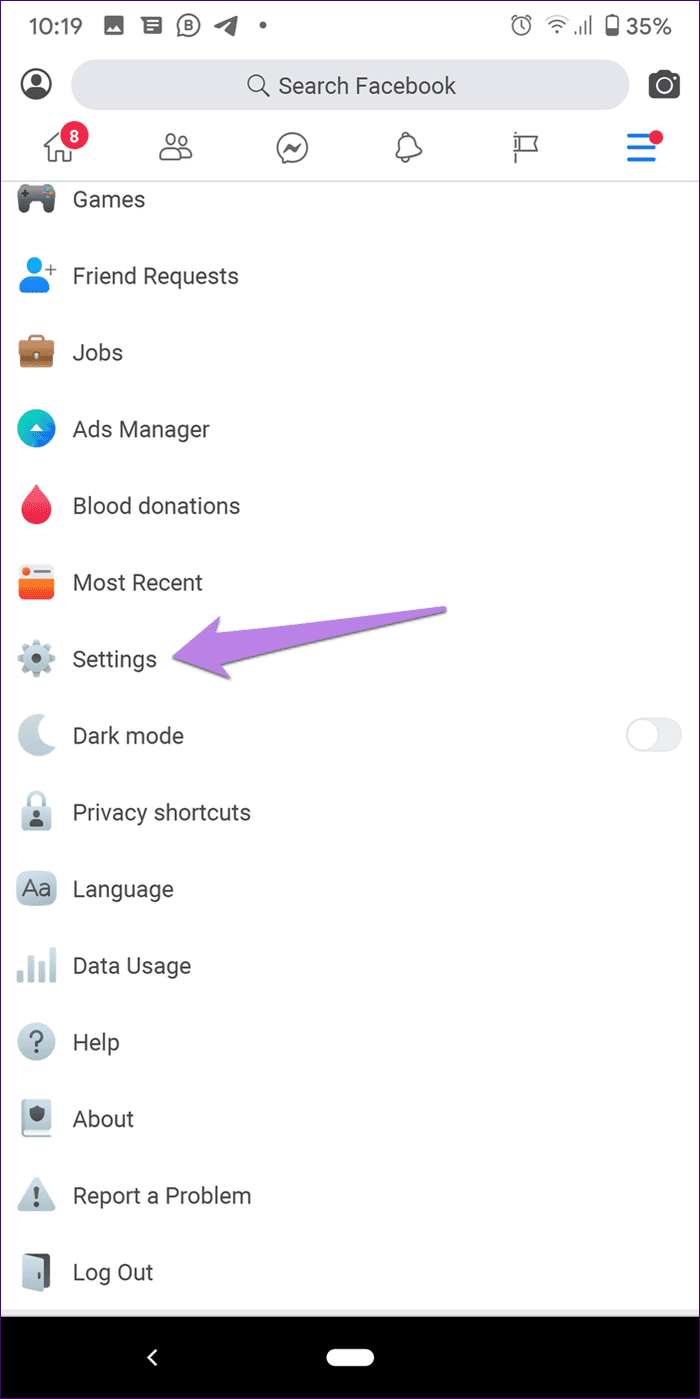
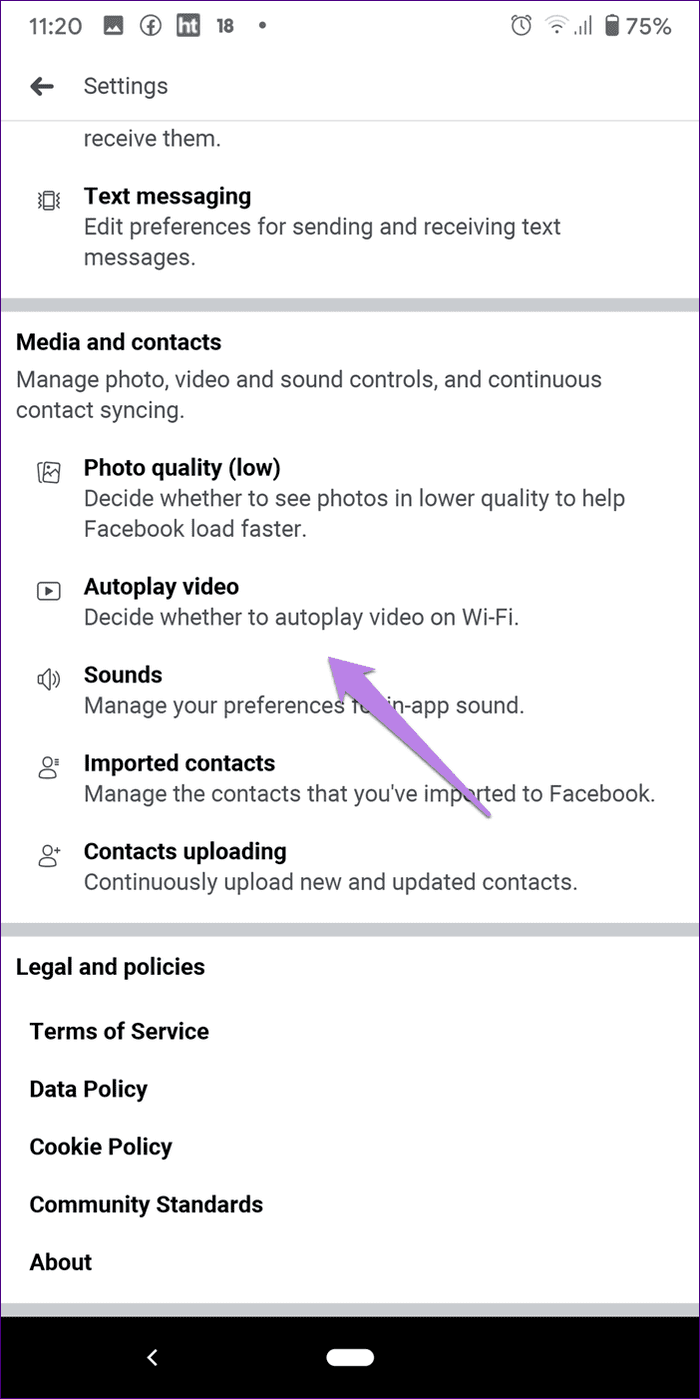
Turn off the toggle next to Autoplay videos on Wi-Fi. That means you’ll have to tap the play button on the videos to watch them and they won’t start playing automatically as you scroll through the feed.

6. Use Messenger Inside Lite App
If your phone is low on storage, you can uninstall the Facebook Messenger app from it. You may be wondering how I will use Messenger? Well, you don’t need a separate Messenger app with Facebook Lite. You can use it within the Lite app. Tap on the Messenger icon at the top to go to your inbox.
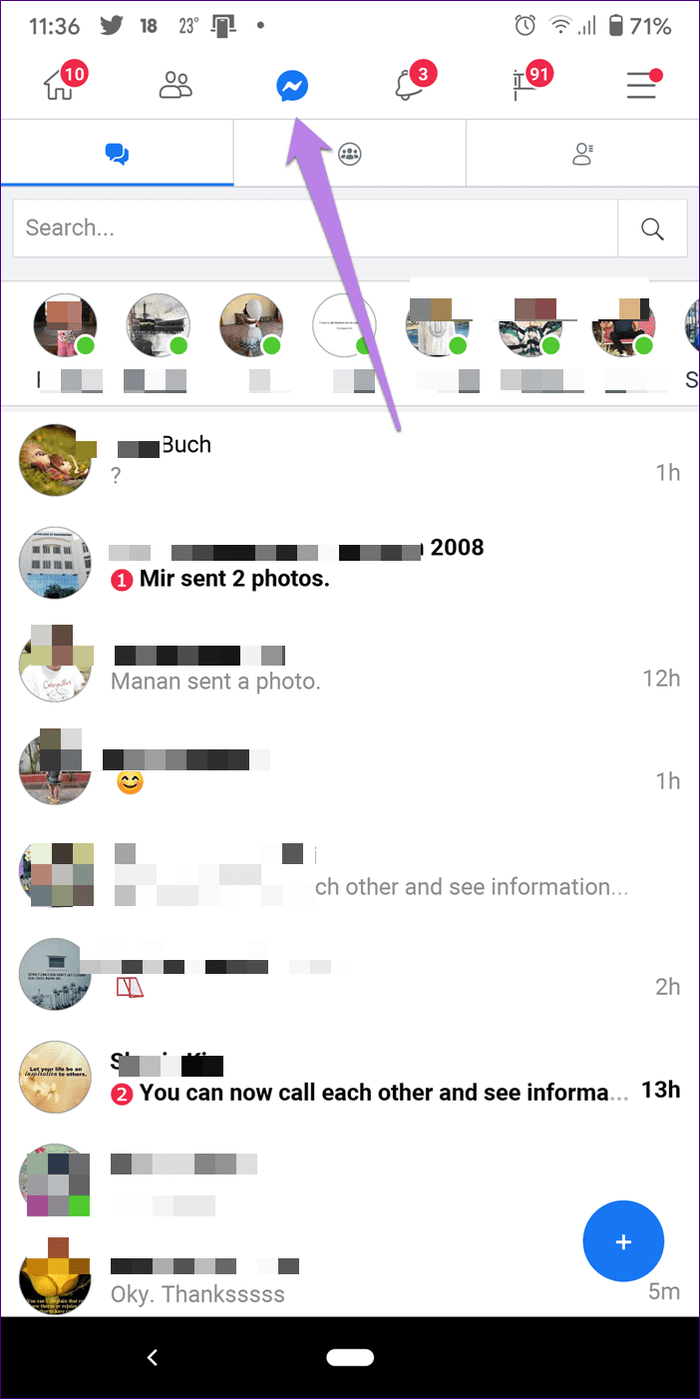
7. Clear Search History
When you tap on the search bar in the Facebook Lite app, you will be shown your search history. Fortunately, you can easily remove any of the search terms from the list. For that, tap on the Edit text next to the Recent Searches option. Tap on Clear Searches to delete all the history. To remove a particular item, tap on the cross icon next to the search entry.
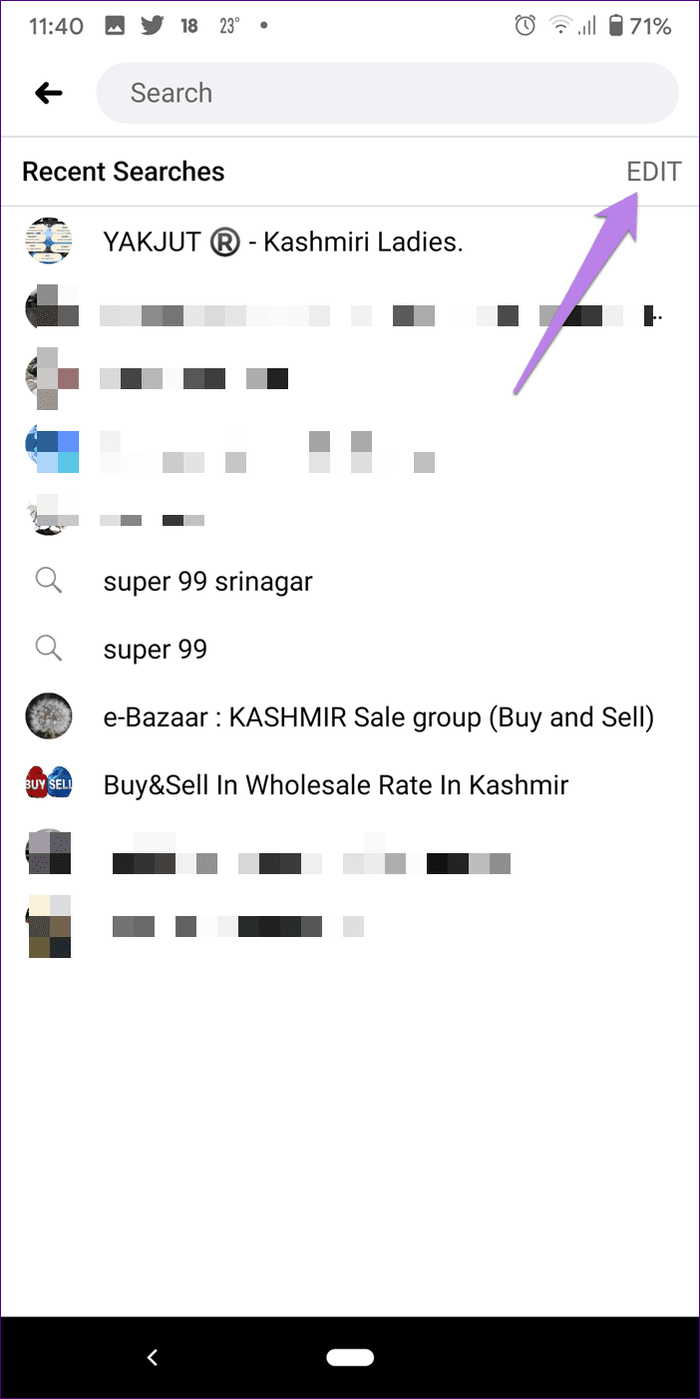

8. Disable Sound
While using the Lite app, you will notice that tapping on some buttons will produce a sound effect. If that bothers you, disable it in the settings.
For that, go to the Facebook Lite Settings and tap on Sound. Turn off the toggle for Sounds.

9. Open Profile Quickly
Typically, if you want to see your Facebook profile, you have to tap on the three-bar icon followed by tapping on the View your profile button. The extra steps can be avoided in the Lite app. Here you get two options to access your profile quickly.
Firstly, you will find the profile icon at the top-left corner of the app. Secondly, tapping on your profile picture icon next to the ‘Write something here’ will take you to your profile.

Lite Isn’t Light
These are some of our favorite features of the Facebook Lite app. Of course, there is a chance that we may have overlooked something. Do you know of a tip that we didn’t include? Or are you facing any issue while using the app? Let us know in the comments below.
Next up: Thinking of blocking someone on Facebook? Know what happens when you block a person on Facebook from the next link.
Was this helpful?
Last updated on 07 February, 2022
The article above may contain affiliate links which help support Guiding Tech. The content remains unbiased and authentic and will never affect our editorial integrity.