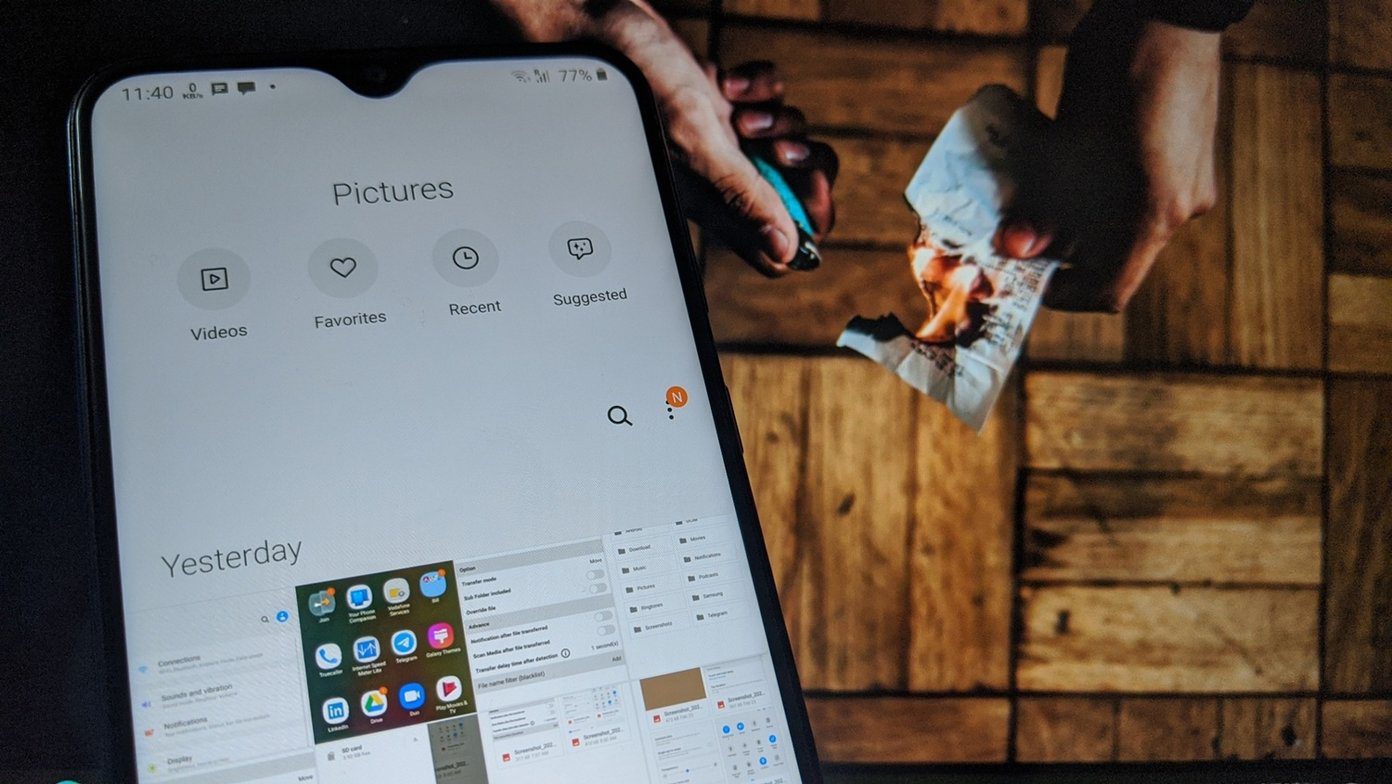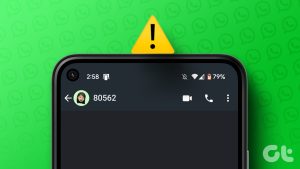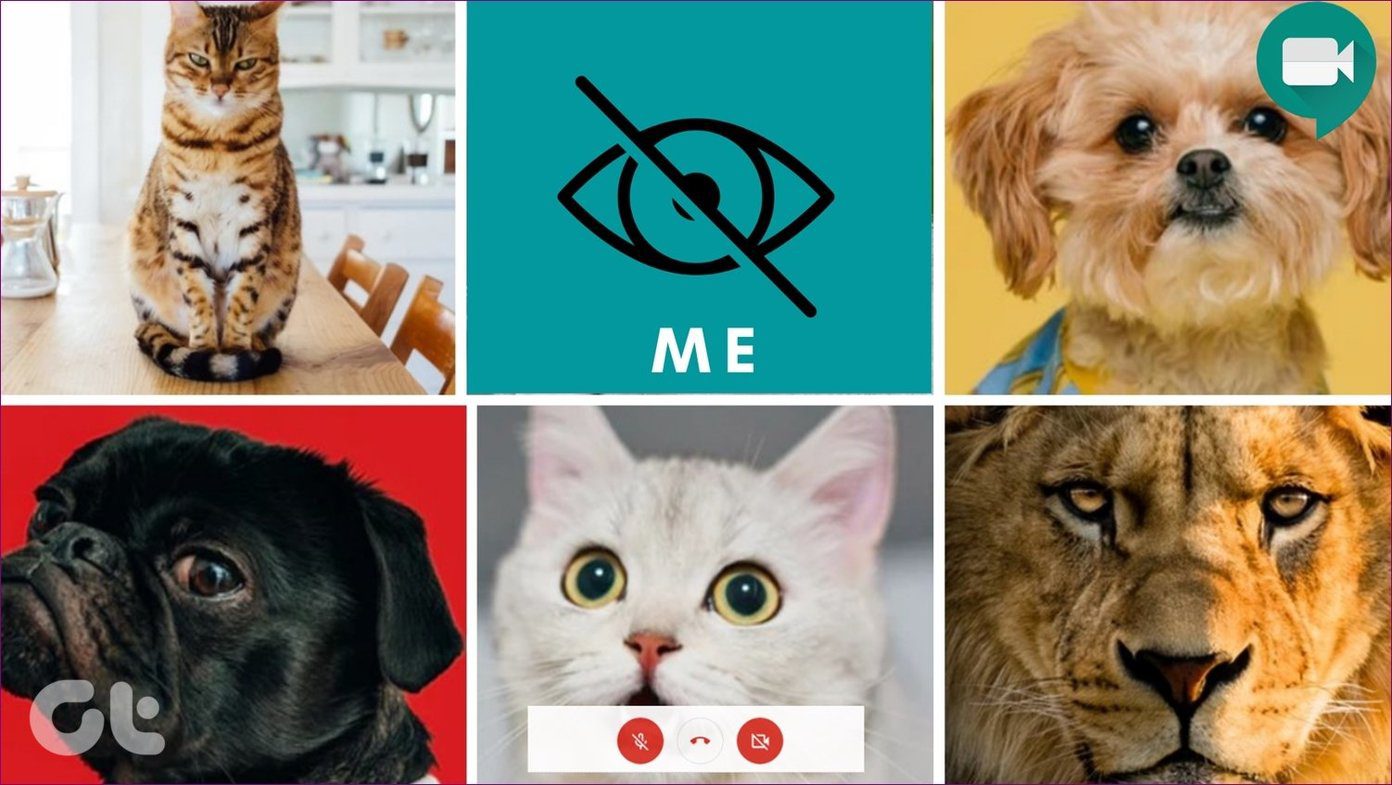As we know, when you add a contact on the phone, it automatically appears in WhatsApp contacts lists too. Suppose you saved your local delivery boy’s number on your phone. If the delivery boy also has saved your number, he would be able to see your profile picture, last seen, about, etc.
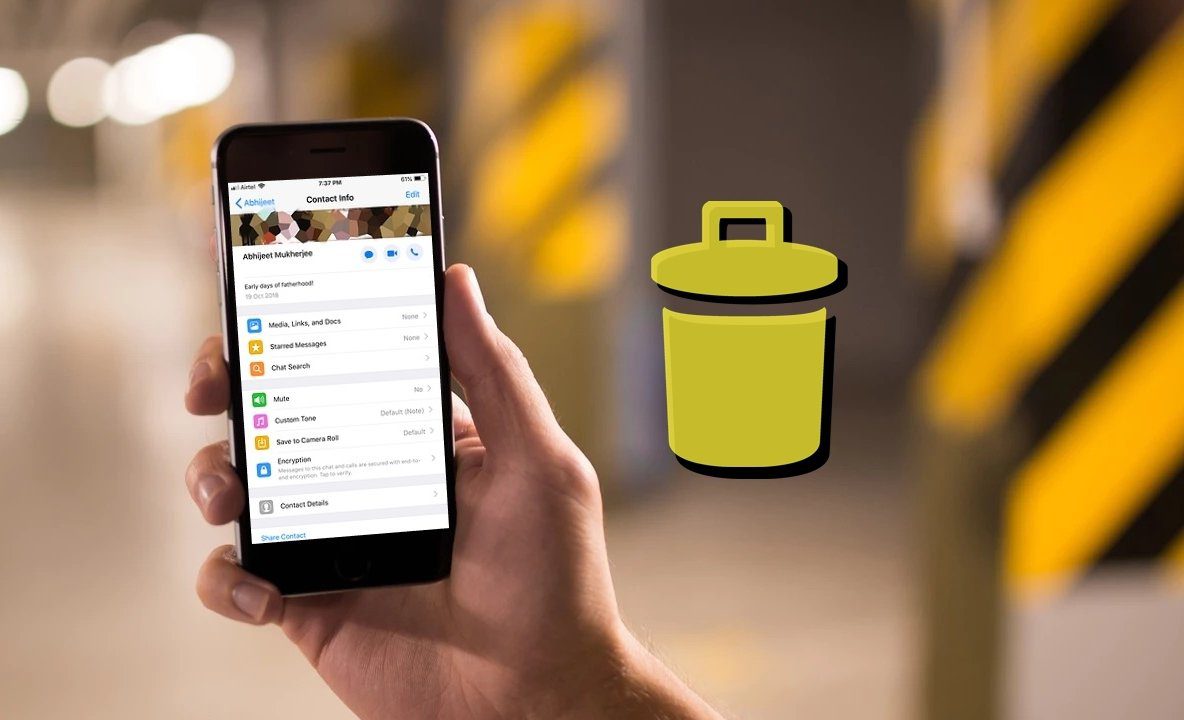
Sure, you can always change the privacy settings, but that will affect everyone on your contact list.
So what do you do? How do you hide your profile picture, about, last seen, etc. from such profiles? Your only bet is to delete the WhatsApp contact.
But how does one do that and what are its repercussions? You will find the answer here. Let’s jump in.
Delete WhatsApp Contact
WhatsApp doesn’t have a username system. The WhatsApp contacts are linked with the numbers stored on your phone in the contacts/address book.
Without sugar coating anything, let me put this straight. There is no native option inside WhatsApp that enables you to delete or unfriend contacts. So to remove the WhatsApp contact, you need to delete the number from your phone’s contact list.

Before we jump into the process of removing the contact, it’s essential to know its aftereffects.
What Happens When You Delete WhatsApp Contact
As you will be deleting the contact from your phone book itself, you will lose the ability to make calls or send them messages directly. That is, you will have to type the number in other apps to contact them manually.
Note:Once you have decided to delete the contact from your phone book, here’s how to go about it on Android and iPhone.
Android
Step 1: Launch WhatsApp and open the chat thread of the contact that you want to delete.
Step 2: Tap on the contact name at the top.
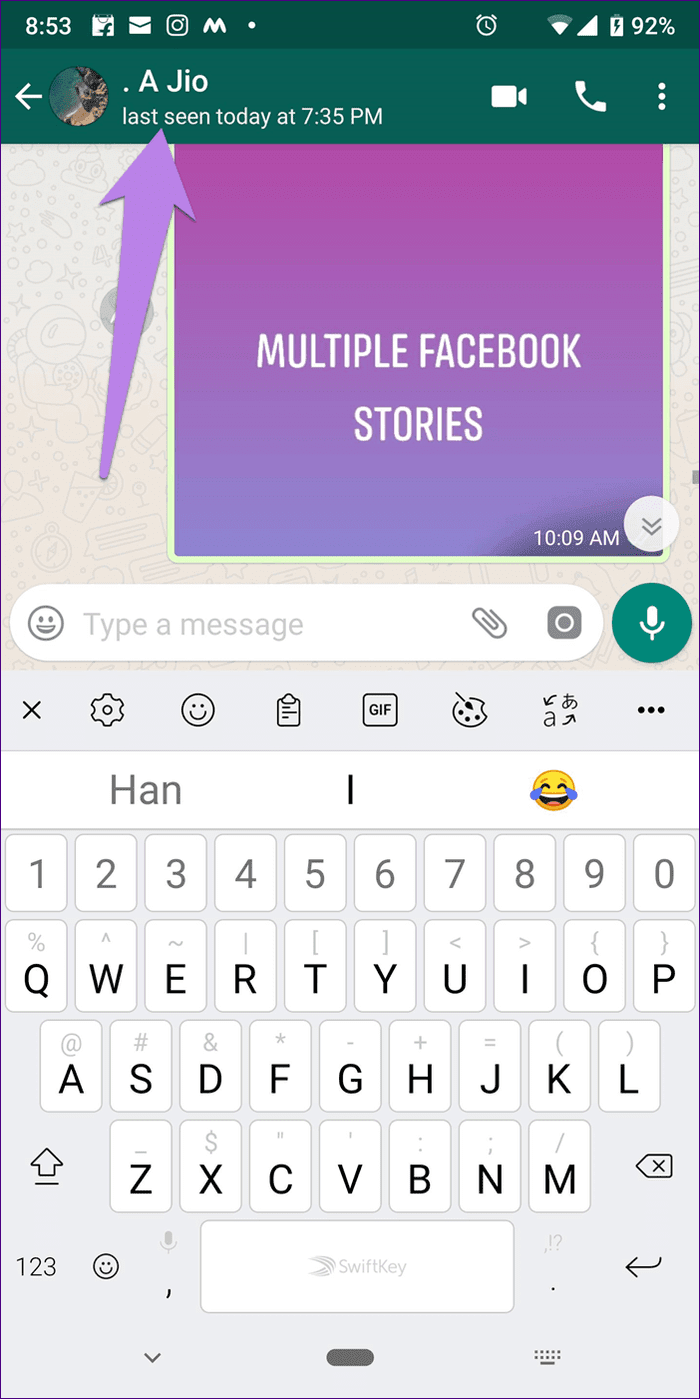
Step 3: You will be taken to the person’s profile screen. Tap on the three-dot icon at the top and select View in address book from the menu.
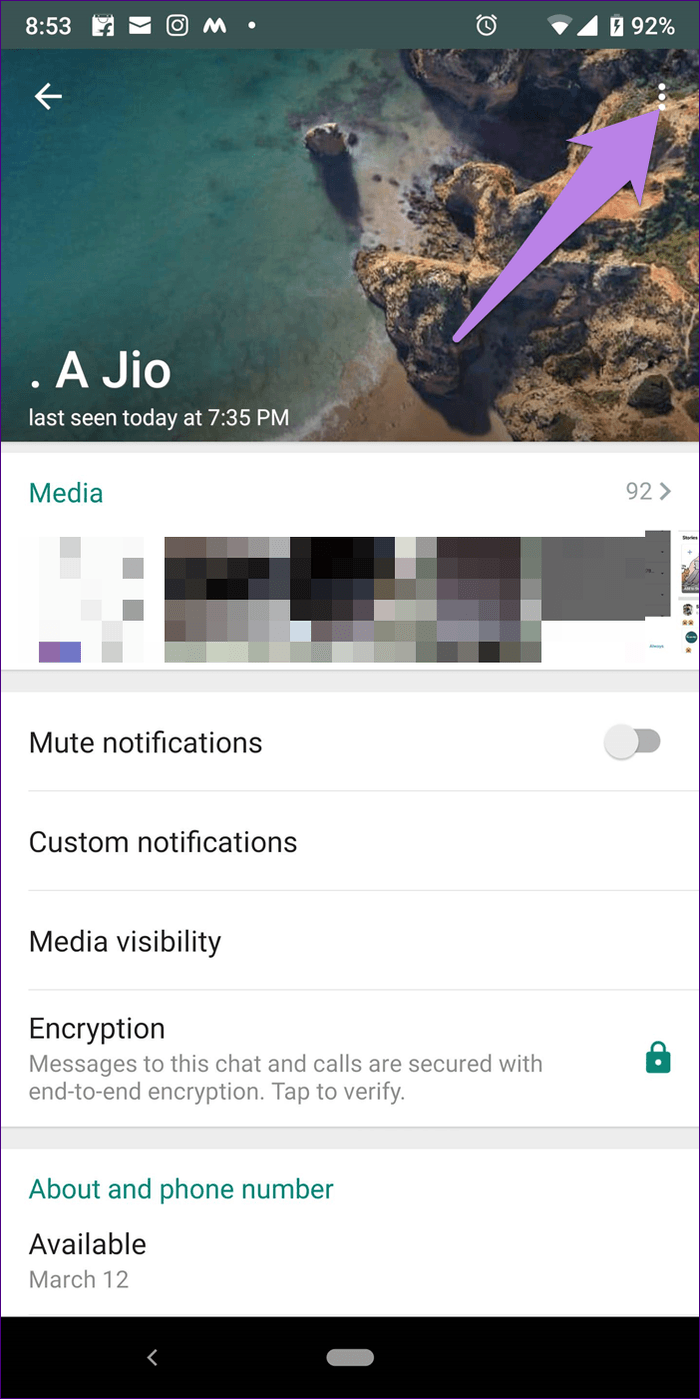
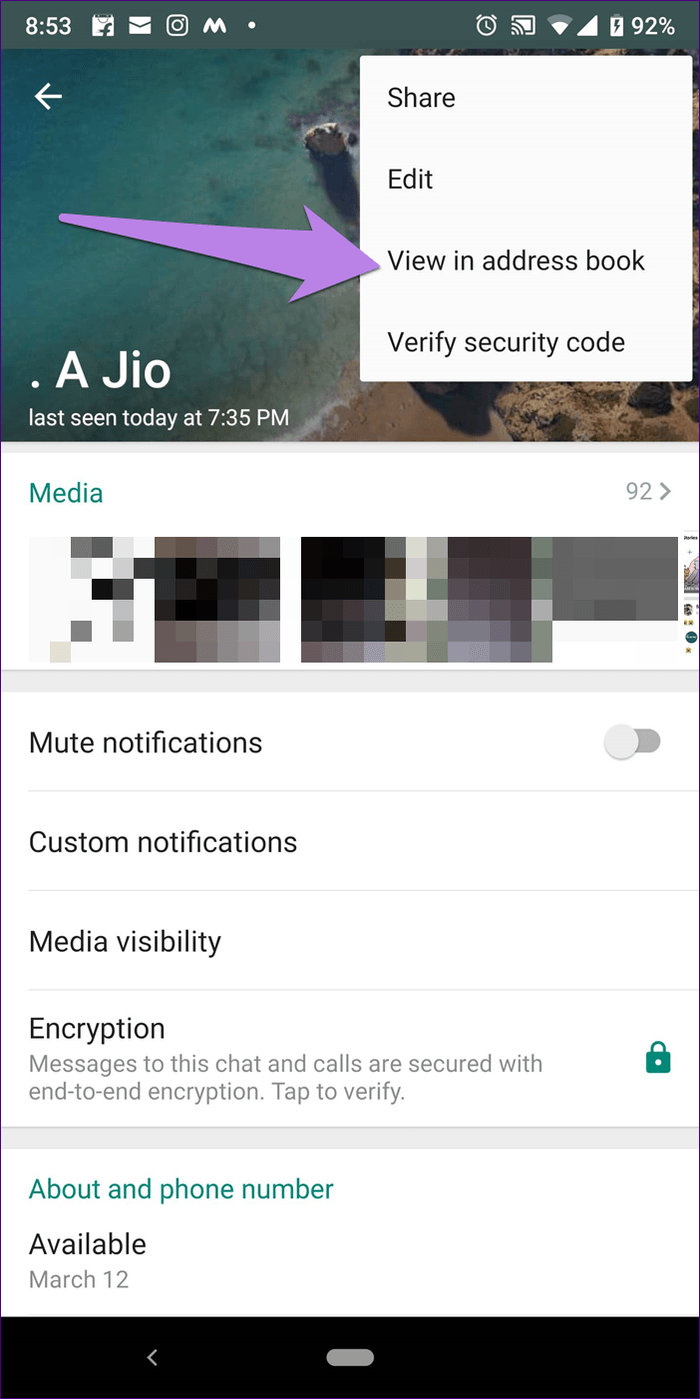
Step 4: The contact details will open. Hit the three-dot icon at the top and select Delete from the menu. A pop-up will appear asking you to confirm the deletion. Tap on Delete.
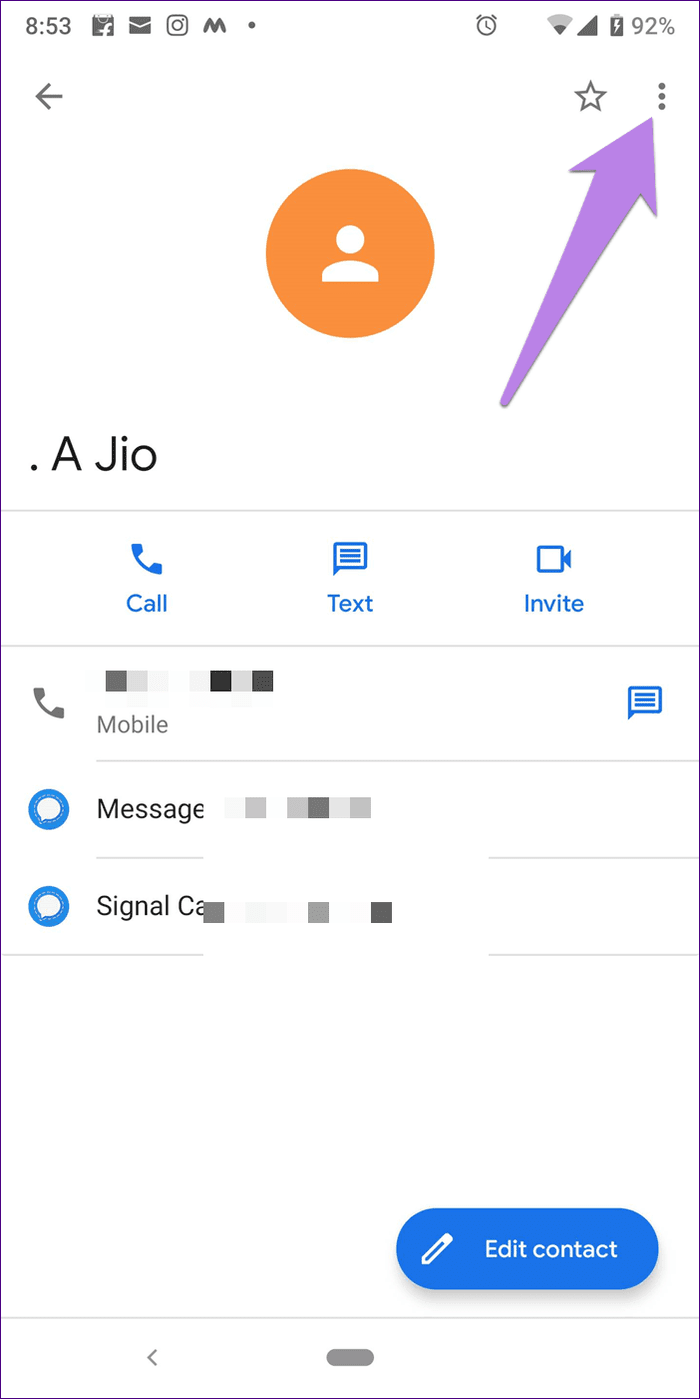

iPhone
Step 1: Open WhatsApp and go to the contact that you want to remove. Then on the chat screen, tap on the contact name at the top.
Step 2: On the Contact Info screen, tap on Edit.
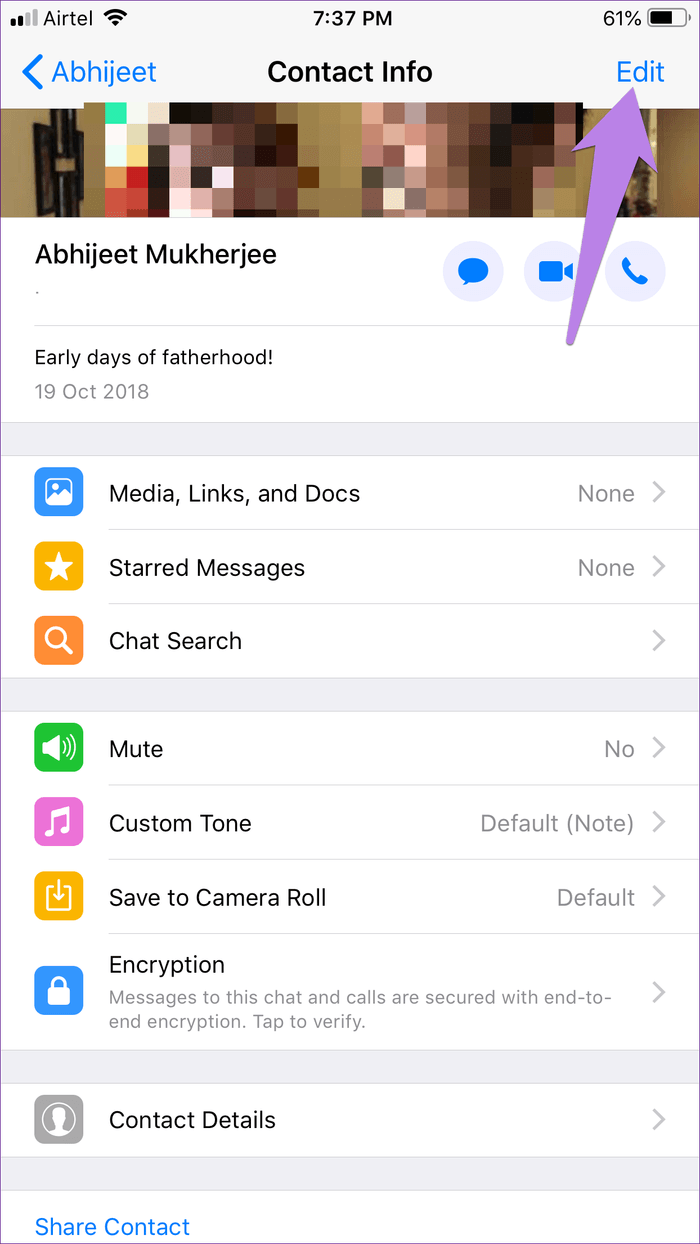
Step 3: You will be taken to Edit Contact screen. Tap on Delete Contact. Then restart your phone.
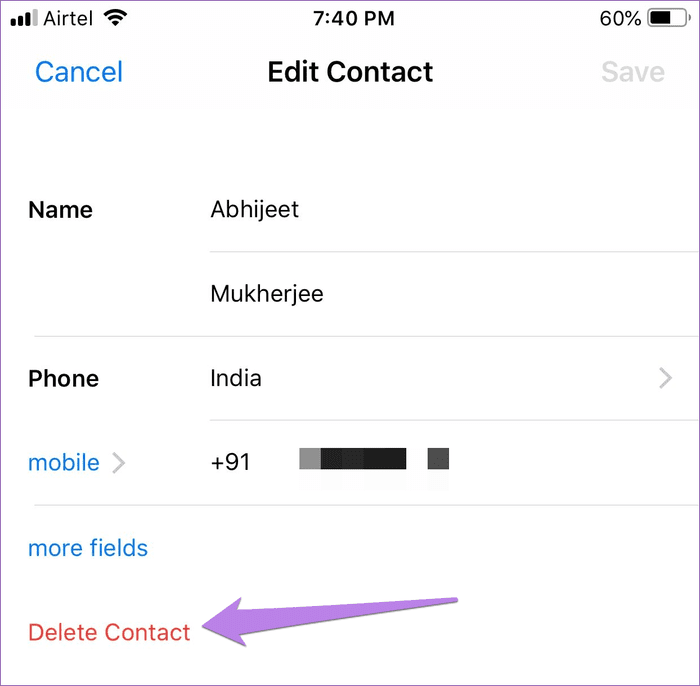
Alternatively, open the address book or the contacts app on your Android or iPhone, find the contact and delete it from there.
The contact will be removed from your WhatsApp. However, if it’s still visible, follow the troubleshoot modes mentioned below.
Deleted Contacts Still Showing up in WhatsApp
If you followed the above steps correctly, yet the contacts are appearing in your WhatsApp, there are three ways to fix it.
1. Refresh WhatsApp Contacts on Android
WhatsApp takes some time to refresh the contacts list automatically. You can do it manually on Android. For that, open WhatsApp and tap on the floating compose or new chat button.
Note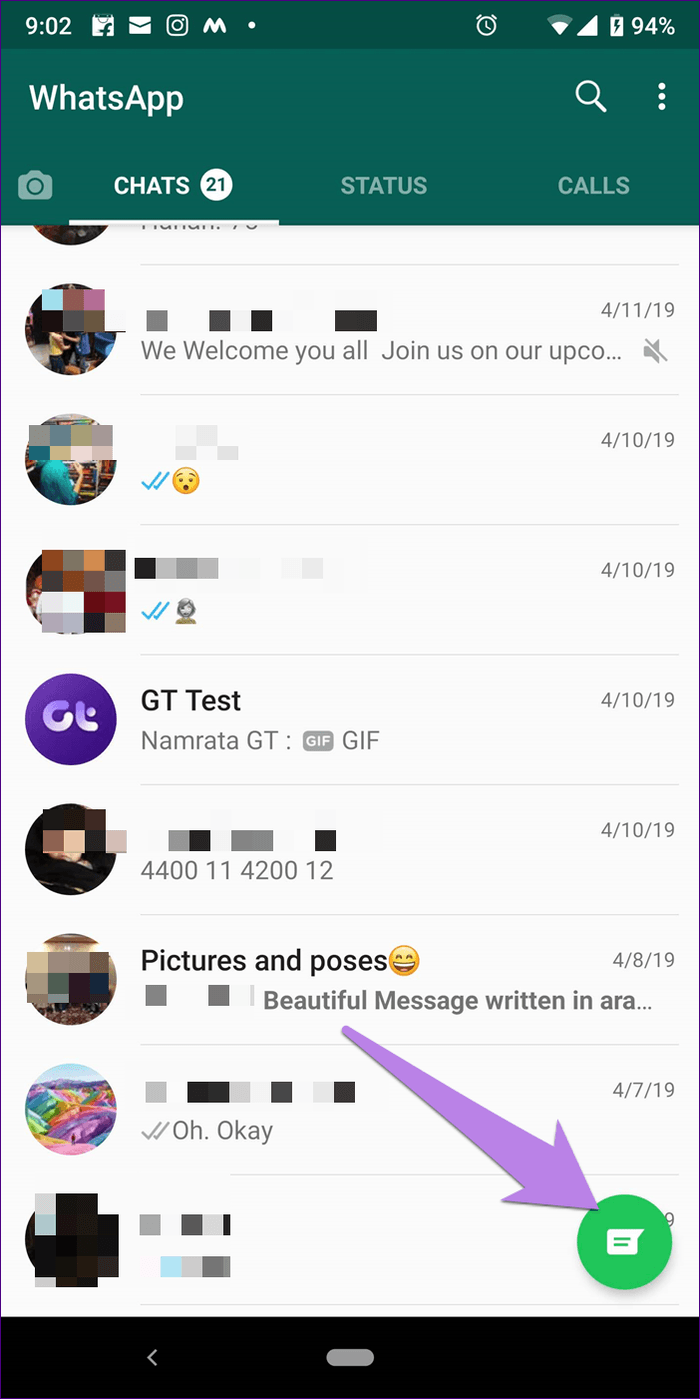
Then, tap on the three-dot icon and select Refresh from the menu. After doing that, look for the deleted contact. Hopefully, it won’t show up in WhatsApp.

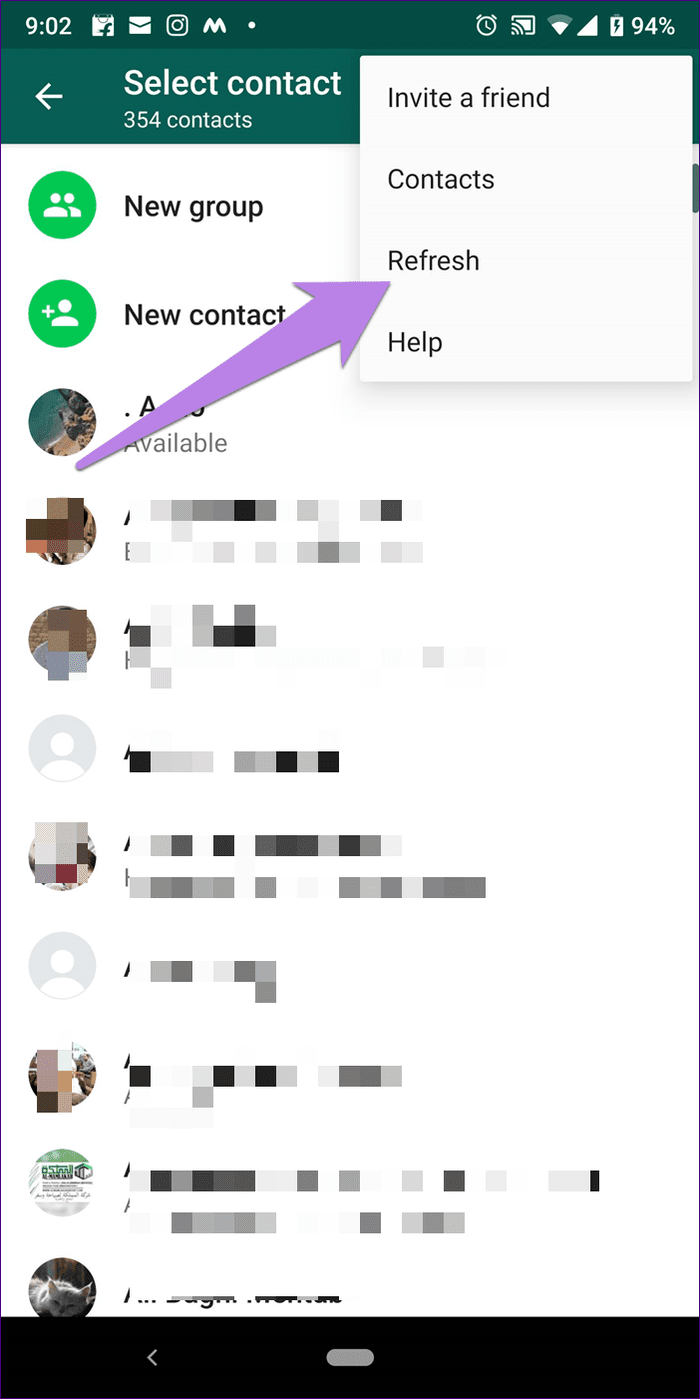
2. Delete Chat
Deleting contacts will not remove their old chat thread from WhatsApp. So if you still see the chat, you will have to delete it manually.
To do so on Android, tap and hold the chat thread in the chat list. Then tap on the delete icon at the top.
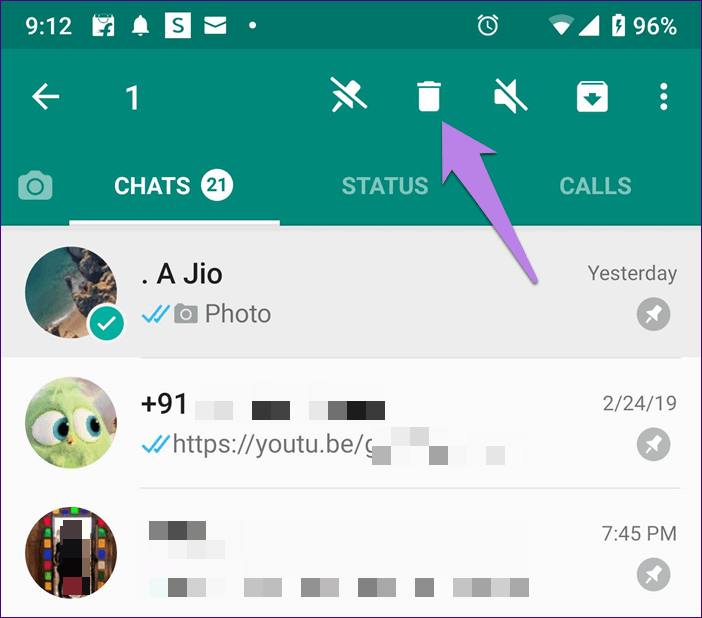
On iPhone, swipe left on the chat thread and tap on More. Then hit the Delete chat.
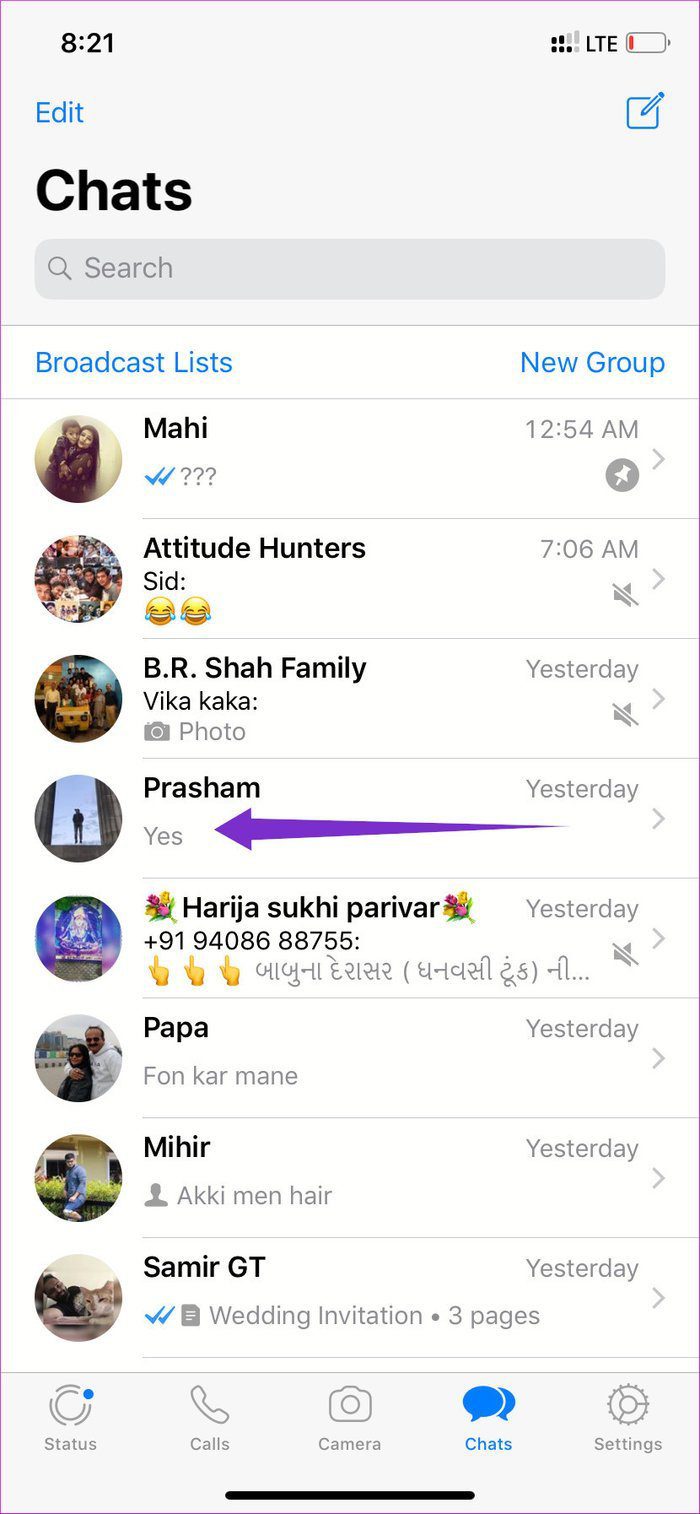

3. Restart Phone
Lastly, if the above two methods fail, restart your phone.
Does the Other Person Know When You Delete WhatsApp Contact
Whether you delete the contact or just the chat thread, WhatsApp doesn’t notify the other person about it. However, when you delete the contact and your privacy settings for last seen, about, and status are set to Contacts only, they might get suspicious as these things will go missing for them.
Delete Blocked Contacts on WhatsApp
If you thought that blocked contacts might have special privileges, then sorry to disappoint you as there is no distinct delete button for them too. You need to delete the blocked contact from your phone book like a regular contact to remove it from WhatsApp.
Should You Delete Contacts
As you have seen above, deleting a contact is a harsh step as you need to delete the primary contact from your address book itself. So unless you don’t want to contact the person ever again through any app, you can go ahead and delete them from your phone.

But, if you only want to remove them from WhatsApp and not from your phone, you can try other ways of avoiding them on WhatsApp.
Alternatives to Deleting Contacts
The easiest way is to block the person on WhatsApp. When you block a person, he/she won’t be able to contact you, and you also lose the ability to contact them on WhatsApp. They also will not be able to see your last seen, profile picture, and about part. Fortunately, other apps remain unaffected.
However, if you just want to restrict your status from someone without blocking them, you can use the privacy settings of status aka stories to hide it from select people.
Two Sides of the Same Coin
Even though the beauty of WhatsApp is that you don’t have to ask for a username or wait for them to add, the same thing also makes it unholy. That’s because we don’t want everyone to have the ability to message us or view our profile picture on WhatsApp.
I hope that WhatsApp improves the provided privacy settings or even better, introduces a dedicated way to delete contacts directly on WhatsApp.
Next up: Want to add contacts directly from WhatsApp web? Check out this simple guide for that.
Was this helpful?
Last updated on 03 February, 2022
The article above may contain affiliate links which help support Guiding Tech. The content remains unbiased and authentic and will never affect our editorial integrity.