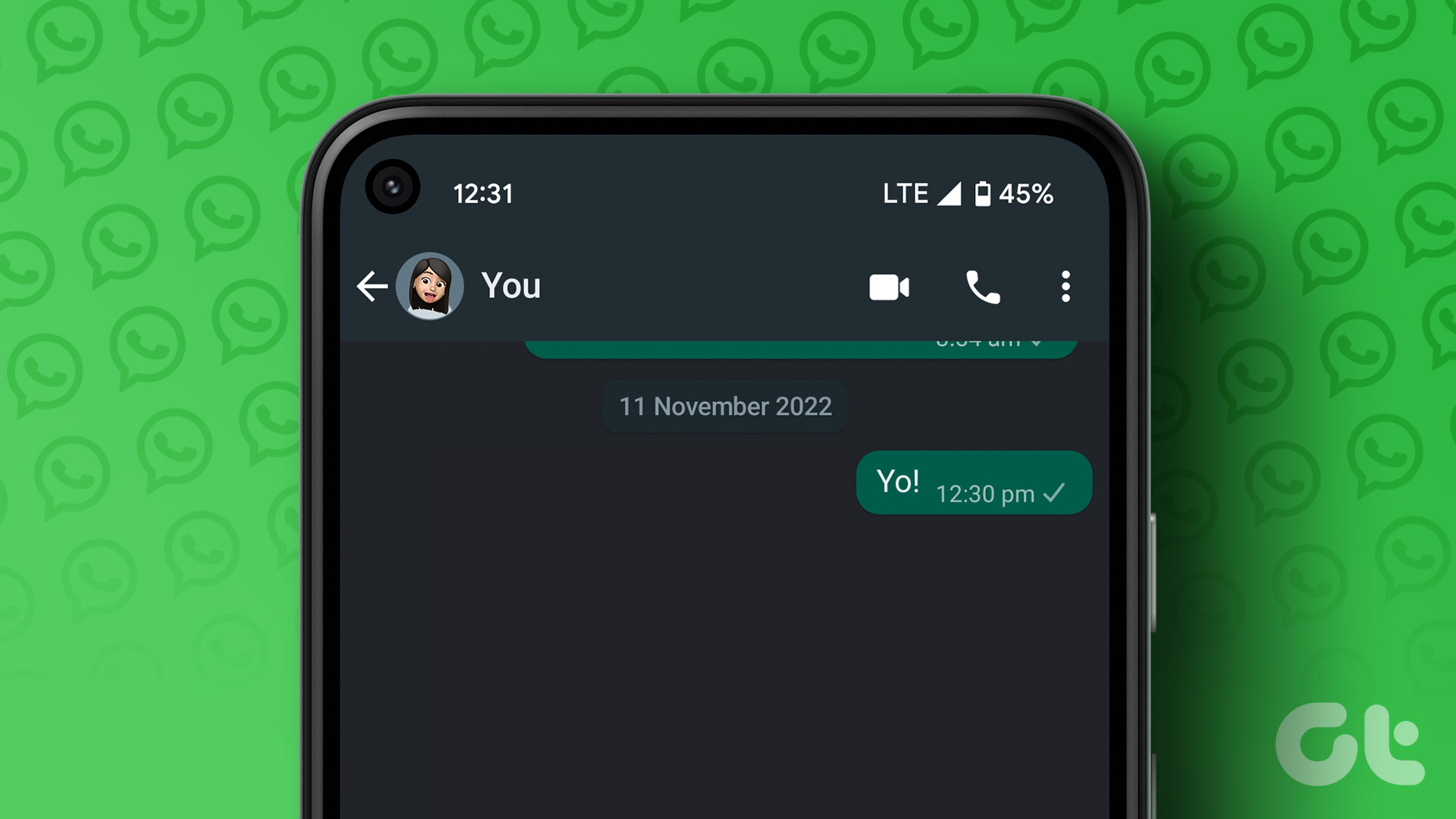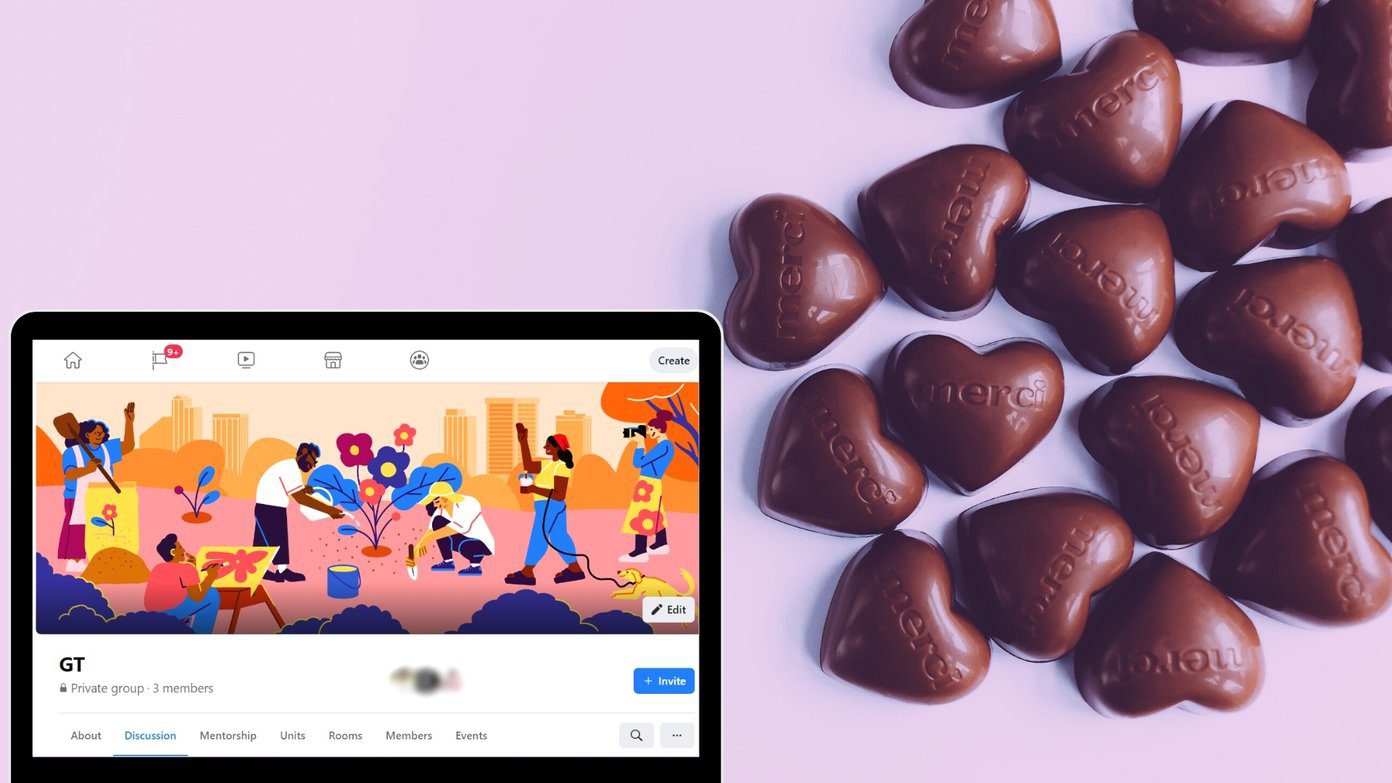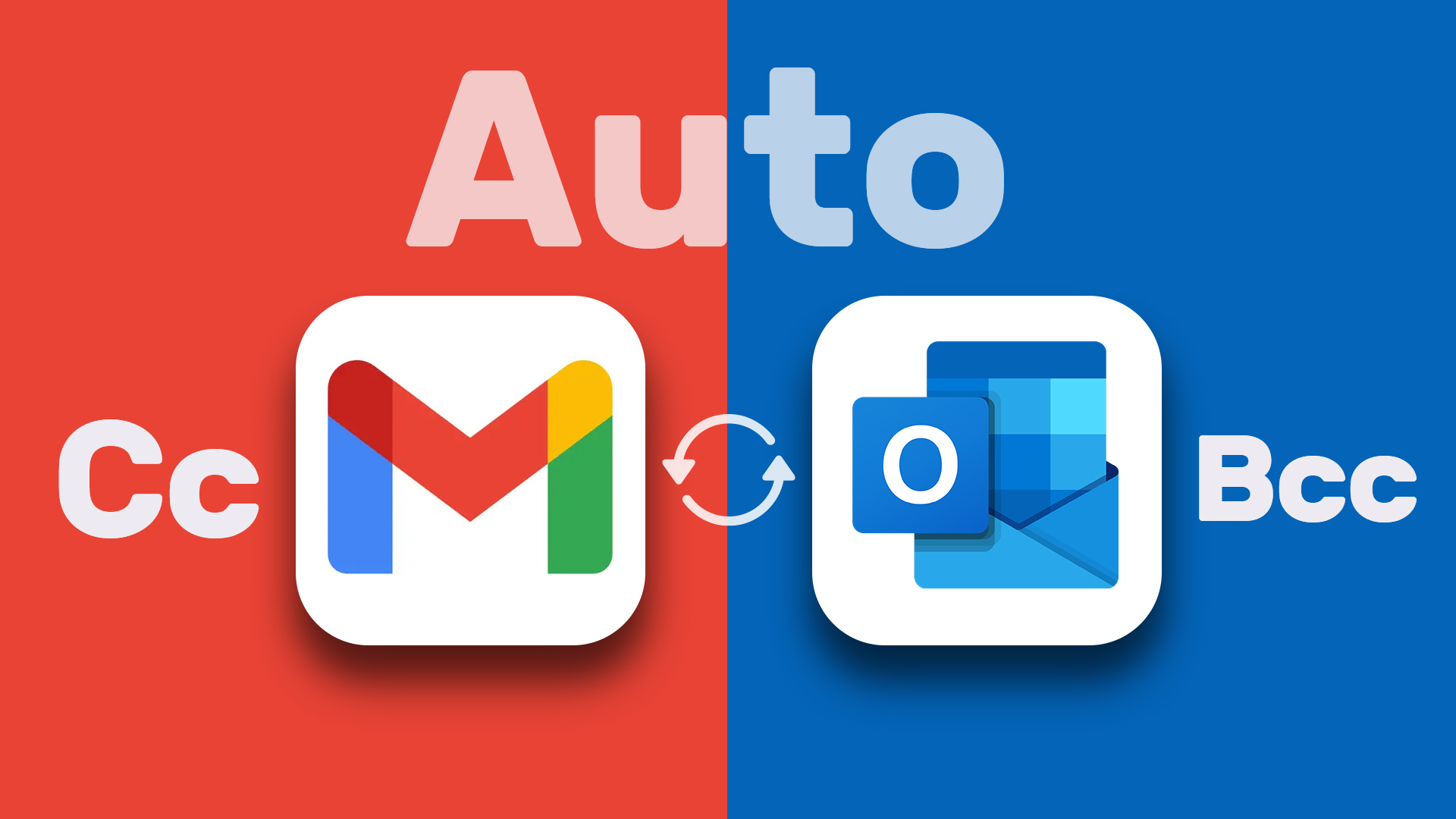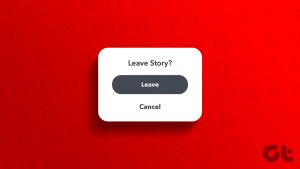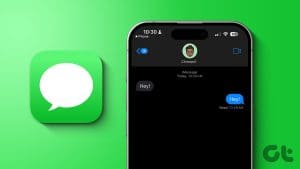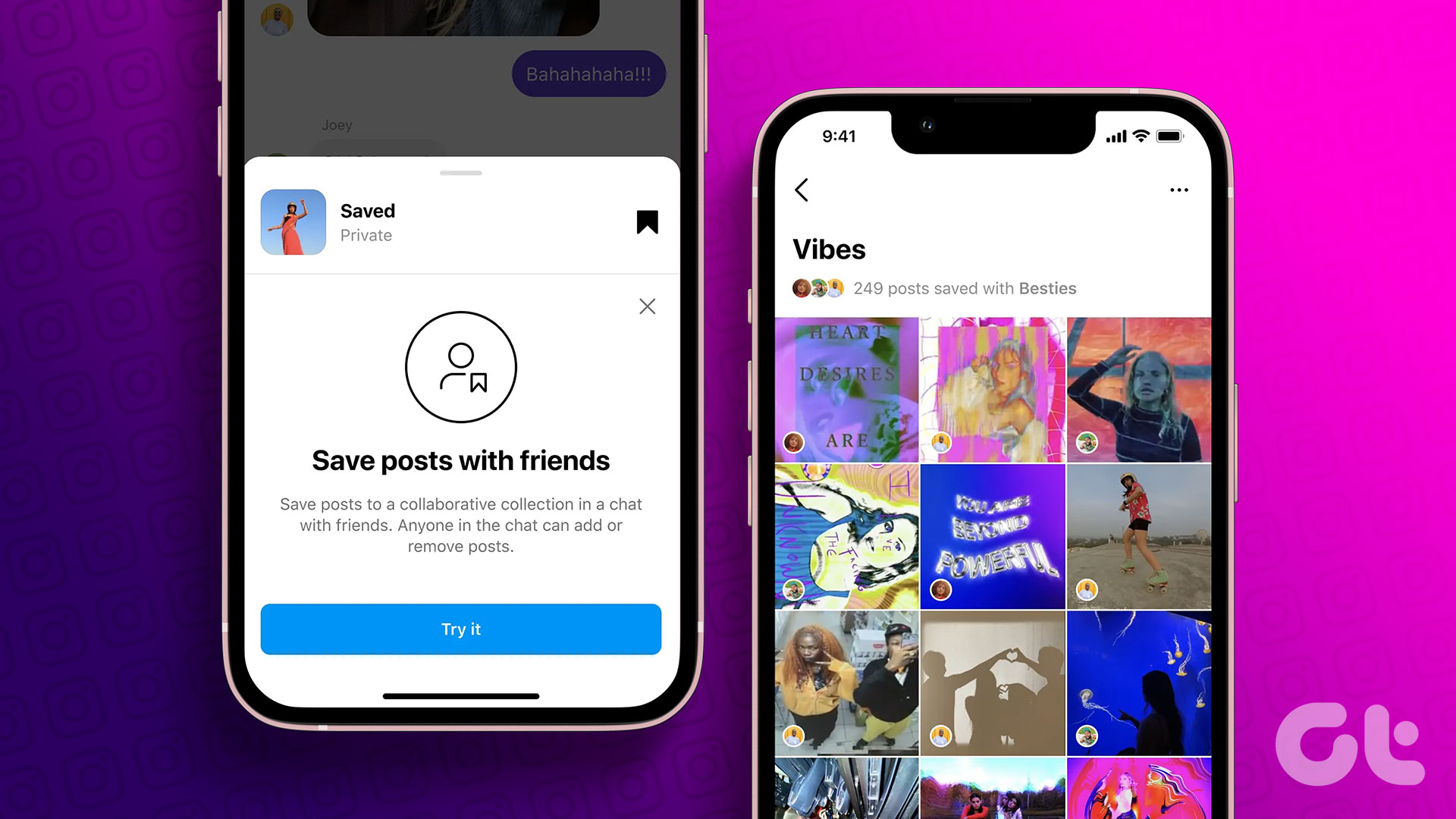Have you ever wondered if you can create a WhatsApp group with only you as a participant? In other words, create a WhatsApp group without adding other contacts so that you can message yourself. In case you want to make a group for sending messages only to yourself, you don’t need to create a group. You can create a normal chat thread too.

We have covered the steps for both the procedures in this post. That is, create a WhatsApp group with yourself and how to message yourself on WhatsApp. The benefit of creating a group instead of using the normal chat thread is that you customize it. That is, you can change its name and picture easily like any other group.
After all, the choice is yours. Here are the steps to start with creating a group with yourself only.
How to Create a WhatsApp Group with Only Yourself on Android and iPhone
The steps are slightly different for Android and iPhone, but the idea is the same. That is, when you create a WhatsApp group, you will be asked to add its participants. Now since you are creating a group with yourself, one might want to add themselves only. But that’s not possible for two reasons.
Firstly, you don’t have to add yourself. The owner or the creator of the group is added automatically. Secondly, you need to add at least one person to create a group. That person can be anyone. But to be on the safer side and to avoid trouble, add a close friend or a family member. The reason for that is you need to remove them once you add them.
NoteHere are the steps for Android and iPhone.
TipCreate WhatsApp Group with Yourself on Android
Step 1: Open WhatsApp on your Android phone and tap on the three-dot icon at the top. Select New group.
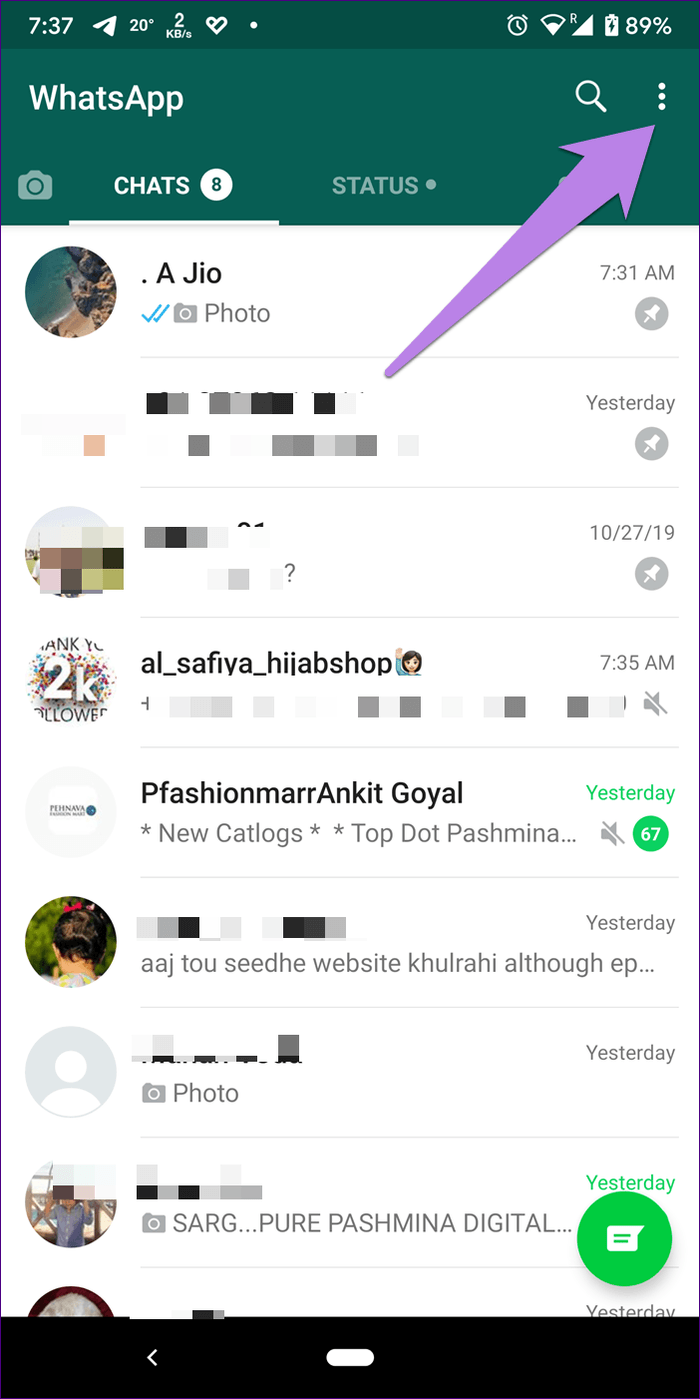
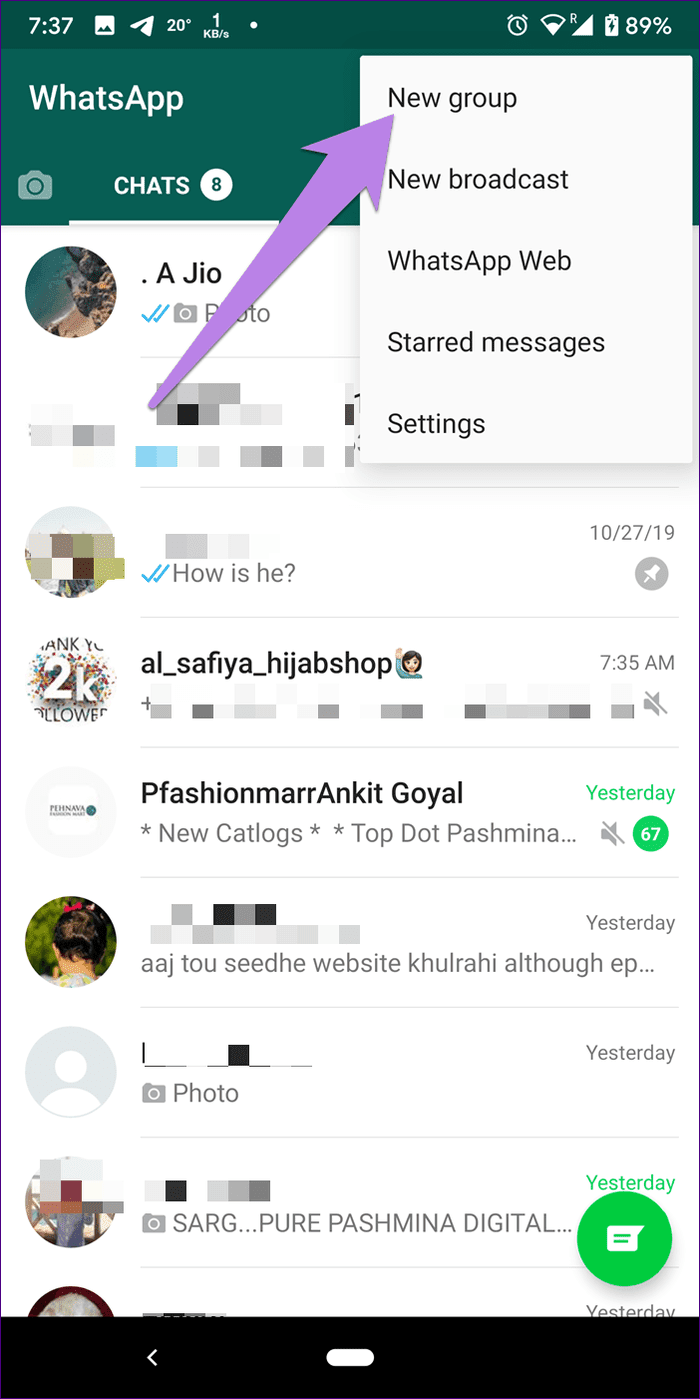
Step 2: Add one participant of your choice and hit the green next icon at the bottom.
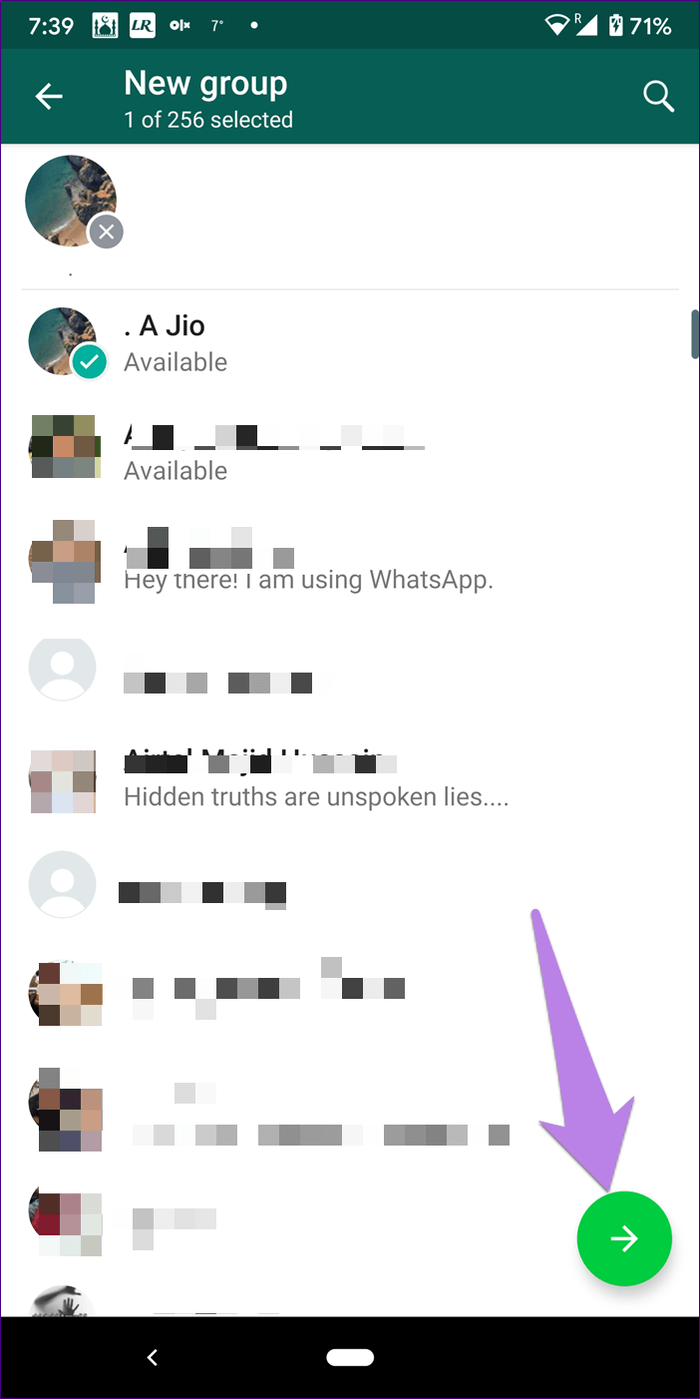
Step 3: Type a group name in the group subject box. You can even add a group picture by tapping on the group icon. Tap on the green checkmark icon.
Note:
Step 4: To remove the person from the group, open the newly created WhatsApp group on your phone. Tap on the group name at the top. Alternatively, tap on the three-dot icon at the top and select Group info.
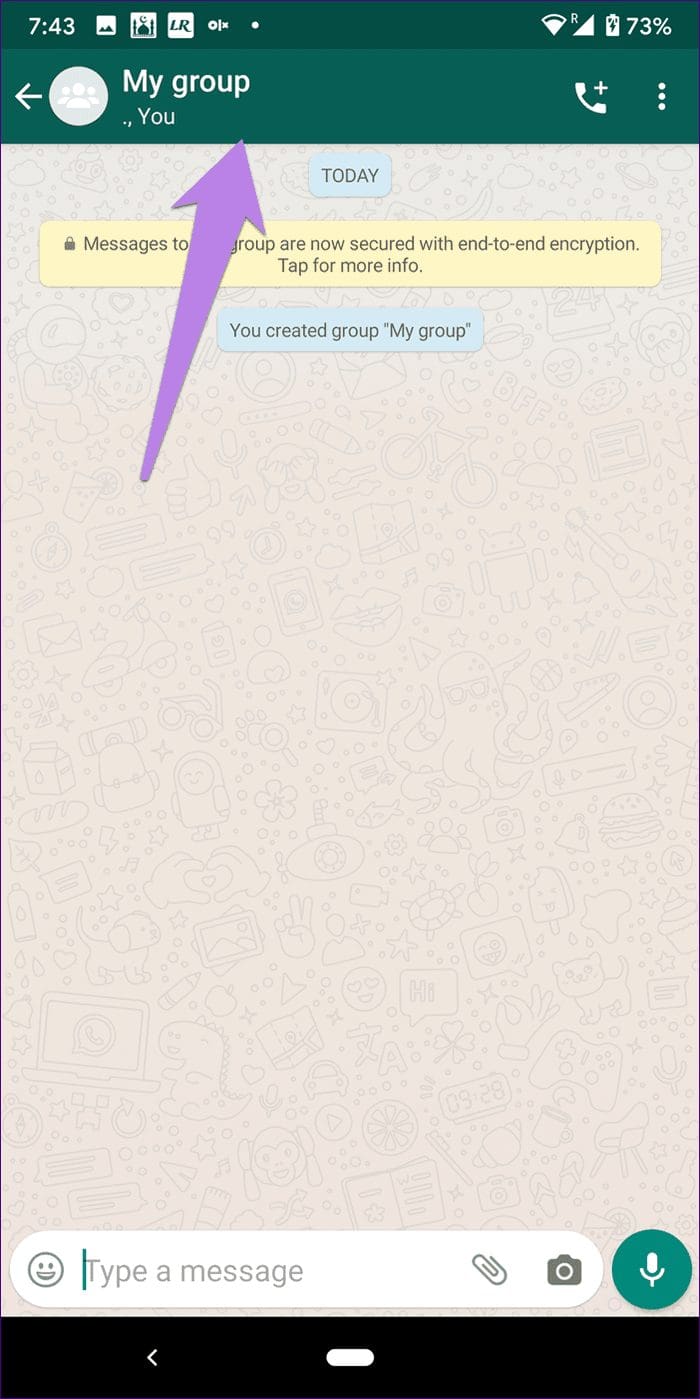
Step 5: Scroll down in the group information section, and you will find the participants section. Tap on the participant’s name whom you want to remove. Select Remove from the menu. A confirmation pop-up will appear. Tap on Ok.


Create WhatsApp Group with Yourself on iPhone
Step 1: Open WhatsApp and tap on the New Group option at the top.
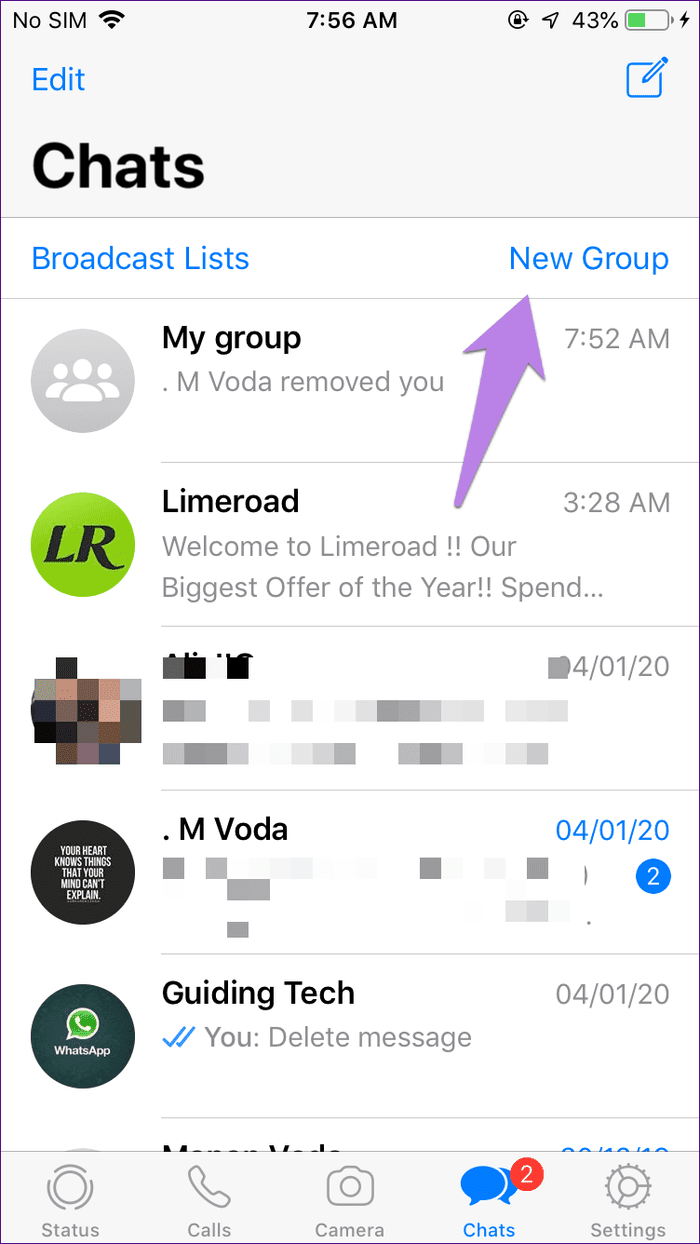
Step 2: Add a participant of your choice and tap on Next.
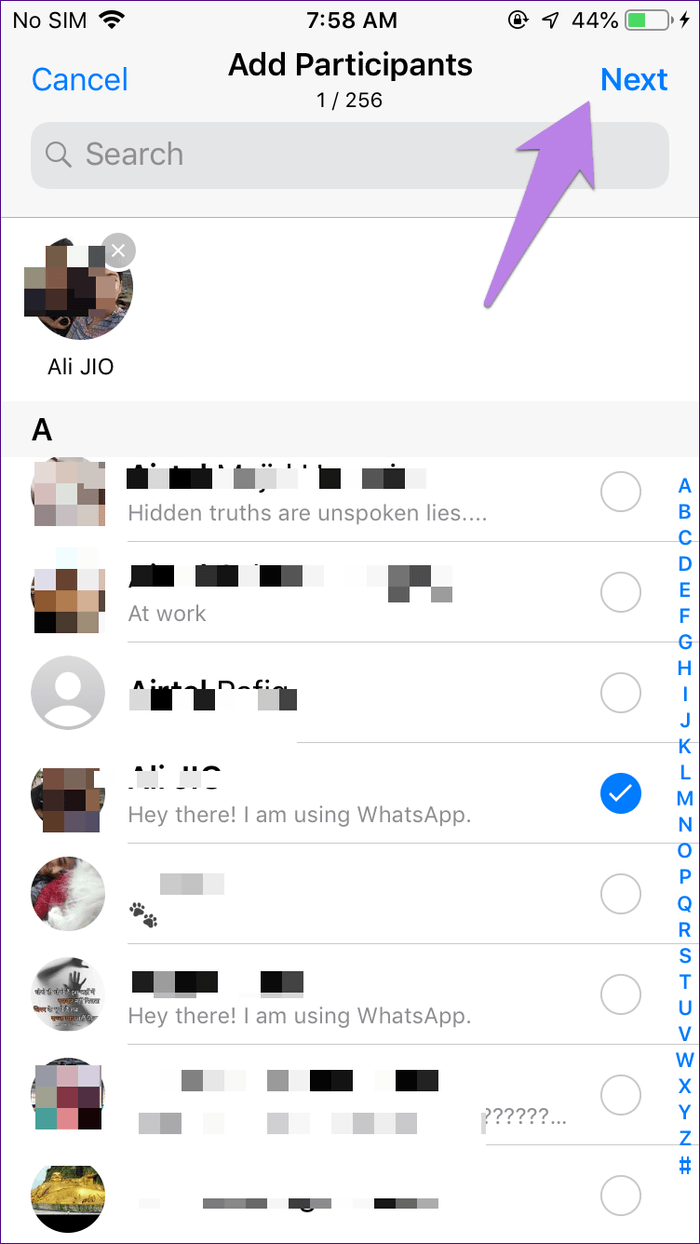
Step 3: Type a group name in the Subject box and hit Create.

Step 4: To remove the person, open the group that you created and tap on its name at the top.
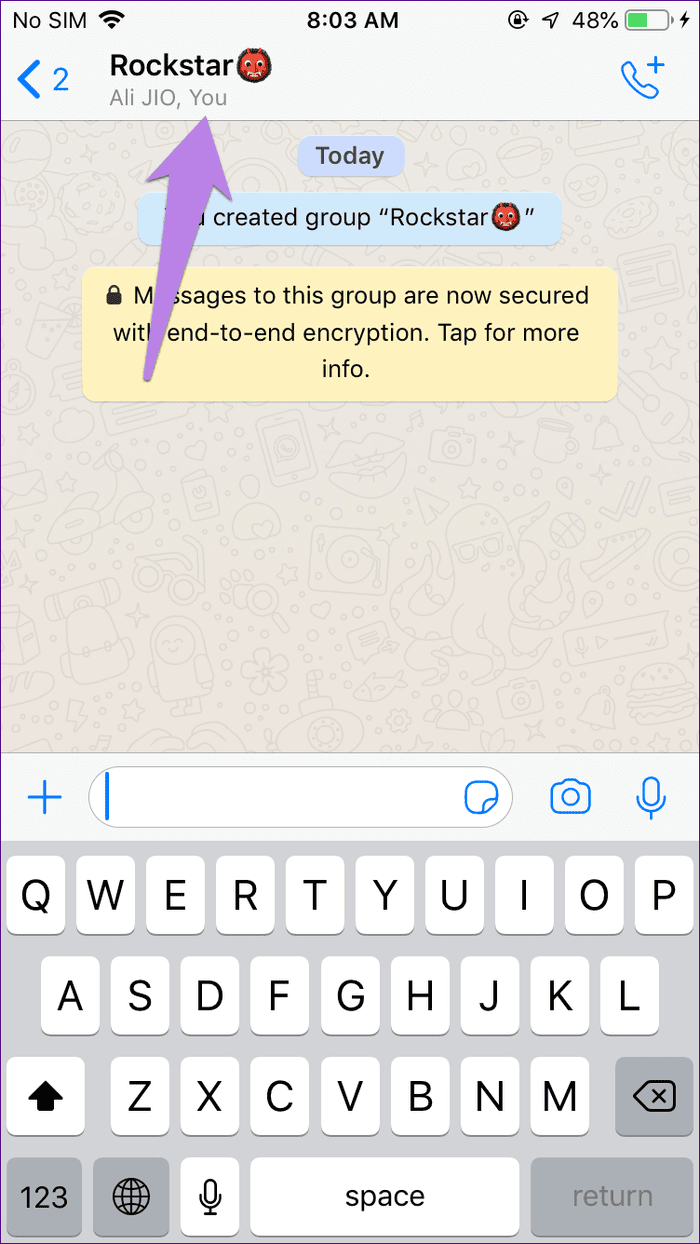
Step 5: Scroll down and tap on the person’s name under Participants. Select Remove from group, and tap on Remove to confirm when asked.

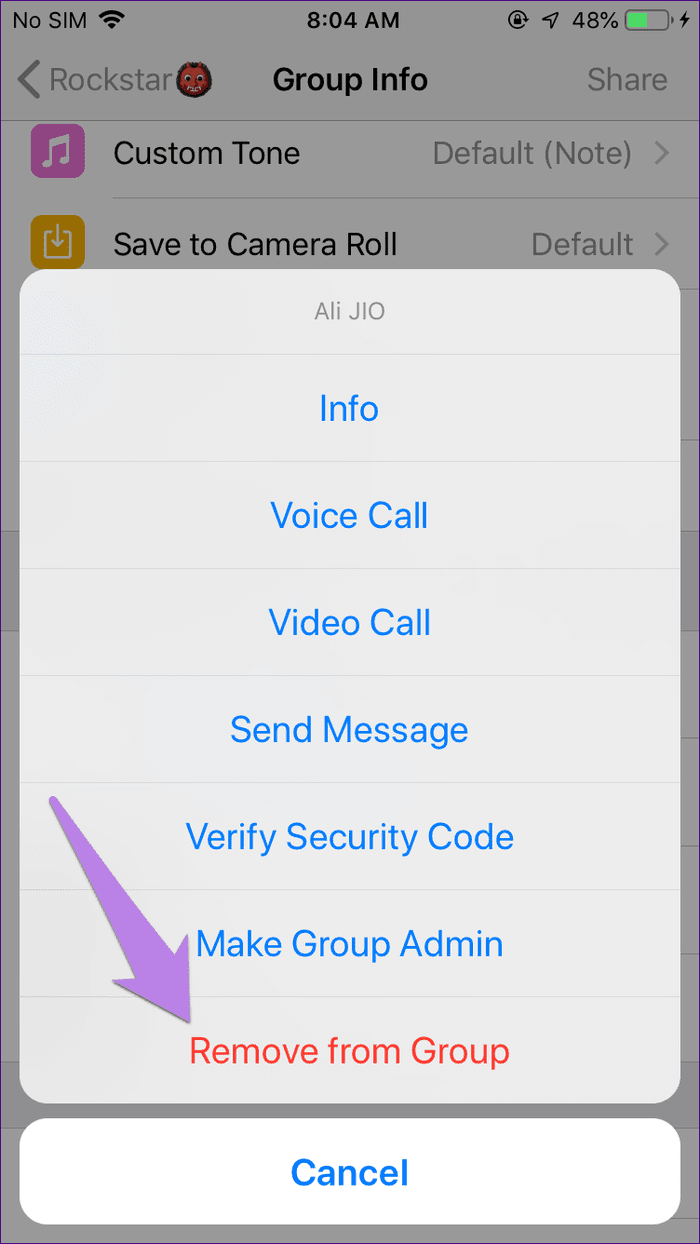
What Happens When You Add or Remove a Person from a WhatsApp Group
When you add a person to a WhatsApp group, they will be notified about it, and the group will be present on their phone. If you send a message to the group without removing them, they will receive it.
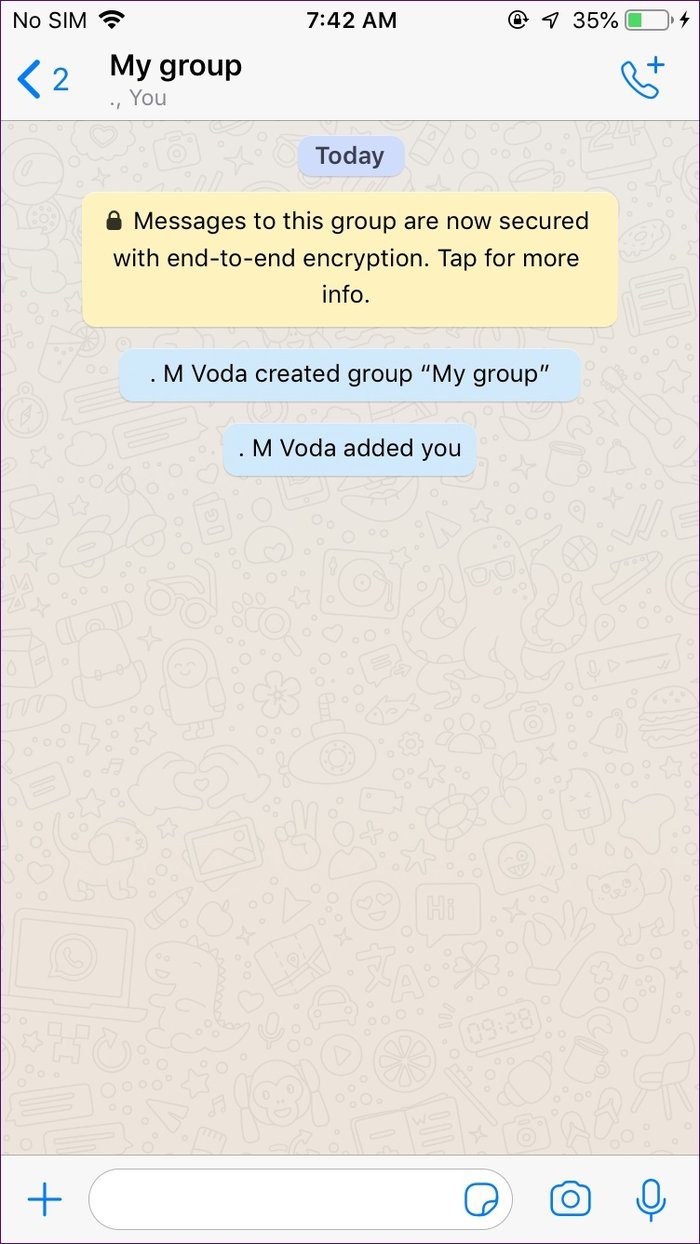
Once you remove the person, they will see the text that you removed them. Even though the group will stay on their phone, they won’t be able to send or receive messages in that group. So, now you have the entire group to yourself. You should pin the group to access it quickly, as shown below.
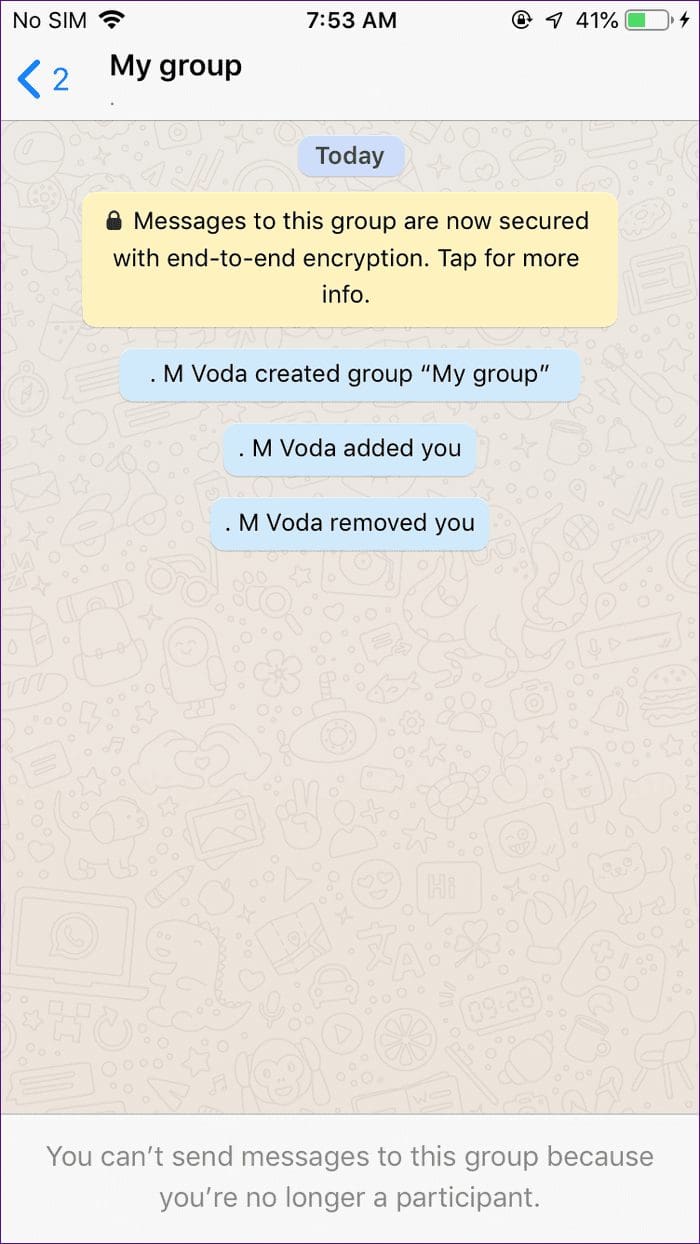
How to WhatsApp Yourself on Android and iPhone
There are two methods to do that.
Method 1: Add a Contact
In this method, you need to save your number in the contacts list. Then, launch the Contacts app and open the newly saved contact. You will find Message on WhatsApp option. Tap on it.
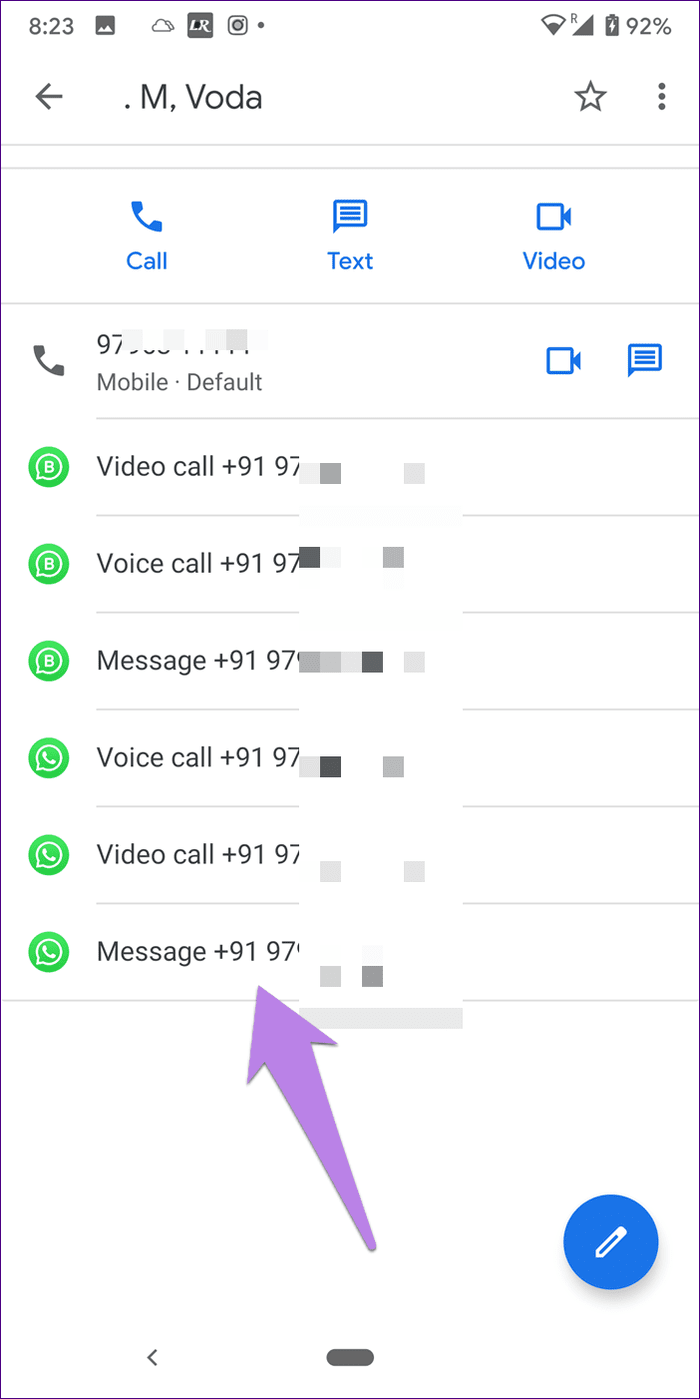
It will take you to your chat thread on WhatsApp. Type a message and hit Enter. Now, you can text yourself. You can pin the chat thread to make it available at the top.
Method 2: Using Click to Chat Feature
WhatsApp provides a feature known as Click to Chat, where you can message someone without saving their number on your phone. We will be taking the help of this concept to message ourselves.
For that, follow these steps:
Step 1: Add your phone number at the end of the link http://wa.me/ including the country code but without any symbols and space. You can use any note-taking app to do so.
For instance, if your phone is +91 1234567890, your link will be http://wa.me/911234567890. You can use the wa.me/ link directly as well — wa.me/911234567890. Copy and paste this link in your browser on your phone.

Step 2: WhatsApp will launch your chat thread. Send a message to make it appear in the chat thread. Then, pin it as shown below. Now, you can easily message yourself.
NotePin WhatsApp Group or Chat
Typically, the group or chat thread that you created to message yourself will go down when you receive new messages. To keep it at the top always, you can pin it. That makes it easy to message yourself quickly.
For that, touch and hold on the group name on the WhatsApp home screen on Android and select Pin at the top.
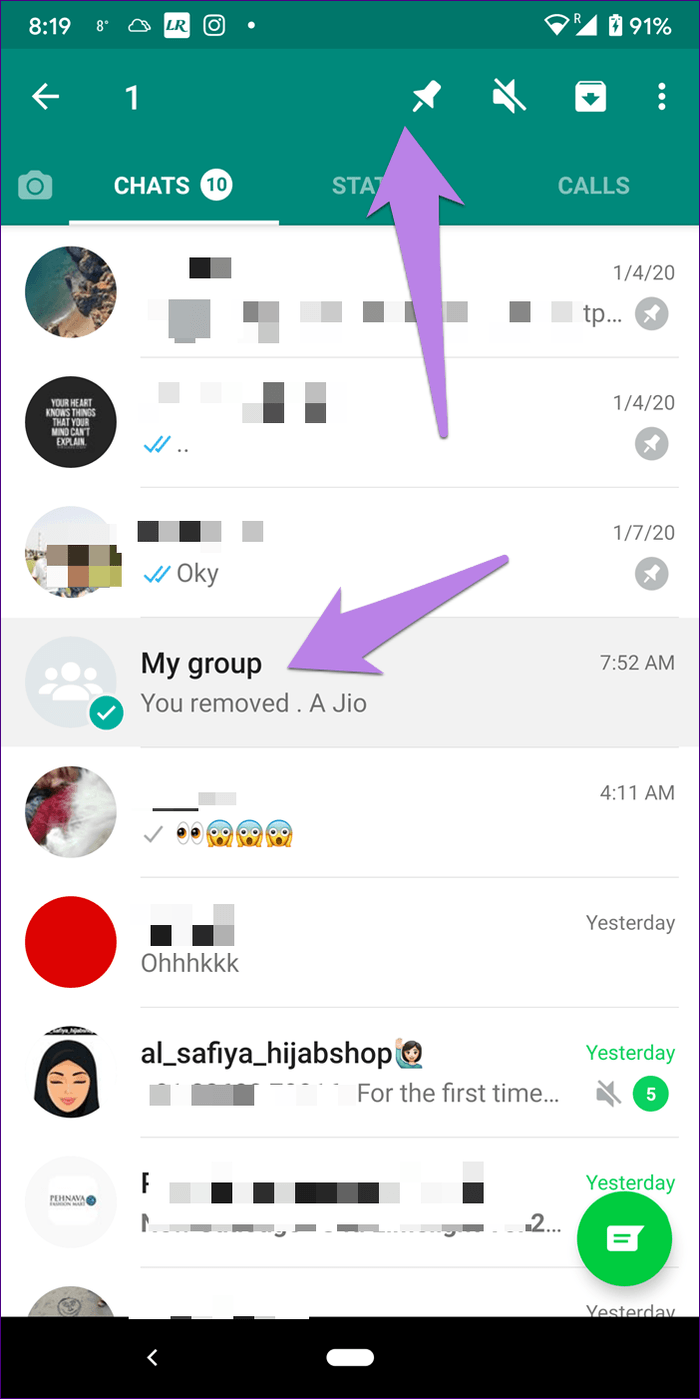
On iPhone, swipe right on the group on the WhatsApp home screen and select Pin.
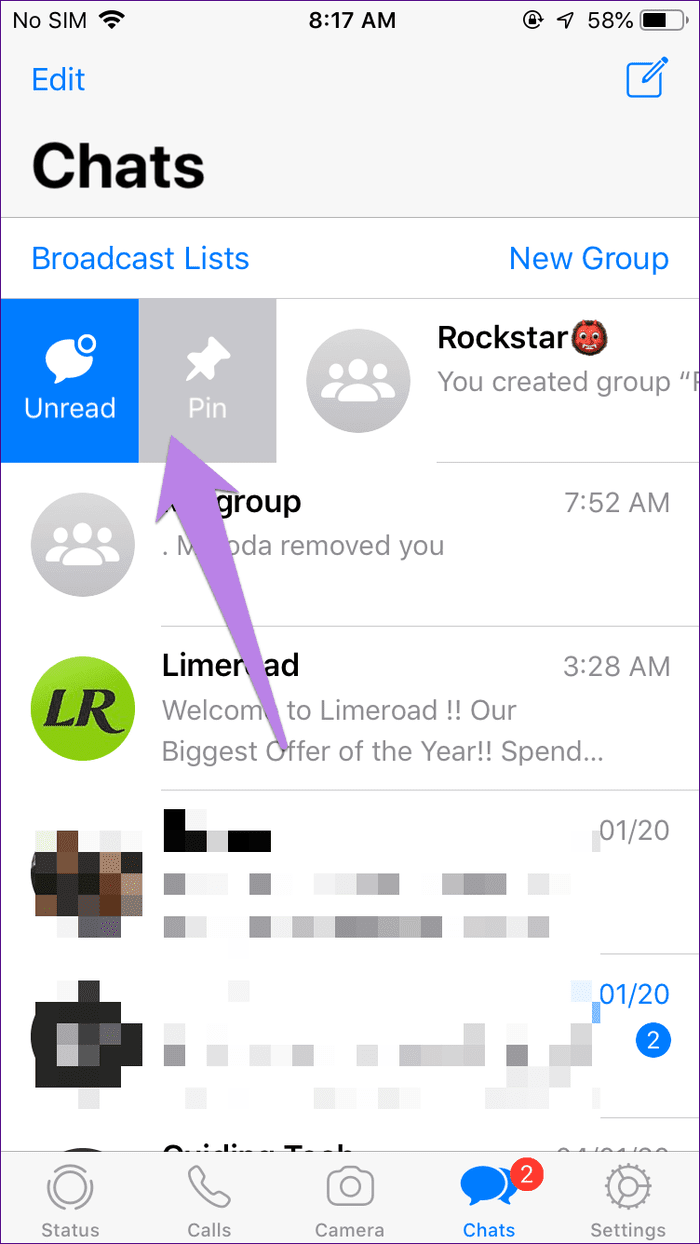
Why Message Yourself on WhatsApp
Unless you haven’t thought about it, messaging yourself on WhatsApp makes a lot of sense. The reason is that we use WhatsApp daily. We open the app multiple times a day. So why not use it as our diary or a to-do tool. Amazing, right? You are disturbing no one by doing so. You can delete the messages whenever required. Further, you can even use it as a file transfer tool to send content between your phone and laptop using the WhatsApp Web.
Next up: Want to block someone on WhatsApp and whether they will know? Find out what happens when you block a person on WhatsApp.
Was this helpful?
Last updated on 03 February, 2022
The article above may contain affiliate links which help support Guiding Tech. The content remains unbiased and authentic and will never affect our editorial integrity.