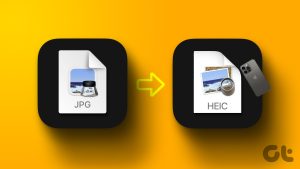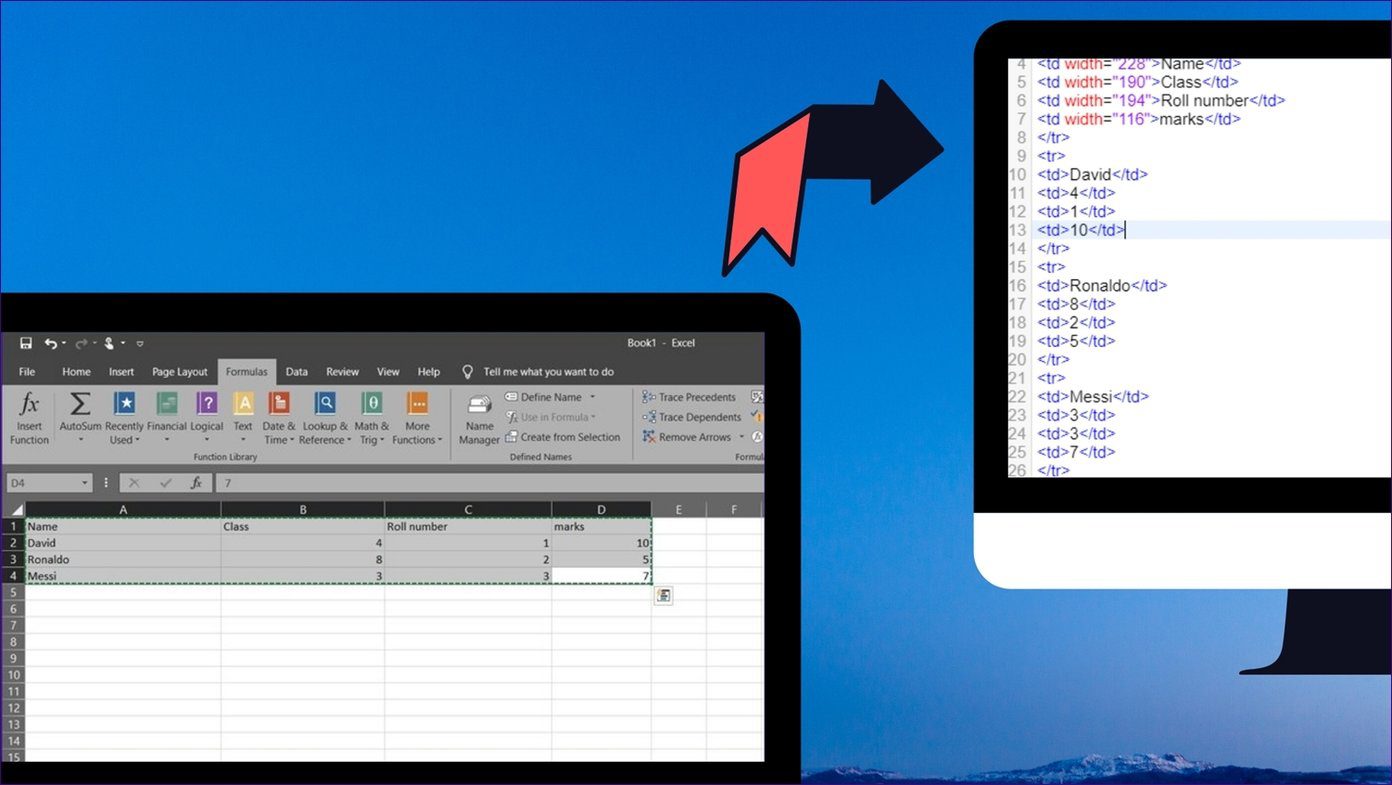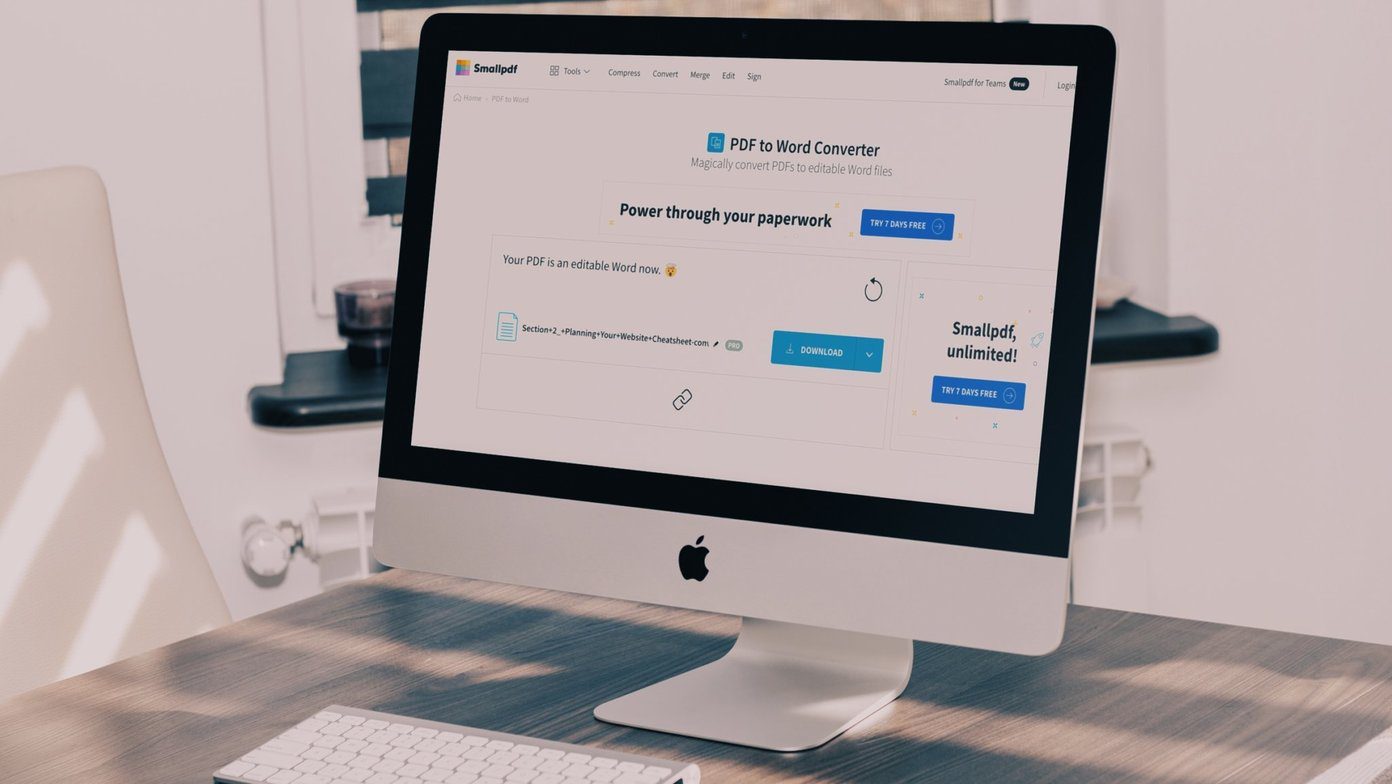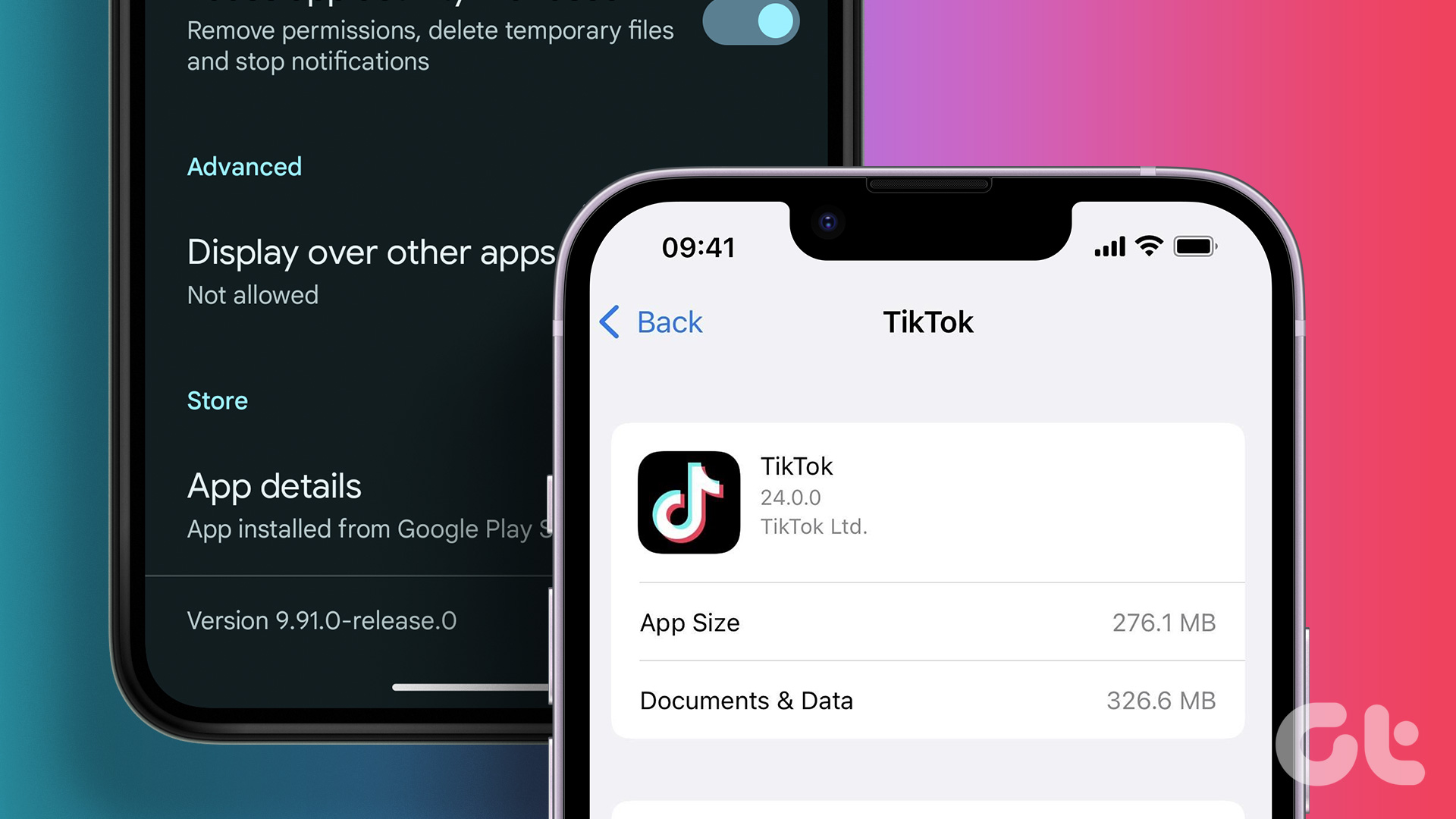Image quality similar to a JPEG but at half the file size? Sounds too good to be true, right? Thanks to iOS 11’s adoption of the HEIF (.HEIC) image format, you can now store more photos on your iPhone and iPad than ever before. However, this also means that converting heic to jpg will come up as a frequent requirement.
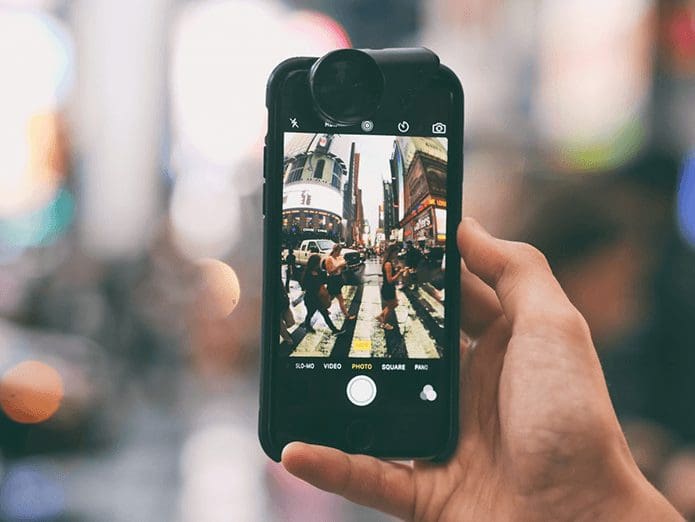
That’s because the rest of the industry has been pretty slow at adopting this potentially game-changing image format. If you just transferred a bunch of HEICs from your iPhone to your PC, then you might be scratching your head as to what to do with them.
Fortunately, there are a few ways that you can use to convert HEIC files to JPG format, which is universally compatible. So, let’s check them out.
Install HEIC Codec from Microsoft
This isn’t actually a ‘conversion’ method per se, but you can open and view HEIC images directly on PC. Surprisingly, Microsoft has its own HEIC codec — you just need to install it.
To do that, open the Windows Store app, search for HEIF Image Extensions, and then select the extension by the same name. If you have trouble locating the codec, use the Download button below.
On the HEIF Image Extensions screen, click Install. Once the codec finishes downloading, you should be able to view HEIC files in the Photos app immediately.
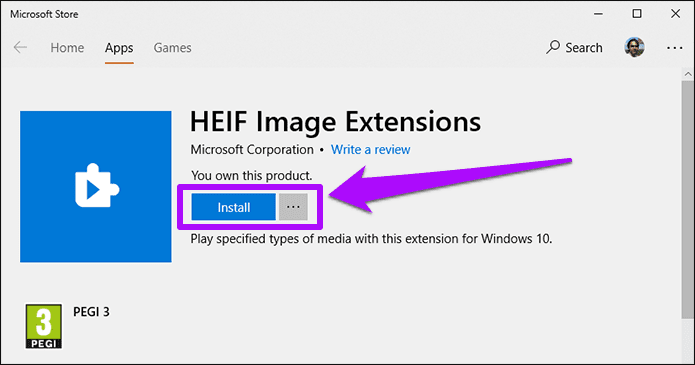
And to make matters even better, Windows 10 should also start generating preview thumbnails of HEIC images. Very convenient for checking thumbnails before clicking to open a photo.

Sadly, you can’t save your files in JPG or PNG after opening them, but the ability to view images without going through any conversion procedure feels great. If you want to convert your files from heic to jpg, let’s move on.
iOS ‘Automatic’ Transfer Mode
Apple is more than aware of compatibility issues with the HEIC format. Before we check out any third-party converters, let’s look at a built-in iOS setting that allows automatic conversions during files transfers to Windows 10 over USB.
Start off by tapping the Photos option within the Settings app on your iPhone or iPad. Next, scroll down and select Automatic under the Transfer to Mac or PC section.
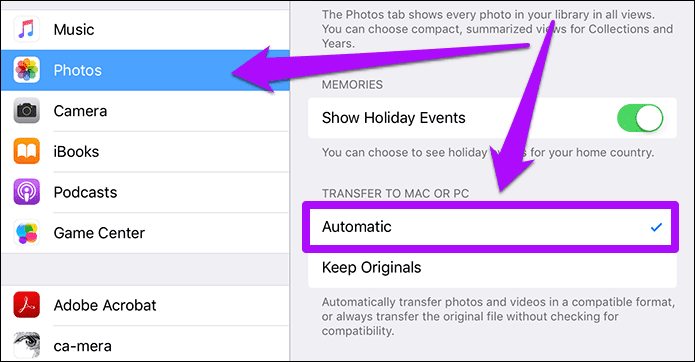
Afterward, any files that you choose to copy directly via the DCIM folder or when importing HEIC images using the Photos app are automatically converted to the JPG format. It’s completely seamless, and you won’t even notice anything during the transfers, which is pretty cool.
iMazing HEIC Converter
iMazing HEIC Converter is a nifty tool free from ads and bloated features that makes converting HEICs to the JPG or PNG formats a breeze. Simply download and install it — zero adware during installation — and you are ready to go.
The minimalistic user interface provides two ways to add files — either by drag and drop or via File menu. Once you’ve selected the files that require conversion, simply choose the output format — JPEG or PNG.

Finally, specify the image quality that you want and click Convert. Give the app some time to go through the conversion phases; you should have your JPGs shortly.
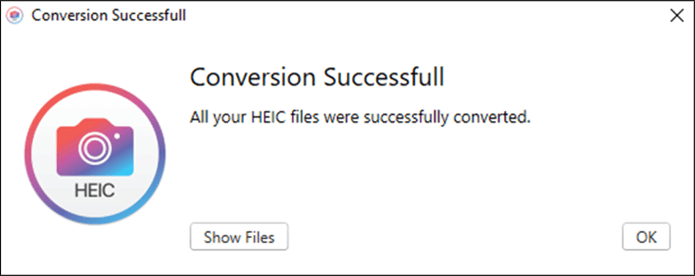
CopyTrans HEIC for Windows
CopyTrans HEIC for Windows isn’t a full-fledged application, but rather a plugin that offers HEIC to JPG conversions. It’s also kind of restrictive in a way, where you can only convert files individually and not in batches. Consider it useful for scenarios where you want to archive your HEICs on PC, and save select files as and when you need them.
After installing CopyTrans HEIC for Windows, simply right-click a HEIC file, and you should see a Convert to JPEG via CopyTrans option within the context menu. Just click it to create a fresh JPG copy of the image within the same location.
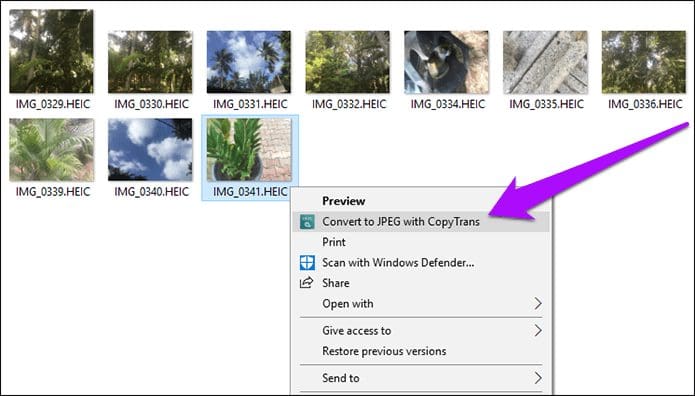
CopyTrans HEIC for Windows, much like the Microsoft HEIC Codec, also has a built-in codec that lets you preview thumbnails of HEIC files as well as viewing without conversion.
HEIC Converter Free
HEIC Converter Free is another conversion utility similar to the iMazing HEIC Converter. In fact, it’s so similar in terms of options that only aesthetics matter when it comes to selecting either.
After installing, load the application, and you get to select HEICs either by file or folder. Once you do that, specify the output format, determine the level of quality that you require, and then hit Convert.

Come to think of it, using HEIC Converter Free does have one minor advantage over the iMazing HEIC Converter — it lets you specify a permanent output location and doesn’t nag you to select one each time you want to convert a batch of images.
Online Conversion – HEICtoJPG.com
If you hate clogging up your PC with third-party conversion tools, then the online converter at HEICtoJPG.com might just do the trick.
Simply drag and drop your files — up to 50 at a time — to the HEICtoJPG.com Home screen and you can redownload them back to your PC in the JPEG format. You can also choose to download converted images all at once or individually.

Refrain from uploading any personal photos or images with sensitive information since you never know where your photos may end up. And the same goes for every online file converter.
Download as Most Compatible via iCloud
Another convenient, yet lesser known technique to acquire JPEG images without going through any conversion process is to download them directly from iCloud website. Of course, this is only applicable if the photos were shot from an iOS device that you own.

If you use the iCloud app on your PC, you can also make your images download automatically as converted JPGs by unchecking the Keep High Efficiency Original If Available option located within Photos Options.

There You Go
HEIC images aren’t all that popular yet, but they might be the format of the future. But for now, the above techniques for converting heic to jpg should work just fine when it comes to viewing or sharing them from your PC.
And before we wrap up, here’s a bonus tip — you can also upload your images from your iOS device to third-party cloud-storages such as OneDrive and Dropbox and they should convert to the JPEG format automatically!
Was this helpful?
Last updated on 03 February, 2022
The article above may contain affiliate links which help support Guiding Tech. The content remains unbiased and authentic and will never affect our editorial integrity.