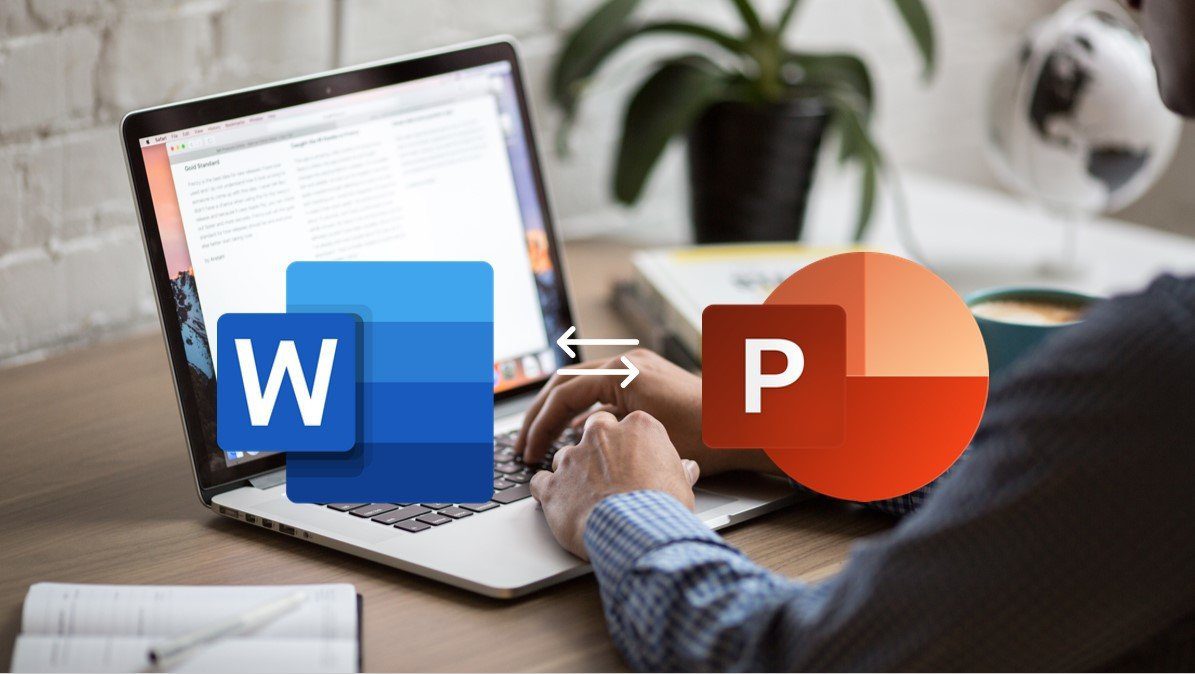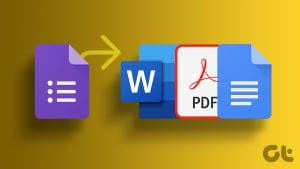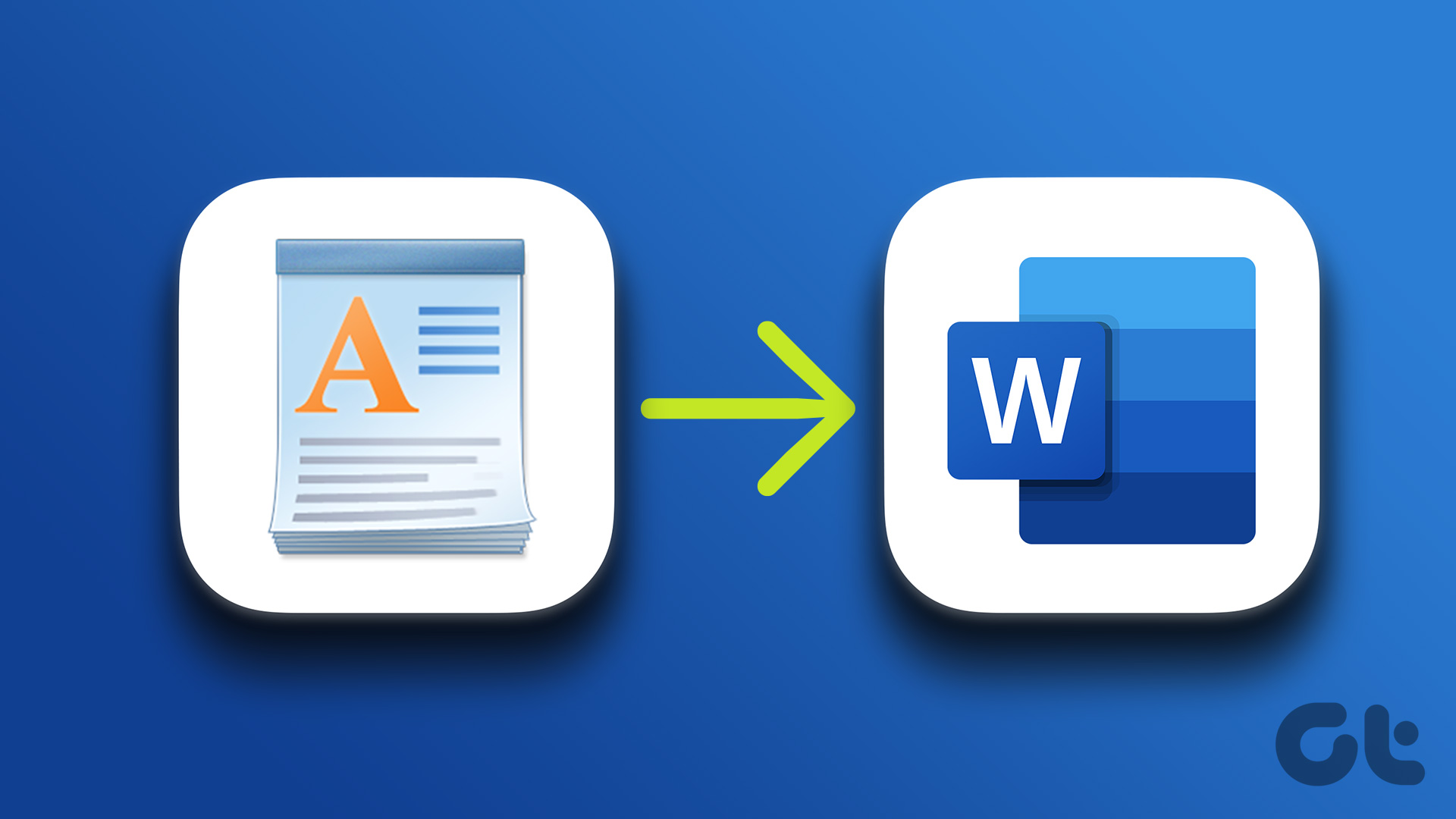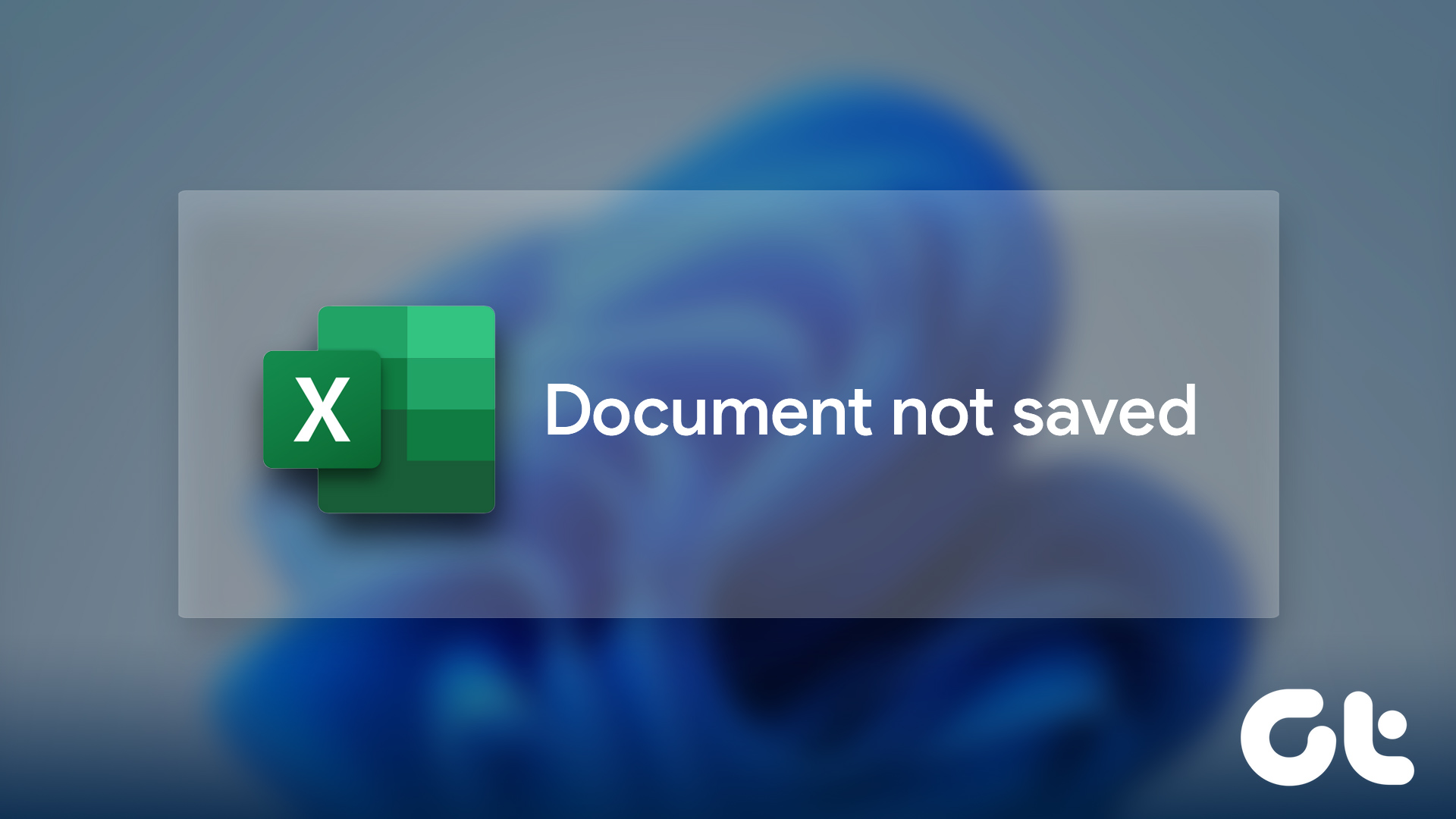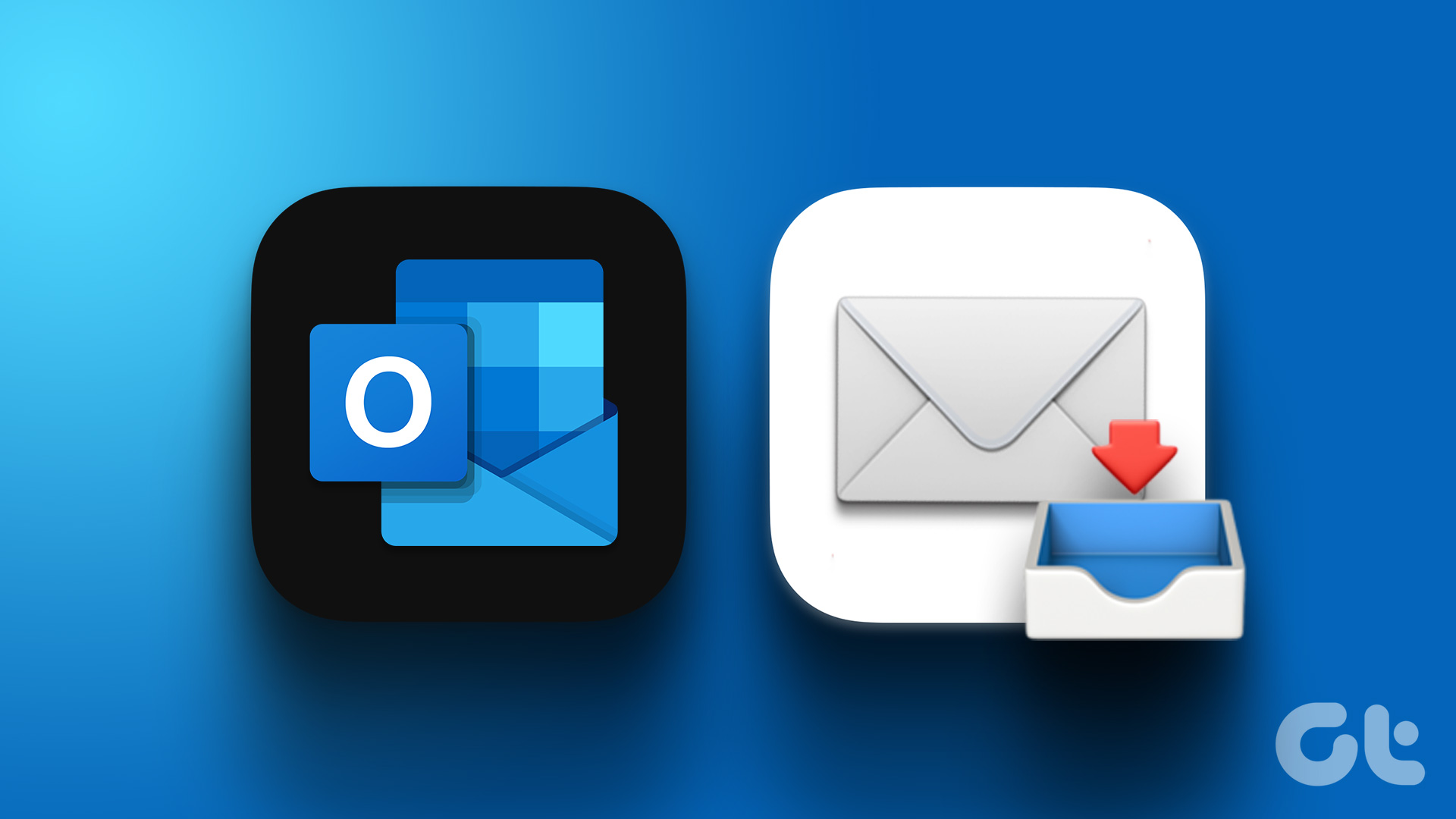Method 1: Use an Online Converter
Certain online converters can convert docx or PDF files to jpeg. This step requires you to first download the Google Docs file as docx or PDF. This is ideal for casual Google Docs documents. If you aim to convert a confidential or private document through a third-party service, examine the company’s treatment of all the uploaded data.
Step 1: Visit Google Docs online and open the document you want to convert.
Step 2: Click on File in the menu bar and select Download.
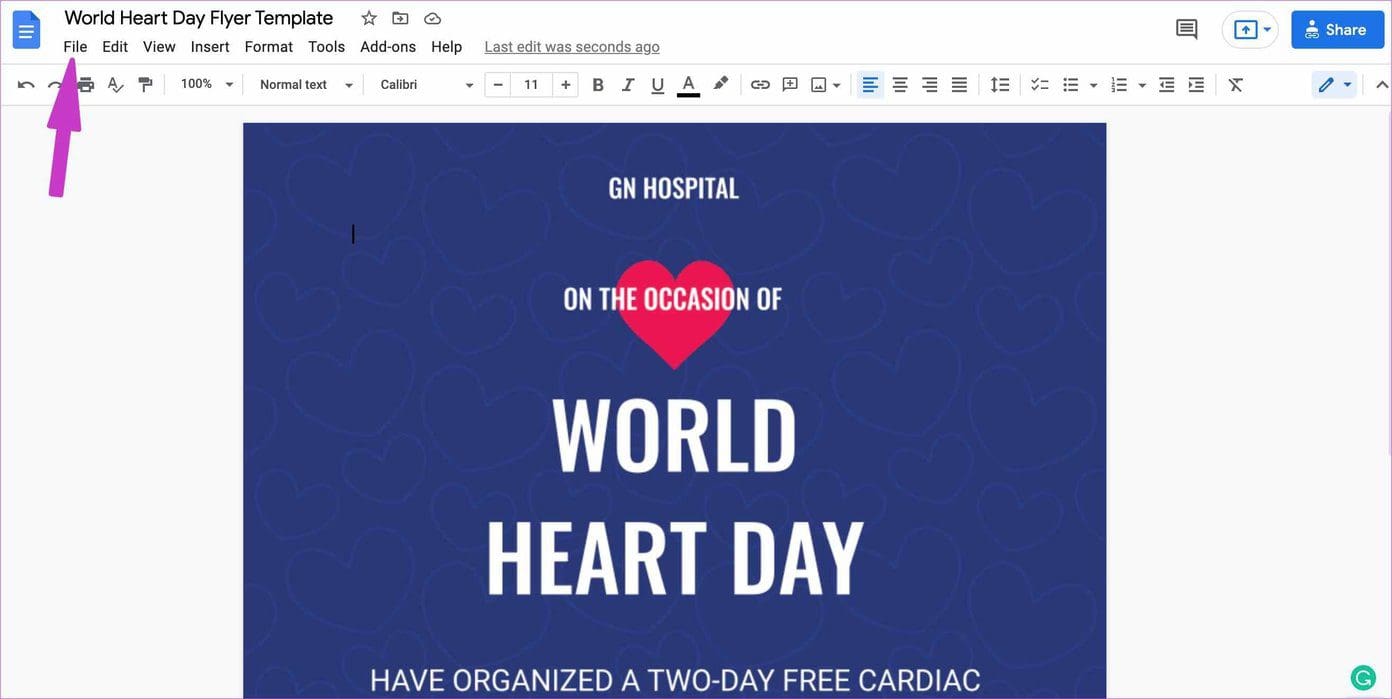
Step 3: Click Microsoft Word (.docx) or PDF document (.pdf).
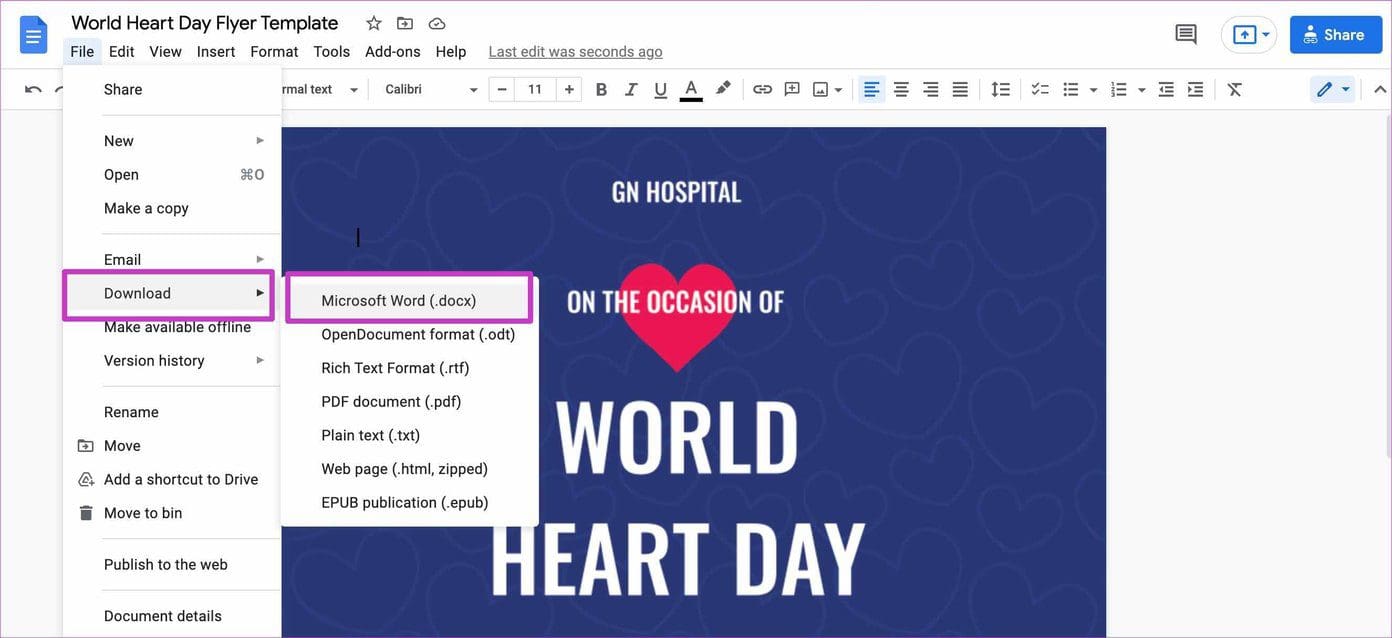
Step 4: Visit Online-Convert.com.
Step 5: From the Convert dropdown menu, select PDF or DOC, depending on the file type you downloaded in Step 3.
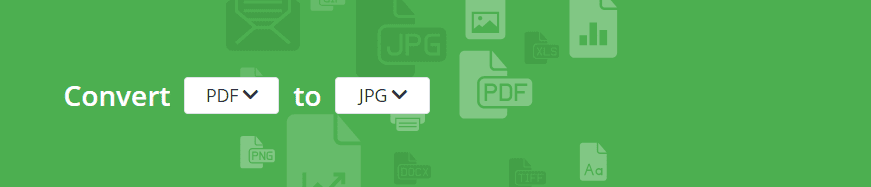
Step 6: Choose the file you want to convert, then click the Start button.
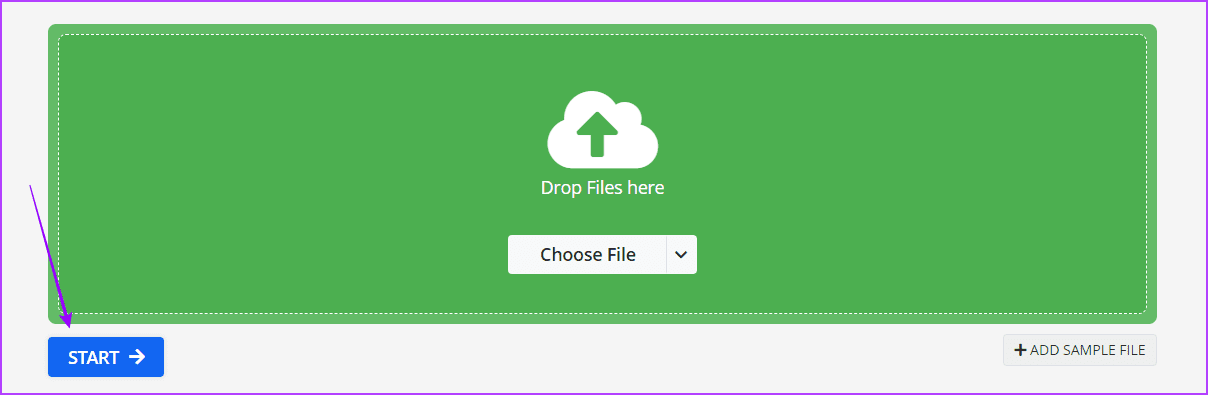
Step 6: Click the Download button to download the converted file.

From the Quality settings, you can change the image outcome from Pretty good to Best quality or compression, change color effects, enhance the image with effects, and more.
Method 2: Use PDF Editor
Are you already using a PDF editor on Windows or Mac? If yes, you don’t need to go through an online converter site to make changes. You can export the Google Docs file as PDF and convert it to JPEG using your preferred PDF editor. Simply follow steps 1 to 3 of the method above to download the PDF file, and then continue with the steps below.
Step 1: Launch your PDF editor. We use Acrobat Reader for this example.
Step 2: Press Ctrl + O, then select your downloaded PDF file.
Step 3: Click the Convert menu, select JPEG as Image Format, then click Convert.
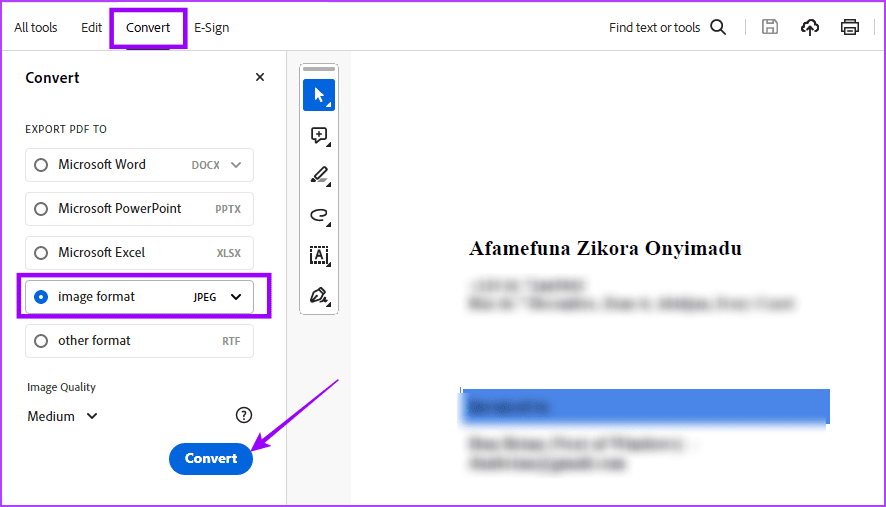
Now, you may save the file and use it as a JPEG.
Was this helpful?
Last updated on 16 April, 2024
The article above may contain affiliate links which help support Guiding Tech. The content remains unbiased and authentic and will never affect our editorial integrity.