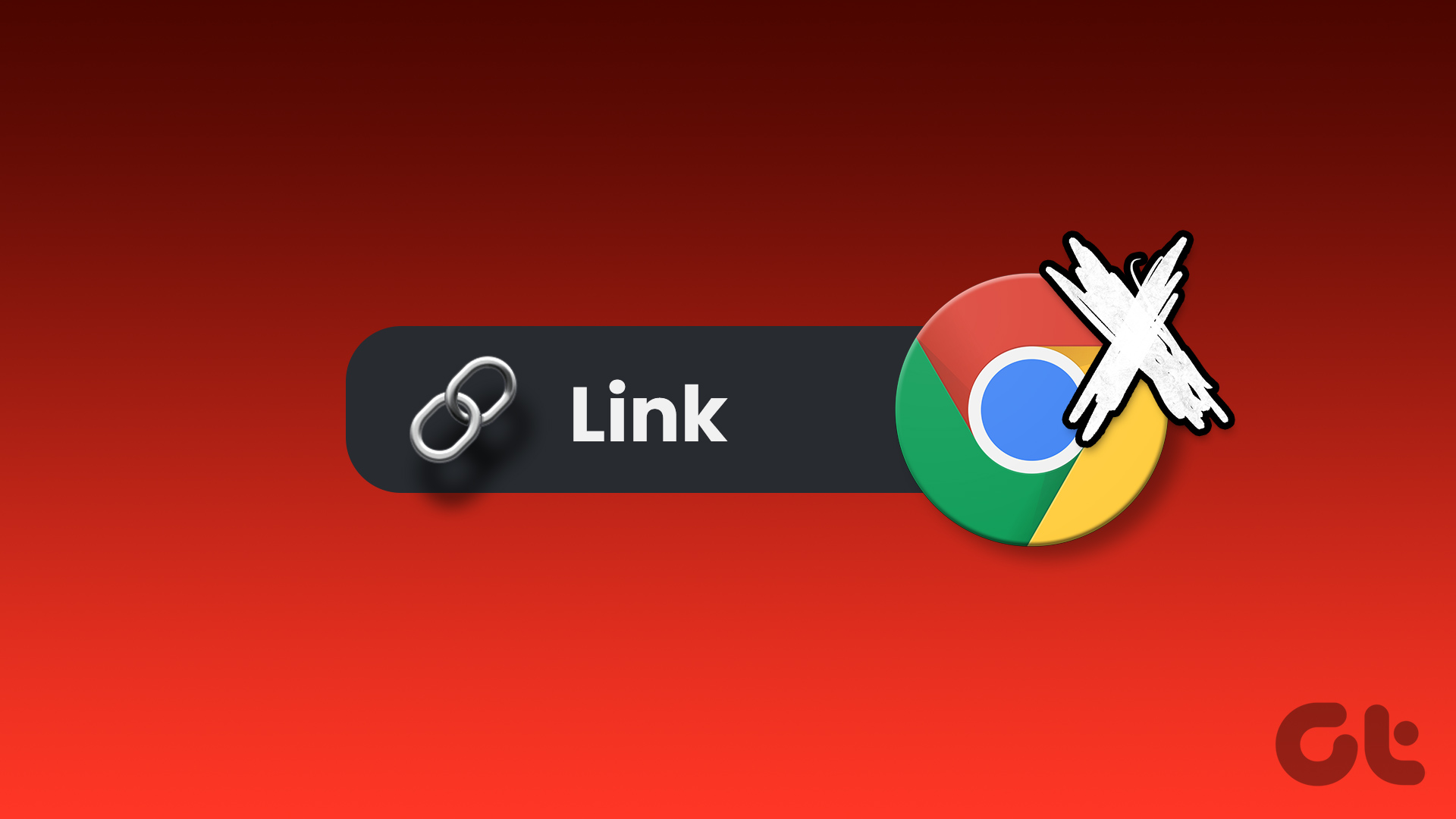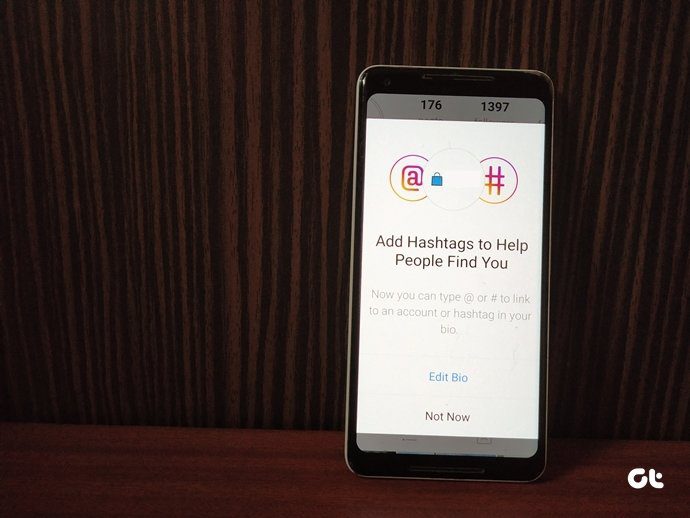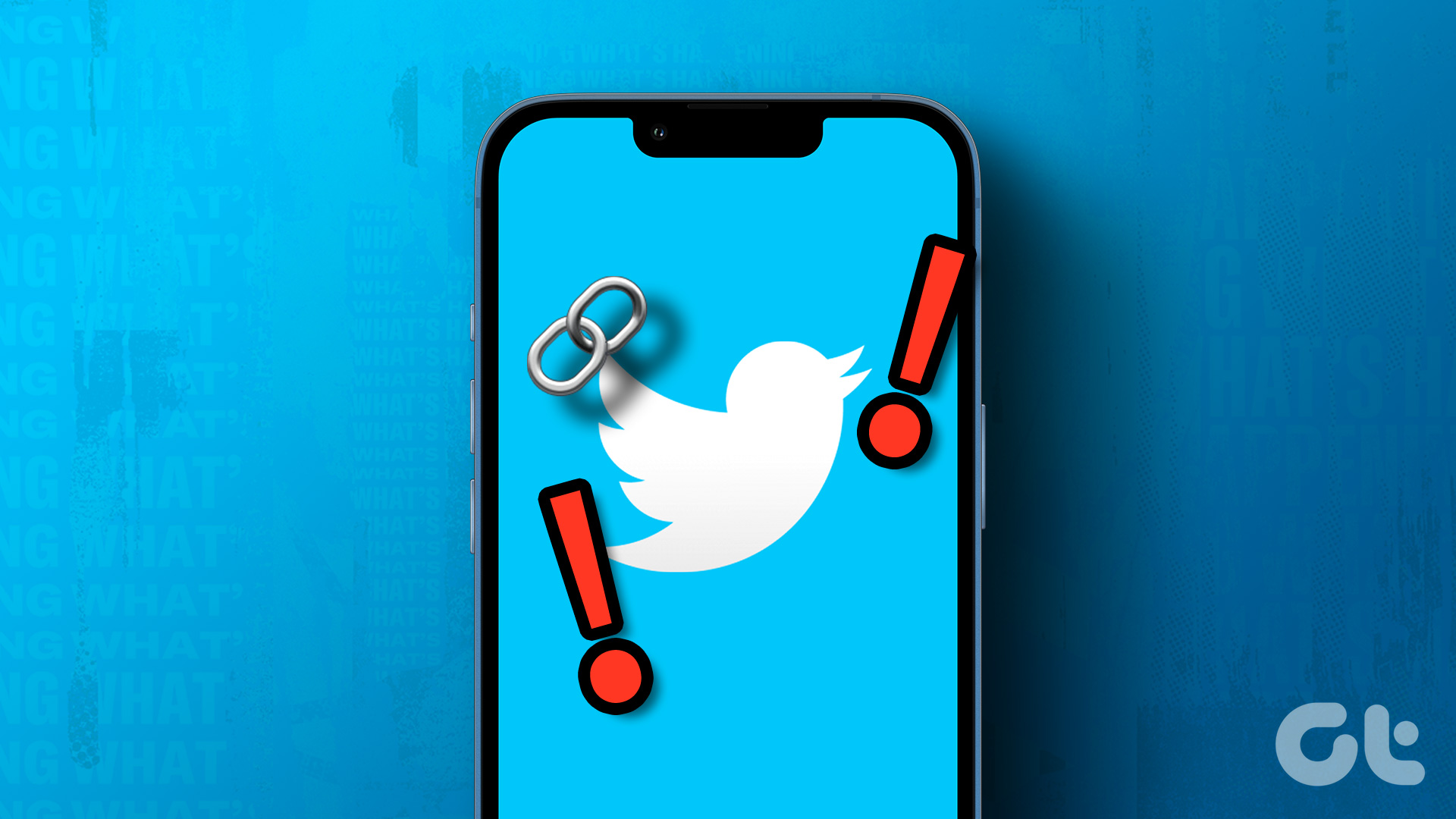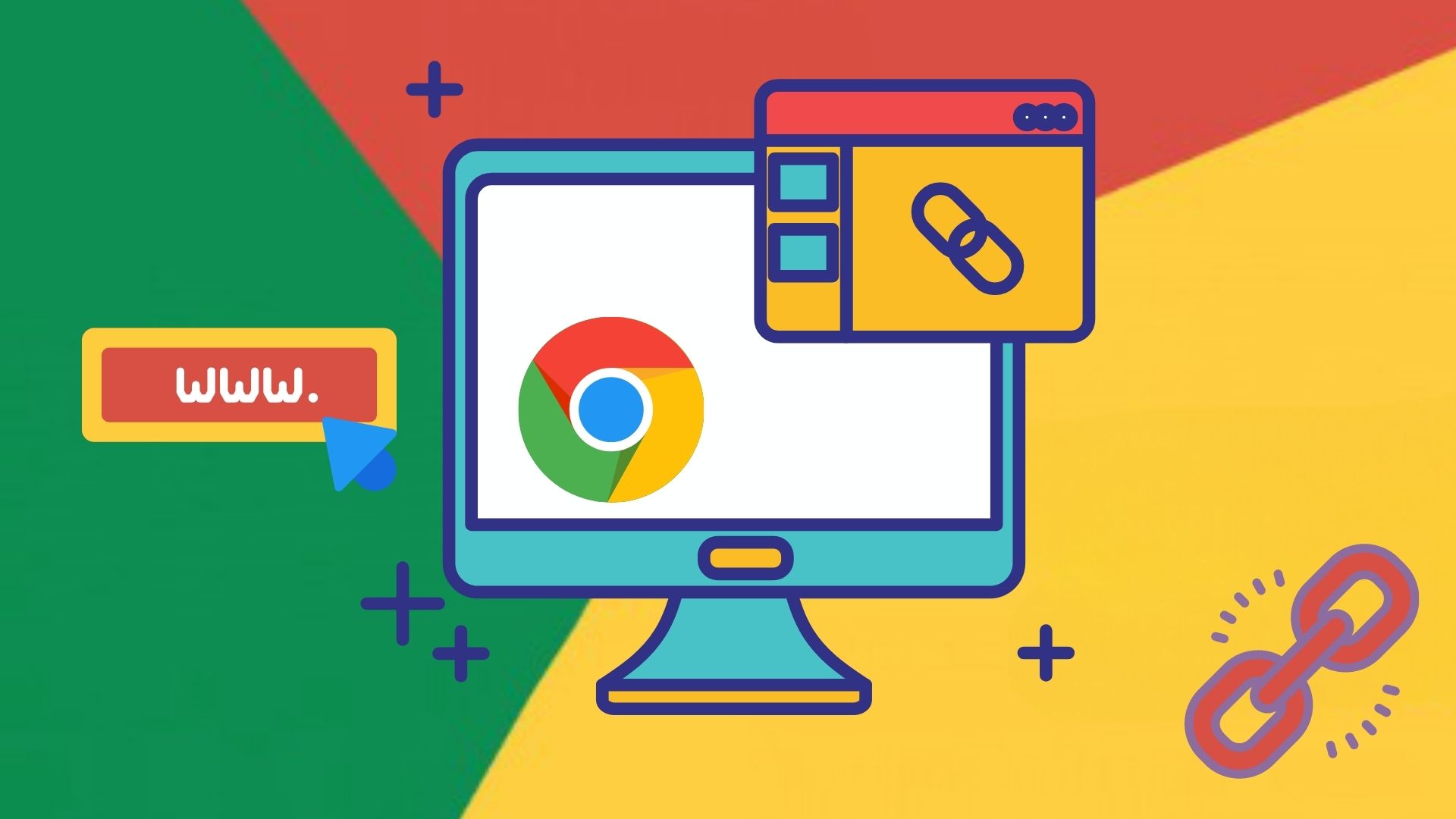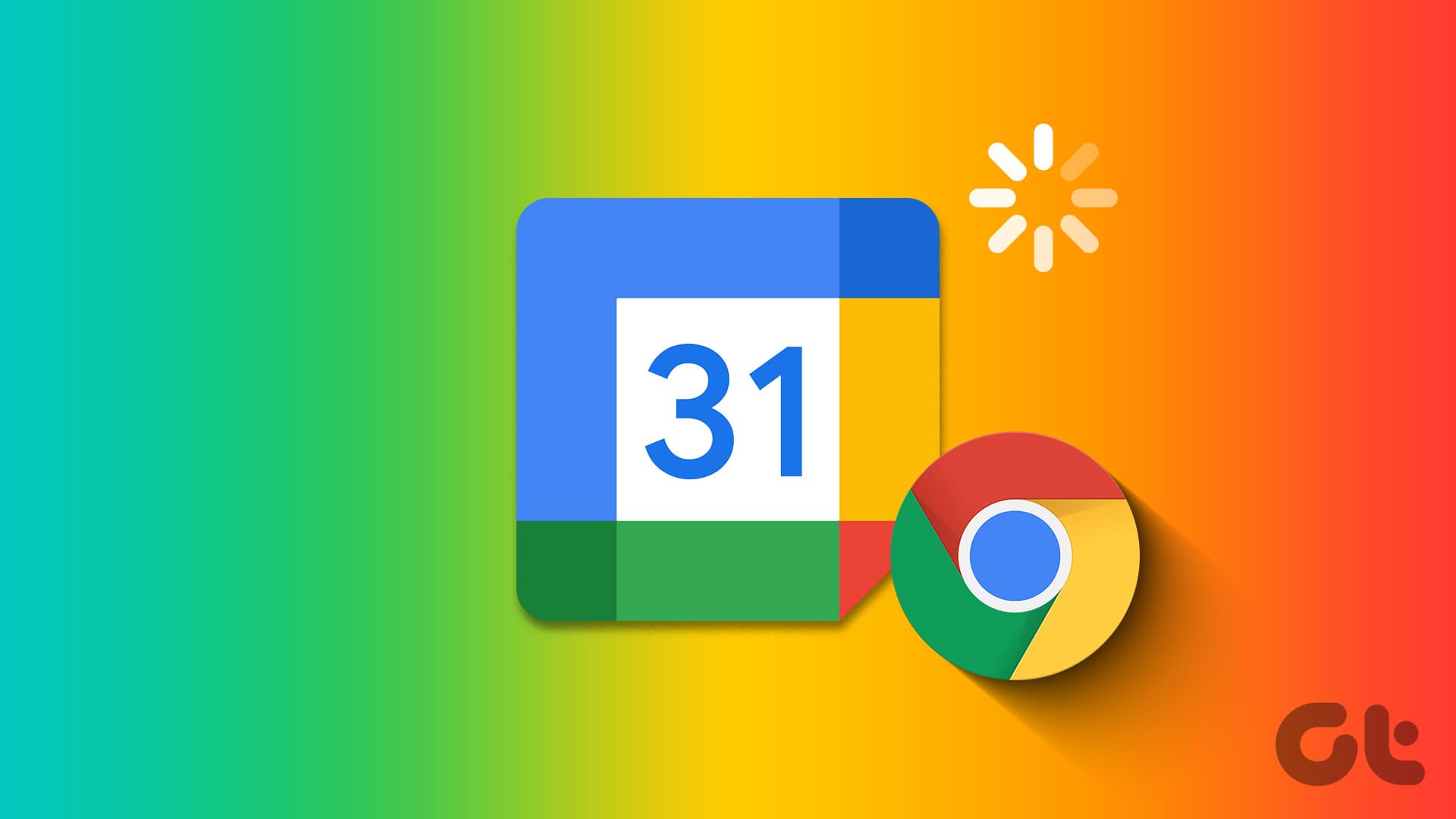Most of you must have come across magnet links at least once in your life. They are most commonly used for downloading torrents from the web which is a popular way to share files. They are also known as magnet URLs.
The reason they are so popular is because you can copy and paste these links in plain text almost anywhere, like mails, text messages, and web. This makes it easier to share files in P2P environment. Also, there is no need to store bittorrent files on the server.
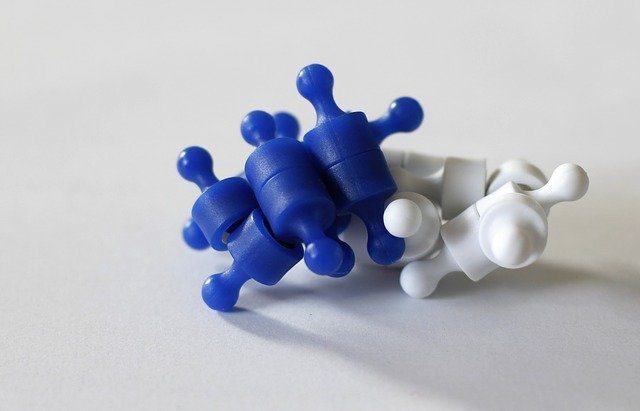
Why Magnet Links
Magnet links are more secure and remove the need to hash individual files in order to protect them against cyber threats. The .torrent file contains tracker URL, names of files to be downloaded, and hash code.
Magnet link will essentially remove the middleman and connect you directly with the source using the hash code. Your torrent client will use this hash code to find peers who are uploading the required files. There is no need to download the torrent file or even the tracker. This saves bandwidth of the hosting site as well as the users. A win-win situation.
Once you click on a magnetic link, Chrome should be able to parse the hash data and open it in your default torrent client. The problem arises when Chrome refuses to identify the magnet link and returns an error. Now you can’t download files shared by friends and peers.
Content Settings
Since you are dealing with content here, let’s see if the content settings of your Chrome browser are set correctly. Click on the Menu icon in any Chrome tab and select Settings.
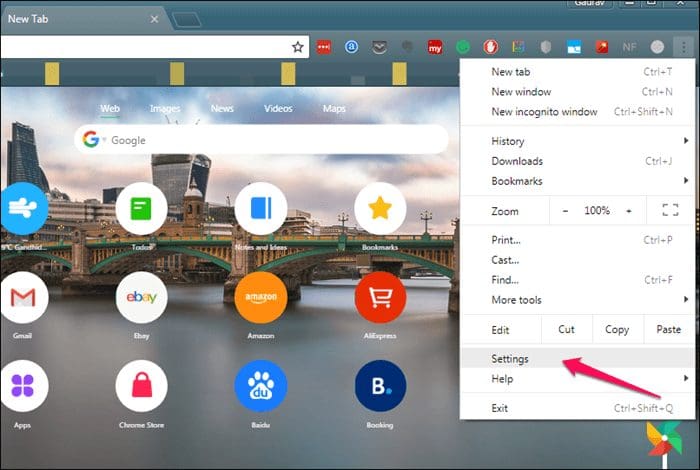
Scroll to the very bottom of the page to find the Advanced button. Click on it to reveal more options.
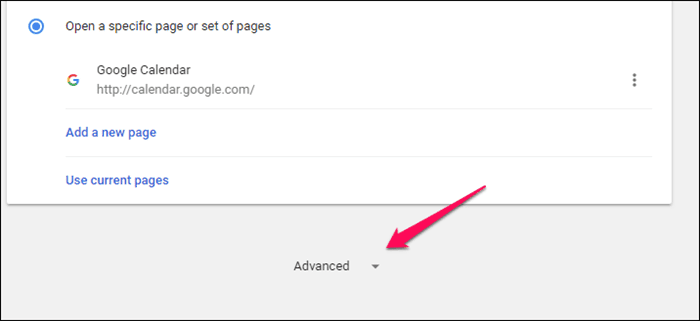
The first heading should be Privacy and security. Underneath it, you will find Content Settings.
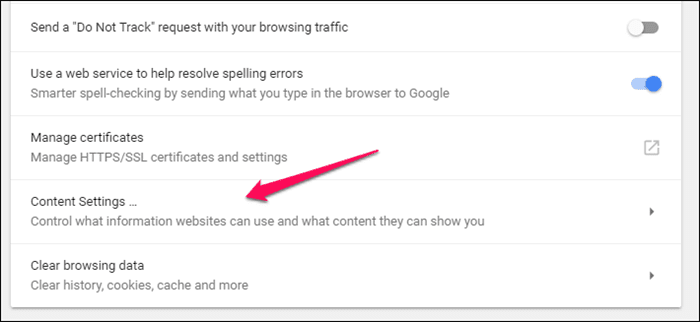
You are looking for Handlers option where you will ‘allow sites to ask to become default handlers for protocols (recommended)’.
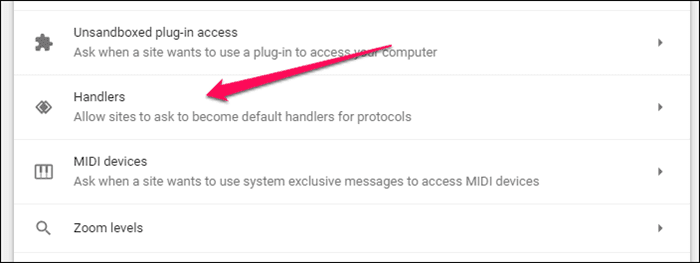
Click on it and make sure that the option is toggled on. If it is, you will see it in blue and if it is not then it will be greyed out.
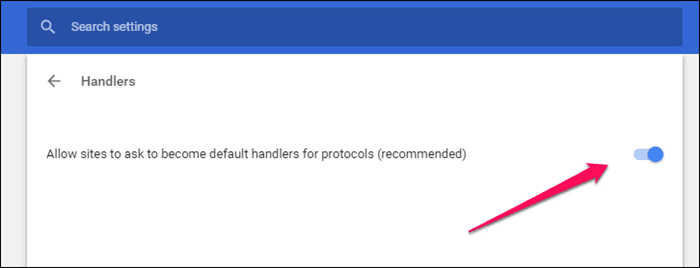
This setting essentially tells Google to make a call and handle the necessary protocols, magnet links in our case, and associate it with the correct program automatically, BitTorrent in my case. You might be using another torrent client like Vuze which is cool.
If the setting was off, you need to toggle it on and visit a torrent hosting site which offers the magnet link option. Click on one of the magnet links to see if Chrome opens it with BitTorrent automatically. It may take a few seconds so don’t panic just yet.
If Chrome is not working as intended or the setting was toggled on by default but Chrome is still not playing nicely with magnet links, you will have to dig deeper into Windows’ registry settings.
Edit Registry
Sometimes, you may get an error saying ‘this file does not have an app associated with it’. Why is it happening if you have a torrent client already installed?
This is happening because Chrome or Windows is unable to detect the right application for the job. It fails to associate the magnet link with the torrent client. Duh.
Click Win+R to open the run command prompt. Here you can enter a number of commands to help you manage your PC. We will enter ‘regedit’ in the box.
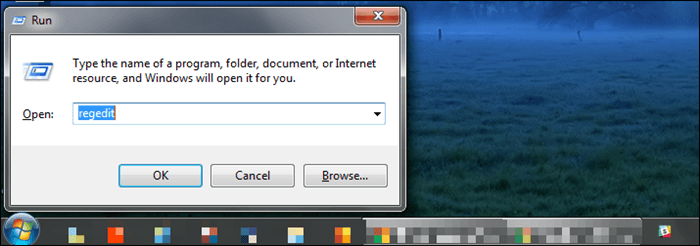
This will open the Registry Editor in a new window. Now you must navigate to the following file location.
\Computer\HKEY_CLASSES_ROOT\Magnet\shell\open\command
Check the screenshot below to better understand the folder structure. You may have to scroll a lot here.

In the right pane, you will see the Data column which will show the complete directory path of the BiTtorrent client. Your job here is to make sure that the BitTorrent client resides in the same directory that you see here. In my case, it must be here:
C:\Users\a\AppData\Roaming\BitTorrent\BitTorrent.exe

Notice the .exe at the end? That means it is linking to an executable file which should launch when need be. Ignore the random string of text after that. Now open C drive in a new window and begin the drilling process. Press Win+E to open My Computer directly.
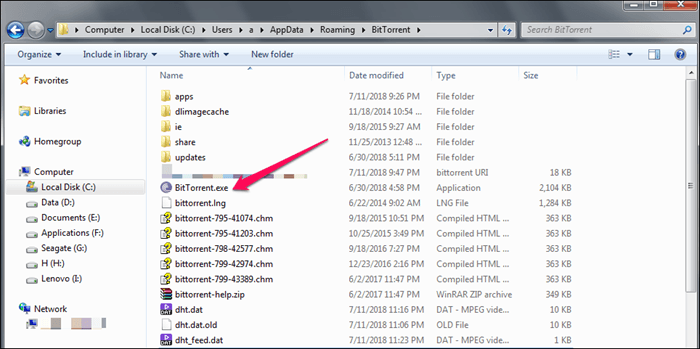
In case your torrent client is located in a different folder, you will have to edit the registry entry under Name column. Select Default under Name and select Modify to be able to change the directory hierarchy that should link to your torrent client’s executable file (.exe format).
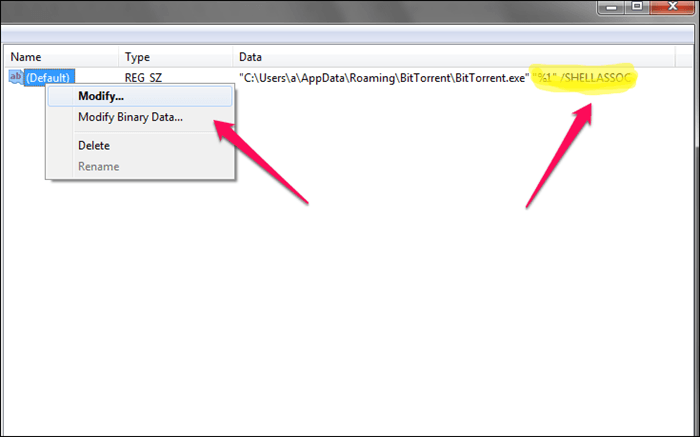
Note that the random key string at the end should remain untouched. It is there for a reason. You just have to change the folder structure and save.
Go back to the torrent site of your preference in Chrome and try opening a magnet link again. It should work now.
Law of Attraction
While most torrent sites offer both the options, downloadable torrent file and a magnet link, Piratebay recently announced that they will discontinue hosting torrent files altogether. This, in my opinion, signifies a change that will gradually be adopted by the rest of the internet and for good reason.
This is why it is even more important to fix the magnet link error in Chrome. Make sure everything is working as it should be.
Next up: Are you using uTorrent on your desktop? Want to control it using your Android smartphone remotely? Click on the link below to learn how you can control uTorrent from anywhere in the world.
Was this helpful?
Last updated on 03 February, 2022
The article above may contain affiliate links which help support Guiding Tech. The content remains unbiased and authentic and will never affect our editorial integrity.