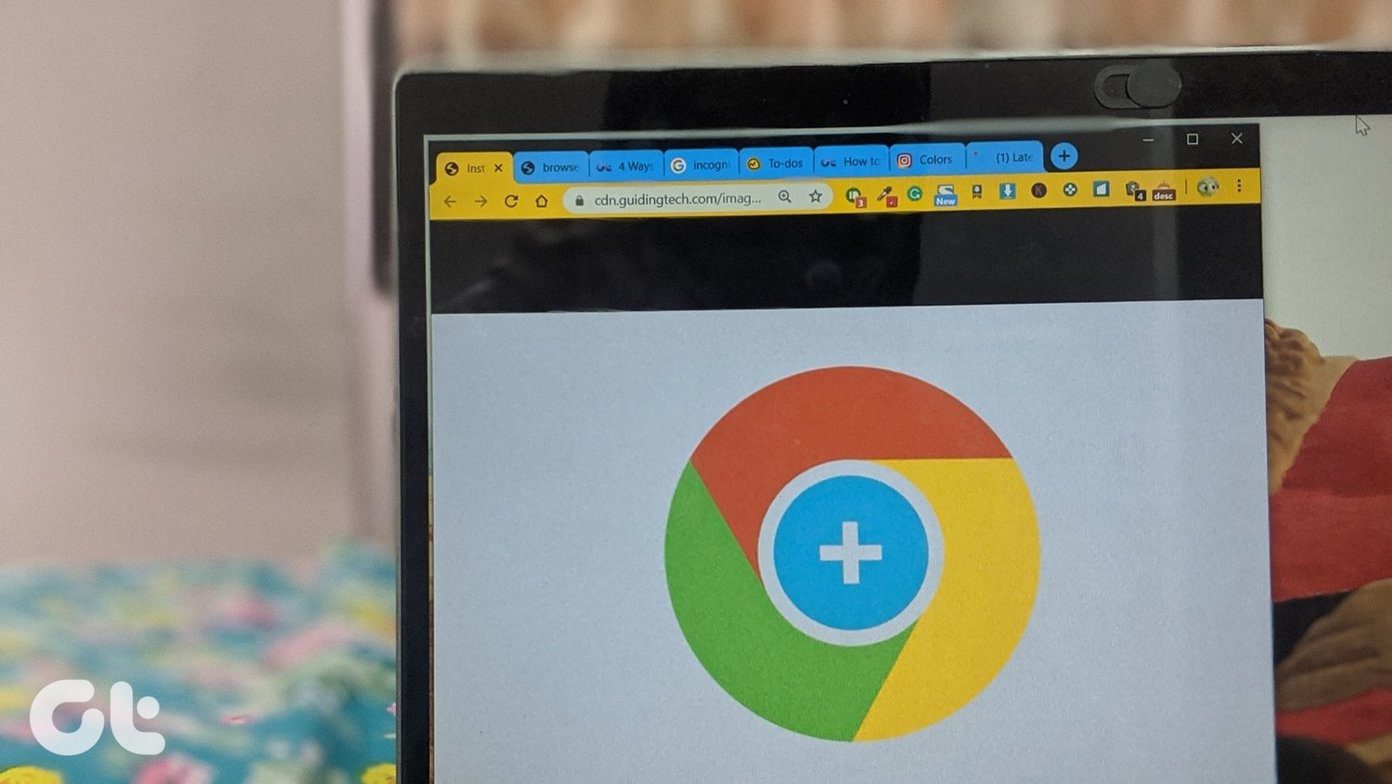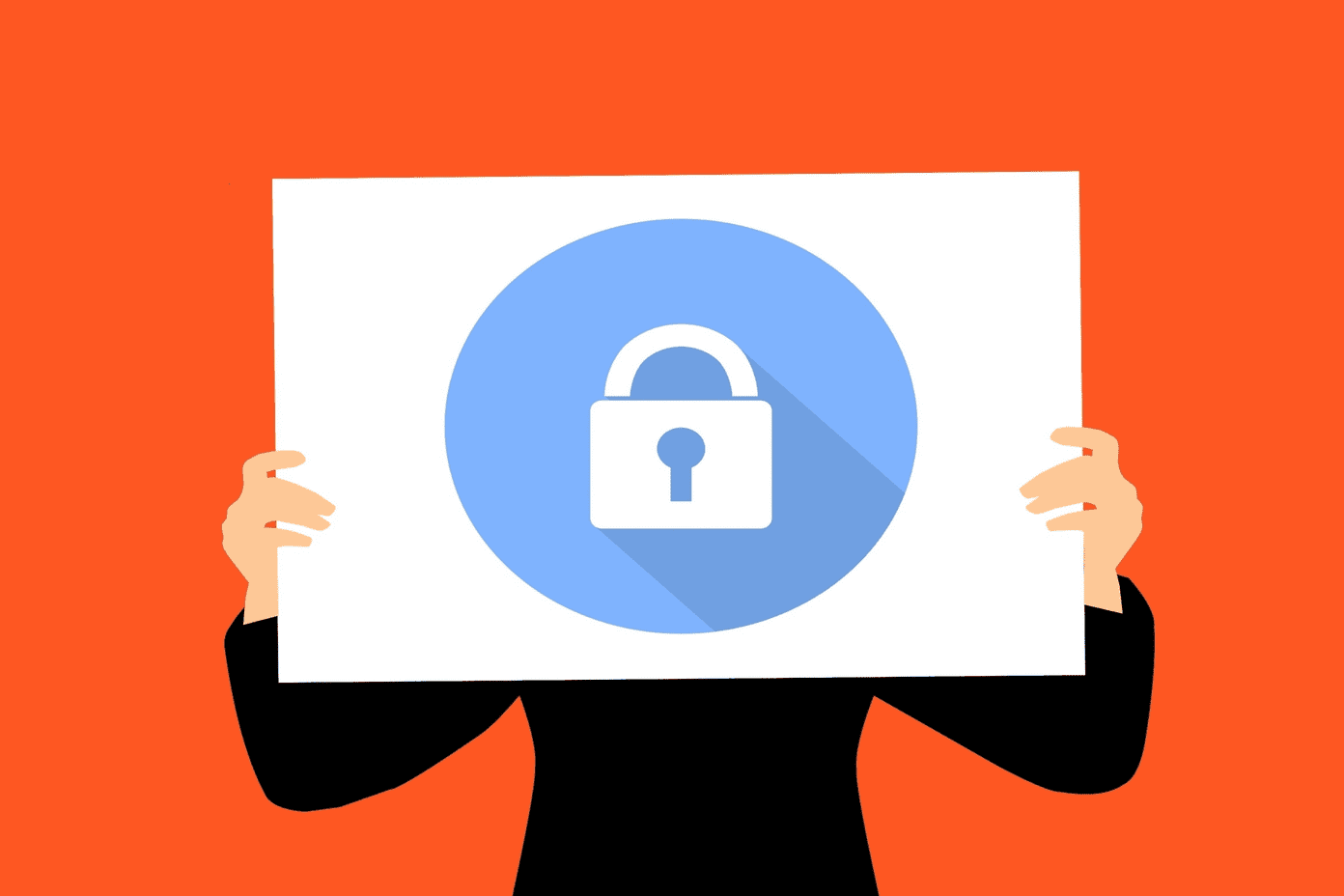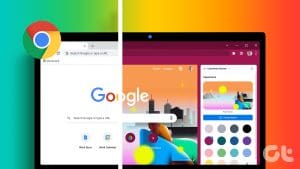Method 1: Change Tab Colors With a Chrome Theme
When you change Chrome’s theme, the color of its toolbar and the top bar change along with the tabs, the search bar (address bar), and the bookmarks bar, helping you manage tabs efficiently.
Step 1: Open Google Chrome, click the vertical three-dot menu at the top right corner, and tap on Settings.
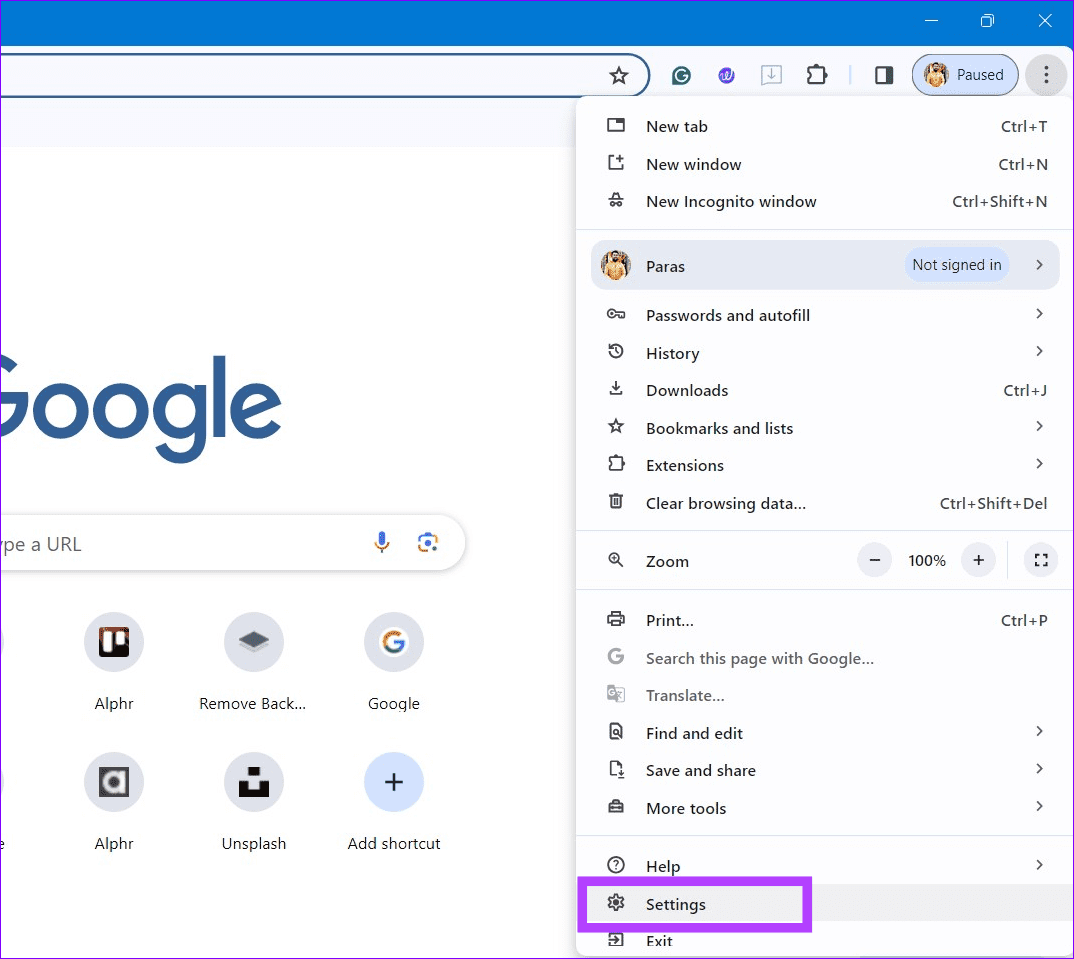
Step 2: Expand Appearance in the left sidebar and click Theme.
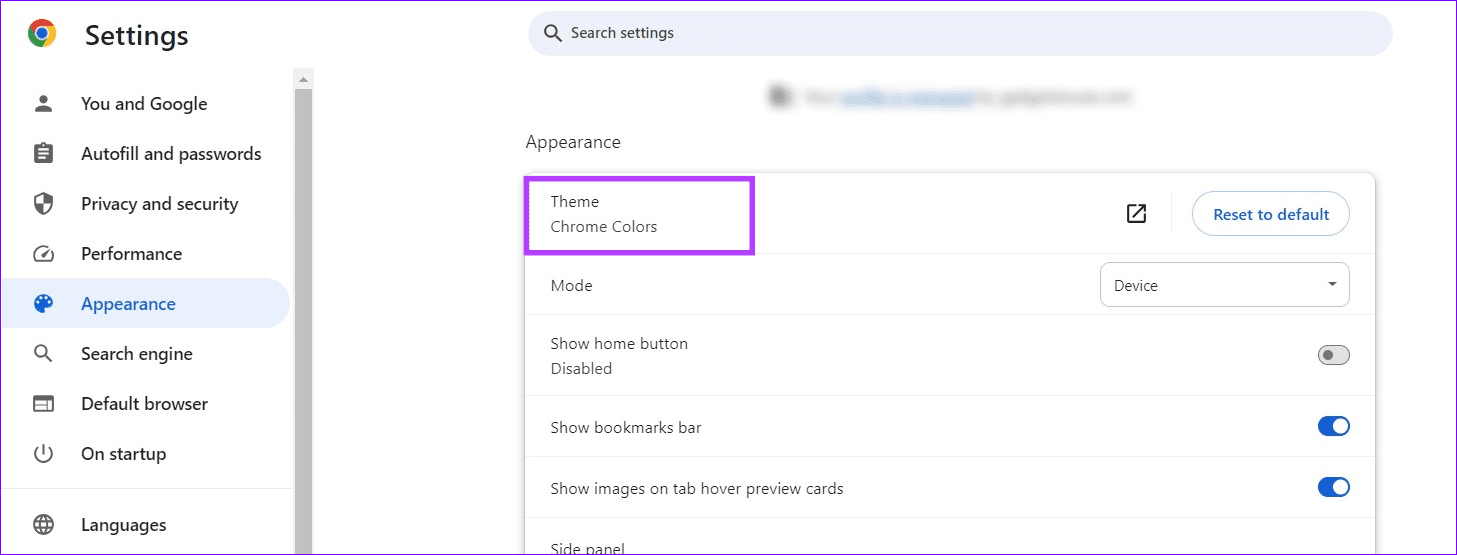
Step 3: Now, open your desired theme and click Add to Chrome to install and apply it to your browser.
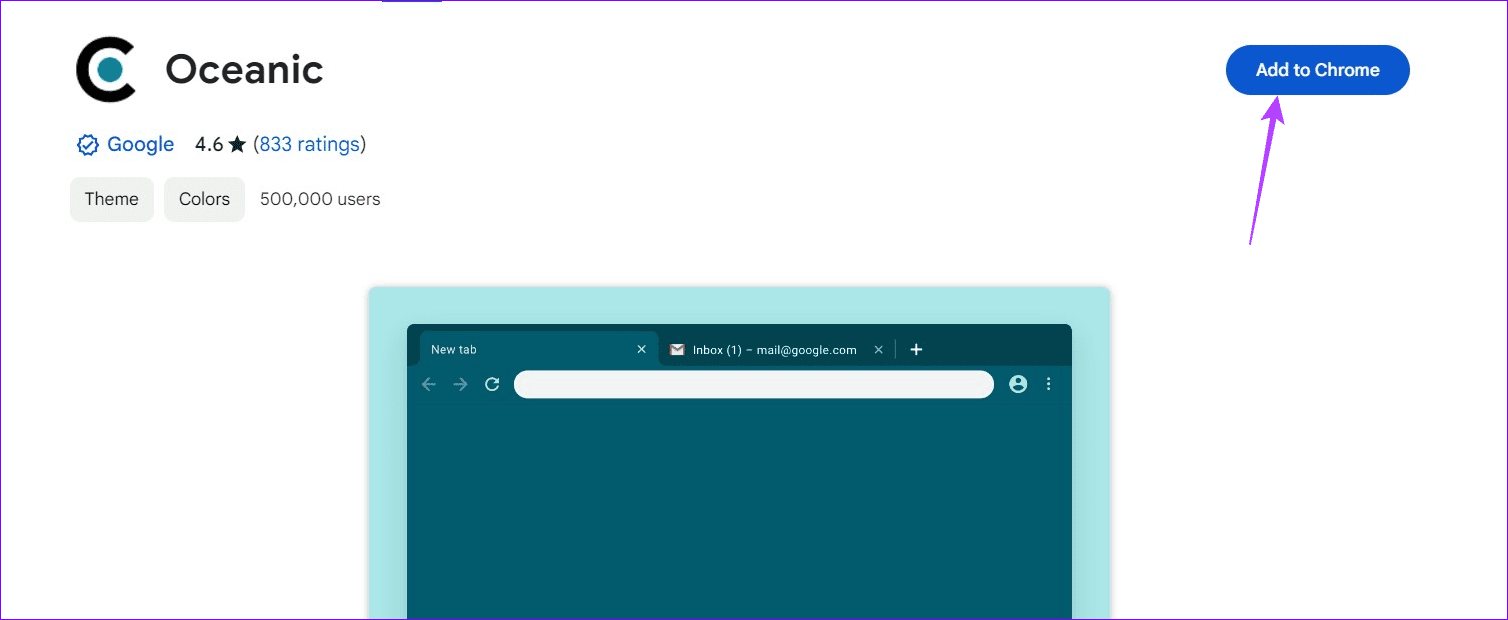
Note: To revert changes, expand Appearance under Chrome settings and click Reset to default next to Themes.
Method 2: Customize Your Existing Theme
If you dislike themes in the Chrome Web Store, create a custom theme to color tabs effortlessly.
Step 1: Open a new tab in Google Chrome and click the Customize Chrome button (labeled with a Pencil icon) in the bottom right.
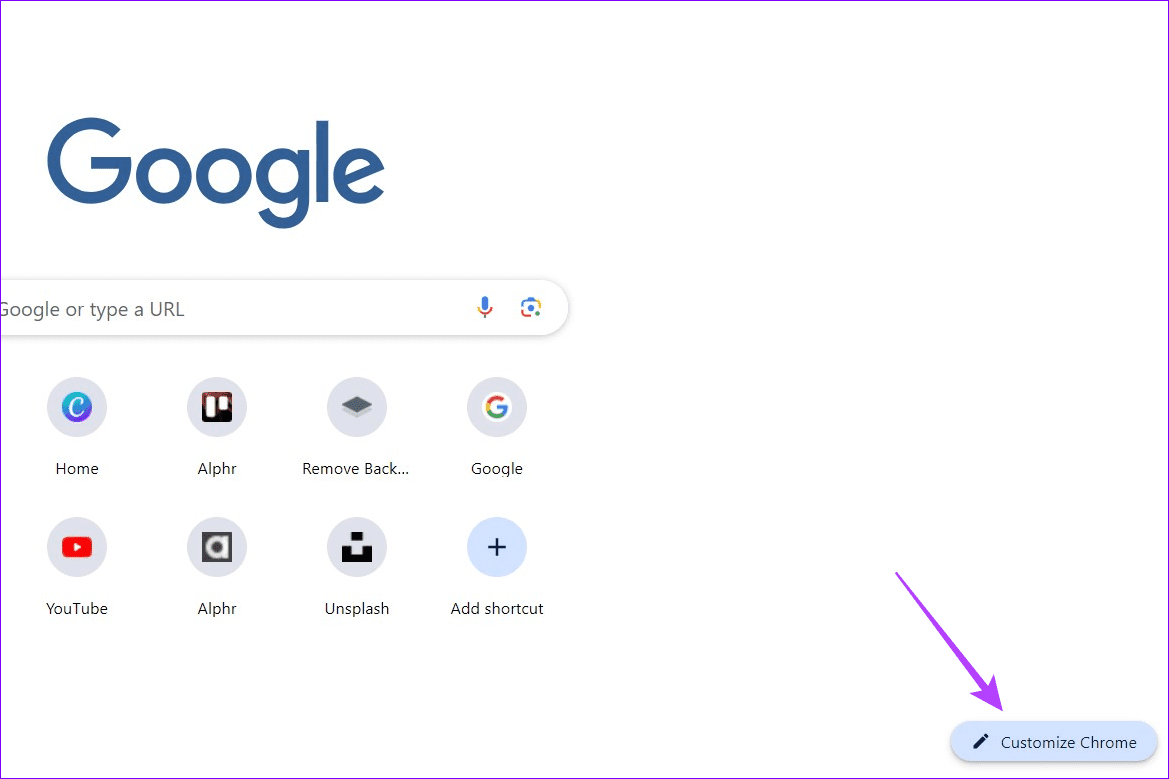
Step 2: Browse color presets to customize your existing theme. You can also select your color by clicking the color palette (labeled with the ink dropper icon).
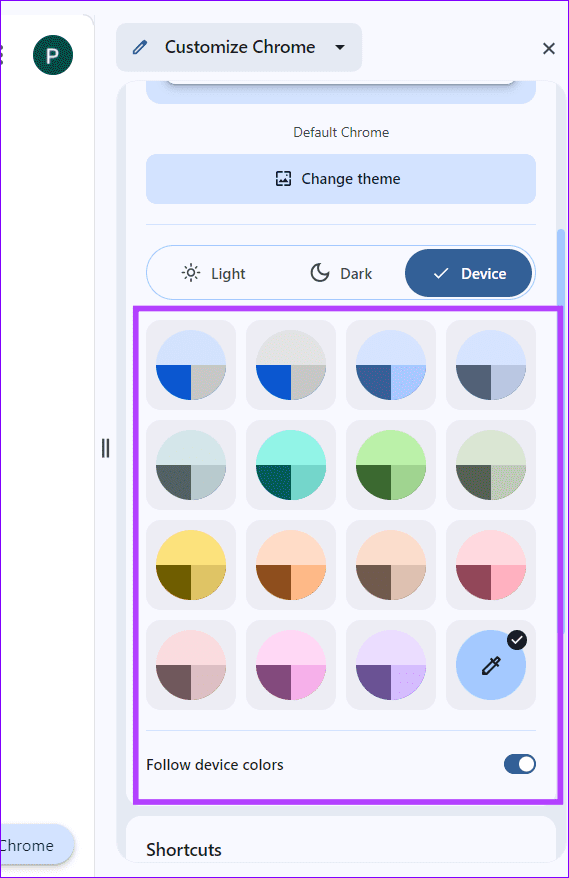
Method 3: Use Tab Groups
Lastly, you can utilize Chrome’s Tab Group feature to add multiple tabs under a single roof and assign them a unique color. You can group different tabs as per their nature, usage, or priority to organize them conveniently.
Step 1: To create a new tab group, right-click an existing tab and press Add tab to new group.

Step 2: Name the group and assign your preferred color.
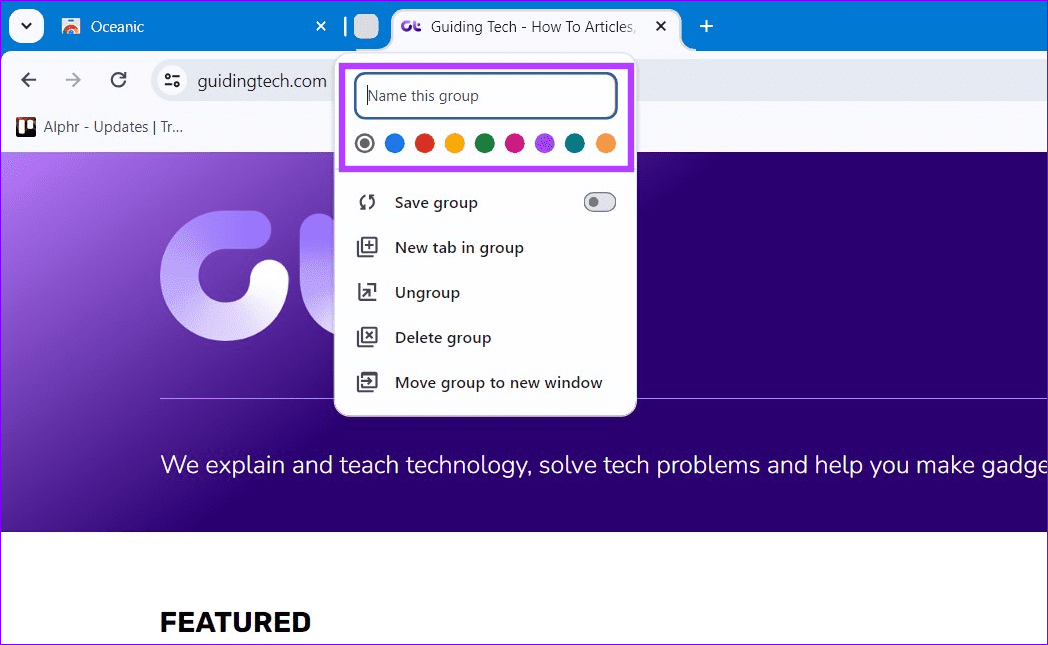
Step 3: To add tabs to an existing group, drag them to the group or right-click on them, and choose Add to existing group.
Alternatively, right-click a grouped tab and select Remove from group to ungroup it.
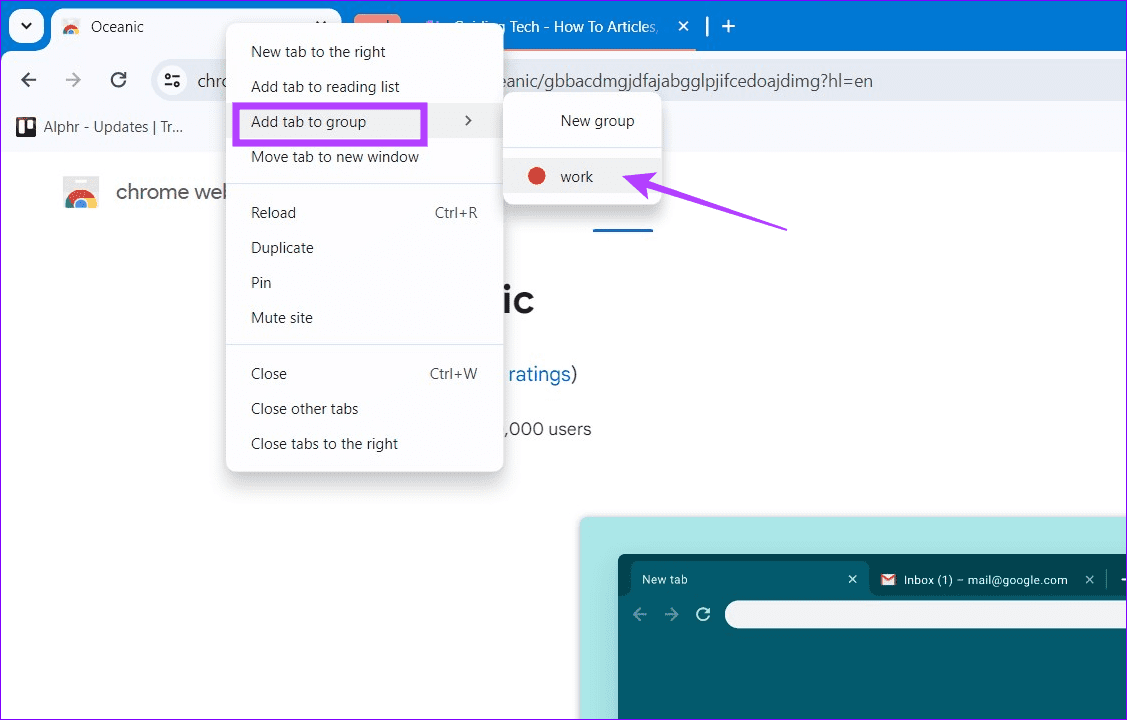
Was this helpful?
Last updated on 15 April, 2024
The article above may contain affiliate links which help support Guiding Tech. The content remains unbiased and authentic and will never affect our editorial integrity.