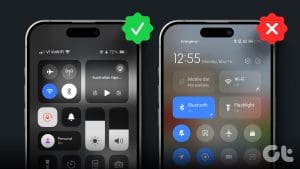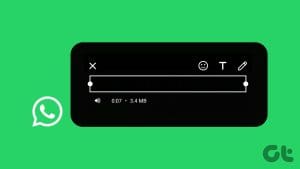If you’re buying a used iPhone from an authorized reseller, say Apple themselves – you wouldn’t have to worry since the device undergoes thorough testing before it is sold. However, if you’re buying it from an offline store, or from someone you met online and you have a chance to check the device beforehand – here are thirteen things you need to check before buying a used iPhone.

It is always recommended to ensure the condition of the iPhone matches the claims made by the seller. Further, the quality of the device can’t be determined by how the iPhone looks – you’ll have to dig deeper and make sure everything works as expected. Let’s begin – here’s everything you need to check before buying a used iPhone!
Also Read: What to Do Before Selling Your iPhone
1. Check for Physical Damage
Make sure the condition of the iPhone is the same as what the seller described. Make sure there aren’t any extra scratches or dents on the iPhone. Further, check for any subtle damages using a flashlight, and any discoloration on the body.
Most importantly – make sure there isn’t any damage to the camera lens. Scratches and cracks on the camera lens can significantly deteriorate the quality of photos.
2. Verify Basic iPhone Information: Model and Warranty
To most important thing you need to check before buying a used iPhone is to verify if the device information is the same as what was advertised. Let’s begin with verifying the model of the iPhone.
Open the Settings app, and tap on General and About. Here, you will see the model name and the warranty information of the iPhone.

To verify the information, you can enter the serial number in the Check Coverage section on Apple’s official website.
Step 1: Open the Check Coverage website using the link below.
Step 2: Enter the Serial Number of the iPhone (Can be found in Settings -> General -> About) and enter the Captcha.
Step 3: You will now be able to verify the iPhone model information, along with the warranty status.
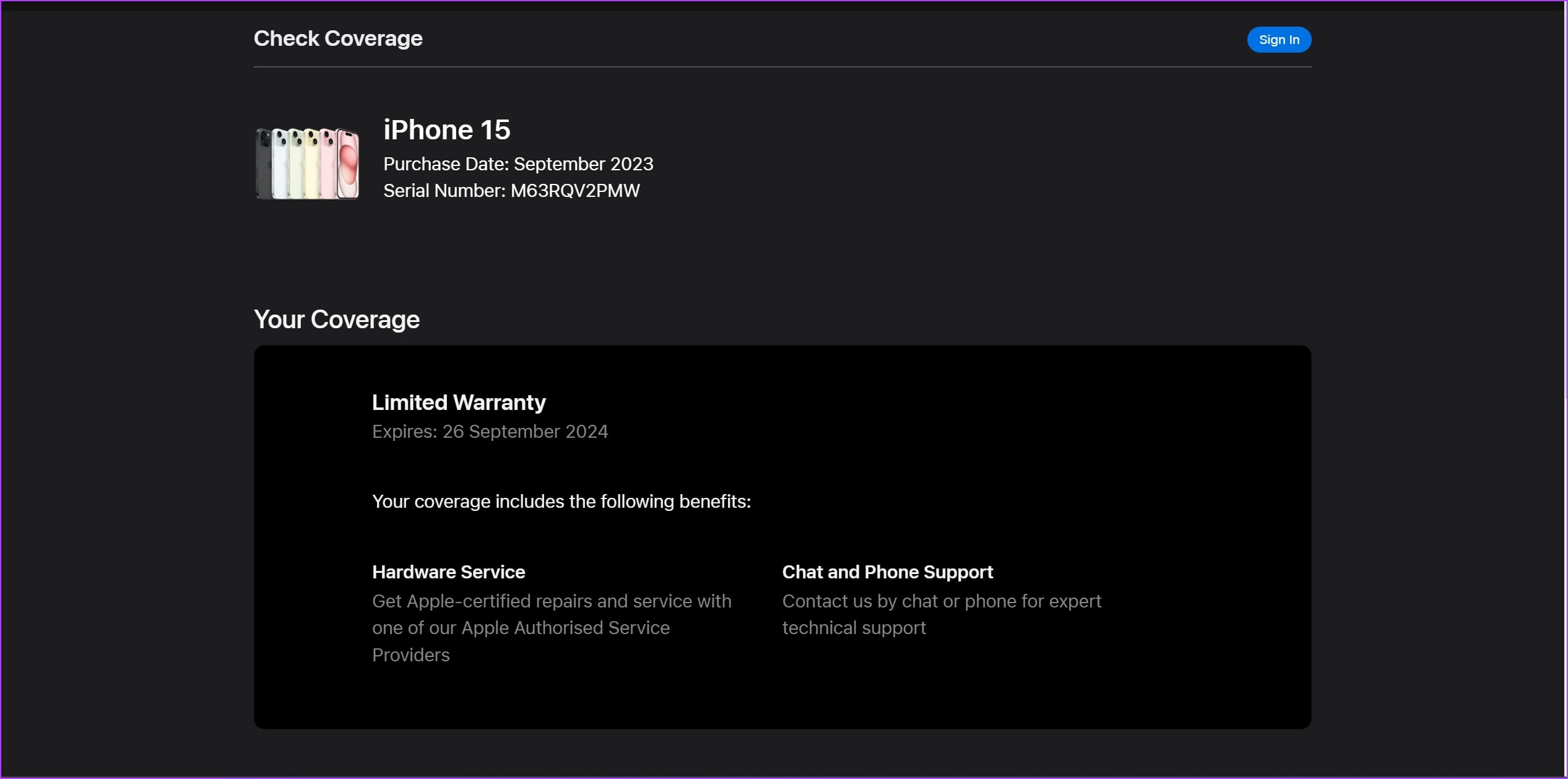
3. Check if the iPhone is New or Refurbished
The model number on the iPhone can reveal a lot of information. It can tell you if the iPhone is new, or refurbished, or if it is a replacement device. Make sure the information is the same as what is being advertised.
Step 1: Open the Settings app.
Step 2: Tap on General and Tap on About.
Step 3: You will find your Model Number. The first letter of the Model Number will help you understand the iPhone’s origin status.
- M: The iPhone is new.
- F: The iPhone is Refurbished by Apple or a carrier.
- N: The iPhone is Apple’s replacement device.
- P: It was sold as a personalized iPhone with engraving.
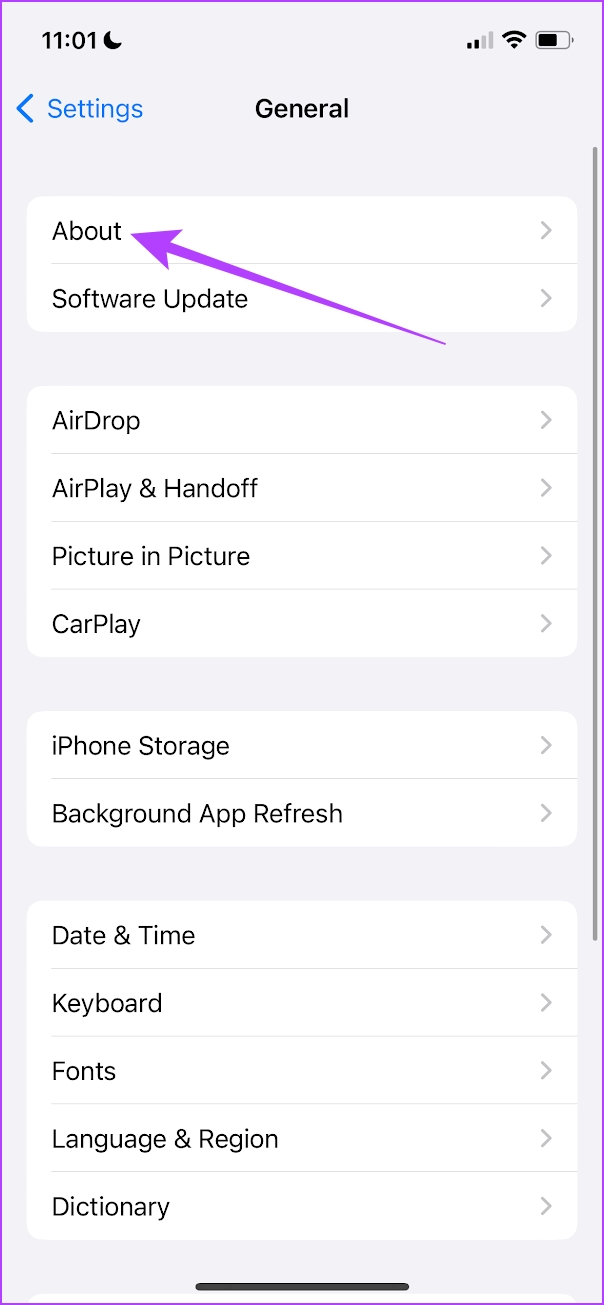
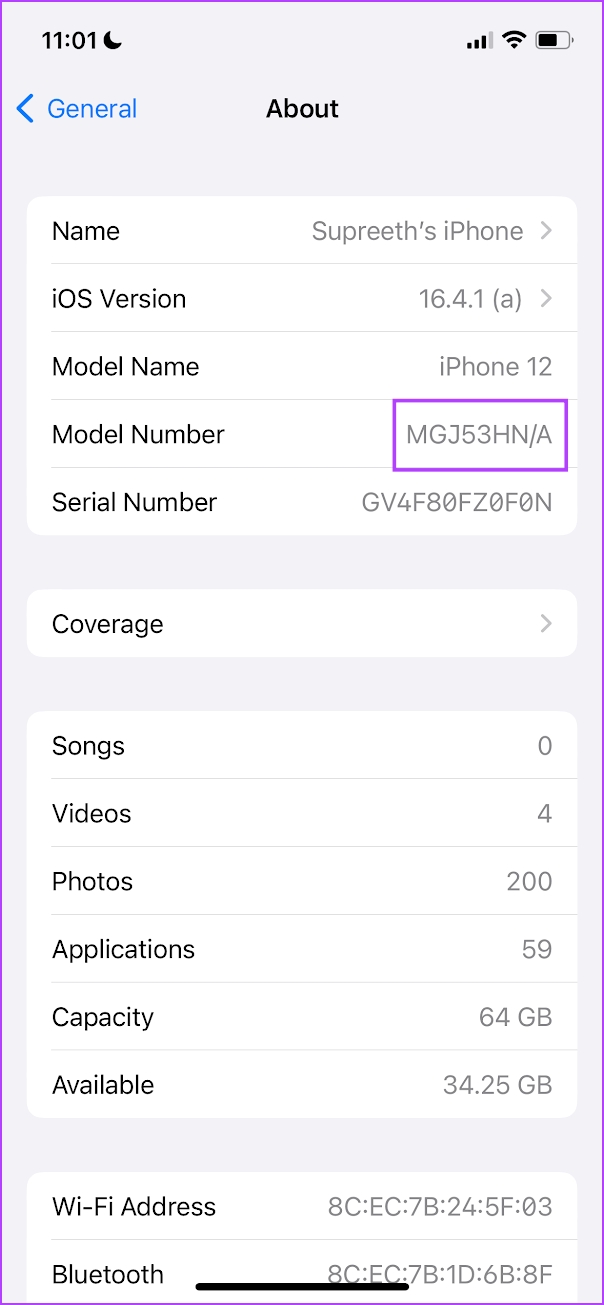
4. Verify IMEI Number
If the used iPhone you are buying comes with a box, make sure that the IMEI number present on the box matches the one that is displayed on the iPhone. Here’s how you can find the IMEI number on your iPhone:
Step 1: Open the Settings app on your iPhone.
Step 2: Tap on General. Tap on About.
You will now find the IMEI number on this screen. And as mentioned earlier, IMEI2 is for the E-Sim.
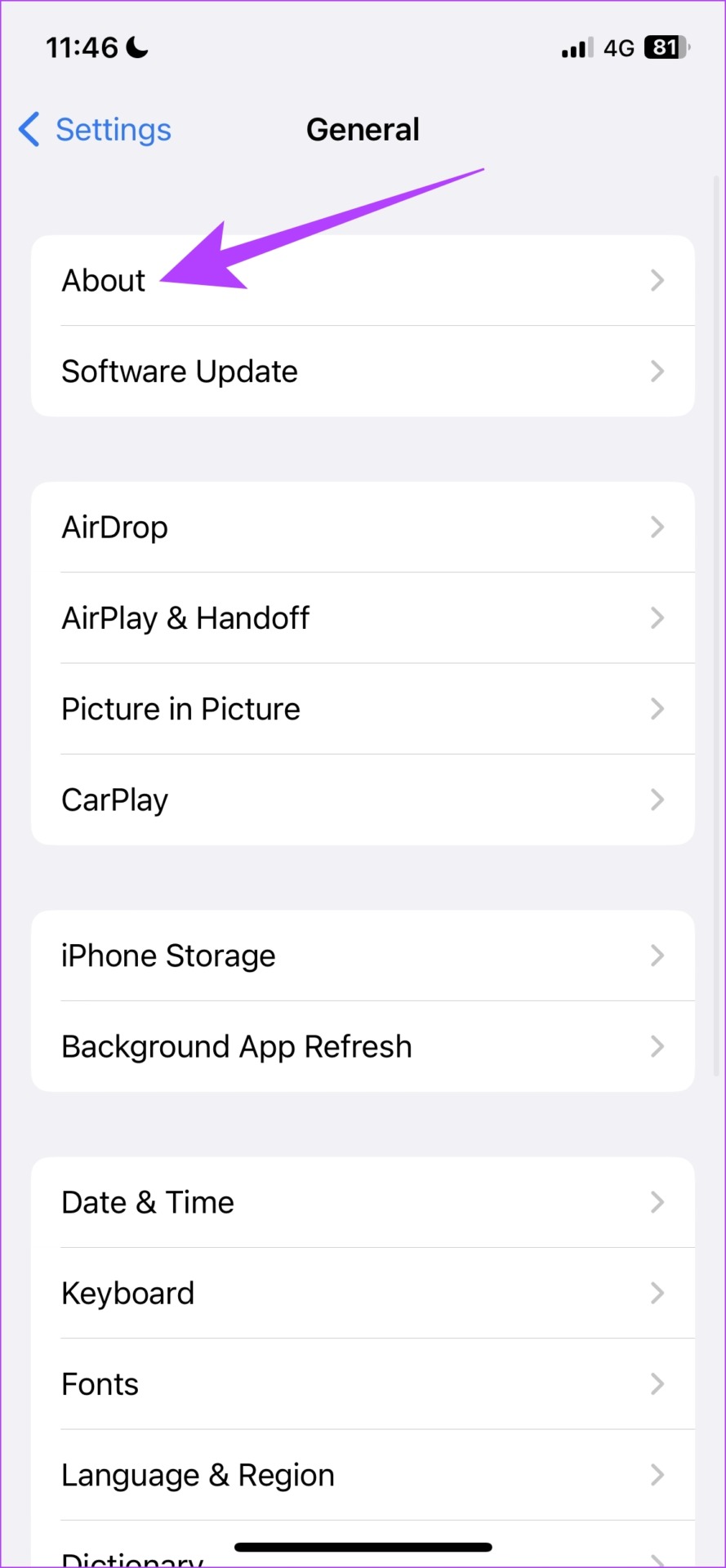

5. Ensure iCloud Activation Lock Is Off and iPhone Is Erased
When you turn on the iPhone and see the following screen – this means that the device is still linked to the account of the previous owner and the passcode needs to be entered to activate the same.
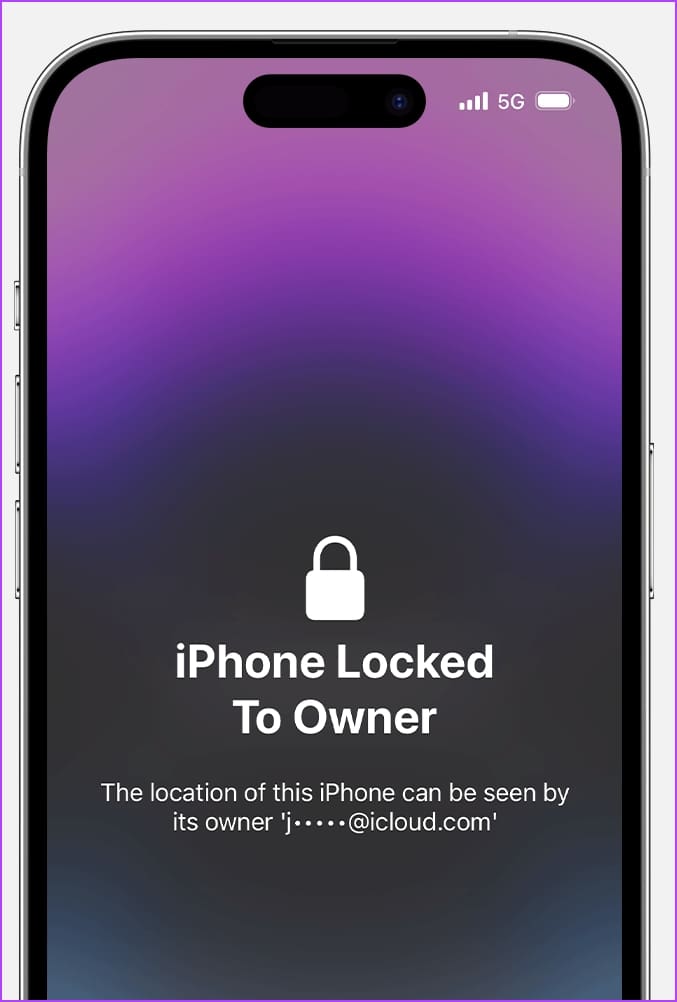
Image Source: Apple
Make sure that the iPhone is erased before you buy it, and the seller enters the Apple ID and the device password to remove the ownership. If you’ve already purchased the iPhone, ask the seller to use the web browser and remove the iPhone from the list of devices they own.
If the seller tells you this isn’t possible – it is likely that the iPhone is stolen.
6. Test All Buttons and Ports
Make sure all the buttons and ports are functional. Plug the charging cable and earphones to test if all the ports are working. Make sure the power button is responsive as well – for both a short and long press. Further, check if the volume buttons are working as expected too.
If your iPhone has a home button, make sure that it is responsive, and that Touch ID is also working. Moreover, make sure none of the buttons are jammed and show visible signs of damage.
7. Check Water Damage Indicators
You can check if the iPhone has been damaged by water by checking the LCI – Liquid Contact Indicator. All you need to do is remove the SIM tray on your iPhone and hold the device with the screen facing downwards. Use a flashlight and project the light inside the SIM slot.
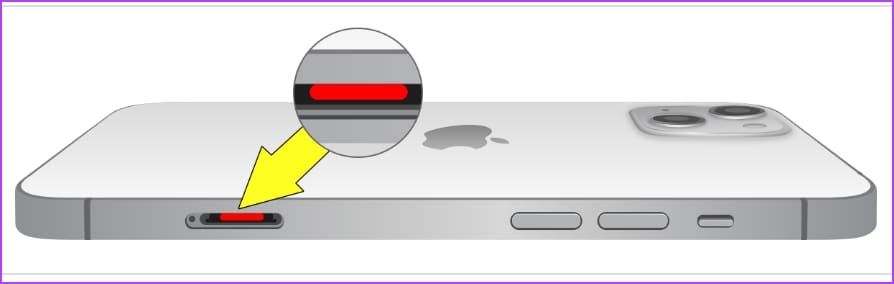
If the LCI is red – the iPhone has been damaged by water. However, if the LCI shows a white or silver color – the iPhone is not affected by water. Unfortunately, the iPhone 14 and 15 models in the United States do not have an LCI since there isn’t any SIM card slot.
There are also other ways to check for water damage on an iPhone. If you can spot any moisture under the front camera or even under the display – the internals of the iPhone have come in contact with water.
8. Confirm Battery Health and Check If the Battery Is Genuine
The battery health of an iPhone indicates the capacity of the battery relative to when it was new. We’ve written a detailed article to understand the battery health of an iPhone – you can read to know more.
In short, you can go to Settings -> Battery -> ‘Battery Health and Charging’ and check the battery health status of the iPhone. If it is below 85%, the battery has significantly degraded and it is better to avoid buying the iPhone.
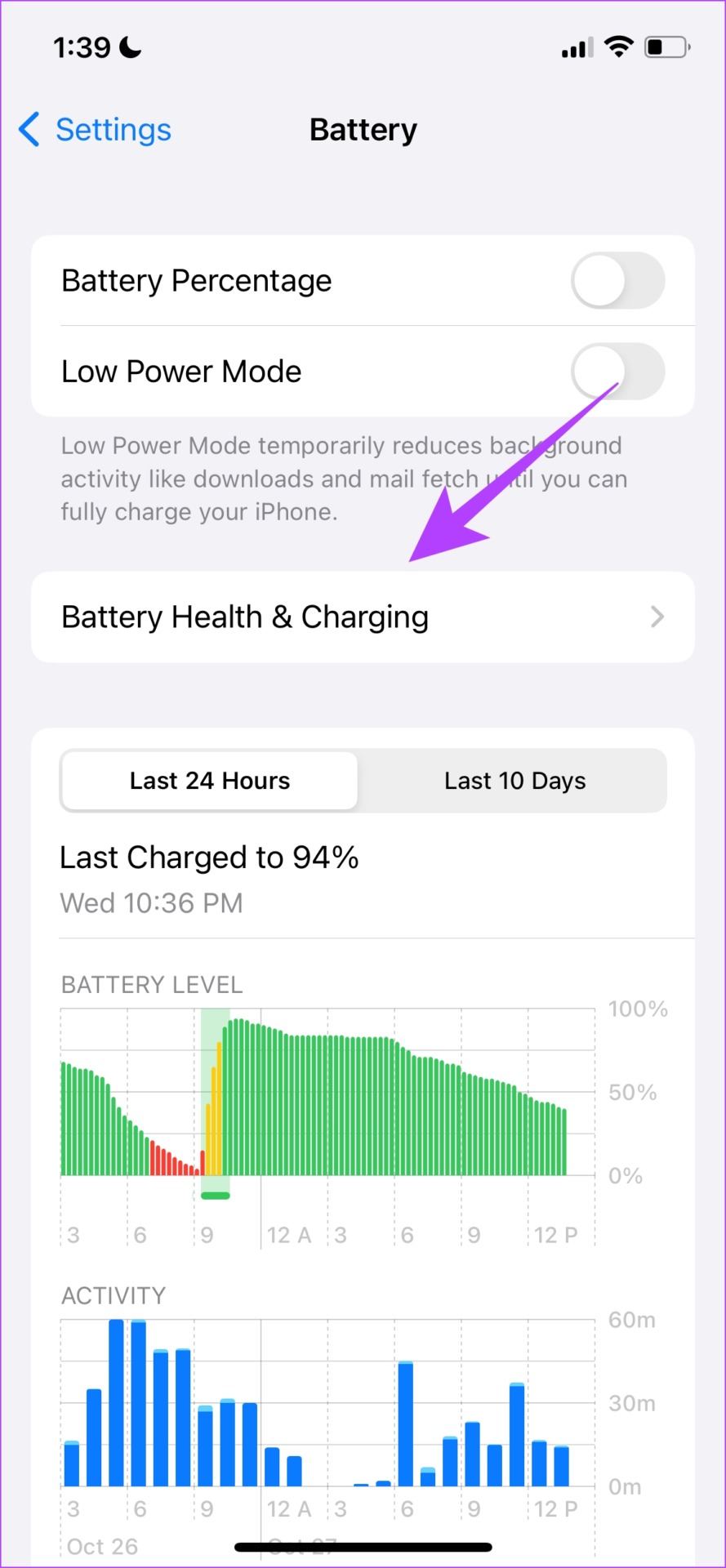
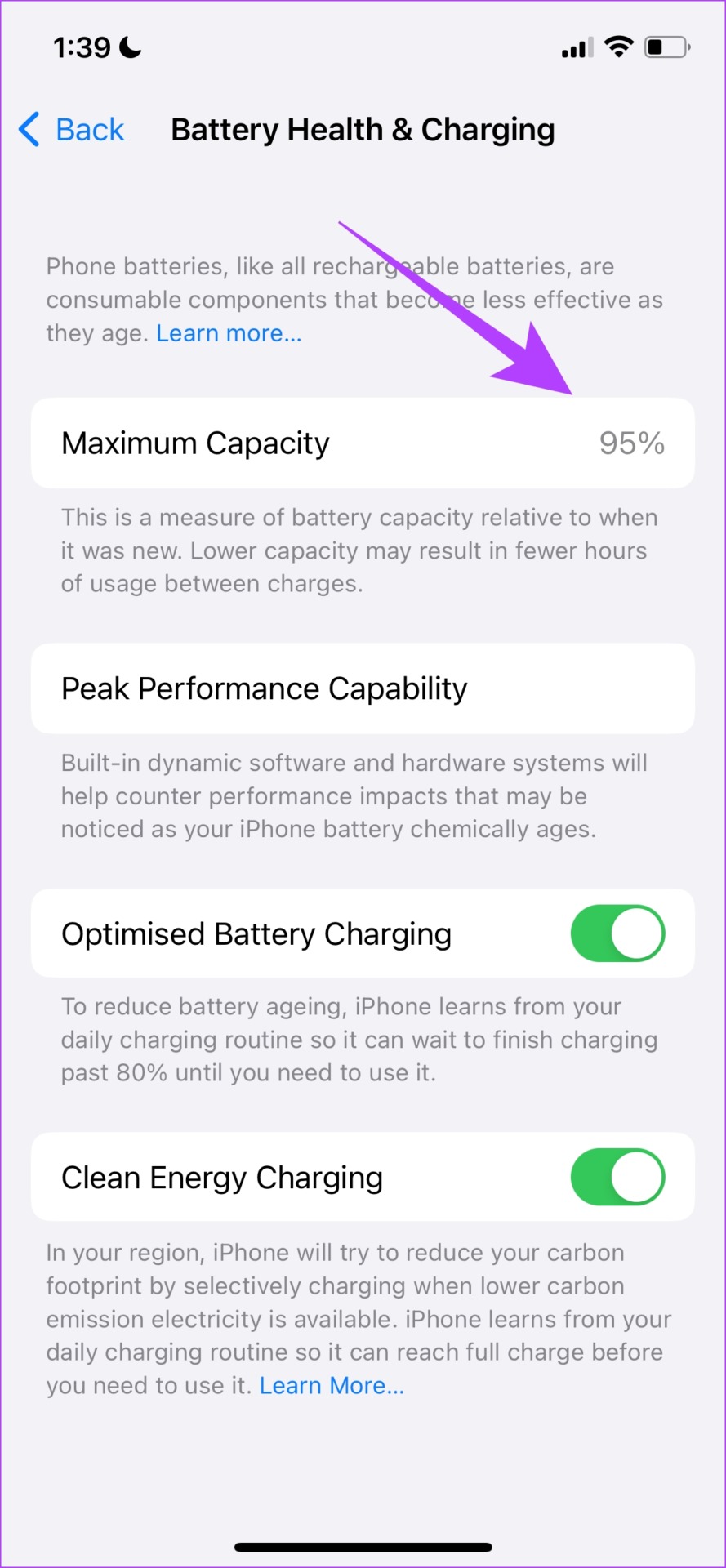
Further, you can also make sure the battery present inside the iPhone is original. You can go to Settings -> General and About. Under ‘parts and service history’, make sure the status reads “Genuine Apple Part” and not “Unknown Part”.
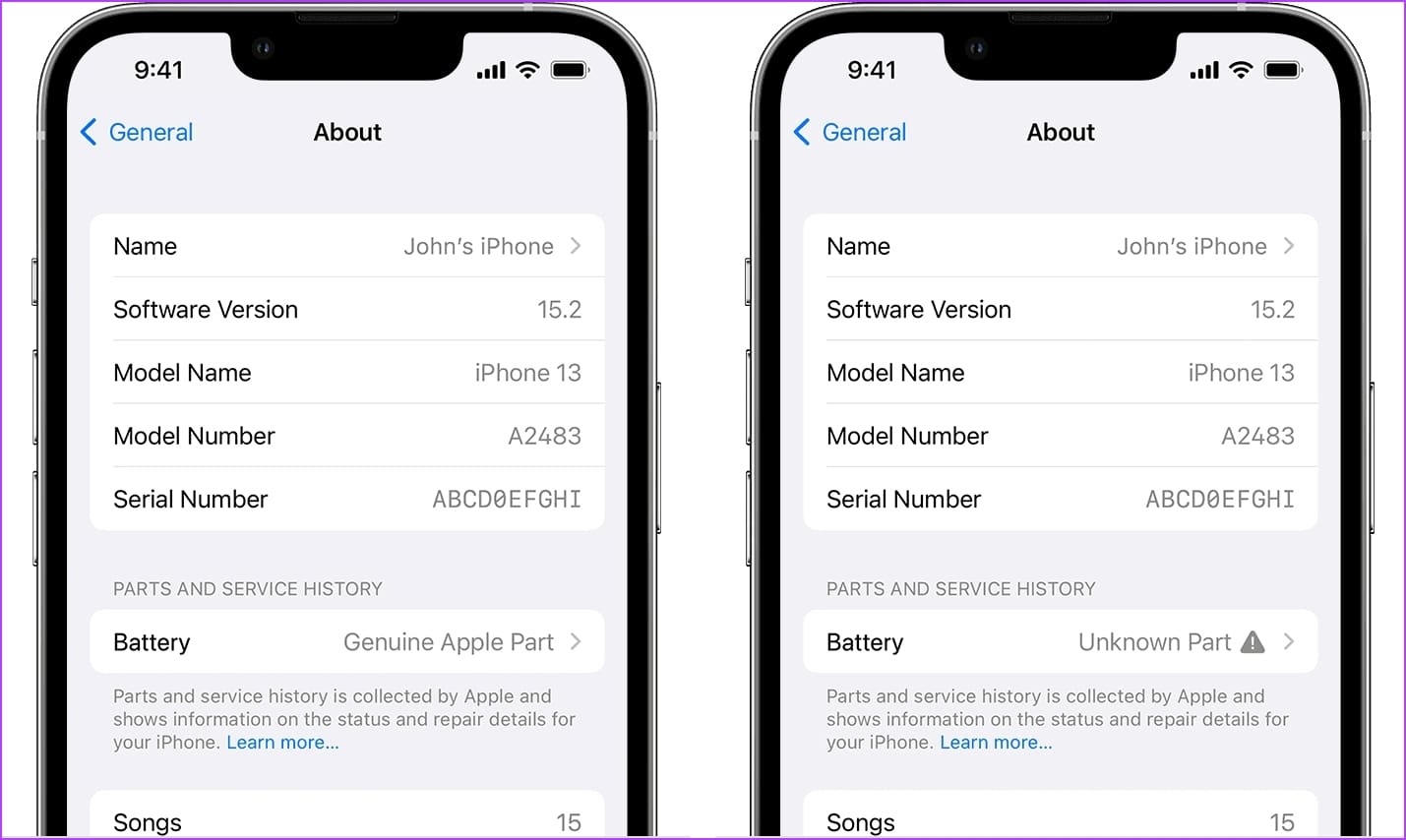
9. Test Front and Rear Cameras
Test both front and rear cameras on the iPhone using the camera app, and make sure images are captured as expected. However, if you dust doesn’t go away even after externally cleaning the lens – it is likely that dust has seeped inside the camera lens.
Make sure to check for any discoloration in images, or any stutters while capturing videos. Both of these can signify issues with the camera on the iPhone.
10. Check for Speaker and Microphone Functionality
Play audio on the iPhone to test the quality of the speaker. Make sure that the sound isn’t distorted or muffled. Further, check if audio can be played across all volume levels on the iPhone. iPhone 7 and newer variants also sport dual stereo speakers – so make sure the audio output can be heard from the speaker grille up top.

Make sure you also make a phone call, and the audio is transmitted to the other party through the microphone without any problems. Ensure you can also hear the voice from the earpiece of your iPhone.
11. Check All Sensors on the iPhone
Before buying a used iPhone, an important thing to check is if all the sensors are working fine. Here’s everything you need to know! :
- Proximity Sensor:
- Make a test call and ensure that the screen turns off when the phone is close to your ear.
- Move your hand over the top of the phone to verify that the screen turns on and off as expected.
- Ambient Light Sensor:
- Adjust the brightness setting in a well-lit environment and observe if the screen brightness changes accordingly.
- Cover the top of the phone to simulate low-light conditions and ensure the screen adjusts brightness appropriately.
- Accelerometer/Gyroscope:
- Open the Compass app and move the iPhone around to confirm that the compass readings change accordingly.
- Magnetometer (Compass):
- Open the Compass app and rotate the iPhone in various directions to ensure accurate and responsive compass readings.
- Check for any interference or delays in detecting magnetic fields.
- Touch ID/Face ID:
- If the iPhone has Touch ID, test the fingerprint sensor by registering and unlocking the device using your fingerprint.
- For Face ID-equipped iPhones, set up Face ID and ensure that it reliably recognizes your face for unlocking.
- GPS and Location Services:
- Open the Maps app and check if the iPhone accurately determines your location.
- Enable location services for various apps to confirm that the GPS functionality is working.
12. Check Bluetooth, Wi-Fi, and Cellular Connectivity
You also need to make sure that the iPhone connects to a cellular network with a SIM card. Check if the iPhone can connect to a 5G or 4G network without any problems. Further, make sure the iPhone can also connect to a Wi-Fi network and you can access the internet. Both of these tests can rule out any problems with the network modules.
You can also check the Bluetooth connectivity of the iPhone by connecting a pair of headphones. Make sure the audio output is transmitted without any issues, and you don’t have any problems connecting the device.
13. Check Touchscreen Responsiveness
To assess the touchscreen responsiveness on a used iPhone, start by navigating through the interface, testing swipe gestures, and typing to ensure accurate registration of key presses. Check the pinch-to-zoom and multi-touch capabilities, rotate the device to test screen orientation changes, and examine edge sensitivity for potential dead spots.
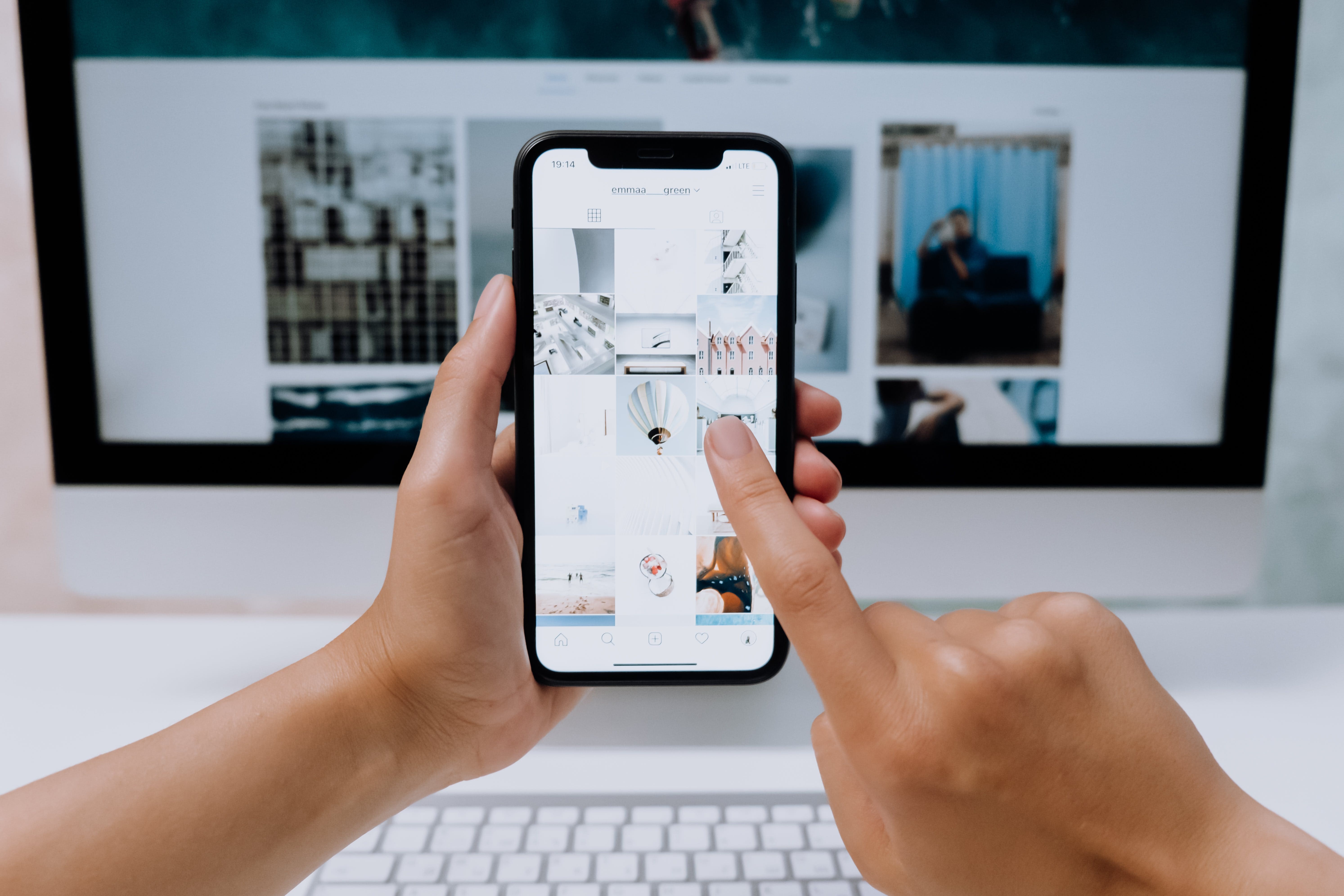
Furthermore, evaluate scrolling performance, especially in long lists or webpages, and assess touchscreen functionality during phone calls. You can also check for visual abnormalities, such as dead pixels or discoloration, and consider using touchscreen diagnostics apps from the App Store for a more detailed analysis.
Buy a Used iPhone Only After Thorough Checks
We hope this article helps you evaluate the condition of the device, and help you make a decision if the used iPhone is worth buying or not. But what is the best time to buy a used iPhone? Is buying a second-hand iPhone a good or a bad choice? Here’s what we have to say :
Used iPhones do give you a bang for the buck, given the longevity of the iPhone. If you’re buying a used iPhone from a trusted seller that is around one or two years old and in good physical condition – it is indeed a worthy investment. However, we advise you to only buy a used/refurbished iPhone from Apple’s official website, or any other trusted re-sellers. Therefore, if you’re planning to buy a used iPhone from an individual seller – make sure you, along with the seller have the patience to thoroughly check all the parameters of the iPhone!
Was this helpful?
Last updated on 29 January, 2024
The article above may contain affiliate links which help support Guiding Tech. The content remains unbiased and authentic and will never affect our editorial integrity.