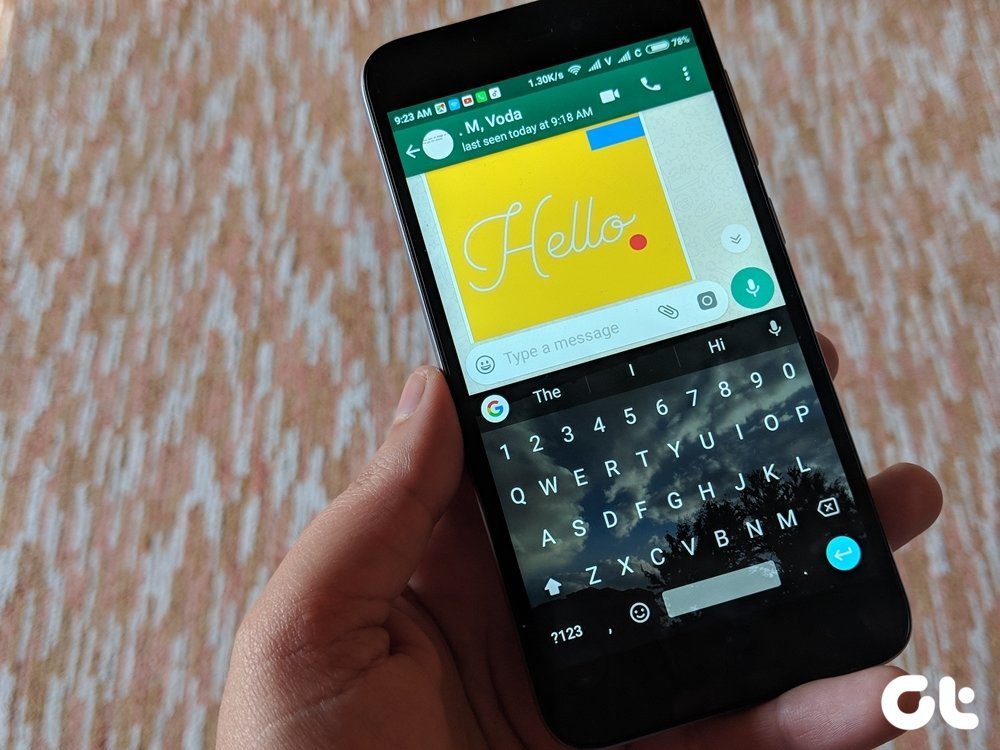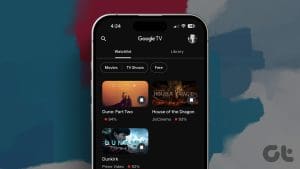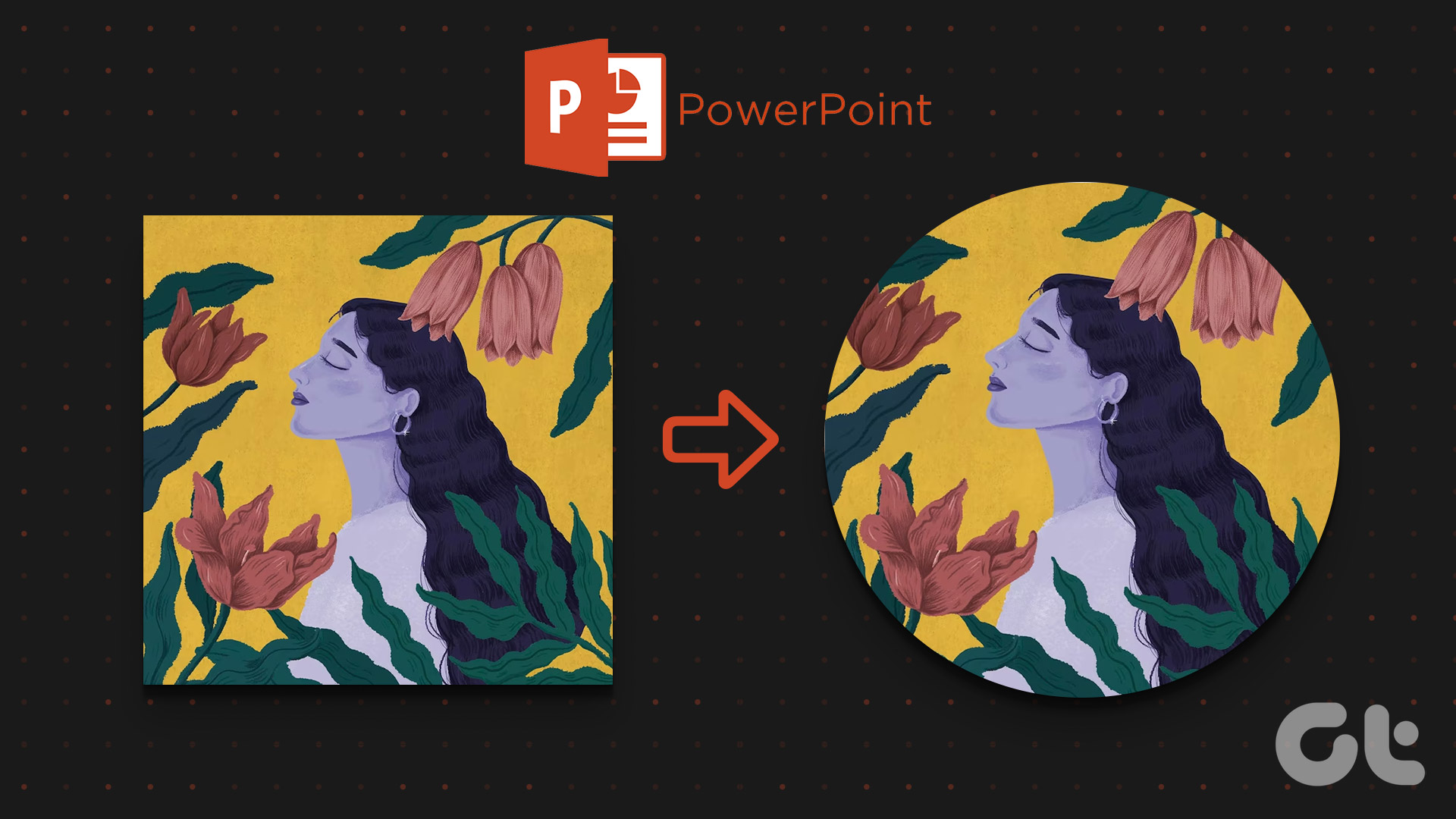Photos — be it colored or black and white — have lots of memories associated with them. Most of the times, colored photos look better and invoke more emotions as compared to black and white. That’s because colored photos appear natural. Hence, many folks want to turn a black and white photo into a color picture.

You may have tried a couple of online tools or software, but the results wouldn’t have been satisfactory. Or, the process would have been time-consuming.
To avoid that, we present to you four online tools that automatically colorize black and white photos. Since these are websites, you can turn black and white photo to color without Photoshop.
Let’s check them out.
1. Algorithmia
If you are looking for an online tool that automatically colorizes your black and white pictures, then you should check out Algorithmia. Trained on millions of images, the algorithm based on Deep Learning doesn’t disappoint when adding color to images. It detects living and non-living objects and colorizes them accordingly.
The website is easy to use. You can either upload a picture from your PC or add a URL. Then hit the Colorize it button. Wait for the website to colorize your picture.
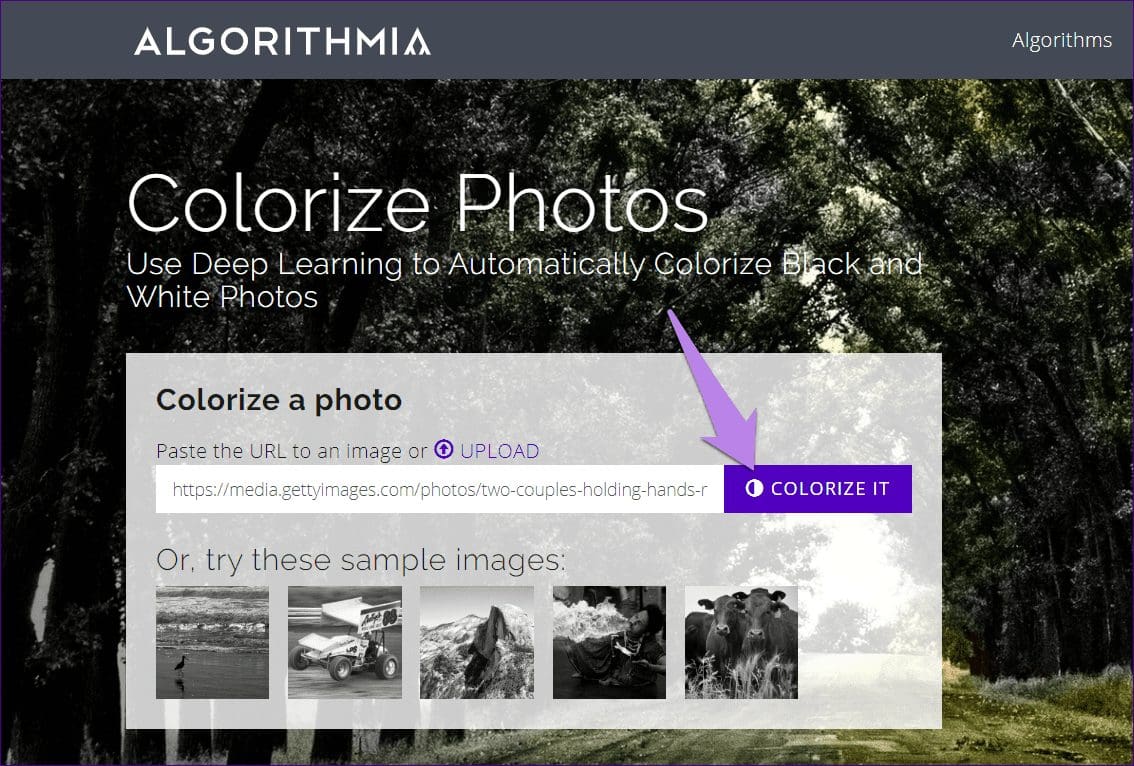
Once the process is complete, you will see that only half of your image is colorized. That’s not the case. The website does that to let you compare the before and after photos. Drag the slider present in the middle to the left side to view the fully colored picture.
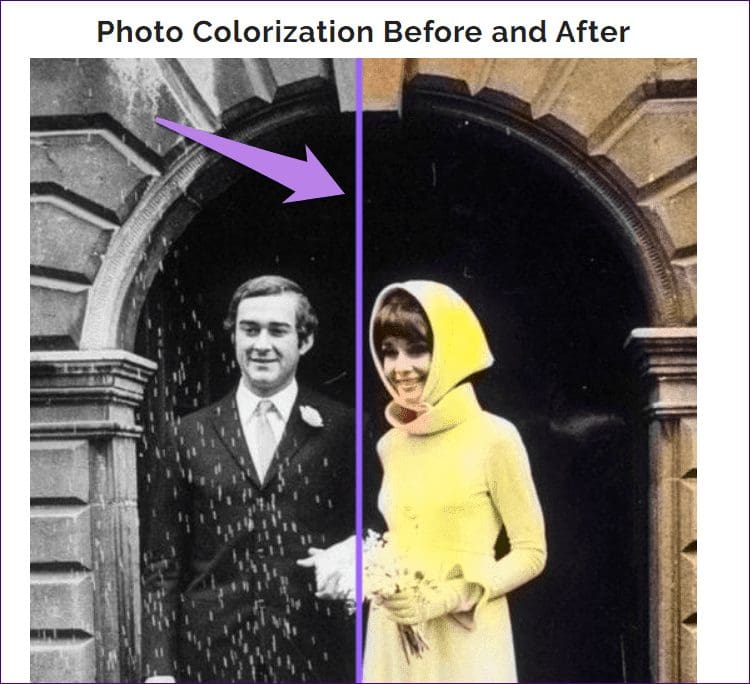
Click on Download Colorized picture below the photo to save it on your PC. In case you want to download the picture having colored as well as black and white parts (comparison picture), click on Download comparison.

Pros:
- Easy to use
Cons:
- Add watermark
2. ColouriseSG
ColouriseSG, similar to Algorithmia, uses Deep Learning technology to turn black and white photos into color. It detects human figures and natural scenery to color them accurately. On this website, the only way to add photos is by inserting them from your PC. It doesn’t support pasting links.
To colorize photos, open the website and click on Try it yourself button. Alternatively, scroll down yourself.

Then, verify the captcha. Once verified, you will get the Select Photo button. Add your photo using it and wait for a few seconds to let the website do its job.
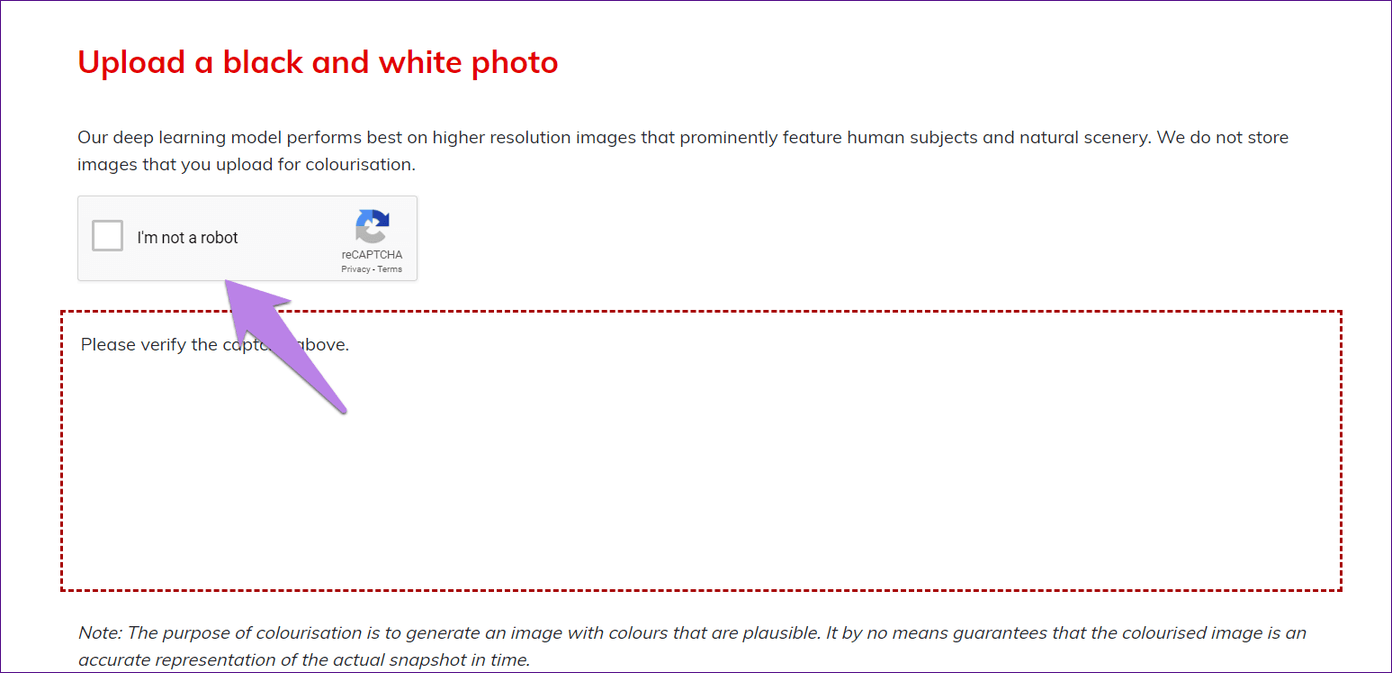

You will see the two variants of the picture side by side. Use the slider to view the colored picture. Save the image on your PC using the Download Result button.
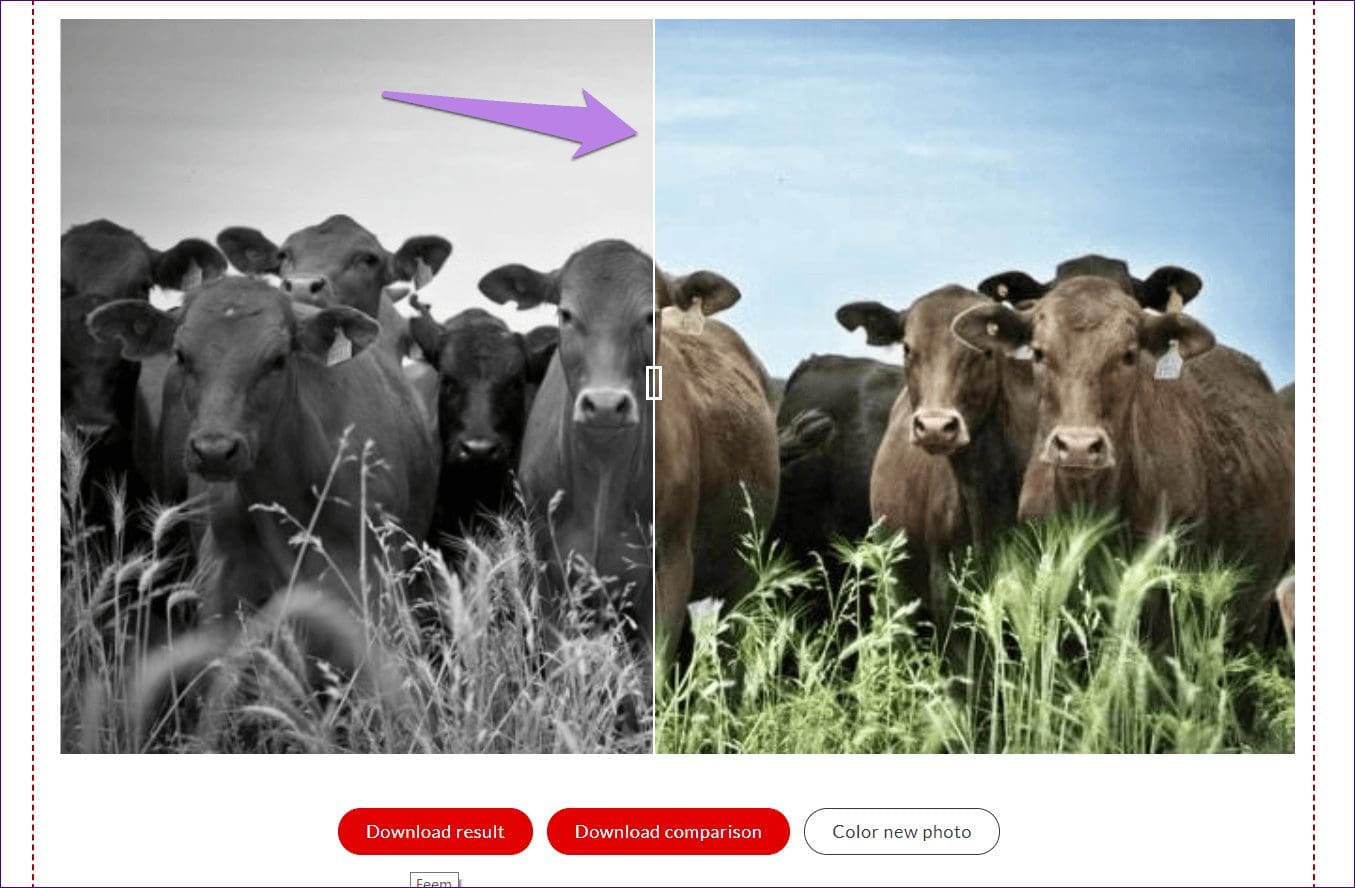
Pros:
- No watermark
Cons:
- Can’t add a photo via a link
3. Colorize Photo
This website is different than the ones mentioned above because you have to color your images manually. Now you may be wondering what’s special in that. Any website can do that. Well, here you have to add a reference image and then select the color from the image. Then, you need to paint that color on your black and white image. You have to do it for all your required colors. You can customize the brush size, hardness, and opacity.

When you open the image, you will have a portrait image on the right side for reference. If you want to color a portrait, you can use this picture only. To change the reference image, click on Open present in the right box and to change the black and white image, click on Open in the left box.
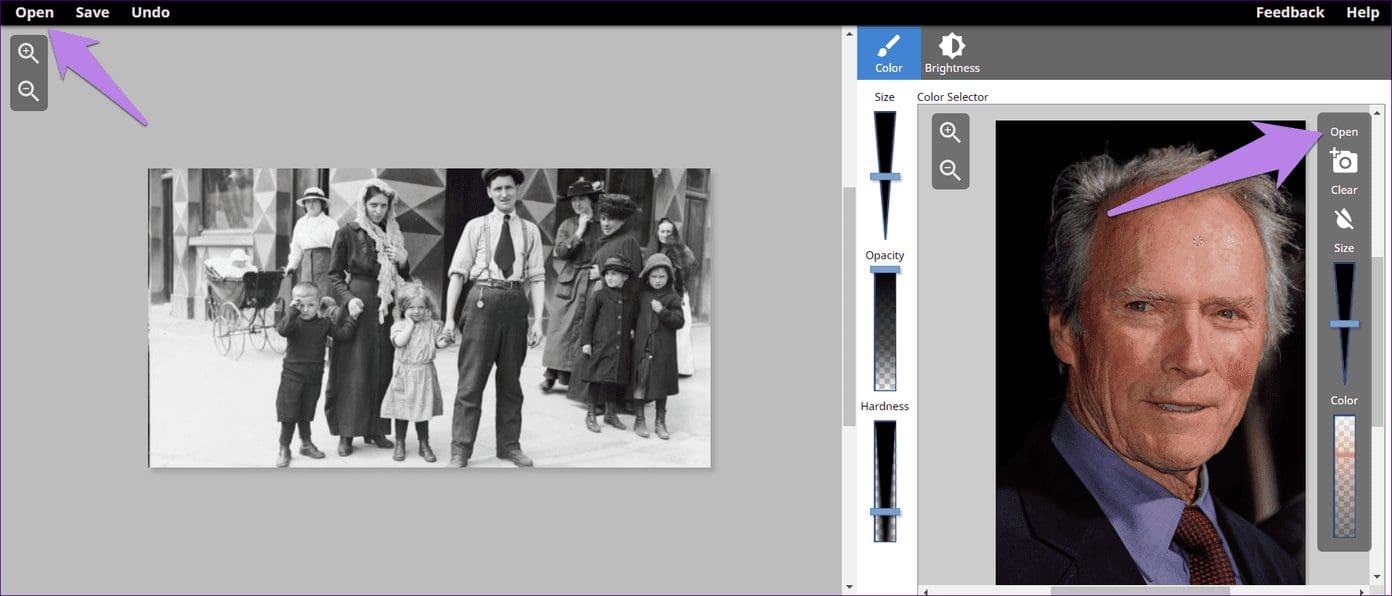
Once you have both the images, click on the required color in the image on the right side. Change the brush parameters if need be. Then paint it on the image on the left side. Use the Save button at the top to download the image.

Pros:
- Colors can be selected
Cons:
- Manually color image
4. LunaPic
One of my favorite online photo editors comes to our rescue for colorizing black and white pictures too. However, the result is different from the rest of the online tools. That’s because it neither offers an automatic or manual colorizing tool. Instead, you have to use a color gradient or two tone filters.
Doing so will add two colors over the entire image. Of course, the colors won’t be perfect or even true to the image, but if you choose the right colors, the result is good.
To colorize without Photoshop in Lunapic, open the website and click on the Upload button to add your image. Once the image has been added, click on Filters > Color Gradient or Two tone color.
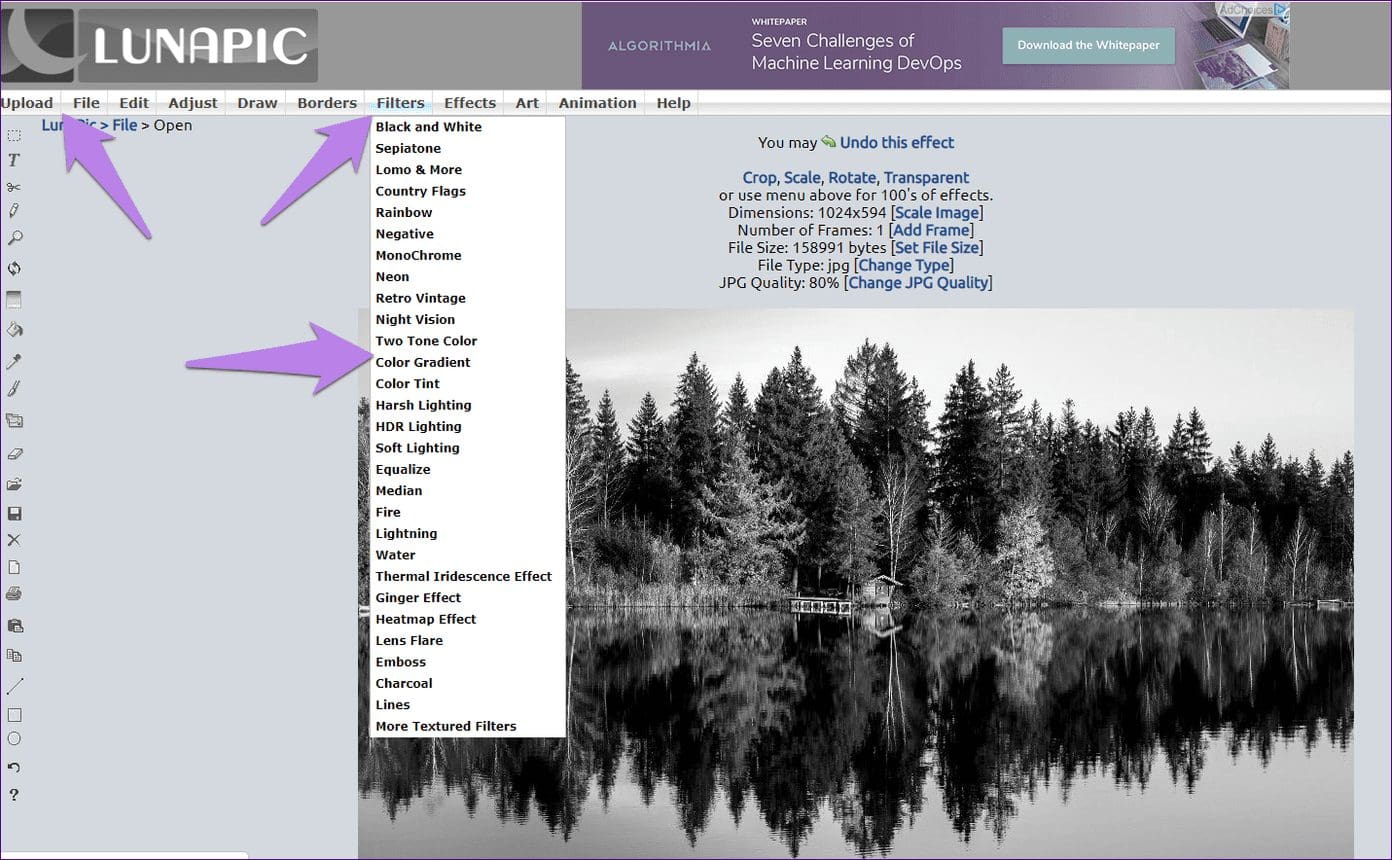
Then, choose the top and bottom colors for your image from the color palette and hit the Apply button.
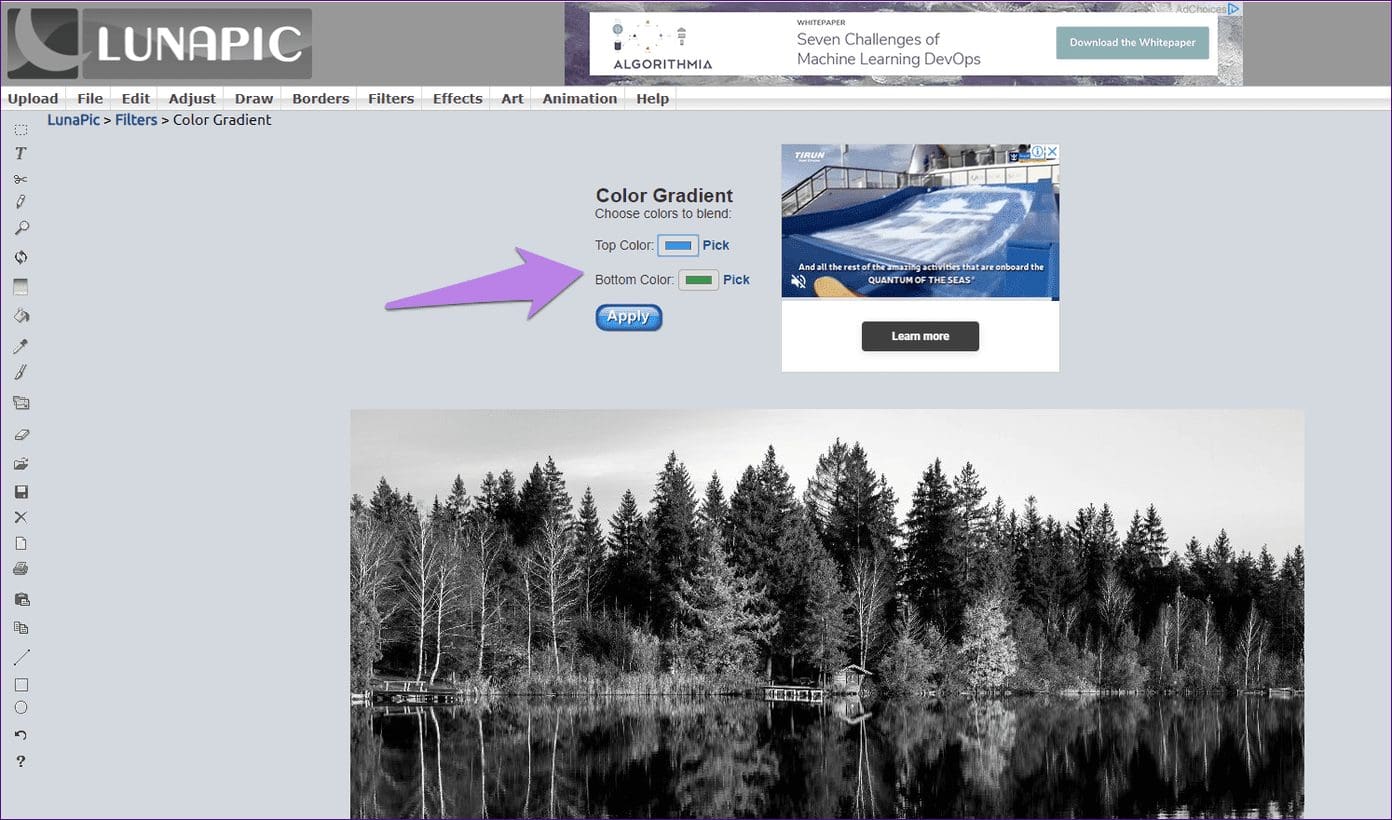
Use the Save or sharing buttons at the bottom to download the image. You can also save via File > Save.
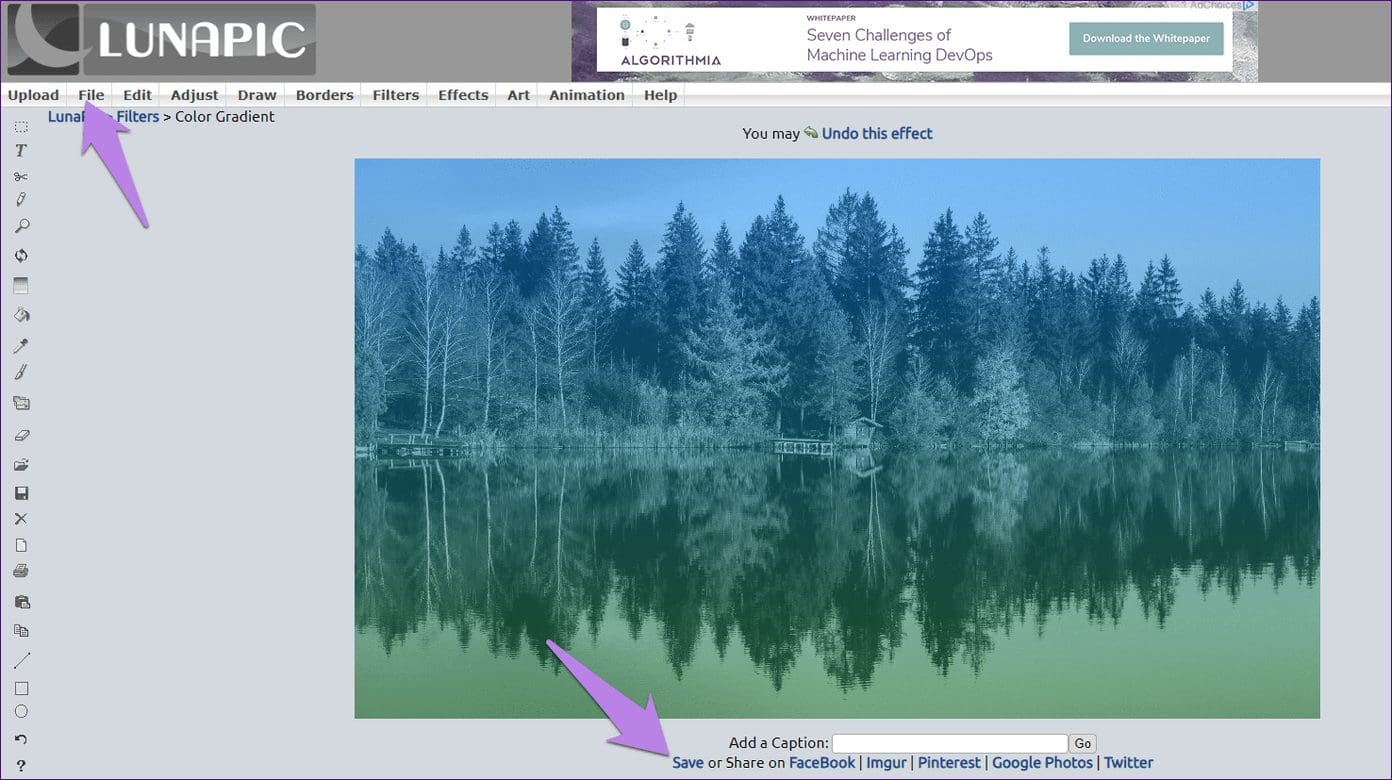
Pros:
- No watermark
Cons:
- Can add only two colors
Handful of Colors
We hope you liked the online tools we listed above. In case the results don’t match your expectations, it’s important to mention that all the tools do their best to colorize pictures to their best capabilities. After all, they are online tools. However, they cannot restore the images to their original colors, which is nearly impossible. So take the results with a pinch of salt.
Next up: Want to make a heart-shaped picture? You can crop it using online tools. Check out the best crop-shaping tools.
Was this helpful?
Last updated on 03 February, 2022
The article above may contain affiliate links which help support Guiding Tech. The content remains unbiased and authentic and will never affect our editorial integrity.