Do you notice frequent suspicious login attempt pop-ups on the Instagram app? That alerts aims to help you protect your Instagram account from unauthorized access. However, it can lead to major inconvenience, especially when you have 2FA (two-factor authentication) enabled for Instagram. Instead of browsing your Instagram feed, you struggle to authenticate your identity most of the time. Here are the best ways to fix suspicious login attempts notifications on Instagram.

When Instagram detects a login attempt from an unusual device, location, or time, it will block the authentication and ask you to verify for a successful login process. If you are indeed the original account holder and got tired of such suspicious login attempt messages, you need to use the tricks below to end it.
1. Don’t Login on Too Many Devices in Short Time
Did you try to log in to your Instagram account on PC, Mac, and mobile devices in a short time? Instagram might raise a red flag and label it a suspicious login attempt.
Don’t try to log in to your Instagram account on 4-5 devices in a short time. Take a small break in between and continue with your login attempt. Behave like a human and not a machine or bot.
2. Don’t Login on VPN
This is the biggest factor behind getting suspicious login attempt messages from Instagram. When using a VPN service on the web or mobile, you are connected to a server in another region.
Let’s say you are regularly using Instagram from New York. Using a VPN service, you connect to a server in the UK. Even though you are in the US, Instagram detects your location in another country and blocks the login attempt.
You need to open the VPN app on your phone and disable the connection. Try logging into your Instagram account, and you will no longer run into suspicious login attempts.

3. Connect Your Instagram Account to Facebook
When you connect your Instagram account to Facebook, it strengthens your identity as a human. The company no longer considers your account a bot and won’t block login attempts either. Here’s what you need to do.
Instagram for iPhone and Android use the same user interface. In the steps below, we will use Instagram for iPhone and you can apply the same on the Android app.
Step 1: Open Instagram on iPhone.
Step 2: Tap on the profile icon in the bottom-right corner to go to your account

Step 3: Tap on the hamburger menu at the top and go to Settings.
Step 4: Tap on Account. Select Sharing to other apps.
Step 5: Select Facebook from the following menu and connect it with your Instagram account.

Apart from verifying your identity, the integration will help you share Instagram stories and posts on your Facebook account seamlessly.
4. Enable 2FA for Instagram
There are chances that someone is indeed trying to get access to your Instagram. You should set up 2FA (two-factor authentication) for your Instagram account to prevent unauthorized access. Unless the other person adds a verification code from a 2FA app, he or she can’t gain access to your account.
You can read our dedicated post on setting up 2FA on your Instagram account. Upon setting up 2FA, you will notice fewer suspicious login attempt messages on Instagram.
5. Remove Third-Party Apps Connected to Your Instagram Account
Do you have too many apps and websites connected to your Instagram account? These apps can access non-public information that you choose to share with them. When such apps and websites try to access your account information, Instagram might detect it as a login attempt and alert the same to you. You need to remove unnecessary third-party apps from your Instagram account.
You can’t remove third-party apps connected to your Instagram account using the mobile apps. You need to use the web version here.
Step 1: Open Instagram site in a web browser and log in with your account details.
Step 2: Click on the circular account picture at the top and open Settings.
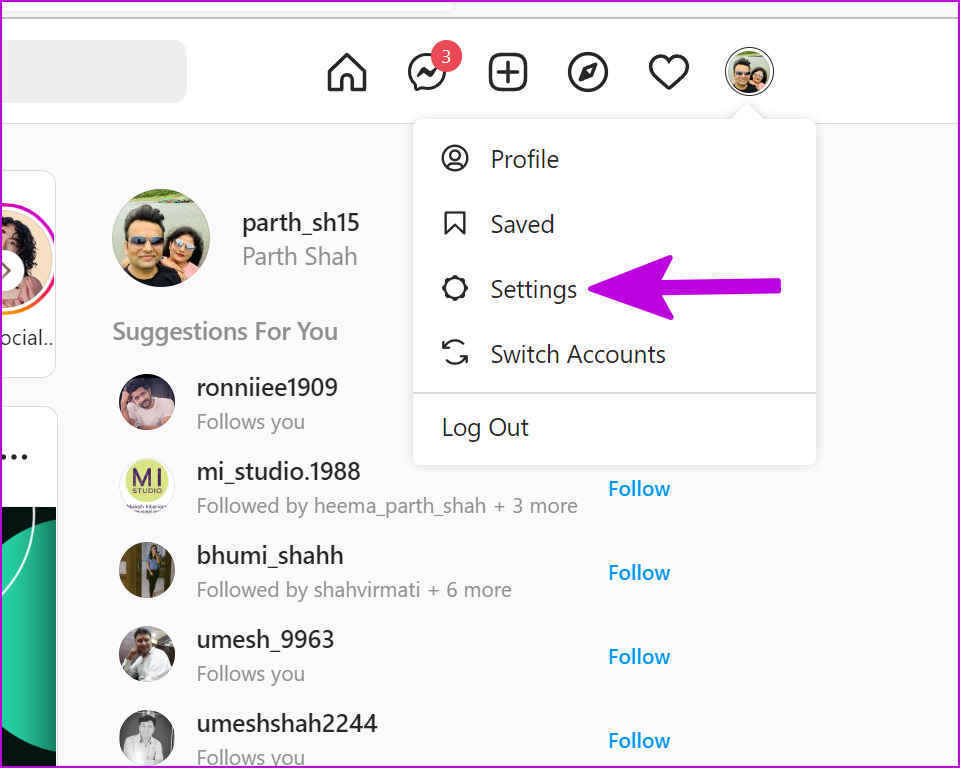
Step 3: Select Apps and Websites from the side menu.

Step 4: Check the Active tab and see apps and websites connected to your account.

Remove them and you are good to go.
6. Update Instagram
An outdated Instagram app may leave you with irrelevant suspicious login attempt messages. Head to the App Store (iOS) or Google Play Store (Android) and download pending Instagram updates on your phone.
Remove Unnecessary Instagram Messages
Instagram keeps showing suspicious login attempt messages that can be irritating and confusing. Use the tricks below, and these messages will slowly fade away from your account.
Was this helpful?
Last updated on 06 June, 2022
1 Comment
Leave a Reply
The article above may contain affiliate links which help support Guiding Tech. The content remains unbiased and authentic and will never affect our editorial integrity.



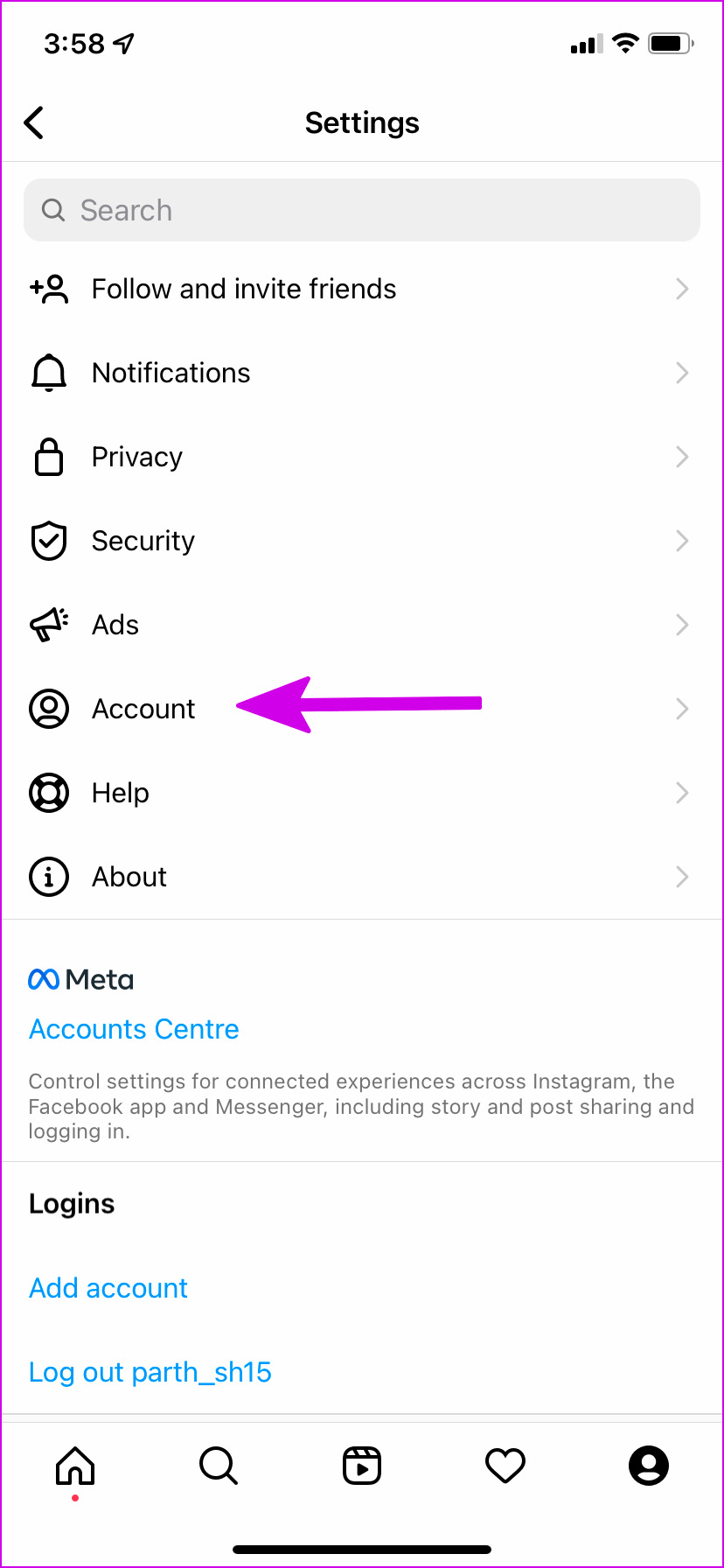



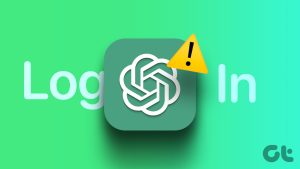
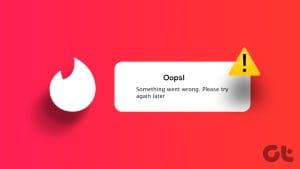

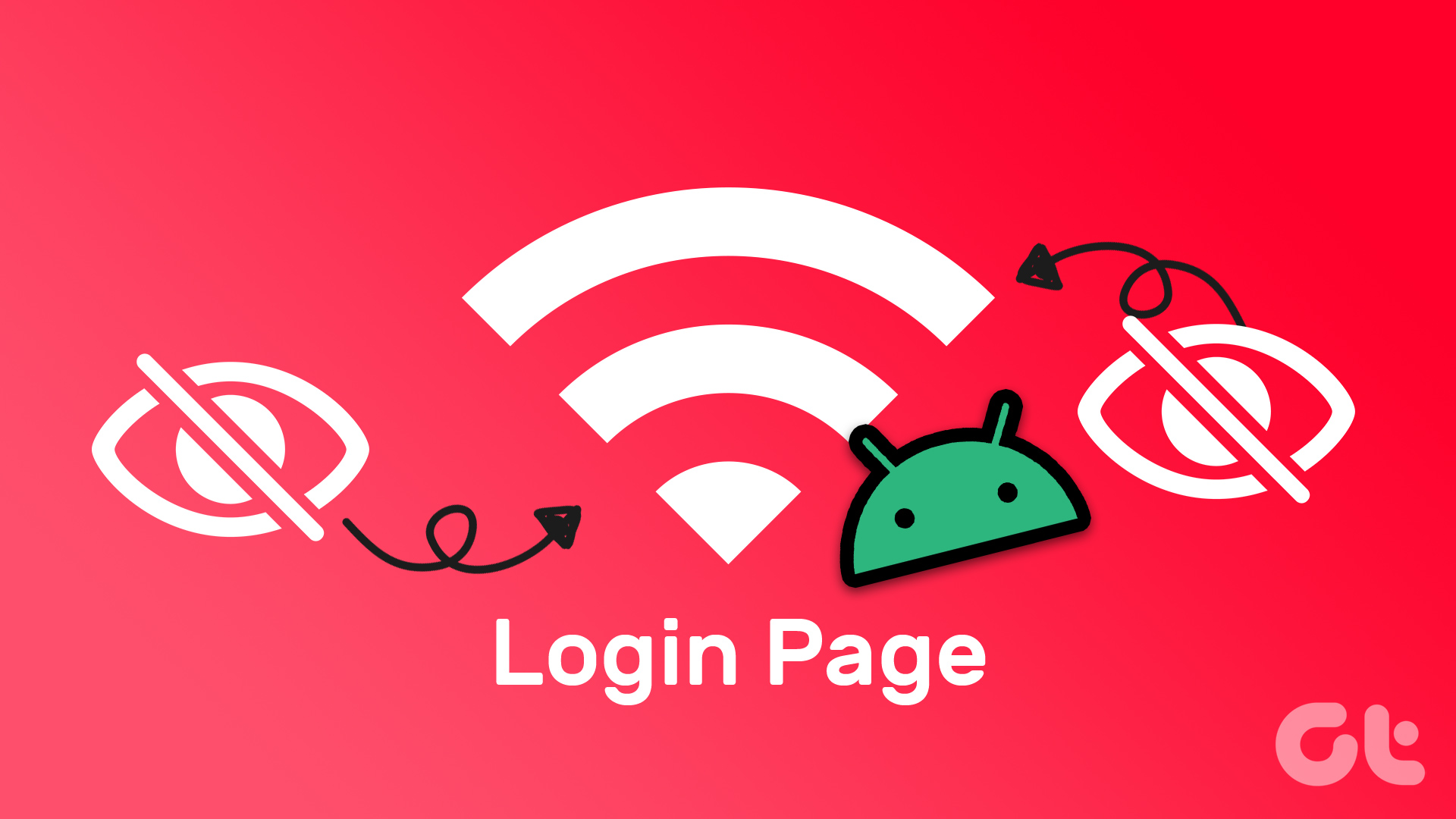
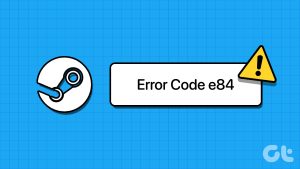
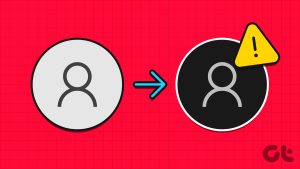
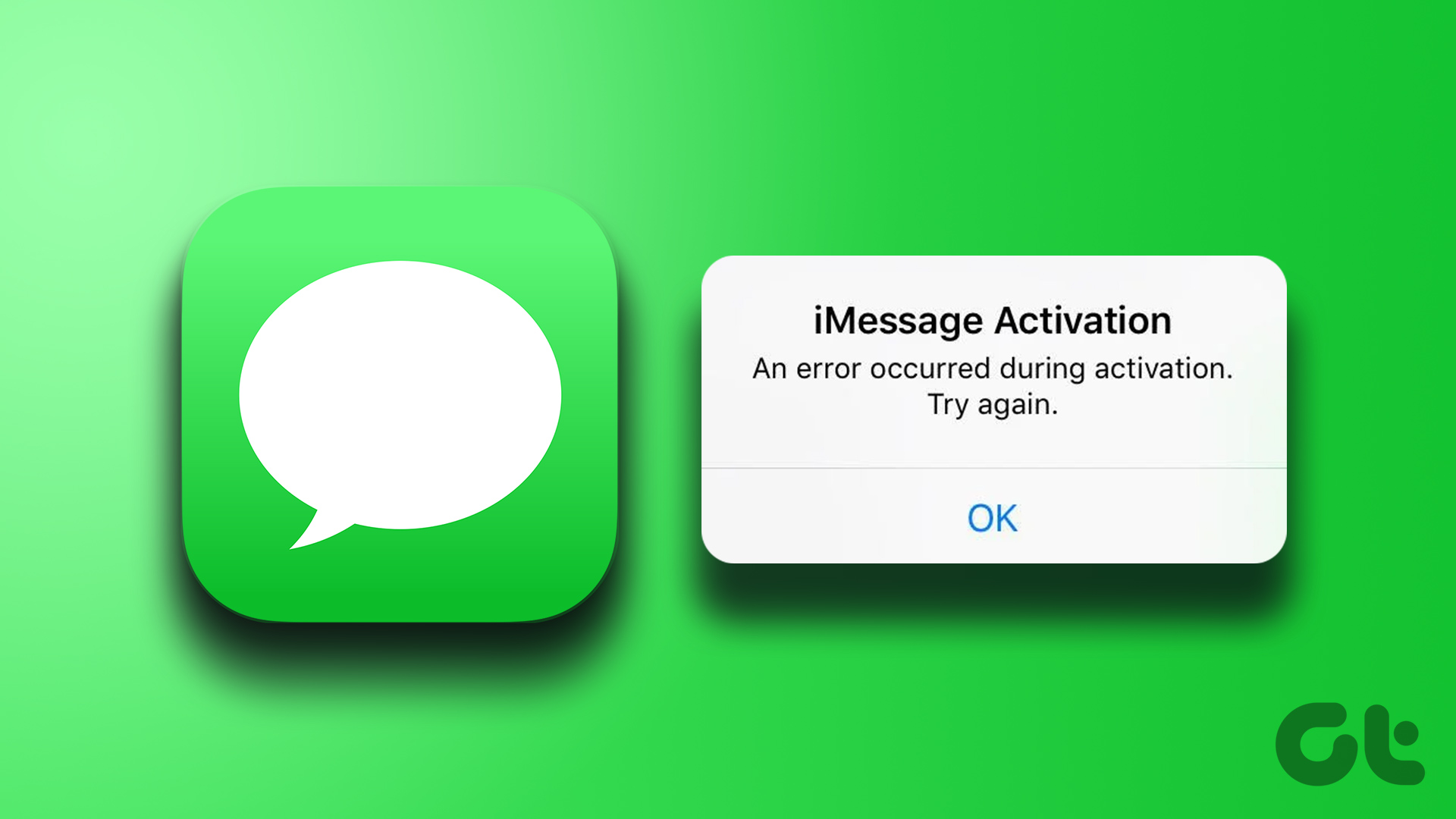
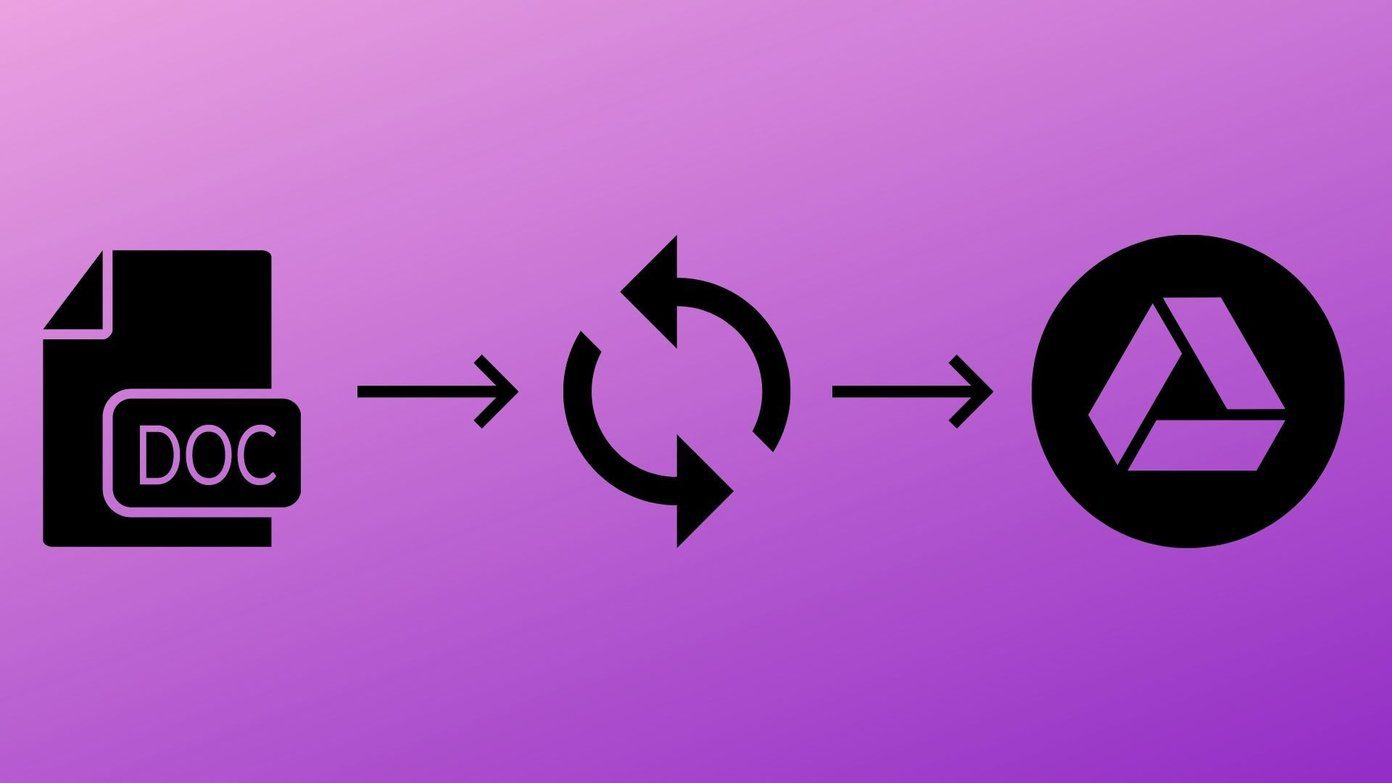
Please let me edit my account to make sure no hackers can attempt to access my account