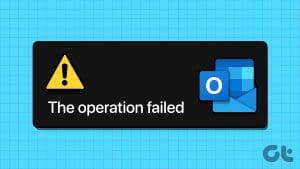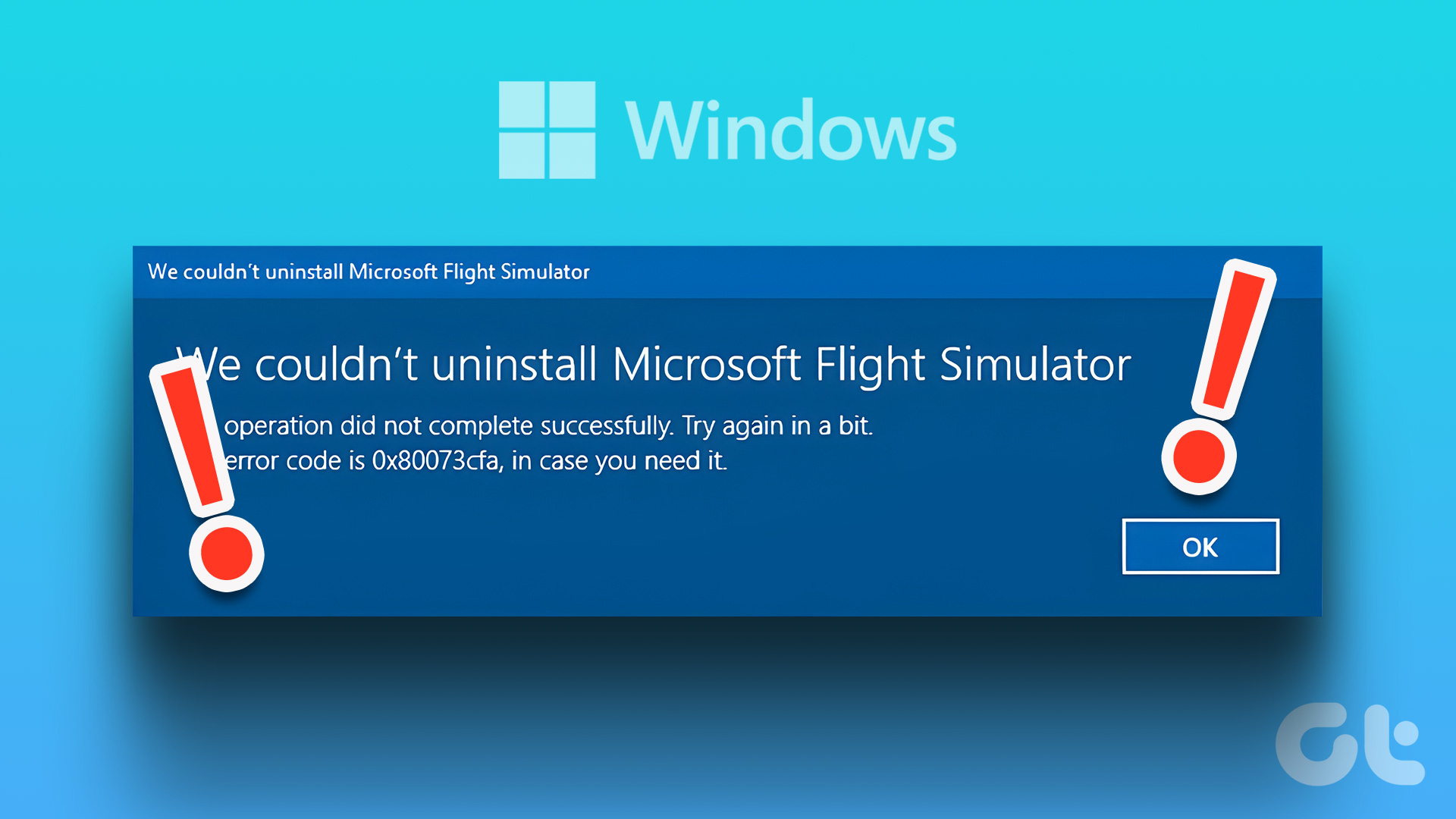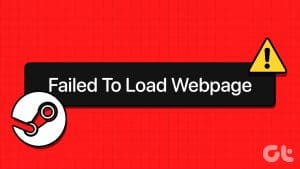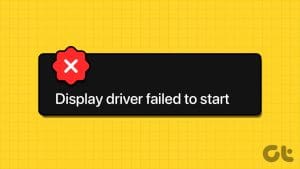On Microsoft Outlook, most actions can be performed by either checking the Ribbon or pressing a simple keyboard shortcut. For example, to delete a message on Outlook, select the message and hitthe delete key on your keyboard. While you’re proficient with these things, it’s quite possible the Outlook still might throw an error.

There might be instances where a message fails to delete in Outlook. You see error messages such as:
- The operation failed. The messaging interfaces have returned an unknown error. If the problem persists, restart Outlook.
- Messaging interface has caused an unknown error.
- Unknown error has occurred.
At the face value, it’s difficult to put a finger on the reason that caused this error. That said, here’s what you can do to fix Outlook’s error message:
Use the Keyboard Shortcuts to Delete
Out of several keyboard shortcuts you probably remember, this one will be quite handy. Here’s how it works:
Step 1: Select the message for deletion.

Step 2: Hold down the Shift button on your keyboard.
Step 3: Tap the Delete button on the keyboard.
Step 4: You should get a pop-up message from Microsoft Outlook asking you to confirm the permanent deletion of the email. Click Yes.
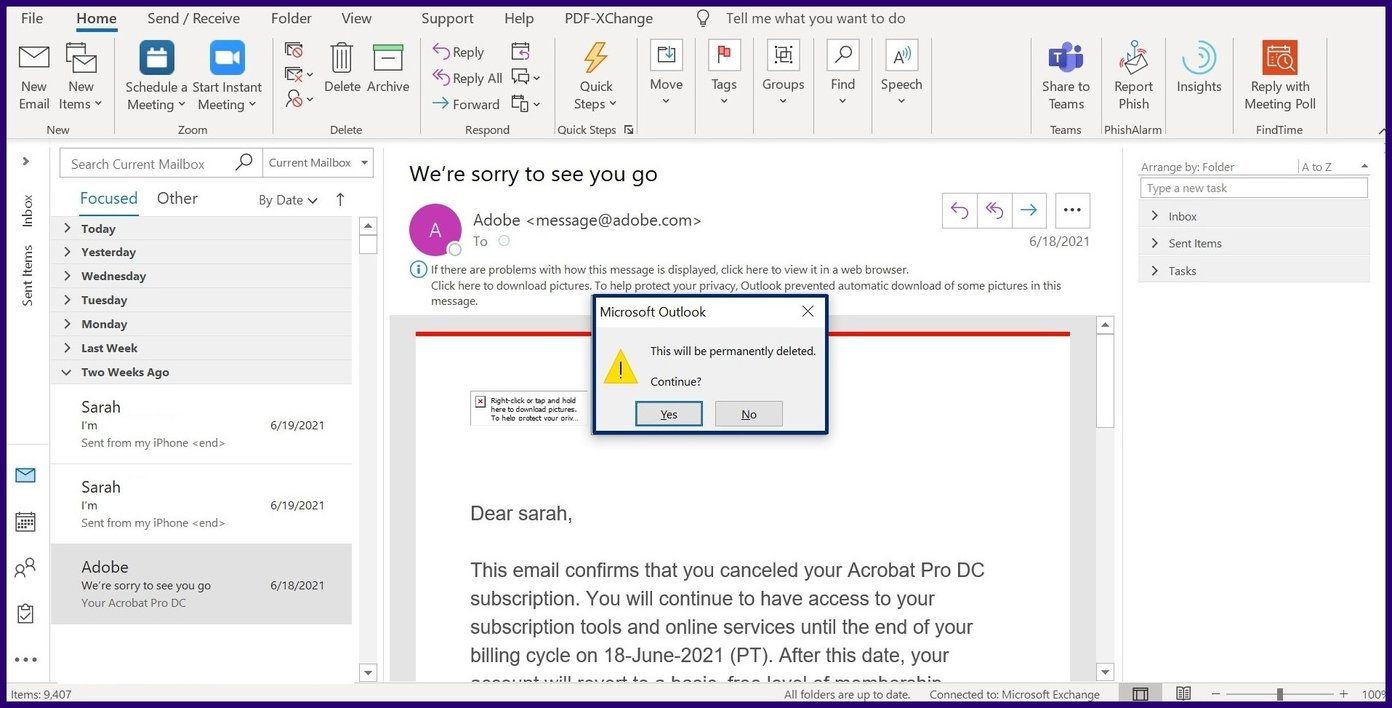
Clear Deleted Items
One reason why Microsoft Outlook displays an error message when trying to delete an item might be due to the Deleted Items Folder being full. When the Deleted Items folder is full, you can’t delete Outlook messages.
To fix this error requires emptying the Deleted Items folder. Here’s how it works:
Step 1: On the Microsoft Outlook Folder Pane, right-click the folder labelled Deleted Items.

Step 2: From the list of options, select Empty Folder.
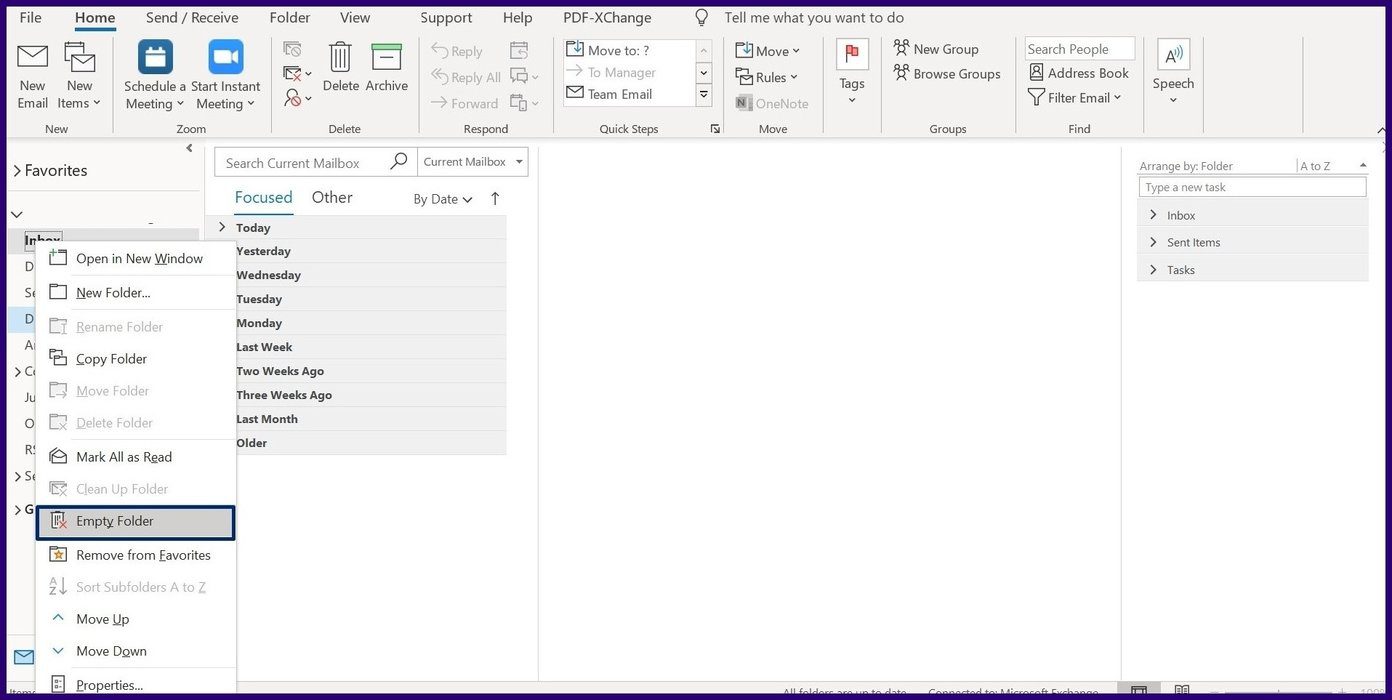
Step 3: You should get a pop-up message from Microsoft Outlook asking you to confirm the permanent deletion of all items in the folder. Click Yes.

Step 4: Navigate to the message for deletion and tap the Delete icon.
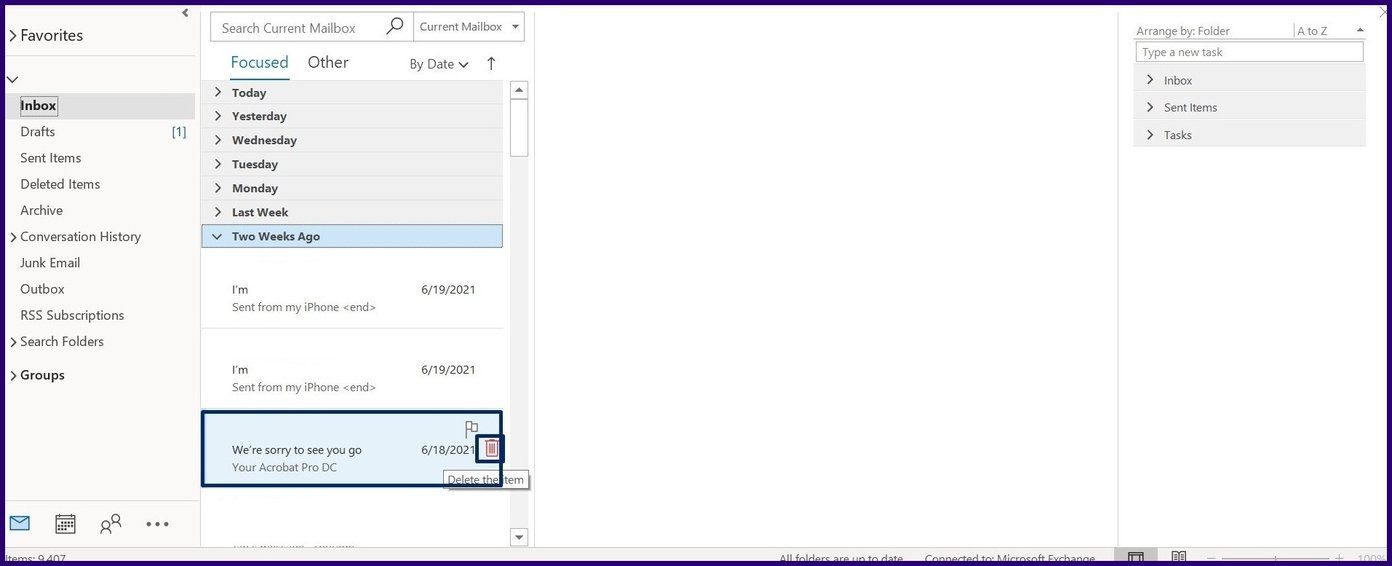
Edit the Mail Flagged for Deletion
A corrupt mail file might also fail to delete. The best way to delete such a file is by editing it using the steps below:
Step 1: Double-click on the message in question to open it.
Step 2: On the Ribbon, look out for a field named Move and select the More Move Actions icon.
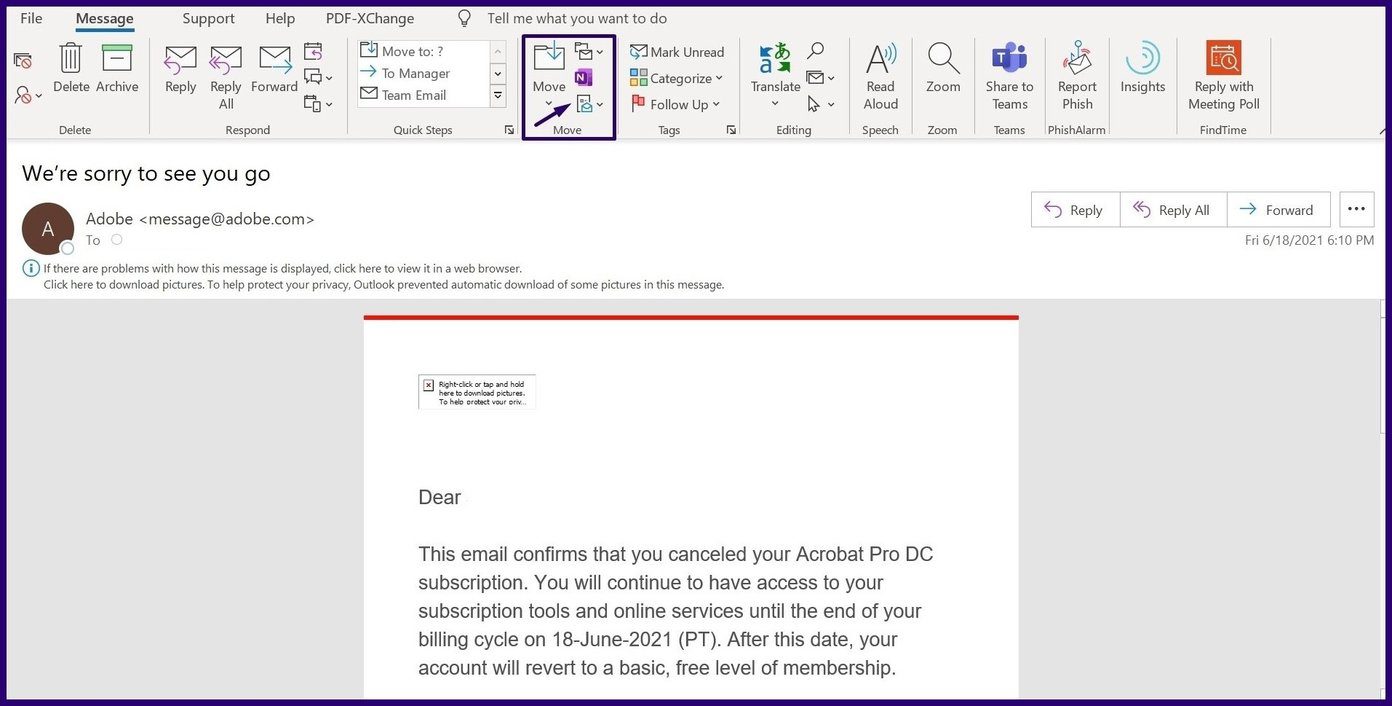
Step 3: From the drop-down menu, select Edit Message.

Step 4: Type some characters or remove a few characters from the email.
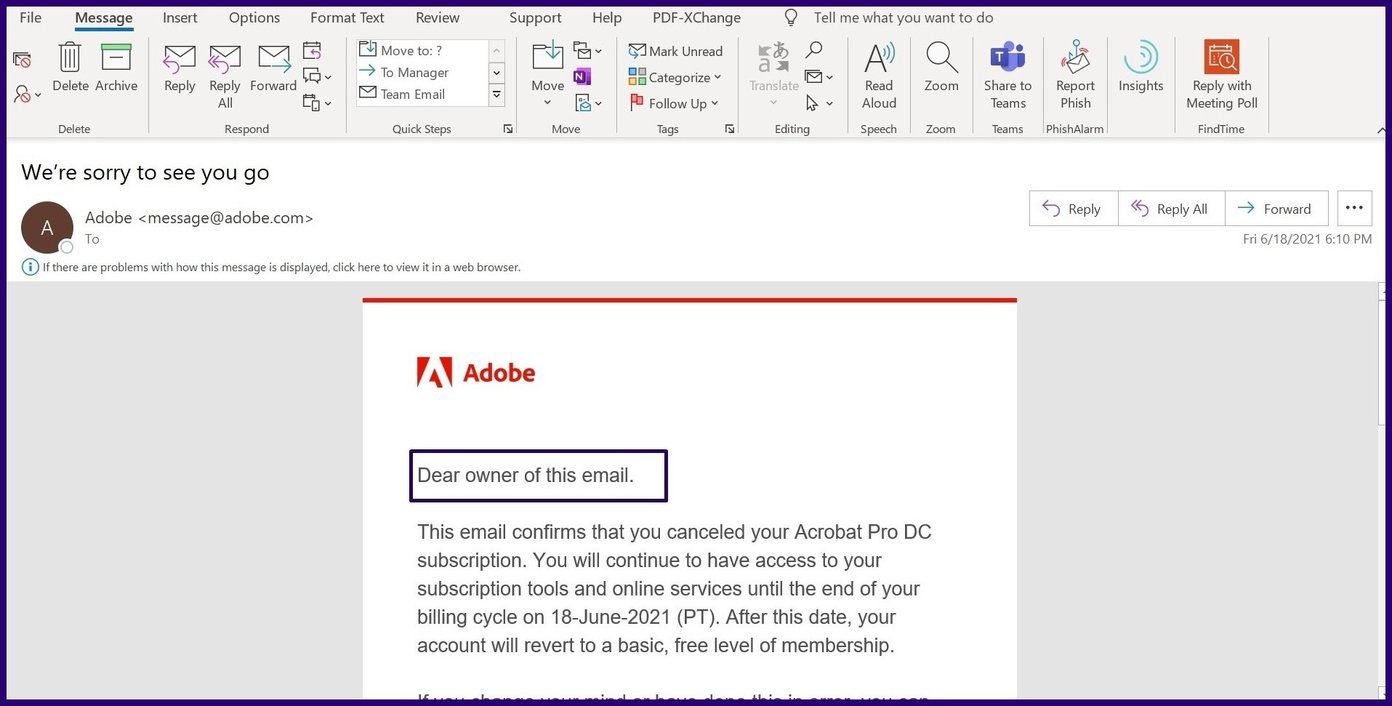
Step 5: Save the message and close it.
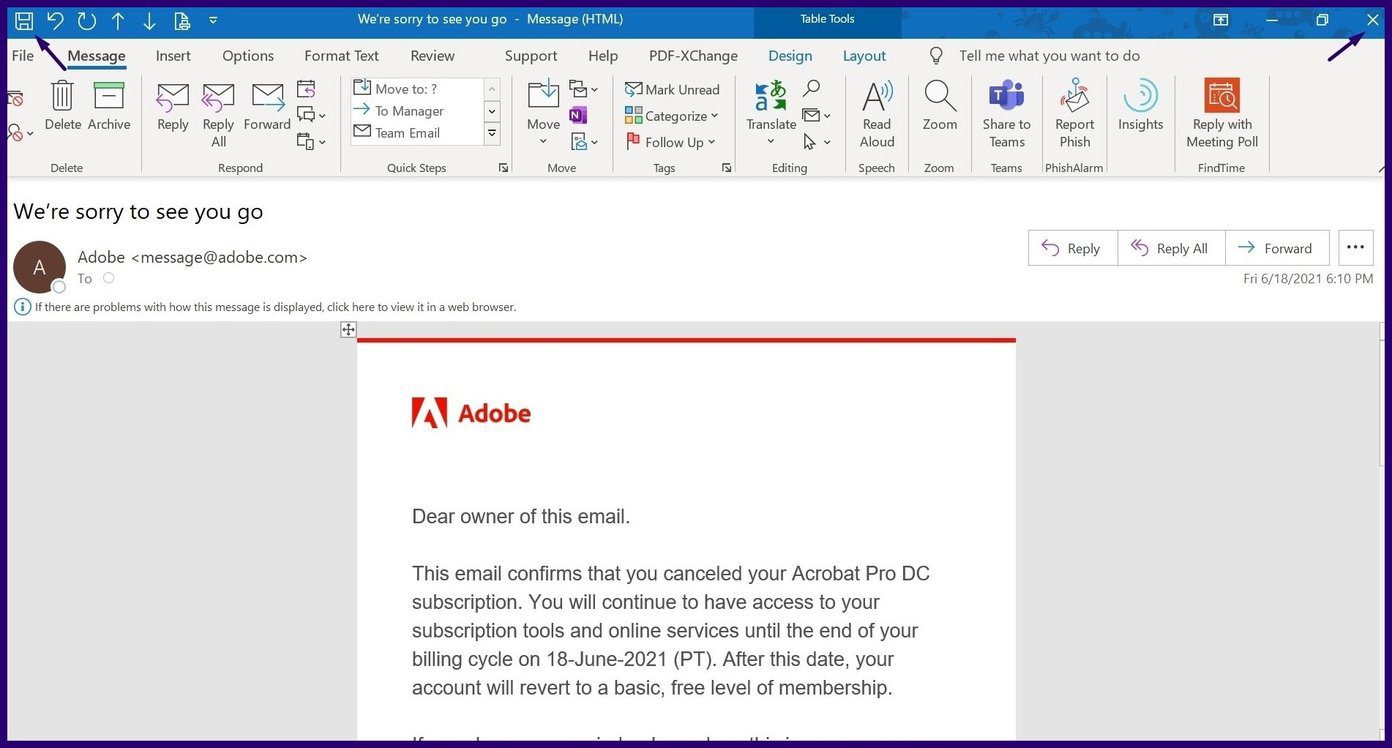
Step 6: Navigate to the message for deletion and tap the Delete icon.

Mark Items for Deletion in Settings
This option only works with Microsoft Outlook accounts set up with IMAP. Here’s how it works:
Step 1: Close Microsoft Outlook.
Step 2: Launch Control Panel on your PC.

Step 3: Click on Mail. If you don’t see the Mail option, change the View By setting to Small icons or try using the search bar.
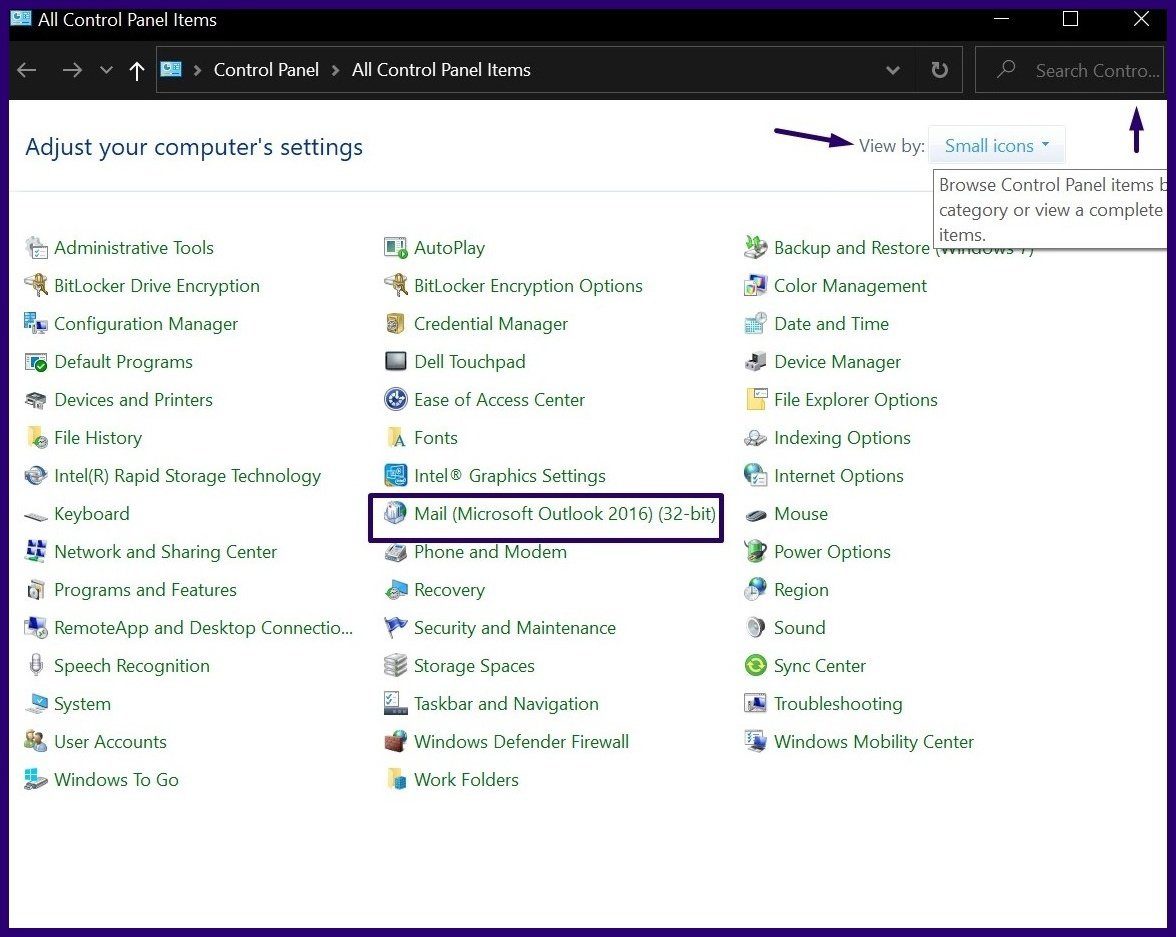
Step 4: On the new menu called Mail Setup – Outlook, click on Email Accounts.
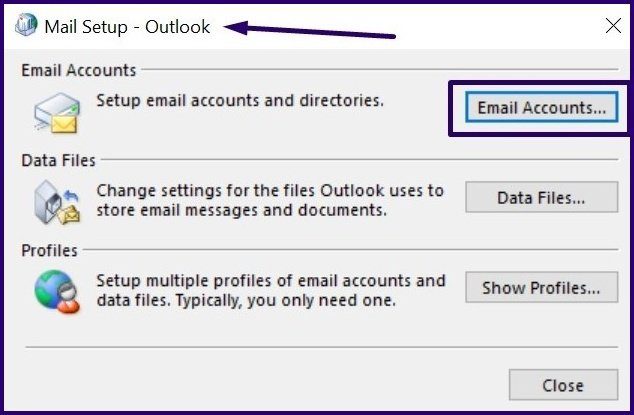
Step 5: A new menu called Account Settings should open. Double-click your email Name to reveal its properties.
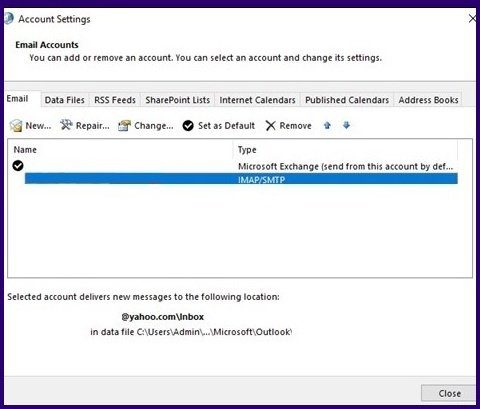
Step 6: Click on More Settings.
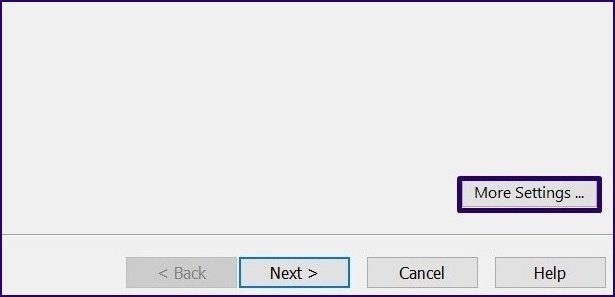
Step 7: Select the Advanced tab.
Step 8: On the menu named Deleted Items, ensure the following items are ticked:
- Mark the items to be deleted but don’t move them automatically. Under normal circumstances, when you mark items for deletion, they are deleted permanently upon purging of the mailbox.
- Purge the items when switching the folders online.
Step 9: Click on Ok.
Use the Inbox Repair Tool
Another reason why a Microsoft Outlook mail may fail to delete might be due to the PST file being corrupt. PST stands for Personal Storage Table and it is the file format in which emails, calendar events and other items get saved on Outlook. To fix a PST file, you will need the Inbox Repair Tool. Here’s how it works:
Step 1: Close Microsoft Outlook.
Step 2: Launch File Explorer.
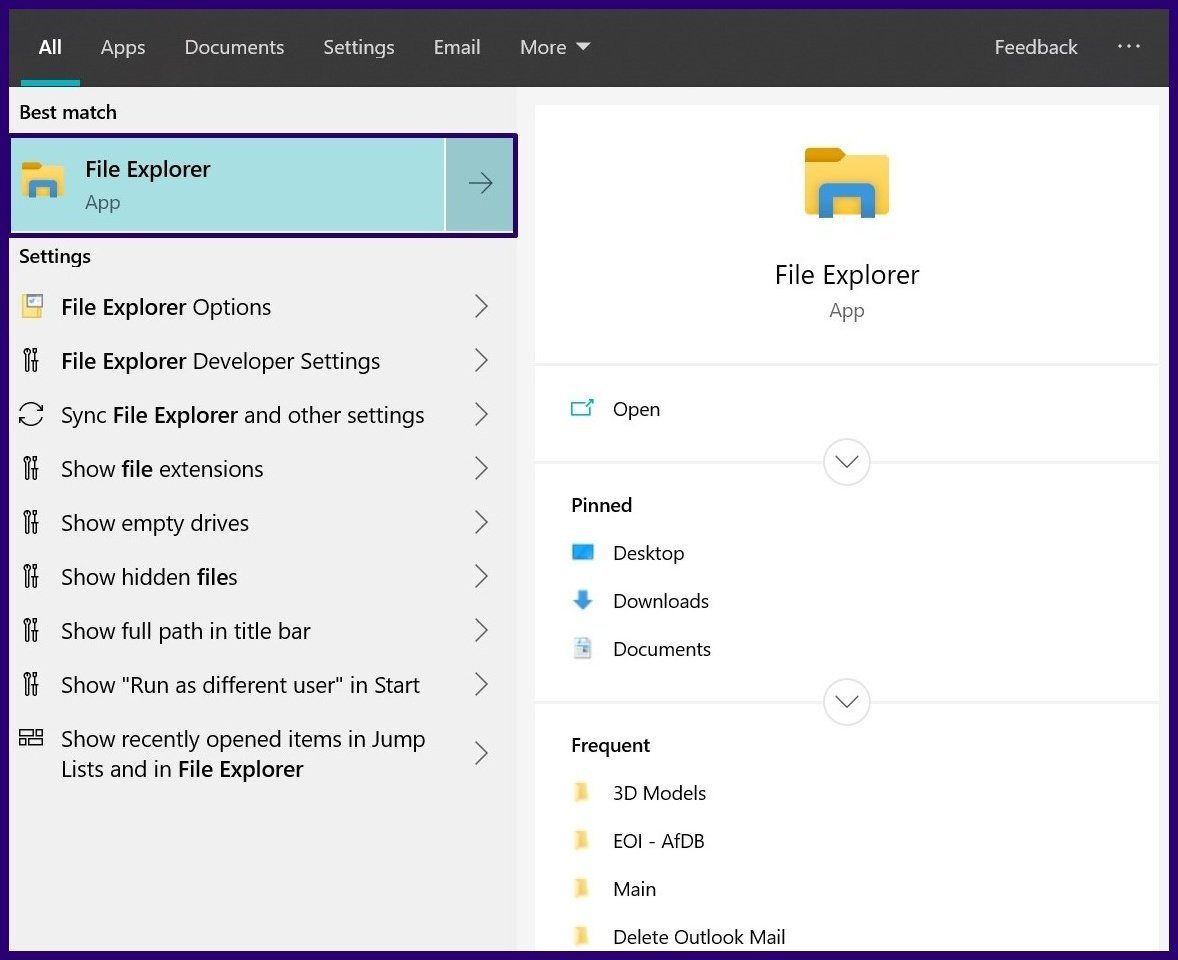
Step 3: Open your C: Drive.
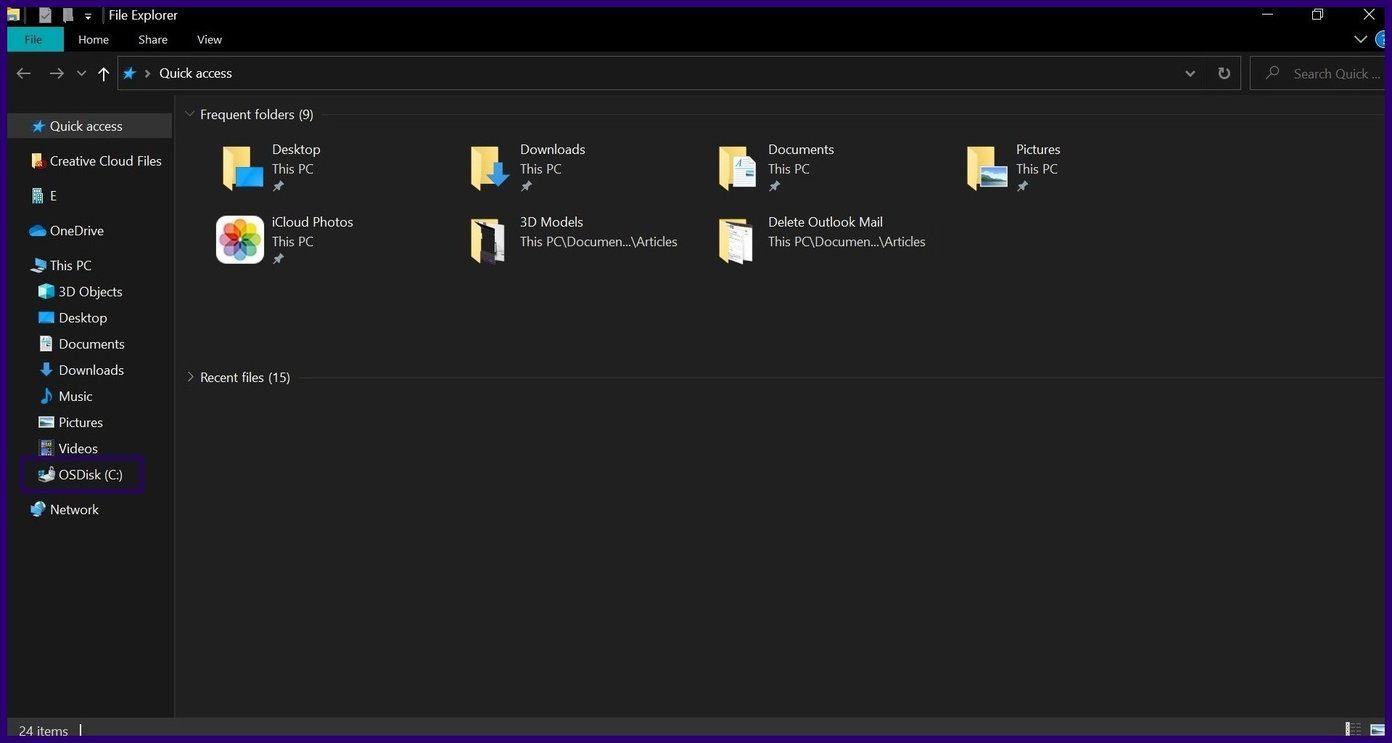
Step 4: Select Program Files.

Step 5: Select Microsoft Office.
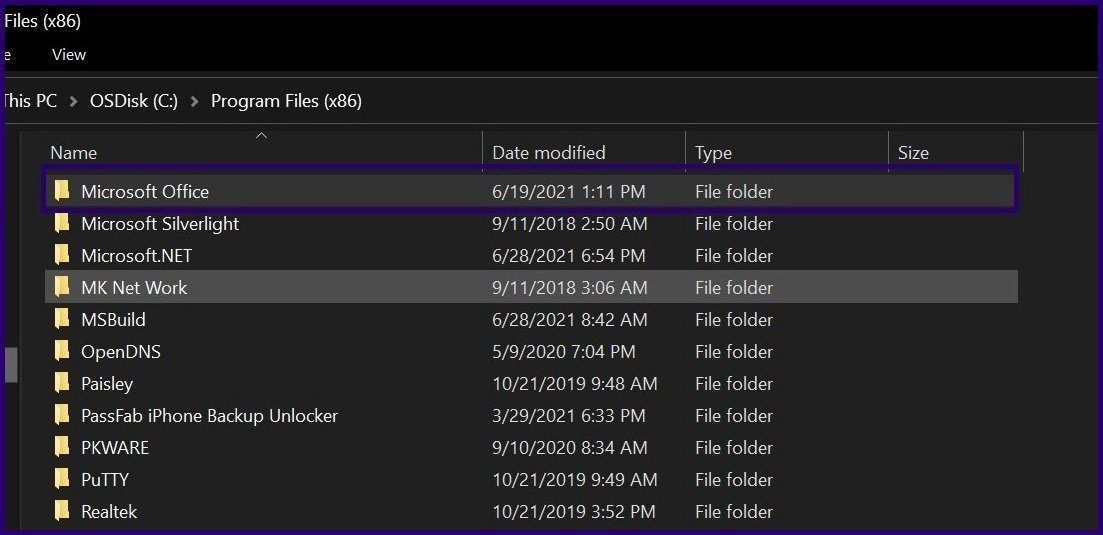
Step 6: Select your Office version (Office 14, 15, 16 etc.).
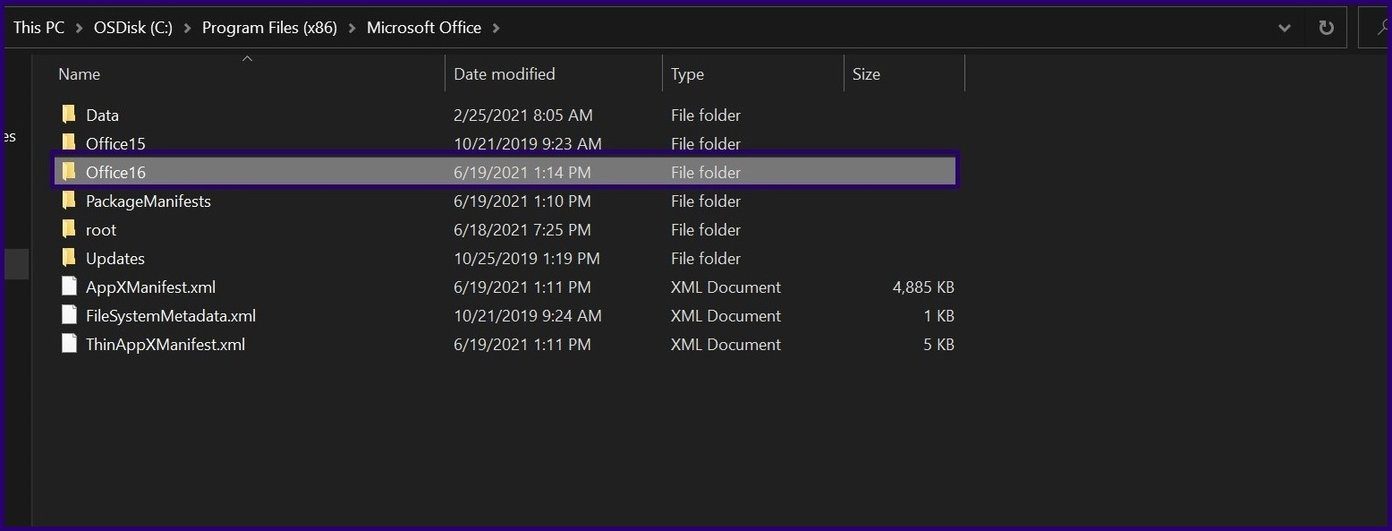
Step 7: Double-click SCANPST.EXE to run the file.

Step 8: Click on Browse to select the PST file to be scanned.

Step 9: Click on Start.
Step 10: Click on Yes when asked to confirm backup creation.
Step 11: Close the tool after the process is complete.
Step 12: Re-launch Microsoft Outlook and check if the problem is solved.
Restart Outlook in Safe Mode
To restart Microsoft Outlook in Safe Mode, here’s what you need to do:
Step 1: Hold down the CTRL-key.
Step 2: Click on the Outlook Shortcut.
Step 3: You will see a warning dialog box telling you to confirm if you want to launch Outlook in Safe Mode. Click on Yes.

Other Outlook Errors
Emails failing to delete on Outlook is just one of several errors you might face while using the app. Other common errors include emails stuck in the outbox of Outlook or cannot expand folder errors.
Was this helpful?
Last updated on 07 February, 2022
The article above may contain affiliate links which help support Guiding Tech. The content remains unbiased and authentic and will never affect our editorial integrity.