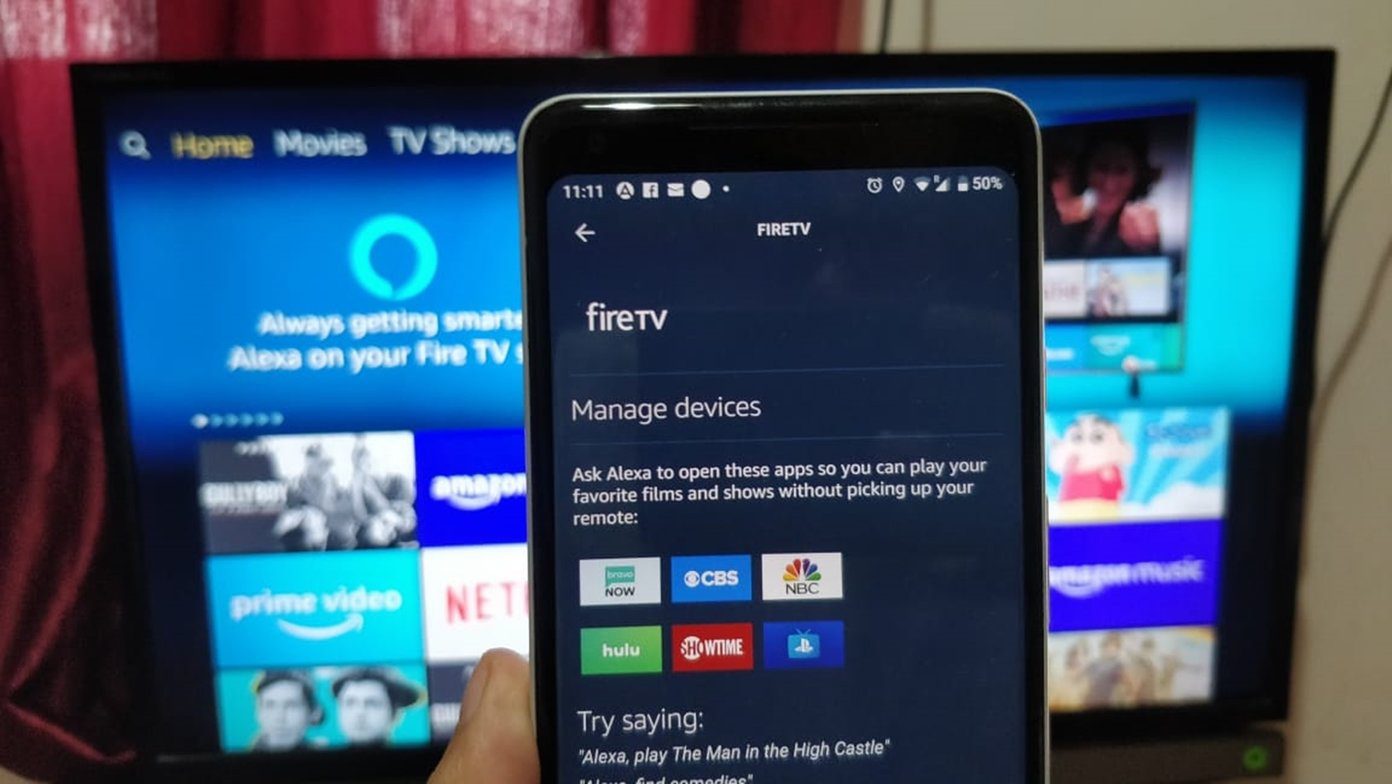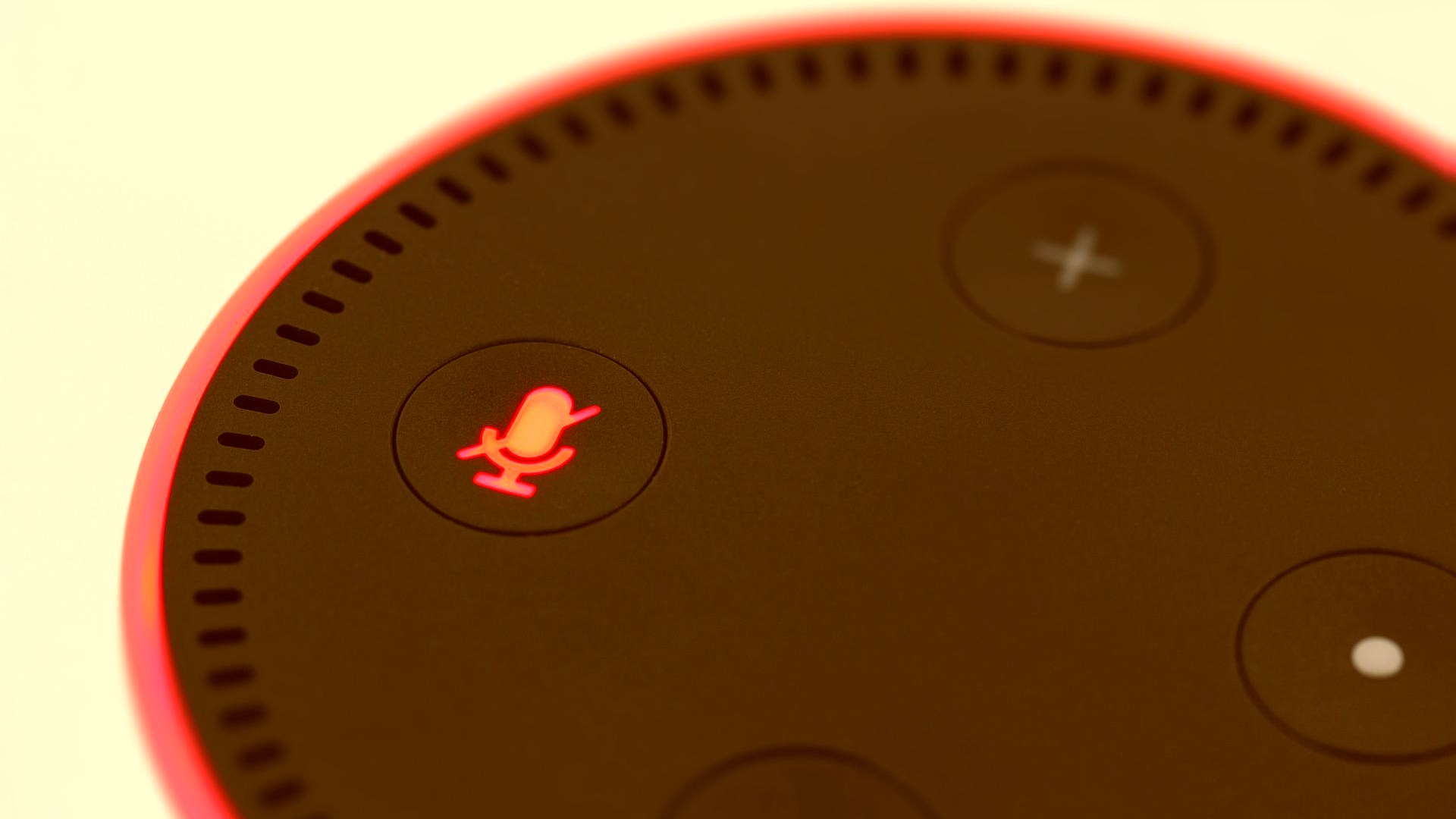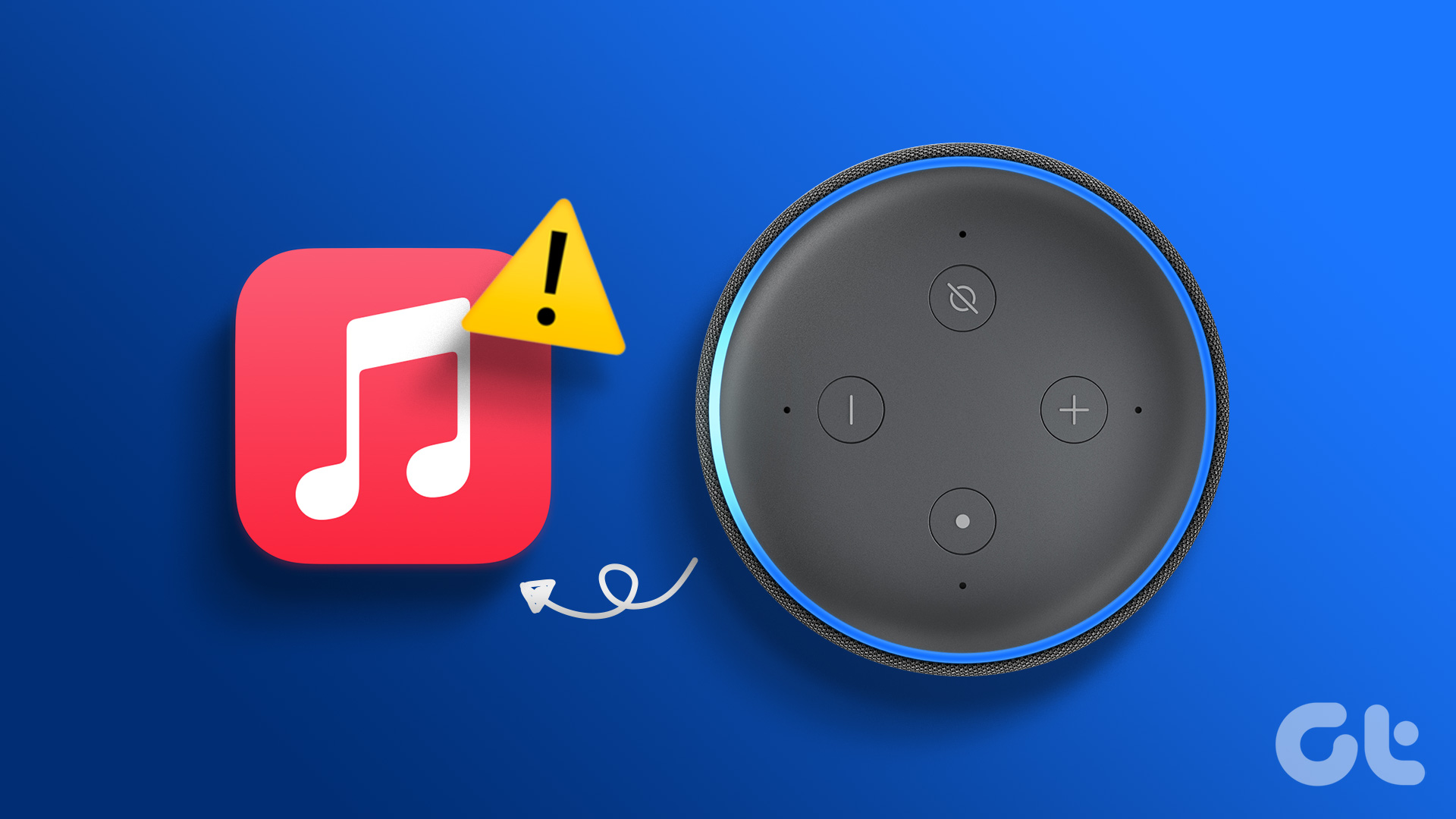Apart from the usual set of features, you get with an Amazon Echo speaker, one powerful tool that many users may not be aware of is Alexa Skills. After setting up your Echo speaker, several Alexa skills are available directly from Amazon. Along with that, there are skills developed by third-party developers too.

An Alexa skill lets you trigger a certain action when you speak a particular word or phrase. For example, you can have a skill that turns on your smart bulb every time you get home or skill that gives you news updates every morning at a set time. While skills are extremely useful, there are times when certain skills fail to get triggered on your Echo speaker. If you’re experiencing this, here are the best ways to fix Alexa skills not working on your Echo speaker.
1. Ensure Your Echo Speaker Is Connected to the Internet
You’ll need to connect an Echo speaker to a stable Wi-Fi network to perform most functions. One of them is executing Alexa Skills. So, ensuring that your Echo speaker is connected to the Wi-Fi network and is functional is vital.
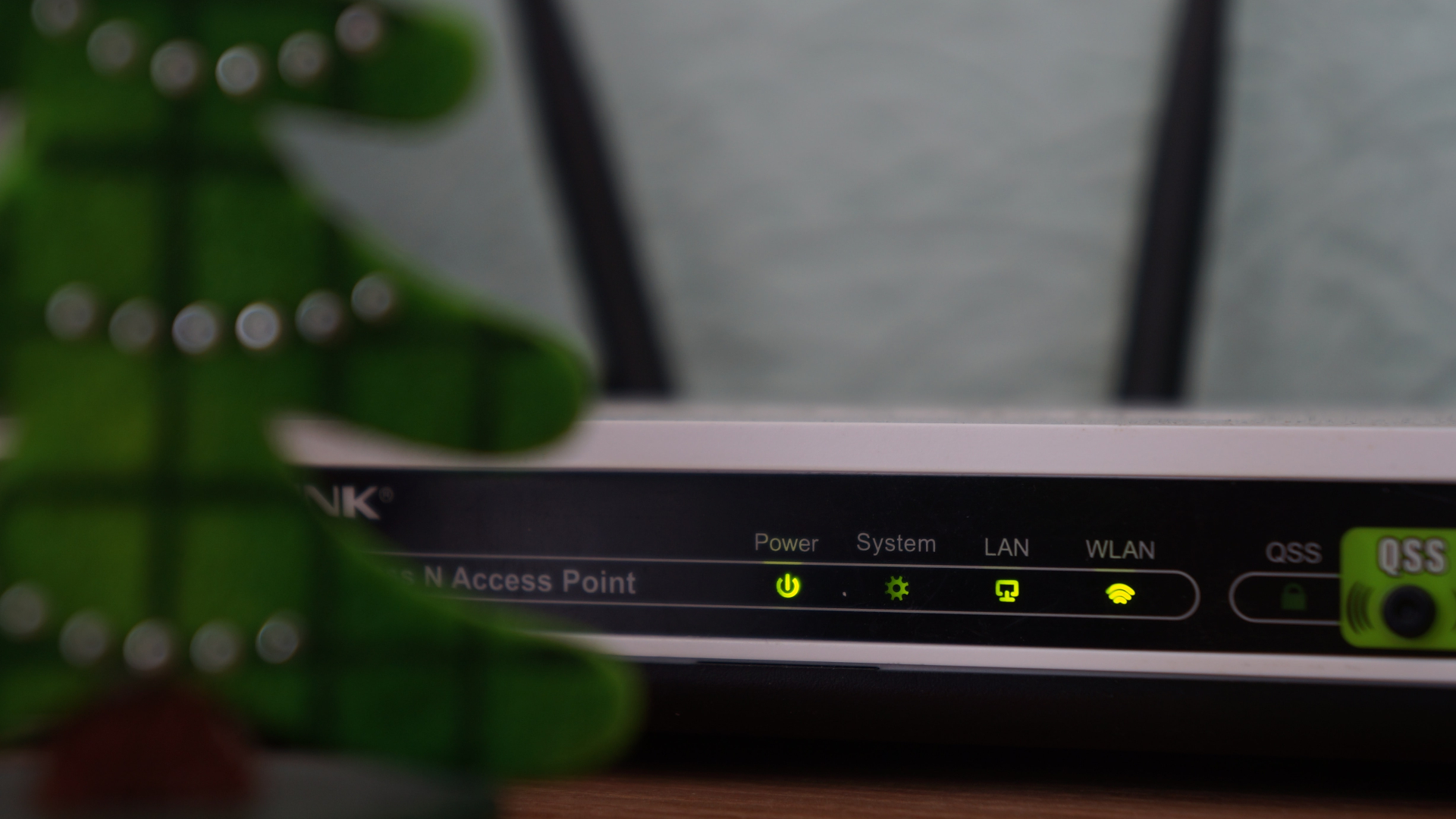
To test this, use the wake phrase to activate Alexa on your speaker. Then, ask a query such as “What’s the weather like?” If you fail to get a response from the speaker, it could mean that your Echo speaker cannot access the internet.
2. Disable and Enable the Skill From the Alexa App
You can control all the Skills linked to Alexa on your Echo speaker via the Alexa app on your smartphone. A particular Skill may have been disabled without your knowledge. Or, a Skill may malfunction, for which the solution is to disable it and enable it back again. Here’s how you can do the same.
Step 1: Open the Alexa app on your smartphone.
Step 2: Navigate to the More tab at the bottom of the screen.
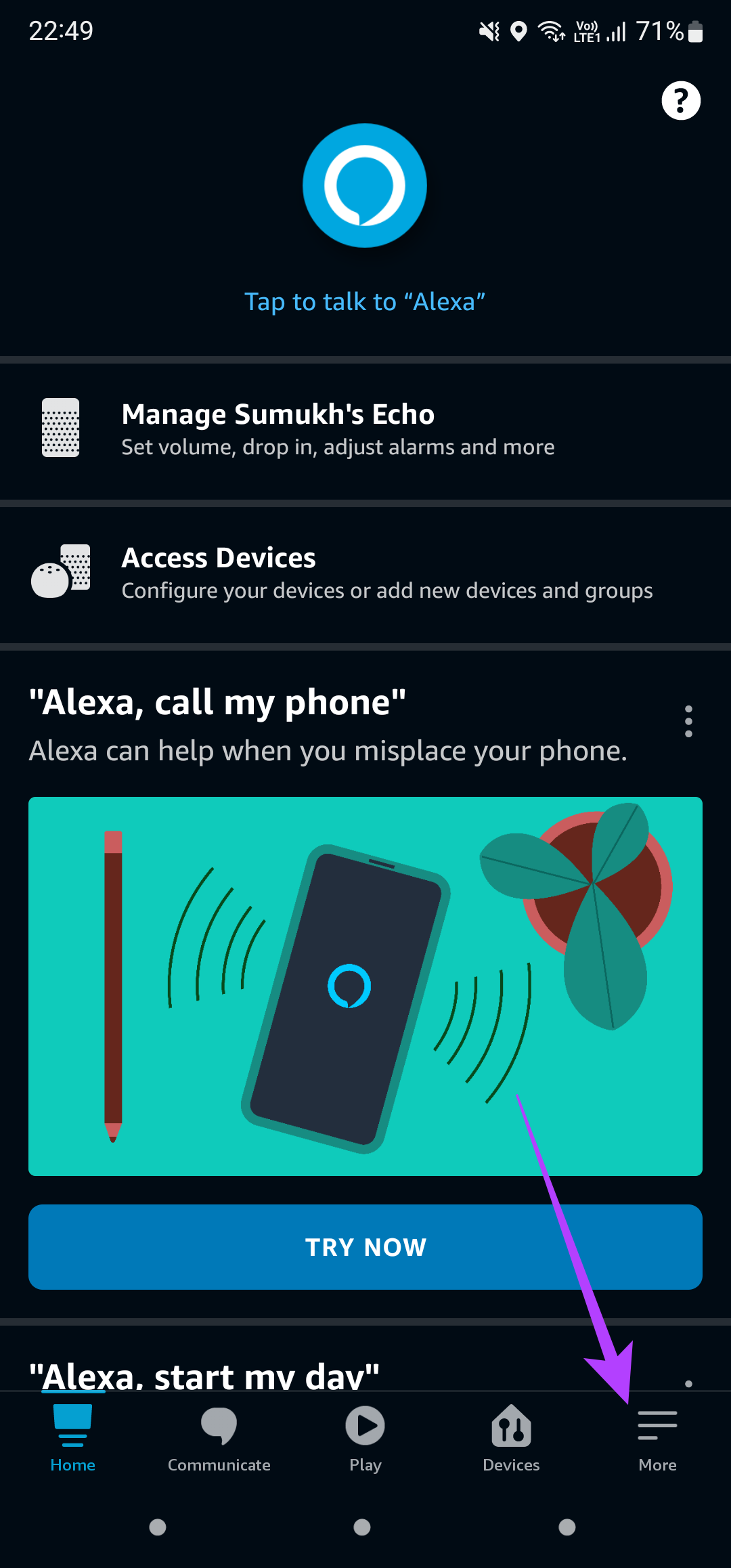
Step 3: Select the Skills & Games option.
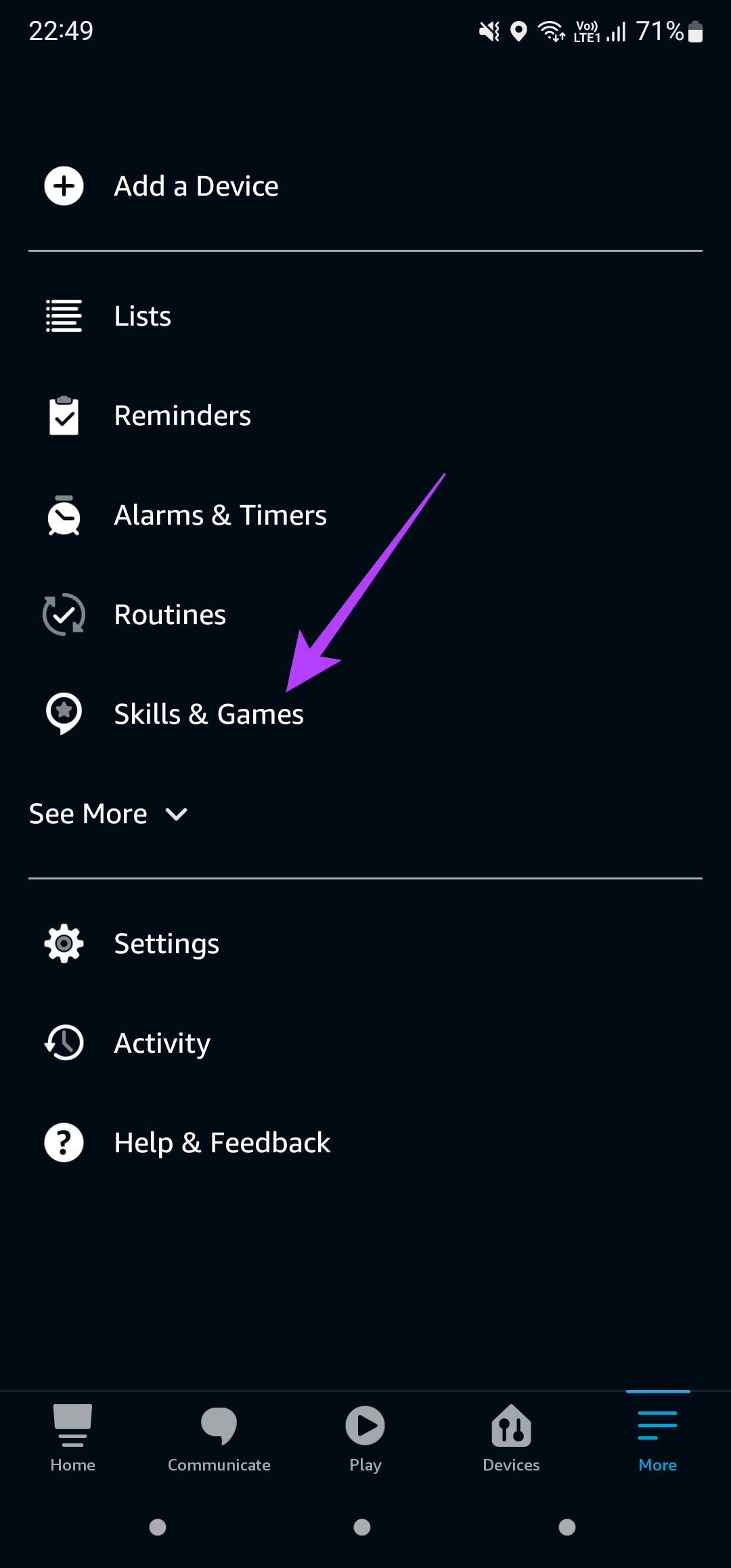
Step 4: Switch to the Your Skills section in the top-right corner.
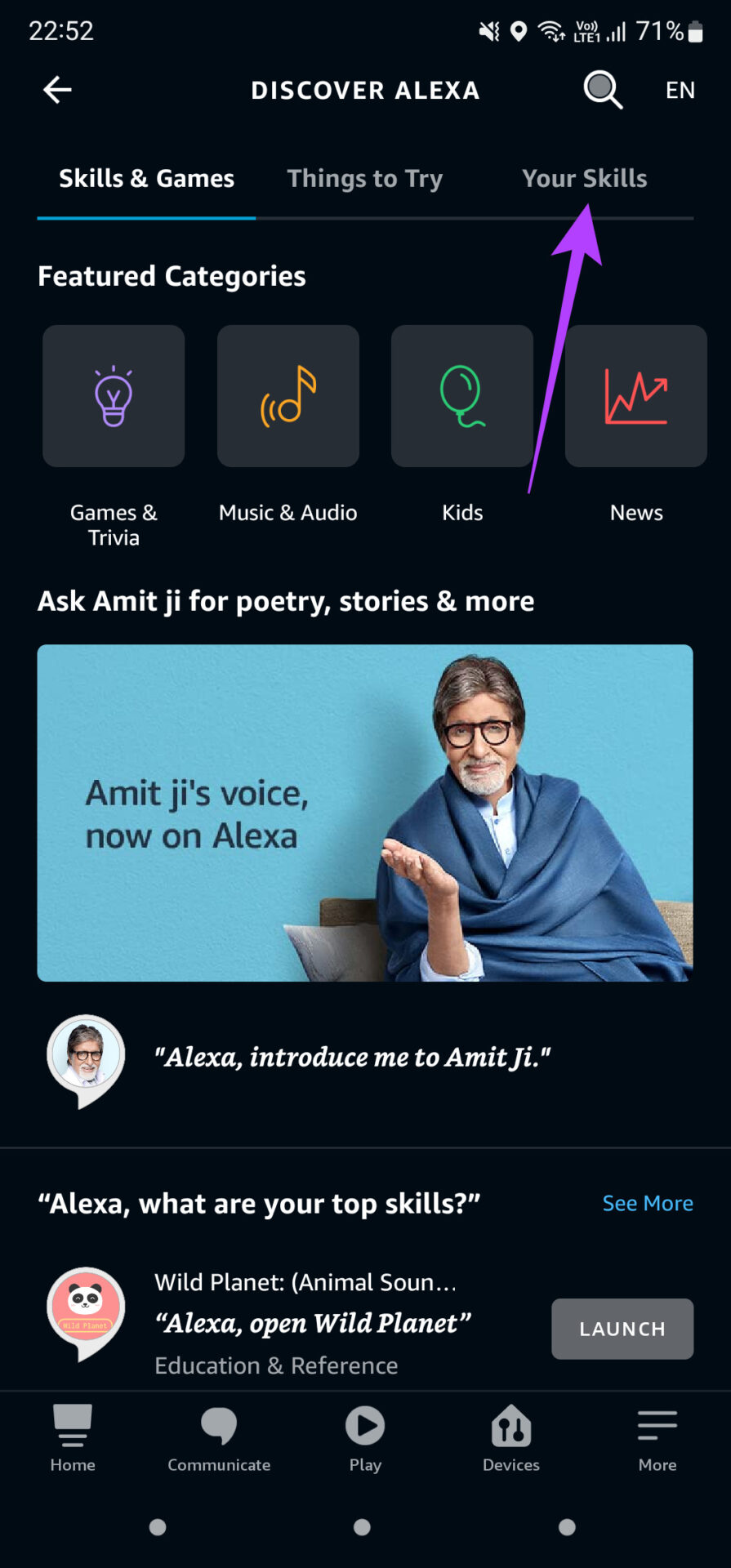
Step 5: Choose the Skill that is not working. If none of the skills are working, select each one consecutively.

Step 6: Tap on Disable Skill.
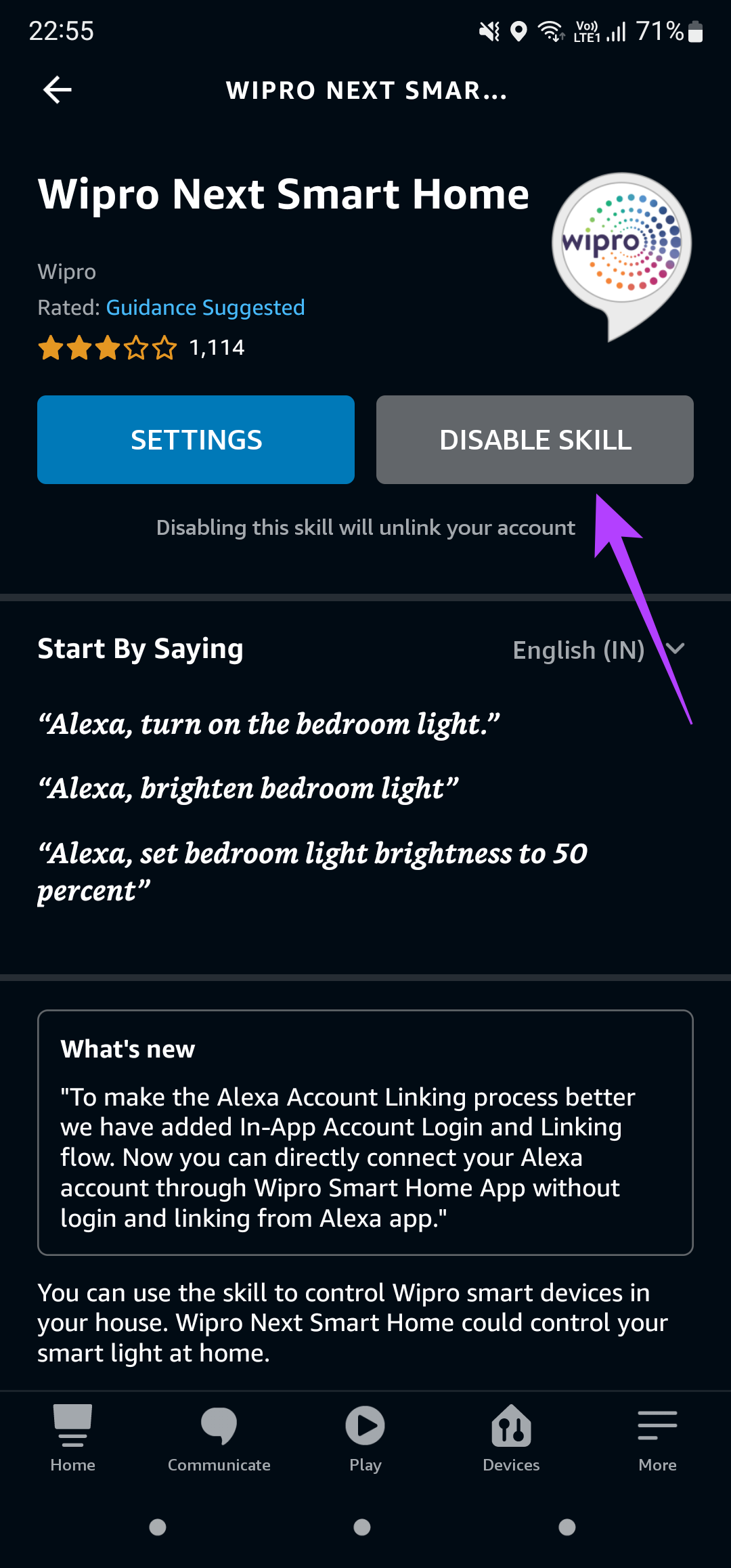
Step 7: When prompted, tap on the Disable option yet again.
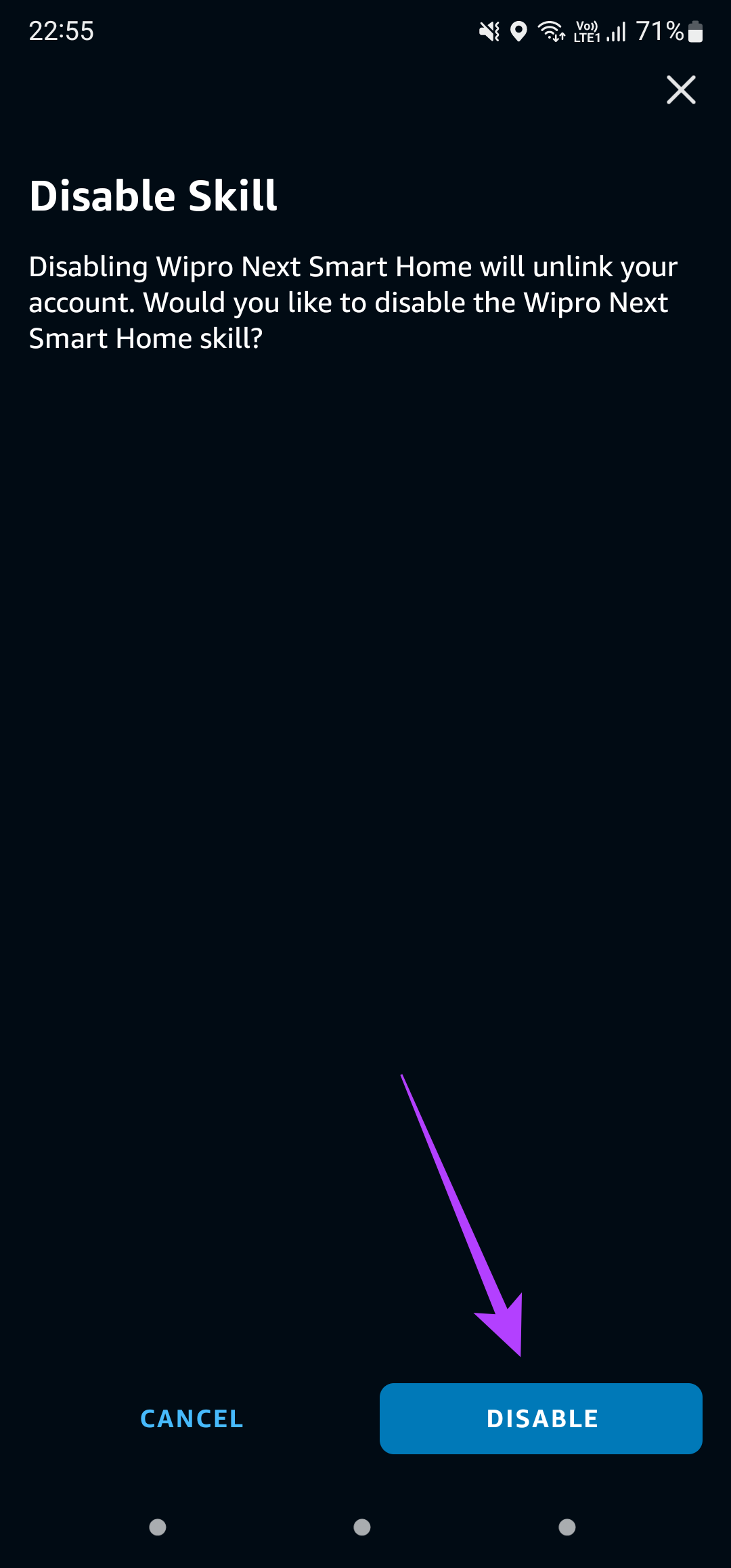
Step 8: After you disable the skill, the app will take you to the Skill’s homepage. Now, tap on Enable To Use.
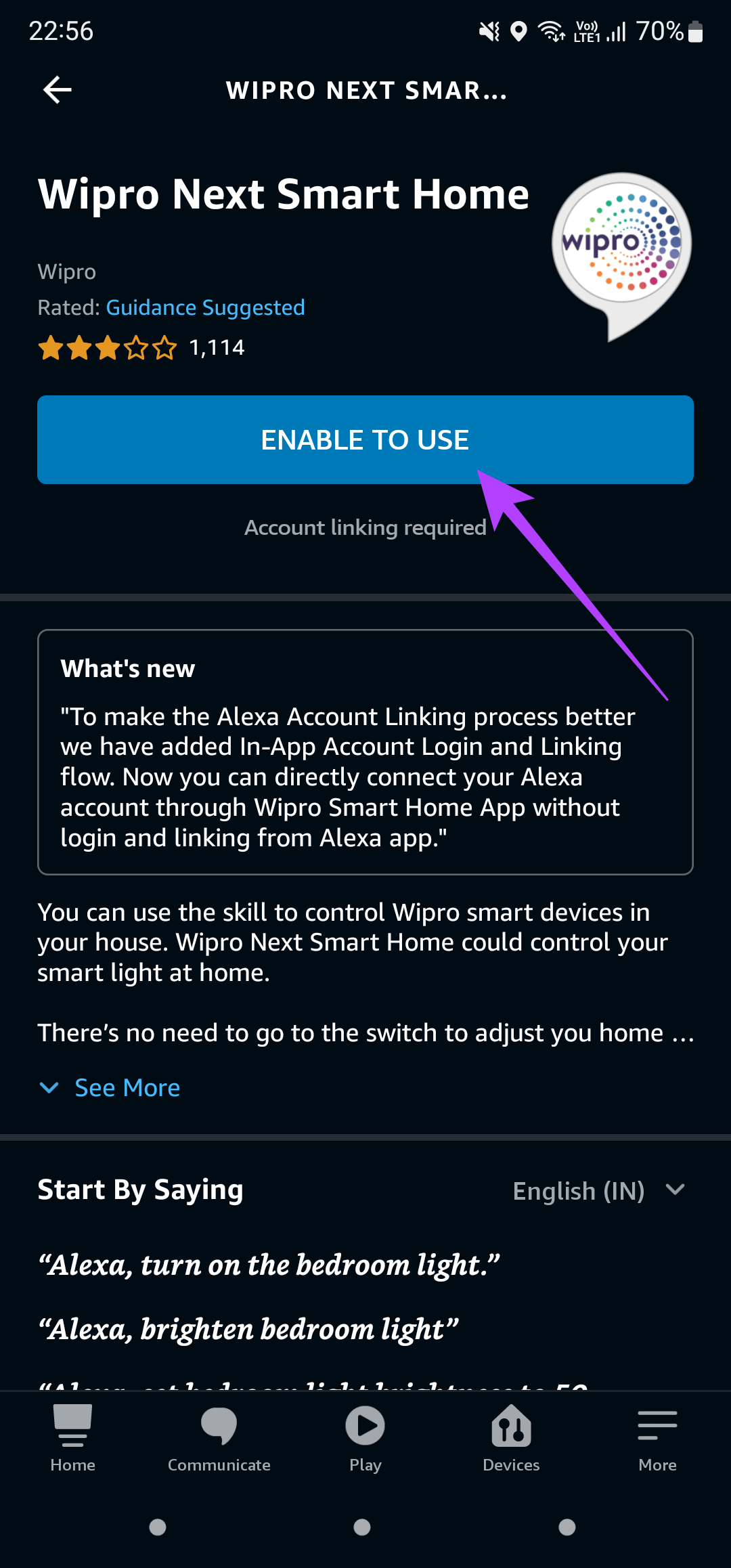
3. Use the Right Trigger Phrase for the Skill
Every Skill linked to Alexa has a set trigger phrase. This means a particular Skill will be activated only when its corresponding trigger phrase is recited. It may be possible that you are using an incorrect trigger phrase, due to which the Skill you want may not get initiated. Here’s how you can find the exact trigger phrase for a Skill.
Step 1: Open the Alexa app on your smartphone.
Step 2: Navigate to the More tab at the bottom of the screen.
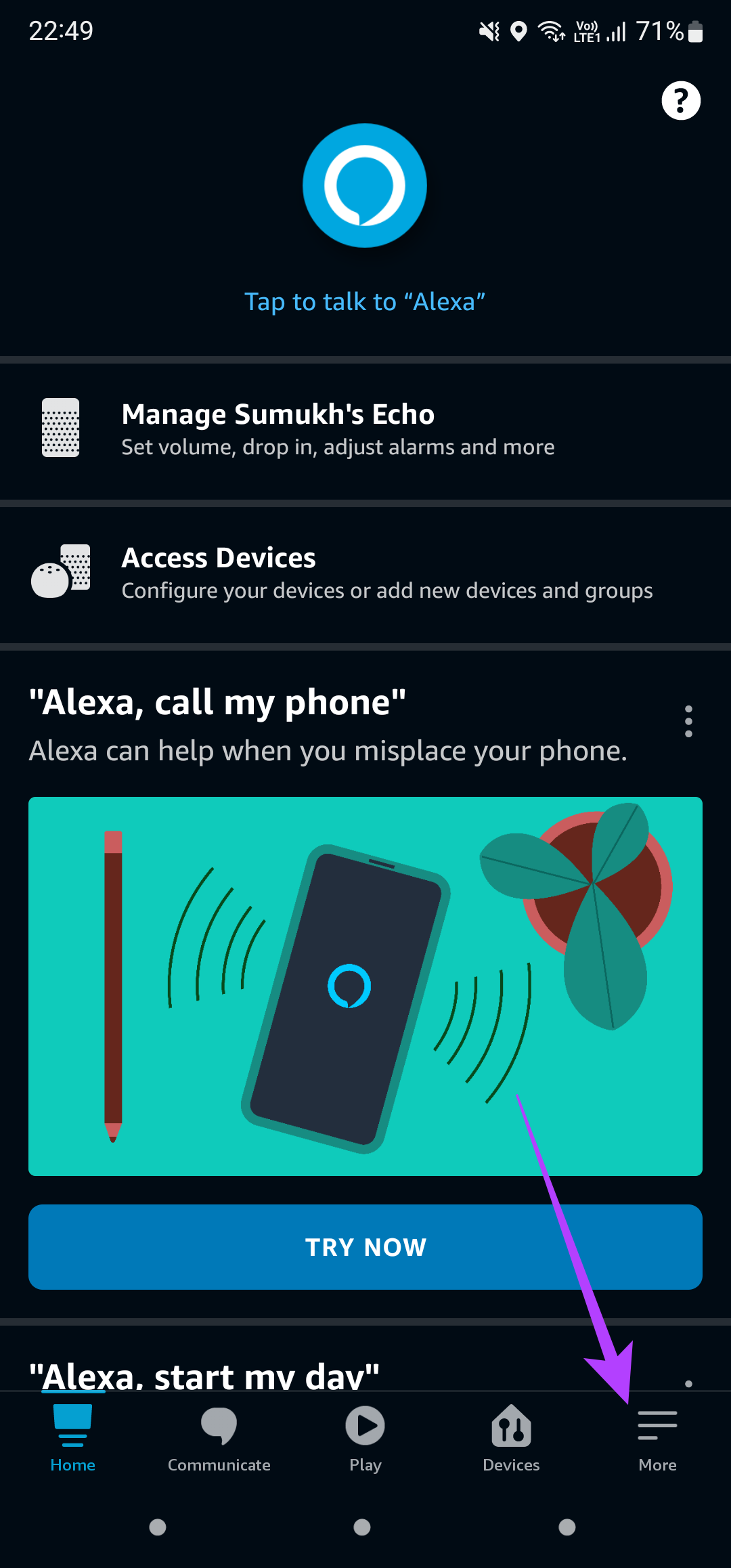
Step 3: Select the Skills & Games option.
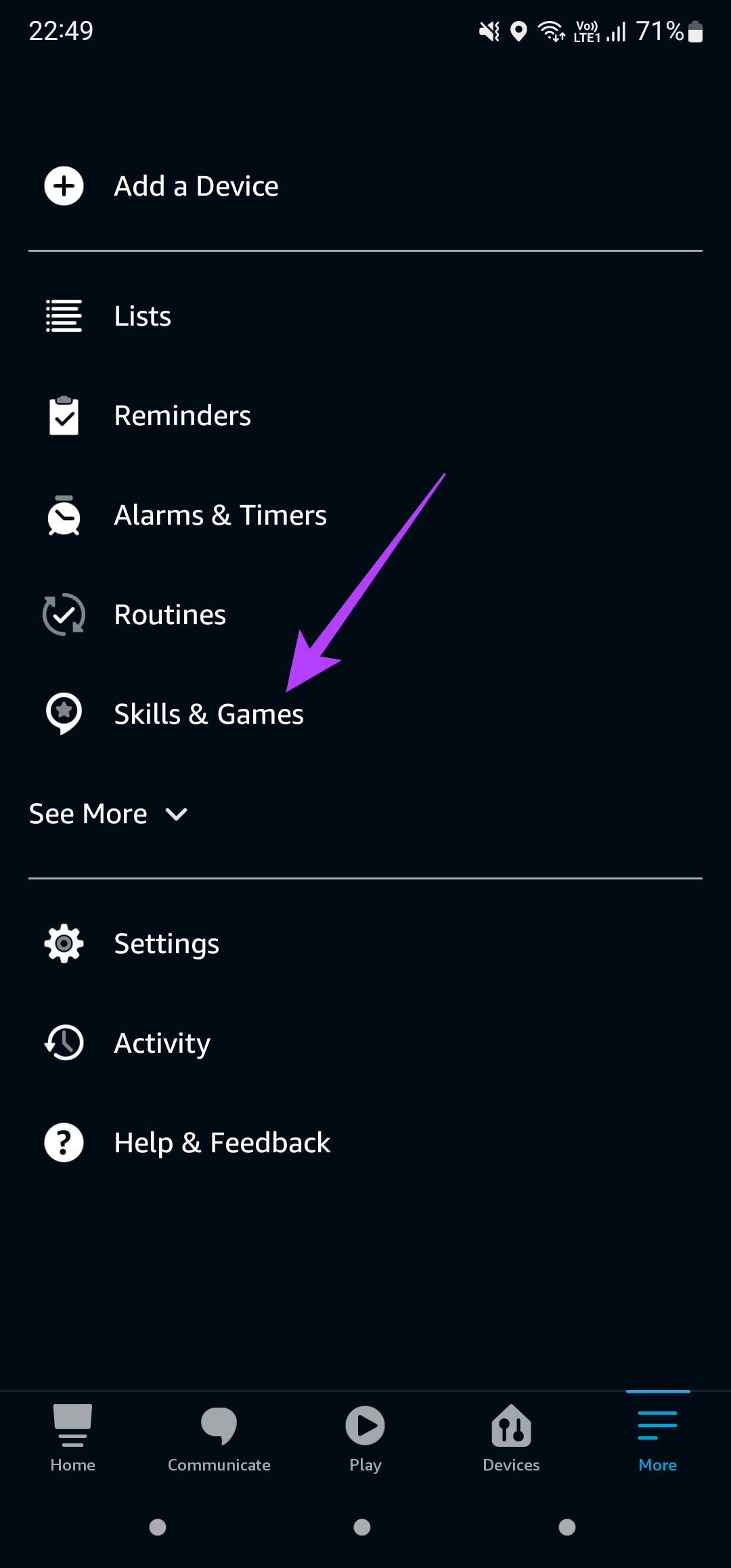
Step 4: Switch to the Your Skills section in the top-right corner.
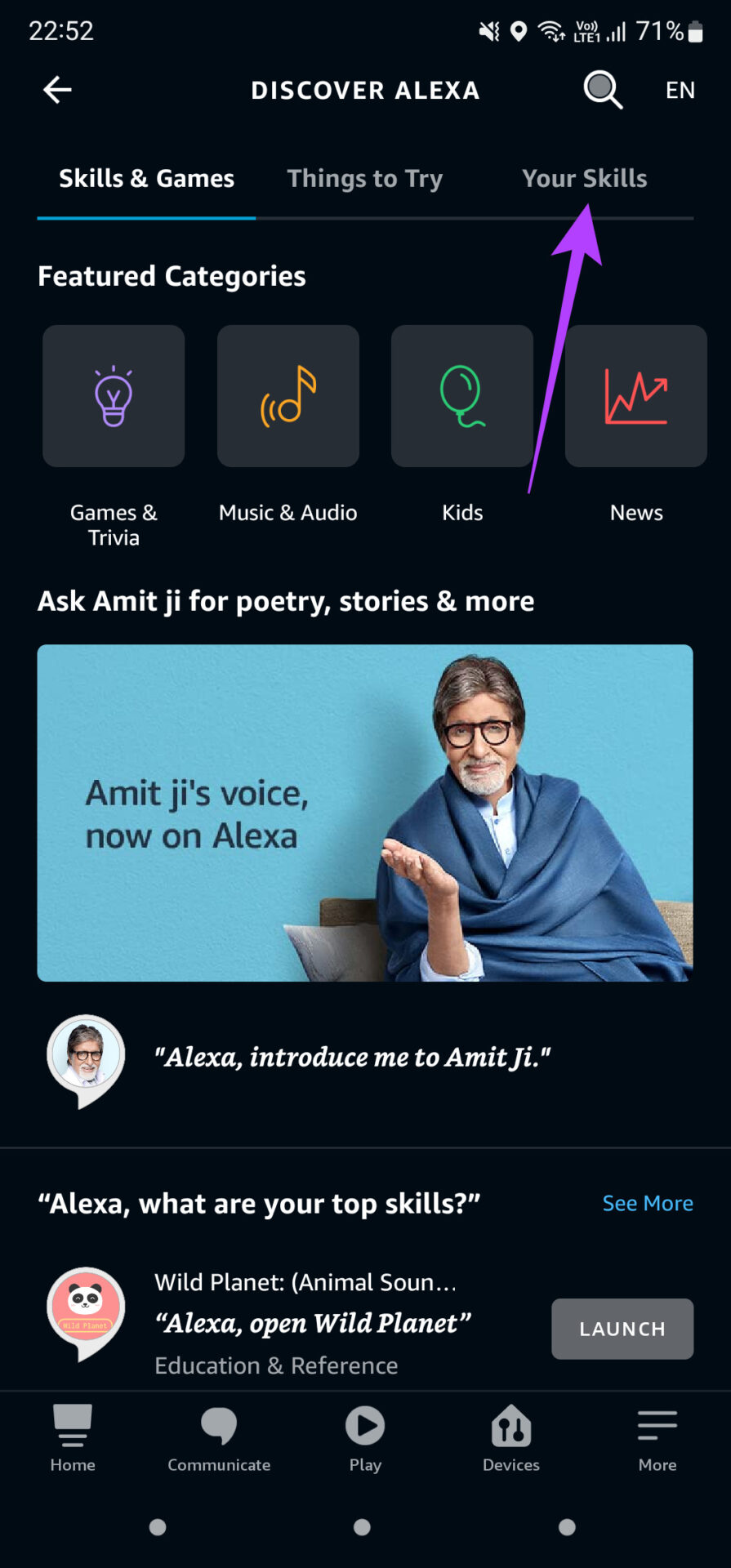
Step 5: Identify the Skill that is not working. The trigger phrase for that particular skill will be listed right below the name of that Skill.

Ensure that you use this exact phrase when trying to invoke that particular Skill.
4. Make Sure You’re Using the Profile in Which the Skill Is Installed
A lot of users may not be aware of the fact that one can set up multiple profiles on an Echo speaker. You can create individual profiles for every member of your family. If you have created more than one profile on your Echo speaker, installing a Skill on your primary profile does not install it on the other profiles.
So, switch to the primary profile in which the Skill is installed. Here’s how to do it.
Step 1: Open the Alexa app on your phone.
Step 2: Navigate to the More tab at the bottom of the screen.
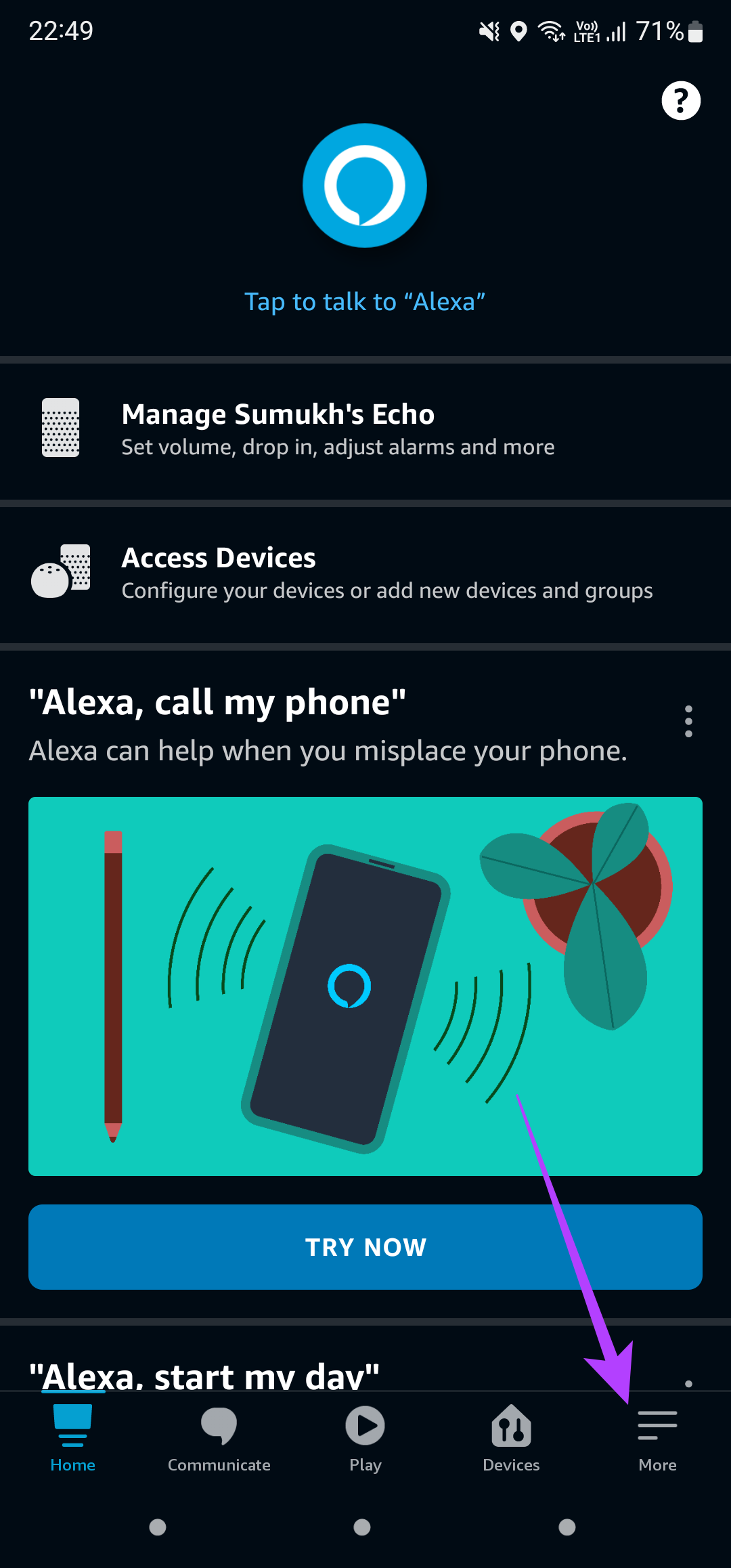
Step 3: Tap on the Settings option.
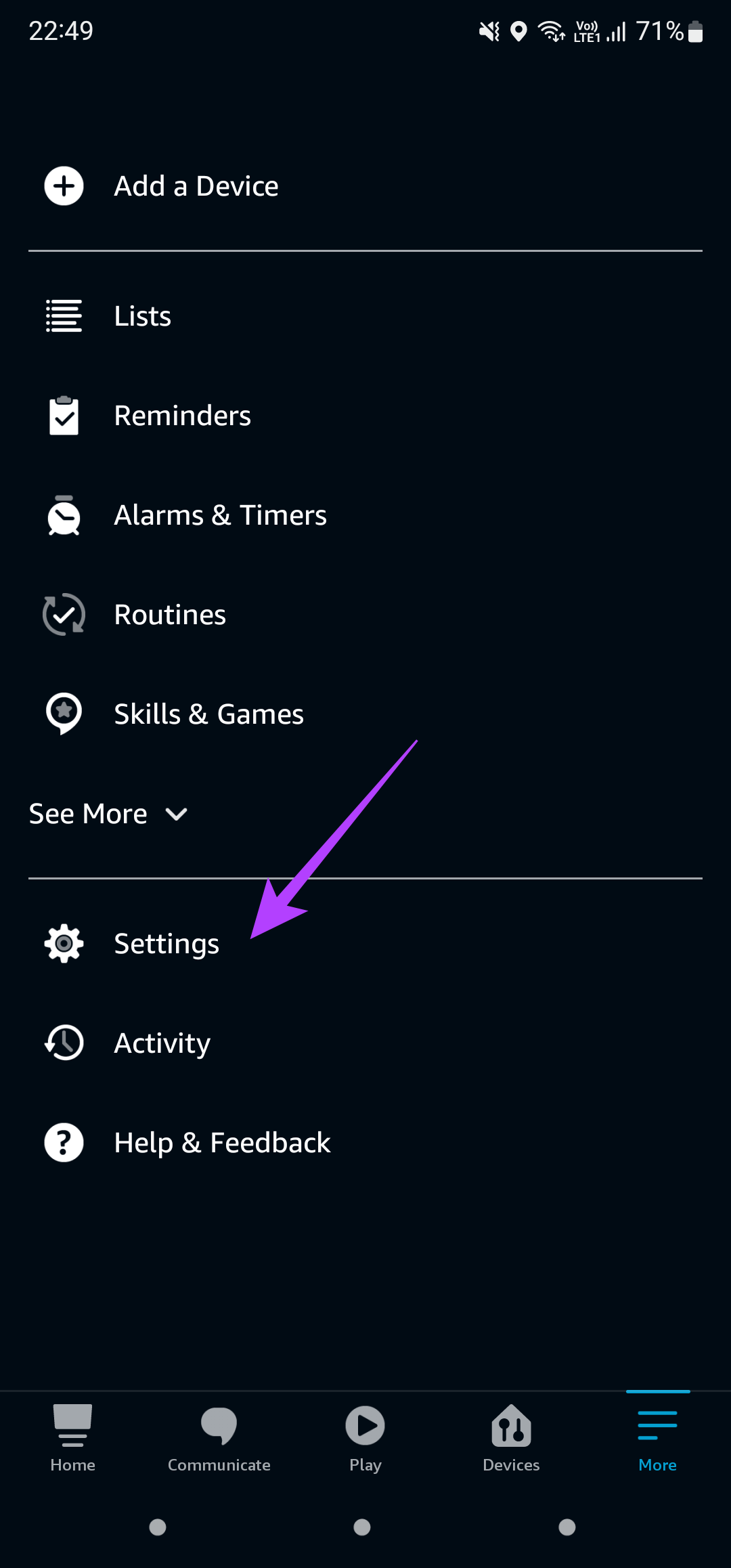
Step 4: Now, select Your Profile & Family.
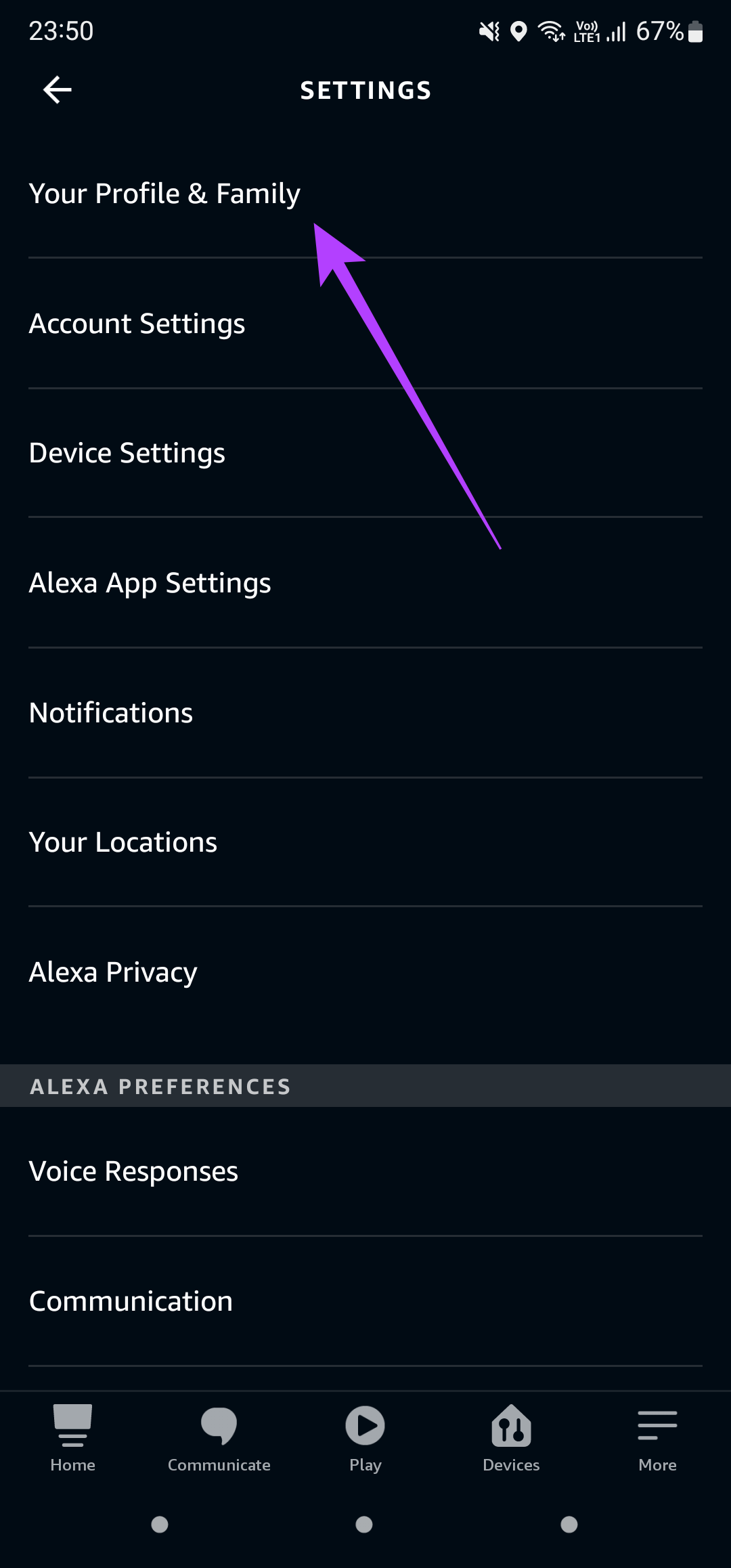
This is where all the profiles on your Echo speaker are listed. The profile listed right at the top is your primary profile.
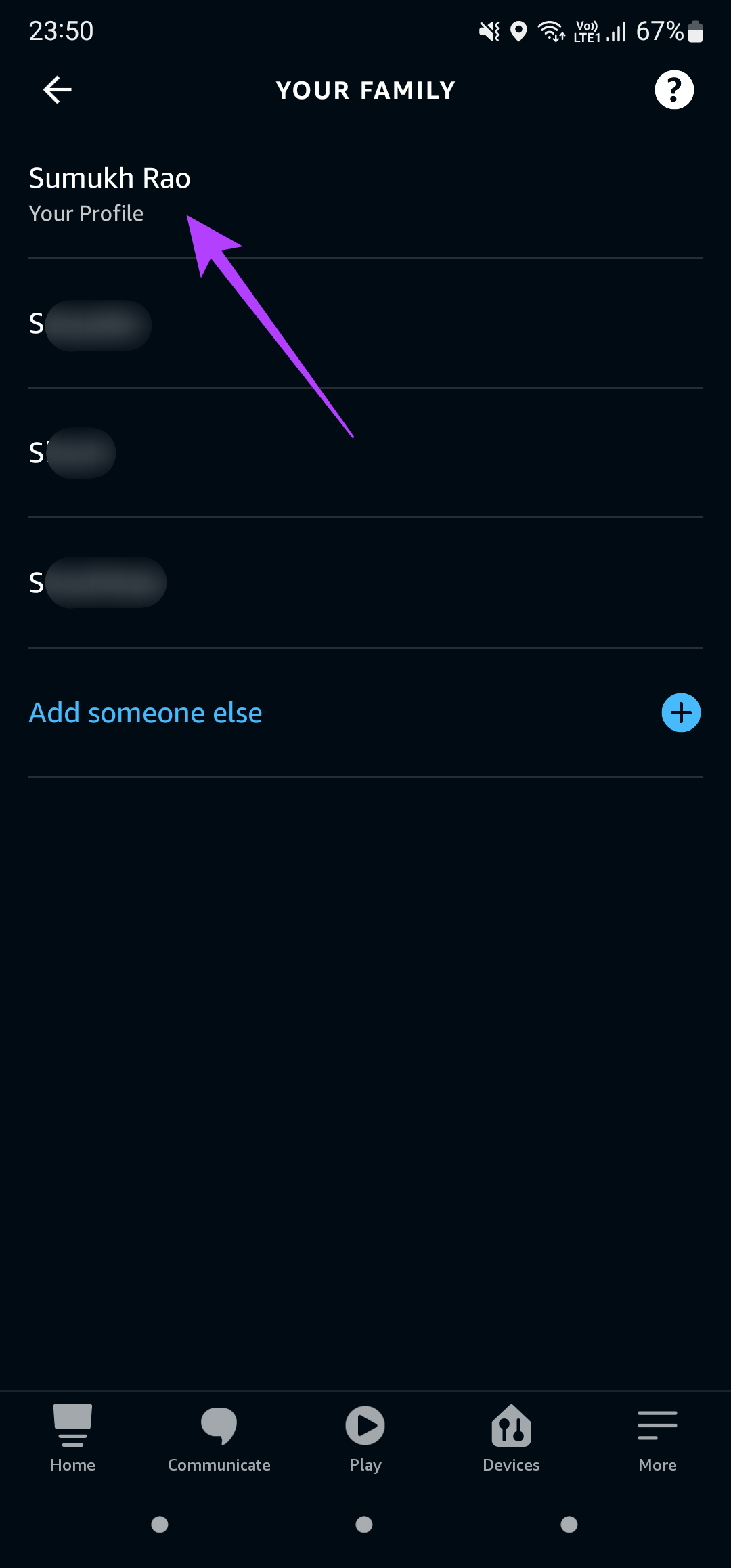
Step 5: Use the wake word to trigger Alexa on your speaker.
Step 6: Then, say “Switch to X’s profile,” where X denotes the name associated with the primary profile.
Now, try using a Skill to see if it works as intended.
5. Unplug the Speaker and Plug It Back In
Have you tried the universal solution to the most problems yet? It is time to unplug and plug the Echo speaker back in. Unplug the speaker from the wall outlet and let it remain that way for a while. After a few minutes, plug it back into the wall outlet.
6. Factory Reset the Echo Speaker
Even after trying all the possible solutions, if Alexa Skills still does not work, a factory reset seems like your last resort. This will enable you to set up your Echo speaker right from scratch. The process to factory reset an Echo speaker differs based on the model or version you have.
Follow Amazon’s official guide to reset an Echo device. Choose the Echo speaker from the list of options and follow the instructions step-by-step. The reset procedure generally involves pressing a few button combinations on your speaker.
Up Your Skills With Alexa
Following these tips should help you get Alexa’s Skills back on track. Restore all those cool and smart Skills that you use on a regular basis and get back to automating your tasks with Alexa! You can also check out how to delete Alexa voice history from your Echo speaker for improved privacy.

An Alexa skill basically lets you trigger a certain action when a particular word or phrase is recited. For example, you can have a skill that turns on your smart bulb every time you get home, or a skill that gives you news updates every morning at a set time. While skills are extremely useful, there are times when certain skills fail to get triggered on your Echo speaker. If this is something you’re experiencing, here are the best ways to fix Alexa skills not working on your Echo speaker.
1. Ensure Your Echo Speaker Is Connected to the Internet
An Echo speaker needs to be connected to a stable Wi-Fi network in order to perform most functions. One of them is executing Alexa Skills. So, it is vital to ensure that the Wi-Fi network to which your Echo speaker is connected is functional.
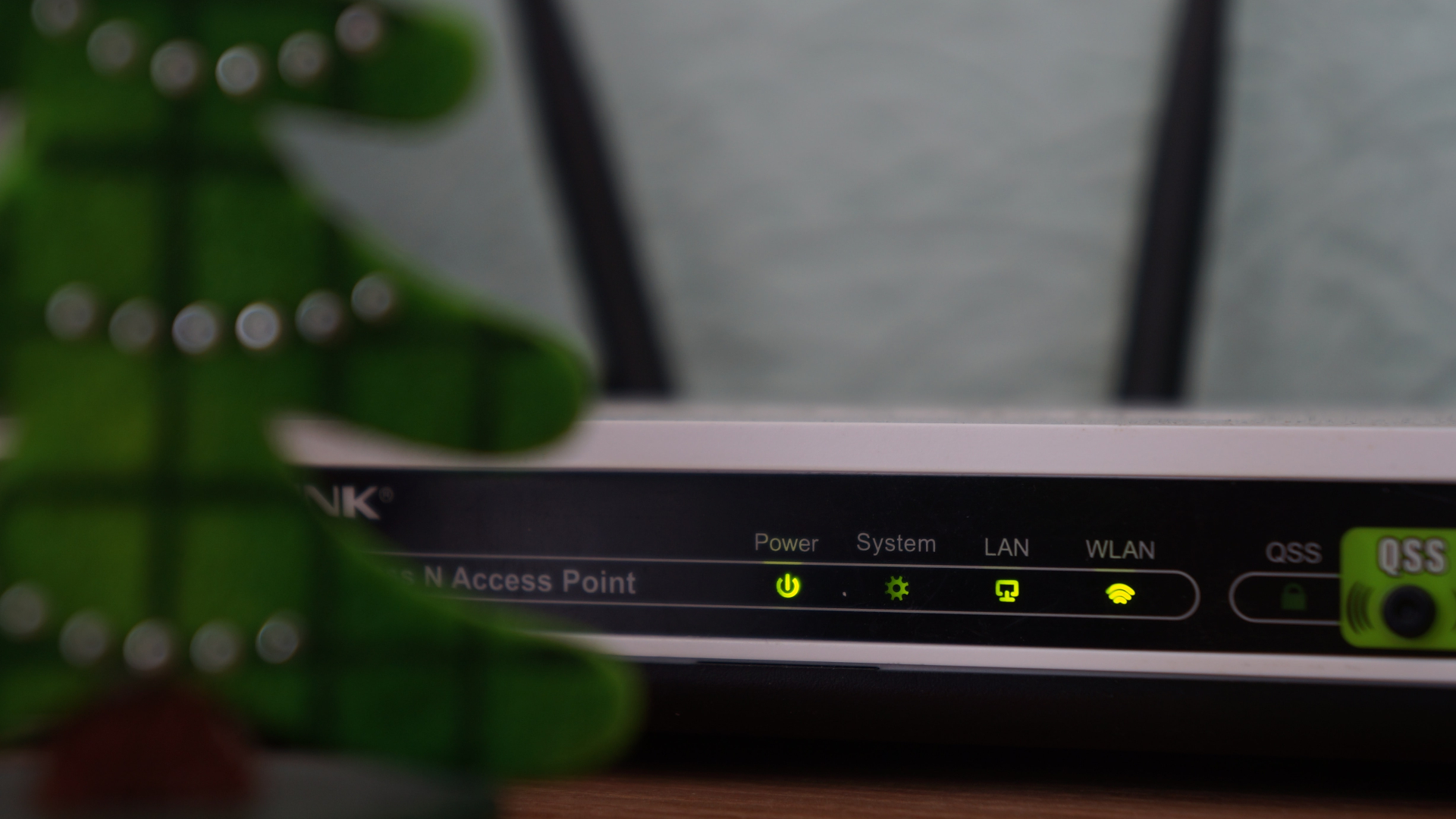
To test this, use the wake phrase to activate Alexa on your speaker. Then, ask a query such as “What’s the weather like?” If you fail to get a response from the speaker, it could mean that your Echo speaker is unable to access the internet.
2. Disable and Enable the Skill From the Alexa App
All the Skills linked to Alexa on your Echo speaker can be controlled via the Alexa app on your smartphone. It is possible that a particular Skill may have been disabled without your knowledge. Or, a Skill may be malfunctioning for which the solution is to disable it and enable it back again. Here’s how you can do the same.
Step 1: Open the Alexa app on your smartphone.
Step 2: Navigate to the More tab at the bottom of the screen.
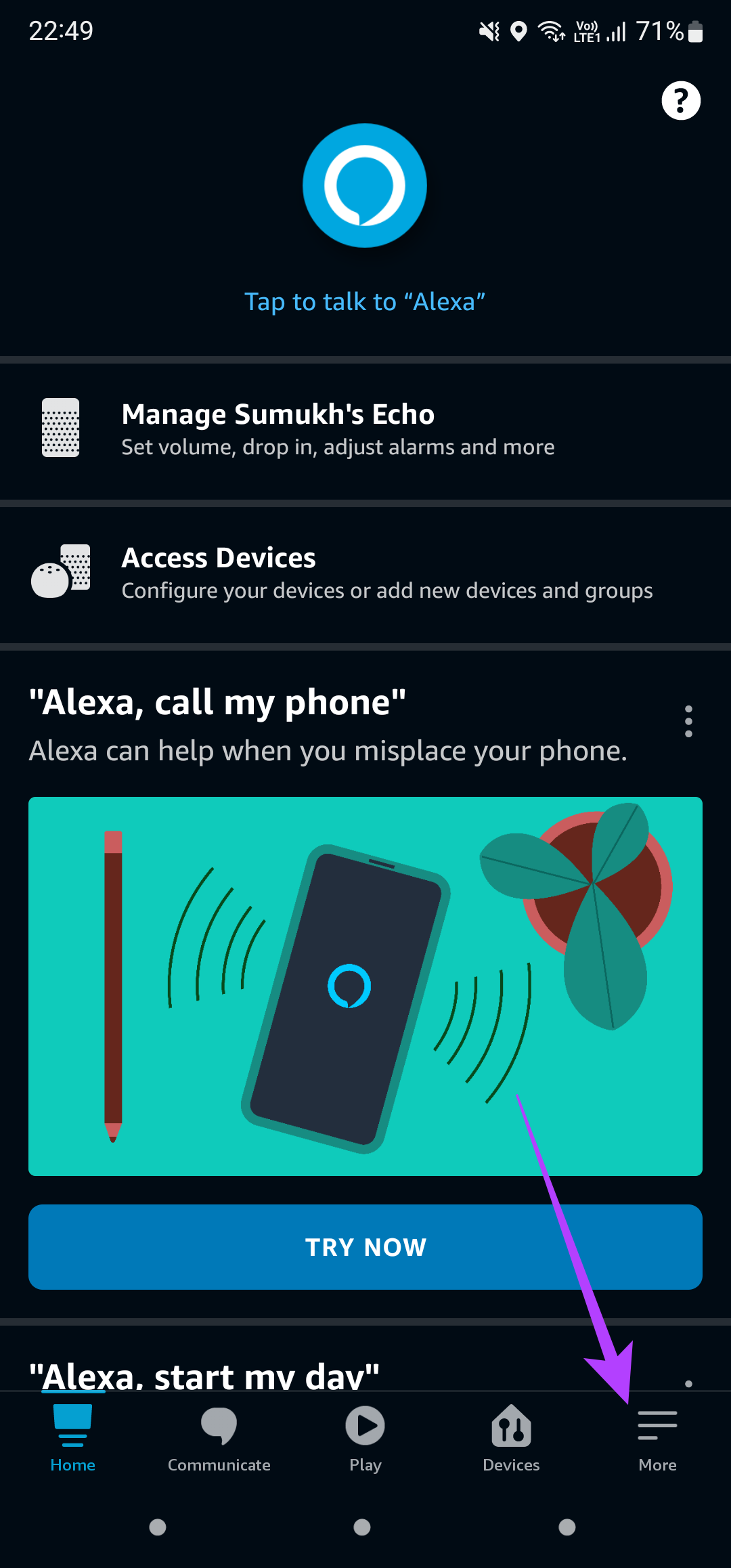
Step 3: Select the Skills & Games option.
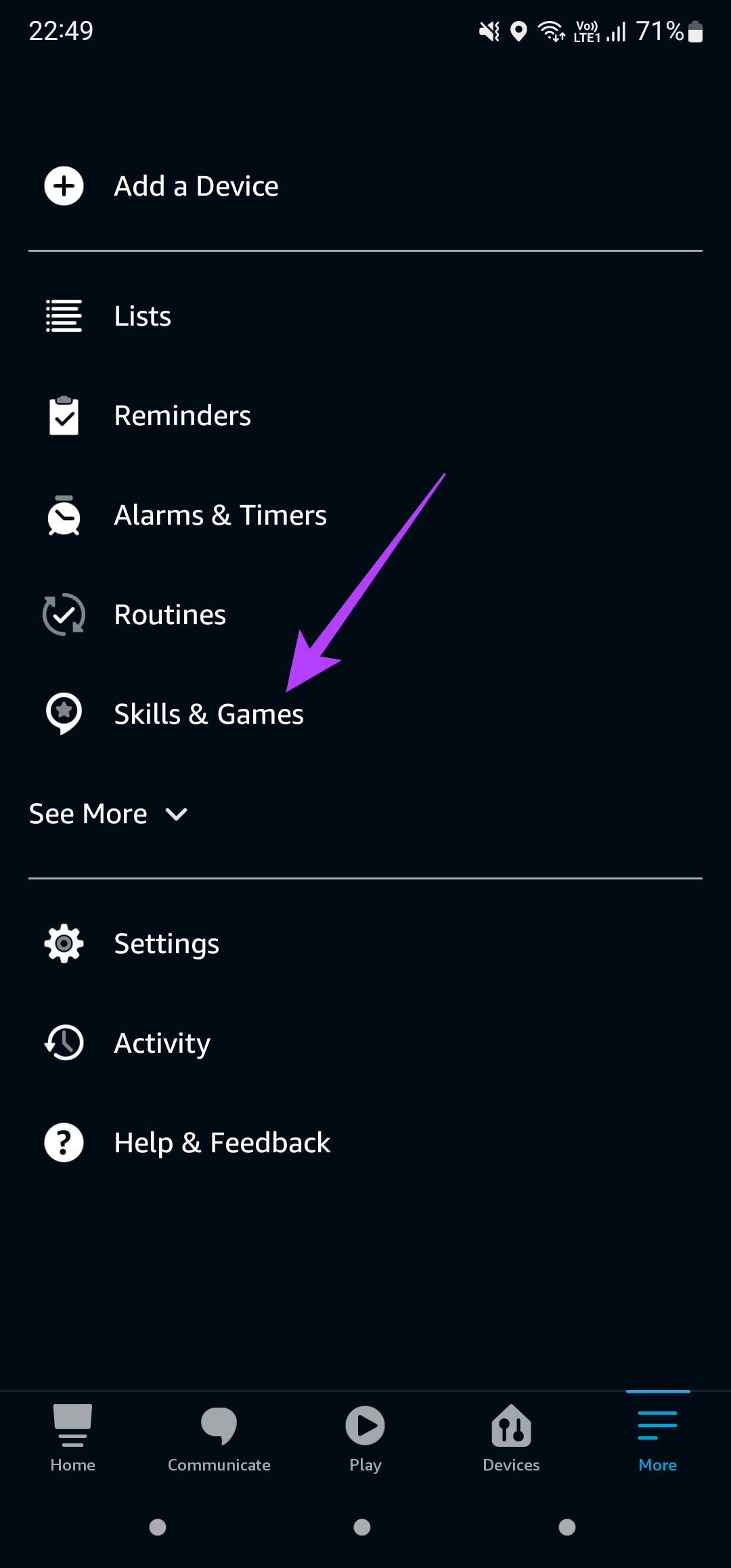
Step 4: Switch to the Your Skills section in the top-right corner.
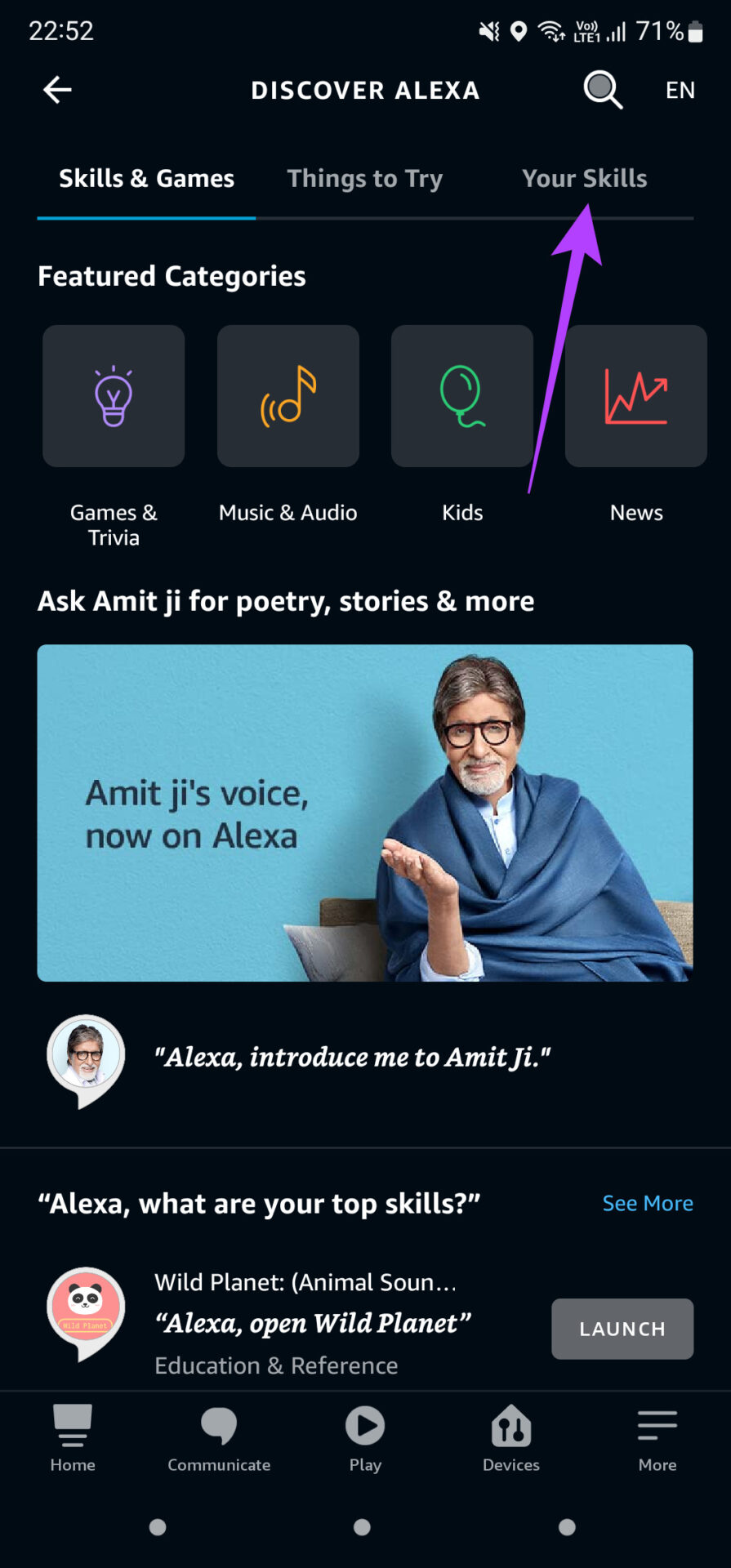
Step 5: Choose the Skill that is not working. If none of the skills are working, select each one consecutively.

Step 6: Tap on Disable Skill.
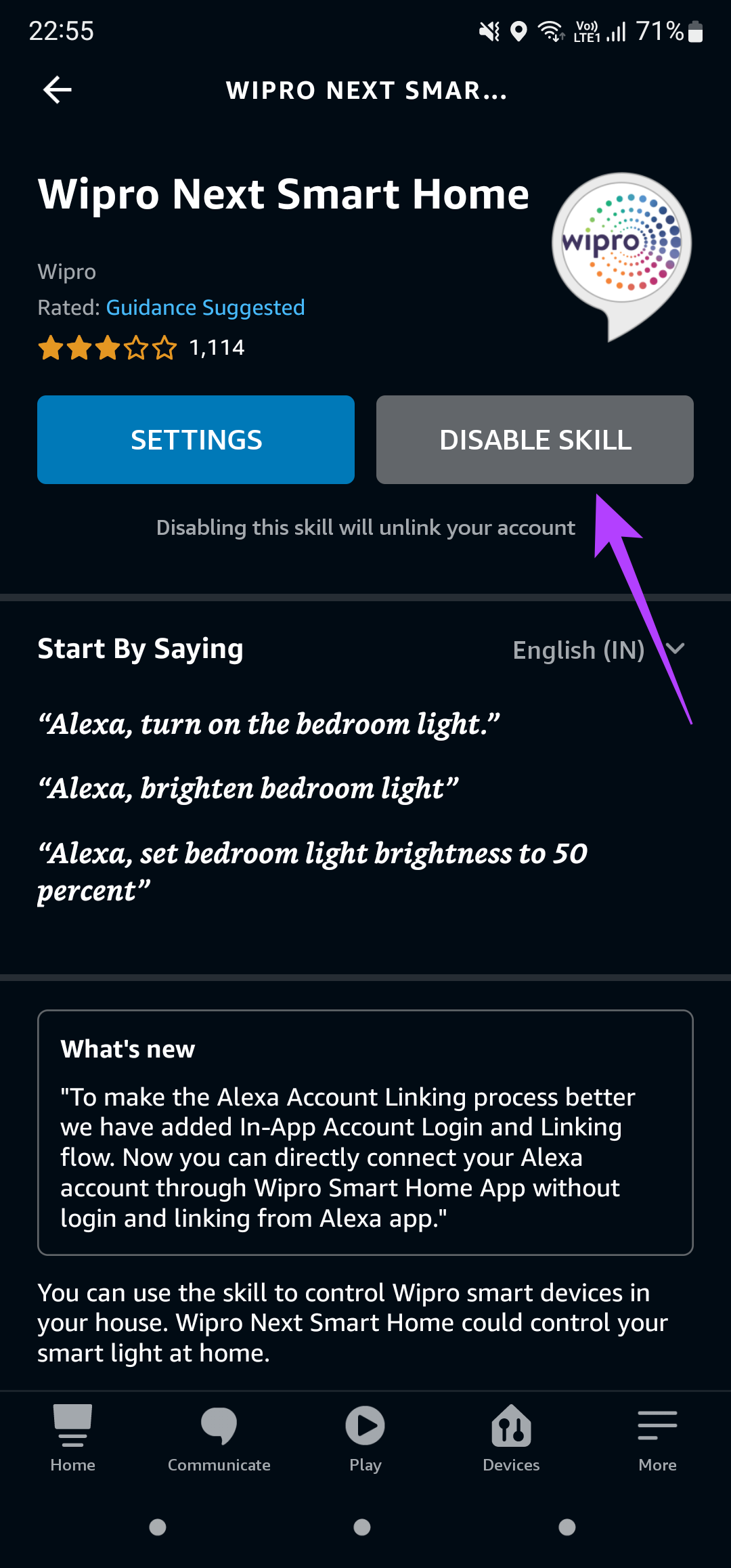
Step 7: When prompted, tap on the Disable option yet again.
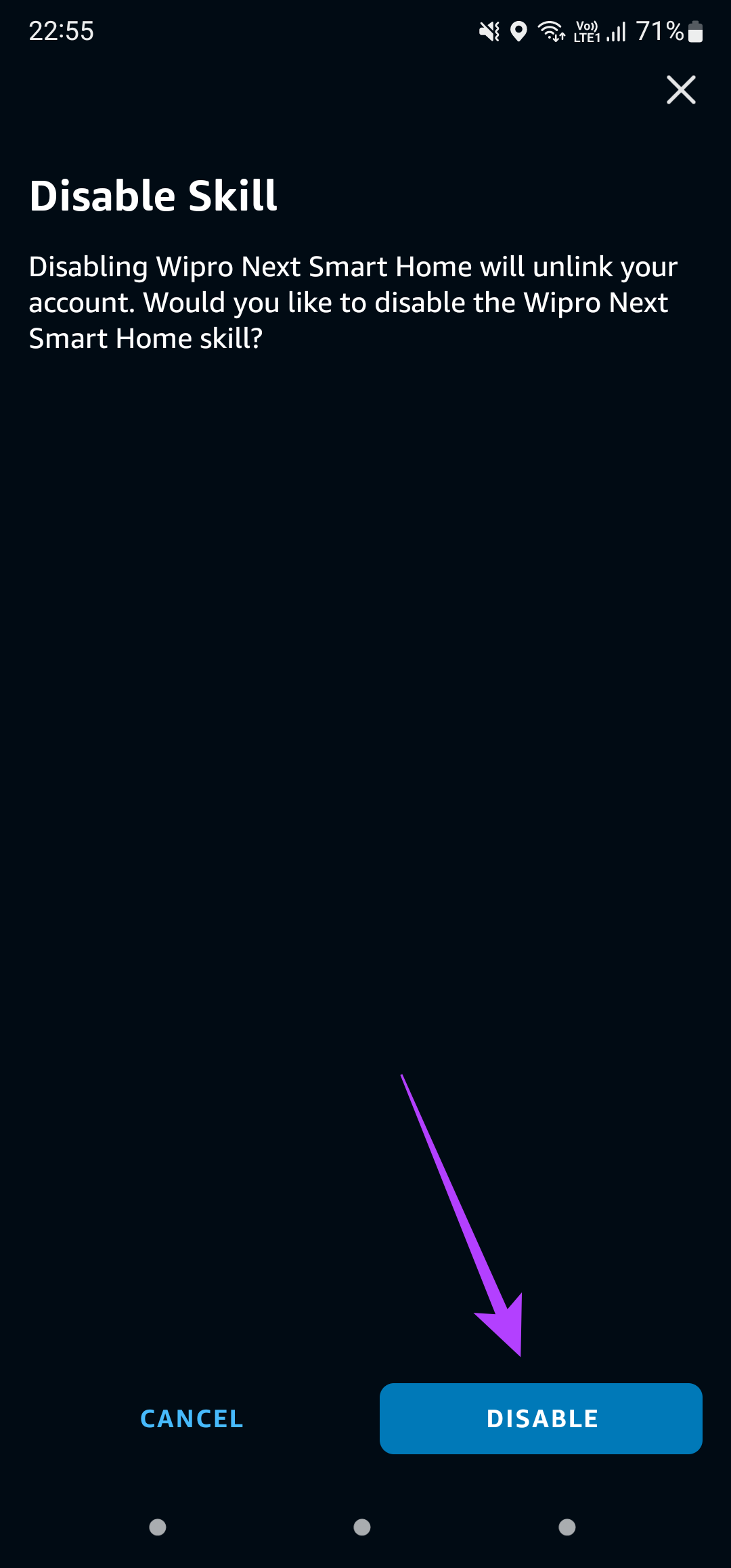
Step 8: Once disabled, you will be taken back to the Skill’s homepage. Now, tap on Enable To Use.
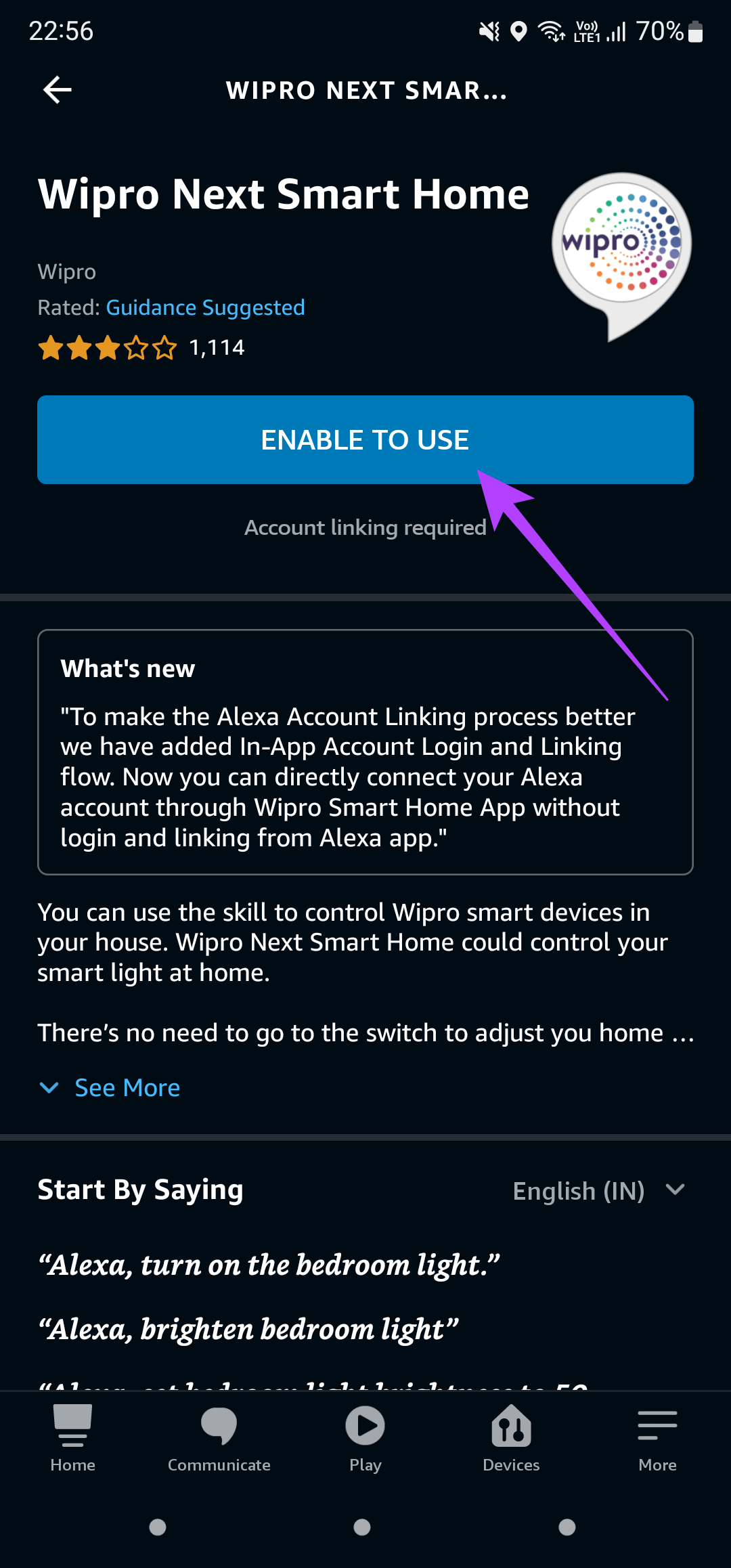
3. Use the Right Trigger Phrase for the Skill
Every Skill linked to Alexa has a set trigger phrase. What this means is that a particular Skill will be activated only when its corresponding trigger phrase is recited. It may be possible that you are using an incorrect trigger phrase due to which the Skill you want may not get initiated. Here’s how you can find out the exact trigger phrase for a Skill.
Step 1: Open the Alexa app on your smartphone.
Step 2: Navigate to the More tab at the bottom of the screen.
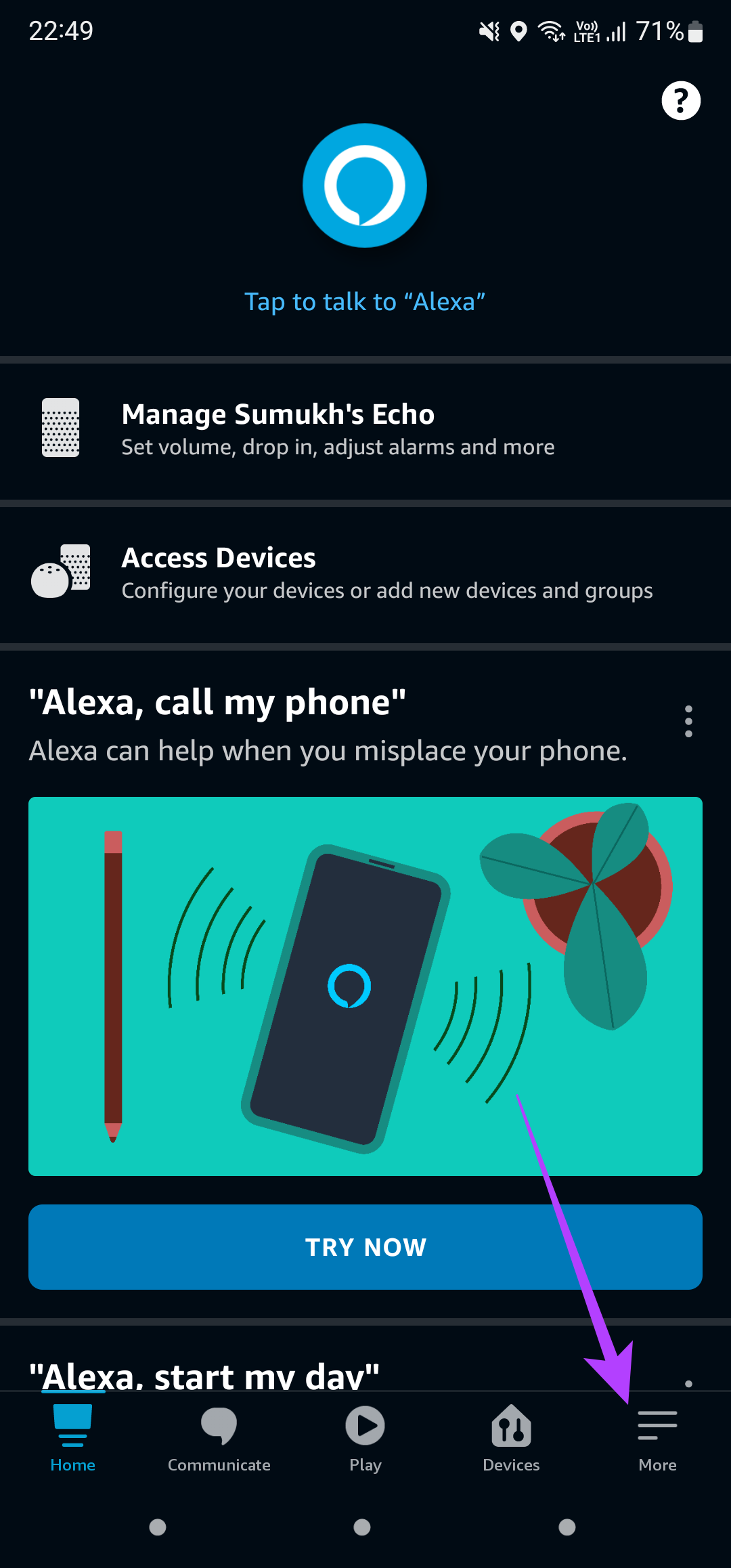
Step 3: Select the Skills & Games option.
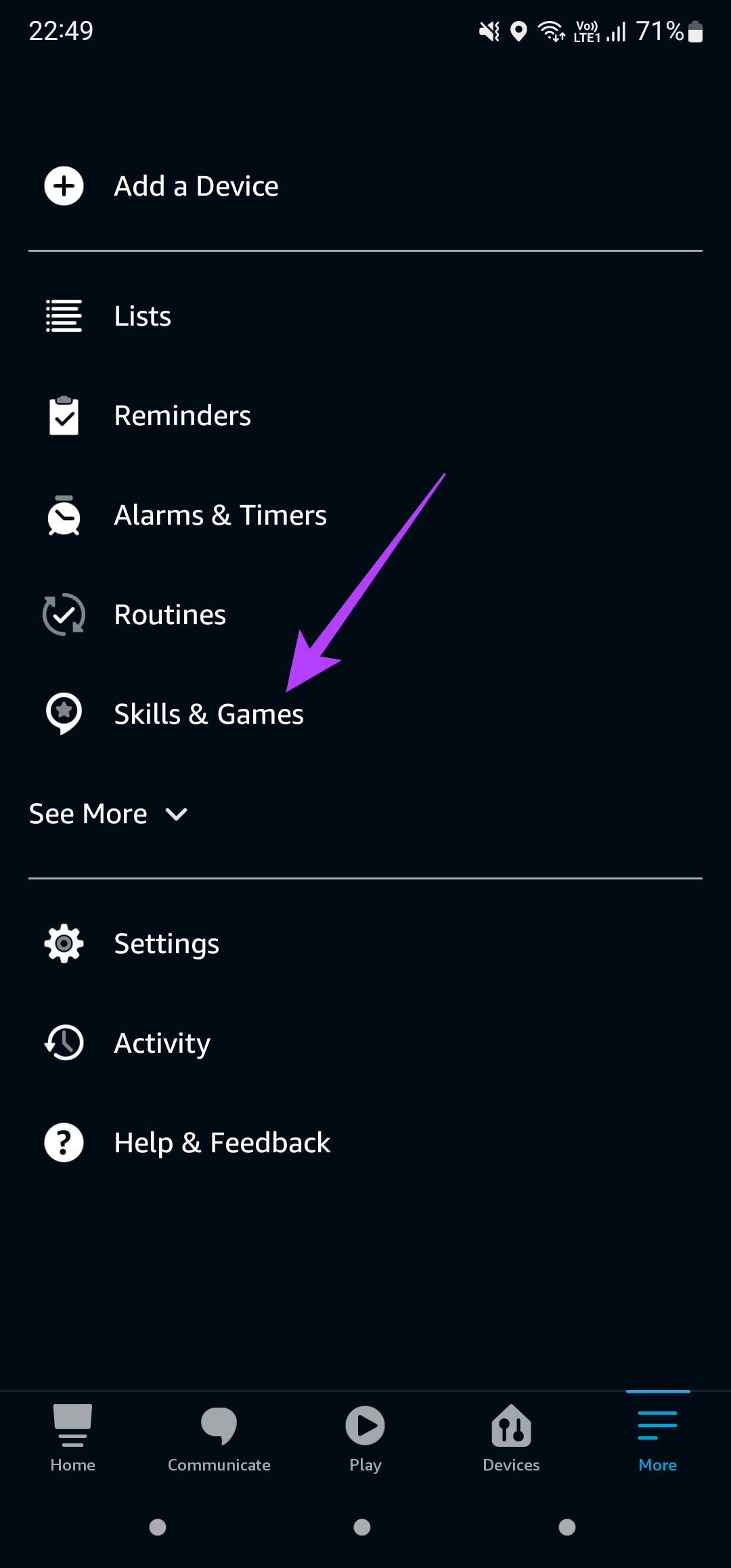
Step 4: Switch to the Your Skills section in the top-right corner.
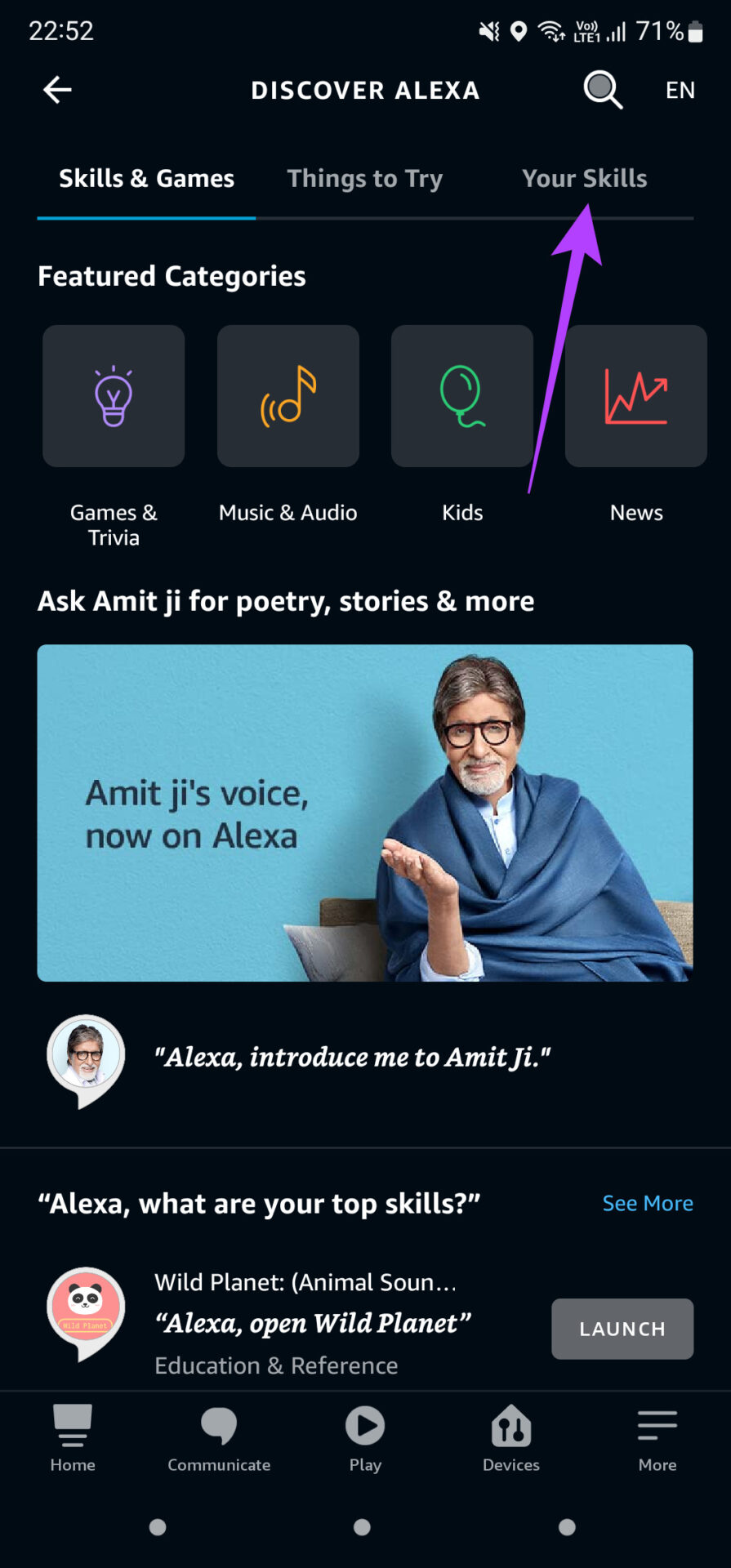
Step 5: Identify the Skill that is not working. The trigger phrase for that particular skill will be listed right below the name of that Skill.

Ensure that you use this exact phrase when trying to invoke that particular Skill.
4. Make Sure You’re Using the Profile in Which the Skill Is Installed
A lot of users may not be aware of the fact that one can set up multiple profiles on an Echo speaker. You can create individual profiles for every member of your family. If you have created more than one profile on your Echo speaker, installing a Skill on your primary profile does not install it on the other profiles.
So, switch to the primary profile in which the Skill is installed. Here’s how to do it.
Step 1: Open the Alexa app on your phone.
Step 2: Navigate to the More tab at the bottom of the screen.
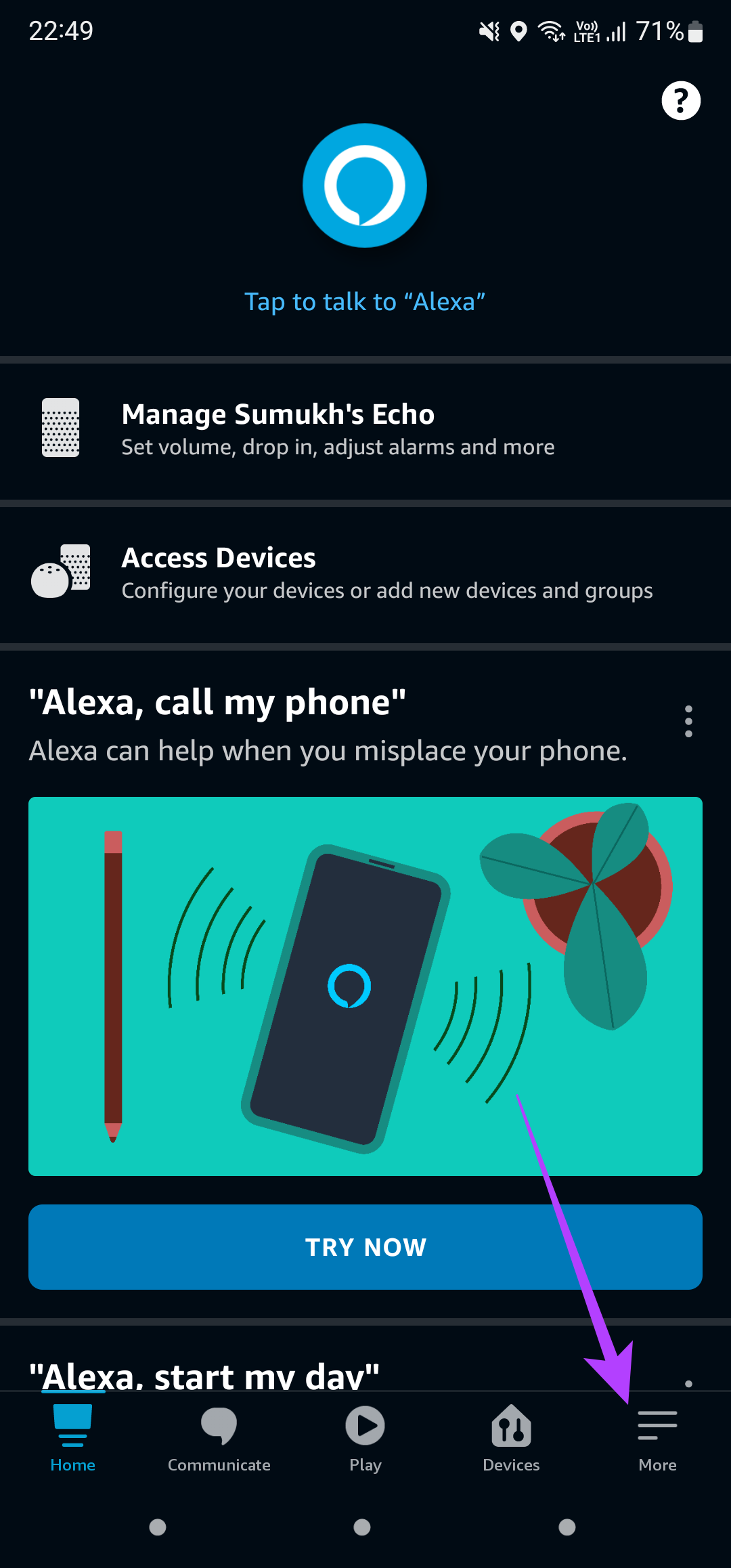
Step 3: Tap on the Settings option.
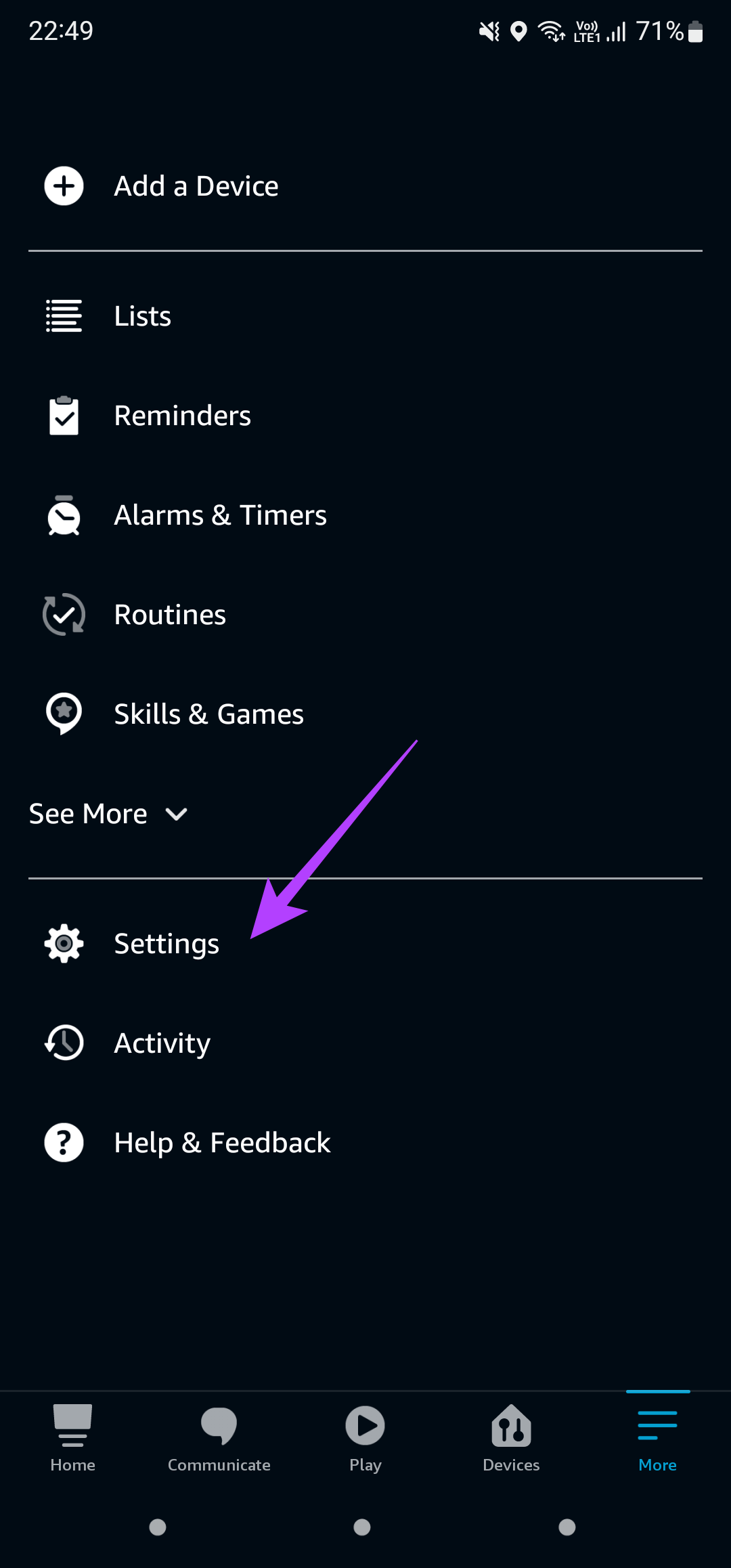
Step 4: Now, select Your Profile & Family.
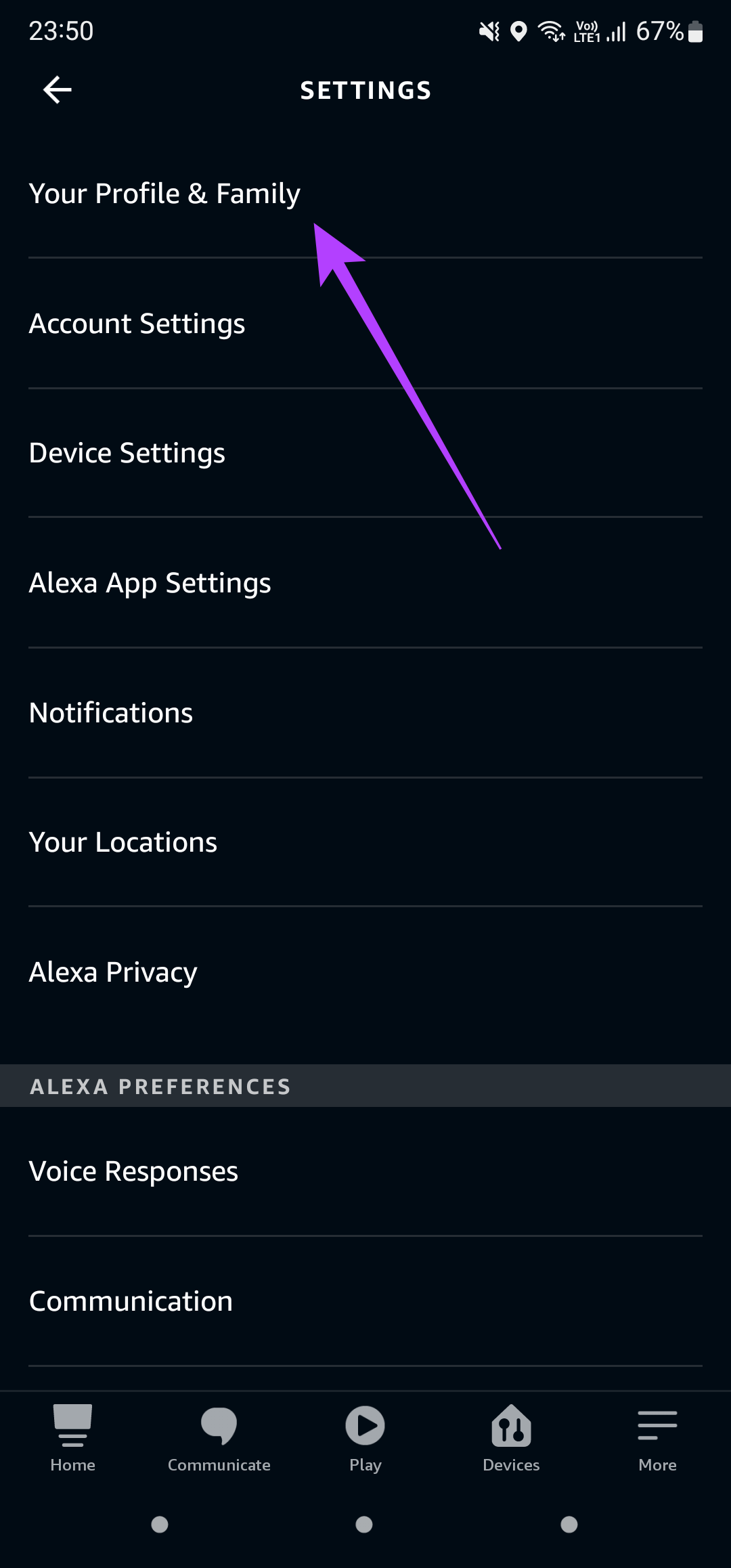
This is where all the profiles on your Echo speaker are listed. The profile listed right at the top is your primary profile.
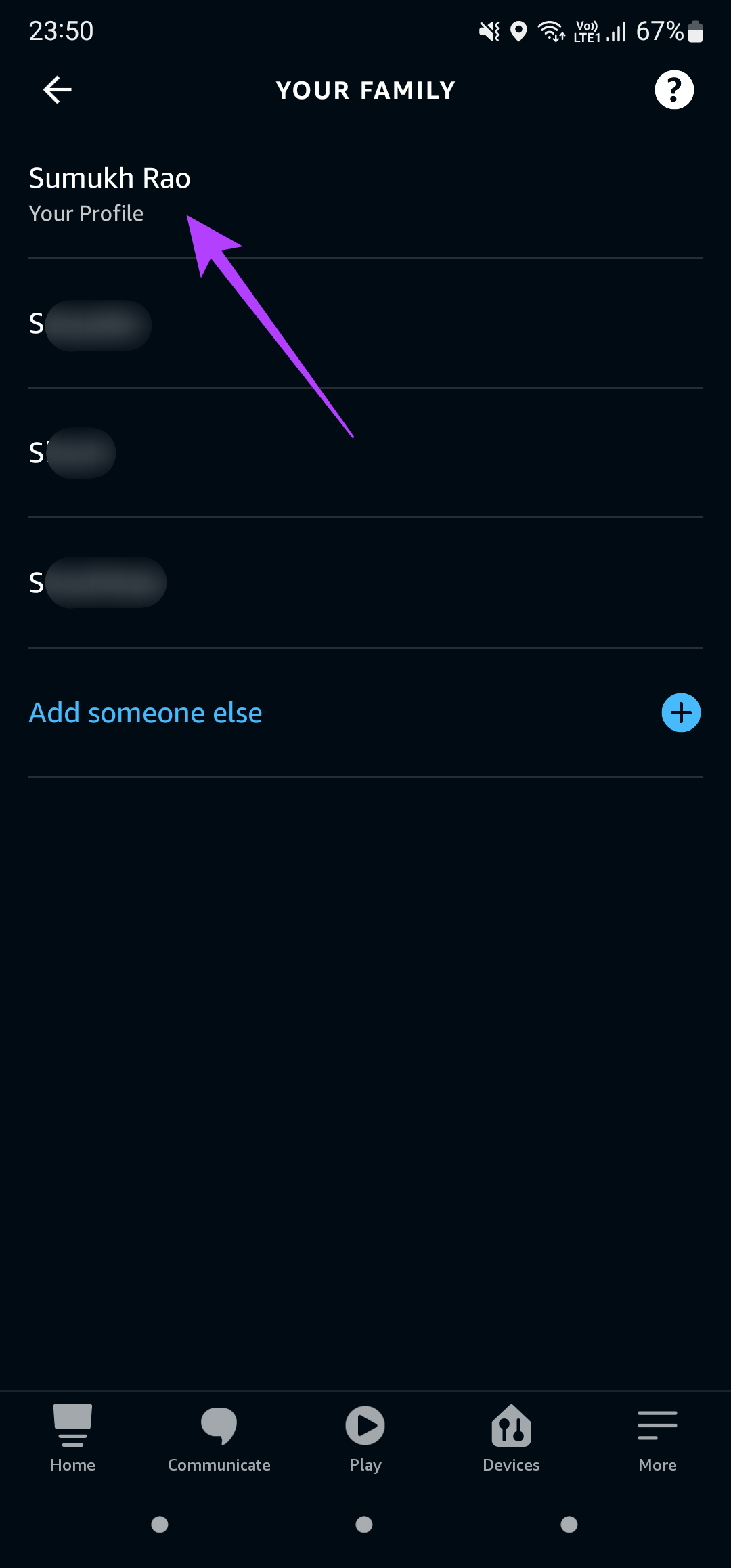
Step 5: Use the wake word to trigger Alexa on your speaker.
Step 6: Then, say “Switch to X’s profile” where X denotes the name associated with the primary profile.
Now, try using a Skill to see if it works as intended.
5. Unplug the Speaker and Plug It Back In
Haven’t tried the universal solution to all problems yet? It is time to unplug and plug the Echo speaker back in. Unplug the speaker from the wall outlet and let it remain that way for a while. After a few minutes, plug it back into the wall outlet.
6. Factory Reset the Echo Speaker
Well, even after trying all the possible solutions, if Alexa Skills still do not work, a factory reset seems like your last resort. This will enable you to set up your Echo speaker right from scratch. The process to factory reset an Echo speaker differs based on the model or version you have.
Follow Amazon’s official guide to reset an Echo device. Choose the Echo speaker from the list of options and follow the instructions step-by-step. The reset procedure generally involves pressing a few button combinations on your speaker.
Up Your Skills With Alexa
Following these tips should help you get Alexa’s Skills back on track. Restore all those cool and smart skills you use regularly and get back to automating your tasks with Alexa. You can also check out how to delete Alexa voice history from your Echo speaker for improved privacy.
Was this helpful?
Last updated on 24 June, 2022
The article above may contain affiliate links which help support Guiding Tech. The content remains unbiased and authentic and will never affect our editorial integrity.