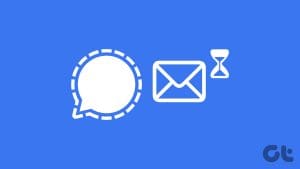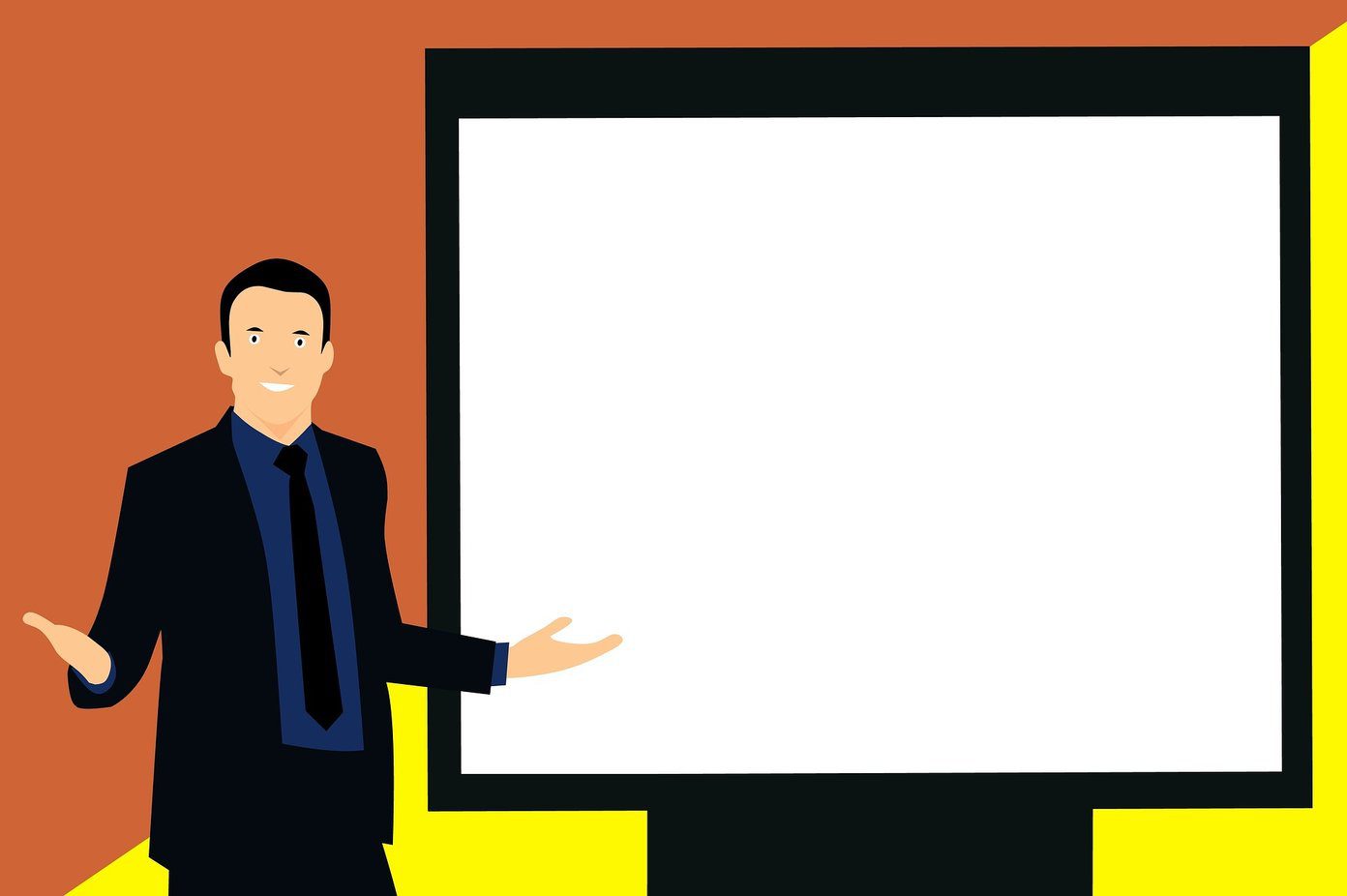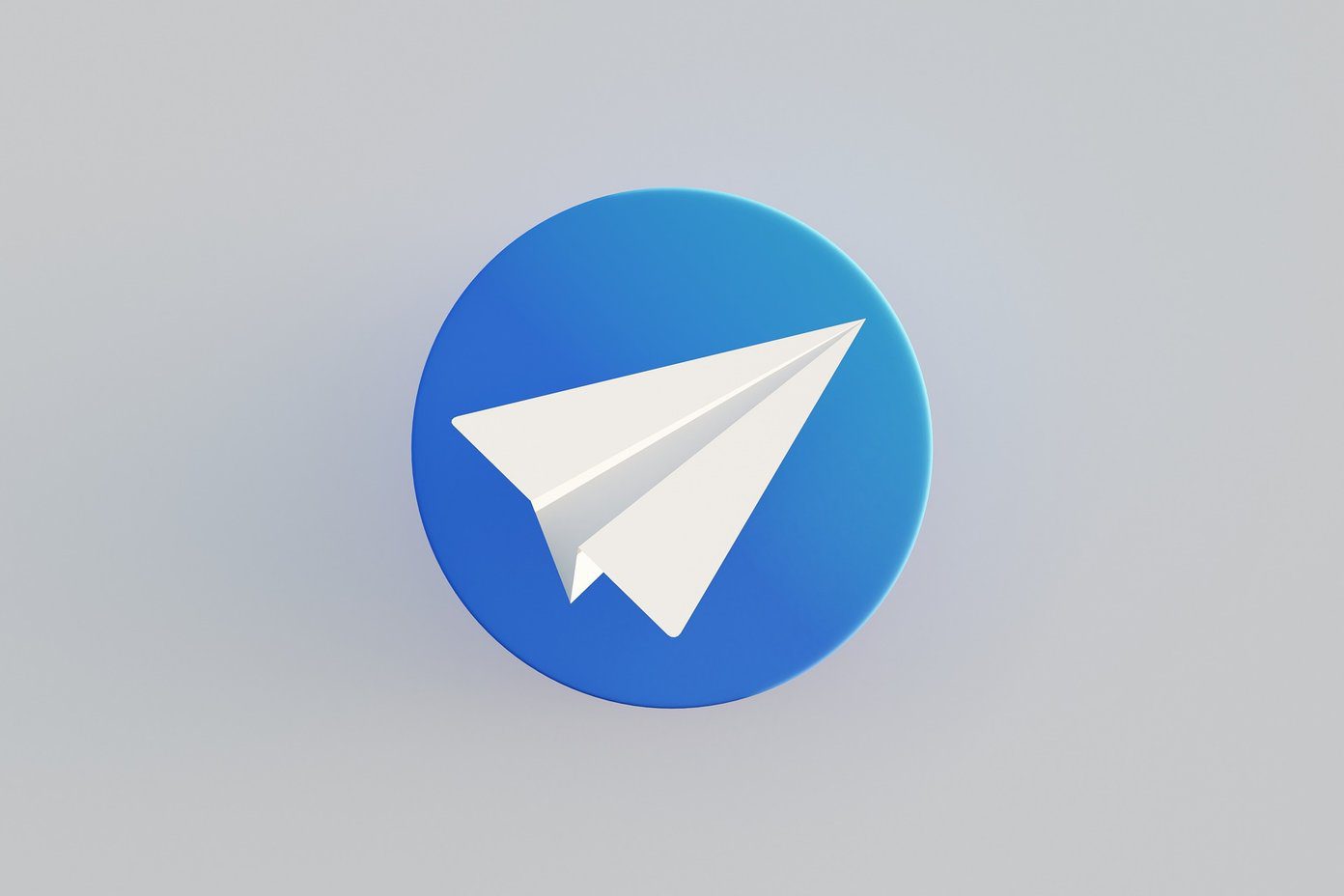Signal Messenger is one of the secure messaging alternatives to WhatsApp. It offers a set of features similar to WhatsApp. That said, if you’re just moving on with the migratory wave, you might end up being clueless with Signal. This post provides top 17 tips and tricks for using the Signal Messenger like a pro.
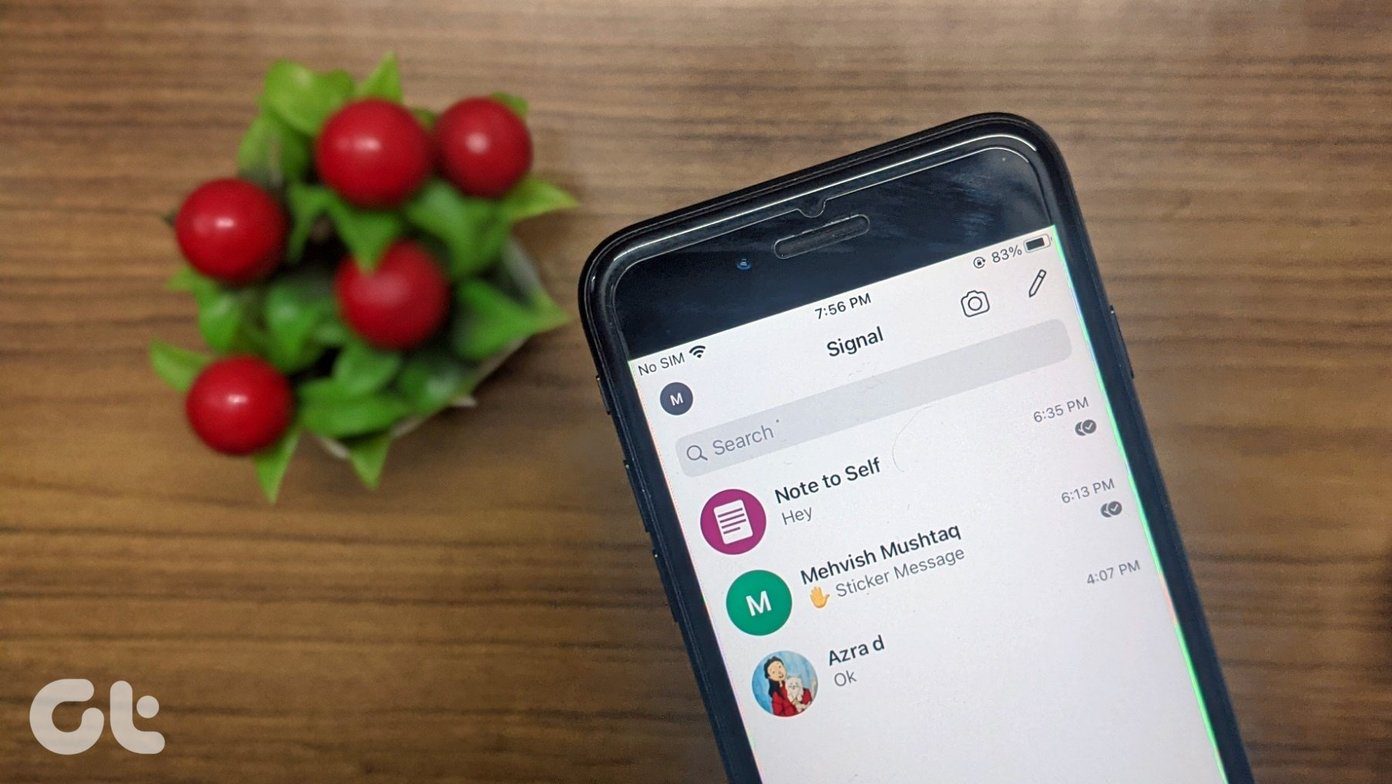
This post covers tips for both Android and iPhone users. The steps are the same on Android and iPhone unless otherwise mentioned.
Let’s get started.
1. Use the Dark Mode
Like all other social apps, even Signal Messenger supports built-in dark mode. You can enable it from settings.
To enable dark mode on Android and iPhone, open the Signal app. Tap on the profile picture icon at the top-left corner. Tap on Appearance.
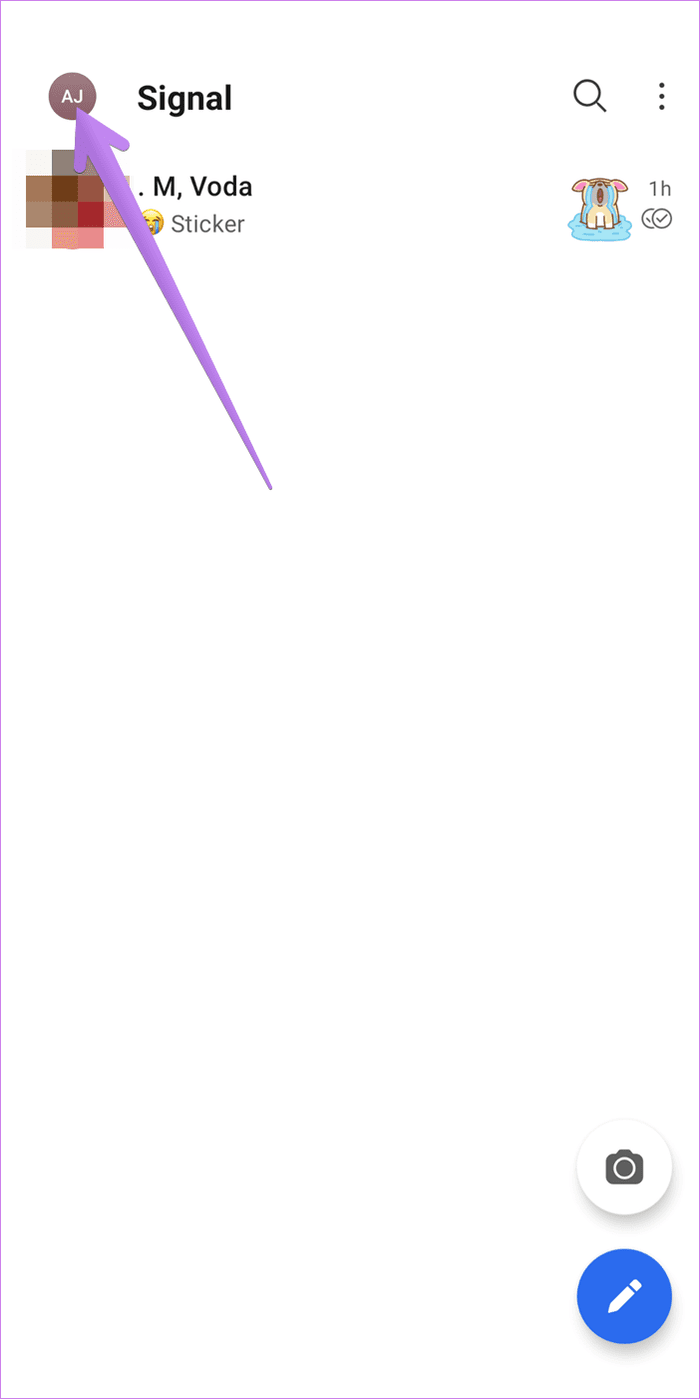

Choose Dark mode under Theme.

2. React to Messages with Any Emoji
Signal gives you the feature to react to messages, just like in Facebook Messenger. Whether you want to create a poll, end a conversation, or simply express your emotions, reacting directly to the message comes in handy.
To react to a message, touch and hold it until you see the reaction menu. Tap on the emoji that you want to react with. Tap on the three-dot icon at the end of the reaction menu to open the full list of emojis.

Tip: Find out how to react to Instagram messages with any emoji.
3. Quote Message
Conversations often get confusing when you are replying to multiple topics in the same chat. To avoid that, you can quote or select the message to which you are replying to. That way, other people will also understand the context of the reply. Swipe right on the message that you want to quote.
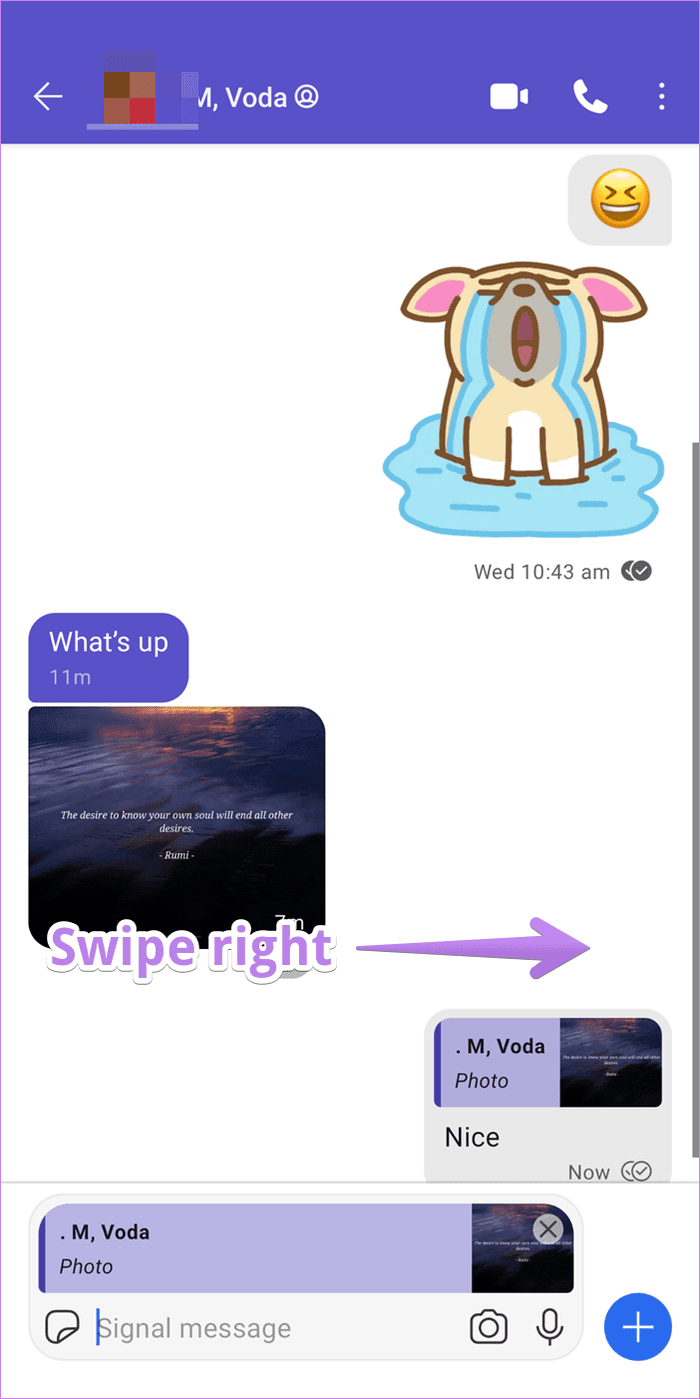
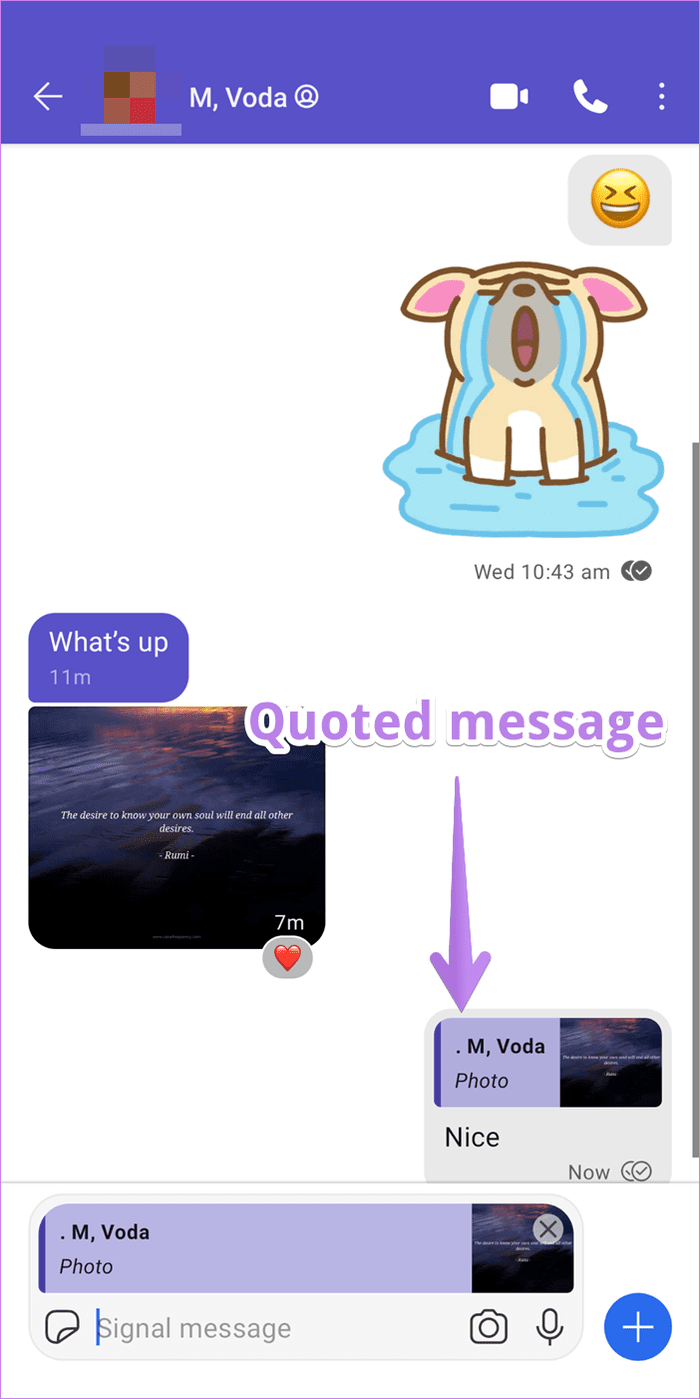
Alternatively, touch and hold the message. Select the Reply icon from the menu.
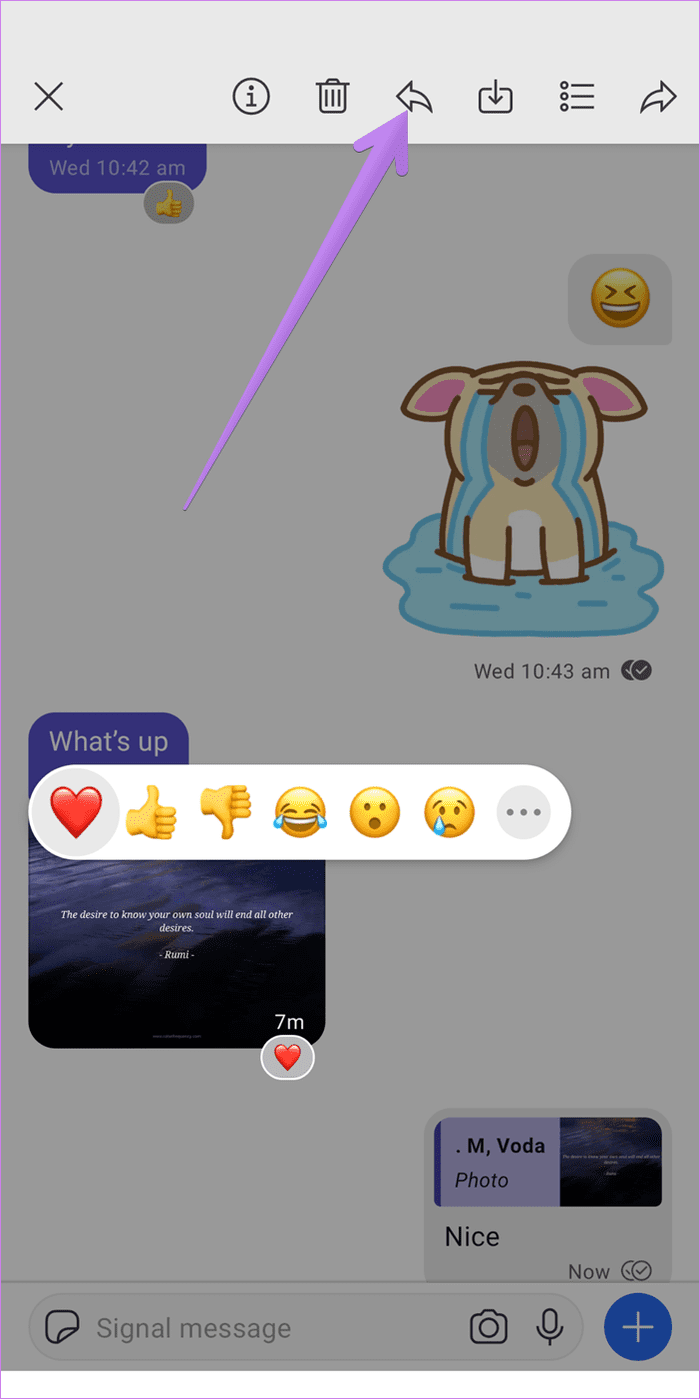
4. Archive Chats
Often you might want to clean Signal’s chat list. But the thought of deleting the chat thread might stop you from doing that. What you can do is archive the chats. Archive hides the chat thread from the main list. It moves the chat to the Archived conversation. You can always unarchive the chat, or the chat will be unarchived automatically when you receive a new message from that person.
How to Archive and Unarchive Chats on Signal on Android
Swipe right on the chat thread in the chat list. Alternatively, touch and hold the chat thread. Tap on the Archive icon.
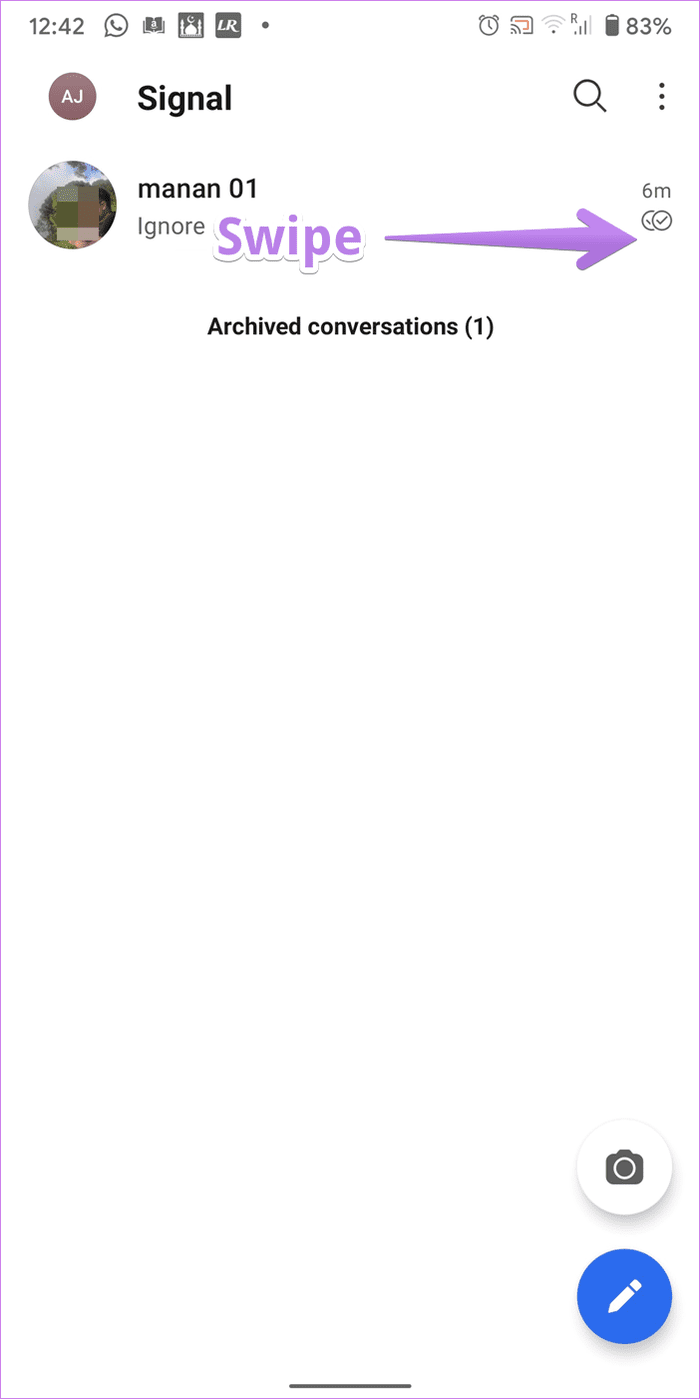
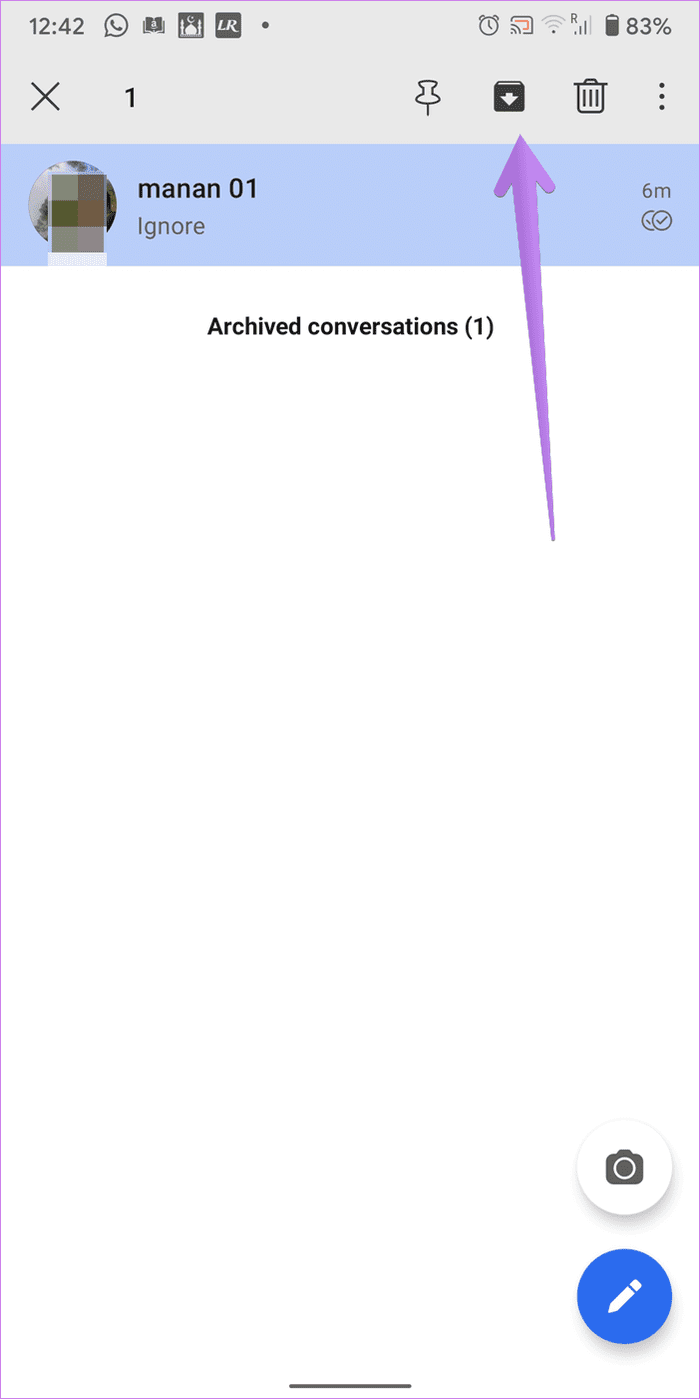
To unarchive a chat, scroll down to the bottom of the chats. Tap on Archived chats. Touch and hold the chat that you want to unarchive. Tap on the Unarchive icon.
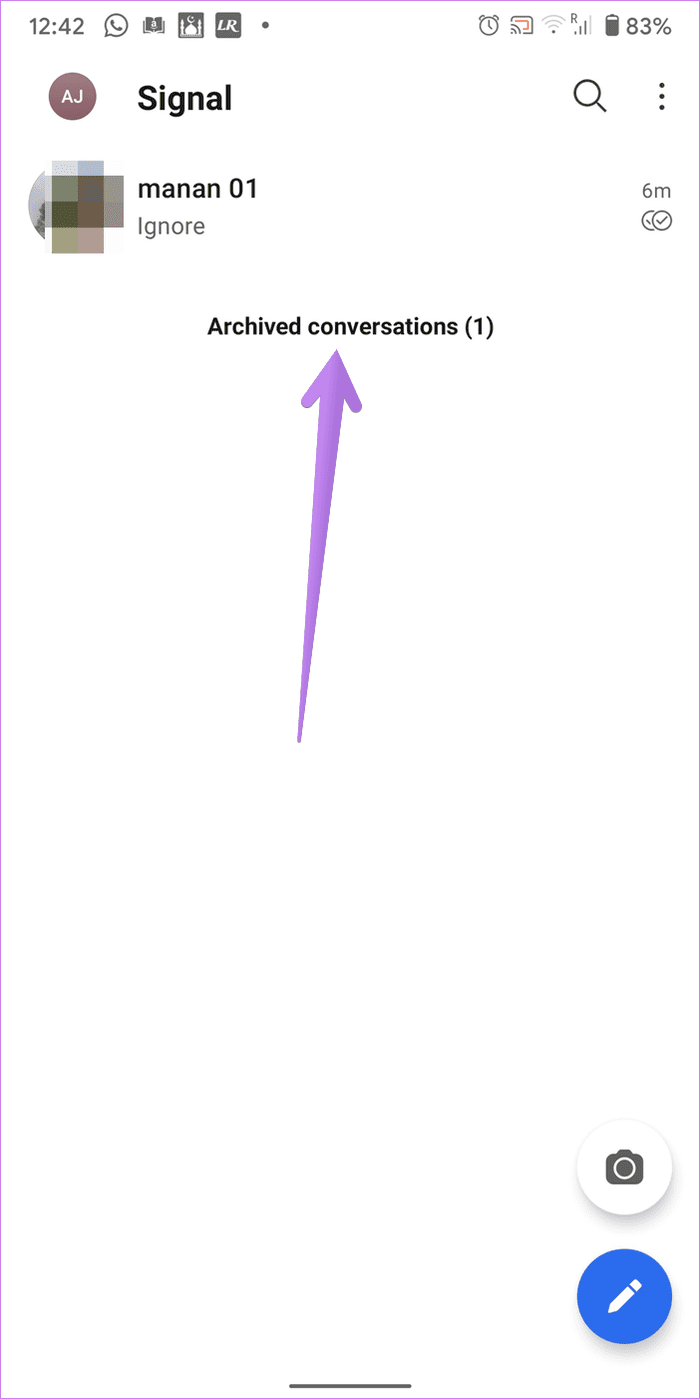

How to Archive and Unarchive Chats on Signal on iPhone
On iPhone, swipe left on the chat thread and select Archive.
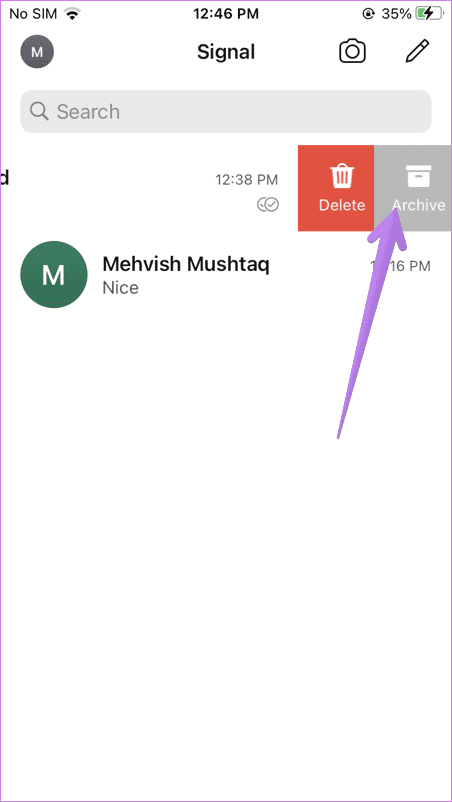
To unarchive a conversation, tap on Archived chats at the bottom of the chat list. Then swipe left on the chat and select Unarchive.
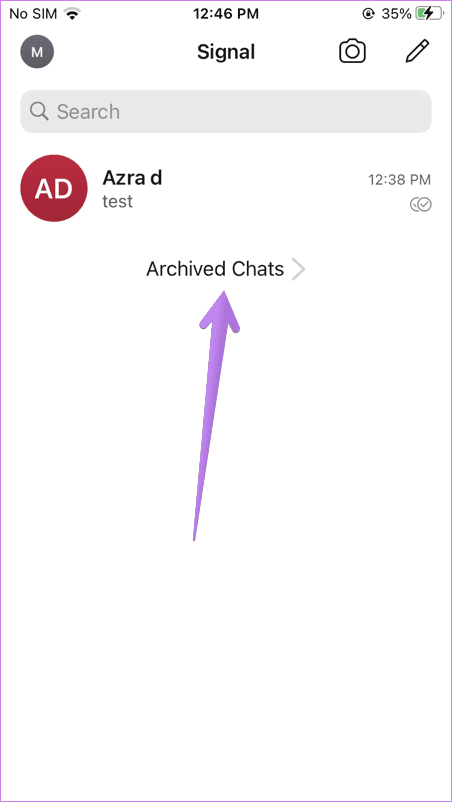

Tip: Find out how to use the archive feature in WhatsApp.
5. Pin Chats
If you contact someone frequently on Signal, you can pin their chat to the top of the chat list. Pinned chats do not move down even if a new message arrives for other chats.
To pin a chat on Android, touch and hold the chat thread. Tap on the Pin icon. To unpin, touch and hold again and select the Unpin icon.
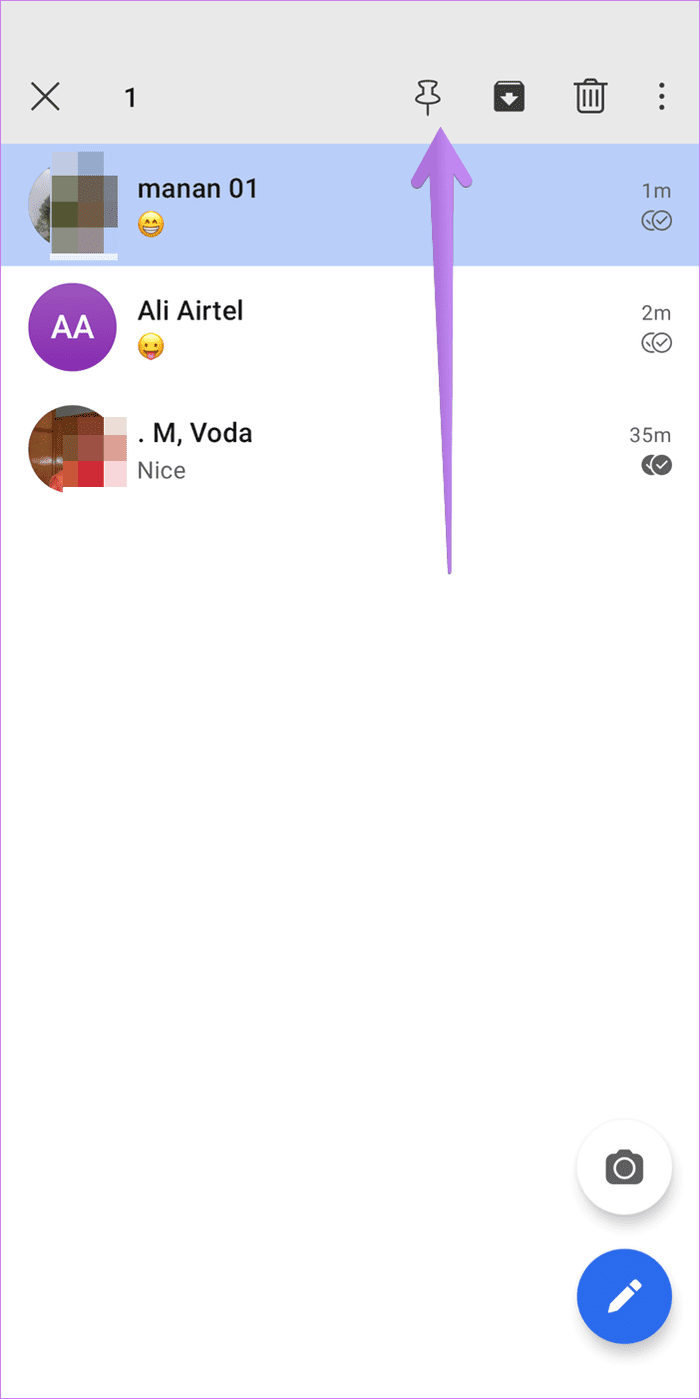
To pin on iOS, swipe right on the chat and tap on Pin. To unpin, swipe right, and select Unpin.
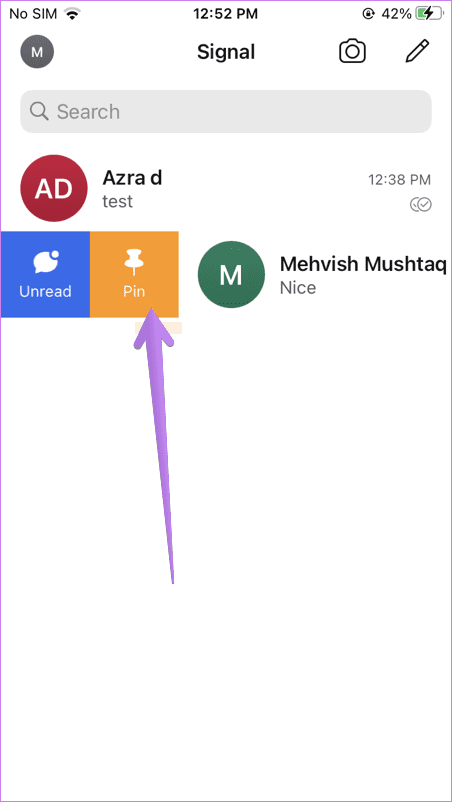
6. Unsend Messages
Accidentally sent a wrong message? Worry not. You can unsend any of your sent messages within 3 hours of sending it using the Signal’s Delete for everyone feature.
Touch and hold the message that you want to unsend. Tap on the Delete icon. Select Delete for everyone.

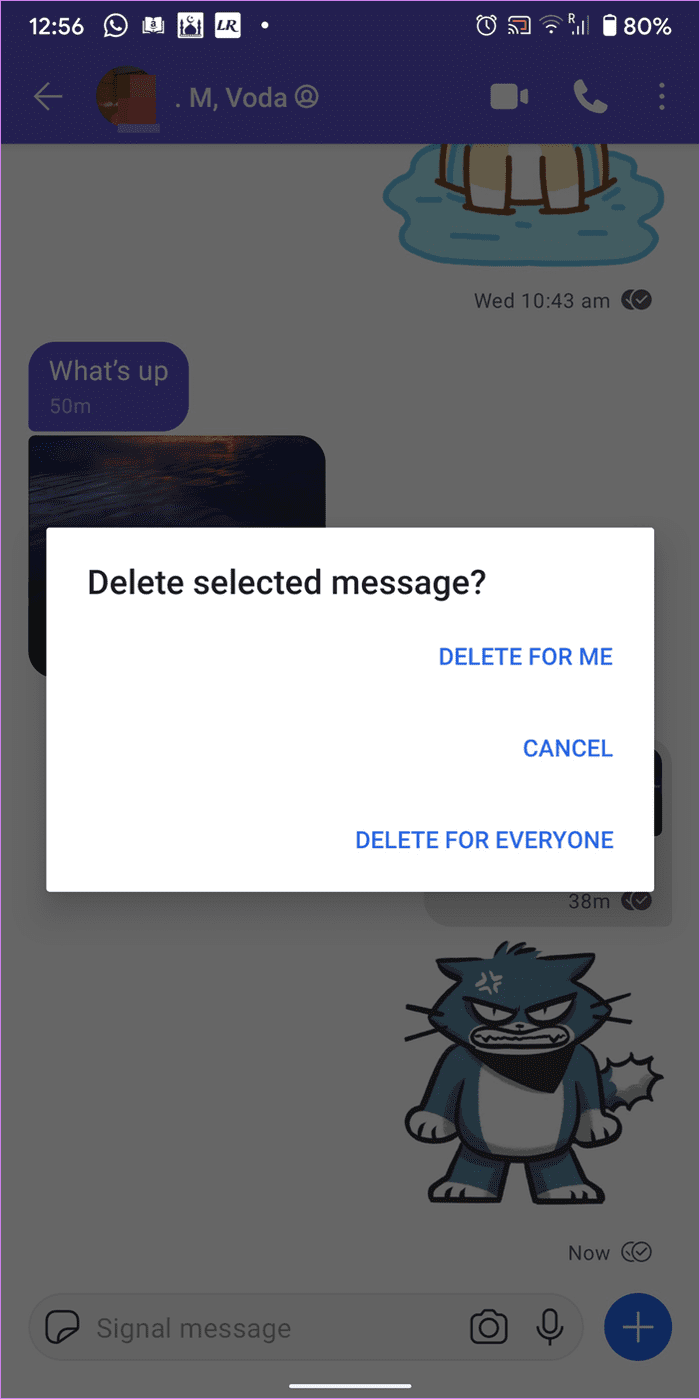
7. Disable Contact Joined Notifications
Whenever someone from your contacts joins Signal, you are notified about it. Luckily, you can turn off such notifications. Go to Signal app Settings > Notifications. Turn off the toggle next to Contact joined Signal.

Tip: Find out how to disable contact joined notification on Telegram.
8. Change Chat Color (Android Only)
On Android phones, you can customize the theme color of your chats in Signal. You can select a different color for each chat.
To change the chat color, open the chat in Signal. Tap on the person’s name at the top. Tap on chat color and select a different color of your choice.
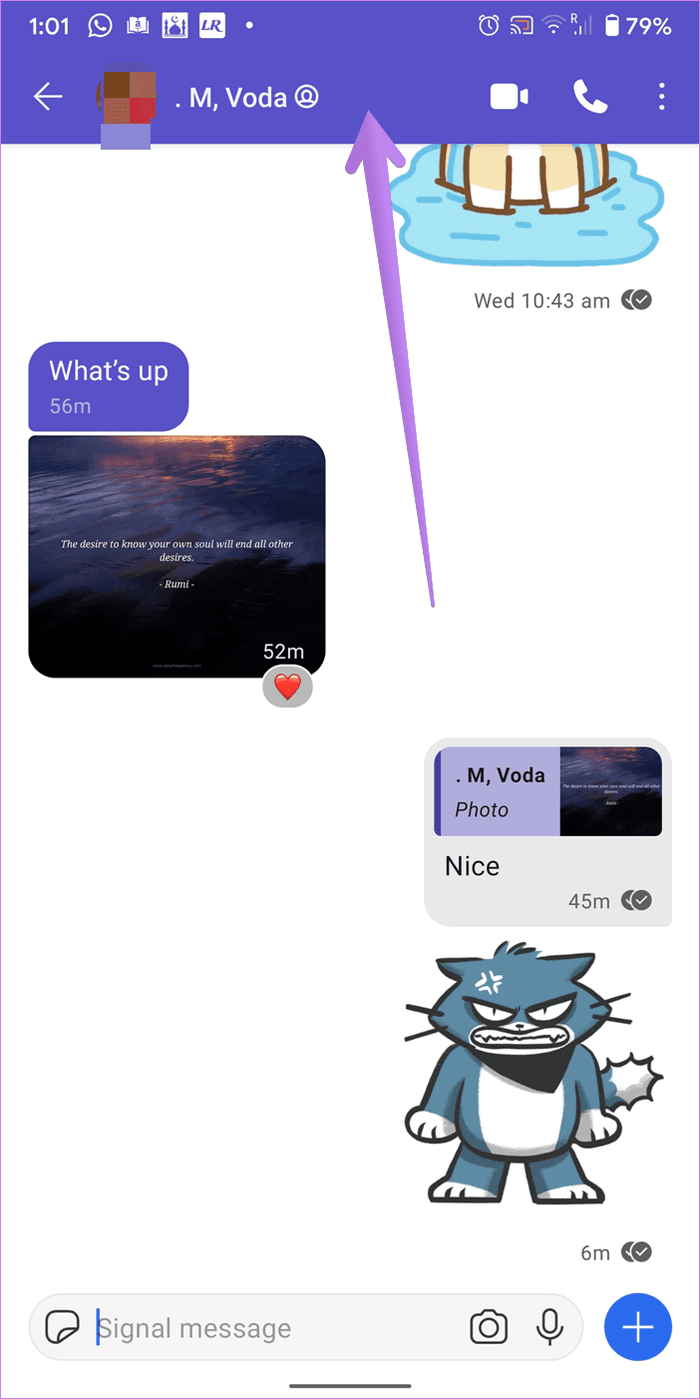
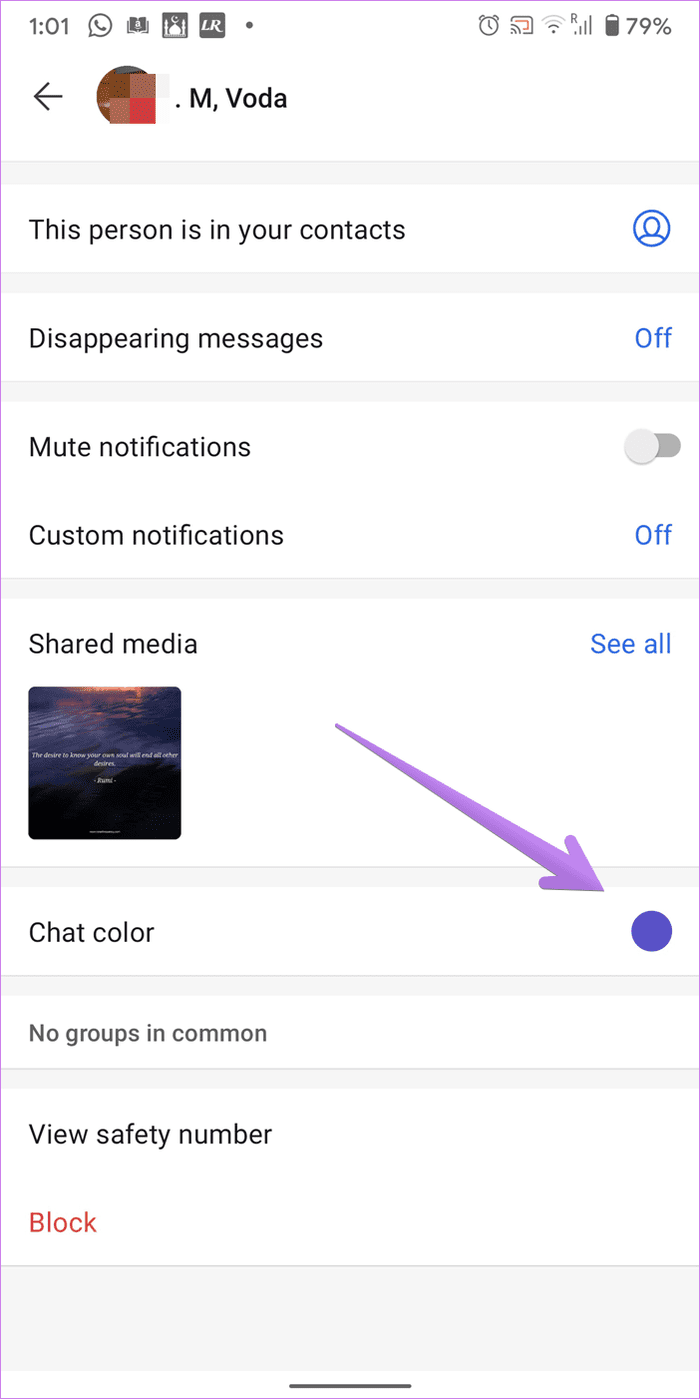
9. Use Custom Notifications
By default, all the incoming messages have the same notification sound. However, you can customize that and use different tones for different chats.
To do so, open the chat and tap on the name at the top on both Android and iOS. Then on iPhone, tap on Message sound and choose a different tone. Similarly, change the tone for other contacts.
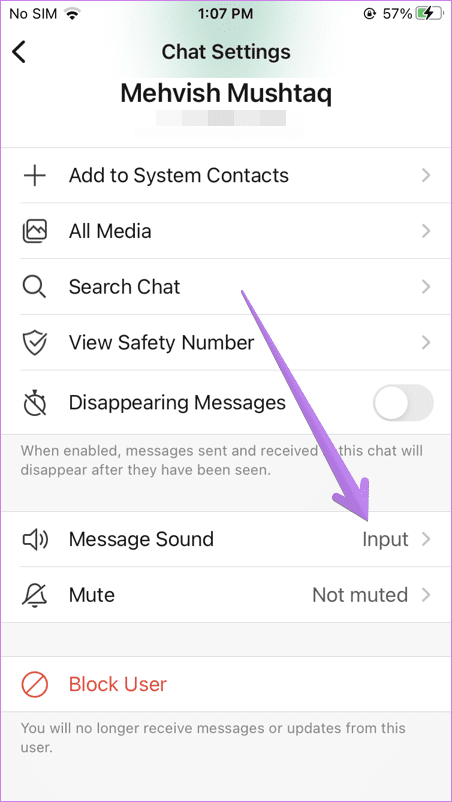
On Android, tap on Custom notifications. Enable the toggle next to Use custom notifications and choose your preferred sound. You can even set a different ringtone for Signal calls.
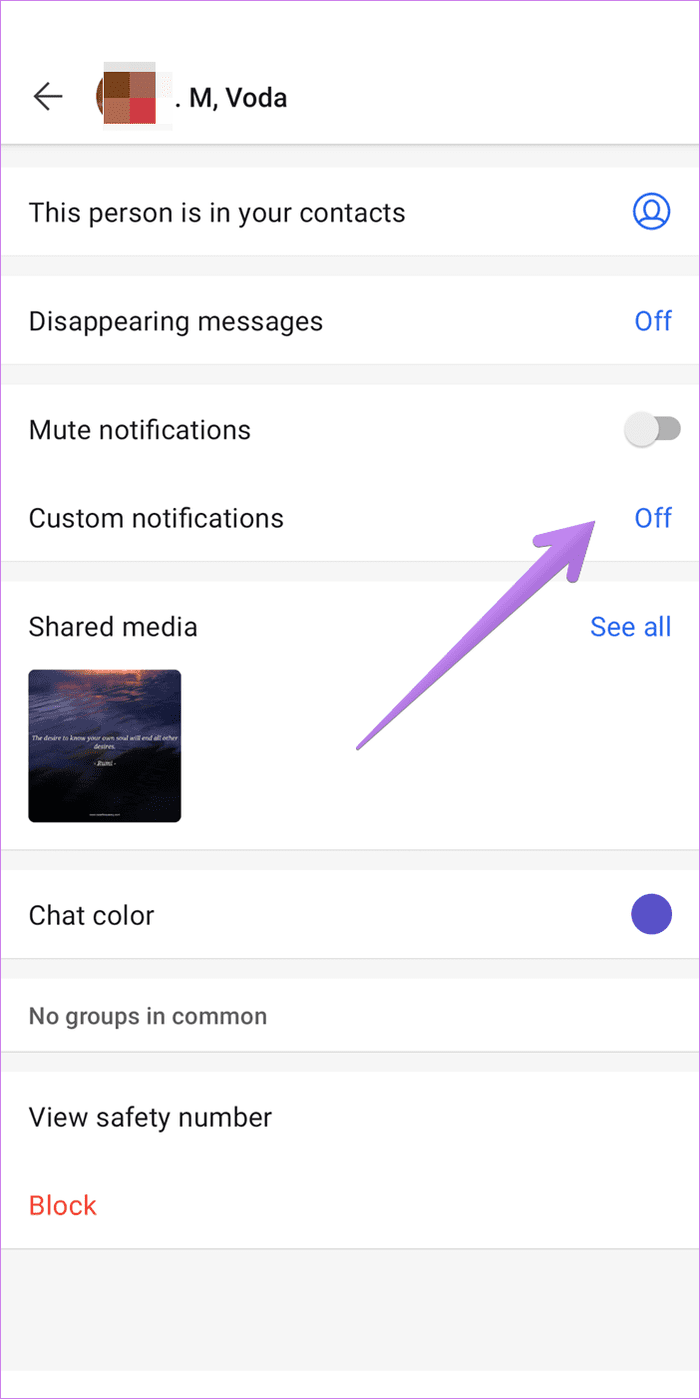
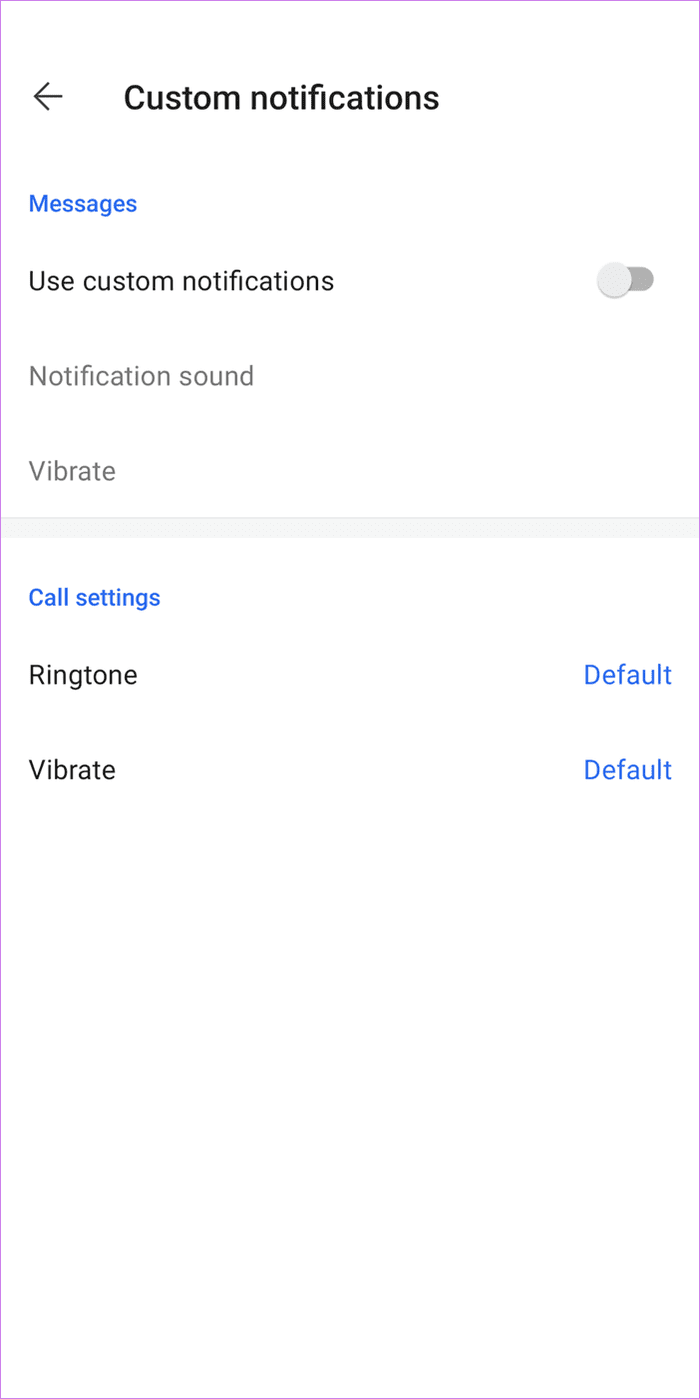
Tip: Enable Mute notifications if you don’t want to receive notifications from a chat.
10. Use Signal as Photo Editing App (Android Only)
Interestingly, you can use the Signal app as a mini photo-editing tool. You can crop the image, add stickers, text, and doodle on your image. Once you are done editing the image, you can save the final image in your gallery directly without taking a screenshot.
For that, attach the image in your chat. You will be taken to the editing screen. Use the tools at the top to edit your image. To save the image without sending it, tap on the Save icon.
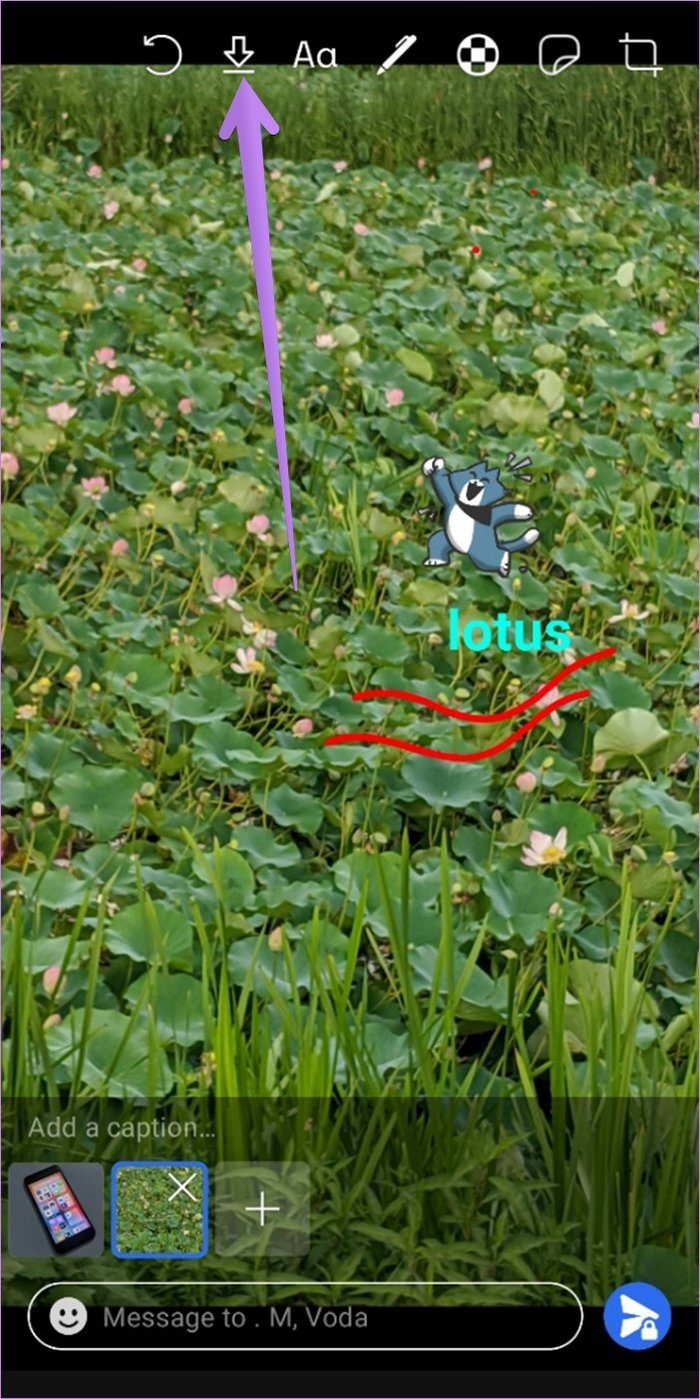
11. Blur Part of Image
Signal lets you blur part of the image. You can either use the automatic blur effect where Signal will automatically blur the face in the image or blur any part of the image manually.
Tip: Use the Blur tool to hide private information in screenshots.
To do so, attach the photo in the Signal chat. Once you are on the image editing screen, tap on the Blur icon at the top. Draw on the area wherever you want to blur the image.
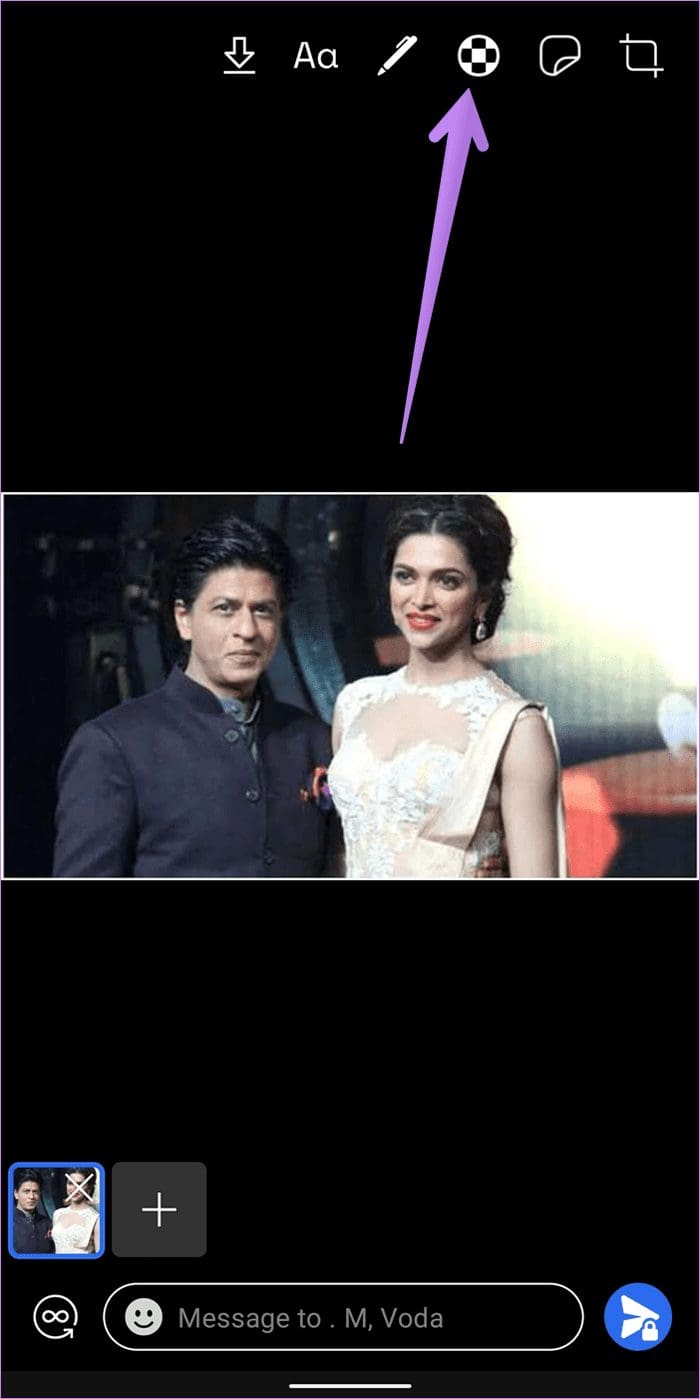
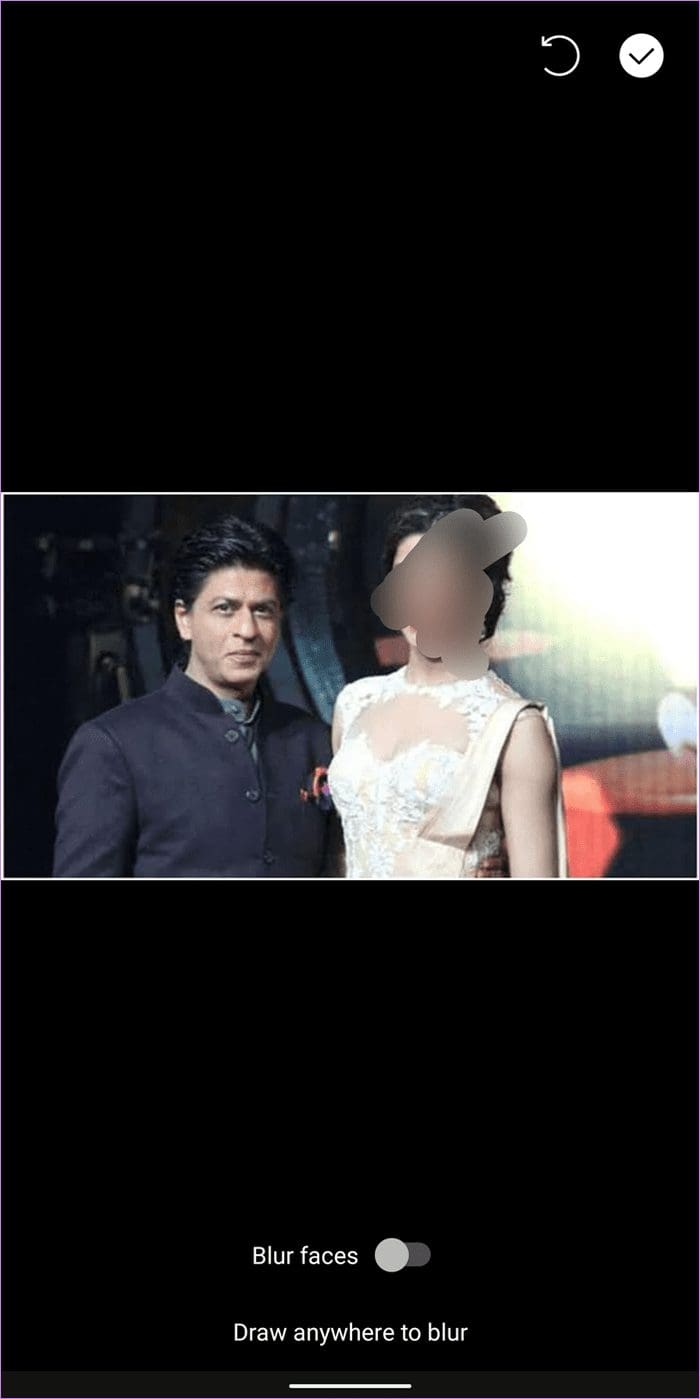
Alternatively, toggle on the Blur faces option at the bottom if you want Signal to automatically blur the faces.
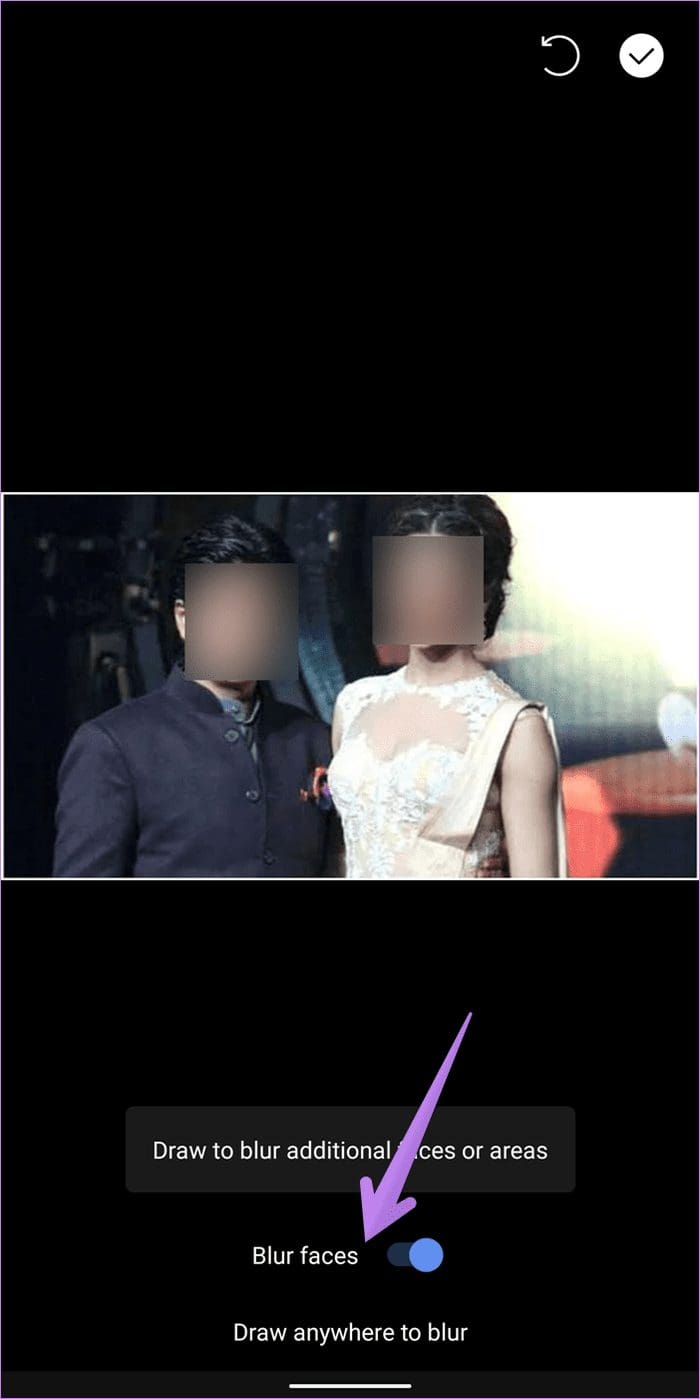
12. Send Disappearing Image
On Signal, you can choose whether you want the image to remain in your chat or disappear after the viewer has seen it. It’s somewhat similar to what’s available on Instagram messages. The image will instantly vanish from both the viewer and sender’s end and replaced by a 1x Media placeholder.
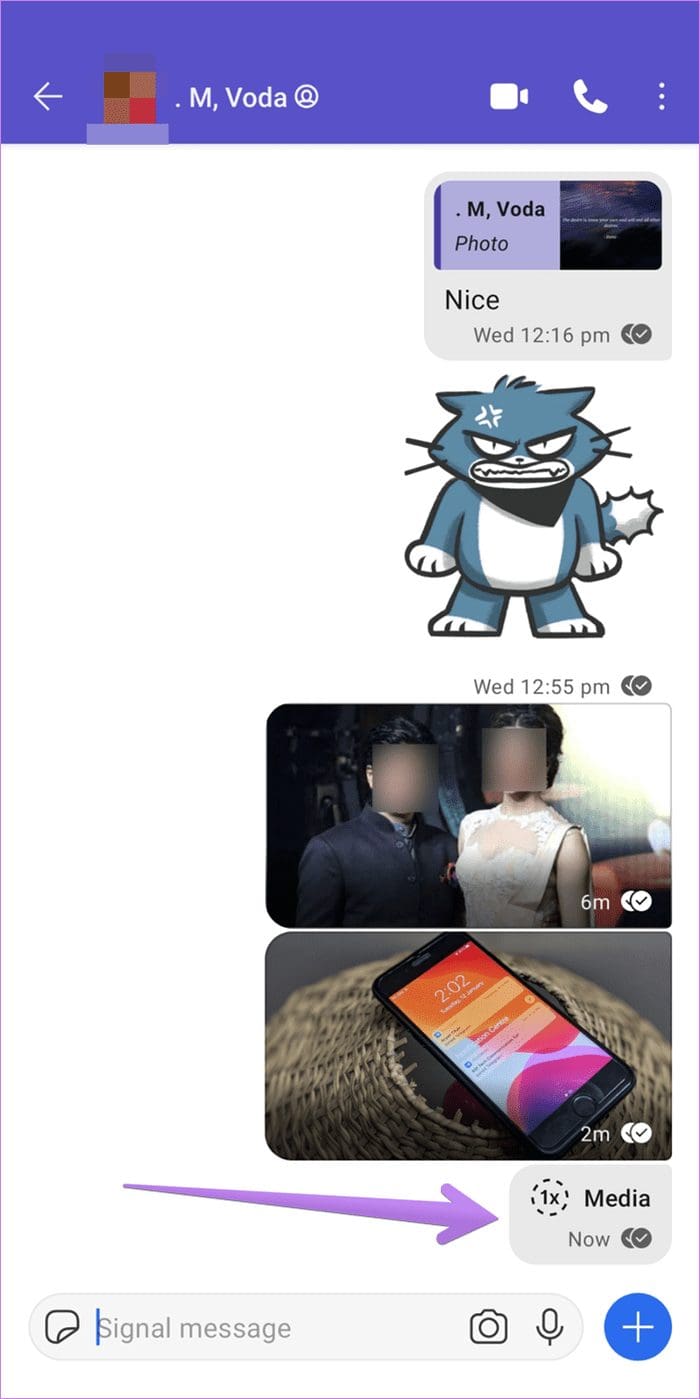
To send a one-time viewable image, attach the image normally as you do use the + icon. Then on the image-editing screen, you will see an infinite icon at the bottom-left corner. Tap on it. The icon will change to 1x, which means the image will be auto-deleted after seeing it. Send the image.


13. Turn off Read Receipts and Typing Indicators
Don’t like the read receipts or typing indicator feature in Signal chats? You can turn it off. However, you will also lose the ability to view them in your chats.
If you decide on turning them off, tap on the profile picture icon to go to the Settings. Then tap on Privacy.
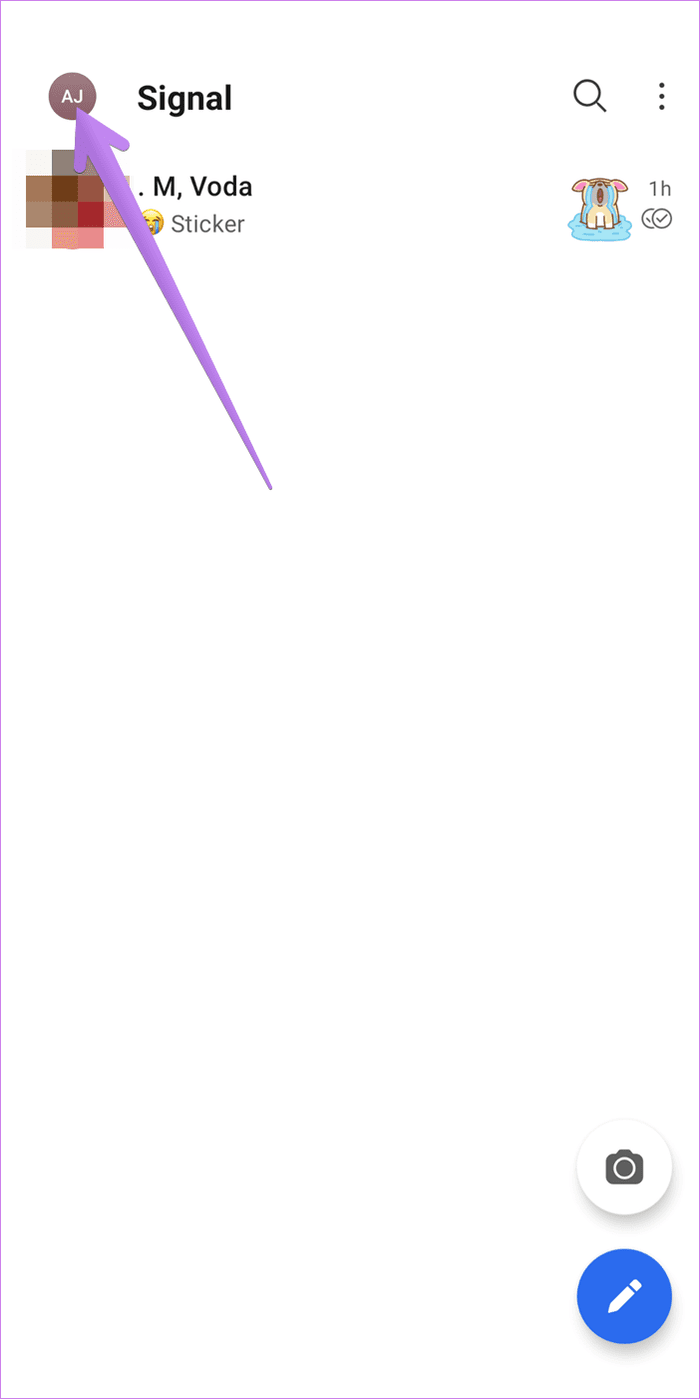

Turn off the toggle next to Read receipts and Typing indicators.

14. Use Signal as Note Taking App
Several people use chat apps as the note-taking options. I often use WhatsApp to jot down quick notes. Fortunately, you can do the same in Signal. And what makes it interesting is that it’s a built-in feature in Signal.
To get started with it on Android, tap on the new message icon. Then tap on Note to self.
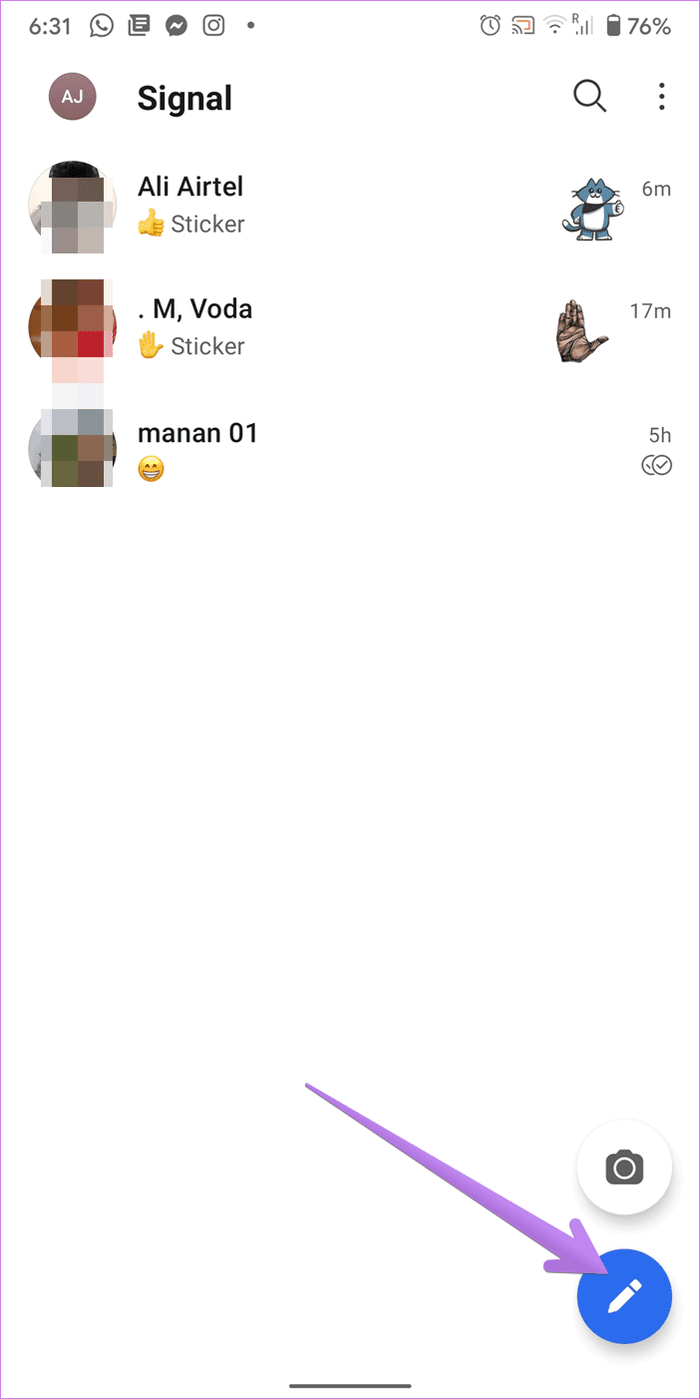

The Note to self chat will open. Use it to jot down your notes, add images, etc. This chat will appear in your chat list and will be synced across your linked devices.
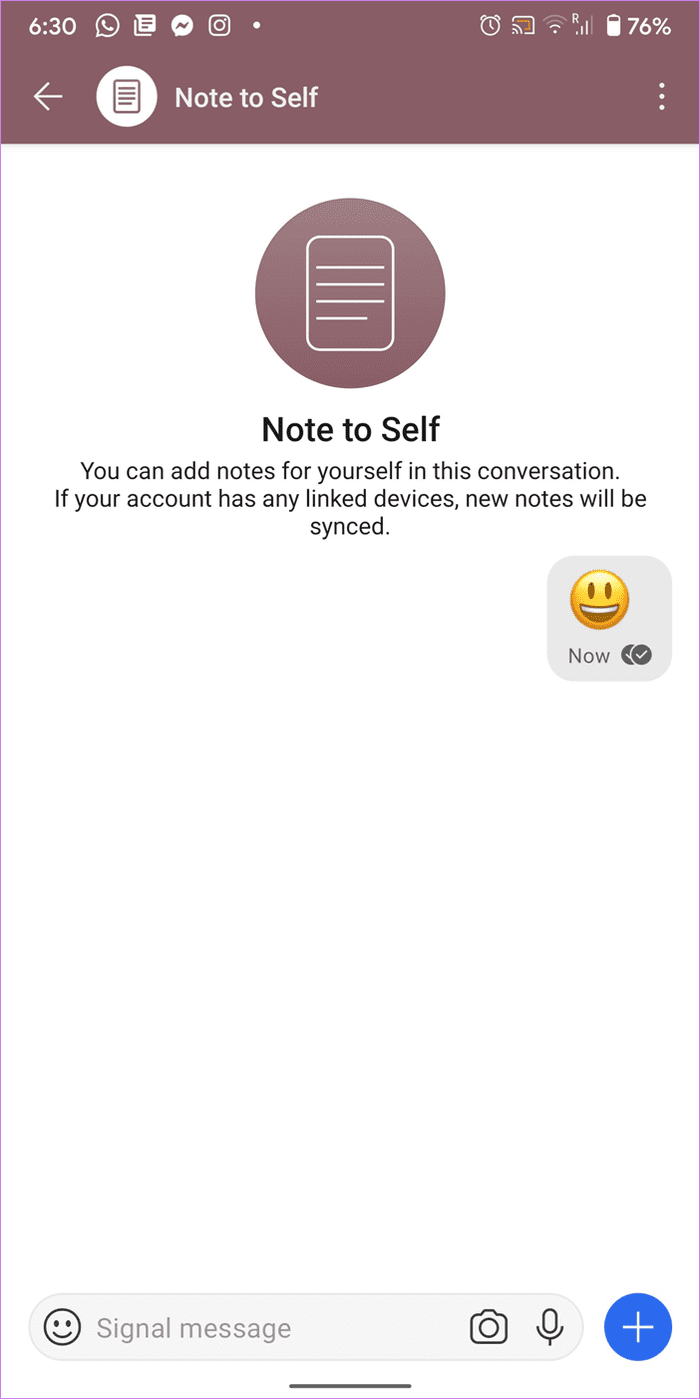
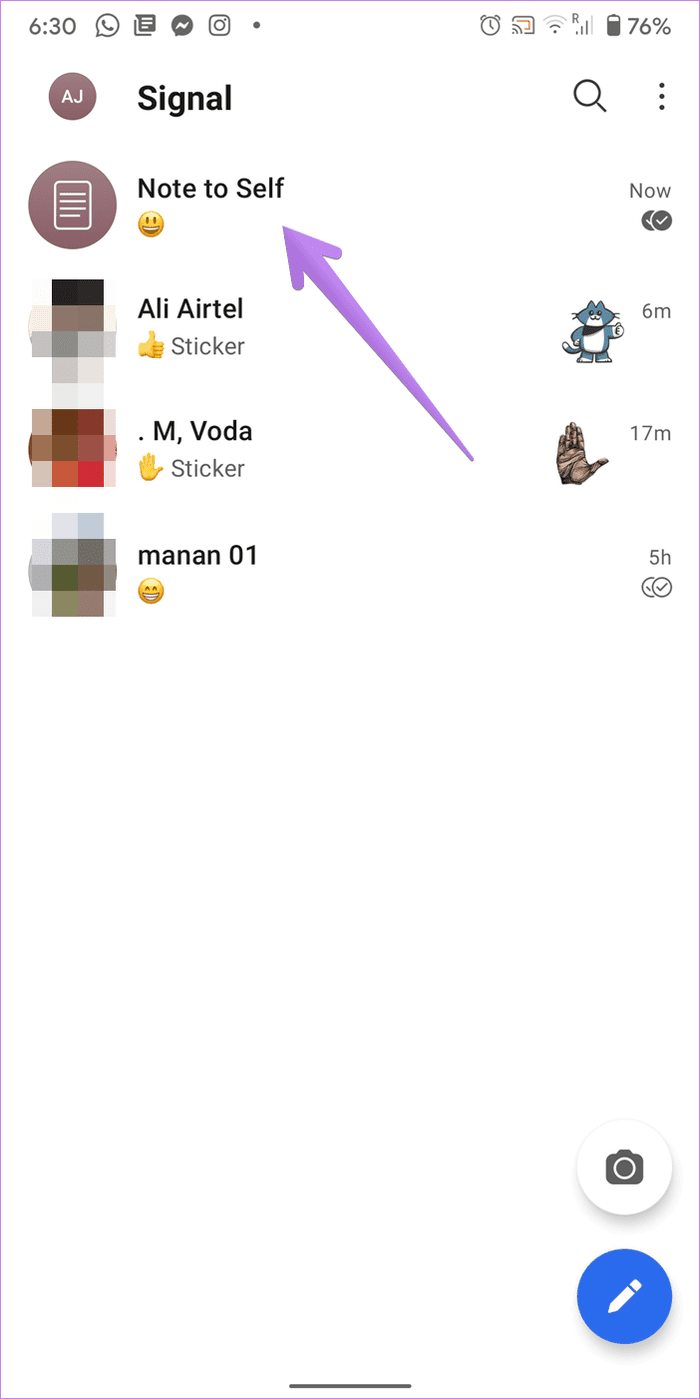
On iPhone, tap on the search bar at the top of the chat list. Then search for Note to self. Tap on it to open the chat. Type anything and send it. The chat will appear in the chat list. Then use it directly to write your notes.
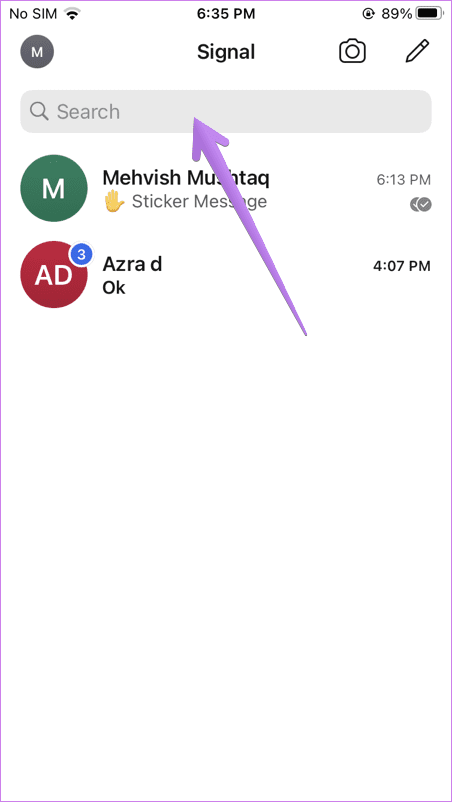
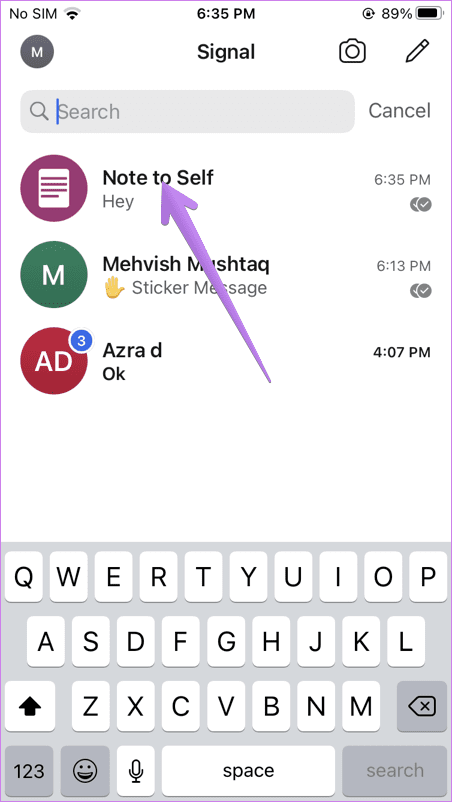
15. Install New Sticker Packs
Often you receive a sticker from a pack that you might want to use yourself. For that, you will have to install the same sticker pack. To do so, touch the received sticker, and you will see the Install button.
16. Use Signal on Desktop
You can access your Signal chats on Windows, Mac, and Linux. Just download the Signal desktop app for the required operating system, and you are good to go. Scan the QR code and follow the on-screen instructions to connect to the desktop app.
17. Add Your Own Sticker Packs
If you don’t like the default collection of stickers in Signal, you can add your own sticker packs. For that, you will have to use the Signal Desktop app. Then go to File > Create/Upload sticker app. Follow the on-screen instructions. The same stickers will then appear in your mobile apps too.
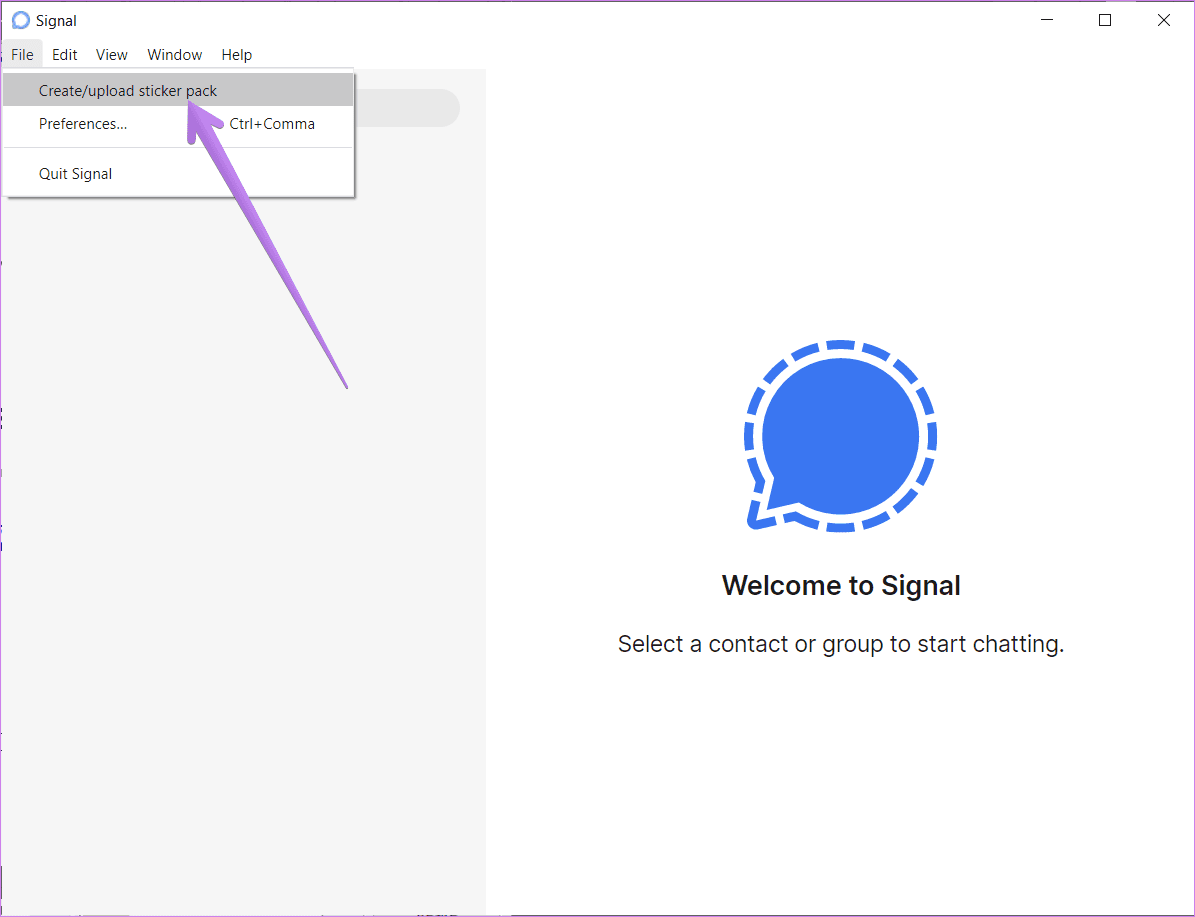
The Right Signal
We hope you liked our collection of Signal Messenger tips and tricks. Signal promises to add more features to the app like animated stickers, chat wallpaper, etc. So what are the features that you find attractive in Signal? Share your experiences and views in the comments.
Was this helpful?
Last updated on 01 February, 2022
The article above may contain affiliate links which help support Guiding Tech. The content remains unbiased and authentic and will never affect our editorial integrity.