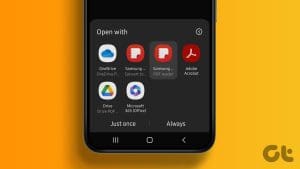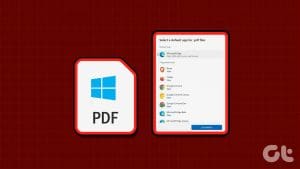Apple’s native Preview app works fine as the Image Viewer on macOS. However, it still has its fair share of shortcomings. For starters, it doesn’t provide a GIF playback option. As a Mac user, that started me to look for Preview alternatives for my MacBook Air. I seek lightweight, snappy, and simple options like there are top 5 alternatives to the Photos app in Windows 10.

For seasoned Mac users, Preview is the default option, but for the fresh converts from Windows often feel stifled and frustrated. Keeping that into consideration, I aim to strike a balance with the shortlisted apps. Also, I wouldn’t recommend the ones that annoy you with “Buy the Pro Plan” prompts as soon as you launch the app. If it irks me, I can only imagine how much it would bother you. So let’s check out the options.
To use any of the options as a default viewer, you will have to select different image files (PNG, JPG, BMP, and other). Right-click on them and select Get Info. From the Info window, you need to click on the drop-down below Open With and choose a relevant app from the list. After that, click on Change All to apply the tweaks to relevant files across the system.
So let’s take a look at the top Image Viewer apps for Mac.
1. Phiewer
The free version of Phiewer lets you view one image at a time. When you open a photo, it shows the main image with a collection of thumbnails on the left side. While being one of the fastest image viewers to open a photo, Phiewer shows the thumbnails on the left with an option to start a slideshow directly. However, the blurring effect offering backdrop might just steal your attention for a bit.

Phiewer stands out by displaying the basic details about a photo distinctly on its interface. Besides photos, it also supports a variety of media formats. That will become apparent as soon as you sync your media folders with the app. You might enjoy the readymade bouquet of options, such as different effects, to try out on photos. You can pay for the Pro version to unlock alignment, cropping controls, applying filters, adjusting granular aspects, and more.
You may call it a simpler version of the XnView MP and use it accordingly.
2. Xee
Xee is quite a straightforward replacement of Preview. Despite the similarities, Xee steps ahead with a few unique features. As expected, the Previews and Next buttons for browsing between images are placed at the top left corner. The other options appear neatly placed next to them at the top.
Xee’s status bar shows additional details about the image, such as its dimensions, file type, file size, color details, and more. The only thing I found odd that Xee did not pick up the Dark them of my macOS. I had to navigate to Xee’s Preferences > Style and then pick Black.

Xee is simply an Image Viewer. That means if you are looking for an Image Viewer with editing options, you are out of luck here. This app is streamlined, fast, and quite responsive.
Unfortunately, Xee isn’t free, and you will have to pay $3.99 to buy it from the App Store on your Mac.
3. XnView MP
The XnView is more than an image viewer. It’s a popular cross-platform media management software, and Windows users love it so much that many want to set XnView as the default image viewer on Windows 10. With support for over 500 image formats, the developers lock quite a bunch of handy features behind the paywall. However, the app lets you customize the layout of the app.

When the app is open, navigate to View>Layout and select Free from the subsequent menu. After that, you can click on the x-shaped icon irrelevant windows. In short, you get enough viewing and sorting modes that you can keep changing between them to suit your requirements. The app’s performance setting allows you to squeeze out the maximum from your on-board GPU chip. That means, the processing and caching will be faster on beefed-up MacBook Pros.
4. Lyn
Lyn is like a proper replacement of the Photos app with the Image Viewer capabilities built-in. The interface of Lyn app is quite familiar so that you won’t feel out of place at all. When you launch it initially, you will notice the basic adjustment options at the top — they will remind you of Preview.
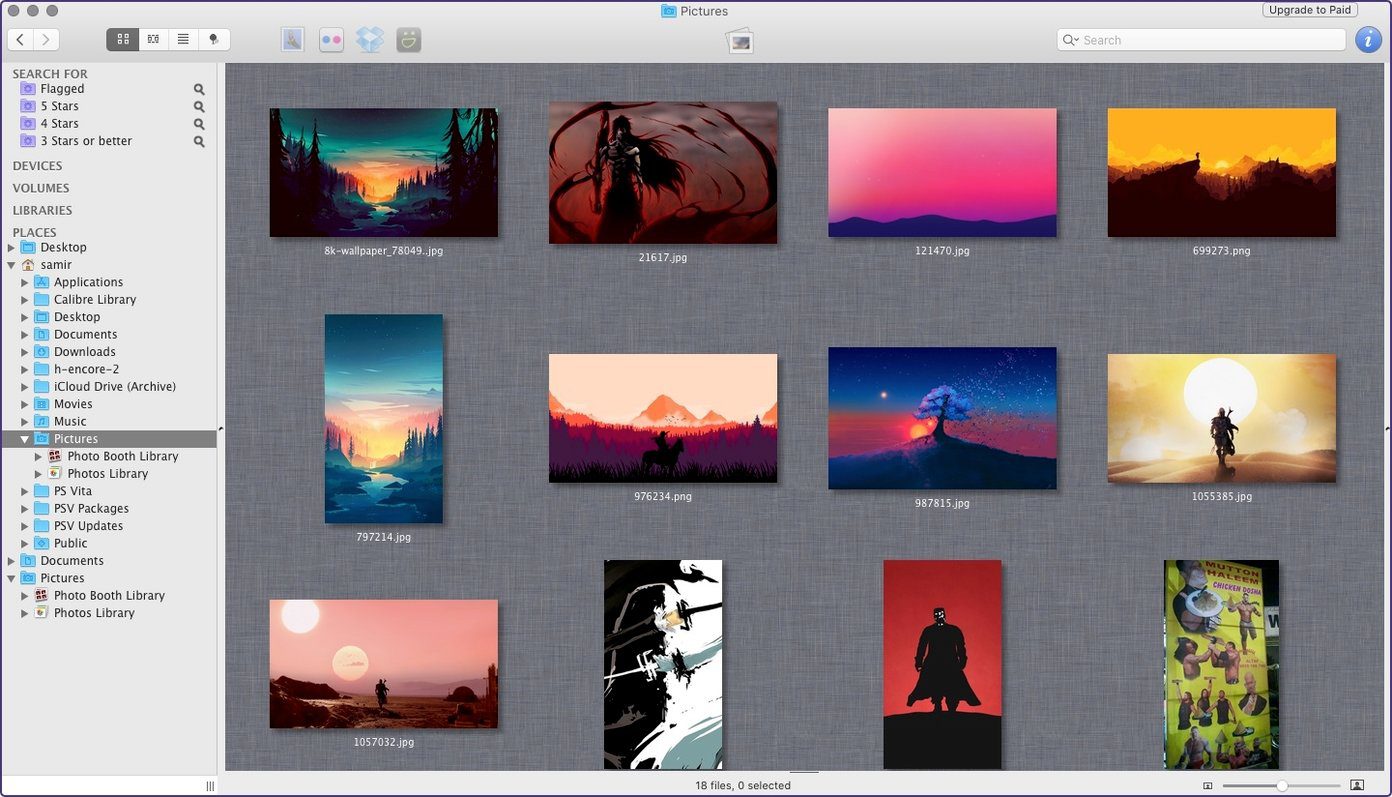
Apart from viewing options, you can also link other cloud-based services such as Flickr, Facebook, Dropbox, and more. The i-shaped button is the hidden information panel that will present you with details of the image ranging from resolution to metering mode. If you check the photos clicked using your digital camera, DSLR, or Mirrorless, then Lyn is a suitable image viewer app. Of course, you can always customize the layout from the preferences for quick access to the frequently used folders. Lyn supports a variety of picture formats, and you can quickly share photos with your friends over email, Flickr, or even Smugmug. The basic version comes with a 15-day trial, which is decent enough to try it out. Otherwise, you will have to cough out $20 as a one-time payment to get rid of the trial period limitation.
5. qView
If you are looking for a no-nonsense image viewer for all your photos and screenshot, then this is the best option. Without mincing words, qView is one of the minimalist photo viewer that looks amazing with the dark theme on the macOS.
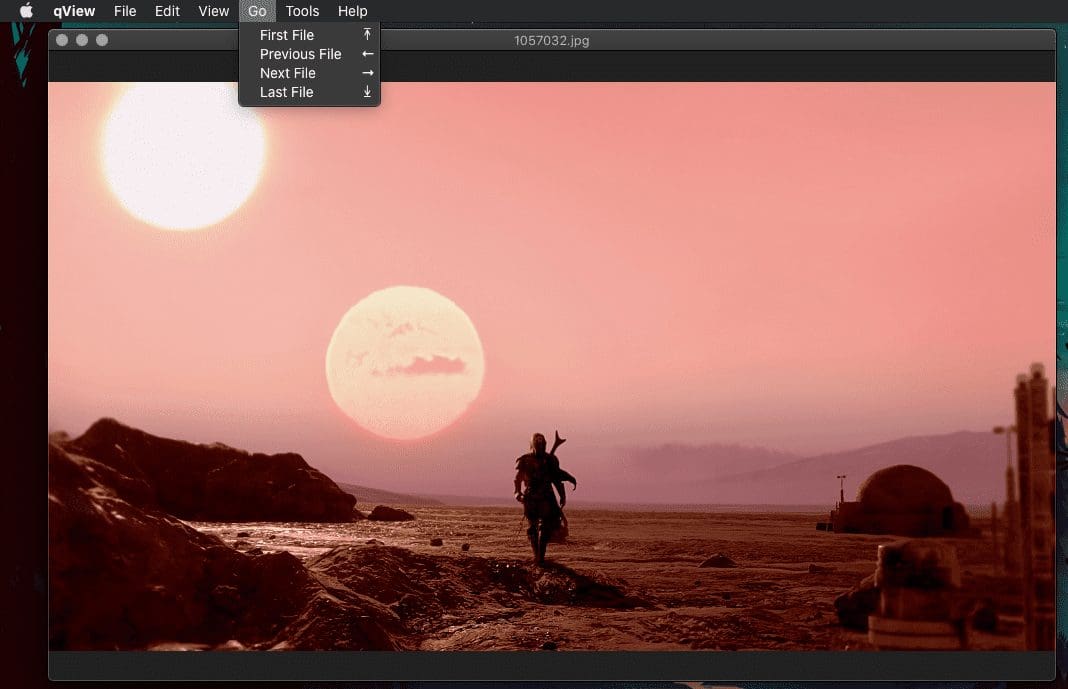
qView is also available on Windows, which makes it a perfect cross-platform tool to use for viewing photos on both the platforms. It works best as the no-nonsense photo viewer on your Mac. Of course, it doesn’t offer editing or tweaking options.
6. ApolloOne
The ApolloOne is one of the rare apps that utilize the Core Image graphics and hardware features such as multi-threading to deliver the best photo gallery and organization experience.
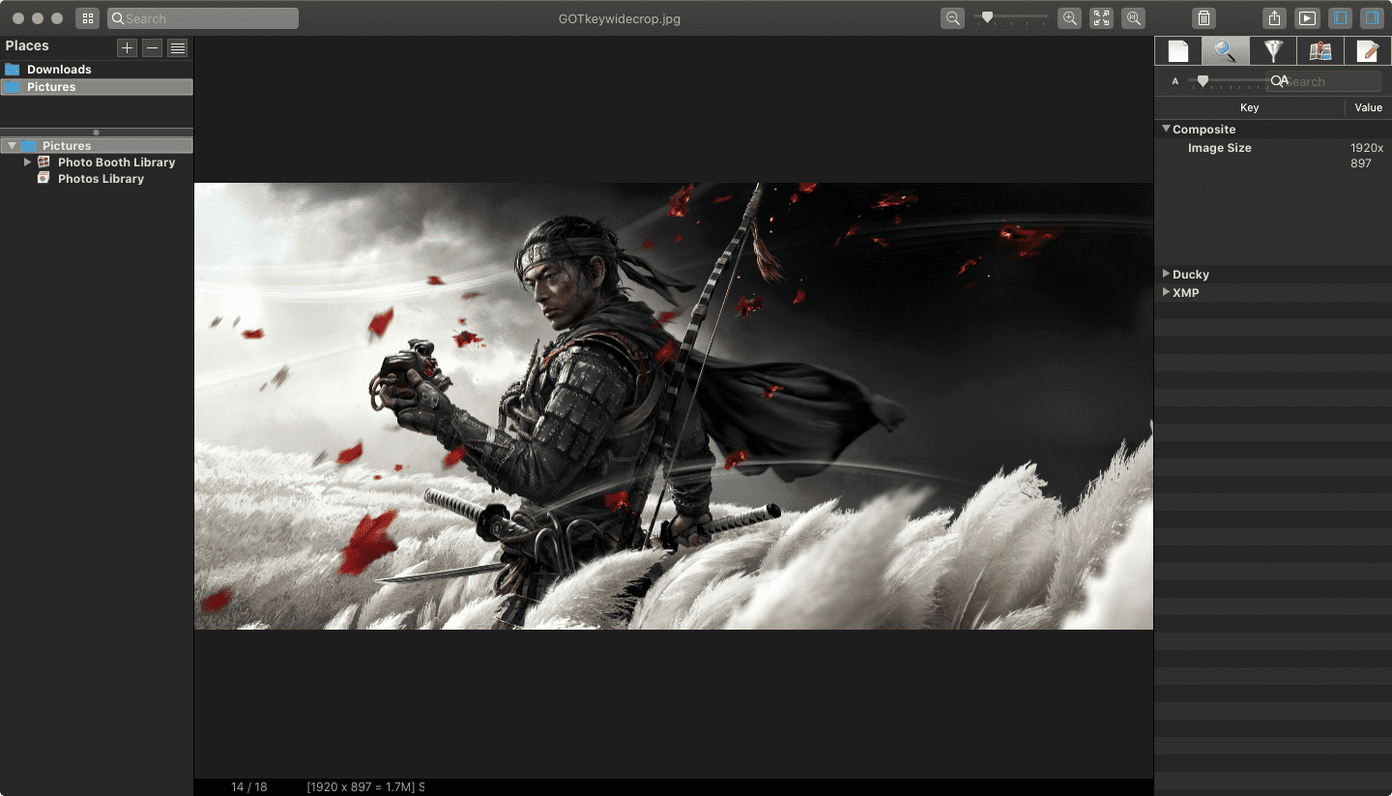
It can also handle RAW photos and support over 1000 digital cameras. Also, it lets you tinker around with the EXIF details. You can always try out its Slideshow to view a series of photos. This feature-rich image viewer can be purchased to unlock support and other helpful settings.
7. Pixea
For folks who love the minimalist interface and a wide variety of image format support, Pixea is a perfect photo viewer app for the macOS. Pixea offers histogram, EXIF data, photo rotation, image flipping, and more in the bundle for folks who love to check more details. One of its amazing features is that Pixea shows the ZIP or RAR archives’ images without you having to open them. That’s brilliant for checking out your backup data or new archives.
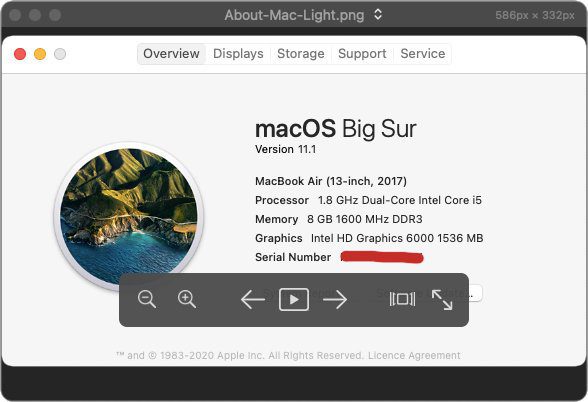
Pixea for macOS supports will let you view many image formats ranging from JPG, PNG, GIF, TIFF, PSD, BMP, WebP, and others without breaking a sweat. It even supports viewing camera-specific RAW images such as Leica DNG and RAW, Sony ARW, Olympus ORF, Minolta MRW, Nikon NEF, Fuji RAF, Canon CR2 and CRW, and Hasselblad 3FR. However, you should note that if you make any changes, Pixea only lets you export the final image in JPEG, JPEG-2000, PNG, BMP, and TIFF formats only. That should be good enough to edit your photos and share with everyone. The best part of this amazing app is the keyboard shortcuts support. After spending an hour or two, you can master them and easily browser between the images. Pixea is available for free without any strings.
Change Is Good
While Apple’s Preview gets the basic job done, it does leave a lot to be desired. Specifically for folks who move from or use macOS alongside Windows 10. My favorite is ApolloOne since it supports a variety of cameras for importing images directly, and I often use qView just for browsing photos on my Mac. So which one will you pick?
Was this helpful?
Last updated on 04 May, 2023
The article above may contain affiliate links which help support Guiding Tech. The content remains unbiased and authentic and will never affect our editorial integrity.