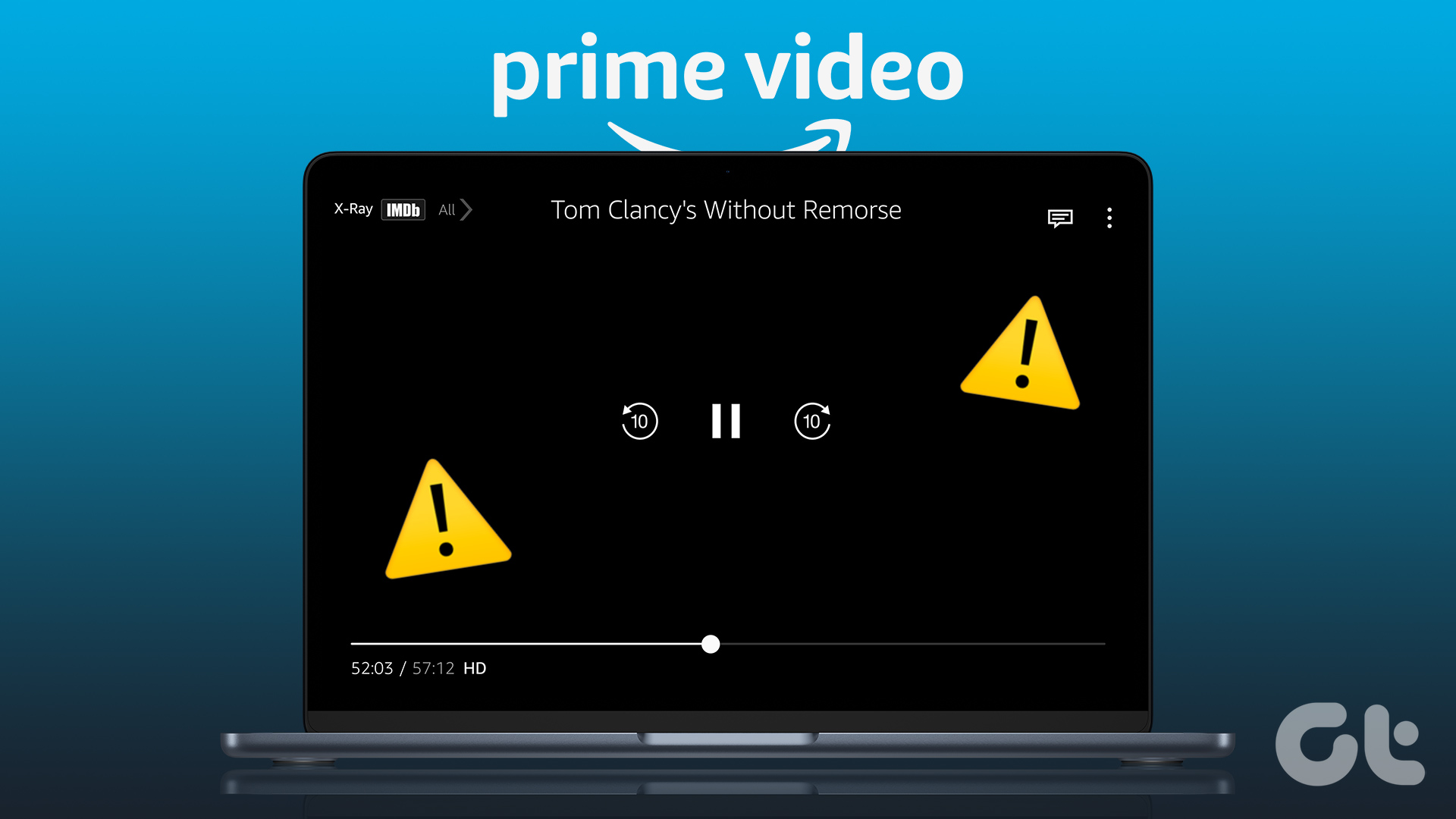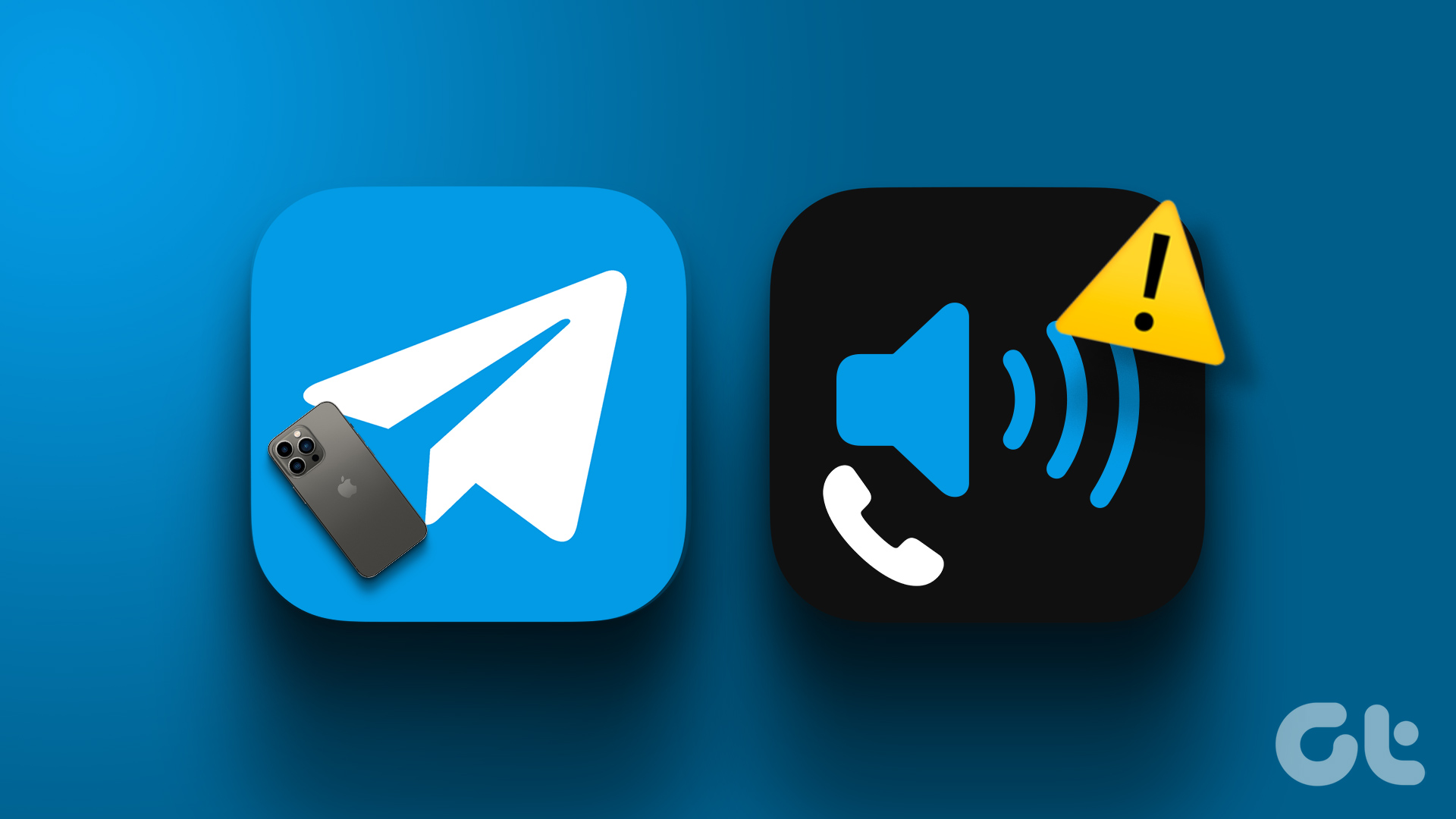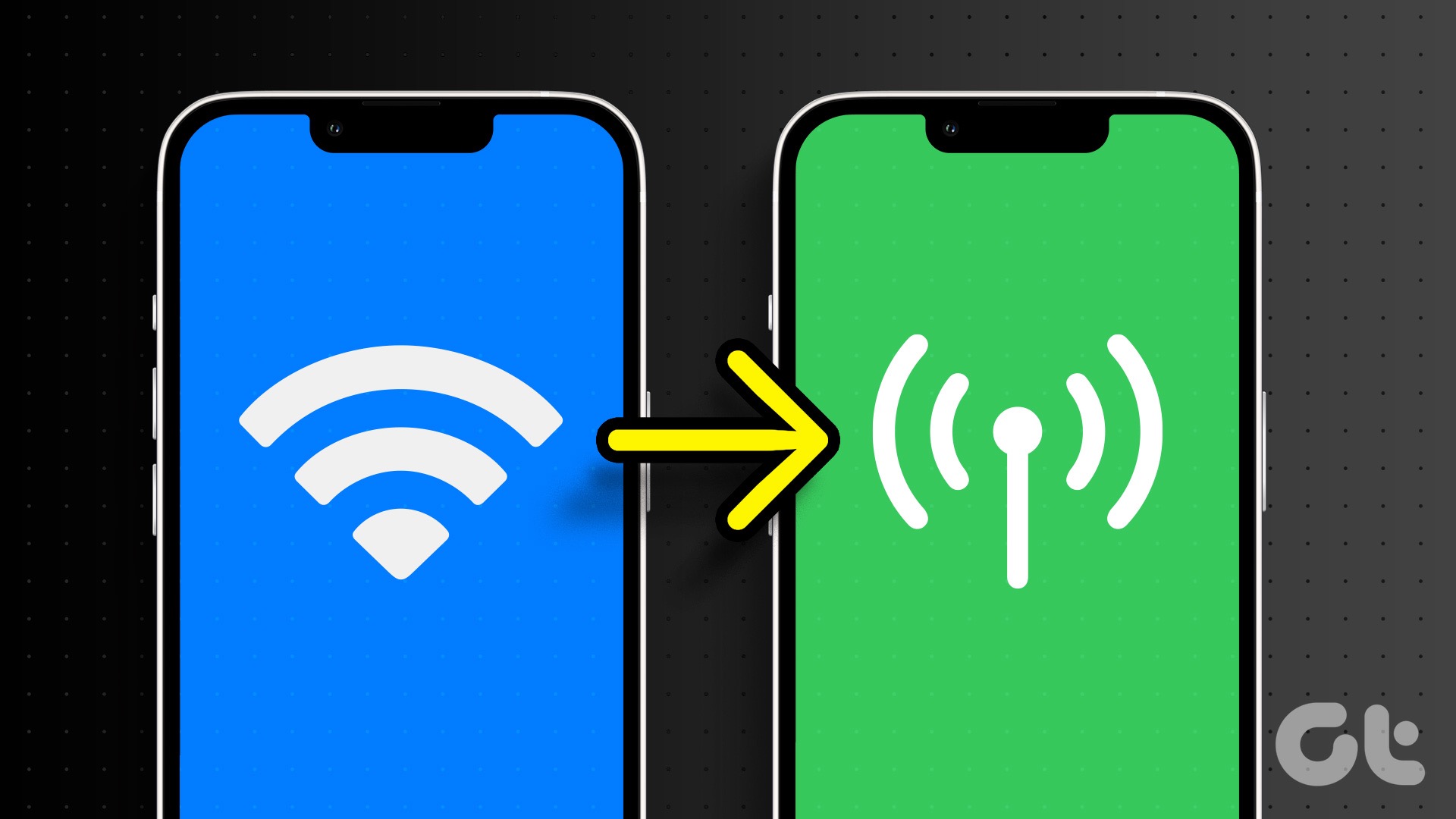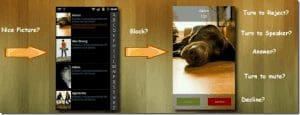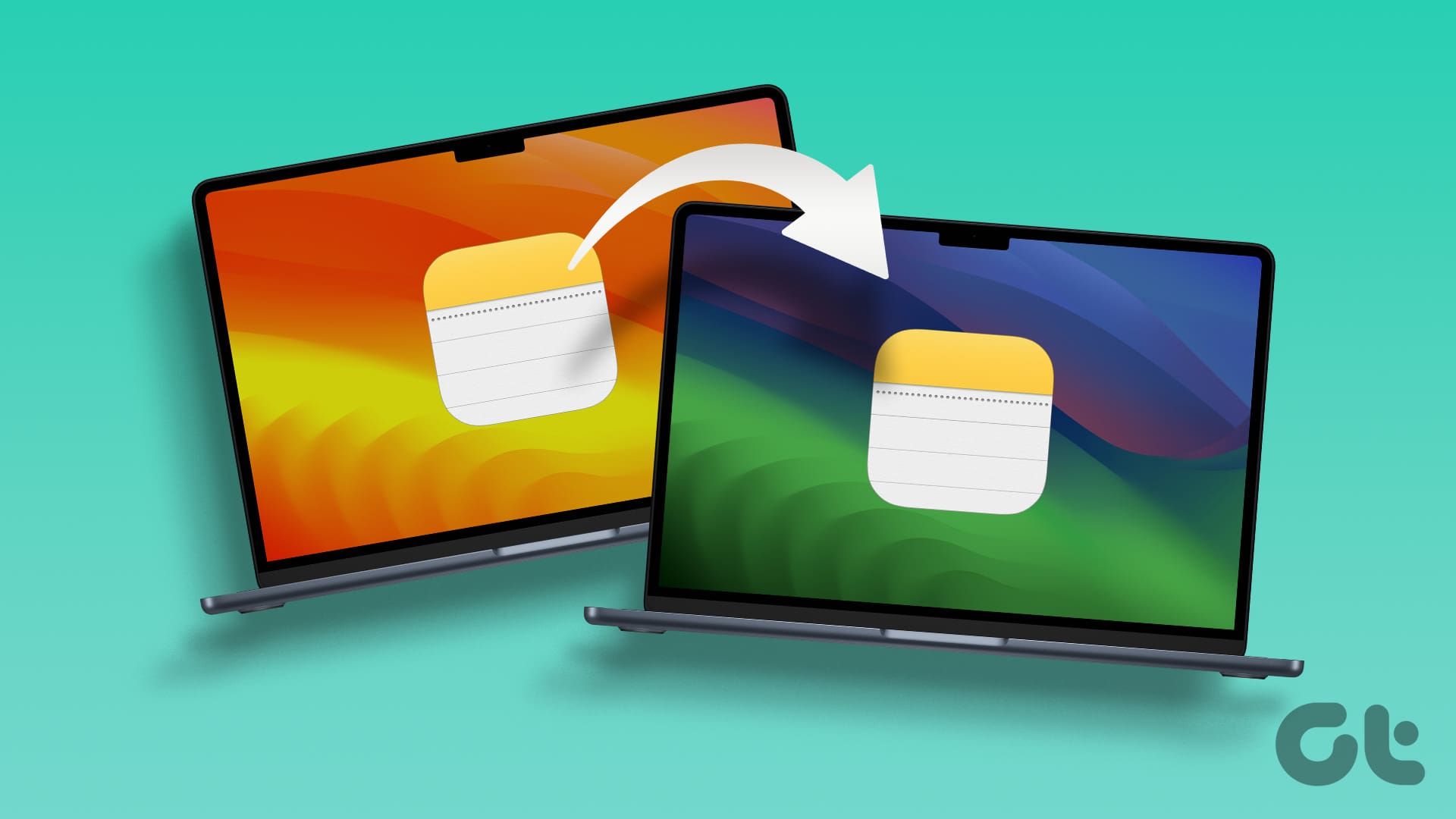YouTube app is fantastic for browsing the platform and streaming videos. But you can use Safari on your Mac to watch videos on a bigger screen if the YouTube app is not working on your iPhone. You can use the Full Screen mode in YouTube to make the best of display’s real estate and avoid all distractions, especially if you use YouTube for online learning.
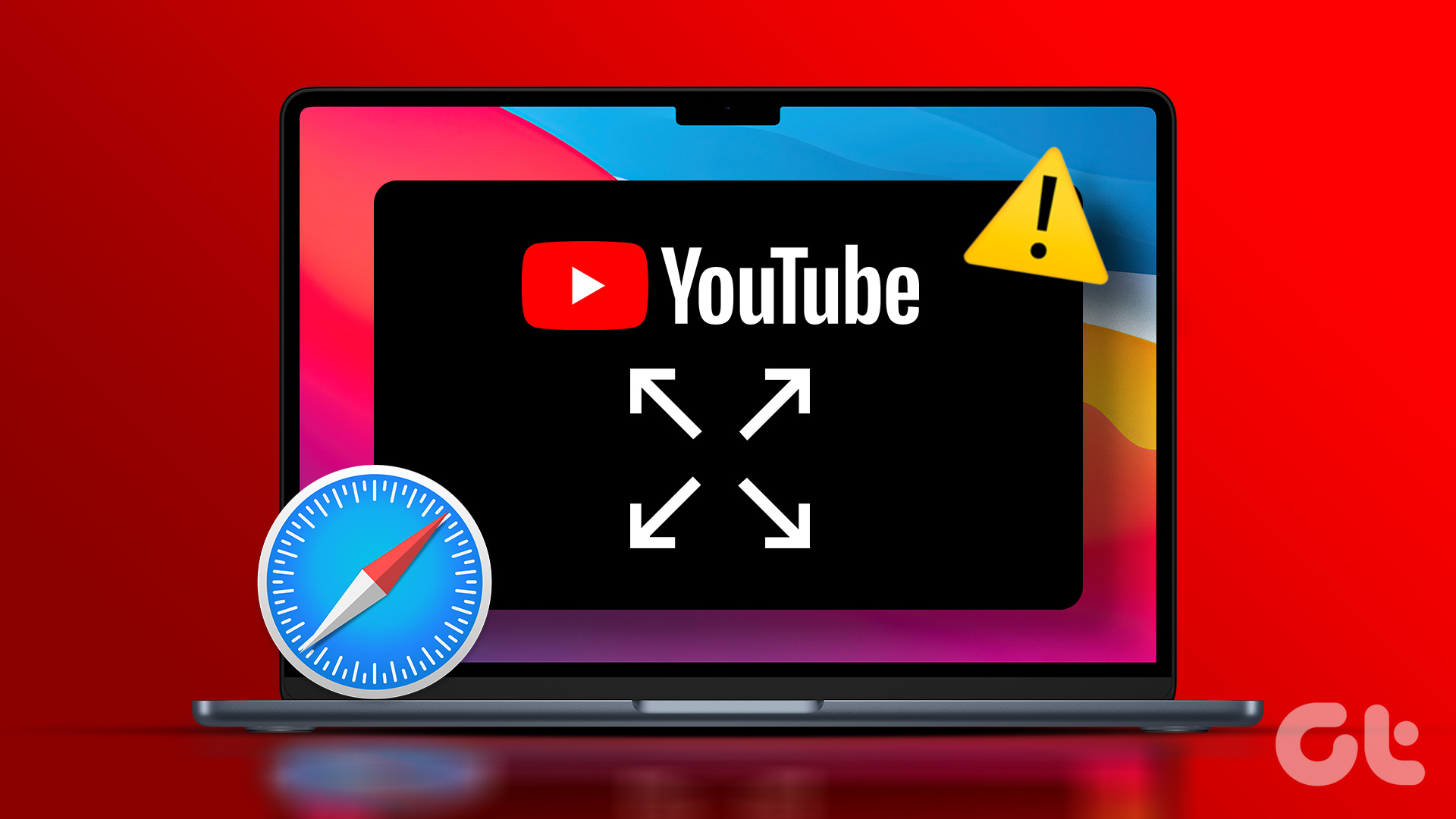
But has it ever happened that a video on YouTube doesn’t go into the full screen mode? Luckily, you can remedy that. Here are some working solutions to help you fix YouTube videos not switching to full screen in Safari on your Mac.
1. Try Incognito Mode
If you have reloaded the webpage multiple times and that doesn’t solve the problem, try opening YouTube in Incognito Mode in Safari. To open the Incognito window in Safari, just press the Command + Shift + N keys on your Mac keyboard. After the Incognito Mode window loads on your screen, go to the YouTube webpage and check if the problem gets solved.
2. Force Quit and Relaunch Safari
You may realize that the Safari browser may be running in the background on your Mac. That is why we suggest you force quit and relaunch the browser on your Mac to give it a fresh start. This might solve the issue with YouTube not switching to full screen.
Step 1: Click the Apple logo at the top-left corner of the Menu Bar.

Step 2: Select Force Quit.
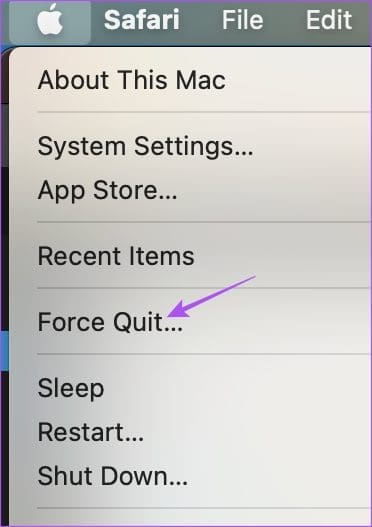
Step 3: Select Safari from the list of apps and click the Force Quit button.
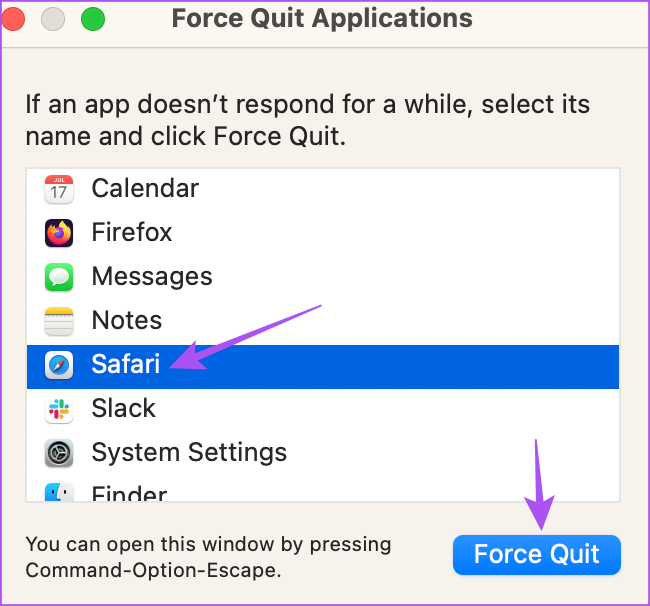
Step 7: Reopen Safari and check if the problem is solved.
3. Change Smart Search Settings
If the YouTube video is not switching to full screen despite clicking on the full screen, some users on the official Apple Community Forums suggest disabling a Smart Search feature in Safari. Here’s how you can try the same.
Step 1: Press Command + Spacebar to open Spotlight Search, type Safari, and press Return.

Step 2: Click on Safari at the top-left corner in the Menu Bar.
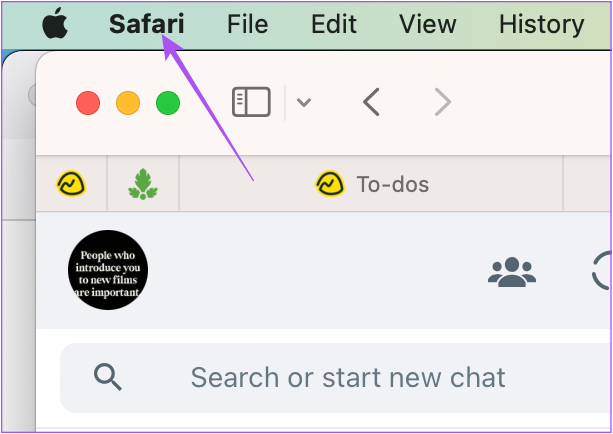
Step 3: Select Settings.
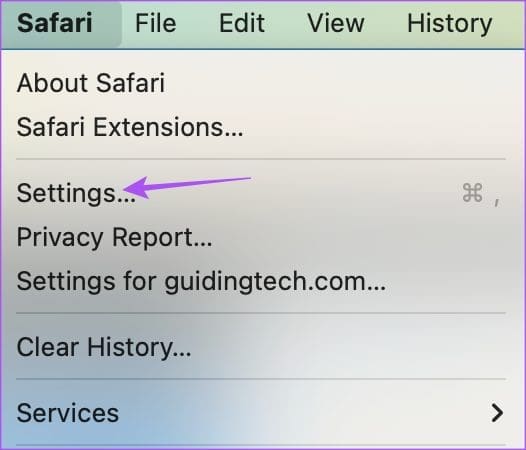
Step 4: Click on Search.
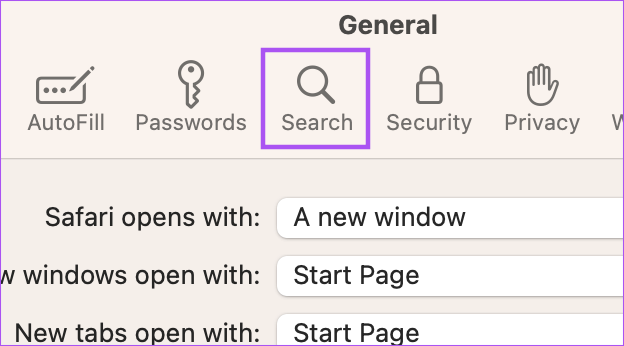
Step 5: Disable the option of Show Favorites under the Smart Search Field.

Step 6: Close the Settings window and check if the problem is solved.
4. Remove Faulty Extensions
If the above solutions did not solve the problem, you need to check your installed Safari extensions. Some extensions stop receiving updates with time and might cause interruptions in web browsing. Try checking and removing Safari extensions and see which one is causing the issue with YouTube full screen playback.
Step 1: Press Command + Spacebar to open Spotlight Search, type Safari, and press Return.

Step 2: Click on Safari at the top-left corner in the Menu Bar.
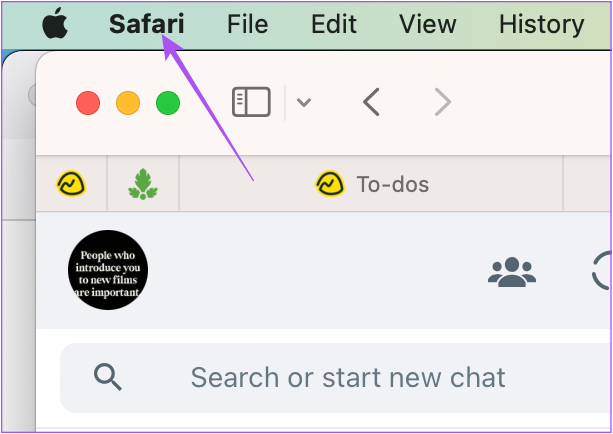
Step 3: Select Settings.
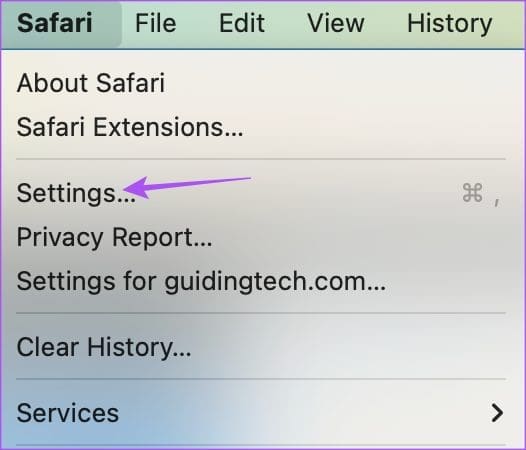
Step 4: Click on Extensions.

Step 5: Select an installed extension from the left panel.
Step 6: Click on Uninstall next to the extension name.
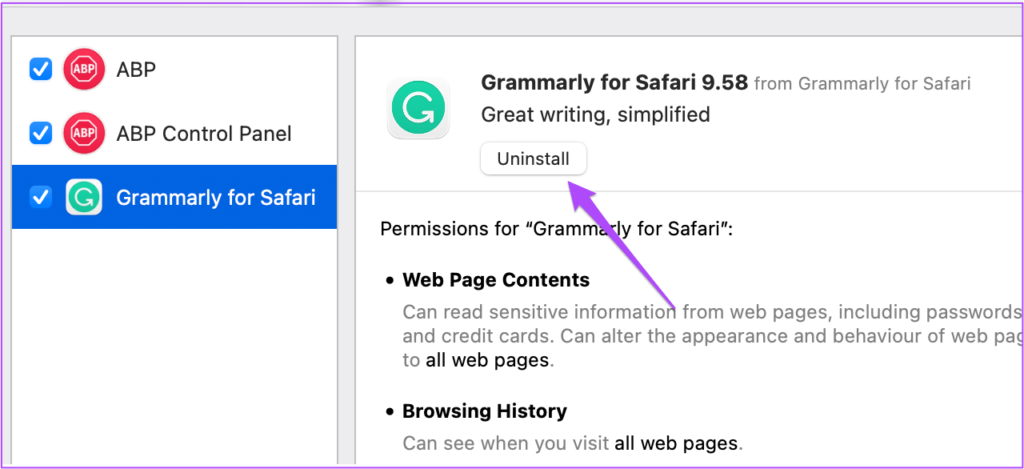
Step 7: While keeping the Extensions window open, open YouTube in a new tab and check if the problem is solved.
If not, repeat the same steps until you find the faulty extension causing this issue.
Faulty and outdated extensions are also sometimes why YouTube keeps logging you out automatically on Mac.
5. Use Safe Mode
Since Safari is a system app, you can try booting your Mac in Safe Mode to check if that solves the issue. Safe Mode is a default troubleshooting method in macOS that prevent third-party apps from running and only allows the system app to open on your Mac during the boot process. This is an advanced solution, and we suggest using this only if the YouTube full screen feature is still not working in Safari. Refer to our post on how to use Safe Mode on your Mac.
6. Update macOS
The last resort for you is to install the latest Safari version on your Mac. To do that, you need to check for a macOS update.
Step 1: Press Command + Spacebar to open Spotlight Search, type Check for Software Updates, and press Return.
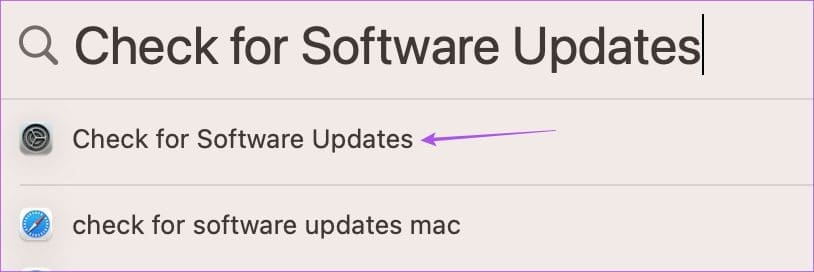
Step 2: If an update is available, download and install it.
Step 3: After your Mac reboots, relaunch Safari and check if the problem is solved.

Watch YouTube in Full Screen
These solutions will help you troubleshoot the problem where YouTube videos are not going into full screen mode in Safari on your Mac. If you watch a lot of content on YouTube, you can use the Add to queue feature on mobile or web. It lets you add videos to a queue without creating a separate playlist.
Was this helpful?
Last updated on 03 March, 2023
The article above may contain affiliate links which help support Guiding Tech. The content remains unbiased and authentic and will never affect our editorial integrity.