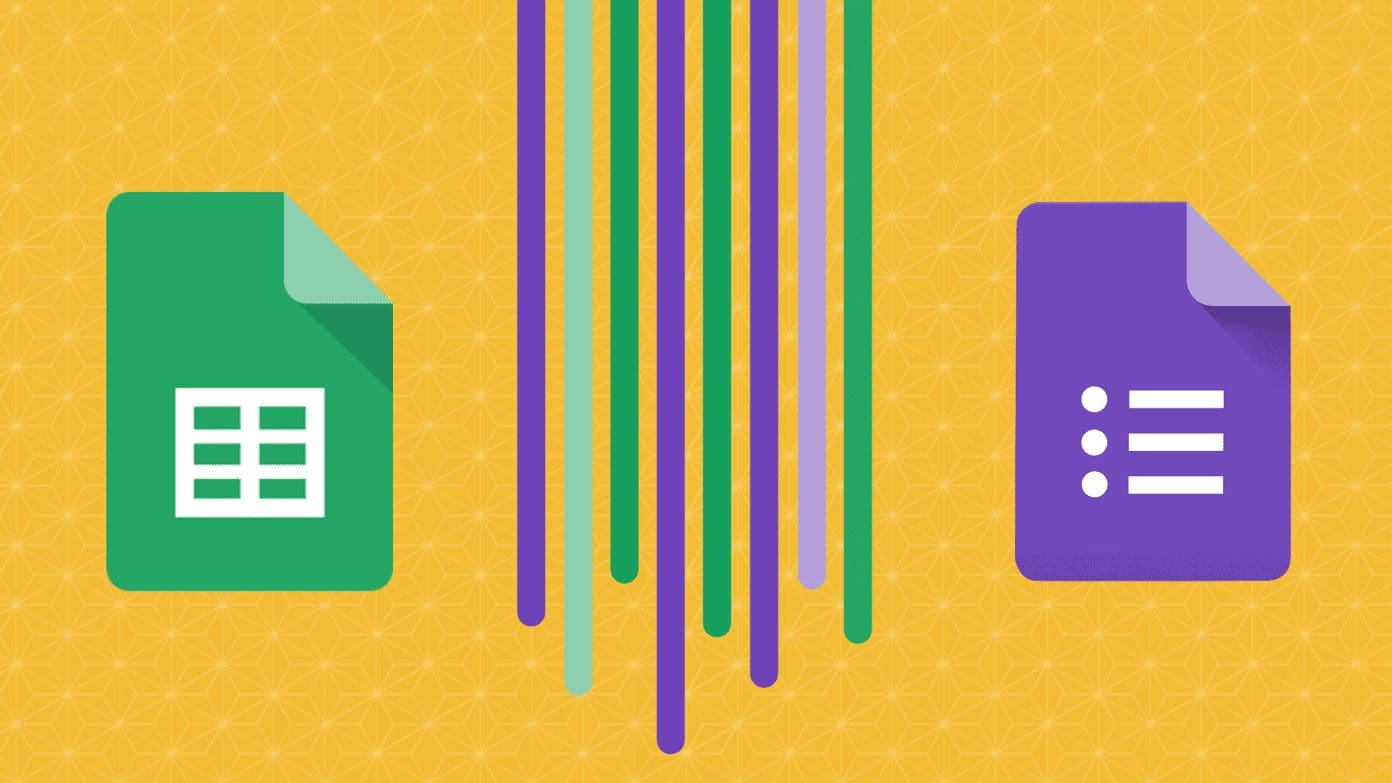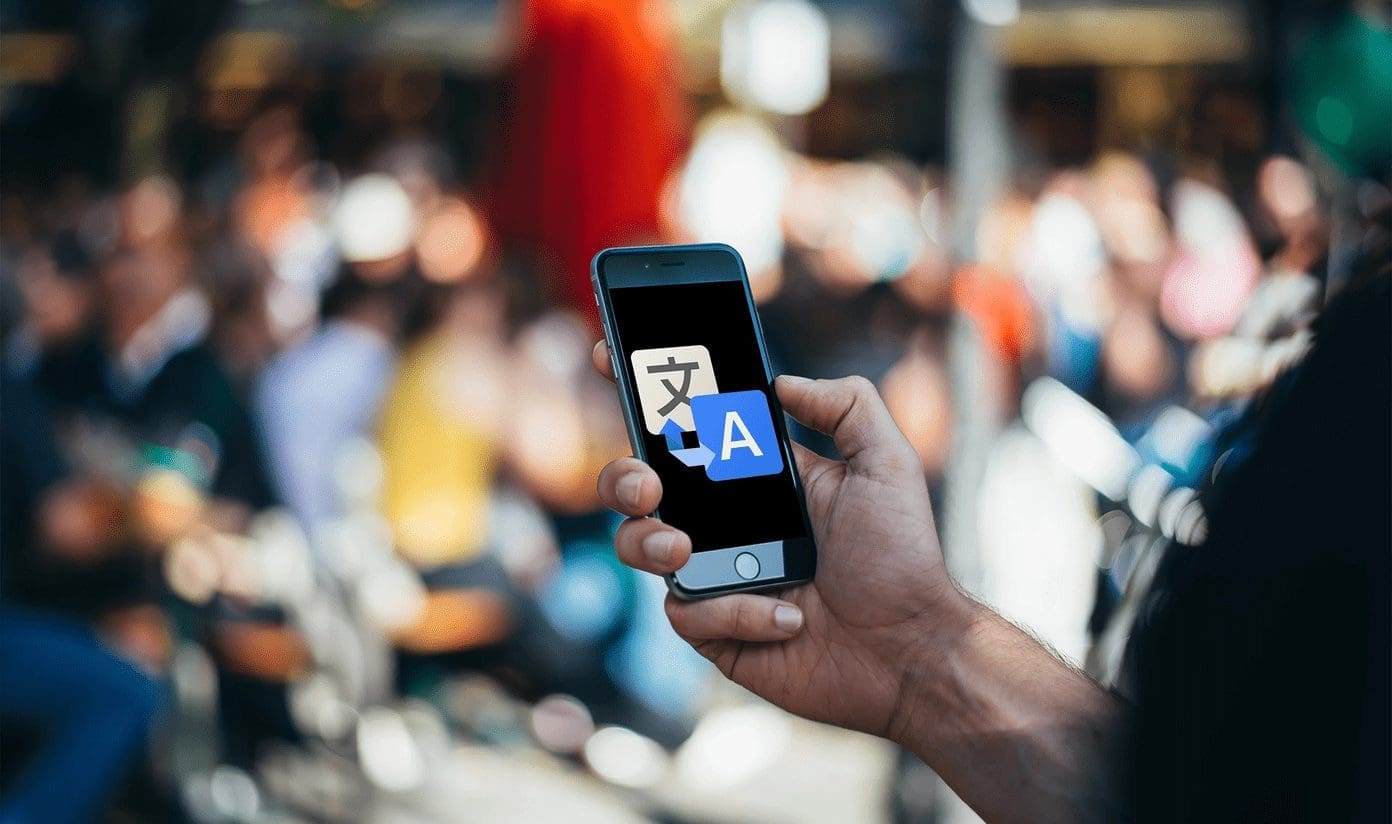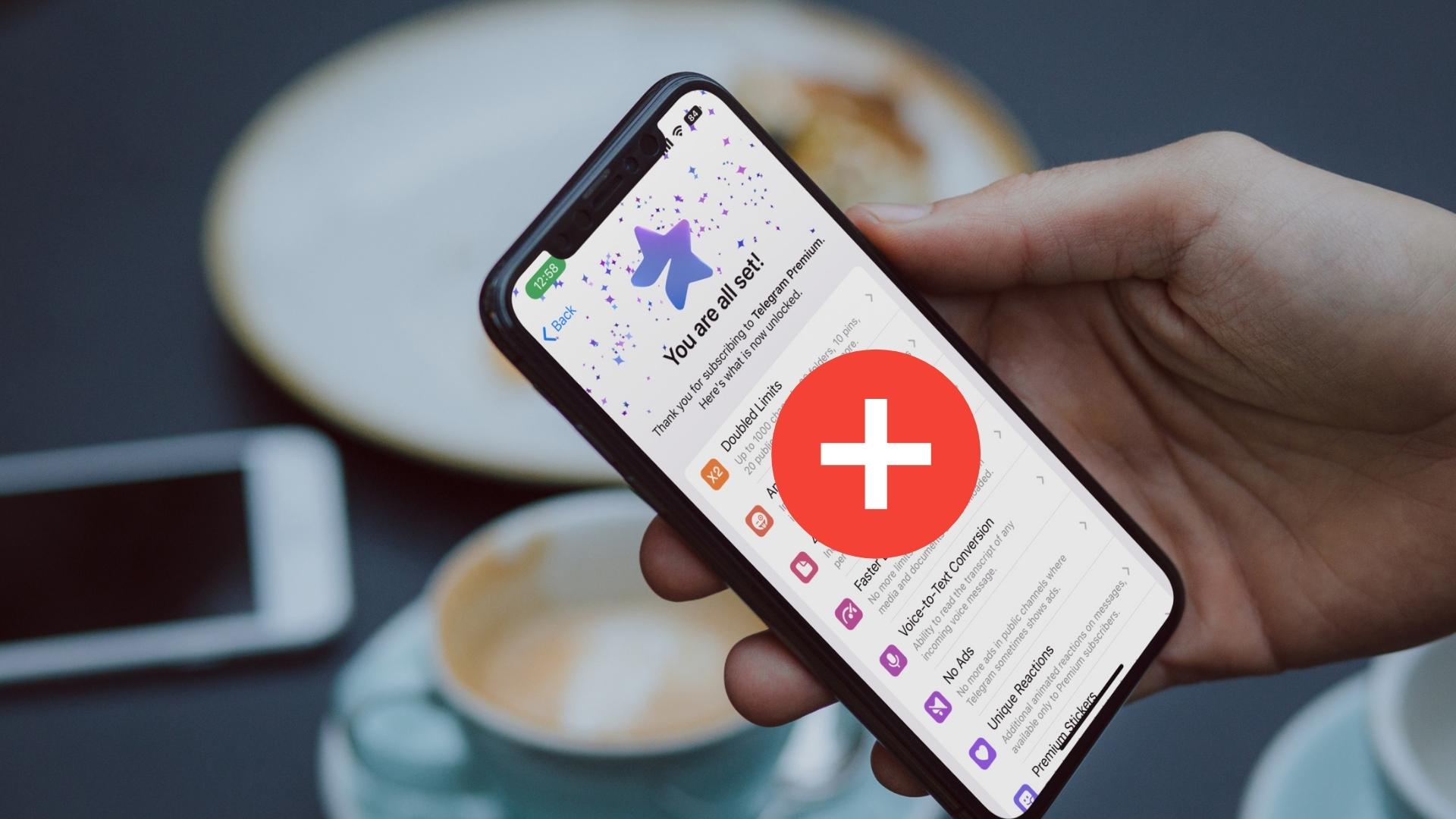Tumblr asks are awesome. Unlike messages, they let you ask meaningful questions that blog admins can then choose to answer publicly in post format. Really, there’s nothing as awesome as having your ask published on a popular Tumblr blog, not to mention the attention and publicity that result!
However, there are always privacy issues to be concerned about, and if your question is of a sensitive nature, then having your name splashed across an answered ask may not bode well. Nor the potential embarrassment of sounding stupid.

Fortunately, Tumblr provides the ability to let you perform asks anonymously. And yes, you can do that even on the mobile app.
But, there are various criteria that need to be met, so if you’re having any trouble using the feature, you’re also going to find out why.
Performing an Anonymous Ask
Before you begin, there’s one thing that you need to know right away. The Tumblr blog that you are going to interact with needs to have the ask feature enabled for people to start using it — the feature is disabled by default, so don’t expect every blog to have it turned on.
And even then, the blog needs to have anonymous asks enabled as well. Usually, any admin who has asks enabled also takes that extra step to turn on anonymous asks — but once again, don’t be surprised to find out if that isn’t the case.
On Desktop
When using a browser, Tumblr lets you initiate the ask box in three different ways. The first method requires you to be signed in to your Tumblr account, while the other two methods don’t require that you do so — unless you come across Tumblr’s Safe Mode restriction, in which case you must log in.
From your Tumblr dashboard, click on a blog either from your list of followed Tumblrs or via the search results. That should launch the blog in a dedicated side-pane. Then, it’s simply a matter of clicking the Message icon to the top of the window. On the context menu that shows up, click Ask a Question.

Alternatively, click the Ask Me Anything option under the Tumblr user avatar when directly visiting a blog.
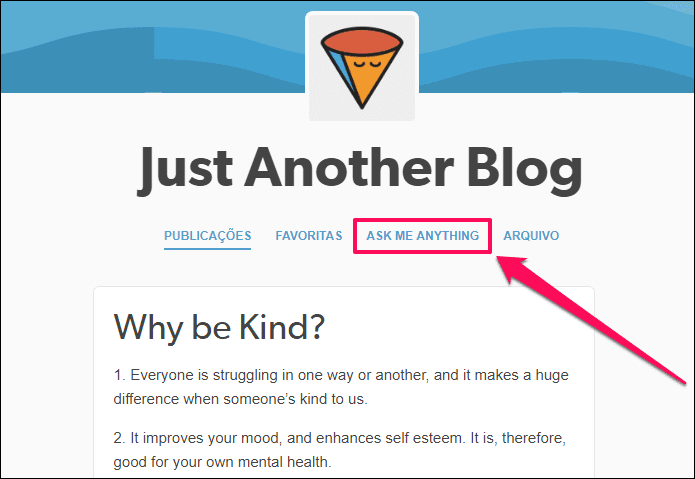
Or, you can add /ask to the end of a blog URL to initiate the ask box.
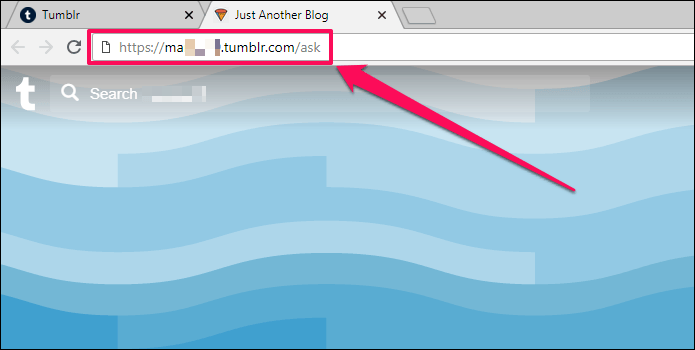
On the ask box, you should see a switch labeled Ask Anonymously. Turn it on, and you should see your username switch to ‘anonymous,’ complete with your avatar representing anonymity.
If you initiated the ask box without signing into your account, then you should be in anonymous mode by default.
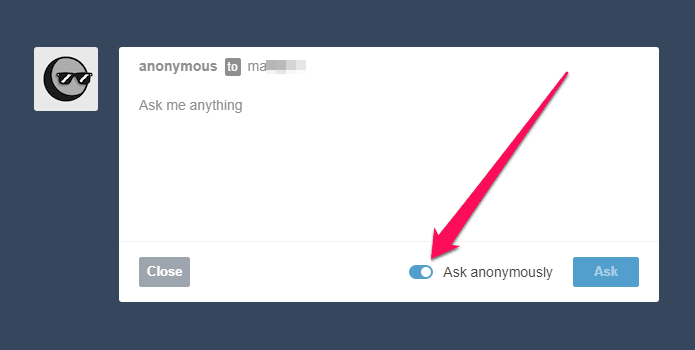
Enter your query into the ask box. While it’s ultimately up to you to decide how you want to formulate the question, know that your ask could be published eventually for everyone to see — try not to sound too informal, or serious Tumblr blog admins may just discard your ask.
Also, you need to keep the ask under 500 characters — the ask box provides no way to determine how far you are in until you’ve used up all available characters, so make sure to get straight to the point.
Once you are ready, click Ask to send your question.
On the Mobile App
While the Tumblr mobile app is quite intuitive at what it does, that’s really not the case when it comes to performing an anonymous ask. However, it’s simple if you know how, provided of course that the blog has anonymous asks enabled in the first place.
On the header of a Tumblr blog, tap the Message icon. If asks are turned on for the blog, you should see an Ask option. Tap it.
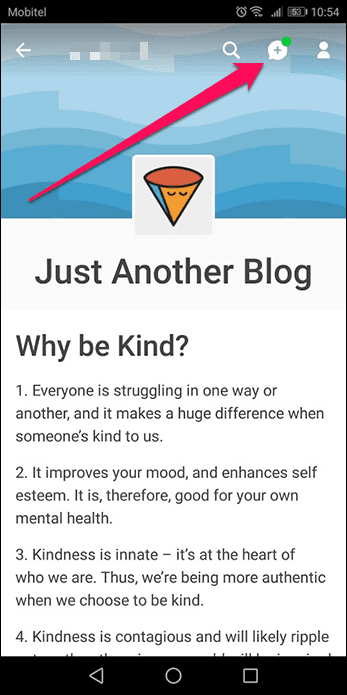
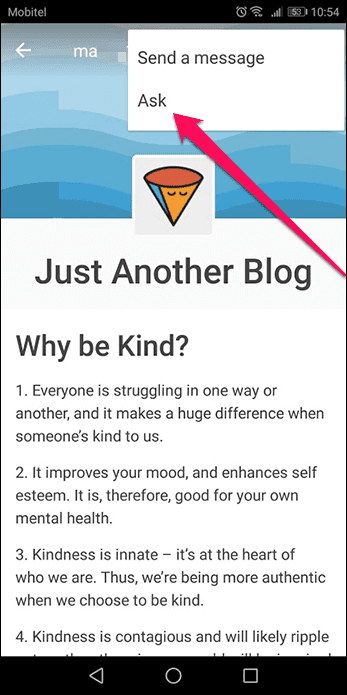
Now comes the tricky part. There’s no built-in slider or anything of the sort like on desktop, but do you see that tiny ‘Public’ status label? Just tap it, and you should see the ask status switch to ‘Anonymous.’ Of course, it won’t change if the blog doesn’t have anonymous asks enabled.


Now, it’s just a matter of composing your ask. Unlike on desktop, the mobile ask box has a nifty character counter to make sure that you won’t go overboard. Once you are done, tap ASK to send your question.
Running Into Issues
Aside from anonymous asks having to be enabled by whatever blog that you plan to send the question to, their are a couple other reasons why you may run into trouble when it comes to sending your queries.
Firstly, there’s a limit on the maximum numbers of anonymous asks that you can send a day, which stands at just five. Also, your total ask limit amounts to 10 queries per day, but that unfortunately includes your tally of anonymous asks as well.
Tip:Secondly, make sure to not go overboard with links, emoticons, or line breaks. There’s a known issue with the feature where too many items seem to mess up the ask box. Hence, keep that in mind until Tumblr patches the thing for good.
So, any questions regarding this strange yet awesome feature? The comments section is right below.
Was this helpful?
Last updated on 03 February, 2022
The article above may contain affiliate links which help support Guiding Tech. The content remains unbiased and authentic and will never affect our editorial integrity.