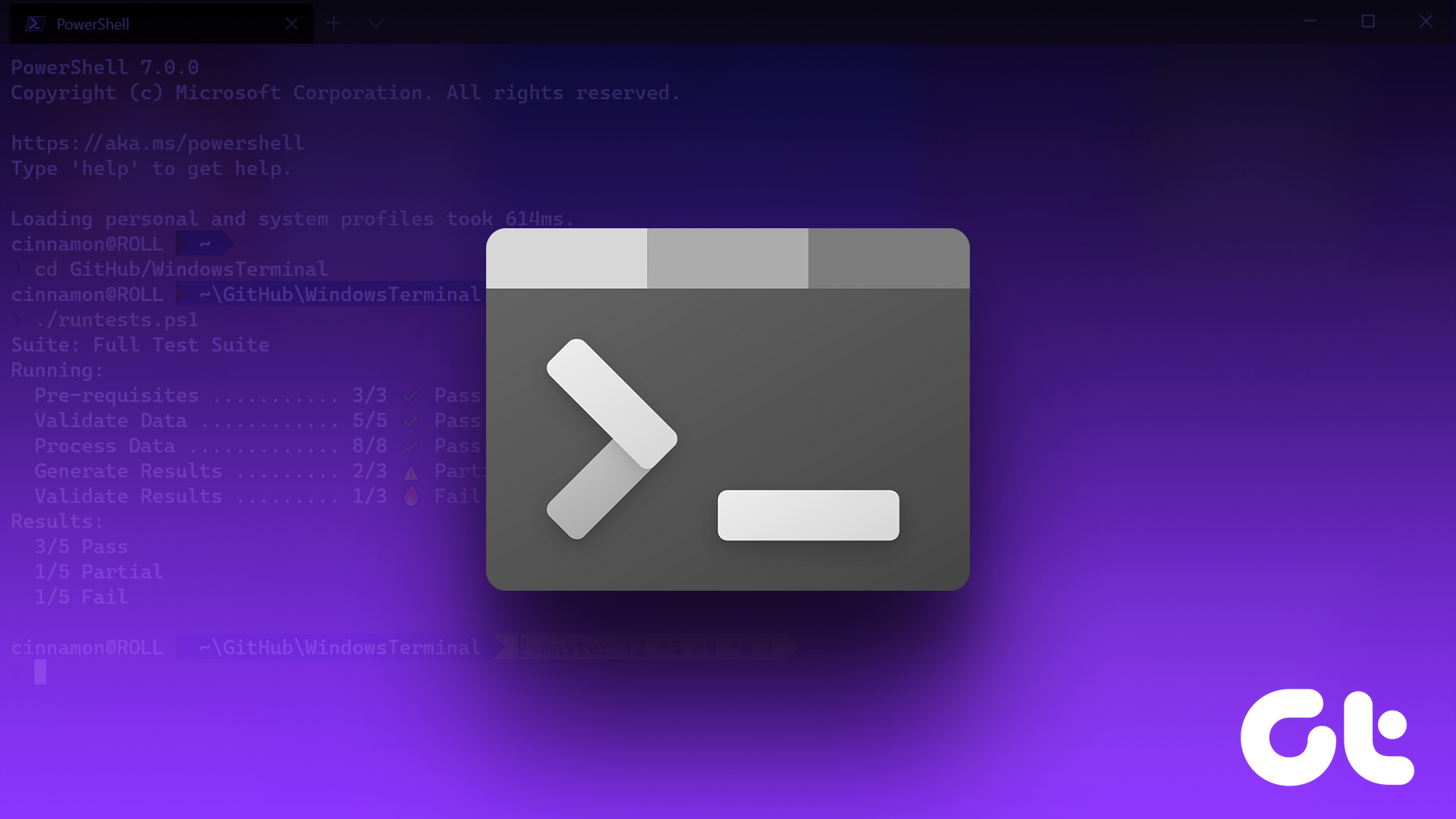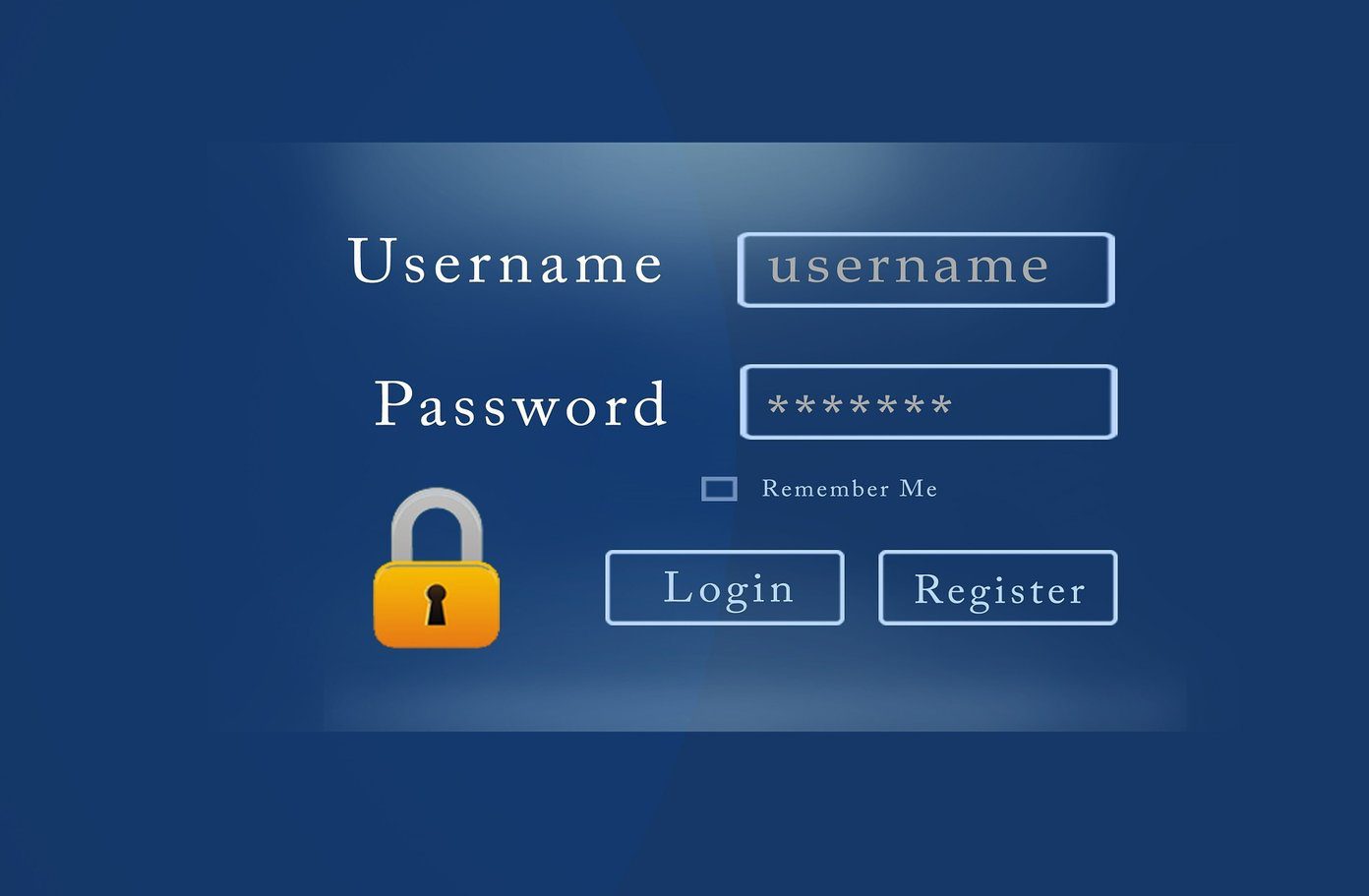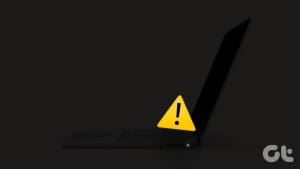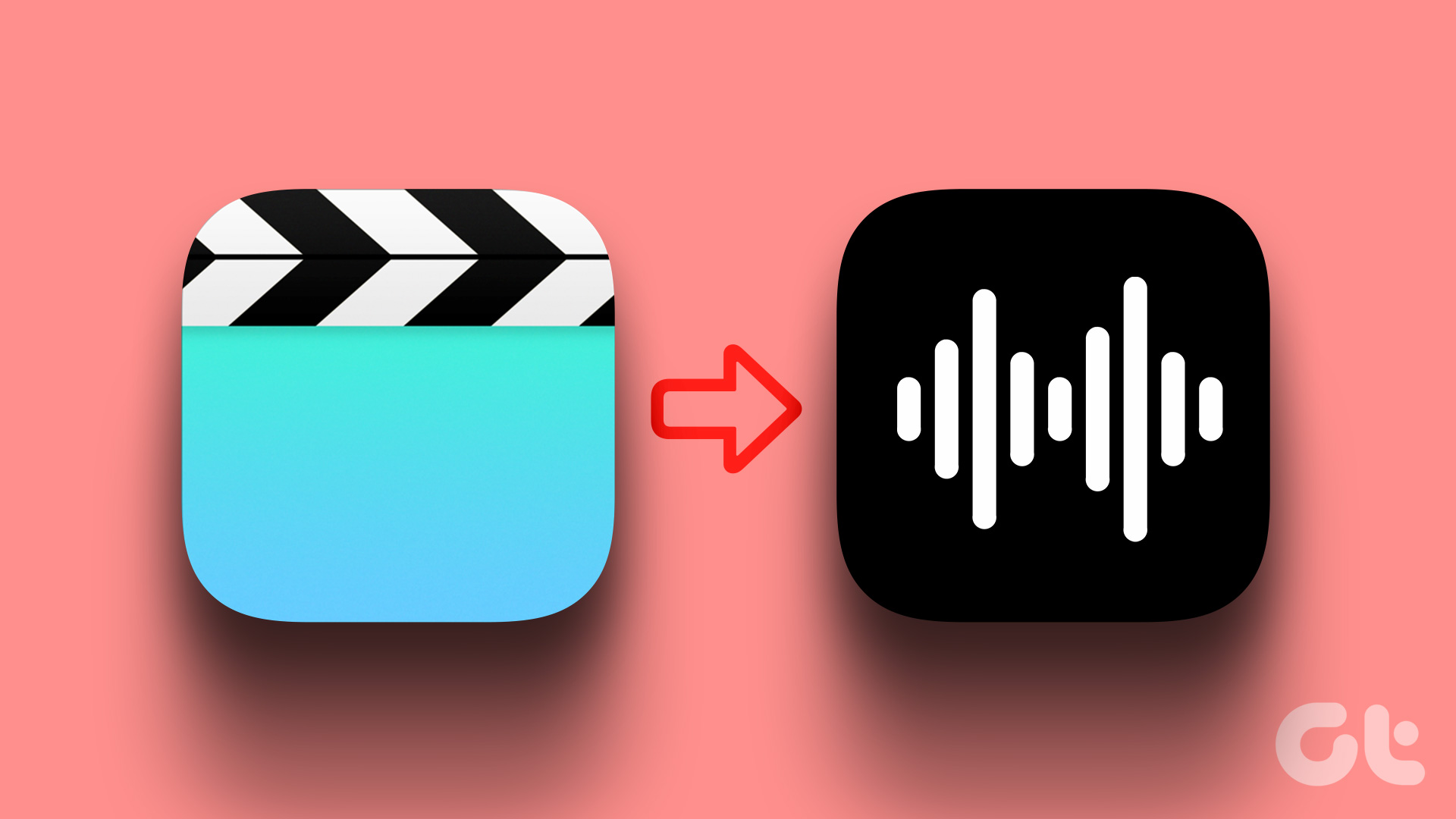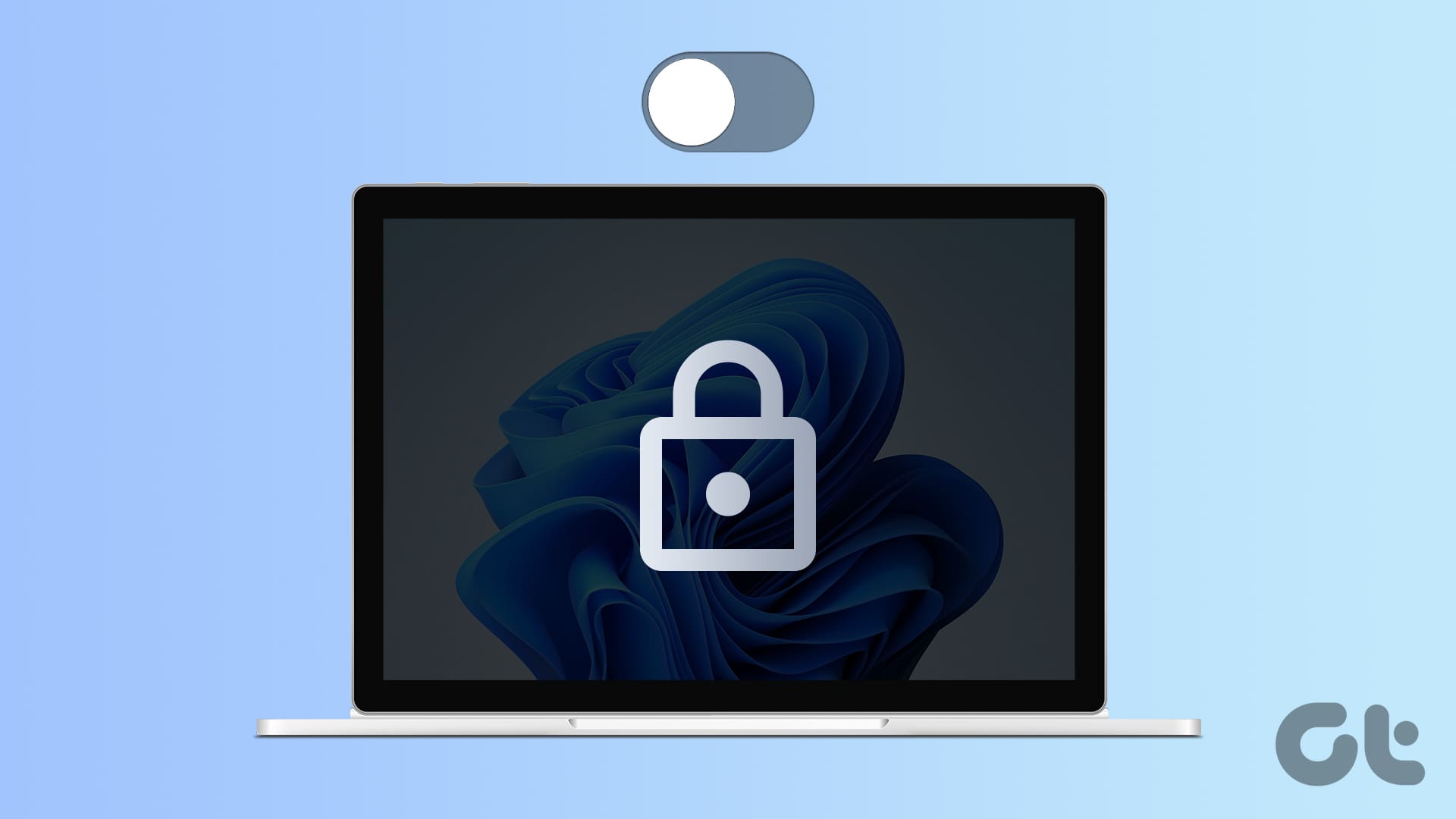Apex Legends is the latest battle royal game that is challenging the dominance of Fortnite and PUBG. Apex Legends has beaten Fortnite’s record of 10 million downloads in the first week by surpassing 25 million downloads. Being a PUBG fan, I wanted to try Apex Legends, primarily because the characters appeal to me. Unfortunately, Apex Legends won’t launch on my PC.
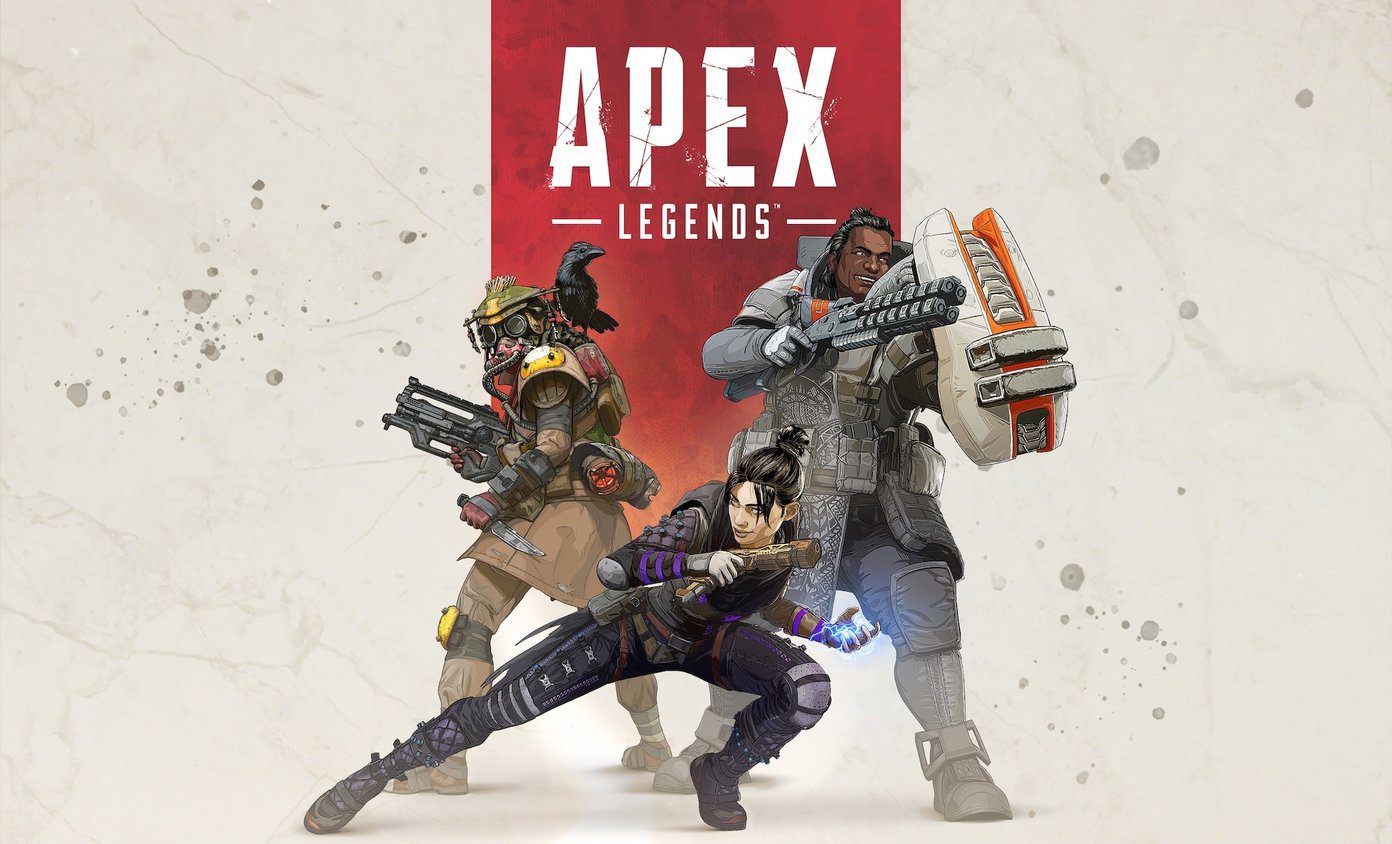
That is frustrating as hell. I really wanted to try this game, and it gave up on me already. So I started looking for solutions and realized that quite a few people are facing a similar issue. While I am sure EA is working on a patch, here are some possible solutions to solve this error.
1. Run as Admin
You will need administrator rights to run Apex Legends on your computer and maybe, the game doesn’t have the necessary permissions. Right-click on the Apex Legends icon and click on Run as administrator.
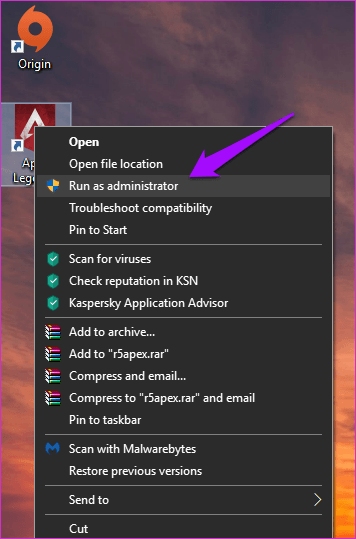
If this works then you need to make a few changes so that Apex Legends always runs with admin rights. To do that, right-click on it again and this time, select Properties. You can also use the Alt+Enter shortcut while the icon is selected. Under the Compatibility tab, select the check box for Run this program as an administrator and click on Apply and OK.
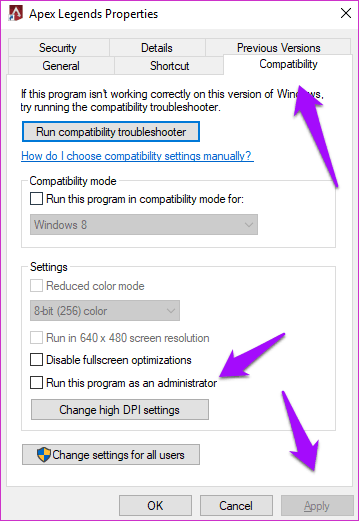
2. Repair/Update Game
EA understands that sometimes, files get corrupted and there can be many reasons behind it. That is why EA has included an option to repair Apex Legends if it fails to launch as intended. To repair Apex Legends, open Origin and go to My Game Library.
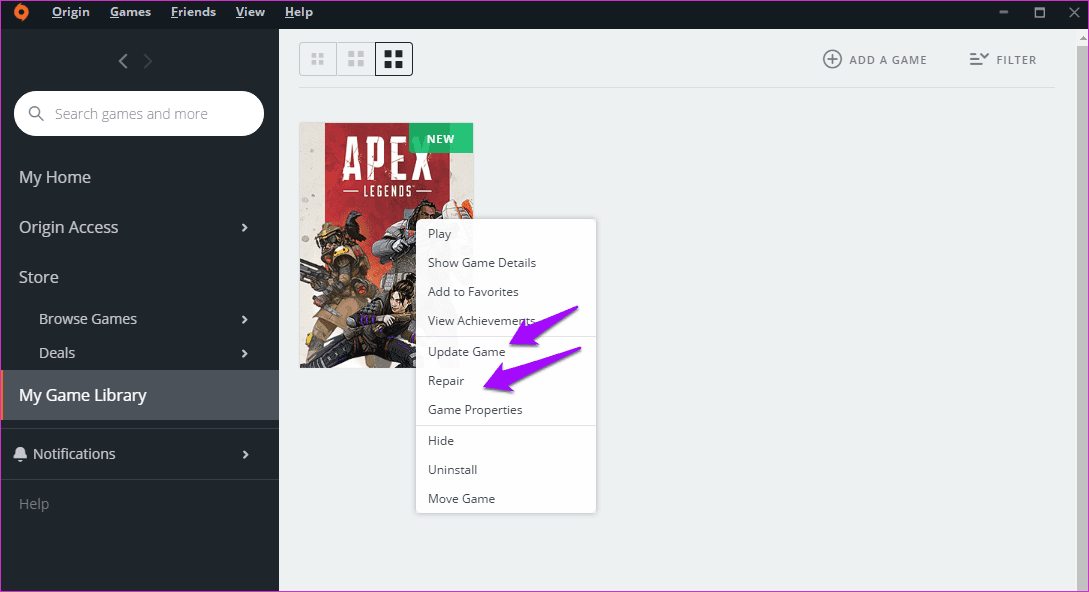
Right-click on the game icon and click on Repair Game. Follow the on-screen instructions. On the same screen, there is also an option to Update Game. Developers often release patches and updates that address the common problems. In our case, check if there is an update for Apex Legends.
3. Change Language
I know, this is a weird fix but it worked for some users. Maybe it will work for you too. One user accidentally discovered that changing the game language from English to Polish and back again launched Apex Legends for him. Can’t hurt to try.
To do so, launch Origin, right-click on Apex Legends’ icon and select Game Properties.
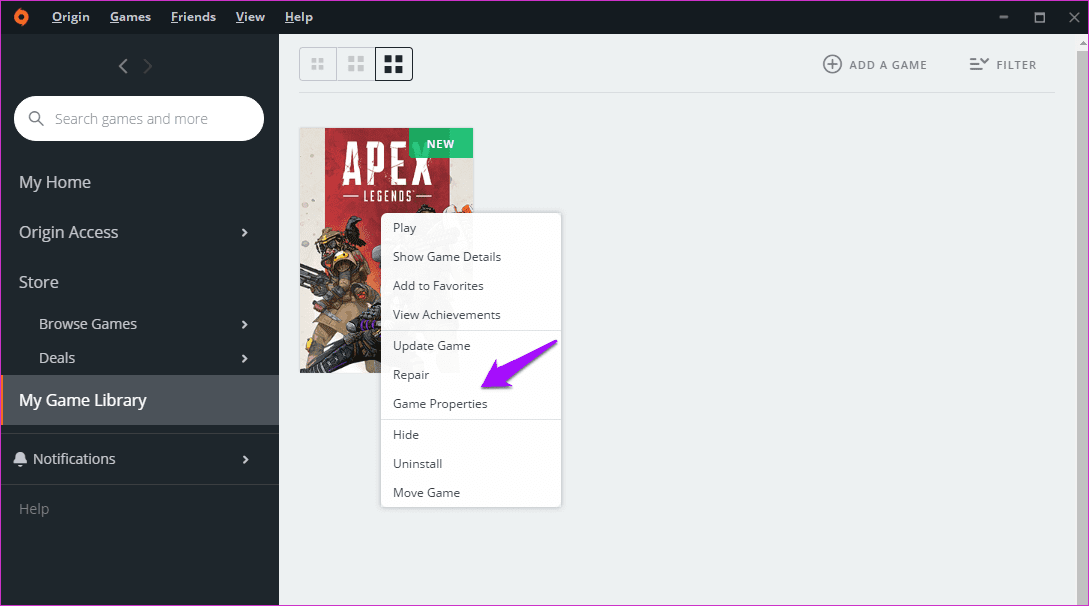
Click on Advanced Launch Options.
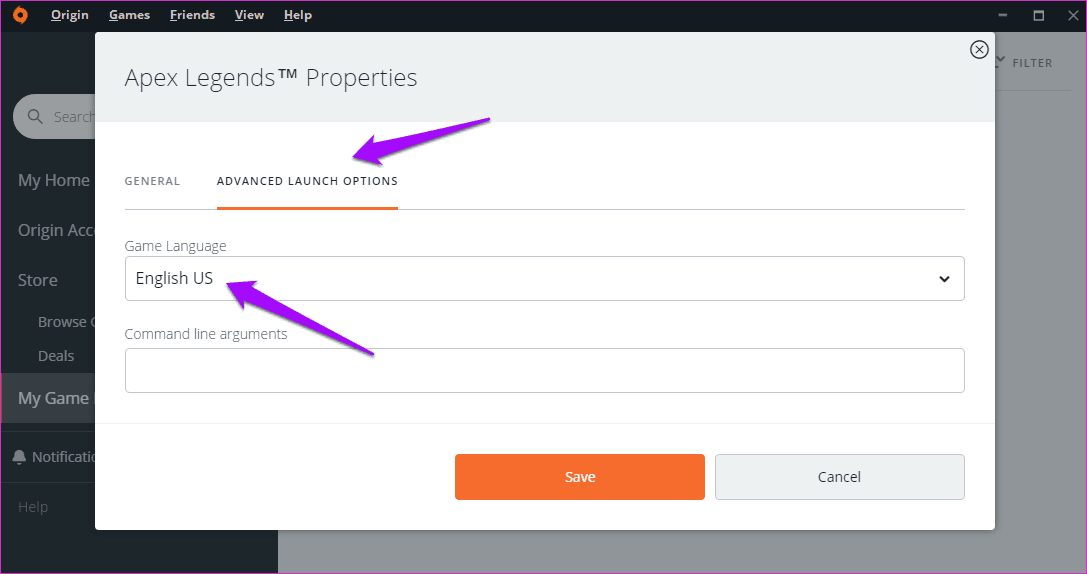
This is where you will change your game language from English to Polish. Don’t forget to save. Relaunch Apex Legends and close it. Then change the language back to English to see if it works.
4. Disable Fullscreen Optimization
Fullscreen Optimization can cause all sorts of problems like lags and crashes while playing games on Windows 10. Windows 10 introduced Borderless Display Mode that can be preventing Apex Legends to function normally. Check our extensive guide on how to disable fullscreen optimization.
5. Reinstall
Maybe Origin and Apex Legends got installed incorrectly? Press the Windows key, search for Control Panel and open it.

Search for Uninstall a program and open it.

Find Apex Legends, right-click and select Uninstall. Do the same for Origin then.
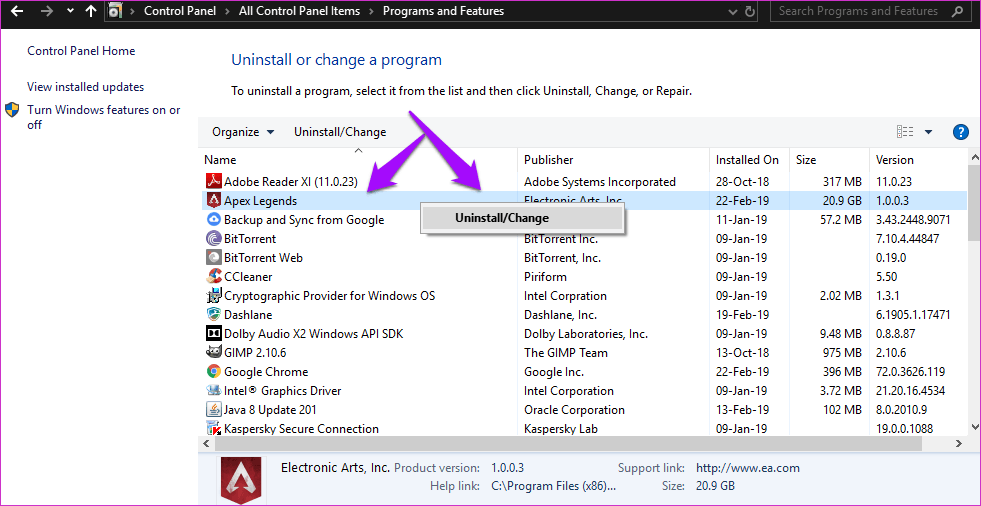
Download Origin and then Apex Legends from the Origin Store or your game library using the link below.
6. Check Firewall and Antivirus Settings
Firewall and antivirus protect us against all sorts of malware, adware, virus, ransomware, and more. And the hackers are still able to infect our systems and steal data. Sometimes, the firewall can also block a perfectly good software like Apex Legends.
Open Windows Defender Firewall and check if Apex Legends and Origin appear under the Inbound Rules column. If you are using another dedicated software firewall, then you need to check for the software that you’ve allowed Apex Legends game.

Some users found that adding a rule to allow Apex Legends at the firewall helped. To do that, select Inbound Rules in the left column, click on Action and select New Rule.
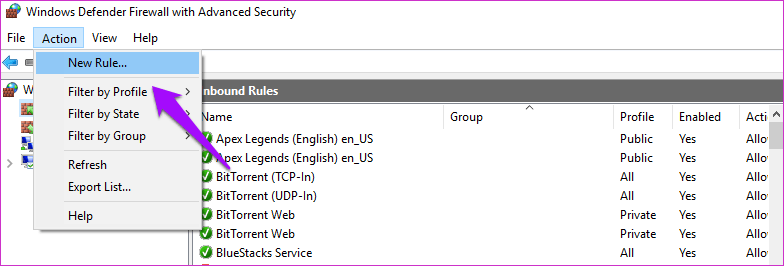
Select Program and click on Next.

Select ‘This program path’ to locate the Apex Legends launcher file in the folder where you’ve installed the game. It should be an .exe file inside C drive. Click Next when you’re ready to proceed.
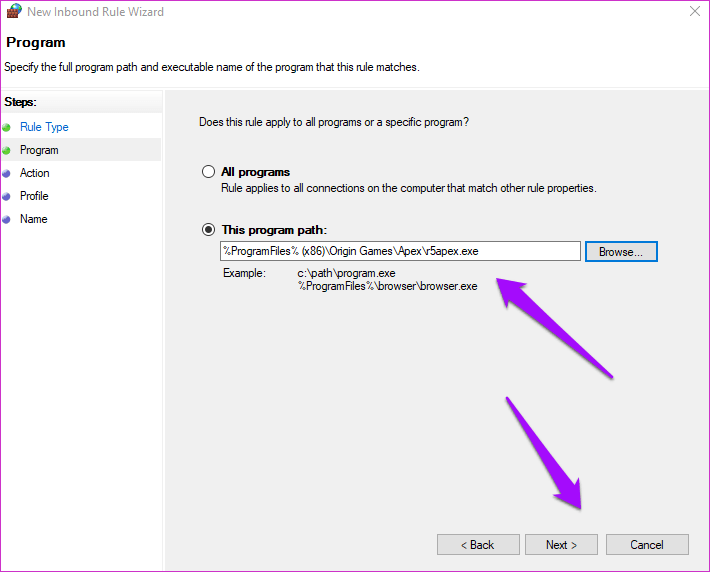
Select Allow the connection in the next screen and click on Next.

Select all three boxes and click on Next.
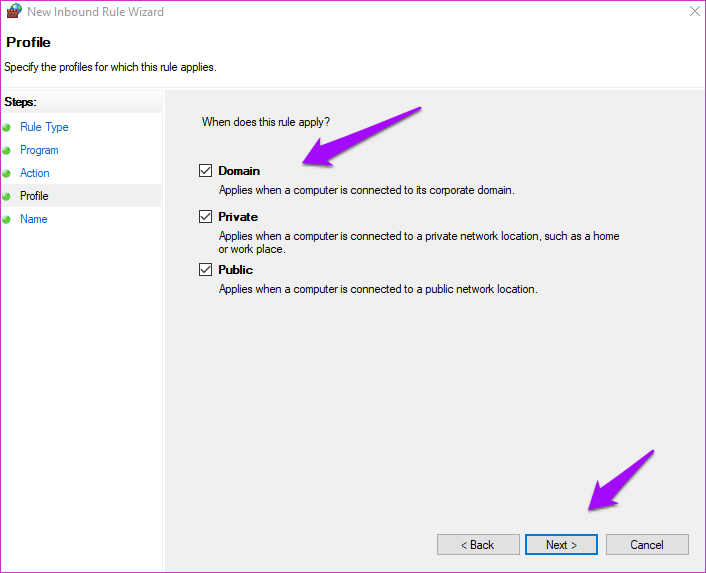
Assign any name to this rule, but I would recommend setting it as Apex Legends so that it is easy to remember. Click on Finish. Repeat the same process but this time for Origin.
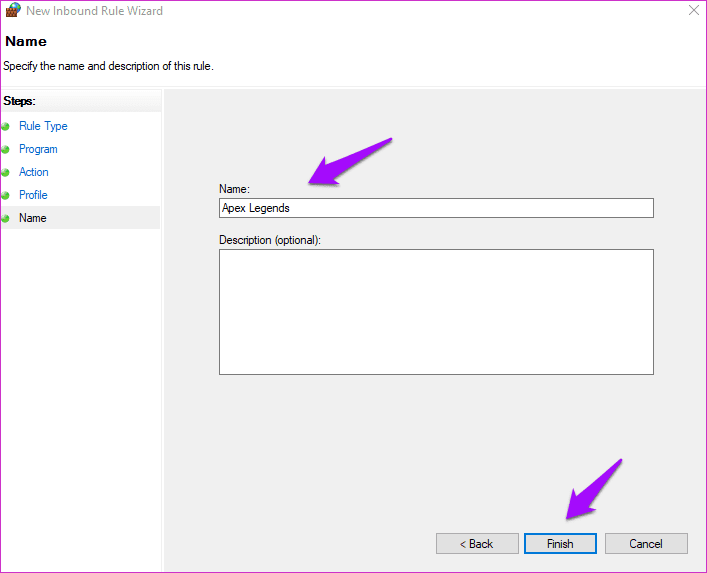
7. Malwarebytes and CCleaner
While we are not big fans of CCleaner, we do recommend Malwarebytes to every Windows user we can find. An EA representative asks users who are having trouble launching Apex Legends to run these two tools.
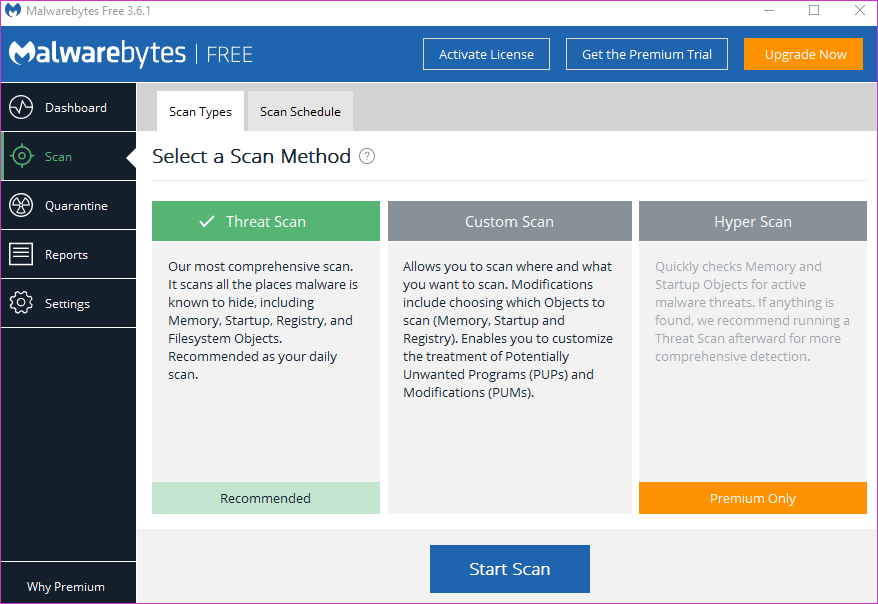
Just download them using the link below, install them, and run them. Both apps will notify you if they find anything. Follow the on-screen instructions if it finds a threat. The free version is good enough, but get the pro if you can.
8. New Account
If you are a new user and haven’t played Apex Legends yet, it can’t hurt to create a new account. The process of creating a new account remains the same as you did it the first time.
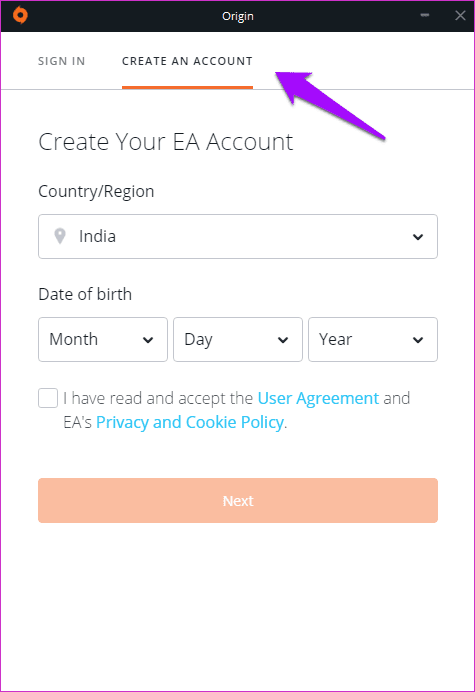
Sign out of Origin if you are signed in. Click on create a new account and follow the process like you did the first time when creating an account. Hopefully that helps.
Play like a Legend
Apex Legends is a fantastic battle royale shooter, and each character carries special abilities. You need to pick different characters to build an overall balanced team. My favorite is Wraith. Which one is yours?
Next up: Looking to buy some games on Origin? Want a bargain? Learn how you can buy cheap games from the Origin store.
Was this helpful?
Last updated on 13 July, 2021
The article above may contain affiliate links which help support Guiding Tech. The content remains unbiased and authentic and will never affect our editorial integrity.