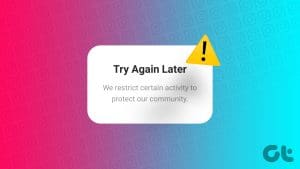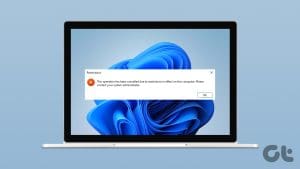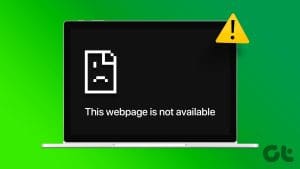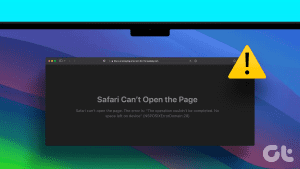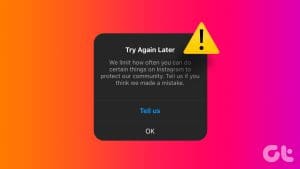Often I engage in reading news, reviews, and trying new apps. That’s why I’m always busy taking screenshots and writing about my experience with an app or a service in question. It does get frustrating to find the phone’s display turned off when I need to check something quickly while I am writing.

What’s more frustrating? To unlock, I have to pick it up because the fingerprint sensor rests at the back.
I am sure you must have been in my situation too where you found the constant need to wake your phone because you are multitasking, a real headache. Here are some Android apps to keep the screen on when you are using your favorite apps.
Let’s begin.
How to Keep the Screen on Using the Android System
There is a feature in Android settings that you can use to increase the sleep time so your phone will take longer before it decides to turn off the screen and autolock. Open Settings and go to Sleep under Lock screen & password.
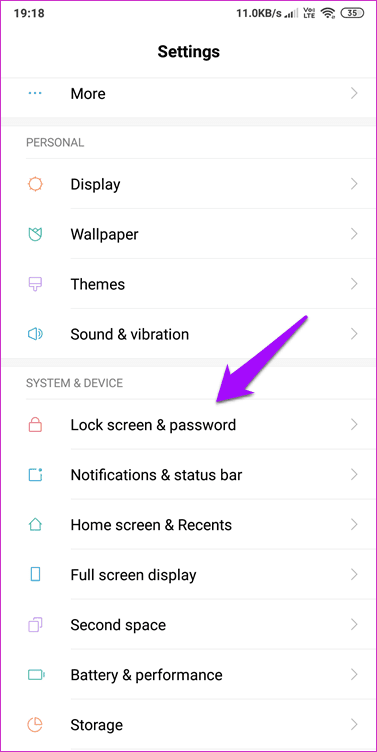
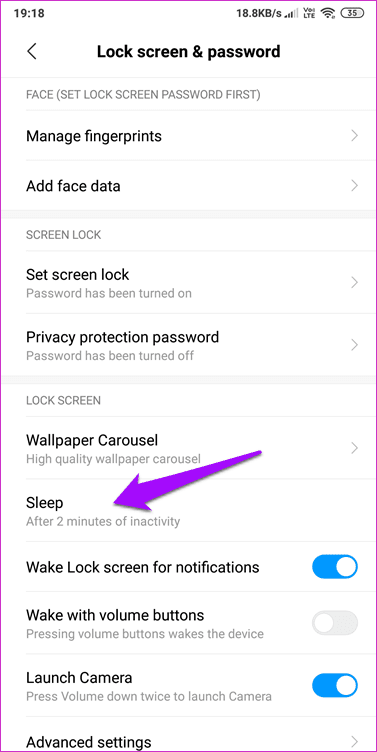
That’s where you decide how long Android should wait before turning off the screen and locking your smartphone.

While this works, there is a drawback. It will only wait for the time that you have specified which can be too less or more, and it works system-wide meaning you cannot choose specific apps like news, RSS readers or social media apps. For that, let’s take a look at some apps.
1. Keep Screen On
Keep Screen On is a rather simple app. You download it, install it, and there is an option to keep the screen awake. No way to set the time. Unlike the system setting that asks us how long to wait before the phone is locked, here, you can keep it on until you press the power button to lock it manually. If you have a phone with a physical qwerty keypad, you can optionally choose to keep the keypad’s backlight on too.
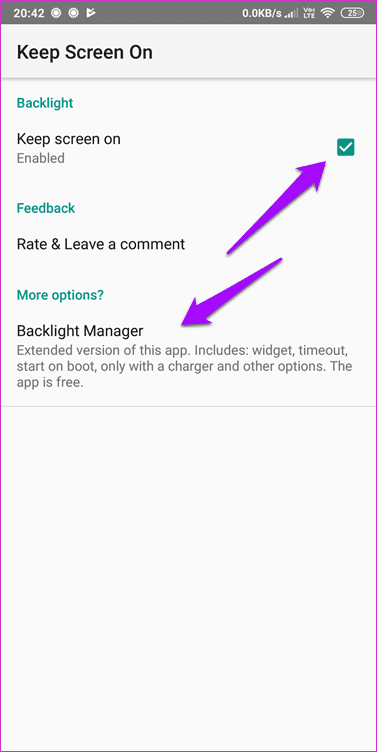
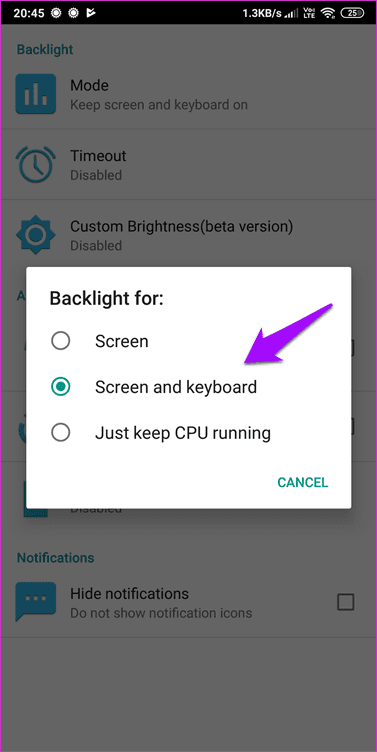
The Backlight Manager, available as a separate app, offers some new and interesting options. The Timeout has a longer duration to choose from (up to 60 minutes). I am not quite sure what ‘Just keep CPU running’ option does. If you find out, do let me know. Both the apps are entirely free with no ads. However, there is no way to choose individual apps.
2. Wakey
Wakey is a simple and useful app that will keep your screen awake when you are using all the apps whitelisted. That gives you more control as you get to choose which apps deserve your attention.


The free version of the app is limited, ad-supported, and will let you set a timer to keep the screen on. It works just like system settings. You will need to upgrade for $0.99 to remove ads, wake up the phone using FaceWake, and whitelist apps. The FaceWake feature will keep the screen on as long as the camera can detect your face. Cool. There is also support for Tasker, but this app won’t work with Xiaomi phones.
3. Stay Alive
Stay Alive is another app to keep your phone’s screen on and it comes with no interface of its own as an app. After giving necessary permissions, you will have to access the settings from the notification area. Once in, you can choose apps for which you want the screen to stay on.

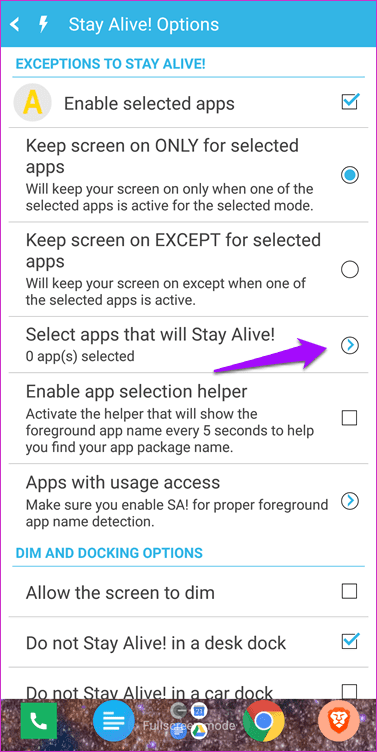
There are some additional options like allow the screen to dim before turning off, whether to keep the screen on in desk and car dock and color themes which don’t really help anyone but still is a neat addition. The pro version will cost you $1.99, and it unlocks app selection feature.
4. Keep Screen On
The moment you launch the app, the first thing that you will see is a list of all the apps that are installed on your smartphone. Just select the ones that you want to keep the screen on for, and you are good to go.
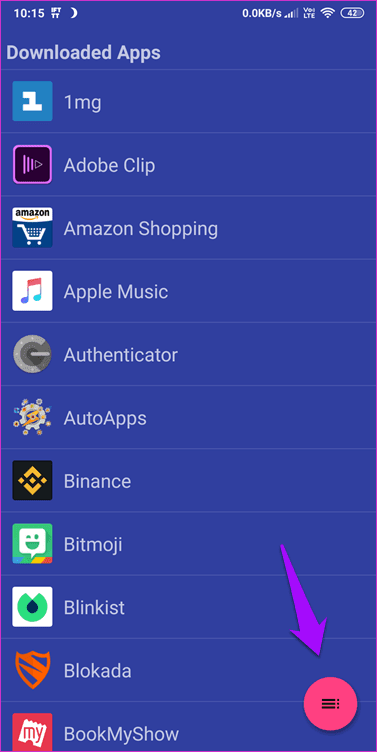

There is a handy menu with some cool options. You can choose to disable the feature for all apps with the tap of a single button. There is also an option to hide system apps so that you can view just the apps that you have manually installed from the Play Store or elsewhere.
Glued to the Screen
If you need a way to keep the screen awake based on various parameters like duration or apps, one of the above apps will help you get the job done. You won’t have to keep unlocking your phone often for checking an app, and that should also save you some precious seconds.
Next up: Would you like to set a GIF image as your lock screen wallpaper? Click on the link below to learn how.
Was this helpful?
Last updated on 03 February, 2022
The article above may contain affiliate links which help support Guiding Tech. The content remains unbiased and authentic and will never affect our editorial integrity.