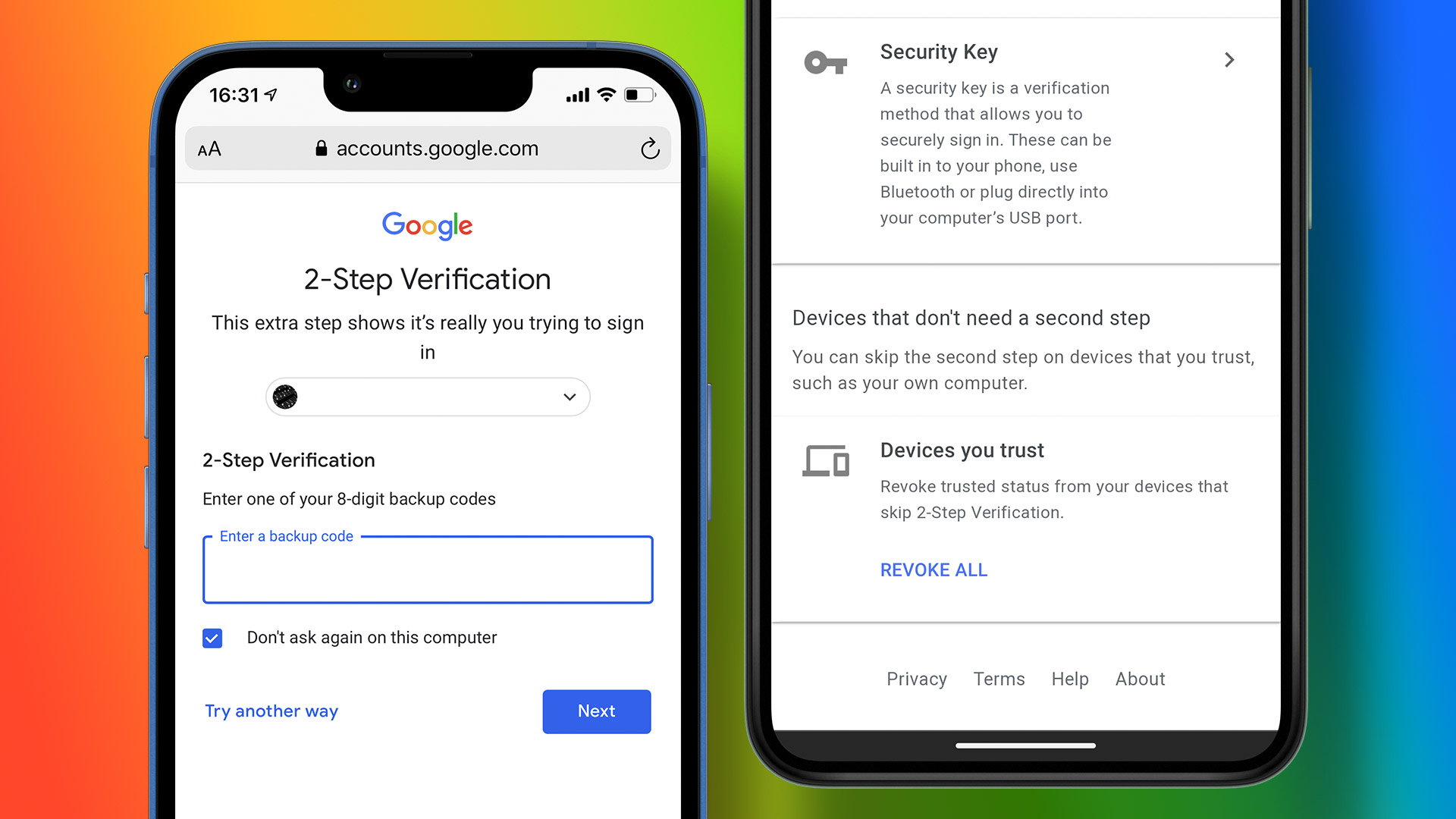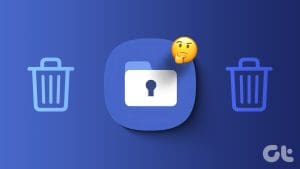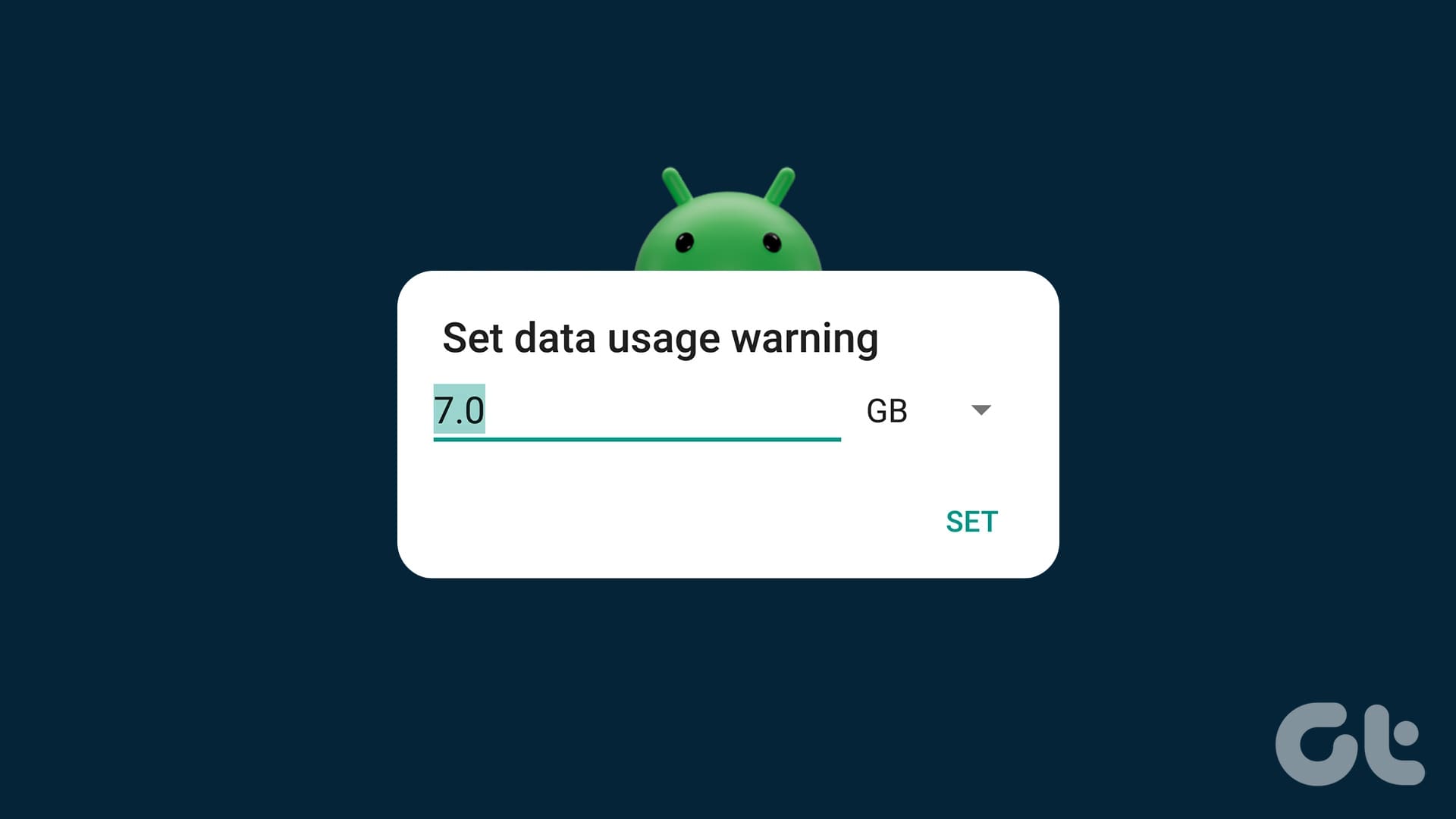You don’t need a Samsung account to use your Android phone the same way you need a Google account. But using a Samsung account has its benefits as all Samsung phones come with a host of apps preloaded. On the other hand, not all of these apps are useful, and many users don’t need or use them. Instead of disabling or removing them, you can simply get rid of the Samsung account. We will share how to add, remove, and delete Samsung account from your Android phones for good in this guide.

We will help you whether you want to use a Samsung account with all the apps and services that come along, or can live without it.
Let’s begin.
Remove Samsung Account From Your Android Phones
Earlier generation of Android-based Samsung carried an option to remove Samsung account. Surprisingly, the sign-out button appears to be from Samsung’s smartphones. Ideally, you should get an option to opt-out if you don’t want to use it on your phone.
However, there is another way that we will discuss below.
Step 1: Open Settings on your phone and tap on Accounts and backup > Accounts.
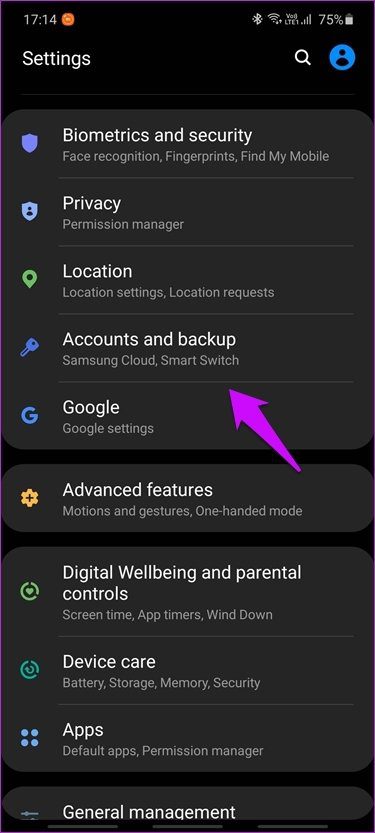
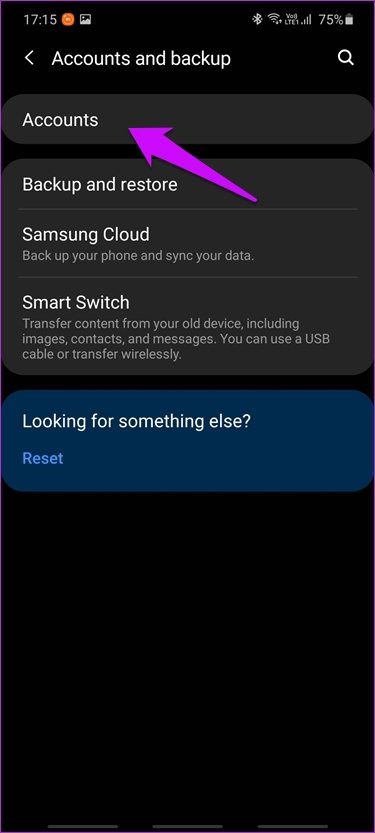
Step 2: Scroll a little to find the Samsung account and then Personal info. This is where you can manage all things your Samsung account.
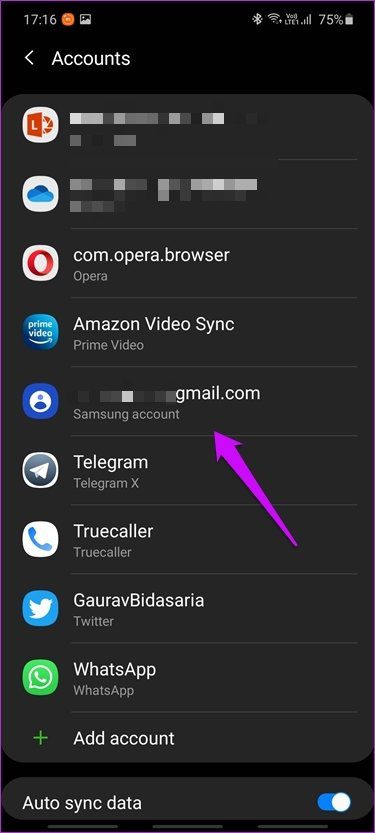
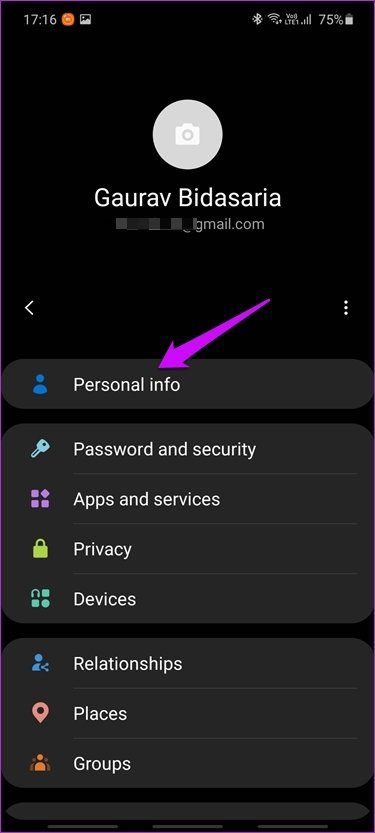
Step 3: Tap on the three-dot menu icon and select Sign out.


Step 4: Samsung will offer you some options like whether you want to keep the profile or continue to use other services. Tap on Sign out at the bottom of the screen to confirm.
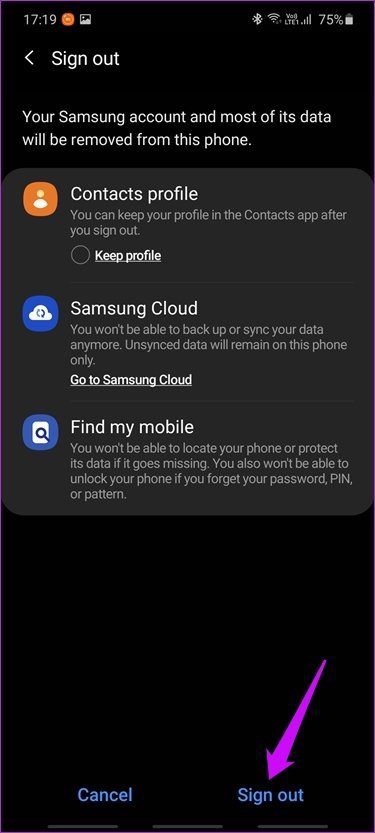
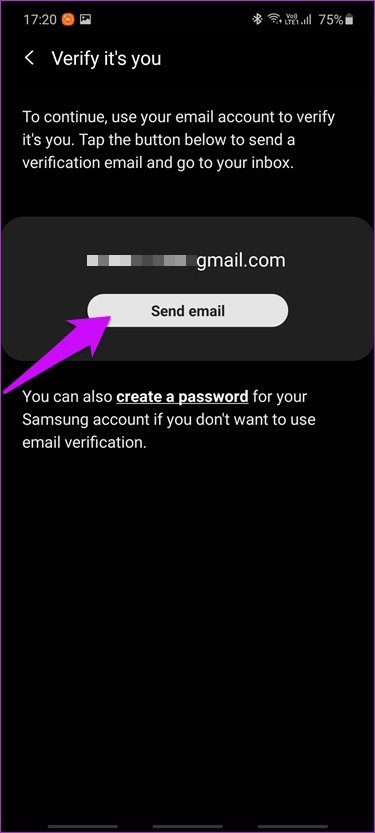
You will receive a verification email. That’ll look strange because removing other accounts, even Google account, takes fewer taps. Clicking on the verification link inside the email will sign you out of your Samsung account.
Add Samsung Account to Android Phones
The first time you boot your Android phone from Samsung, the interface will ask you to sign in or create a Samsung account. It works the same way you create or sign in to a Google account on a new device. Enter an email ID and create or enter the password. Verify Email ID if you are creating a new Samsung account.
In case you missed the boat, you can create and enter details later.
Step 1: Go back to Settings > Accounts and backup > Accounts. Tap on Add accounts at the bottom of the screen and select Samsung account to initiate the process.

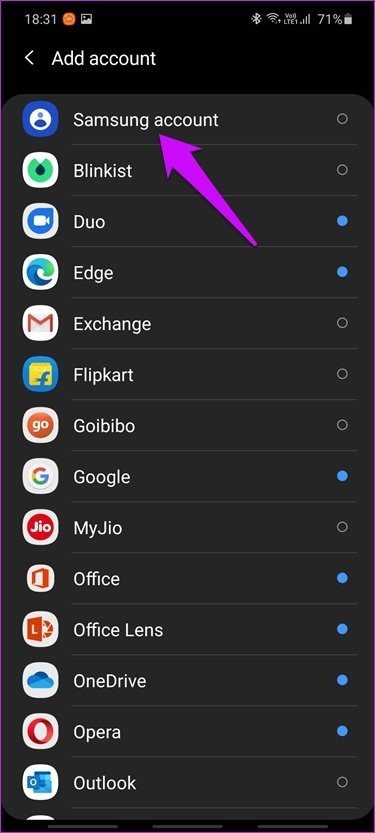
Step 2: You can either sign in with an existing Samsung account if you already have one, or you can tap on Create account option below if you are a first time Samsung device user. And finally, you can use your Google account that you have already added to your phone to make the process hassle-free. Either way, just follow the on-screen instructions after that to create and add a Samsung account to your Android phone.

I prefer the Google’s sign-in method because it is simpler and comes in handy when changing devices.
Delete Samsung Account on the Web
You can delete a Samsung account but only on the web. It isn’t possible from your Android phone.
Step 1: Go to Samsung Account page and sign in using your selected method. It could be email ID or through your Google account.

Step 2: Click on your profile card which is the first box on the page containing your username, email ID, and profile pic.
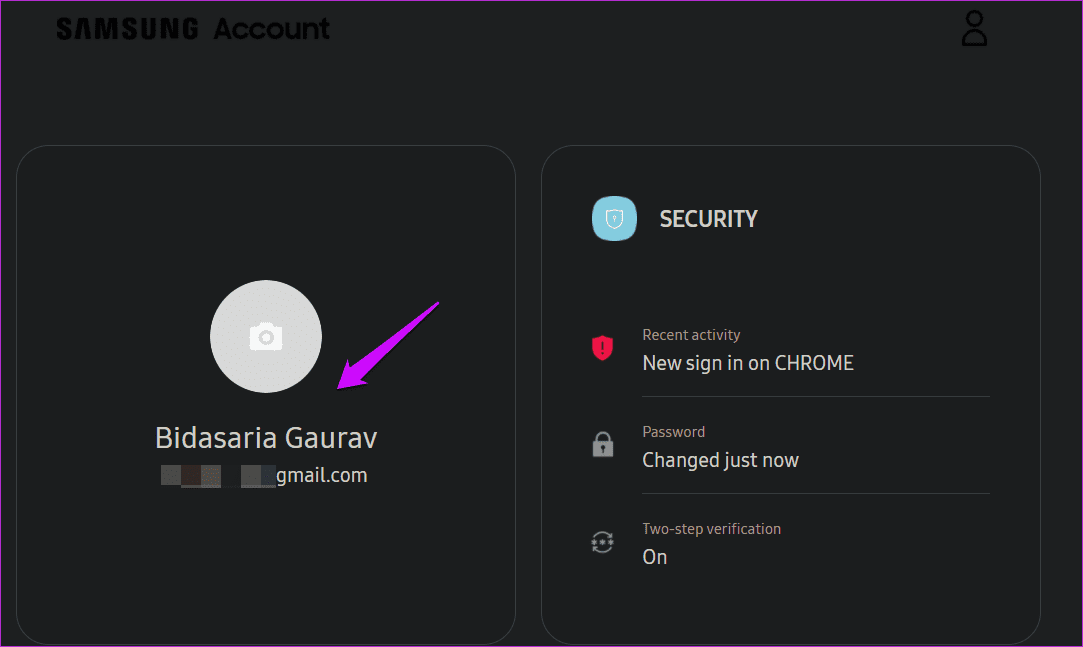
Step 3: Click on Samsung Account settings.
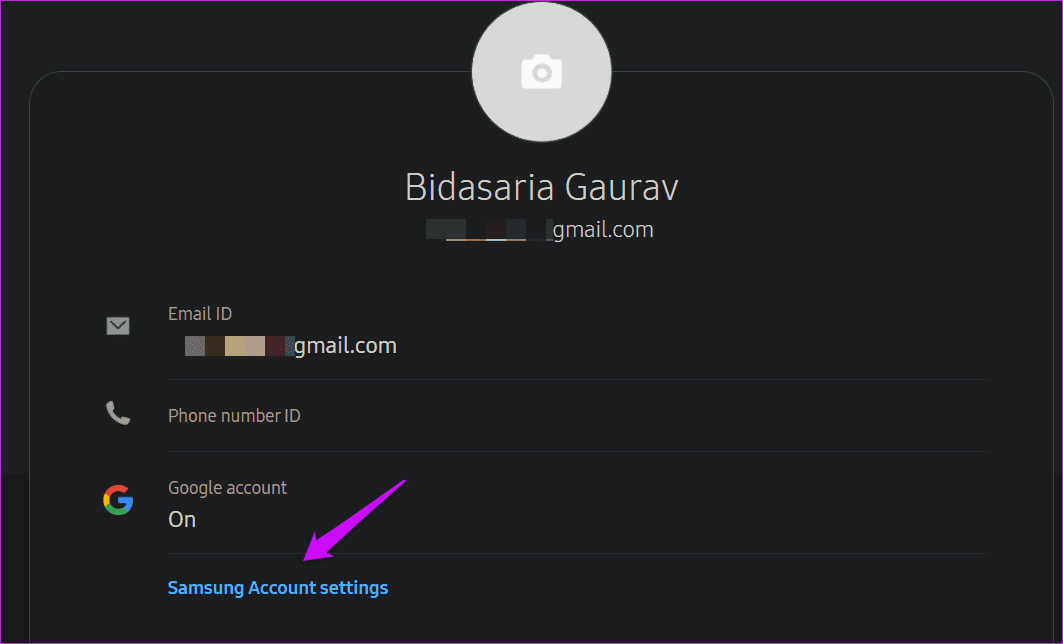
Step 4: Click on Delete account option and follow on-screen instructions after that to delete your Samsung account completely.
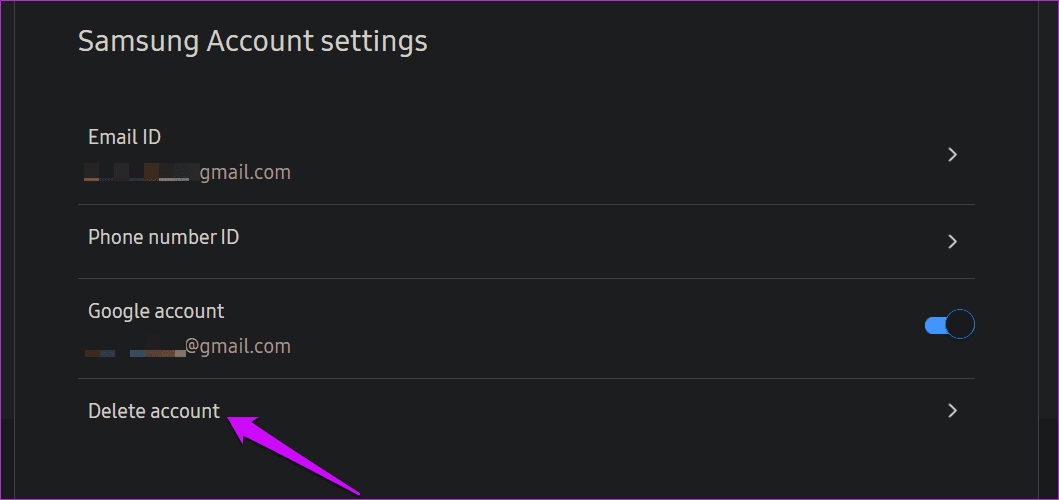
Benefits of Samsung Account
Samsung offers many benefits and services to account holders, some of which are already offered by Google. Here they are in no particular order:
- Galaxy Store that acts as Play Store to download/install apps
- Samsung Rewards
- Samsung Pay to make payments just like Google Pay
- Samsung Health to collect and analyze your health data
- Samsung TV Plus that offers free access to over 100 channels

I think the list will only get longer in the future and whether you like or use them or not is up to you.
Too Many Accounts
This is my problem, and I think yours too. Every manufacturer and service provider is trying to coerce you to create an account with them. They offer some features and services, often forcing them on you in some way, to get you on board. A clean UI devoid of bloatware has become a myth on most mobile platforms. Every service provider wants to do everything. Apps, payments, cloud storage, and even their own file manager app. One thing common between all of them is their hunger for your data. After all, data is more valuable than oil now.
I would recommend you sign out of your Samsung account rather than deleting it if you ever need it in the future.
Next up: Not fond of the default Samsung Messages app? Here is an in-depth comparison between Samsung and Android messaging apps. Find out which one is better and why.
Was this helpful?
Last updated on 13 July, 2021
The article above may contain affiliate links which help support Guiding Tech. The content remains unbiased and authentic and will never affect our editorial integrity.