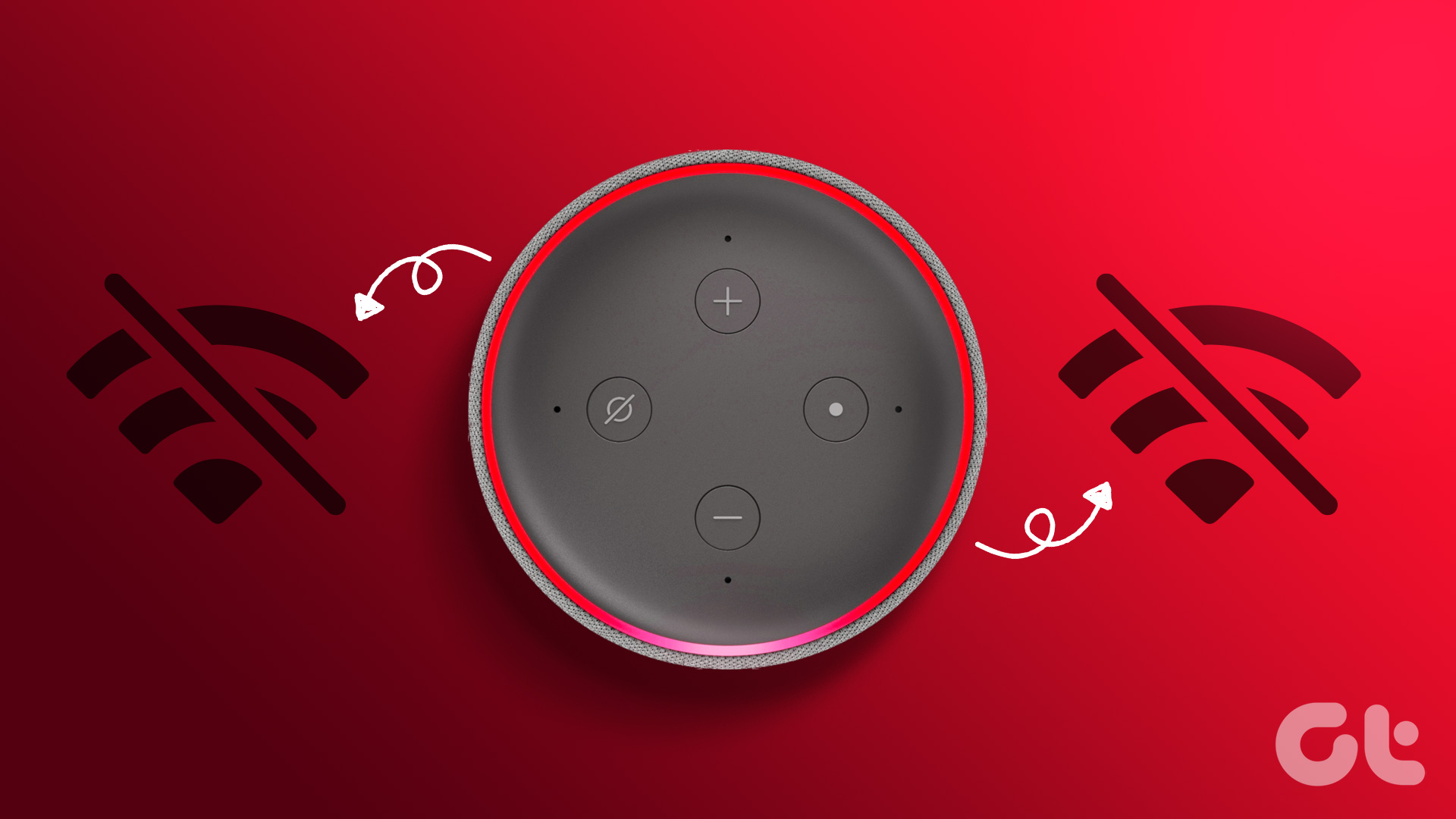The Amazon Echo Spot beautifully balances both looks and performance. For one, this virtual assistant is compact and can fit anywhere. Its modern circular design means it blends easily with home decor items. And well, it comes with a display. So, whether it’s a YouTube video or a recipe for the perfect carrot cake, you can do a lot with it. More importantly, you can video chat with your friends and family easily.

And apart from abilities like checking your reminders and flight schedule, the Amazon Echo Spot can also be used as a digital photo frame. Yeah, the Spot bundles a screen brightness of 250 nits, which is potent enough to display photos and pictures in all their glory. Setting it up is not difficult and barely takes much time.
In this post, we will check how to add photos and pictures to the Amazon Echo Spot. For now, there are two ways to do that, so don’t forget to read till the end.
1. Use the Echo Spot as Digital Photo Frame
If you are looking to add a standalone photo to your Echo Spot, you will need the aid of your smartphone and the Alexa app. With this, the clock face is replaced by a small circular photo. You’ll still be able to see the time at the top.
Step 1: Launch the Amazon Echo app on your phone and tap on Devices. Next, tap on Echo & Alexa and choose the Echo Spot.


Step 2: Now, scroll down until you see the option for Home Screen Background. Tap on it to select a photo from your phone’s gallery. Yes, it’s as simple as that.
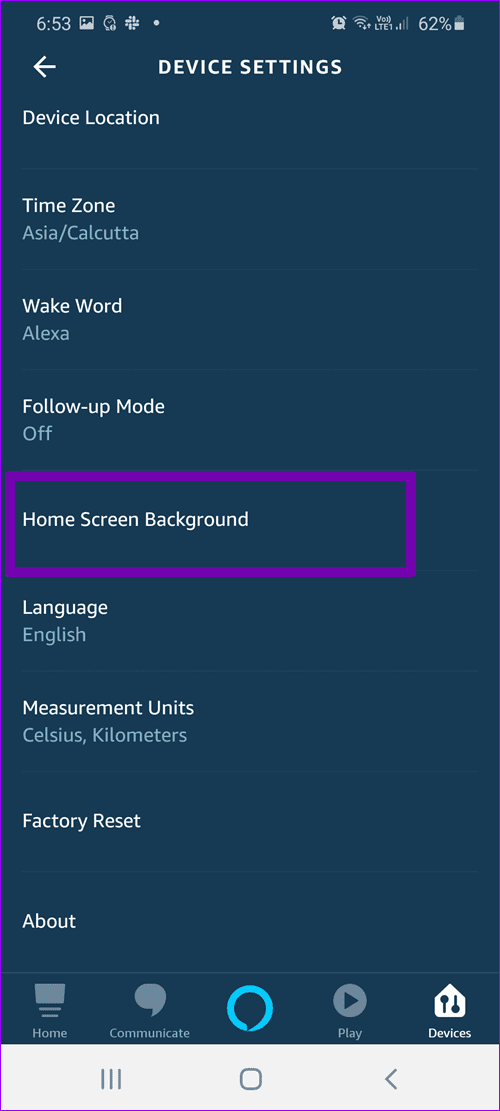
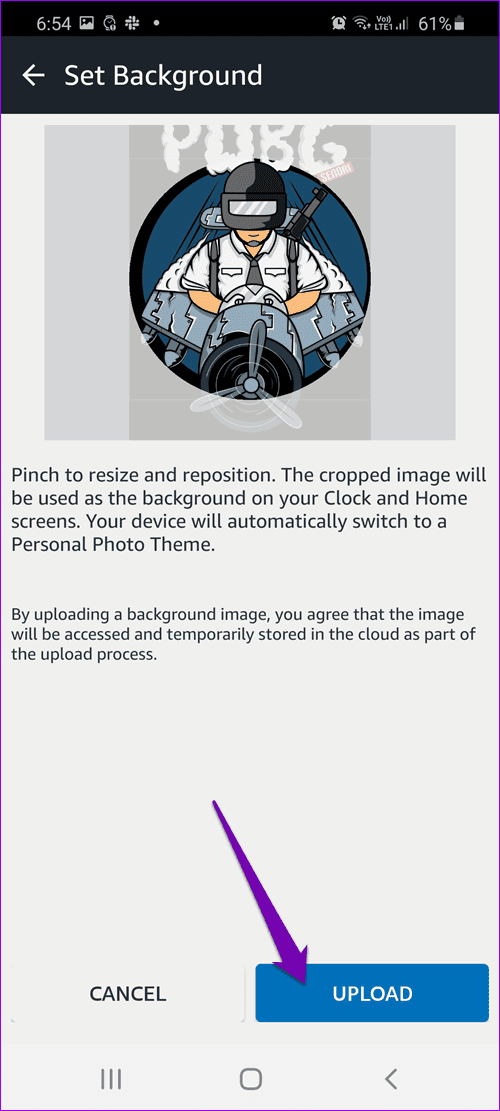
The app allows you to zoom in the photo, or crop out the extra as per your preference. The actions are simple — pinch out to zoom and pinch in to crop the image.
After that, tap on the Upload button, and you will see the new background on your Echo Spot.
2. How to Connect Facebook App to Echo Spot
If your Echo Spot shows only one photo all the time, that can become boring quickly. The good news is that you can also have a slideshow of your favorite photos. The only limitation is that you just can not create any slideshow.
For this, you will need to connect your Facebook account to the Echo Spot. Alternatively, you can also install Prime photos. If you are okay with it, let’s see how to get going.
On Your Phone
Step 1: Open the Alexa app and slide open the left menu. Tap on Settings and head over to Photos.

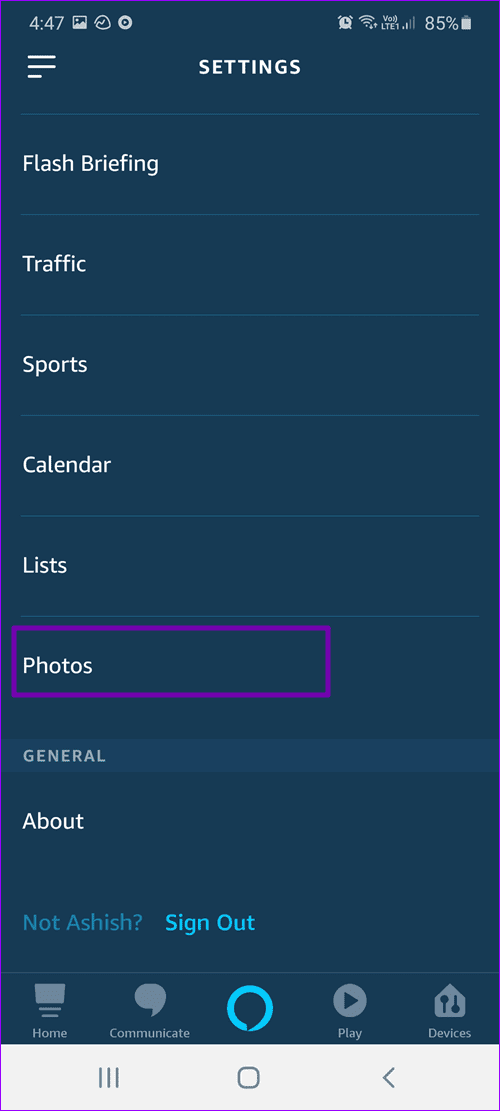
Step 2: You will see the option to link your Facebook profile. Tap on Link Account, enter all your credentials, and give the necessary permissions.
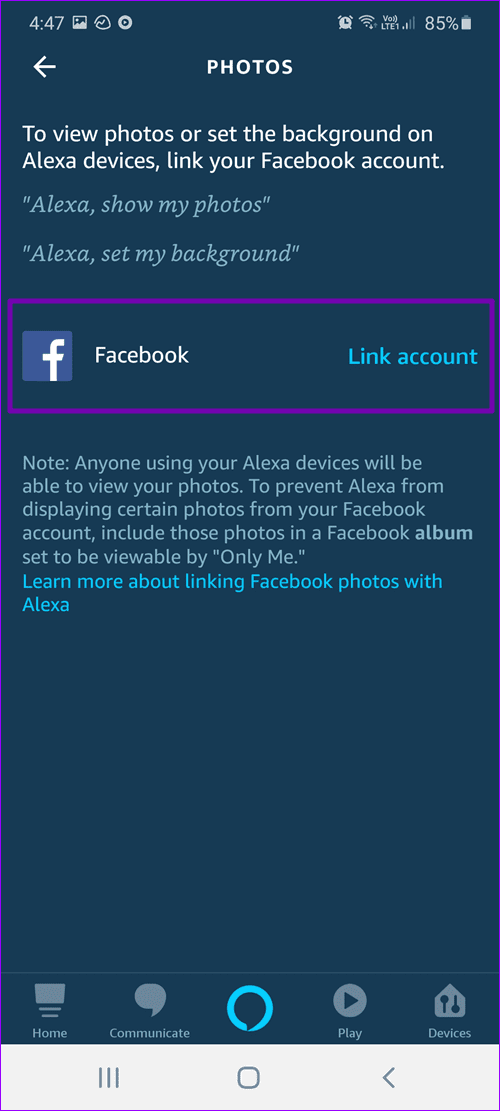
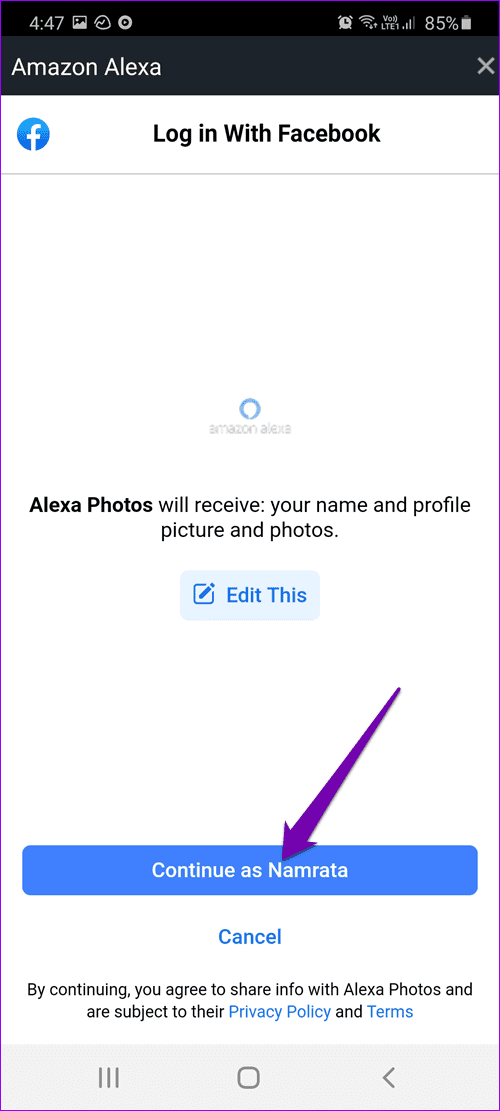
After that, you will see the success message.
To test, simply say, “Alexa, show my photos,” and Spot will display all the recent Facebook photos from your Facebook Timeline. Cool, right?
And the best thing is that this is a one-time setup.
On the Echo Spot:
Step 1: Once you have connected your Facebook account to your Amazon account, pull down the Quick Settings menu of your Echo Spot.
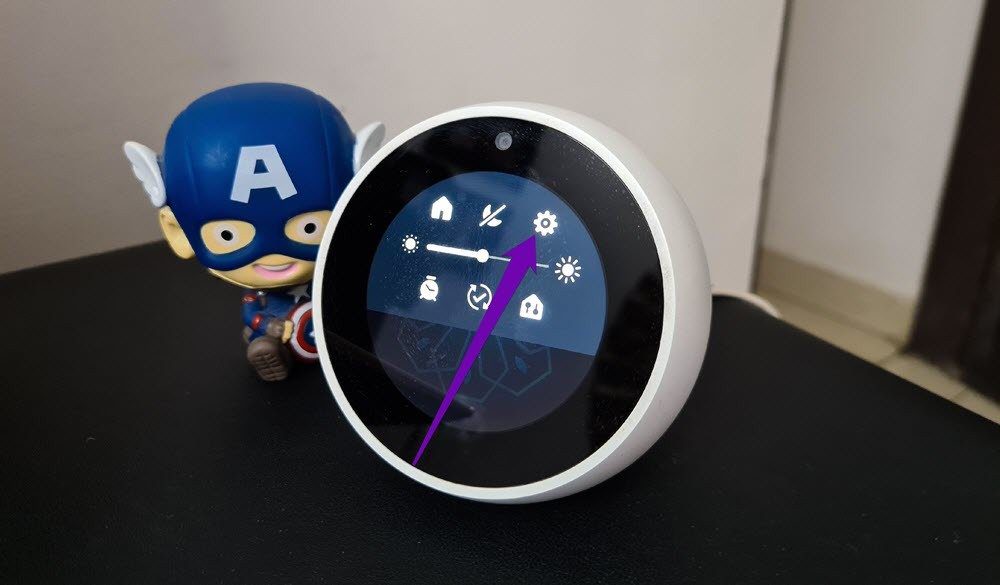
Tap on the Settings icon, and select the Home & Clock option from the list.
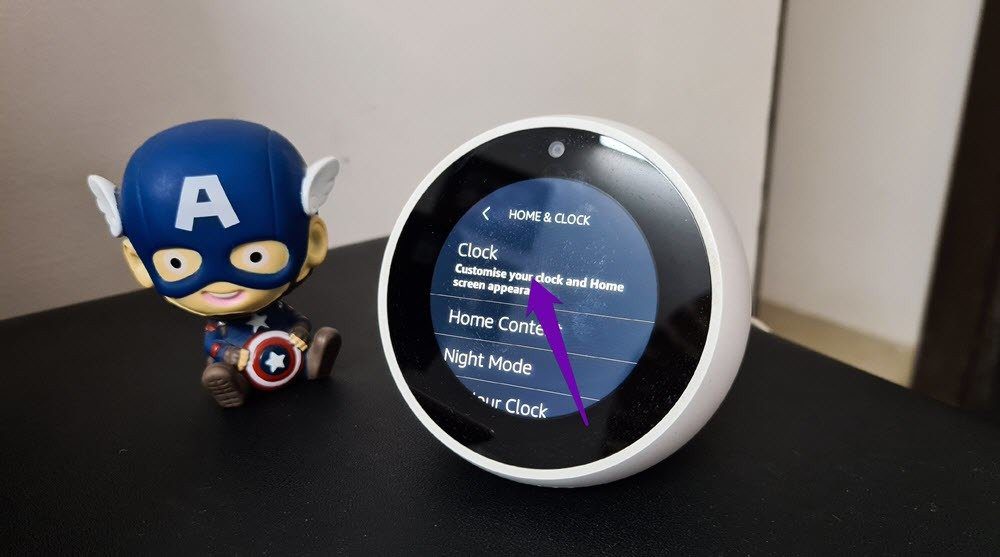
Step 2: Next, tap on Clock and scroll down and select Personal Photos > Background. Here, you’ll see the options for Facebook and Amazon Prime photos.
Tap on Facebook, and you will see all your albums on your Facebook Profile.
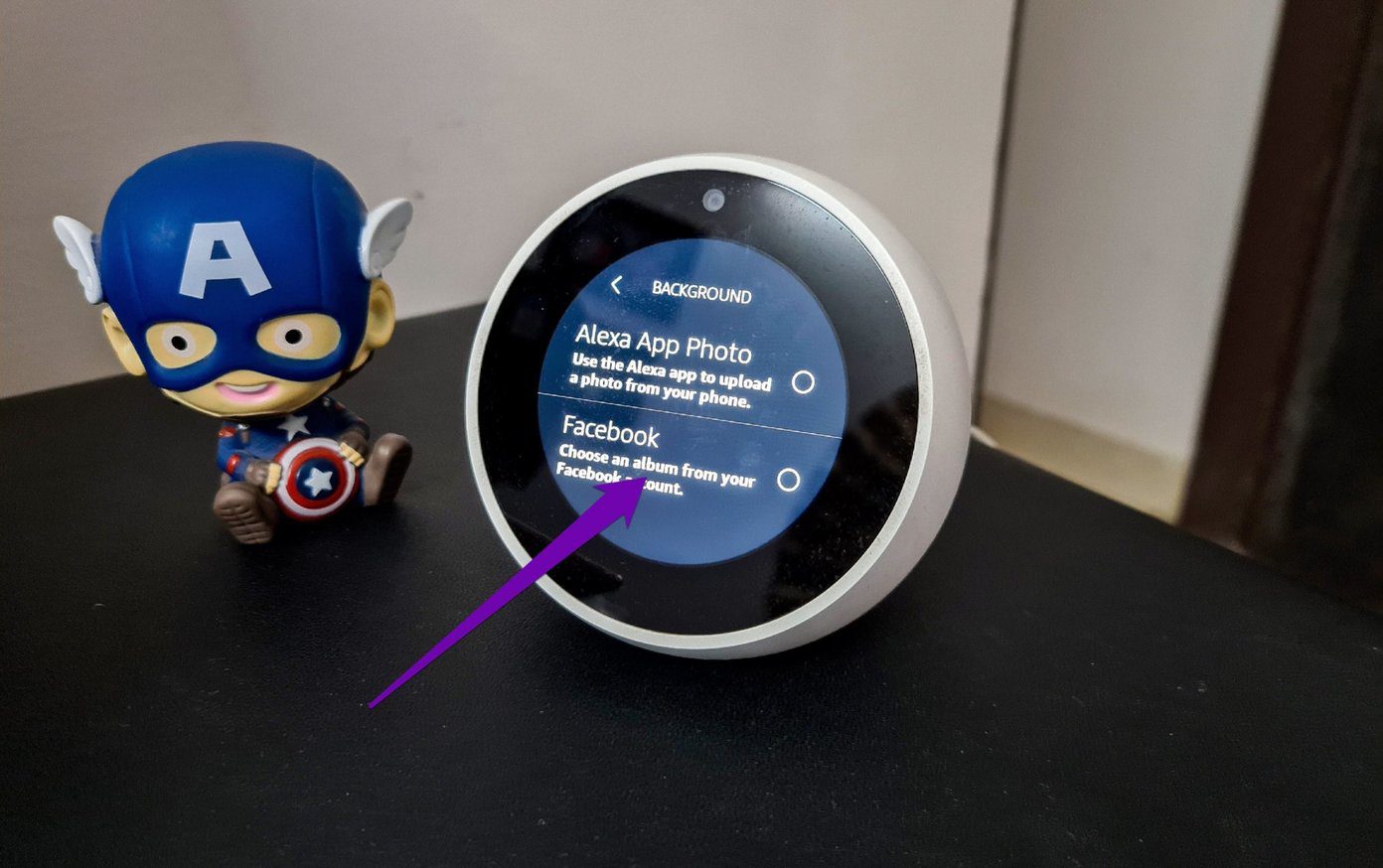
The individual photos won’t be displayed. Now, select one of the albums, and that’s it.

Step 3: At the same time, you can also change the clock style. For now, the Echo Spot lets you choose from 8 different styles.

To change it, tap on the option for Clock Style and select one of them from the list. Once done, tap on Done to see your Echo Spot shine in a new light.
Do note that you won’t be able to crop and zoom on the photos on your Facebook photos. Hence, some of the photos may appear a bit pixelated.
Cool Tip: For best results, create a Facebook Album that contains the best of your photos. Once that, you can enable that particular album on your Spot.
Try Out Different Clock Faces
By default, the Spot has an analog clock face, and over time, it can get a little monotonous. Apart from photos, if you’d like to try out different clock styles and backgrounds on your Echo Spot. Luckily that’s also possible. For now, you can switch between several looks. I particularly like the Owl face under Illustration.
To use a cool clock face, pull down the Quick Settings menu, and tap on Settings. Next, head over to Home & Clock > Clock, and choose from one of the options.

Once done, tap on the little Tick icon on the right, and you should be sorted.

Did You Know: You can disable the option to show movie trailers. The option is available under Settings > Restrict Access.
Hello to New Look
The Amazon Echo Spot bundles plenty of features. And well, I needn’t get started on its skills. I love the fact that I can sing along with my favorite songs, all thanks to the lyrics feature of the Amazon Music app.
So, which Echo Spot feature is your favorite?
Next up: Wondering whether you can play music from your phone on your Echo? Check out the below article to see how to connect your Echo to a smartphone.
Was this helpful?
Last updated on 03 February, 2022
The article above may contain affiliate links which help support Guiding Tech. The content remains unbiased and authentic and will never affect our editorial integrity.