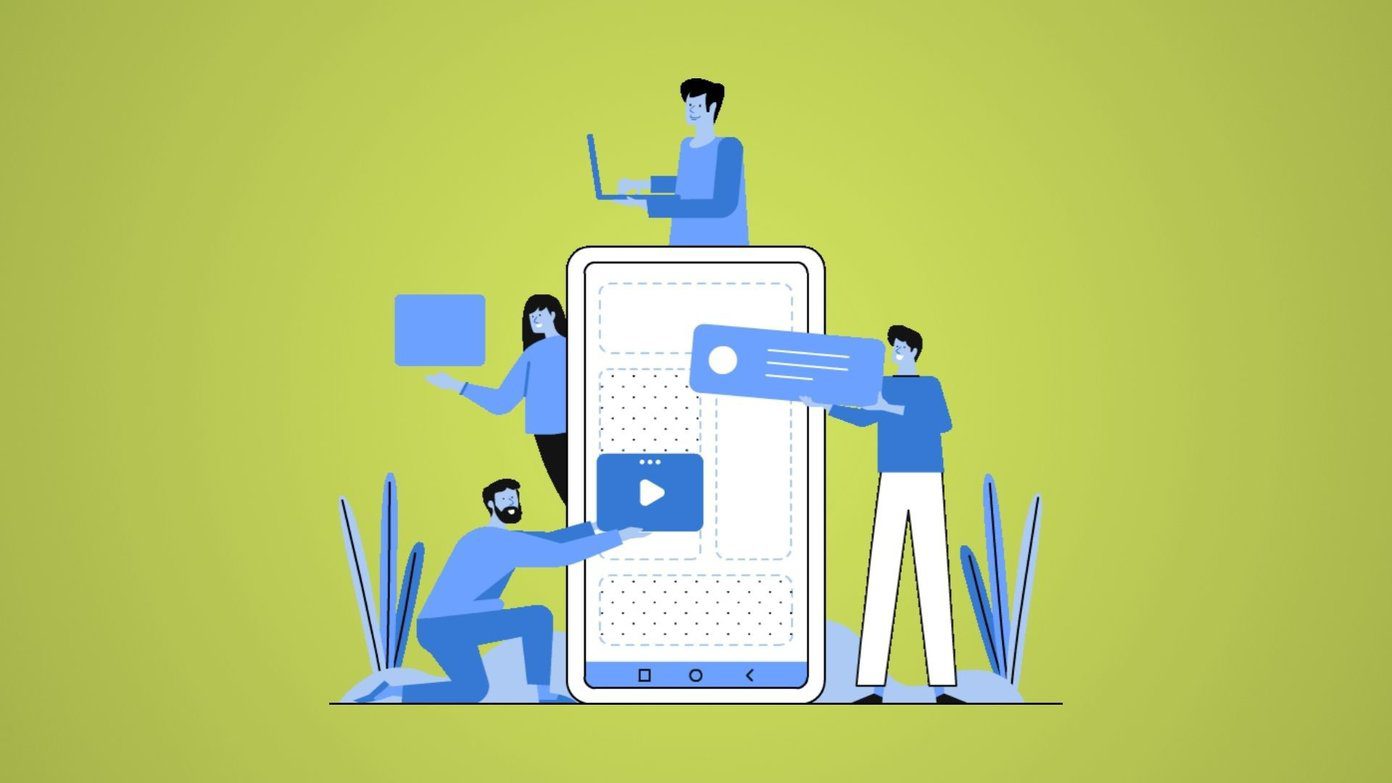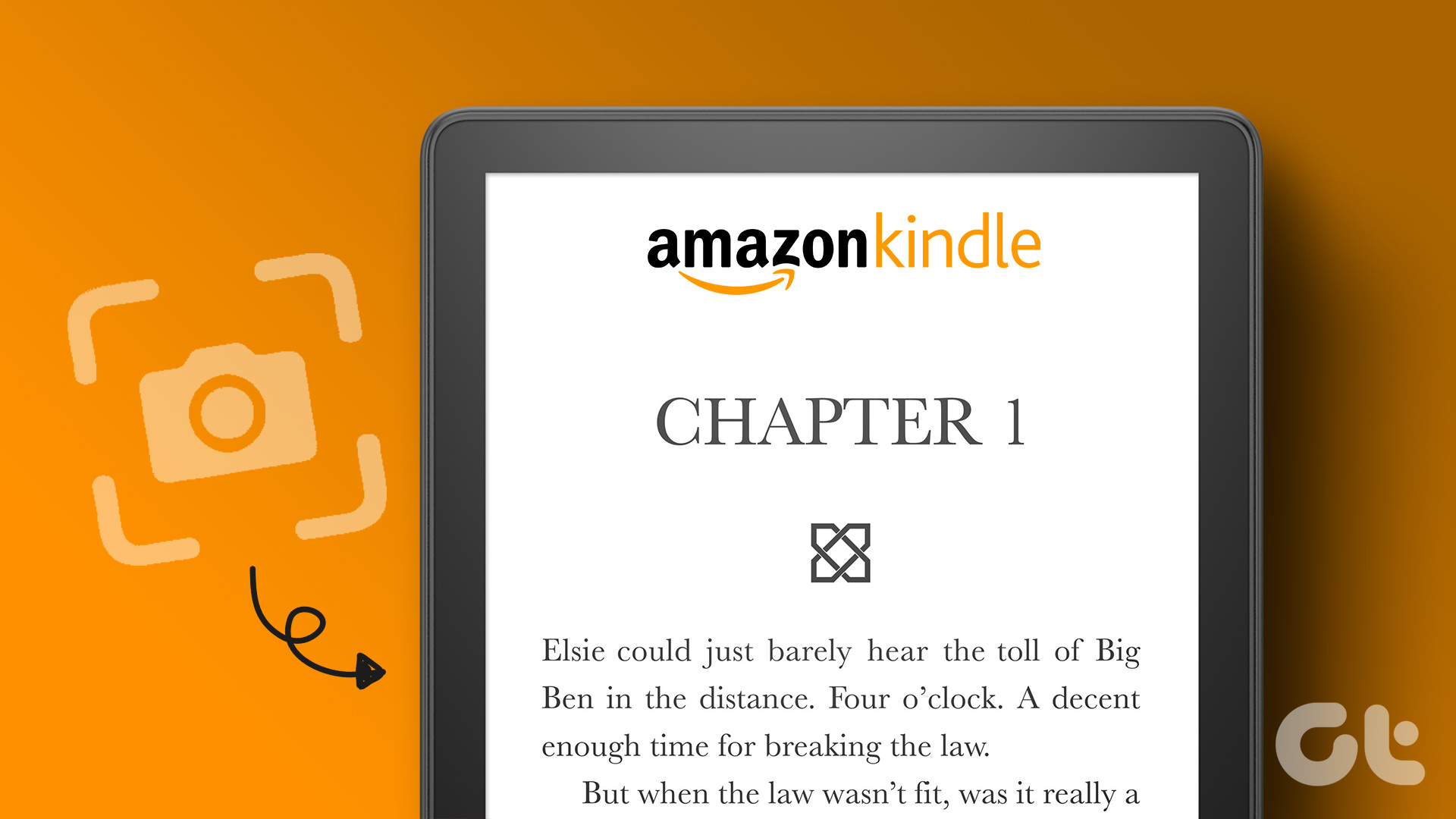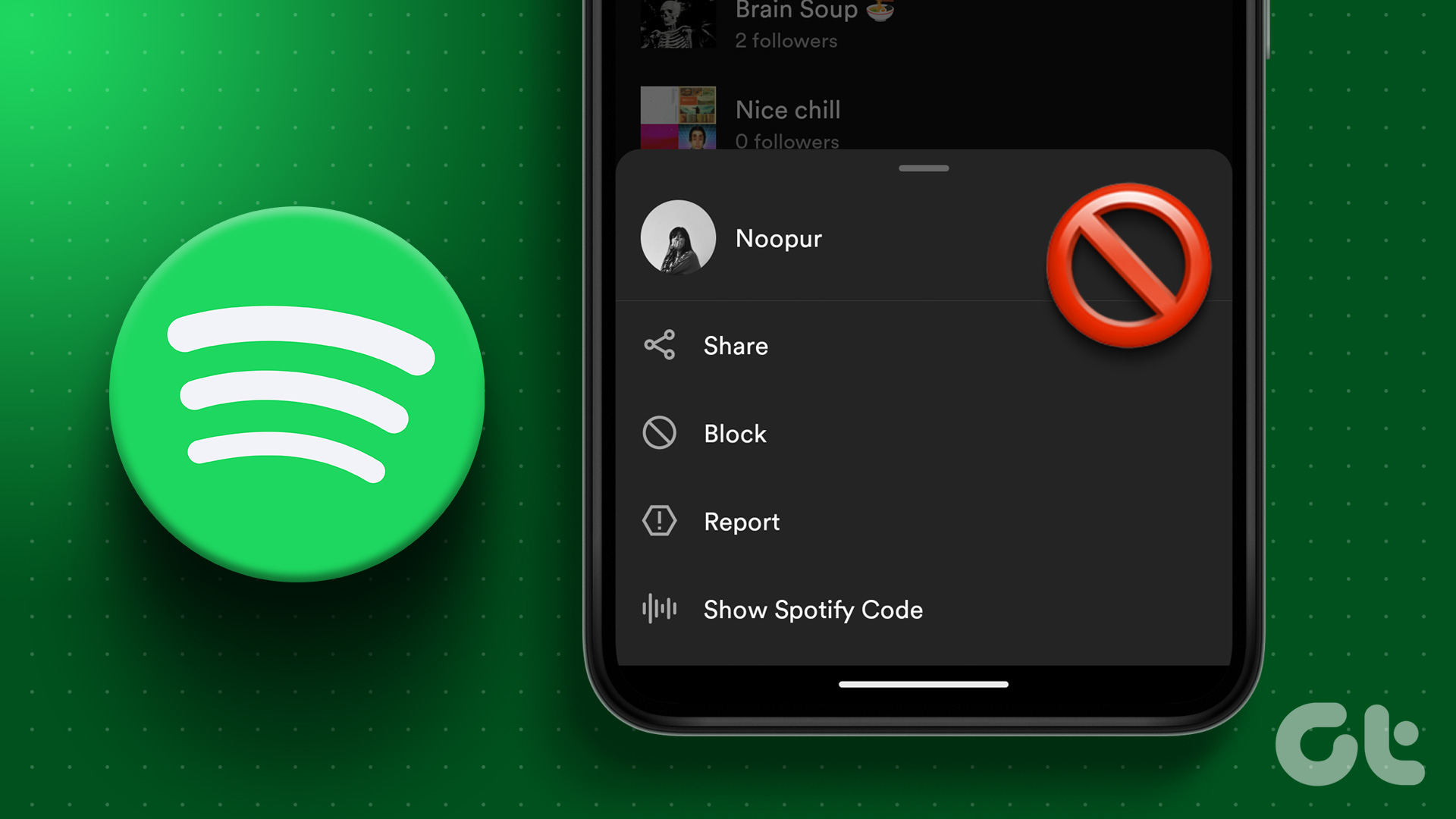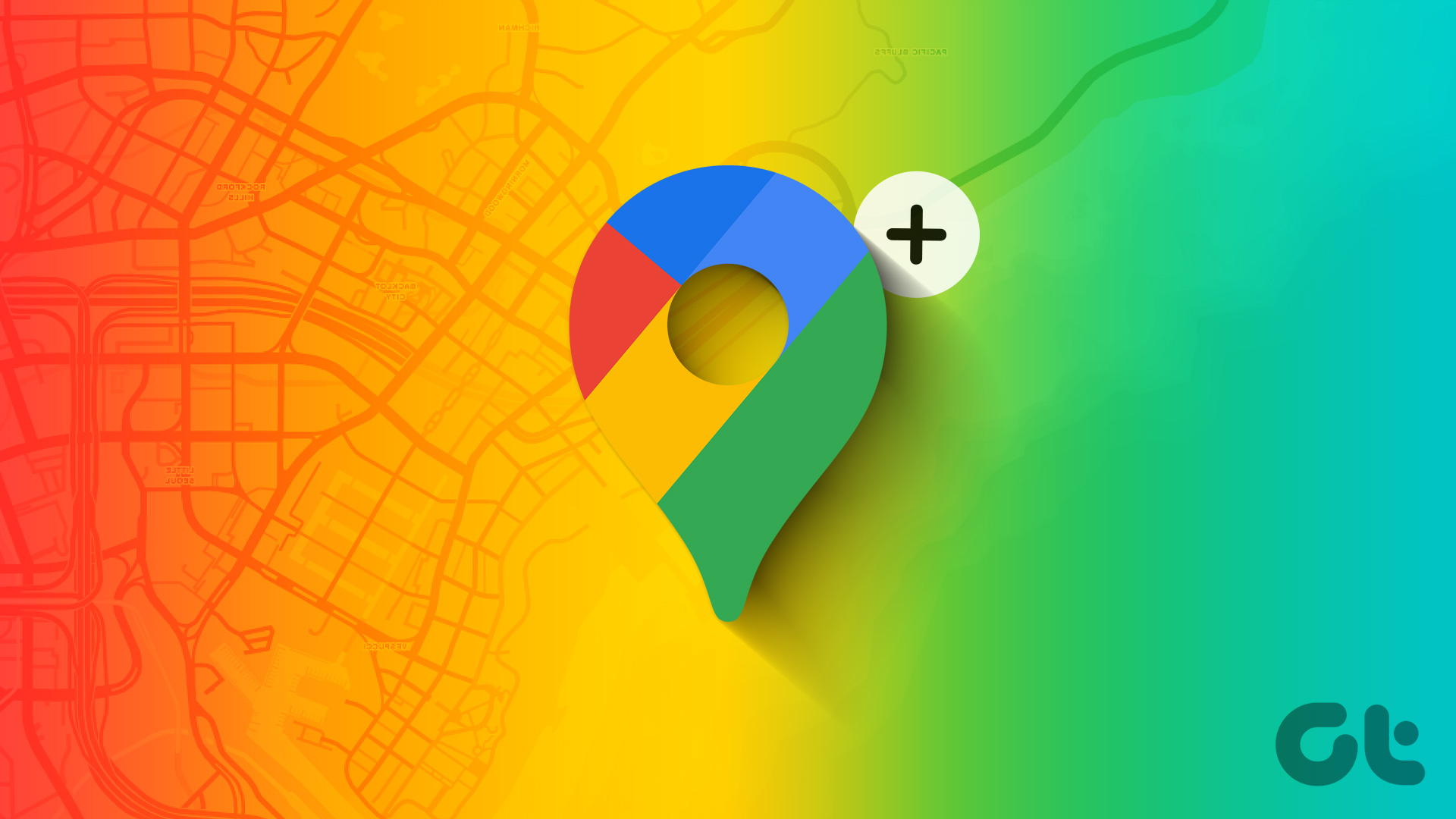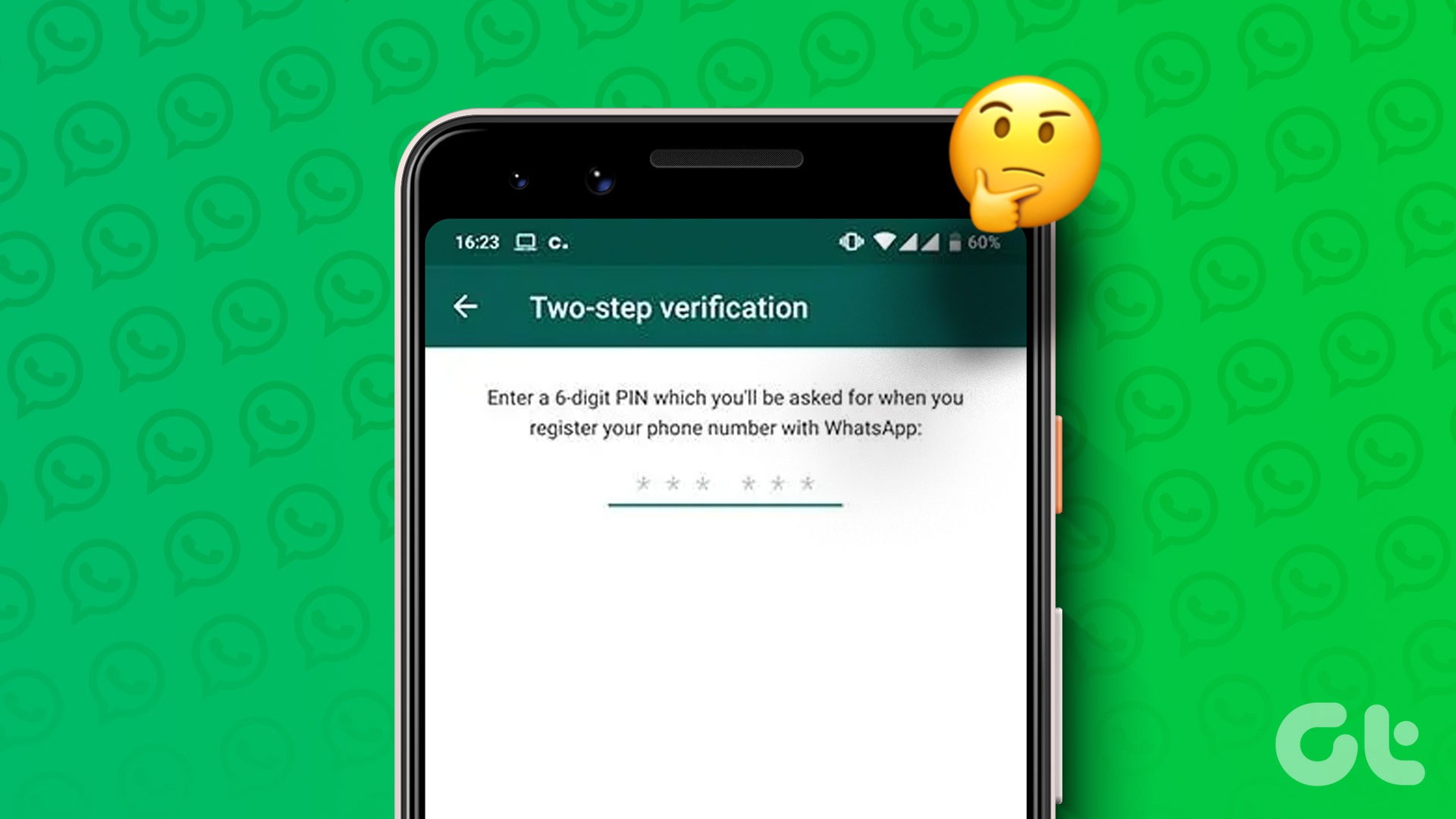Amazon Kindle is a great ebook reader app for mobile devices. You get features like a one-tap dictionary, Wikipedia support, notes, and the ability to sync read position between devices. Like Google Play Books, you aren’t restricted to reading the books available in the Amazon library only. You can add the digital books you own to the Kindle app. Let’s see how to put books such as PDF or Word documents into the Kindle app from Android, iPhone, iPad, Windows, and Mac.
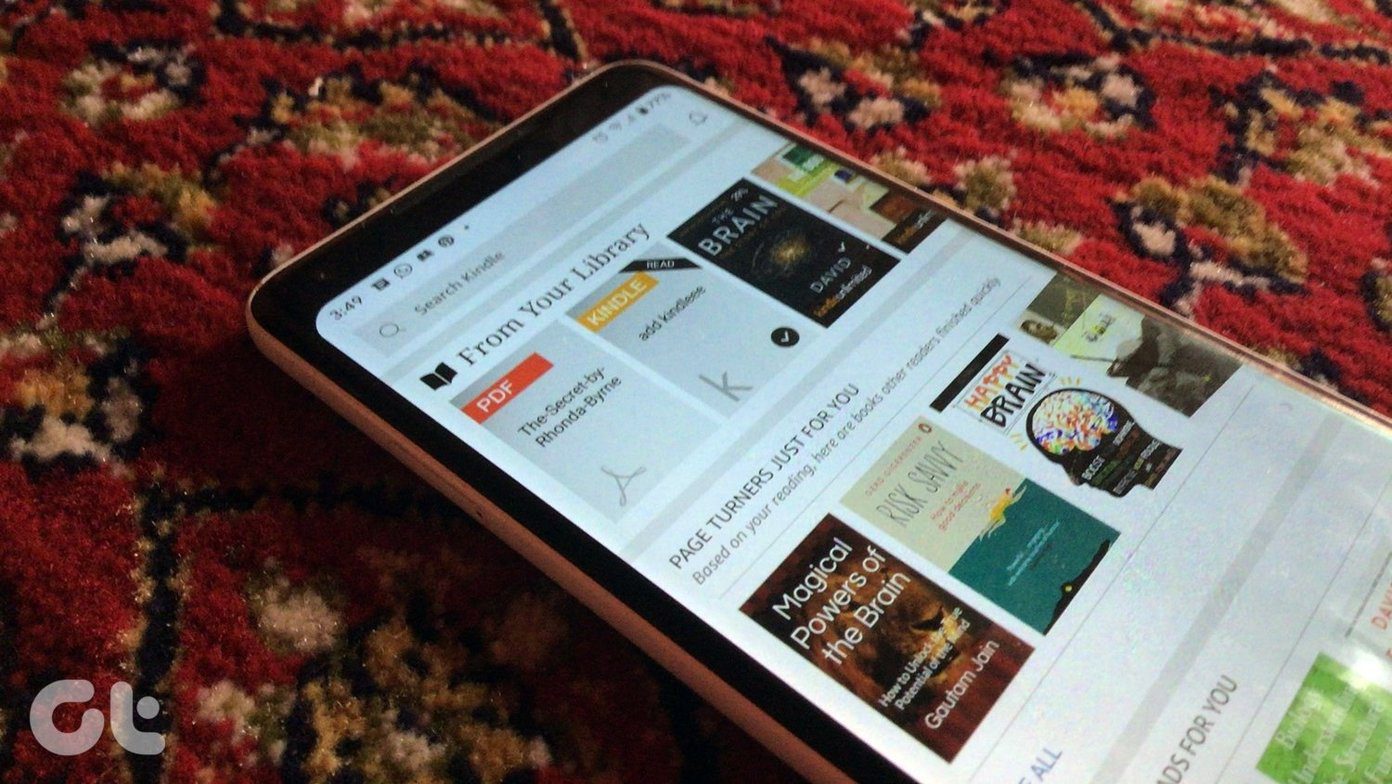
Amazon lets you add your books to the Kindle app using the Send to Kindle feature. It works in different ways. You can either send it via an email, use the share menu on Android and iOS, or use the Send to Kindle app on your PC.
We will cover all the ways by which you can upload ebooks to the Kindle app on mobile and PC. We will also explain how to delete books from Kindle. Let’s start.
Important Things to Know
Before we tell you the various methods, there are few things that you should keep in mind.
The Kindle app supports the following file types:
- Microsoft Word (.DOC, .DOCX)
- HTML (.HTML, .HTM)
- RTF (.RTF)
- JPEG (.JPEG, .JPG)
- Kindle Format (.MOBI, .AZW)
- GIF (.GIF)
- PNG (.PNG)
- BMP (.BMP)
- PDF (.PDF)
In case you are interested, know the difference between various ebook formats such as EPUB, Mobi, PDF, etc.
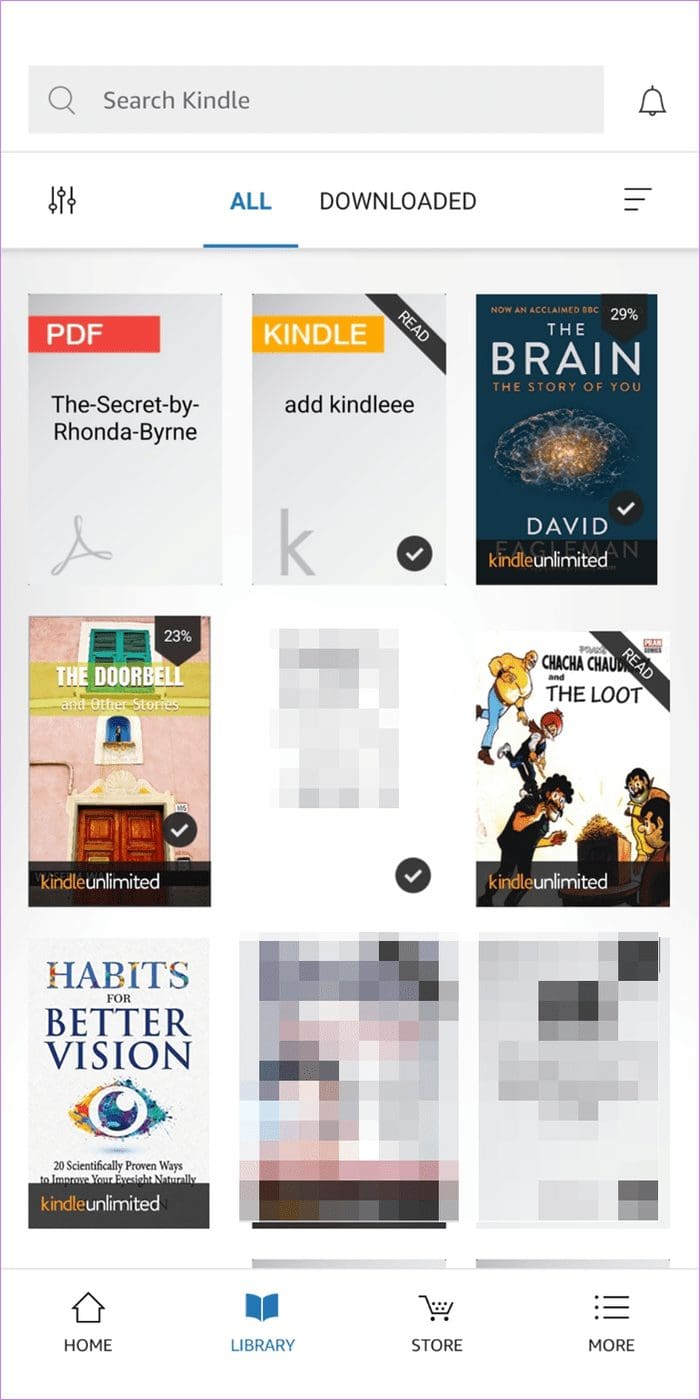
- Only the PDF, Mobi, and AZW formats will be uploaded without any alteration. Others will be converted to the Kindle format automatically. In some cases, you might lose the layout of the original file, and the result might appear a bit erratic.
- Notes, highlights, dictionary, and similar functionalities work for Mobi and Kindle books only. PDF files in Kindle do not support those functionalities. Notes and highlights that you have added to your books in Kindle can be viewed online at read.amazon.com/notebook.
- Books or documents that you add to your Kindle library are visible to you only. That is, they are private and no one else can see them.
- Books that you have downloaded from the Kindle library itself will automatically appear on all your devices. Make sure to refresh or sync the Kindle app.
Method 1: Using Email (Android, iPhone, iPad, Windows, Mac)
One of the easiest ways to transfer ebooks to your Kindle app is by using the Send to Kindle by email feature. Amazon offers a unique email ID linked to your devices wherever the Kindle app is installed. You need to email the book to that particular email address from your registered Amazon email ID or other approved address. You can mail it from your phone or a computer. So the method works from any platform.
Note: The ebook you want to add in Kindle should be downloaded on your computer or mobile before attempting to attach the document.
Here are the steps in detail:
Step 1: Find Kindle Email
The first step is to find your unique Kindle email address. For that, open the Kindle app on your mobile phone. Tap on the More tab at the bottom. On Android phone, go to App Settings, and on iPhone and iPad, go to Settings inside More.
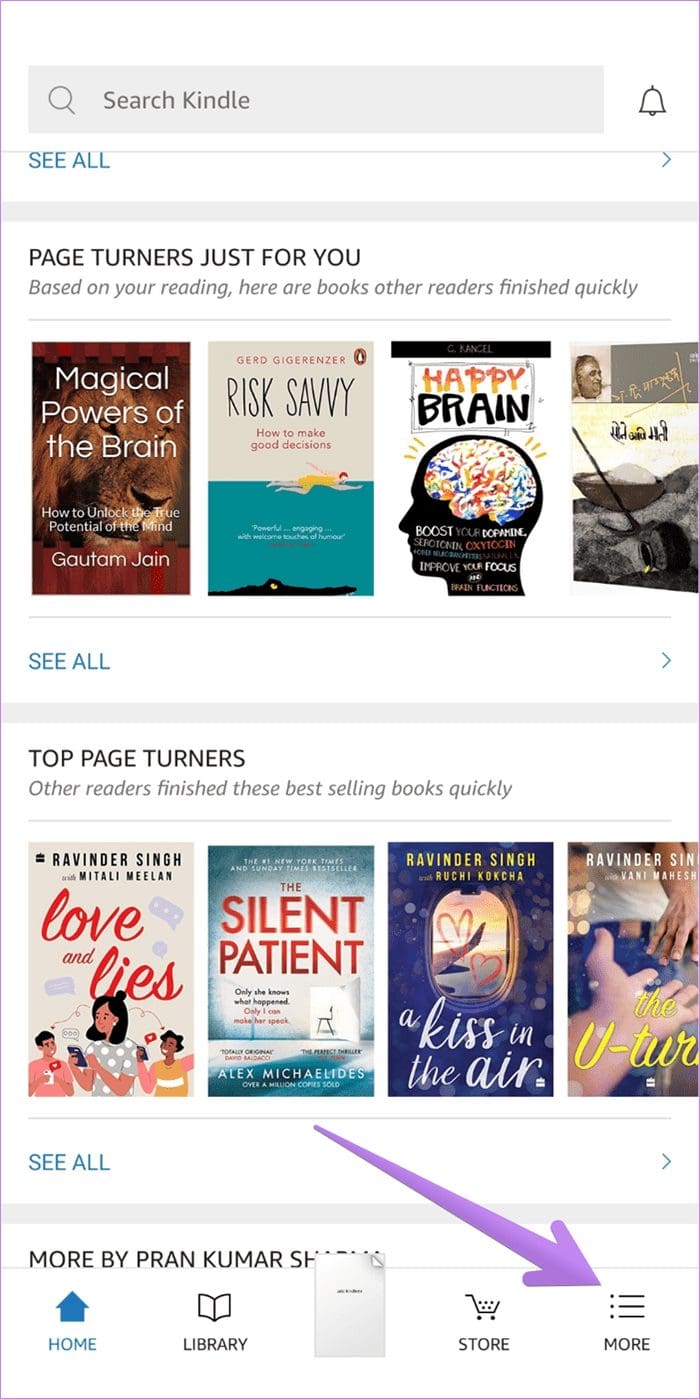
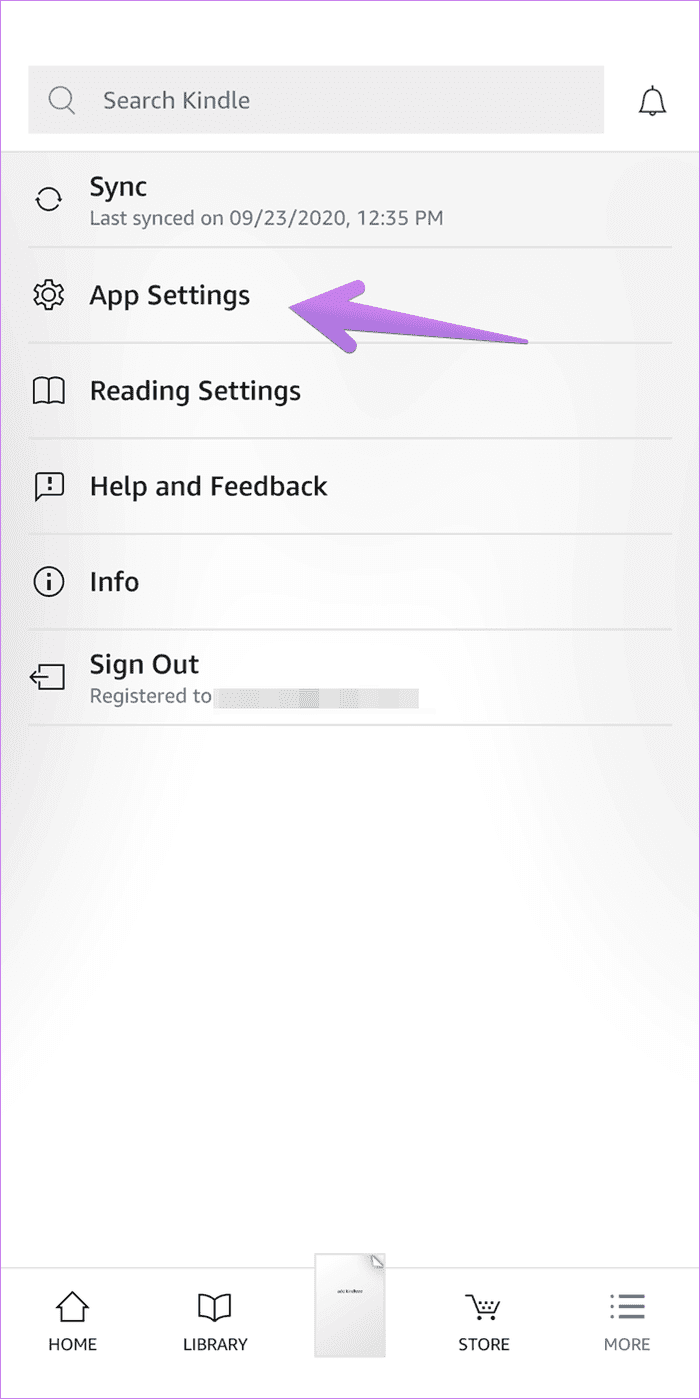
You will find your Send to Kindle email address. Note it down or copy it if your device supports that.
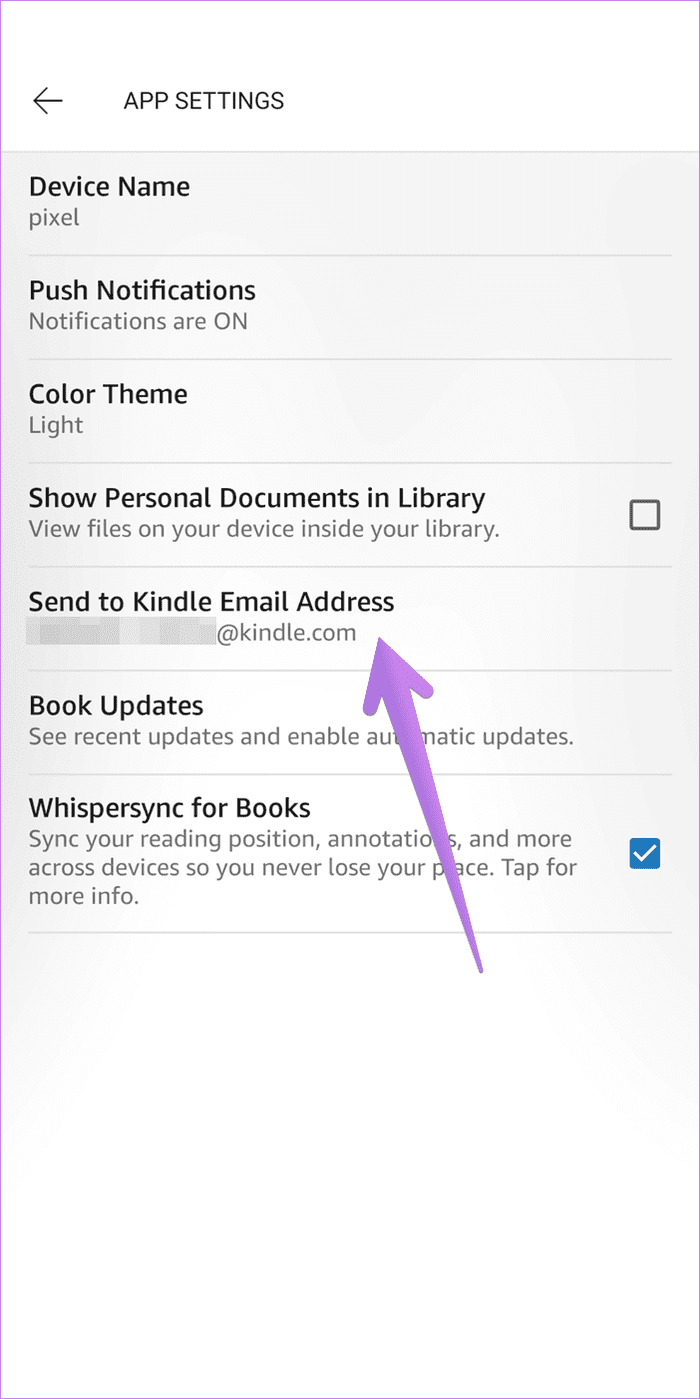
Step 2: Send Ebook as an Email
Once you have the unique Kindle email address, open your email. Use the same email address that is registered with your Amazon account to send the mail. In case you don’t remember that, open the Kindle app. Tap on the More tab. You shall see your Amazon email address. You can add other email addresses too, as shown below.
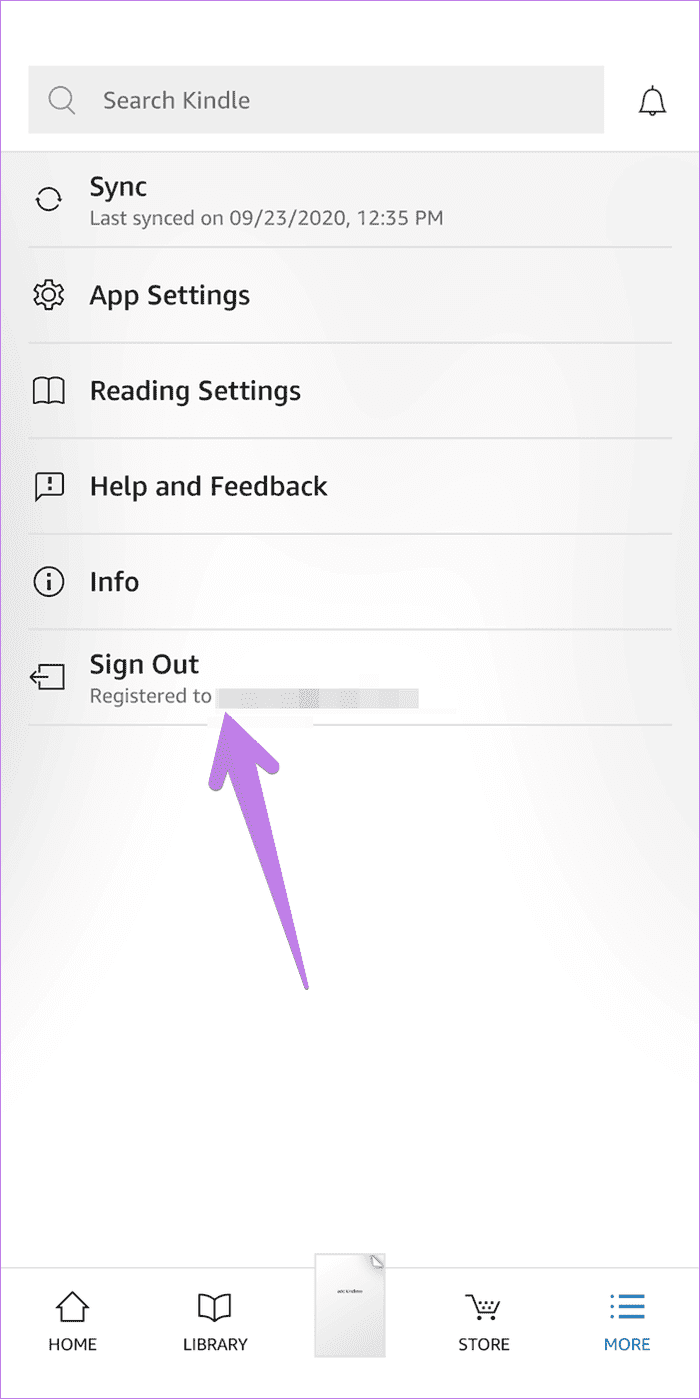
Use the mobile email apps or open the email in a browser. For the sake of simplicity, we shall tell the steps for the Gmail mobile app. Open the Gmail app and create a new email using the Compose button. Type the Kindle email address in the To box. Leave the Subject and body areas empty. Tap on the attachment icon and select the ebook that you want to upload to Kindle. Hit the send button.
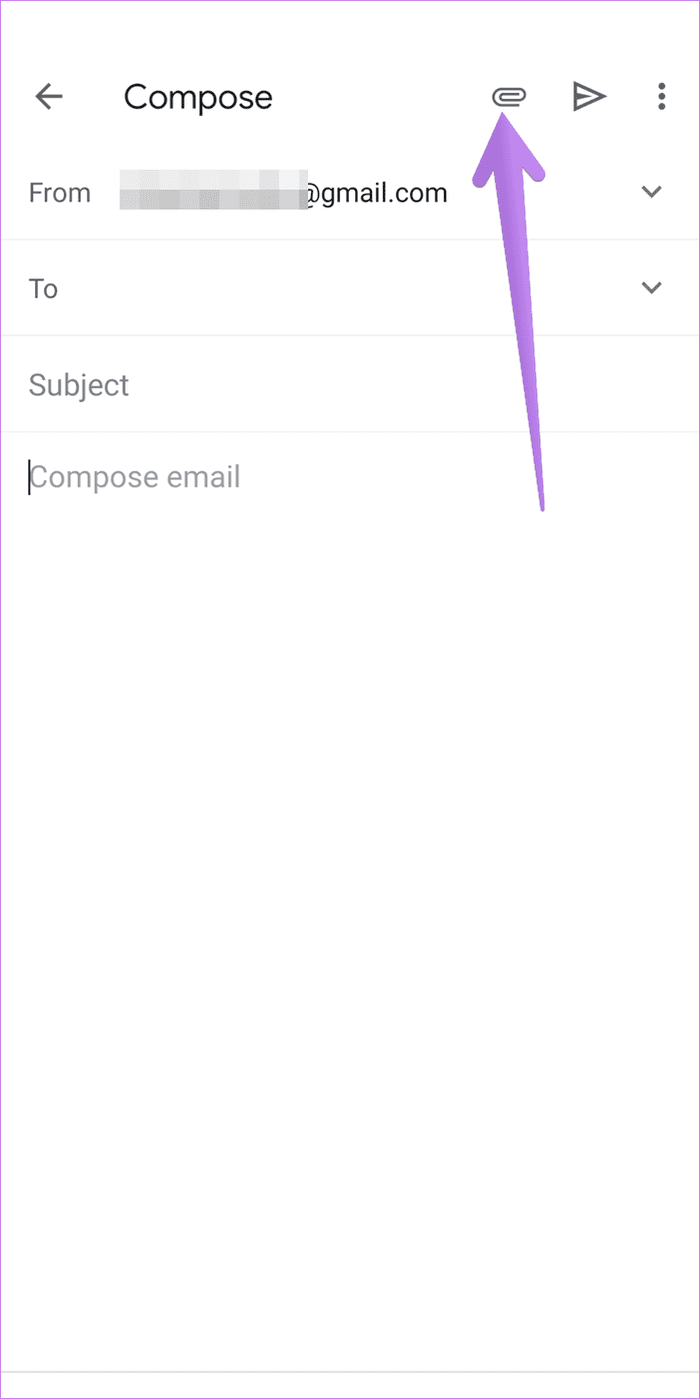
In case you want to convert your PDF files to the Mobi format, enter Convert in the email subject line. By converting the PDF to Mobi, you shall control font size, other formatting styles, and add notes and highlights. However, as mentioned before, you might lose some layout of the original PDF.
Step 3: View in Kindle
Make sure you have a working Wi-Fi or mobile data connection. Open the Kindle app on the device where you sent the book. Tap on the Library tab at the bottom. Your book should appear in your Library in a minute or two. If it doesn’t appear, swipe down on the screen to refresh the app. Alternatively, go to More > Sync to sync the books.
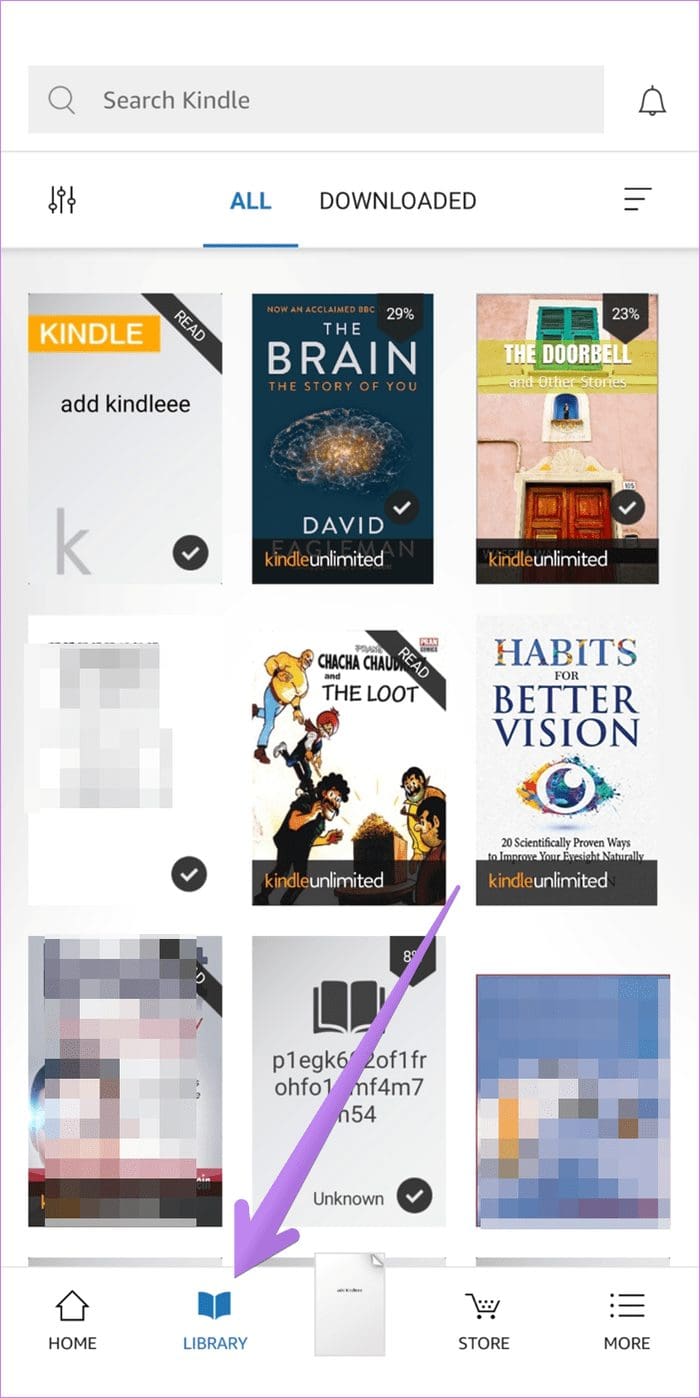
How to Customize Send to Kindle Email Settings
Amazon offers you various settings to customize the Kindle experience. You can view all your Kindle email addresses in one place, add a new personal email address to send emails, and enable document archiving. By enabling the document archiving setting, the documents that you email to your Kindle email will be added to your Kindle library. Meaning, they will appear on all your devices.
To customize these settings, open the Amazon website and sign in with your account. Hover your mouse over the Account & lists at the top. Select Manage Your content & devices from the menu.
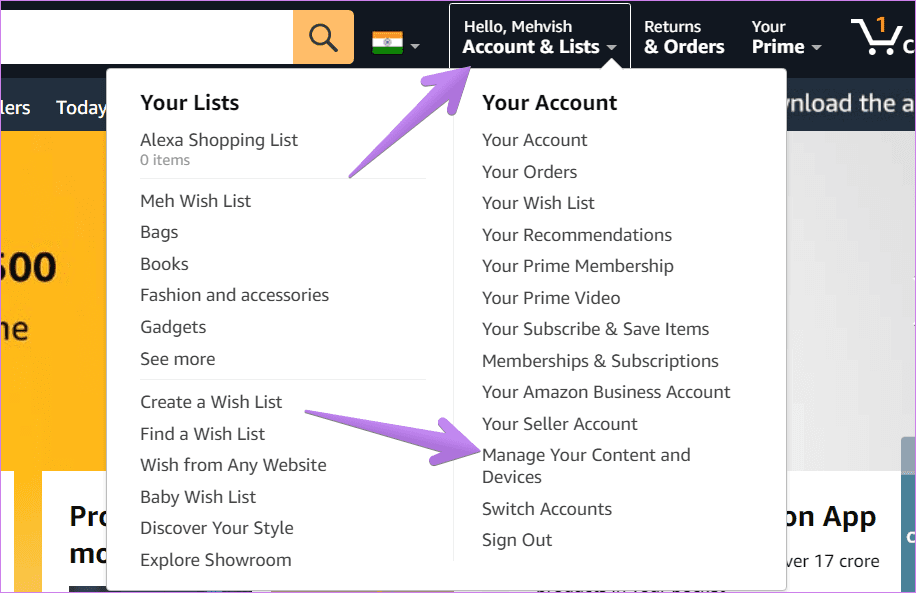
Click on the Preferences tab at the top.
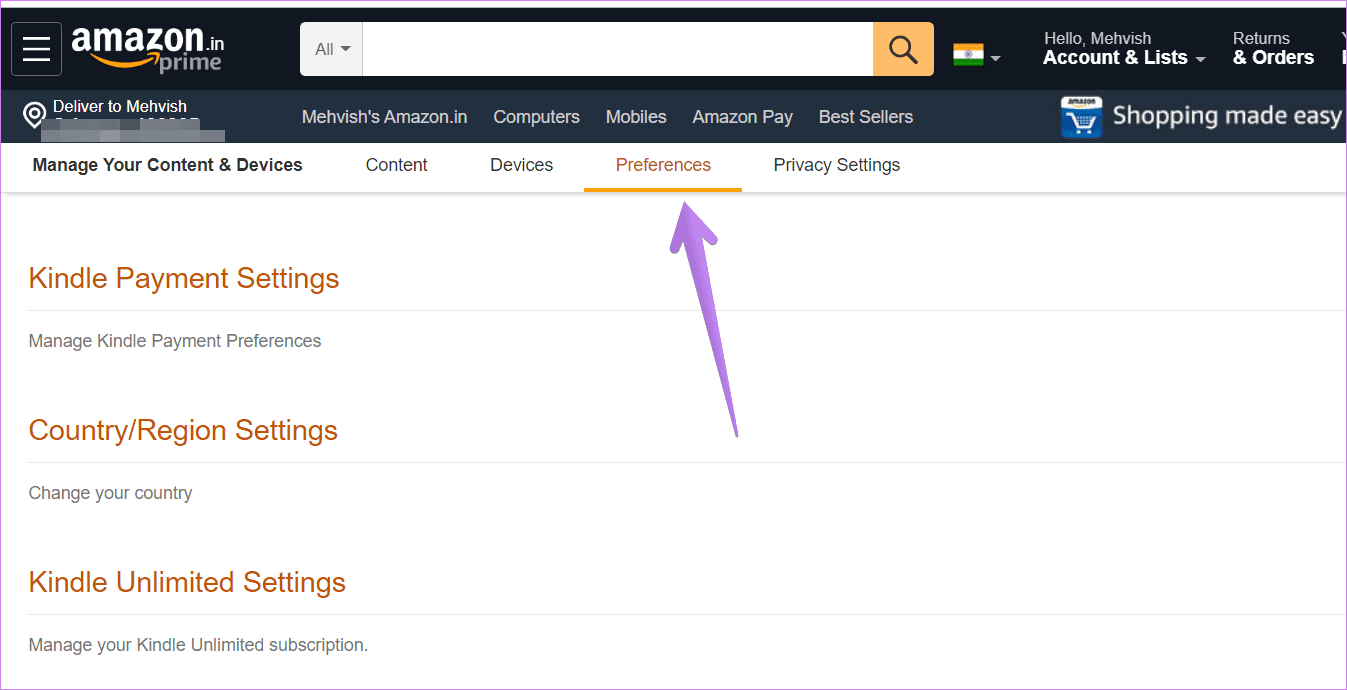
Scroll down and expand Personal Document Settings. Here you shall find all the settings related to Kindle.
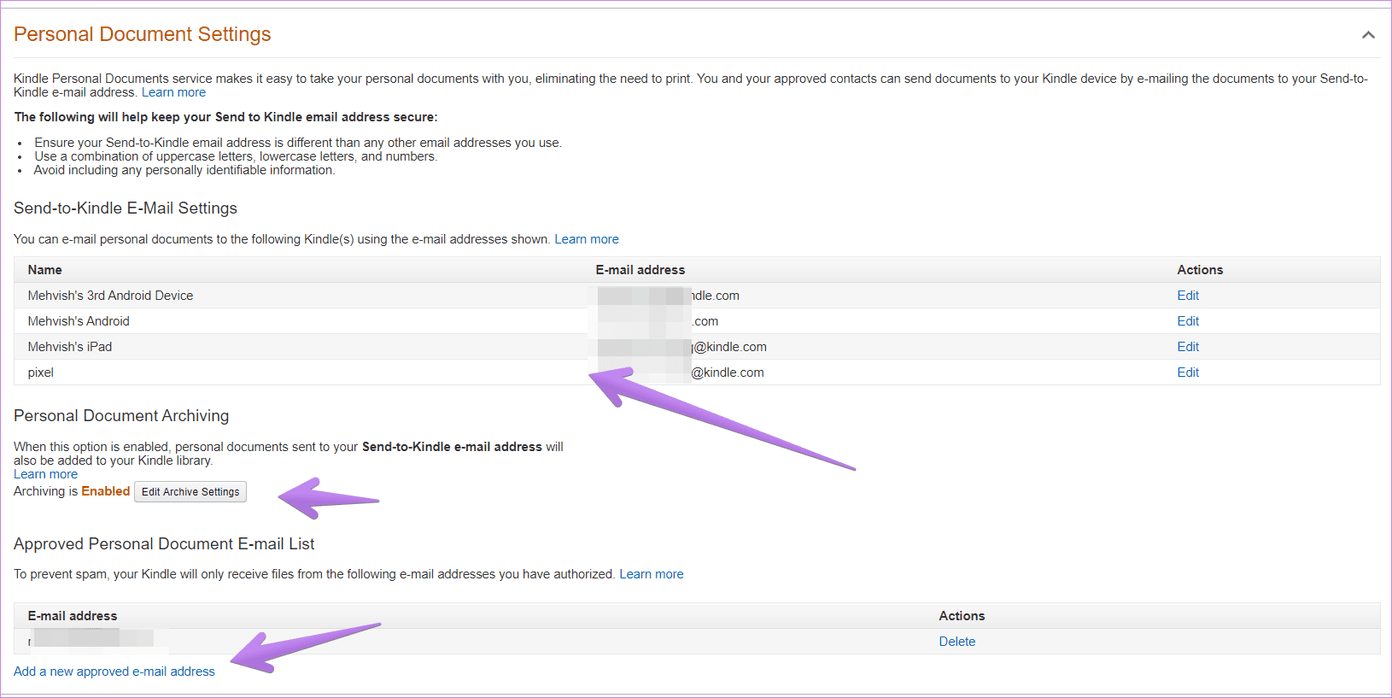
Method 2: Using Share Button (Android, iPhone, iPad)
On Android and iPhone/iPad, you can add the supported ebook file formats using the share menu.
Here are the steps:
Step 1: Keep the ebook in the local folder on your device.
Step 2: On Android, open any file manager and navigate to your ebook. Touch and hold the ebook. You will get the share option. On some file managers, you will have to tap the three-dot icon to reveal the share icon. Basically, you have to tap on the share icon for the file. From the sharing menu, select Send to Kindle.

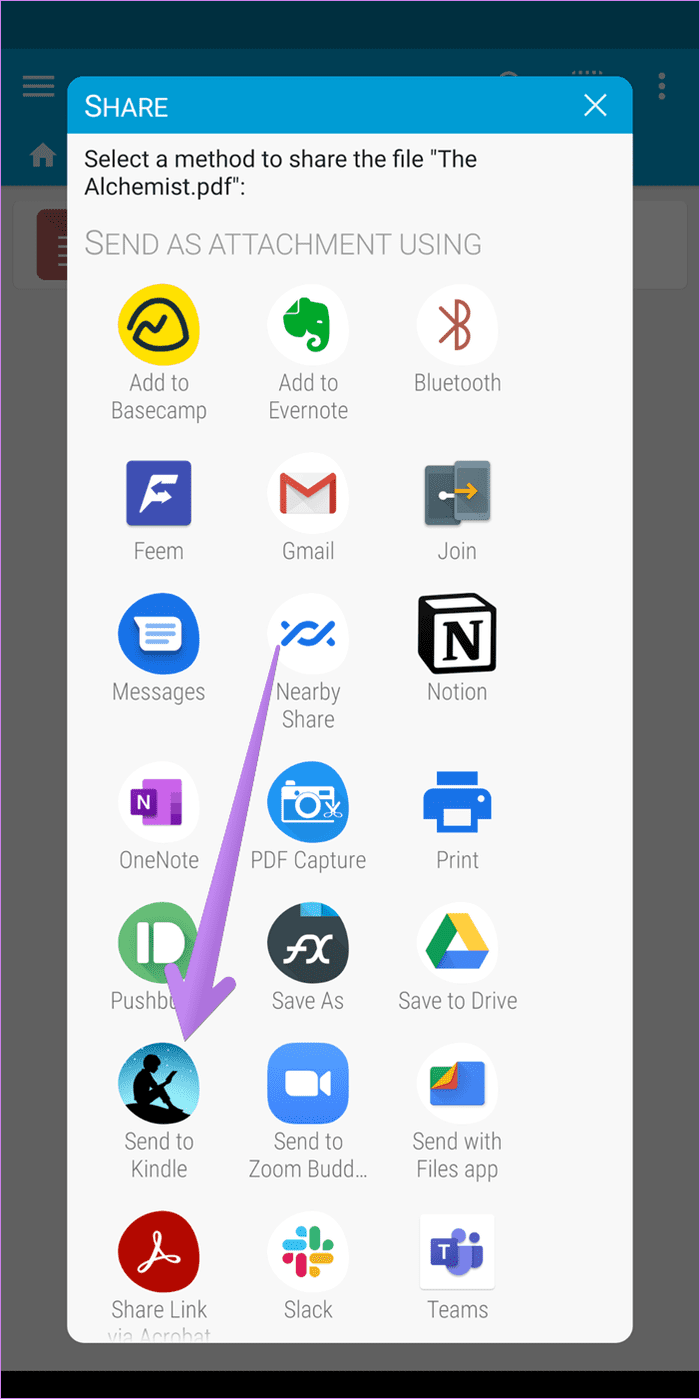
On iPhone and iPad, open the Files app and go to the folder containing your ebook. Touch and hold on the ebook. Select Share. Look for Kindle in the share screen. If you don’t find it, tap on the three-dot icon or More option, and select Kindle.

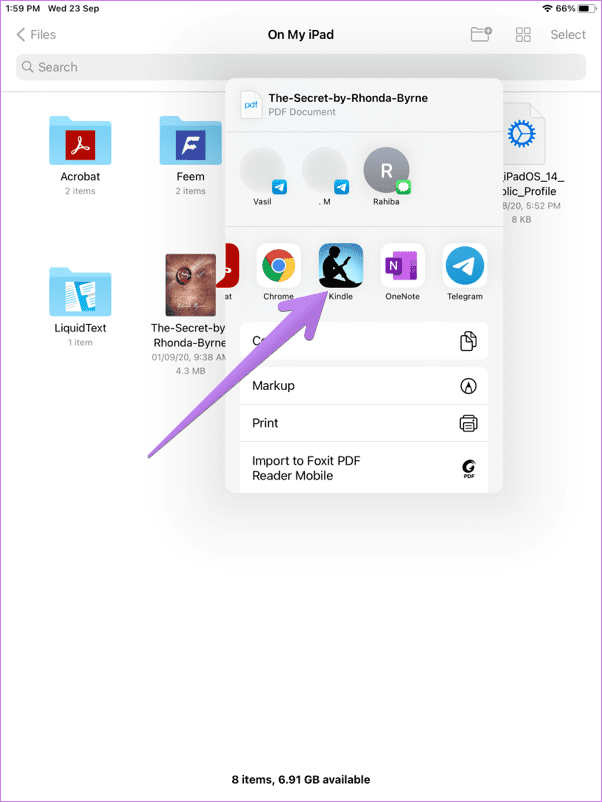
Step 3: A pop-up menu will appear. If you want the ebook to appear on all your devices, enable the toggle next to Save in Kindle Library. Hit the Send button. In case it is a PDF file, you will be asked whether you want to convert it into the Kindle format. Choose your option from yes and no.
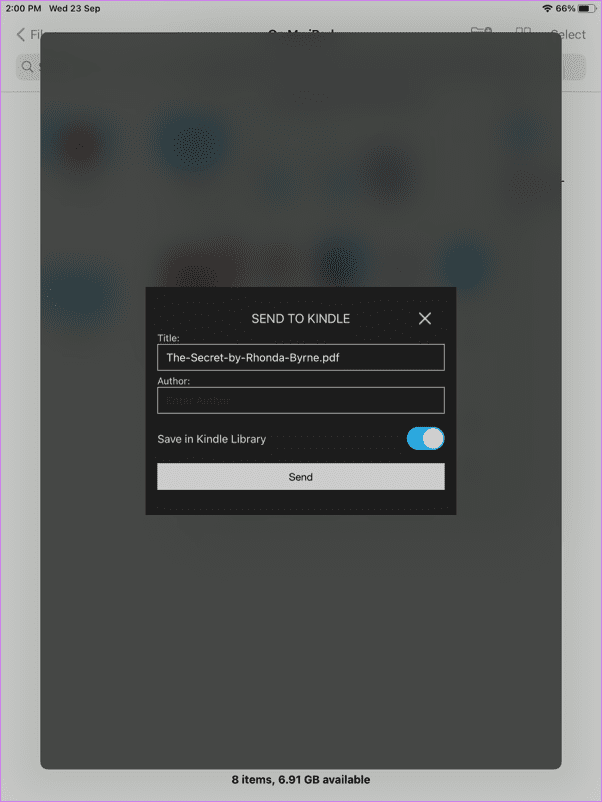

Step 4: Wait for the file to upload depending on its size. You will get a confirmation message saying the document has been uploaded successfully. Open the Kindle app and you shall see your book. Refresh if it’s not available immediately.

Method 3: Copy Paste (Android Only)
Another way to put files in the Kindle app is by pasting the ebook into the Kindle folder. This method works on Android devices only.
Note: There is a drawback to this method. Your books will only appear on the device where they were put in the Kindle folder and not on other devices.
To use it, open any file manager app on your Android phone. Navigate to the ebook file location. Touch and hold it. Select Copy. Go to the Main storage of your Android device from the file manager and look for the Kindle folder. You will find it in the same location where you have your Download folder. Open the Kindle folder and paste your file. Launch the Kindle app, and you will see the ebook.


Method 4: From PC
To add files to the Kindle app from your Mac or Windows computer, you will have to install the Send to Kindle app. Once installed, you can add the documents and ebooks in three ways.
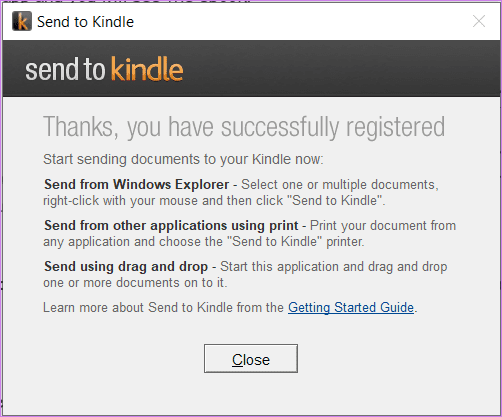
Firstly, navigate to the file and right-click on it. Select Send to Kindle.

Select the devices where you want to send the book. Enable the toggle next to the Archive document. Click on Send. Wait for the file to upload. Once uploaded, you will be notified. Open the Kindle app on your mobile devices to read the book added from your PC.
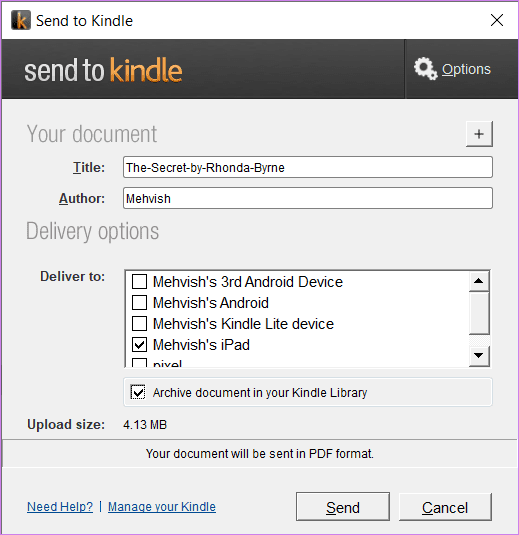
Secondly, open your ebook and hit Ctrl + P to open the print window. Select Sent to Kindle as your printer. Lastly, you can even drag and drop the files directly into the Send to Kindle app.
How to Delete Books From the Kindle App
To remove the books that you have uploaded to Kindle, touch and hold the book in the Kindle app under the Library section. On iPhone and iPad, you shall directly see the Remove from Library option. Tap on it.

On Android, tap on the three-dot icon at the top and select Remove from library.
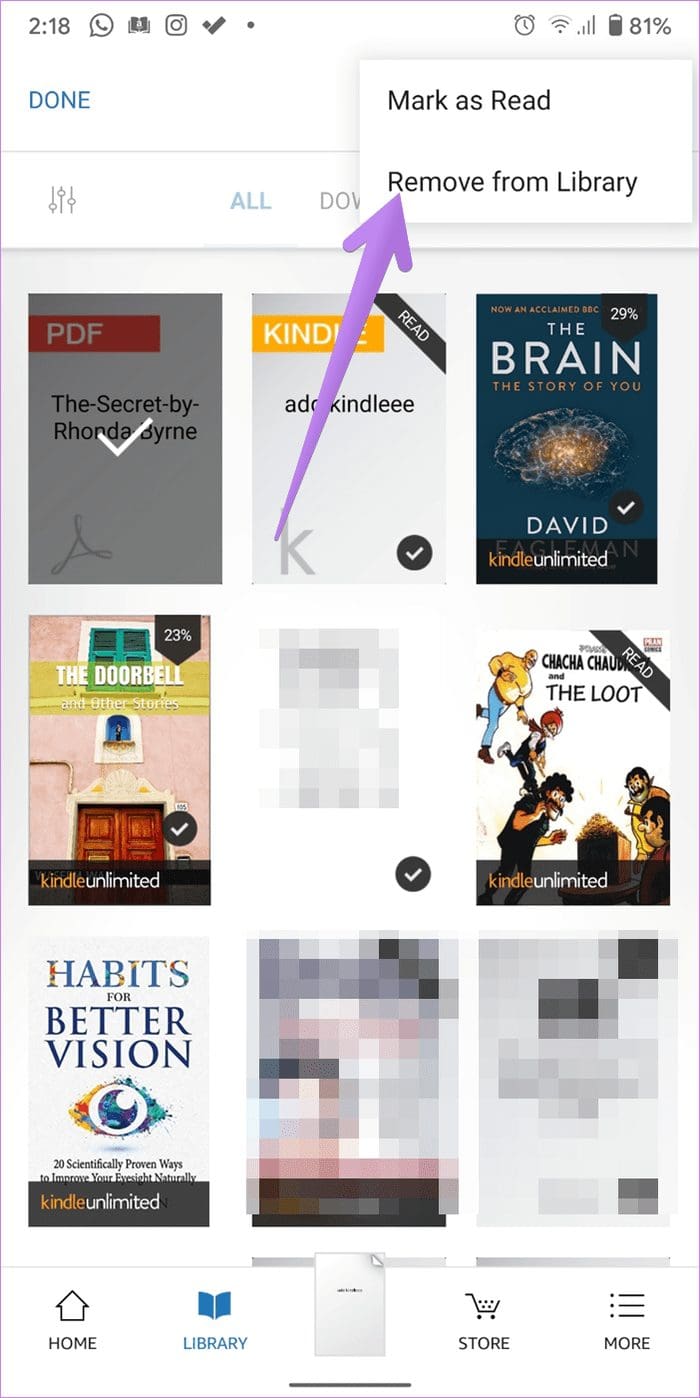
Bonus: How to Find and Convert Ebooks to Mobi or Kindle Format
You can find ebooks on several sites. Check our list of sites that offer ebooks for free. Once you find a book, download it in the Mobi or Kindle format for better compatibility. If those formats aren’t available, you should convert PDF, Epub, or other formats to Kindle format using software like Calibre. Online tools such as Zamzar can also help. Or simply put the word convert in the email subject as described above.
A Lot Can Happen With Kindle
There’s a lot more that you can do with Kindle. For instance, you can send web pages from your computer to the Kindle app using the Kindle Chrome extension. The Kindle app acts as your read later service. Similarly, if you run a website, you can add Send to Kindle button on your website or WordPress plugin website.
Next up: Don’t like the Kindle app as a book reader? Check out 6 alternatives to the Kindle app from the next link.
Was this helpful?
Last updated on 10 April, 2023
The article above may contain affiliate links which help support Guiding Tech. The content remains unbiased and authentic and will never affect our editorial integrity.