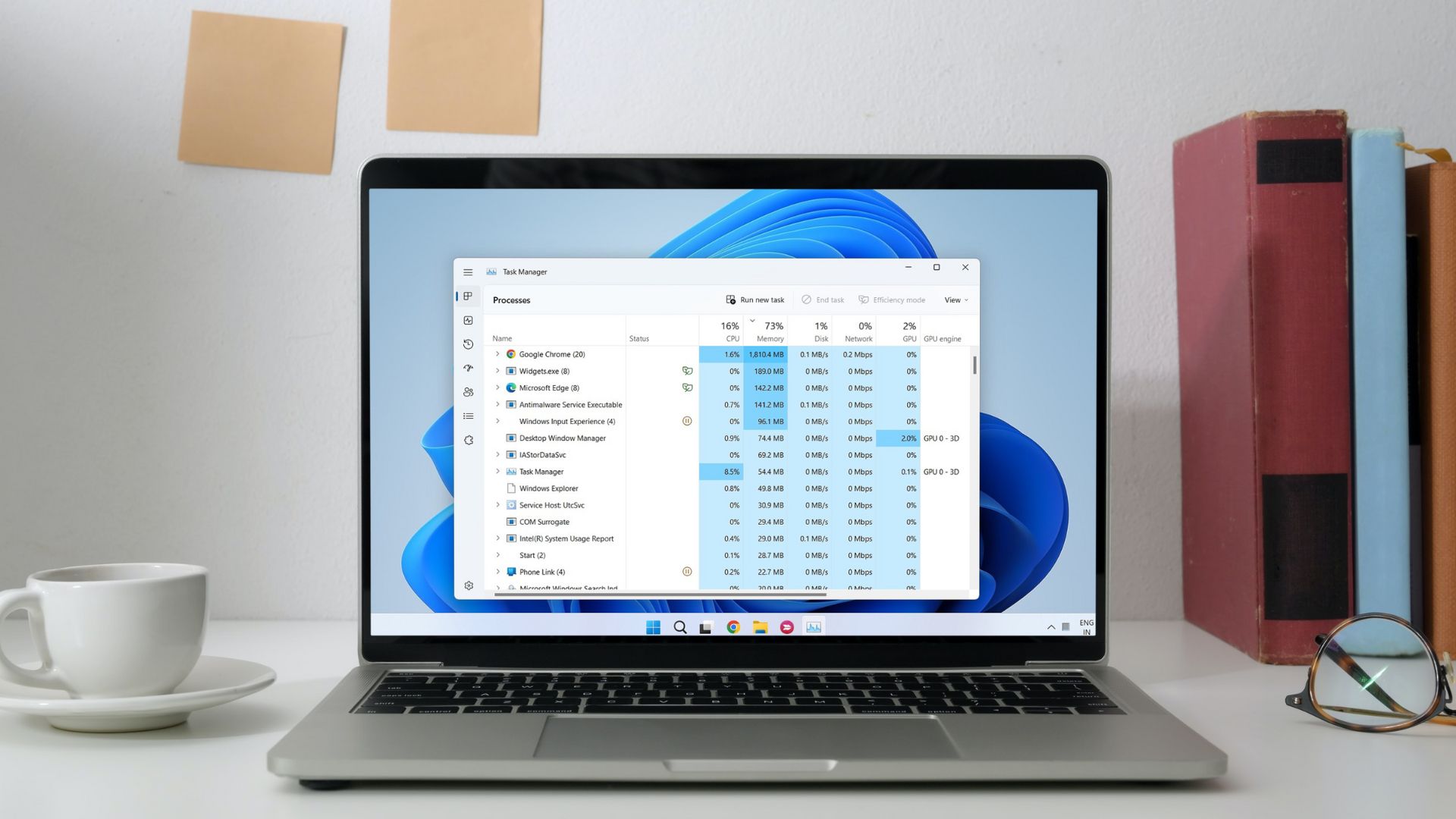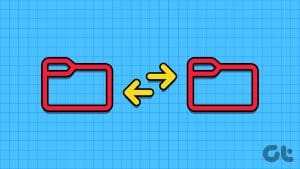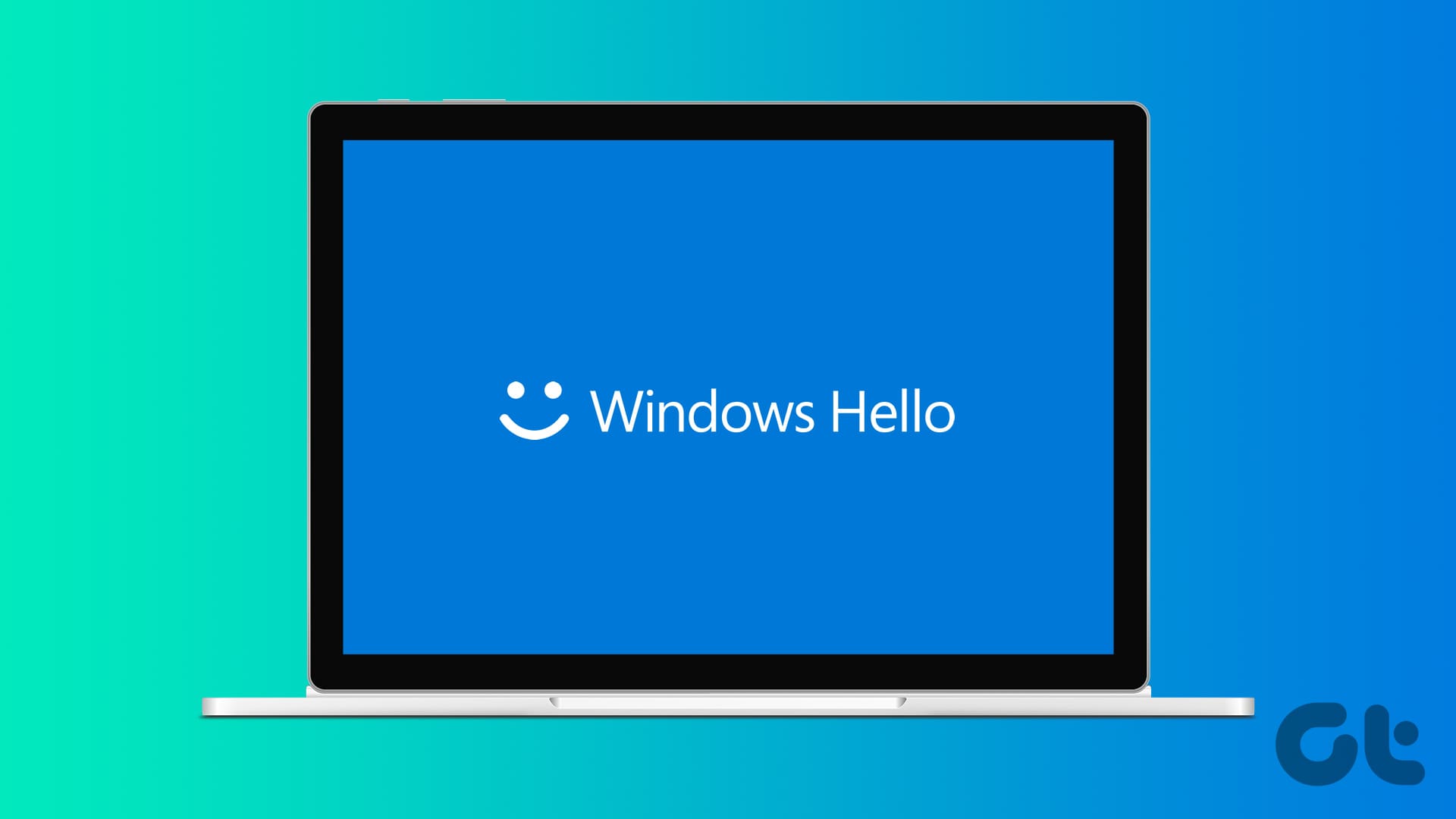Ever had the problem of ‘Access is Denied’ while browsing through your own computer? Must feel like the computer is not giving you permission to view certain files even though it’s your personal computer. Well, here’s how you can take back some control.
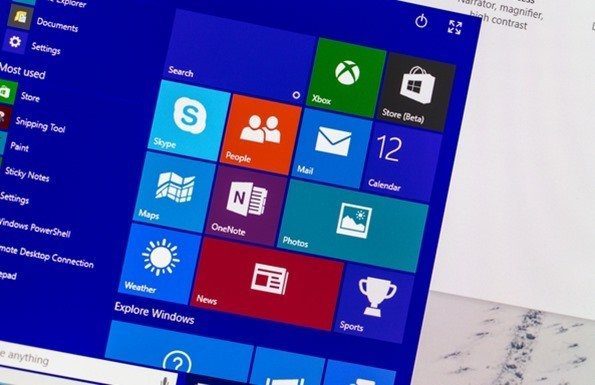
Windows Integrity Level
Right from Windows Vista, there is one good thing that Microsoft has worked on. And that is security. Even though certain kind of malware can still creep in and give you those irritating ‘Access is Denied’ error messages, there is still more emphasis on Windows security than ever before.
To be honest, I don’t even remember the last time I personally ran a system-wide antivirus scan on my Windows 10 computers. Something that I used to dilligently in the Windows XP era.
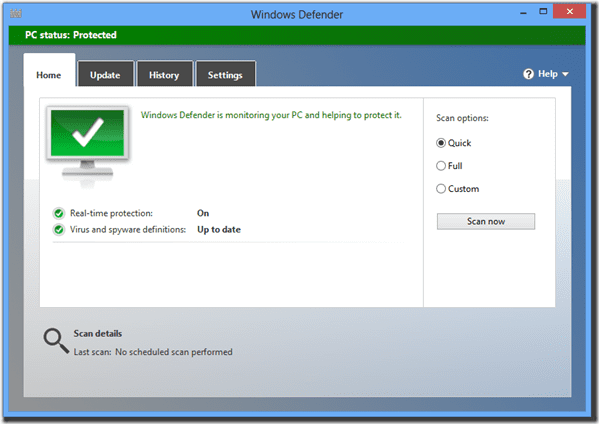
The Integrity Level on Windows refers to the security concept of Mandatory Integrity Control (MIC) which adds level of trustworthiness to folder and file structures, as well as registeries in Windows. This allows the OS to restrict access permissions based on the level that each file and folder has.
How Does it Work?
To go in-depth for this, would be to get way too technical. But, as they’ve now been saying in the smartphone world “There’s always an app for that” – we have (almost) always had “a software for that” in the Windows world.
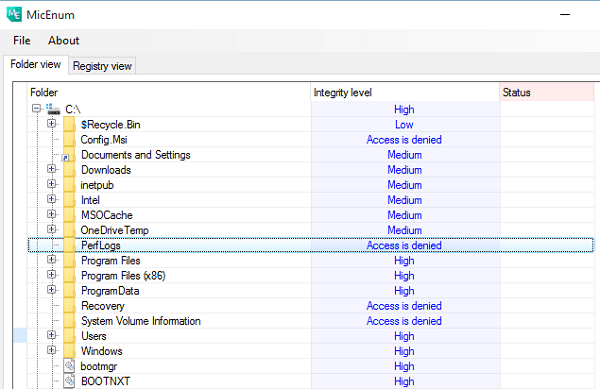
The one that does show you the Integrity Levels better than any is called MicEnum. This nifty piece of software gives you a graphic view of what exactly is going on with those access permissions on your Windows machine. So let’s see how to get going with it.
Using MicEnum on Windows 10
Once you install and launch MicEnum on your PC you will get the branched Windows Explorer view and a separate tab for Registry View. The integrity level of each file and folder is displayed automatically and you don’t need to do anything but check which ones say Access is Denied on them.
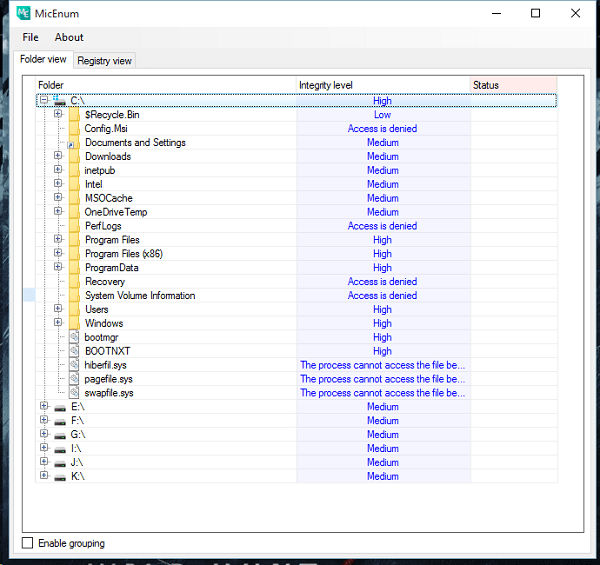
These are the files and folders which need your attention. If these are system files and folders, then you can be sure that they are tagged correctly, but other than those there really shouldn’t be too many files and folders that need to have this.
Careful with Permissions
Since the permissioning system is tied in with the security of Windows OS, it’ll be wise to change these only if you know for sure what you’re doing. You cannot change the permission for files/folders for the ones which are tagged as Access is denied but you should definitely run a deep scan with the antivirus you have installed or Windows Defender.
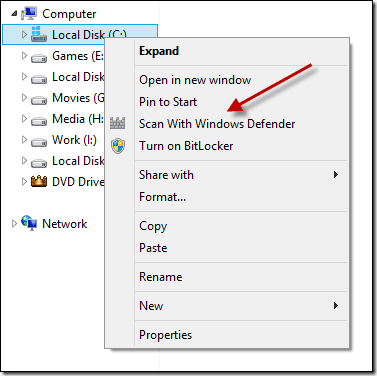
You Can Delete Locked Files: And here’s how, but be very careful and ensure you don’t touch system files. To be safe, create a restore point before doing anything.
System Scan
Once you right-click on the folder on the left, you also get an option to run a Full Scan. This scan will crawl the entire tree to see if the subset hasn’t inherited the integrity of the parent. This step may take a while, so you need to be patient. Here’s a video I made of the initial scan on my PC.
Registry Level Scan
In a similar way you can head over to the Registry view tab and perform scans there too, but be even more careful while fidgeting with anything here. If you don’t know much about registry settings in Windows, then it’s best to leave them be.

Monitor Shared Files and Folders: Here’s how you can do that on a Windows platform.
Take Charge
This was one handy tool and a few added tips to take control of files and folders in Windows 10. However, we’d love to hear what you use and how. Join us in our forums for a quick chat.
Was this helpful?
Last updated on 02 February, 2022
The article above may contain affiliate links which help support Guiding Tech. The content remains unbiased and authentic and will never affect our editorial integrity.