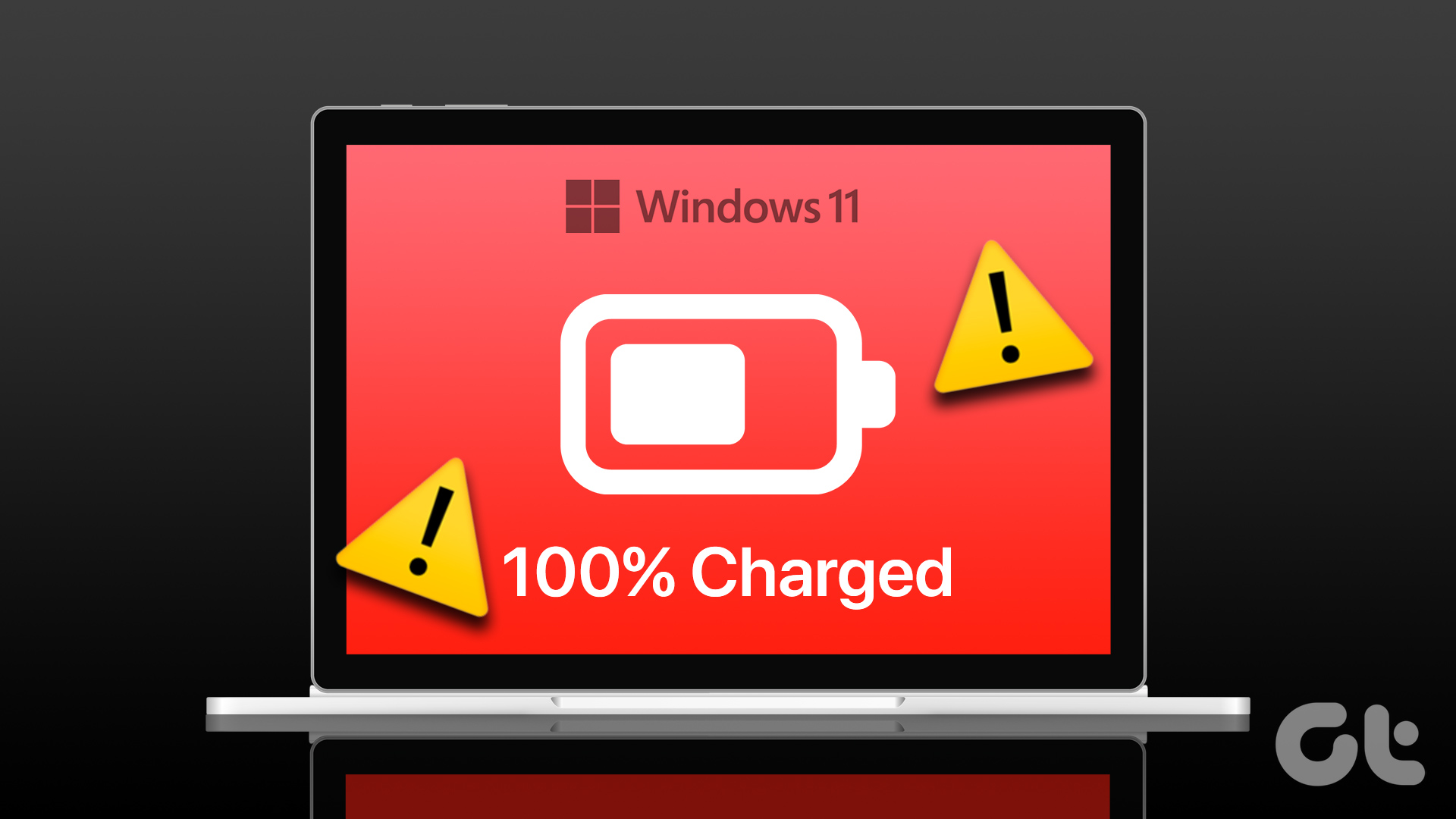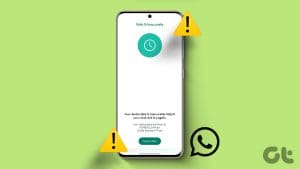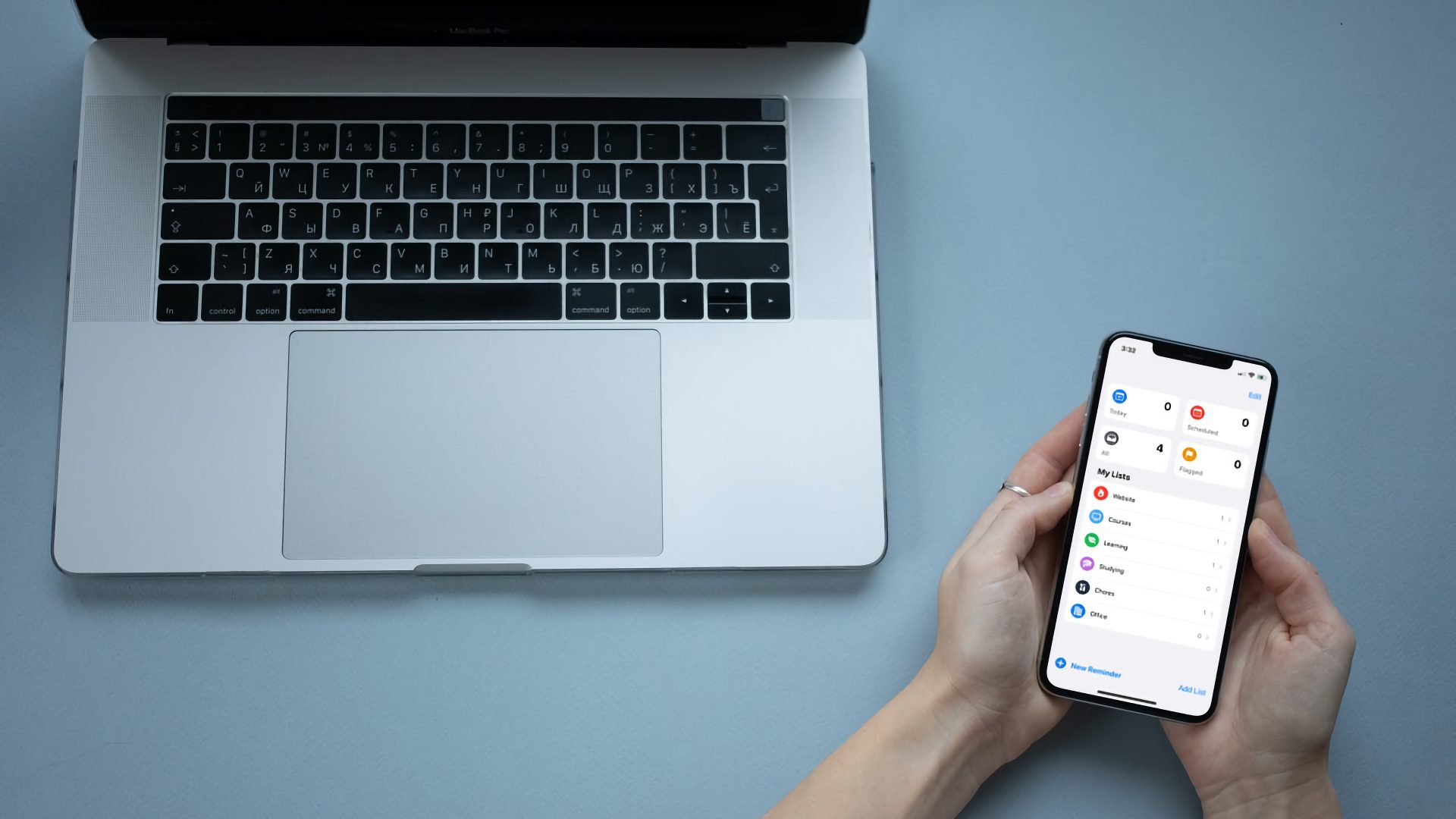A couple of different symptoms can come along with having a battery percentage meter on your Mac that is inaccurate. The most obvious one is your computer randomly shutting off and dying before the battery percentage hits zero percent or even gets low. The other is a perceived sense of quick battery drain or a drop in the lifespan of a battery.

If you suspect that the battery on your Mac is displaying an inaccurate percentage of battery life remaining, try some of these at-home solutions to reset or recalibrate the battery. Otherwise, a Genius Bar appointment at your local Apple store might be necessary.
iPhone users, listen up: We have written a detailed guide on charging your iPhone properly. Don’t forget to check it out.
Reset the System Management Controller (SMC)
The System Management Controller, or SMC, on your Mac is buried within the operating system and groups together various functions involving the display, battery power, booting, shutting down, sleeping, and more. If something gets out of whack with your battery indicator, resetting the SMC could refresh the battery percentage so it’s accurate again.
How to reset the SMC depends on the type of Mac you own. If you have an older Mac notebook with a removable battery, the first thing you’ll want to do is shut down the computer and disconnect it from a power source. Remove the battery. Then, press and hold the power button for five seconds while the battery is still out of the machine. Insert the battery again, connect the laptop to a power source and turn it back on.
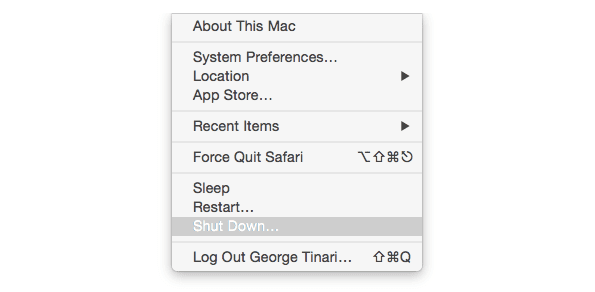
If you have a newer MacBook model without a removable battery, the procedure is a bit different. Shut down the computer, but plug it in to a power source while off. Press the Shift, Control, Option and power keys all at the same time — the former three must be the keys on the left side of the keyboard.
Closely monitor the battery percentage your Mac displays relative to your usage over the next day or two and observe if the SMC reset fixed the problem.
Calibrate Your Mac’s Battery
Not only is keeping your battery calibrated important so that the battery percentage on your Mac stays accurate, but it’s vital for optimal battery health over years and charge cycles.
Battery calibration is easier than you might think. You should basically just use your computer like you normally do, except let the battery show off every bit of its power. First, plug in your Mac to a power source and charge it to full capacity, 100 percent. After fully charged, leave it plugged in for about two hours so it sits at a 100-percent charge.
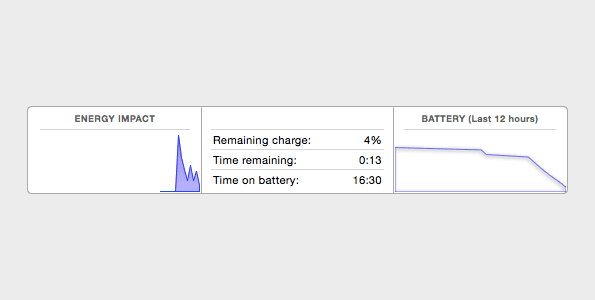
Unplug the Mac and start using it, letting the battery drain naturally. Eventually the battery will get low, so let it drain until the computer automatically goes to sleep. Once it’s been asleep for a few minutes, plug the charging cable into your MacBook and recharge the computer back to 100 percent.
This entire cycle is what calibrates the battery. Once the MacBook is recharged again, unplug the charging cable and notice as you use the machine whether the battery percentage appears to be more in sync with your usage.
Tip: For an even closer look at your battery usage, open the Activity Monitor app on your Mac. Click the Energy tab at the top and glance down below for battery charts and statistics on current energy impact, remaining charge, time remaining, and battery drain over the past 12 hours.
Schedule a Genius Bar Appointment
When all else fails, make your battery someone else’s problem! The geniuses behind the Genius Bar at your local Apple retail store are probably capable of fixing the battery accuracy issue pretty quickly.
Chances are they’ll take care of it using one of two methods depending on the cause. The first solution is to replace the battery. This is covered if you’re under warranty, including the one-year limited warranty if it’s a manufacturer’s defect. Otherwise, prices vary by MacBook model.

Coming in at $129 are the replacement batteries for any MacBook Air, the 13-inch MacBook and the 13-inch and 15-inch non-retina MacBook Pros. $179 replaces the battery in the 17-inch MacBook Pro and $199 covers the 12-inch MacBook and 13-inch and 15-inch retina MacBook Pros.
These prices include the battery itself and the repair service, i.e. the Apple Geniuses recycle the old battery and install the new one for you.
If you don’t need a battery replacement, the Geniuses still have tools on hand for running tests on your MacBook and diagnosing any issues, so it still may be worth a trip to the Apple Store. The cost to fix any diagnosed issues will differ based on the cause and procedure.
The best way to schedule a Genius Bar appointment is through Apple’s website.
Was this helpful?
Last updated on 03 February, 2022
The article above may contain affiliate links which help support Guiding Tech. The content remains unbiased and authentic and will never affect our editorial integrity.