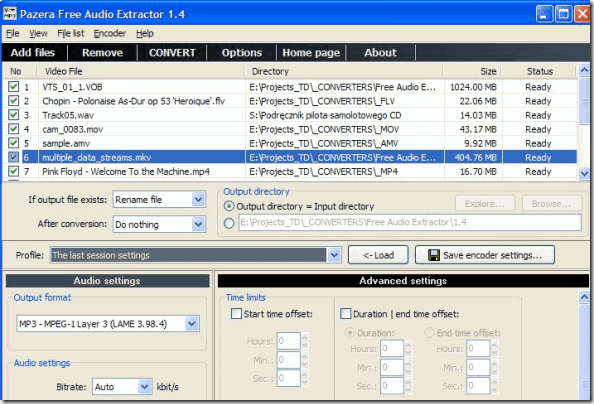What’s your first choice of media player? Also, what are the reasons that make it a favorite? If you were to ask me, I would say VLC Media Player and KMPlayer. They are known for their ability to play almost all available media formats.
I use either of these randomly but with two exceptions.
- I choose VLC when I need to boost up the volume. It is a great sound level amplifier.
- I choose KMPlayer when I wish to watch videos on YouTube. Yes, you read it right. And, you should read on to figure out how it works.
Cool Tip: PalyLink is a beautiful Firefox add-on that makes your desktop media players capable of playing any online video. Give it a try.
The YouTube search feature was introduced in KM Player, version 3.4 onwards. So, the steps here will work in ver 3.4 and above.
Step 1: Launch the player interface. On its top-right you would find a search icon as highlighted in the image below.
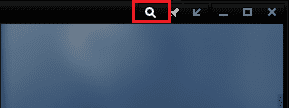
Step 2: Clicking on the icon will allow you to search on YouTube straight from your player. Ensure that the YouTube icon is featured on the left of the search box.
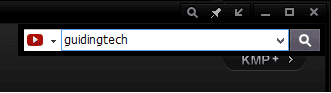
Step 3: From the results, select your video. Just a click and your video will start playing. You can also control the quality and base your search on categories like most viewed, most recent, etc.
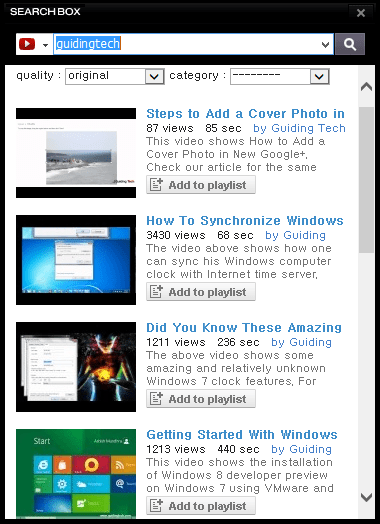
Note: Recently I upgraded to version 3.9 and to my surprise I could not locate the YouTube search icon on the player’s interface. However, I figured out how to play videos.
Step 1: Right-click anywhere on the player and navigate to Open -> Open URL.

Step 2: Here, paste the link/URL of the video you wish to play. The exciting thing about this method is that it’s not just limited to YouTube. If you have the URL right, you can play any online video.
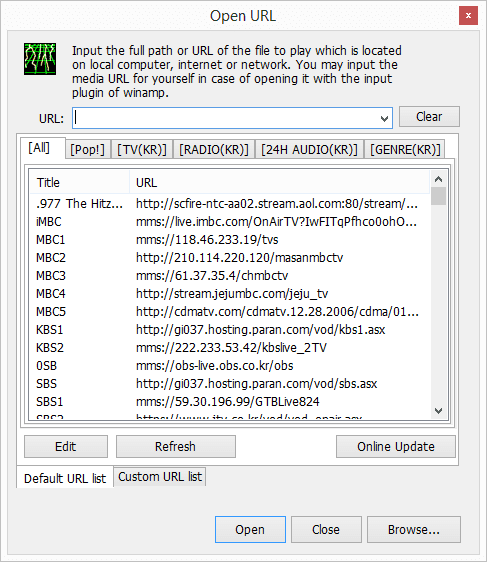
This window also allows you to maintain your own repository of URL’s so that navigation becomes easier for you in the future. I suggest you should switch to Custom URL list and build a portfolio of your favorite channels. Once you are in and start watching, you can quickly change from one to another.
Cool Tip: Until this feature was available in KMPlayer I used a third party application to get this task done. You may want to have a look at it, if you wish to watch YouTube videos on a player other than KMPlayer.
Conclusion
I can watch YouTube videos directly on a browser. But, the flash player crash thing is just too irritating. Besides, when I use the player I can quickly switch among online media and my local files on the same interface. Added advantages come in the form of KMPlayer features and facilities (e.g. keyboard shortcuts) on YouTube media.
Know about more ways of watching YouTube videos on your desktop players? Do share.
Note: The service is subject to YouTube’s service policy. Traffic issues may occur based on YouTube connectivity and your internet bandwidth.
Image Credit: Joe Haupt
Was this helpful?
Last updated on 03 February, 2022
The article above may contain affiliate links which help support Guiding Tech. The content remains unbiased and authentic and will never affect our editorial integrity.