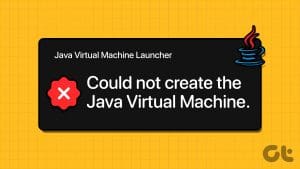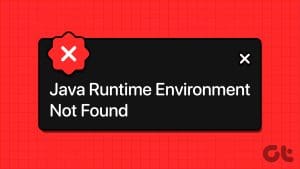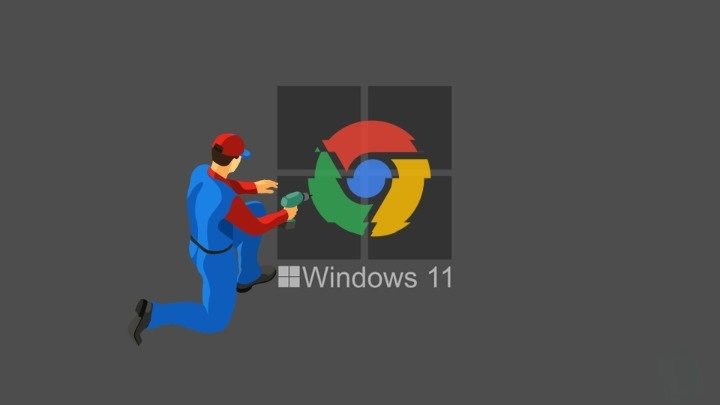In the past we have talked about some online services that use the Java Runtime Environment (JRE) to run the server side application on the client side. While talking about them, I might have told you to allow JRE to run on the page. But if I would have been talking about the same services today, I will not ask you to grant those permissions. Rather I will ask you to completely disable or even uninstall Java from the computer.

Confused? Well, blame Java. Lately Java has been getting a lot of vulnerability issues and developers are reporting lot of security loopholes that are exploited by the hackers and malware authors to gain unauthorized access over computers all around the world.
The condition is so bad that the Feds in United States have asked users to completely disable or even uninstall Java from their system due to the security flaw. In recent events, a zero-day Java exploit compromised computers belonging to several Facebook engineers which could have compromised sensitive data. The bottom line is that Java has been the consistent target of attacks, and Oracle isn’t able to patch it in time leaving the vulnerabilities out in the open.
How long are we going to overlook these security issues for a handful of online Java based services? Well, I am not and if you too want to bring an end to it by uninstalling or disabling Java, let’s have a look at the steps to accomplish that.
We will show you the way to completely uninstall Java or just disable it. While the former is an extreme measure, it provides foolproof security from Java vulnerabilities. If you don’t want to completely uninstall Java, you may just disable it from the respective browsers.
Uninstalling Java Completely from Windows
To uninstall Java, open the Windows Control Panel and click on Uninstall a program link.
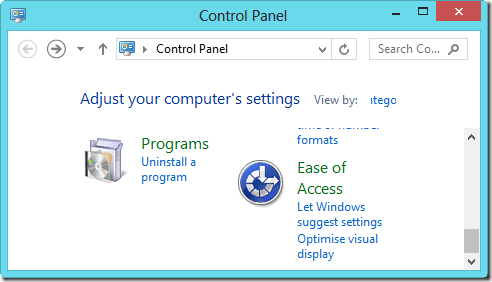
After the Program and Features window lists all the applications you have installed on your computer, search for Java and uninstall every Java installation and update that’s installed on your computer. If you are a developer and you have installed Java Development Kit (JDK), you might want to omit it. After the program uninstalls, reboot your computer.

You may also use an advanced uninstaller like Revo Uninstaller to do the above. In fact, it migh be a better way to do it.
Disabling Java
If you don’t want to completely uninstall Java and only want to disable it on your default browser, that can also be done. However, covering how to disable Java on all the browsers is beyond the scope of this article. We will see how it can be done on Firefox and Chrome, currently the top two browsers known to us.

Chrome users should write chrome://plugins in the Omnibar and press enter. In the plugin page look for Java and click on the Disable button next to it. Firefox users must open the add-on page by clicking the Firefox button and then disable the Java (TM) Platform plugin from the list. The procedure is quite similar for all the other browsers. You need to open the respective browser plugin page and disable Java from the list.
Conclusion
So that was how you can uninstall and disable Java in your browsers. If you have disabled it you will not be able to run some online apps that require Java Runtime Environment to function. If you have completely uninstalled Java then apart from the online tools that can’t run it, some of the native Windows programs that require JRE will not be able to function. Small price to pay for securing your computer against the deficiencies that Java brings along with it.
Top Image Credits: datamation
Was this helpful?
Last updated on 02 February, 2022
The article above may contain affiliate links which help support Guiding Tech. The content remains unbiased and authentic and will never affect our editorial integrity.