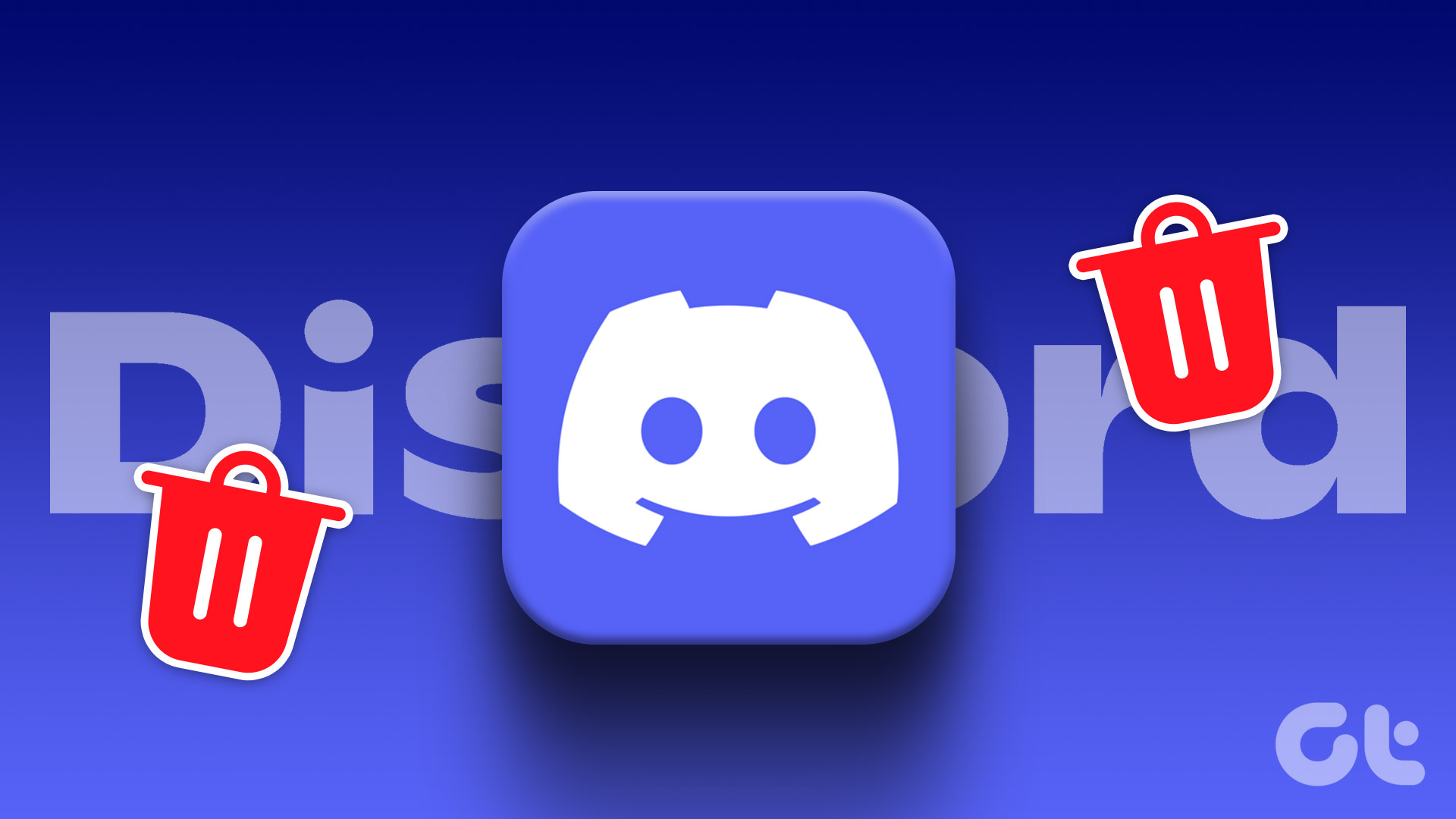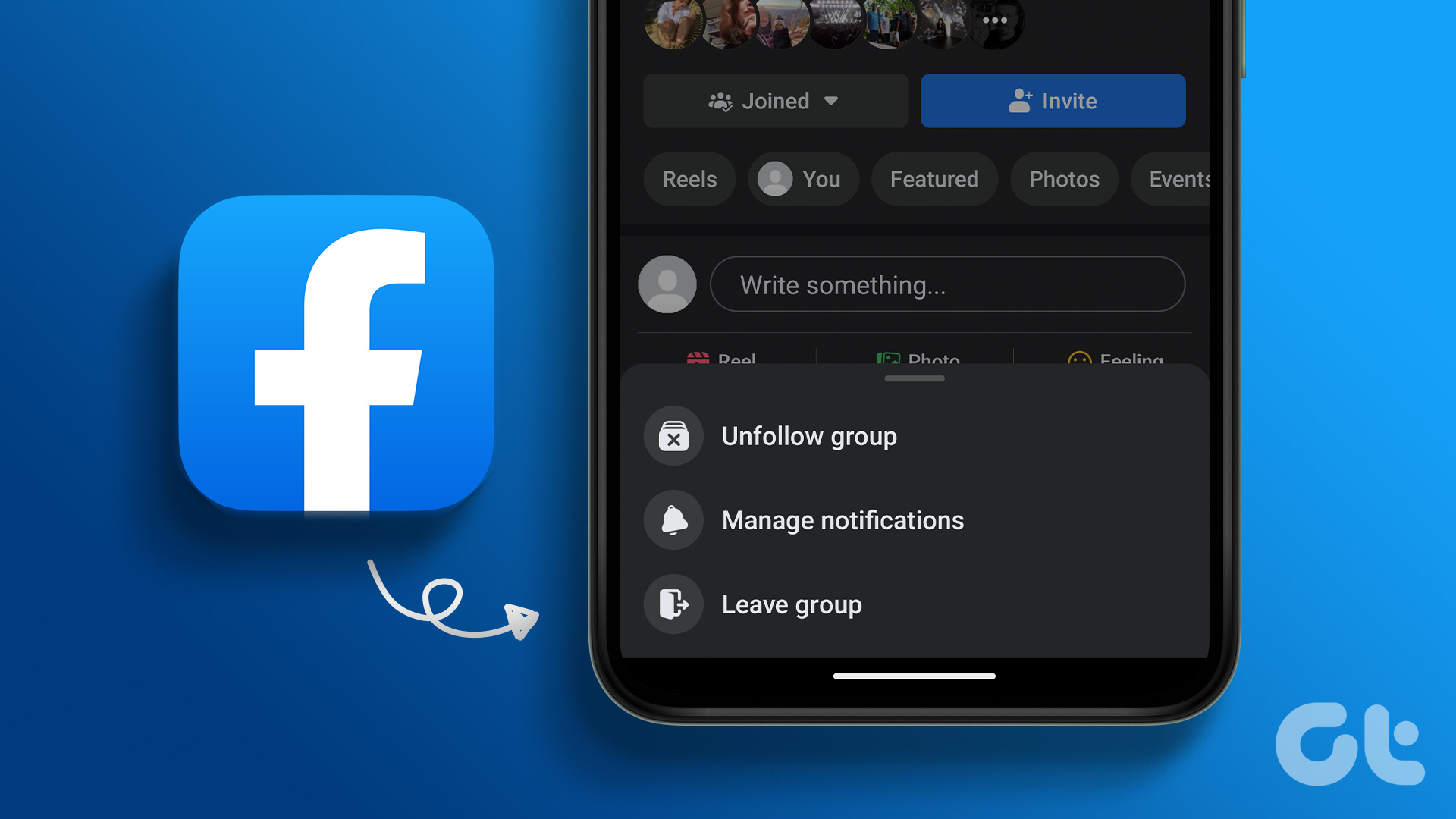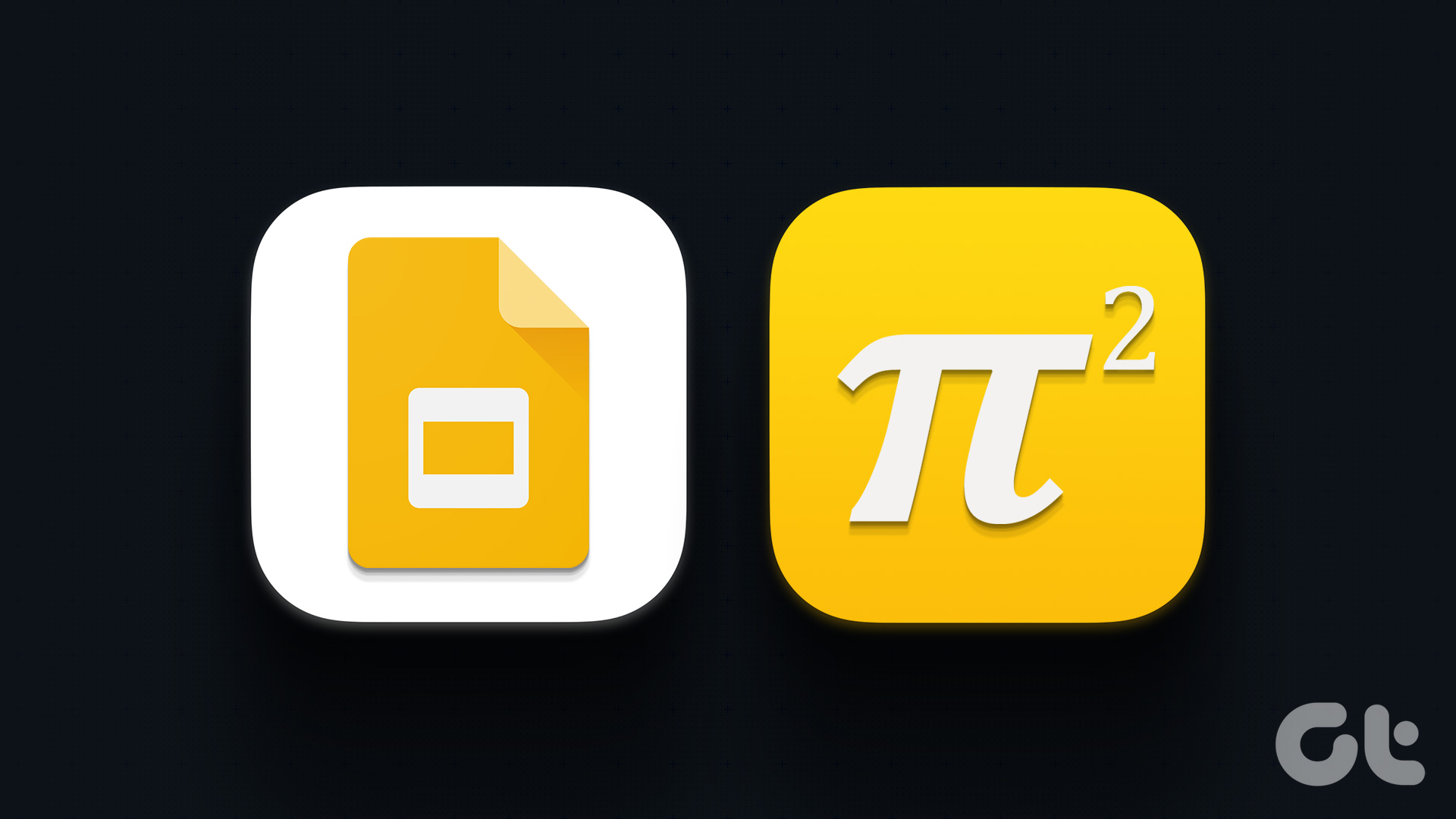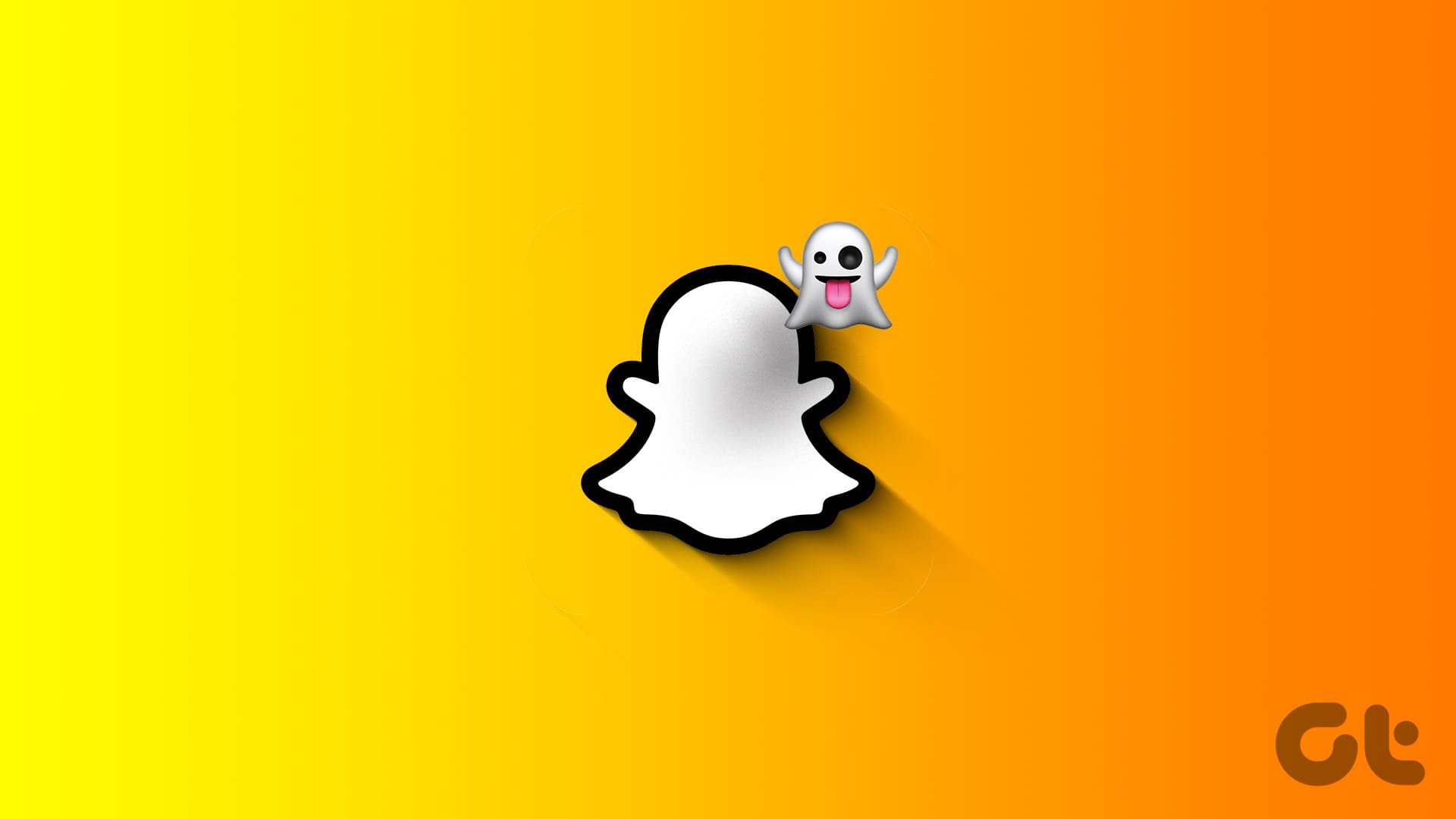WhatsApp groups can be nasty or pleasant depending on the group that you are part of. Some groups are quite helpful, and it makes sense to continue to be their member. However, the groups that are annoying need to be muted immediately. And if it’s viable, you can delete the group too. In this article, we’ll explore how to permanently delete a WhatsApp group on desktop and mobile devices.

It is important to understand why individuals might decide to delete a WhatsApp group permanently before moving forward. There are a variety of reasons. The group may become inactive or redundant over time, may have sensitive or private content, or it might be an administrative decision to delete it. Let’s take a look at the steps for both desktops and mobile devices.
How to Delete WhatsApp Group Permanently as Admin
As an admin, you are authorized to delete the group from its existence. This means you can permanently delete it so that nobody interacts in it. However, WhatsApp doesn’t provide a direct way to do it.

As with other members, when you press the Exit button, you will no longer be a participant, but the group will remain. The admin rights will remain with the admins if there are multiple admins. WhatsApp will, however, randomly make another administrator if you are the only admin. If you exit a group, you will get the Delete option, but it will only remove the history of the group chat.
Let’s begin with the desktop.
On Desktop
Step 1: Open the group that you want to delete for everyone. Tap on the top bar to view group members.
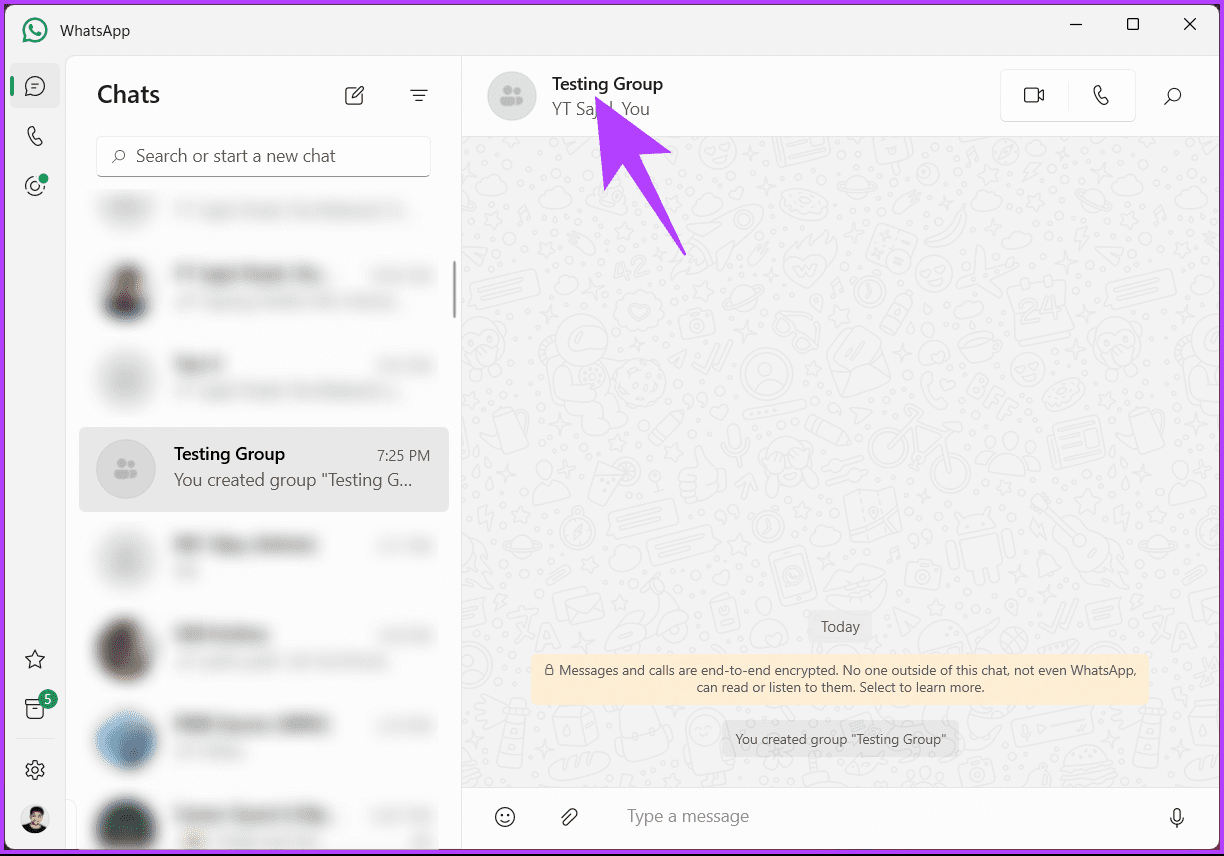
Step 2: [Only for Windows] Go to the Members tab in the modal. Once in the Members tab, right-click on anyone from the group you want to remove.
Step 3: From the context menu, click on ‘Remove from group.’
Note: In the modal, scroll down to Participants > click on the three-dot icon > click on ‘Remove from Group.’
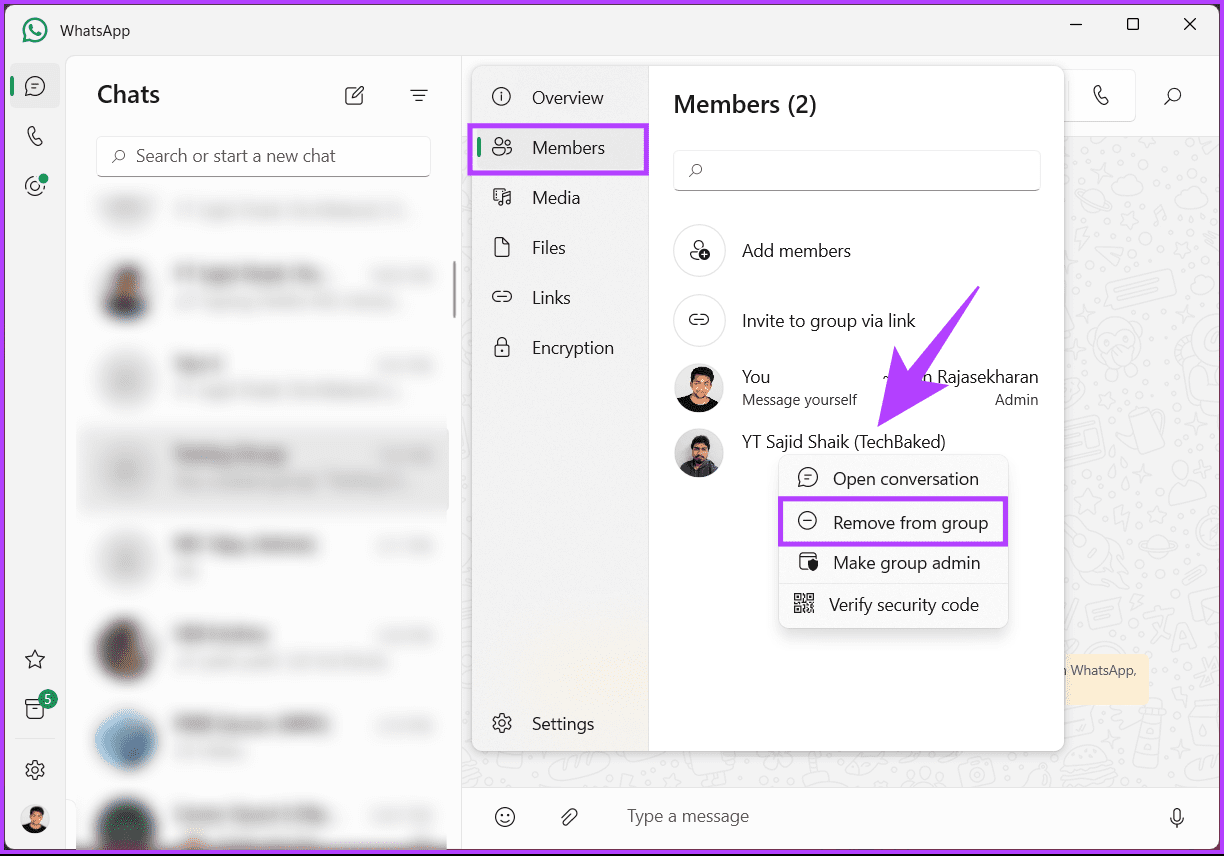
Now, repeat the above steps to remove all the group members. Once you remove everyone, it’s time to exit the group; continue with the below steps.
Step 4: Right-click on the group you want to exit.
Step 5: From the menu, click on Exit group.
Note: If you are on Mac, More > Delete Group.
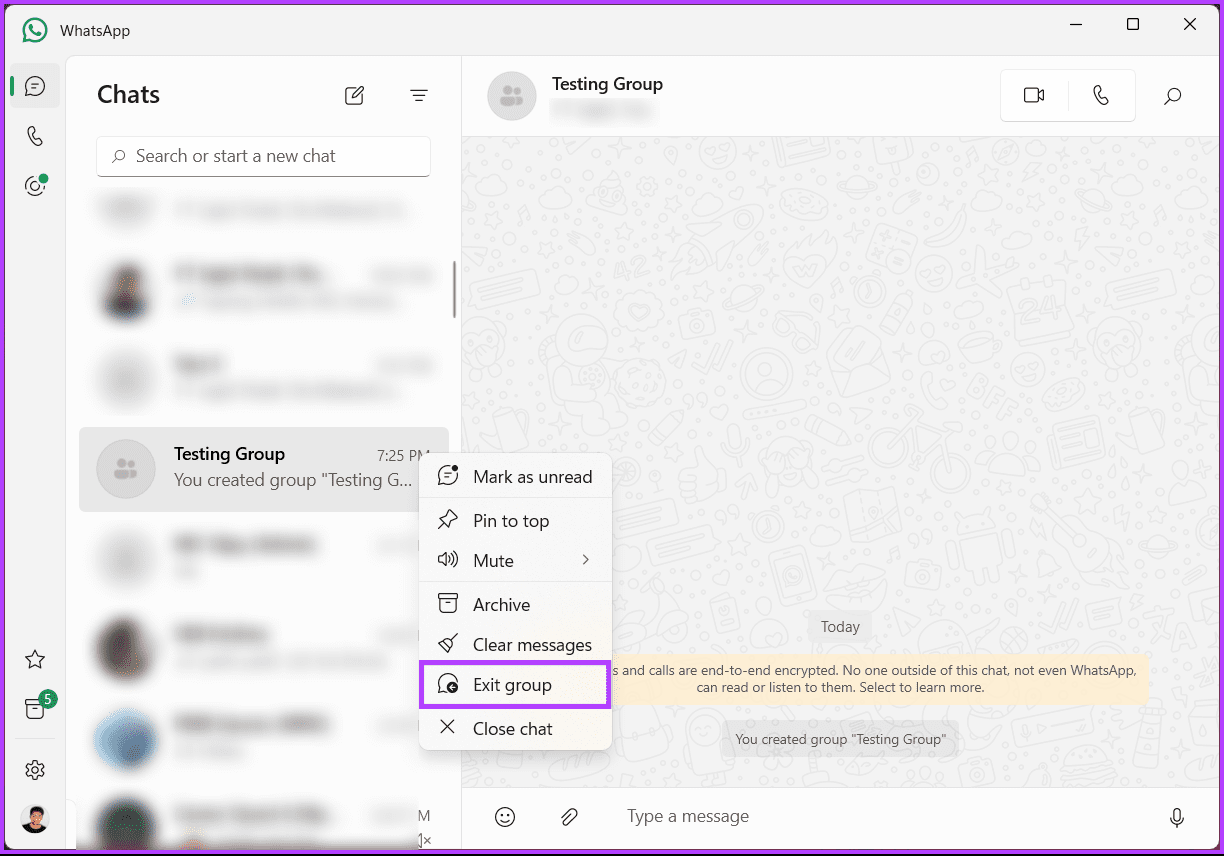
Step 6: In the confirmation pop-up, choose Exit.

After you exit it, you will see the Delete button. Tap on it to remove the group permanently.
There you go. You have deleted the WhatsApp group for everyone and dissolved the WhatsApp group. If you don’t have access to a desktop and want to do the same using a WhatsApp mobile device, continue reading.
On Android/iOS
To delete the group permanently as an admin from Android or iOS, follow the steps below. For demonstration, we are going with Android.
Step 1: Open the group that you want to delete for everyone. Tap the top bar to view group members.
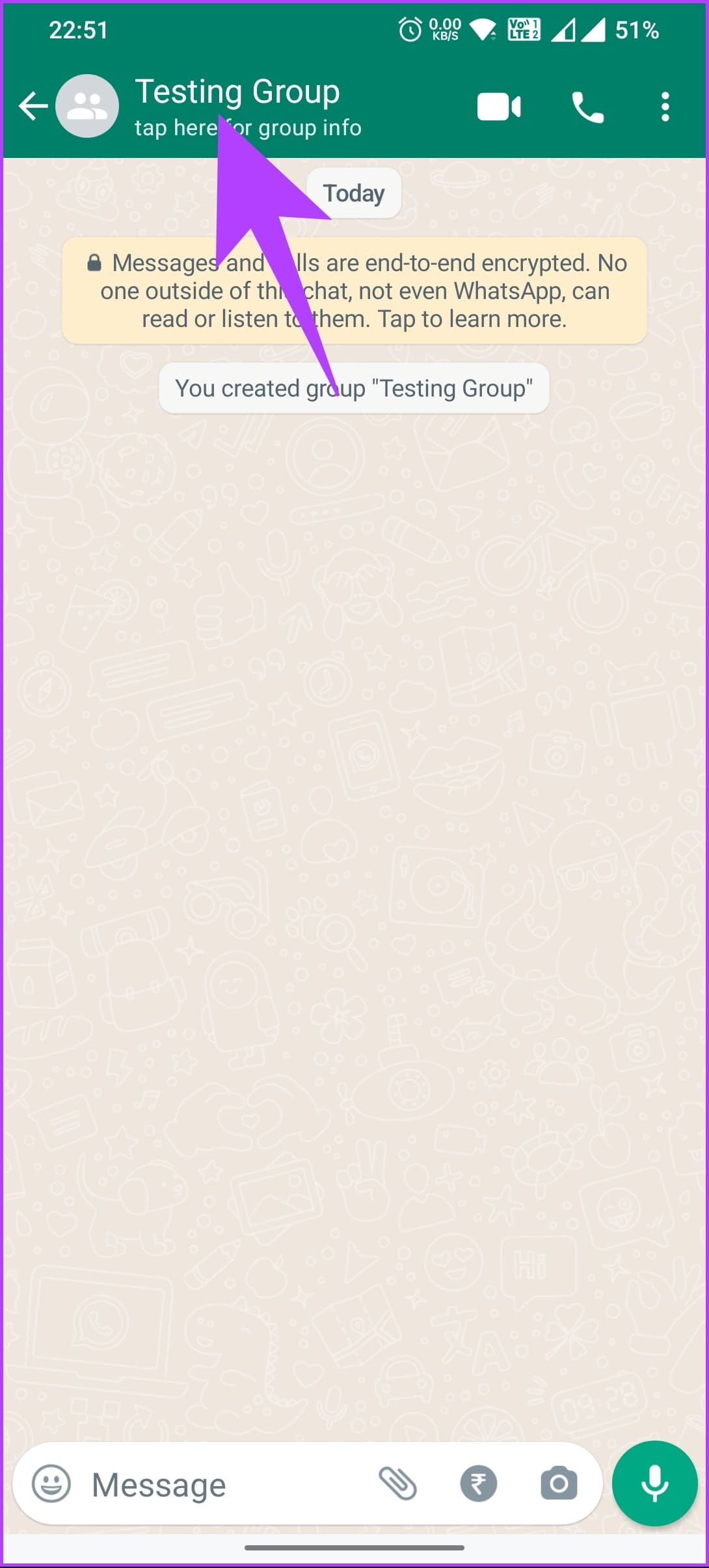
Step 2: As an admin, you enjoy the right to remove anyone from the group. You need to use this power and remove each member from the group individually. To do so, just hold the member’s name and hit the Remove button.
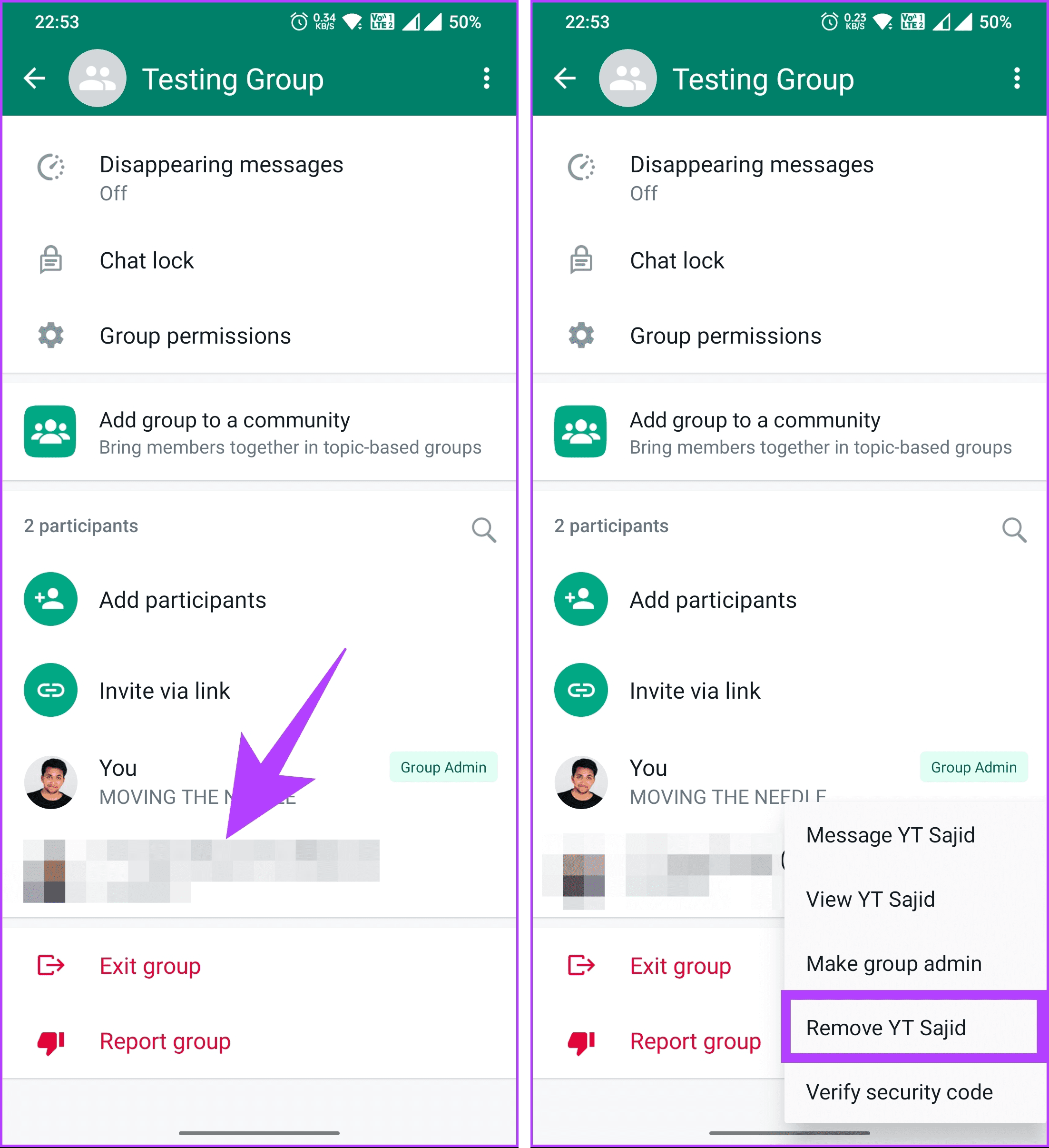
Step 3: Repeat step 2 for all the group members. Now, tap Exit group at the bottom of the group info. In the confirmation pop-up, choose Exit.
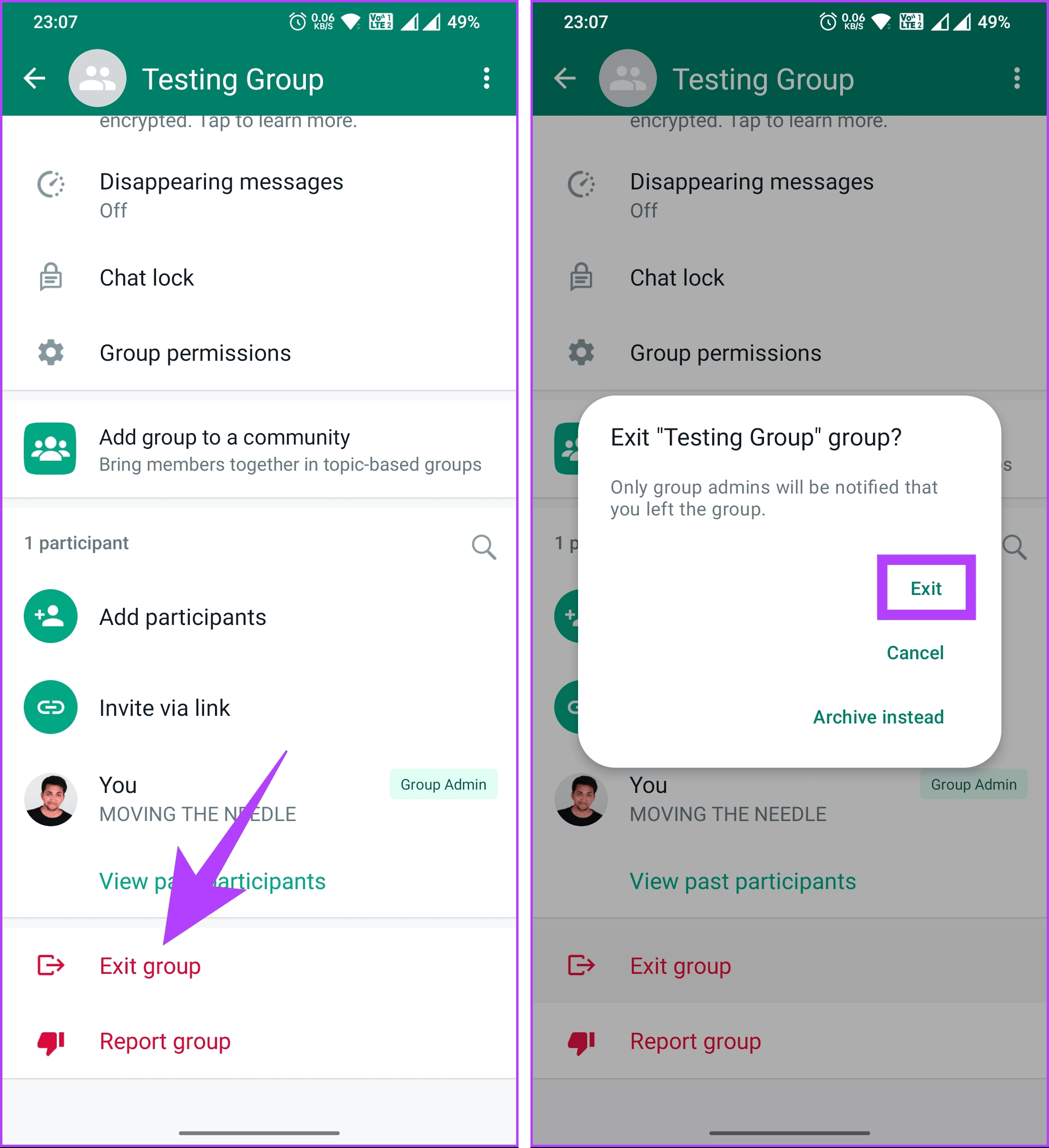
Step 4: Once you have removed everyone, exit the group. After you exit it, you will see the Delete button. Tap on it to remove the group permanently.
Step 4: In the pop-up, select Delete
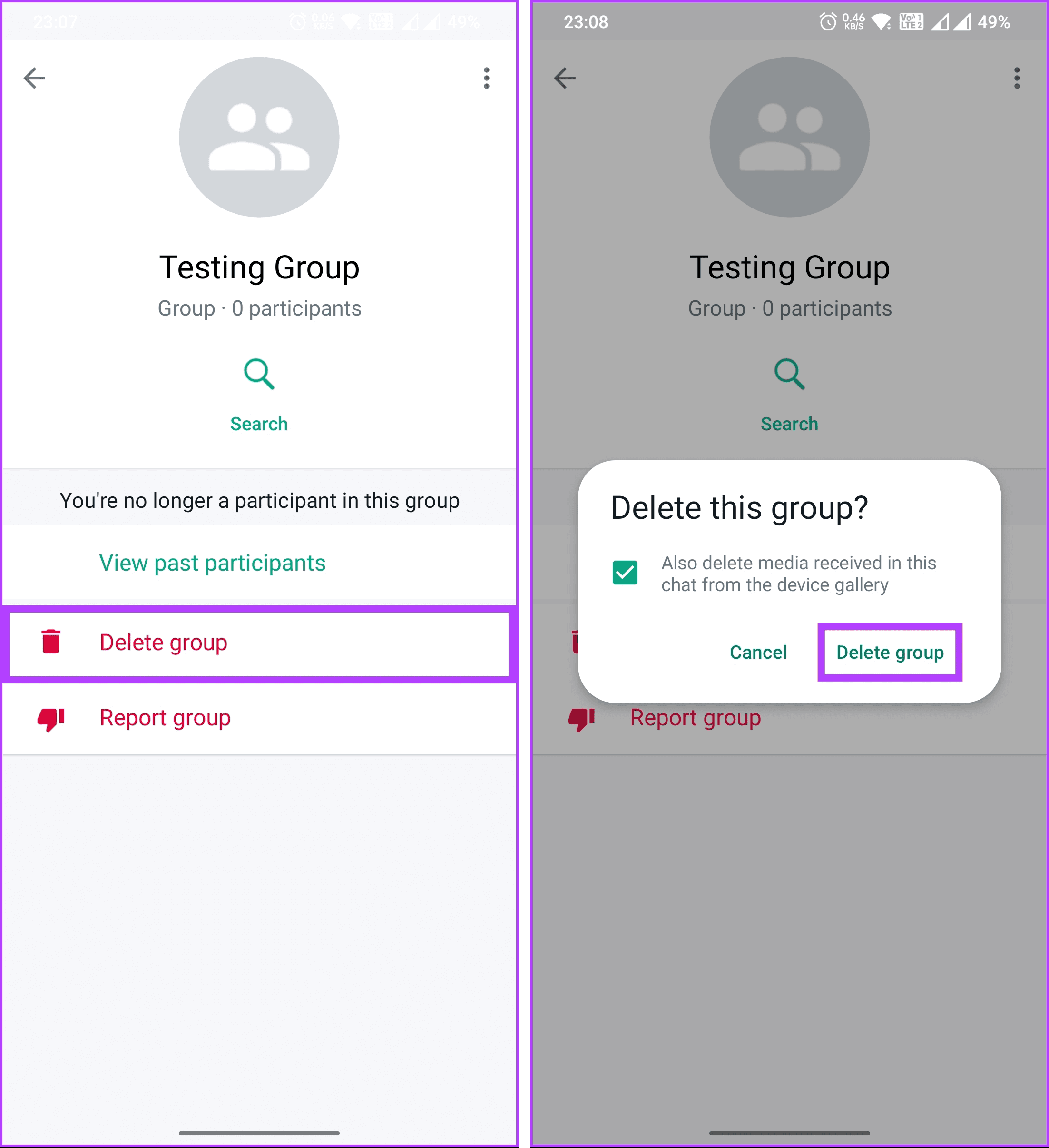
So this is how you can delete WhatsApp group for everyone. If you are wondering, how to remove all participants from WhatsApp group at once? Well, there’s no shortcut. You will have to remove them individually.
That said if you are a member and want to close a WhatsApp group? Keep reading.
How to Delete WhatsApp Group Permanently as a Member
Whether it’s to streamline your chat list or bid farewell to a group that has served its purpose, mastering the art of deleting WhatsApp groups as a member ensures a seamless exit strategy. Let’s begin with the desktop.
On Desktop
Deleting a WhatsApp group from the desktop is pretty straightforward. Moreover, the steps are the same for WhatsApp for Windows and Mac. For demonstration, we are going with Windows. Follow the below steps.
Step 1: Right-click on the group you want to exit.
Step 2: From the menu, click on Exit group.
Note: If you are on Mac, More > Exit Group.
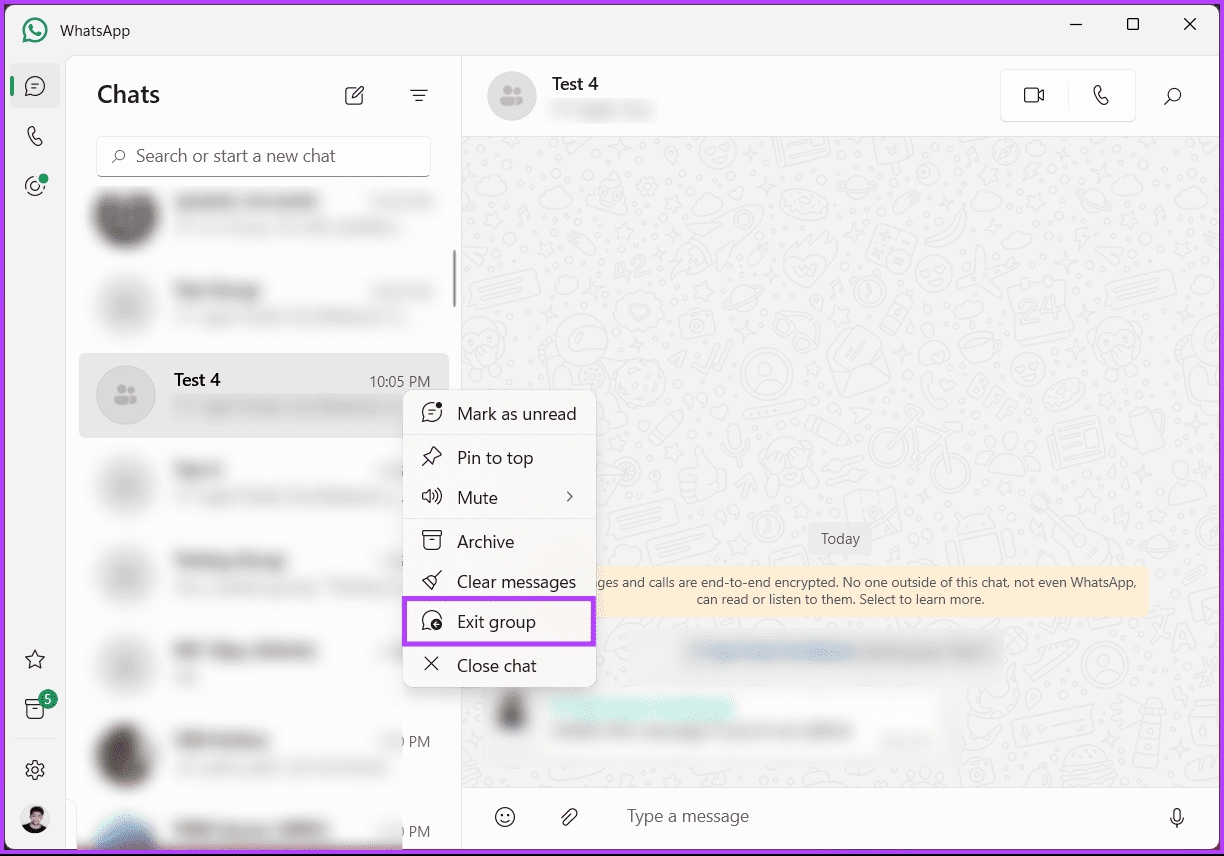
Step 3: In the confirmation pop-up, choose Exit.

You will be out of the WhatsApp group. However, the group will remain existent in your Chats. If you want to delete that as well, continue with the steps below.
Step 4: Right-click on the group you want to delete.
Step 5: From the confirmation pop-up, choose Delete.
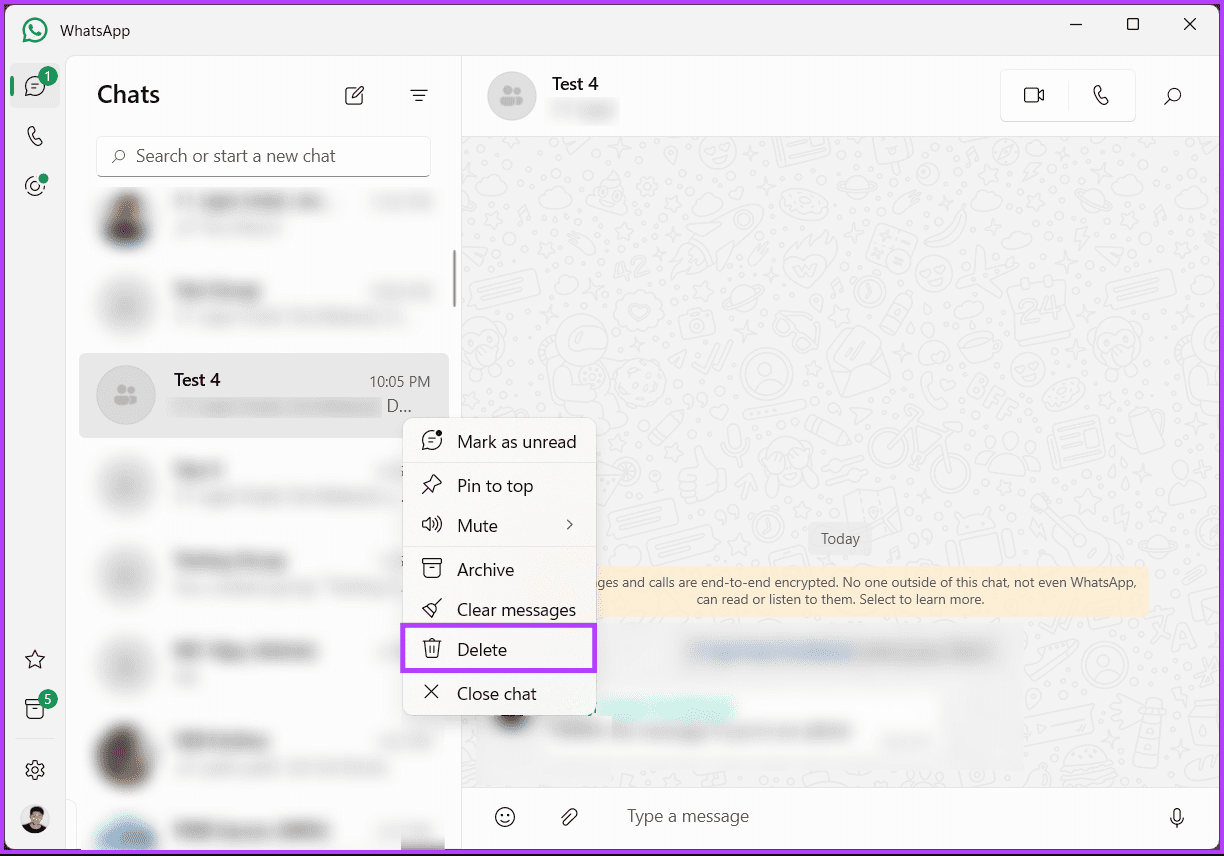
That’s how you dissolve WhatsApp groups. If you don’t have access to a desktop and want to do the same using the WhatsApp app on your mobile device, continue reading.
On Android/iOS
Step 1: Open the WhatsApp group that you want to delete. Tap the top bar that shows group info.
Step 2: On the next screen, scroll down to find the Exit group option. Tap on it.
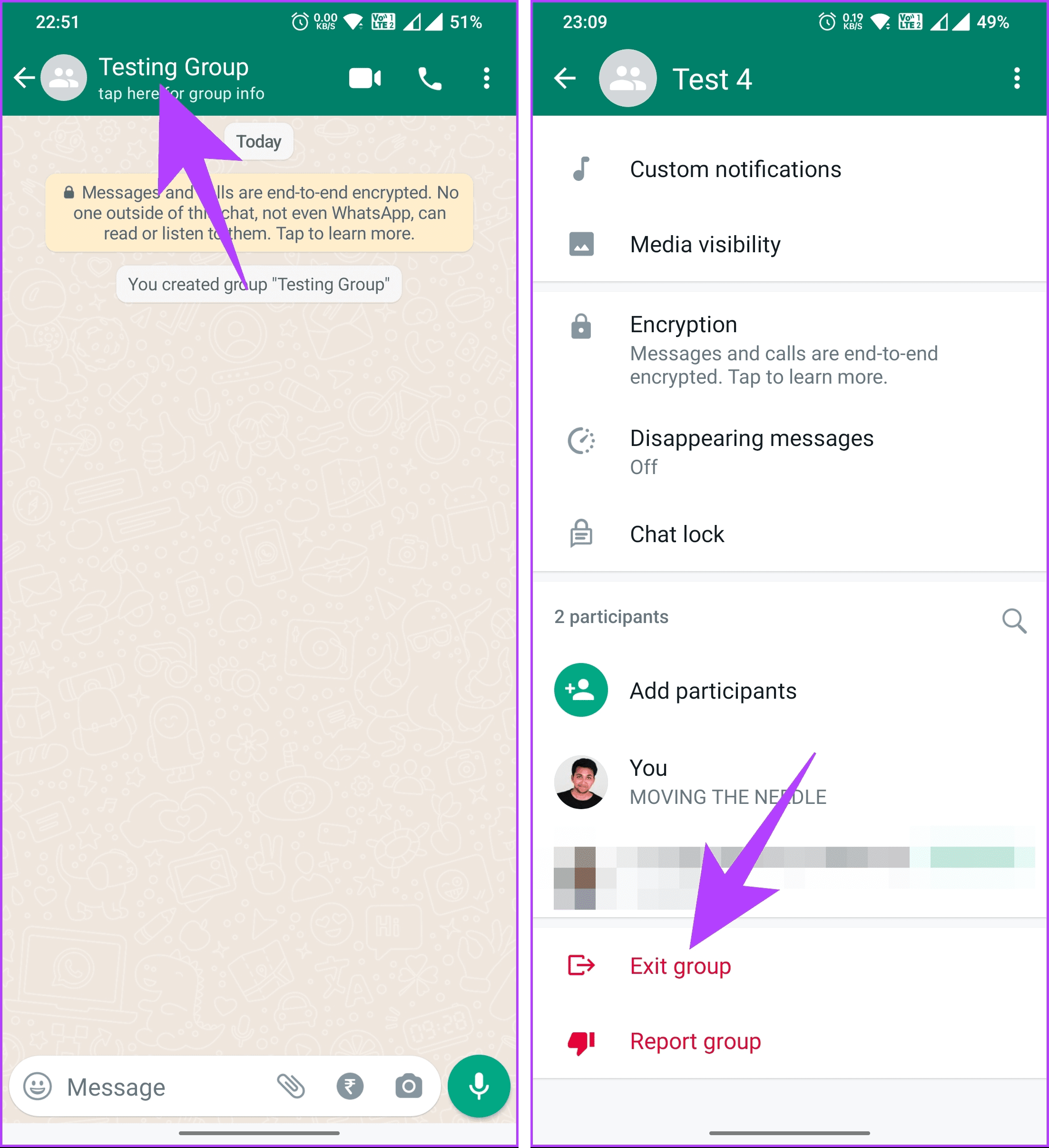
Step 3: A pop-up will appear asking you to confirm your decision. Tap on Exit.
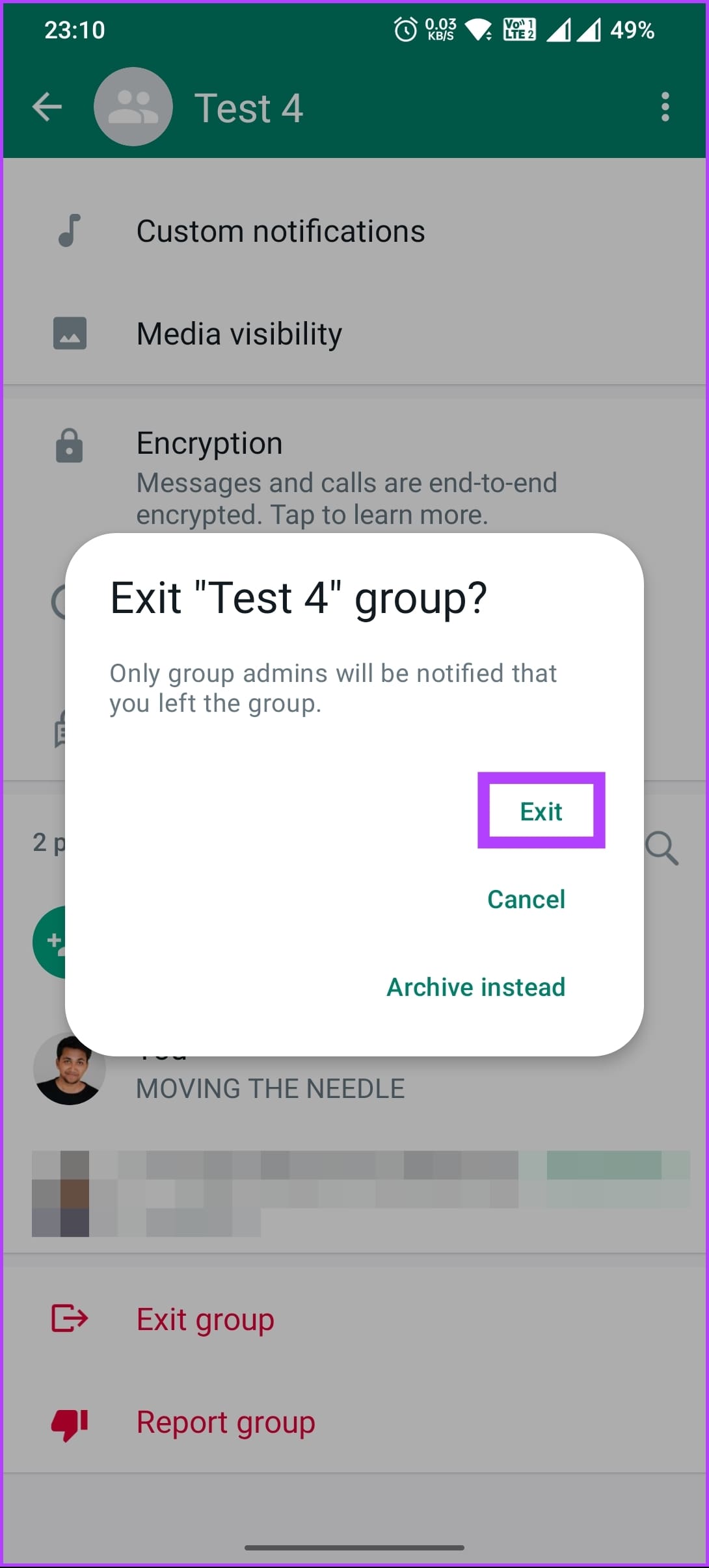
Once you do that, you will see that the group is still visible on your device. It’s because the group hasn’t been actually deleted from your device; you are just not a member of the group anymore. This means that you can no longer participate in group chats when you exit the group. If you want to remove it from your phone, continue with the steps below.
Step 3: On the same screen, you will see that the Delete group button now replaces the Exit button. Tap on it to delete the group from your phone. A pop-up will appear. Tap on Delete group.
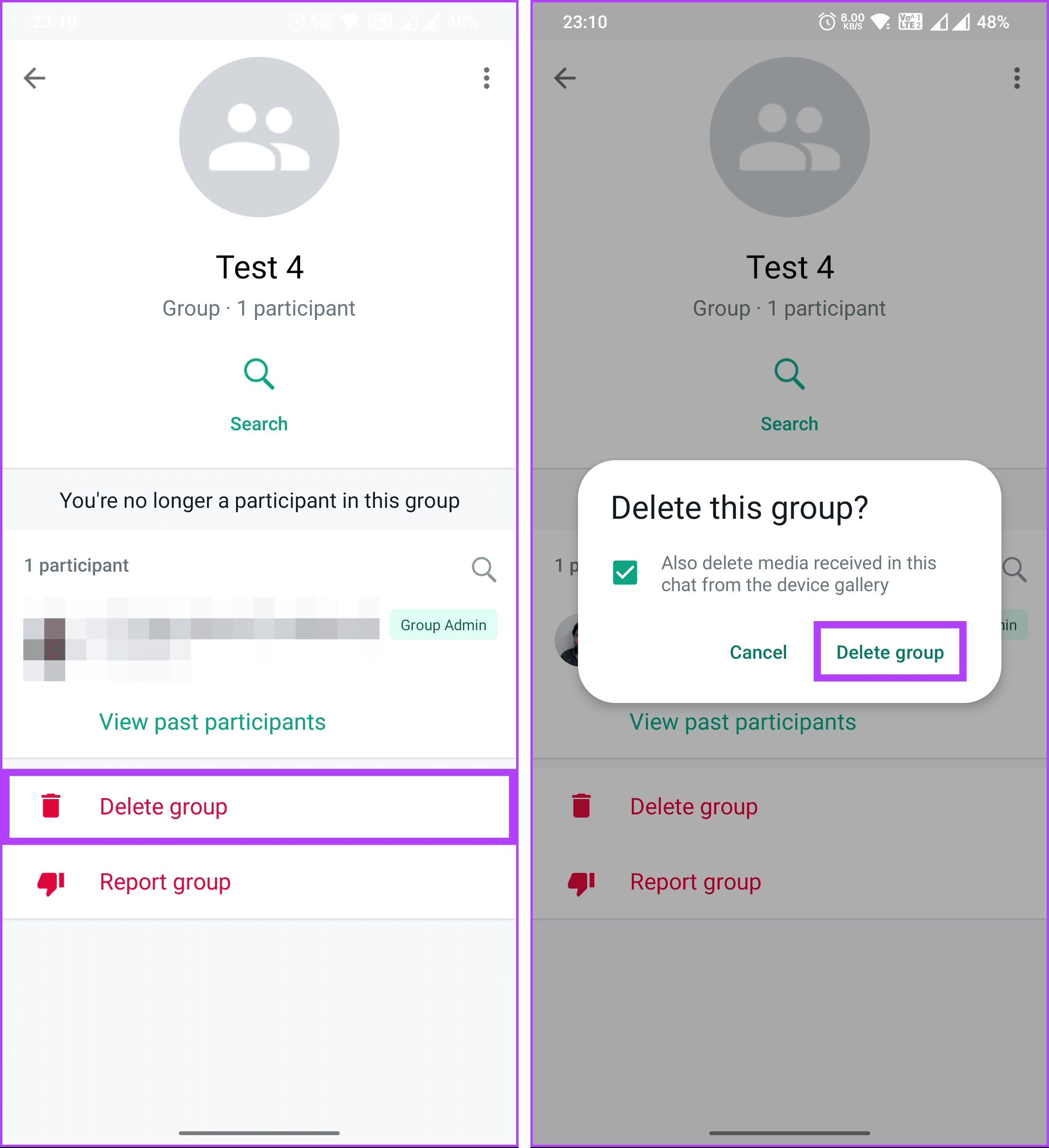
Deleting the group by pressing the Delete button will permanently delete it for you and remove all the chat history of this group from your phone. However, the group or the group chat won’t be affected for other members. They can still chat. They will simply receive a notification in the group saying that you have left it.
Can You Delete WhatsApp Group Without Admin
You cannot delete a WhatsApp group without being the admin of that group. This is because the admin is the one who created the group and has the authority to manage it. The admin can also assign other participants as co-admins who can help with the group settings.
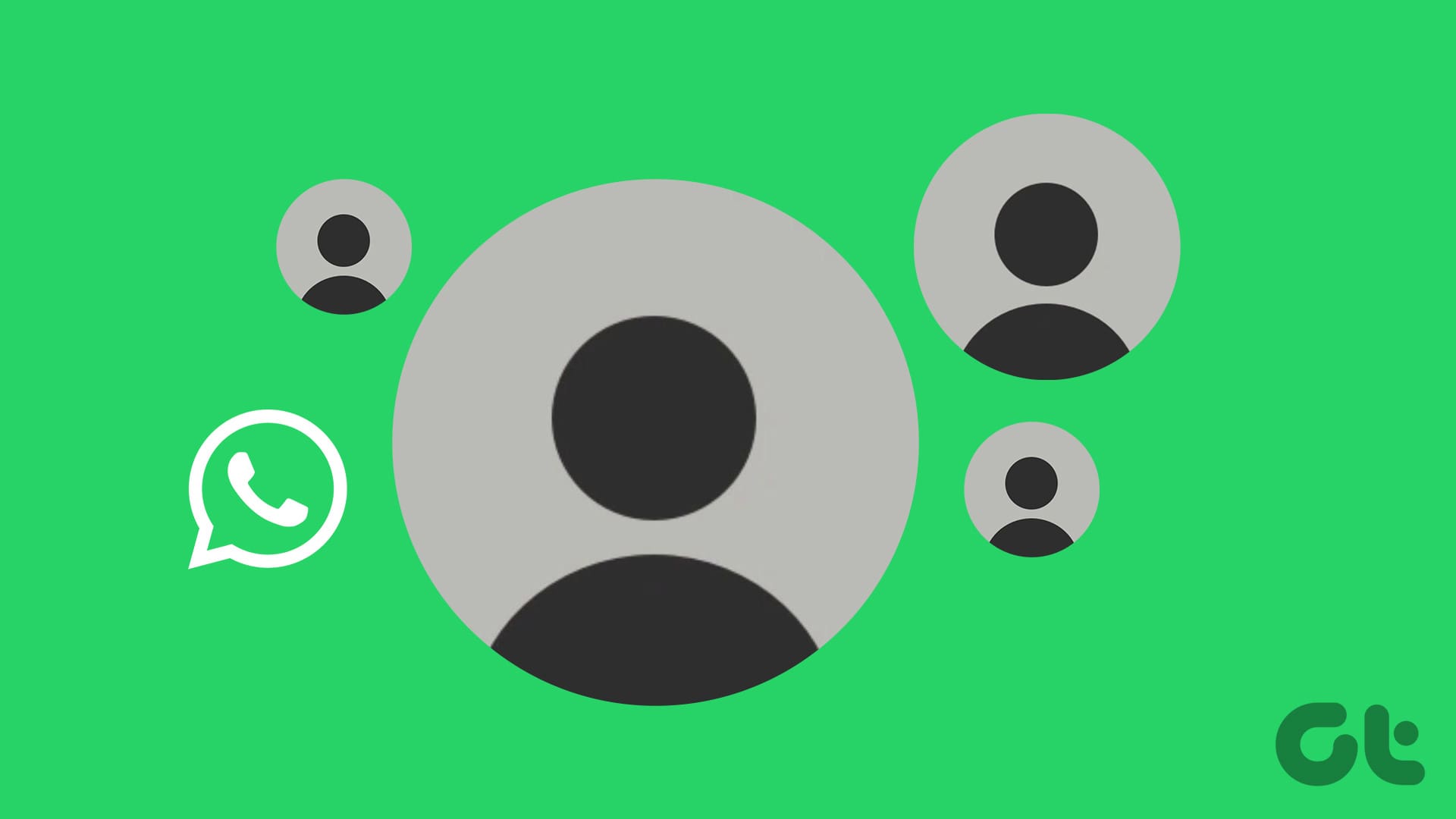
If you are not the group admin and want to delete it, you can only exit the group, as mentioned in the steps above. This will delete the group only from your own device.
How to Delete WhatsApp Group Without Exiting
Unfortunately, WhatsApp does not provide a delete option for groups by default. The only way to delete a group is to exit it first and then tap on the delete button that appears. If you don’t want to exit the group, you can archive the group/chat, or if you are a member, you can also leave a WhatsApp group without anyone knowing.
If you don’t want to leave or archive the group, you can quickly clear the group chat; continue reading.
How to Clear WhatsApp Group Chat
Step 1: Open the group chat that you want to clear. Select More from the menu by tapping the three-dot icon at the top-right corner.
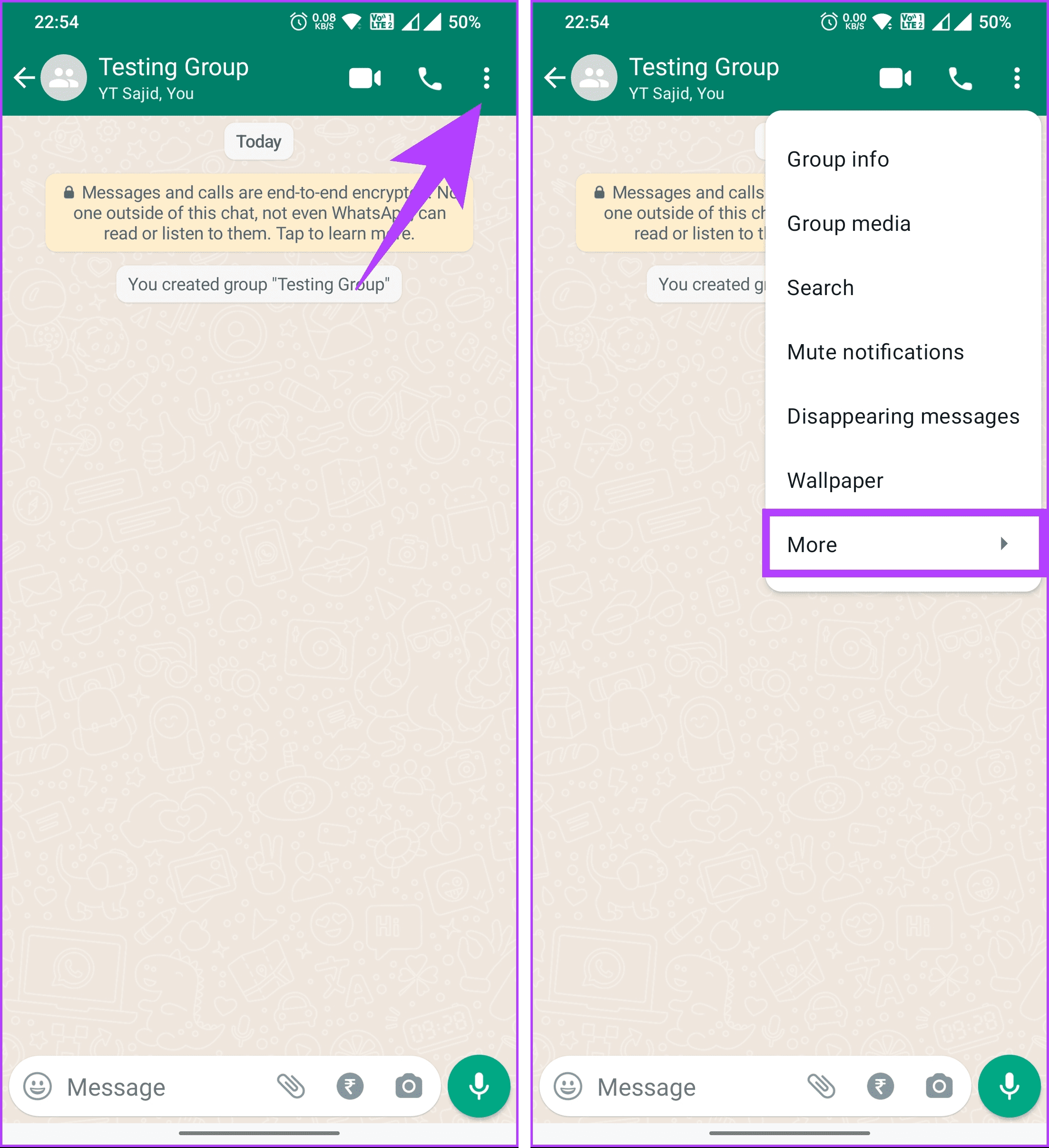
Step 2: Tap on Clear chat. From the pop-up that you will get, tap on Clear.
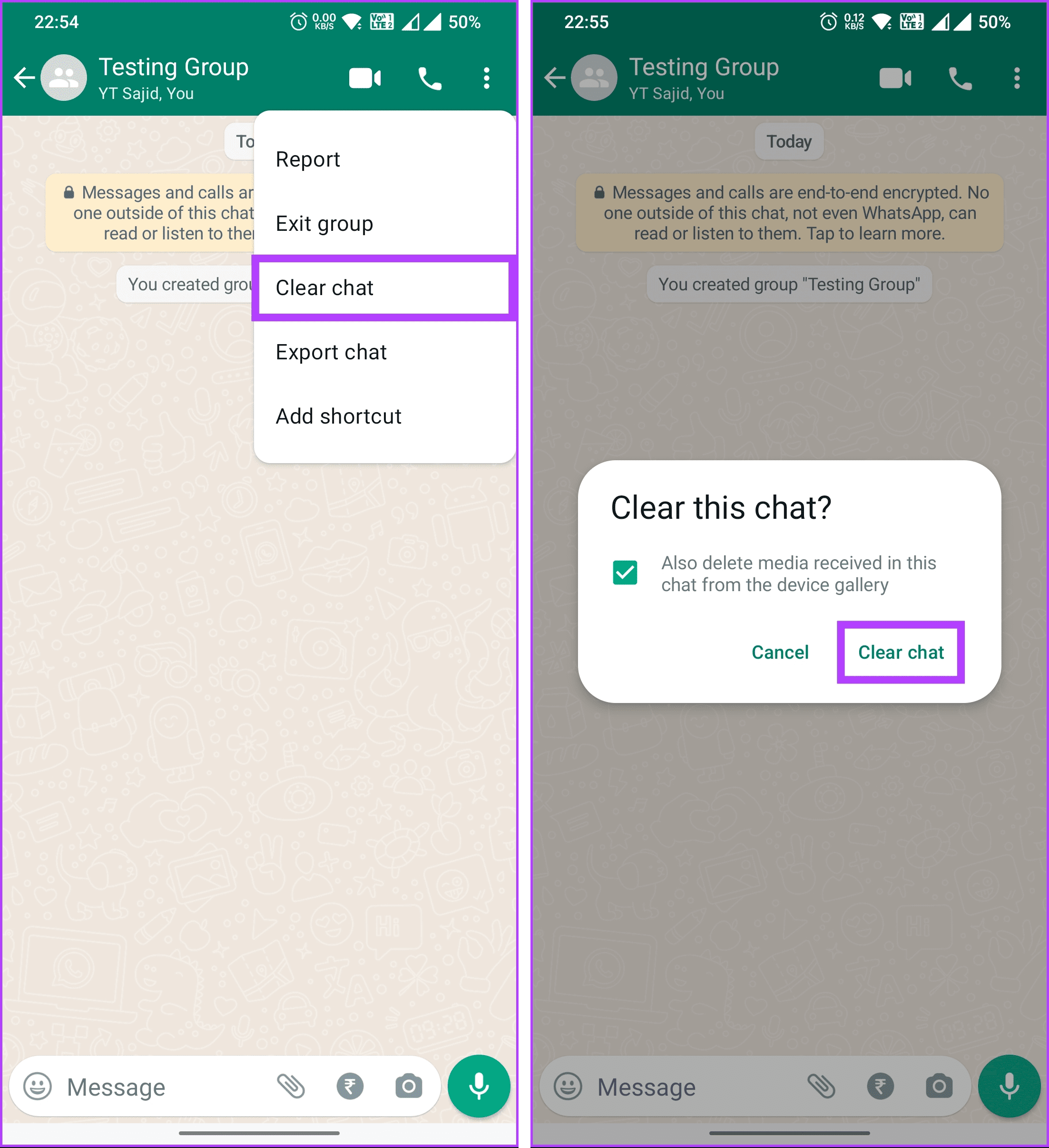
There you go. You have successfully cleared the group chat. If you have any queries we missed, check out the FAQ section below.
FAQs on Deleting a WhatsApp Group Permanently
No, once a WhatsApp group is deleted, it cannot be recovered.
No, when you delete a WhatsApp group, members will be notified that the group has been deleted. There is no option to delete a group silently.
Yes, deleting a WhatsApp group does not affect the admin’s status in other groups. Admin rights are specific to each group.
All media files shared in the group, including photos, videos, and documents, will be deleted along with the group. Members won’t have access to these files once the group is deleted.
Come Out With Ease
Whether driven by inactivity, privacy concerns, or administrative decisions, knowing how to delete a WhatsApp group permanently helps you manage it efficiently. You may also want to read how to send HD photos and videos in WhatsApp.
Was this helpful?
Last updated on 29 November, 2023
The article above may contain affiliate links which help support Guiding Tech. The content remains unbiased and authentic and will never affect our editorial integrity.