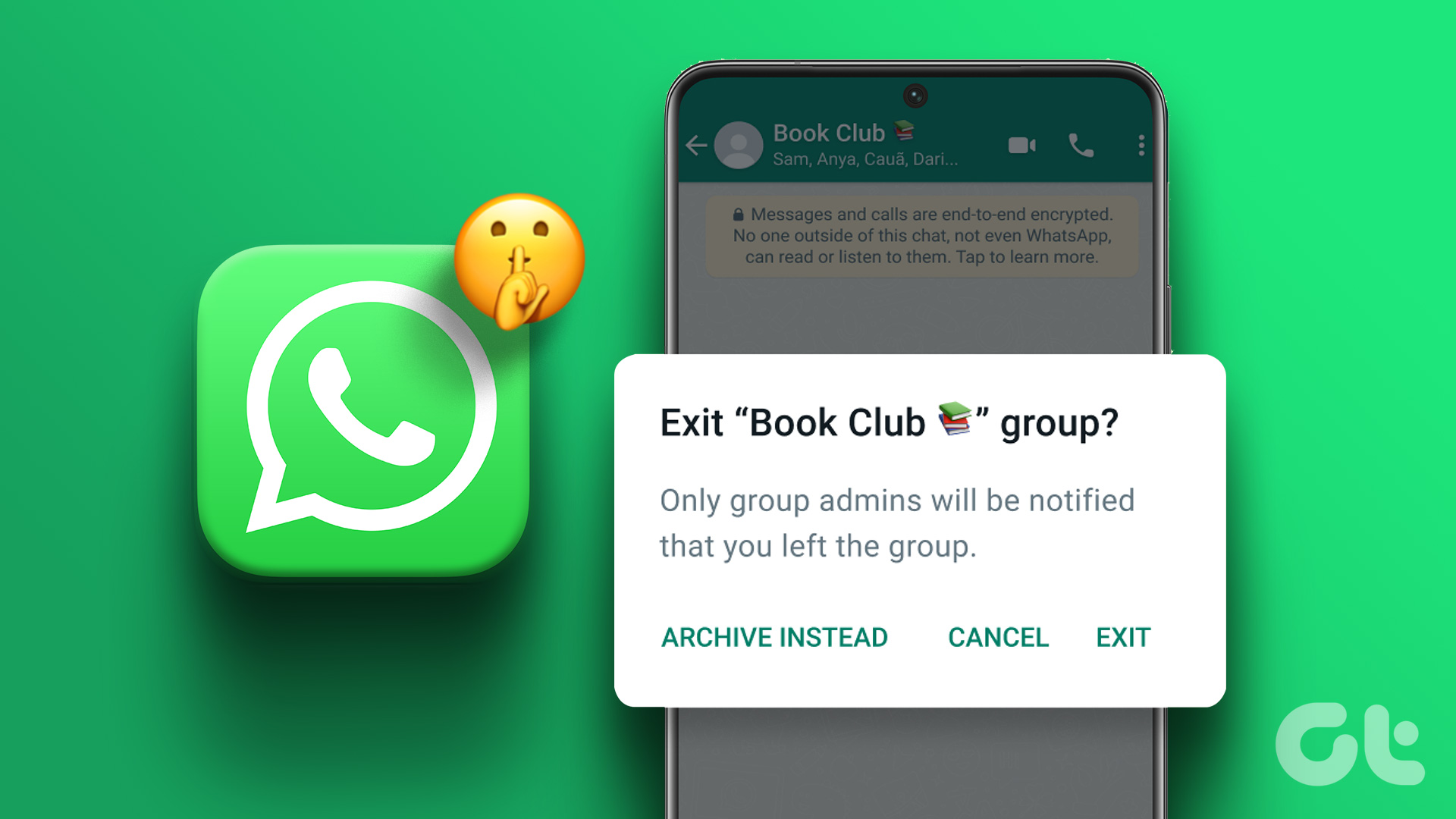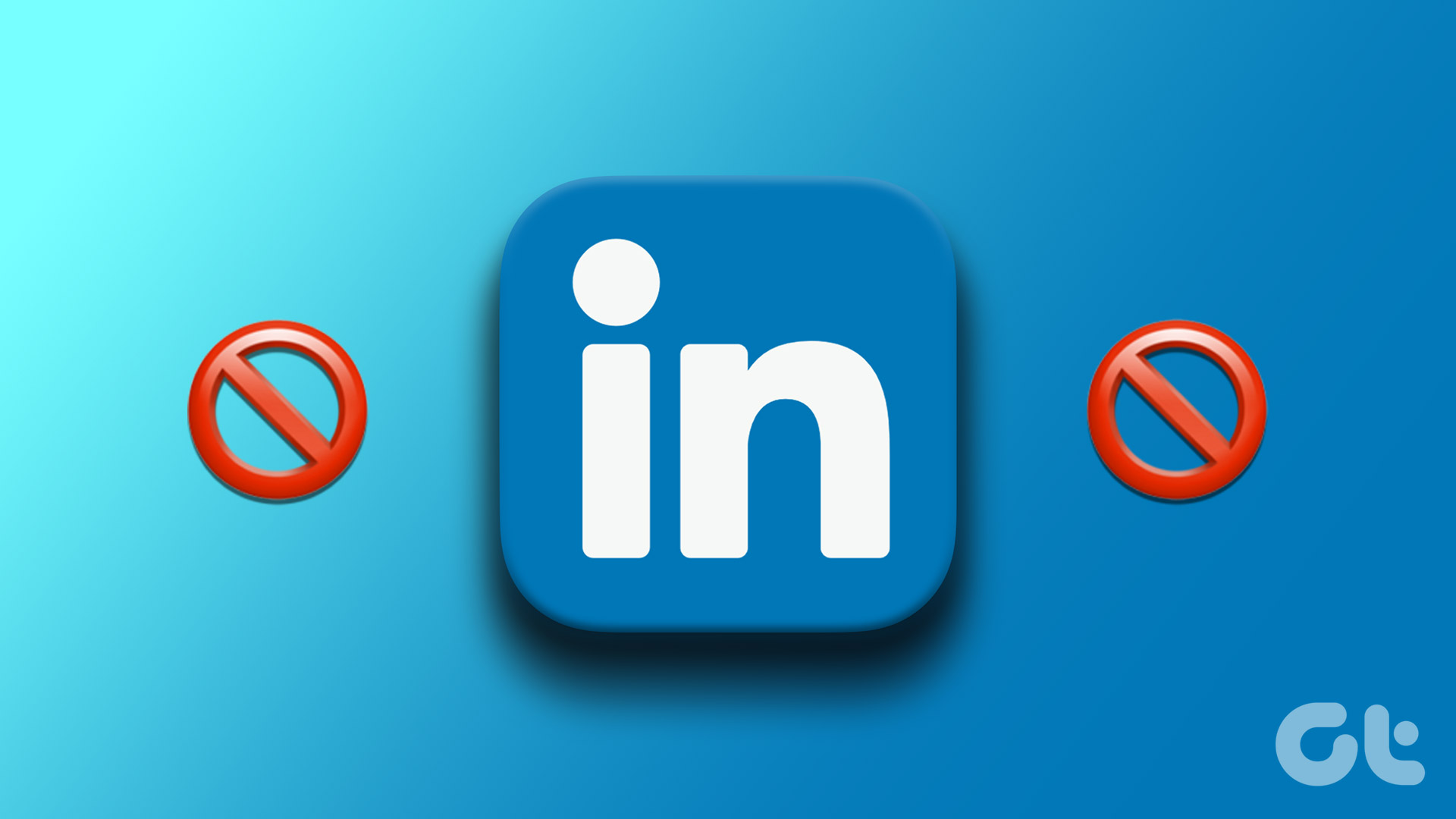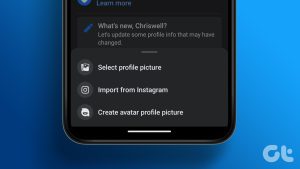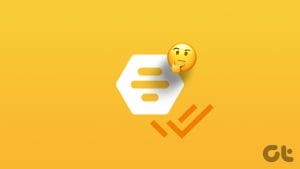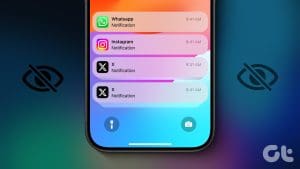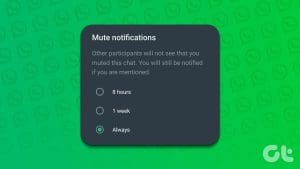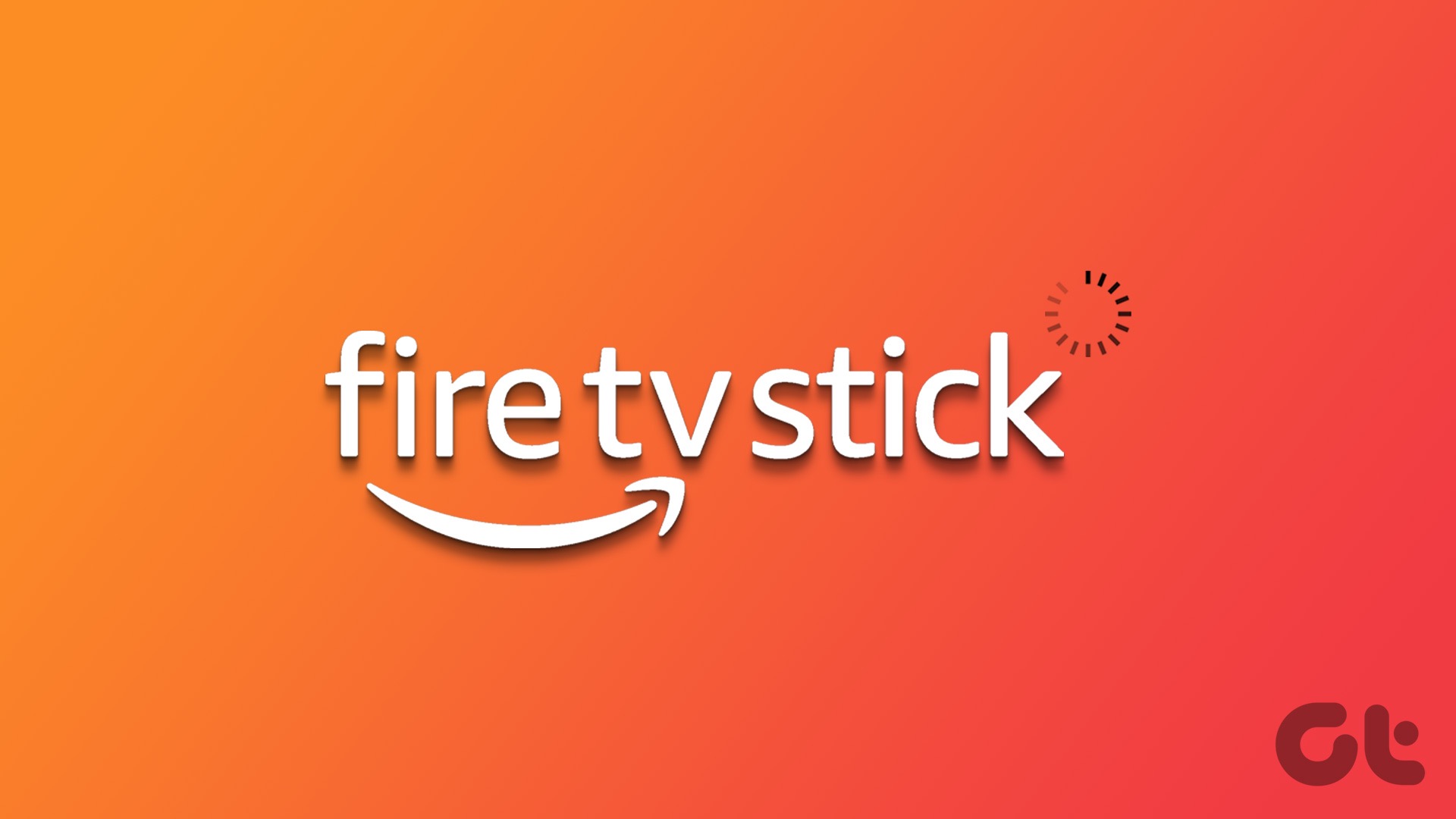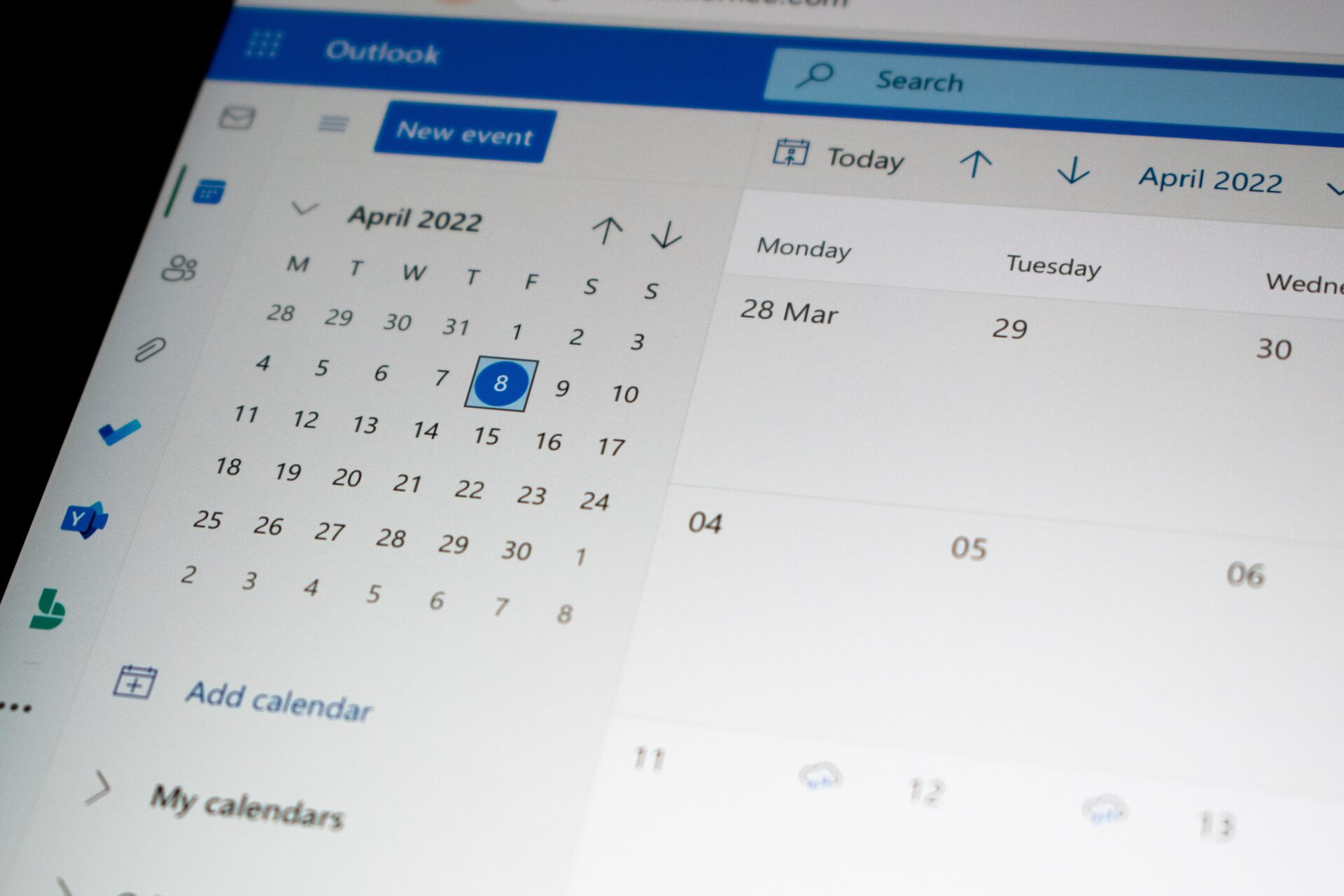Imagine getting a message from your ex or someone asking for an unexpected favor from you; reading the message and not replying might feel rude. Most of us have been in a similar situation where we wanted to read a WhatsApp message without letting the other person know but didn’t know how to. No need to panic anymore; let’s learn how to read WhatsApp messages without the sender knowing.

WhatsApp lets you turn off read receipts and all messages without letting anyone know. But this comes at a cost; you must sacrifice your read receipts. However, if you still want to read WhatsApp messages without the sender knowing and without losing the privilege of read receipts, let’s dive in.
Method 1: Read WhatsApp Messages Secretly From Notifications (Android and iOS)
Both Android and iOS allow you to sneak peek at the contents of a WhatsApp message from notifications. Let’s look at the steps.
On Android
Step 1: Swipe down from the top of your screen when you receive a WhatsApp message to access the notifications on your Android phone.
Step 2: Now, read the WhatsApp message from here; you can also expand and collapse a message by tapping the arrow next to it.
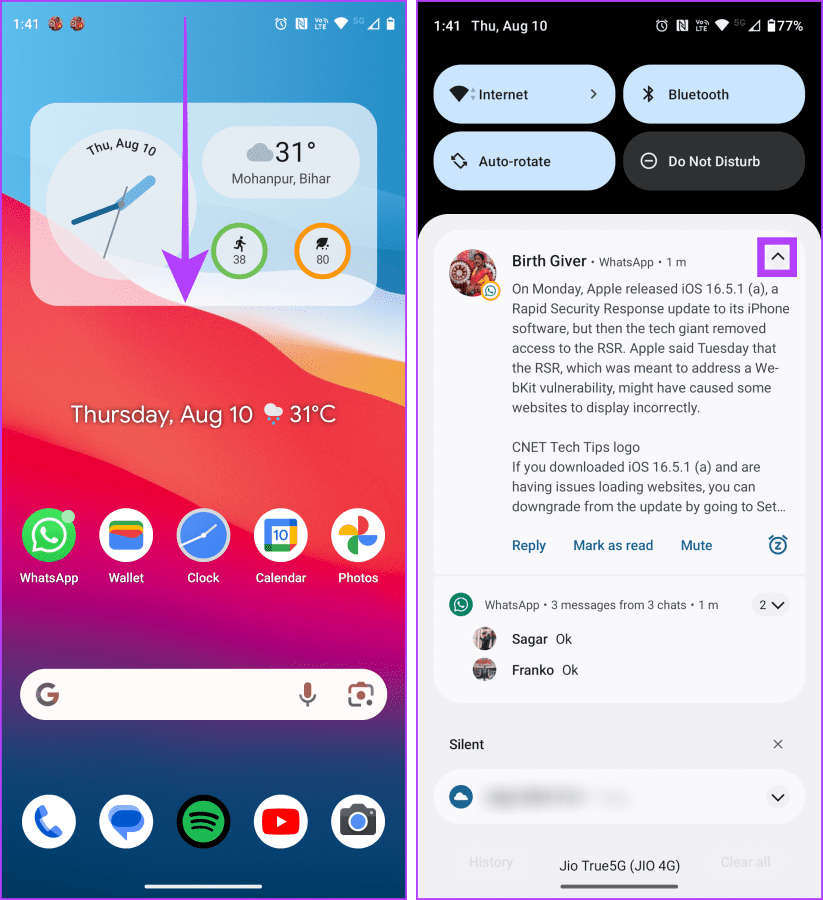
On iOS
Step 1: Swipe down from the center or left side of your iPhone screen to open the Notification Center.
Step 2: You can now read the WhatsApp message from here or press and hold to expand it.
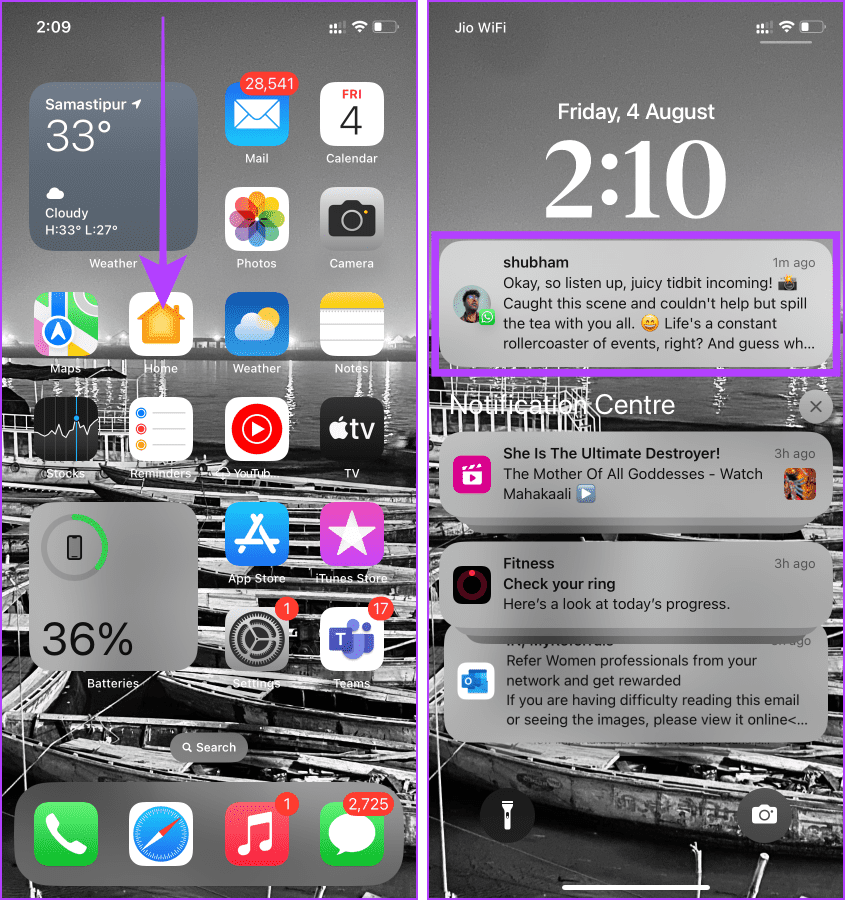
Here is how it will show a WhatsApp message after a long press from the Notification Center.
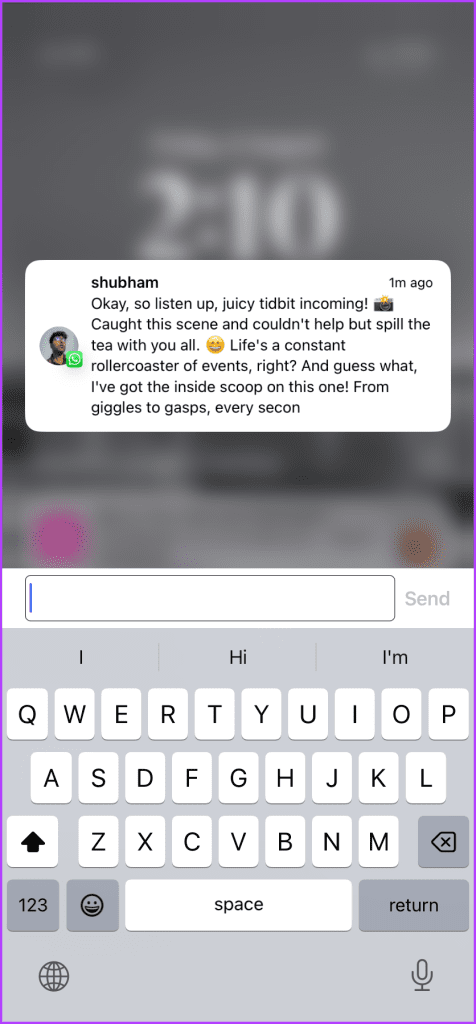
Method 2: Dive into Notification History (Android)
There is one more way to read WhatsApp messages without letting the sender know, i.e., reading from the Notification History. Here are the simple steps to follow:
Tip: Learn how to enable Notification History on Samsung Galaxy phones (see tip number 10).
Step 1: Swipe down from the top of the screen to access the notification panel.
Step 2: Tap History.
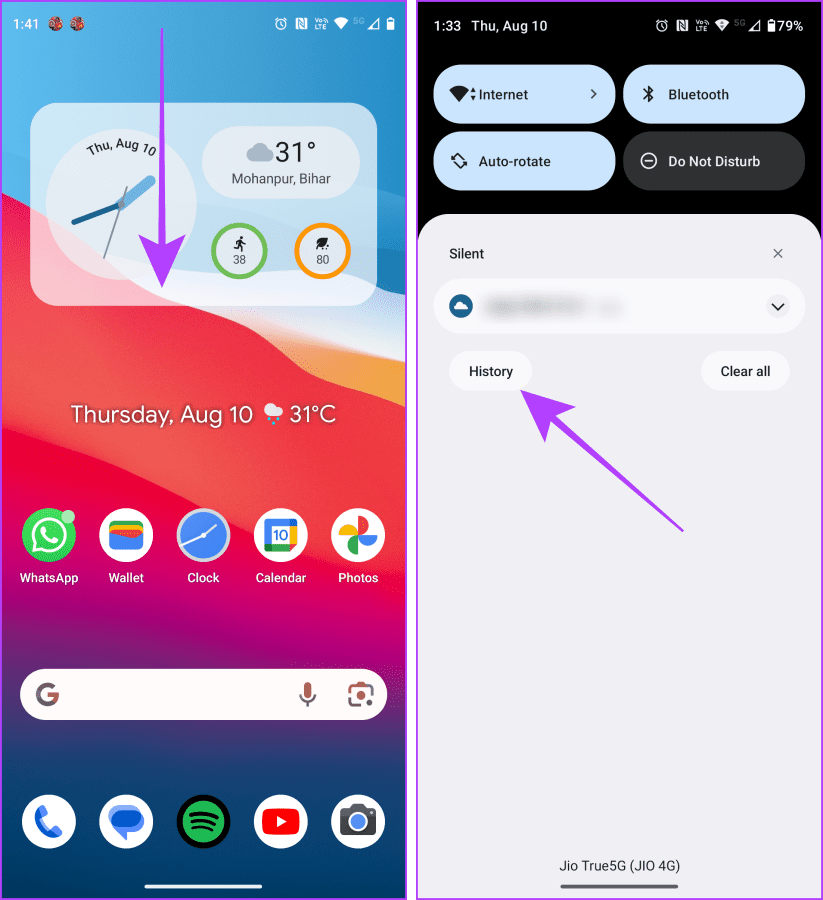
Step 3: From here, you can read all messages and tap on the arrow to expand and collapse messages.
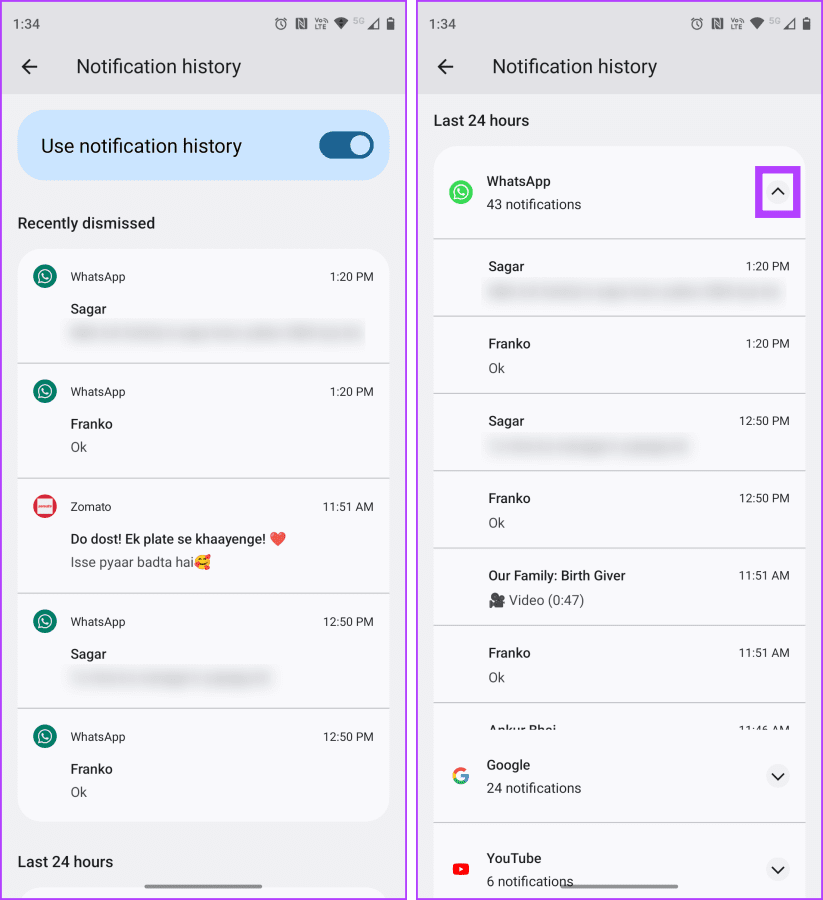
Method 3: Read More Messages in Landscape Orientation (Android and iOS)
One of the easiest ways to read a long WhatsApp message without opening is by rotating your phone to the landscape orientation. This will quickly show you more content of a message than portrait orientation. This method works on Android and iOS; let’s learn how to do so.
Note: This method will show you just two or three lines of a long message.
On Android
Before you rotate your Android phone to read the contents of a message, make sure the auto rotation is turned on. Here are the steps to take:
Step 1: Swipe down on your Android phone to access the quick settings panel.
Step 2: Tap on Auto-rotate to enable it.

Step 3: Now, rotate your phone to landscape mode and read messages peacefully.

On iPhone
Before trying to read a WhatsApp message, let’s disable the rotation lock on your iPhone. Here are the simple steps to follow:
Step 1: Swipe down from the right corner of your iPhone to access Control Center.
Step 2: Tap on the rotation lock button to turn it off.
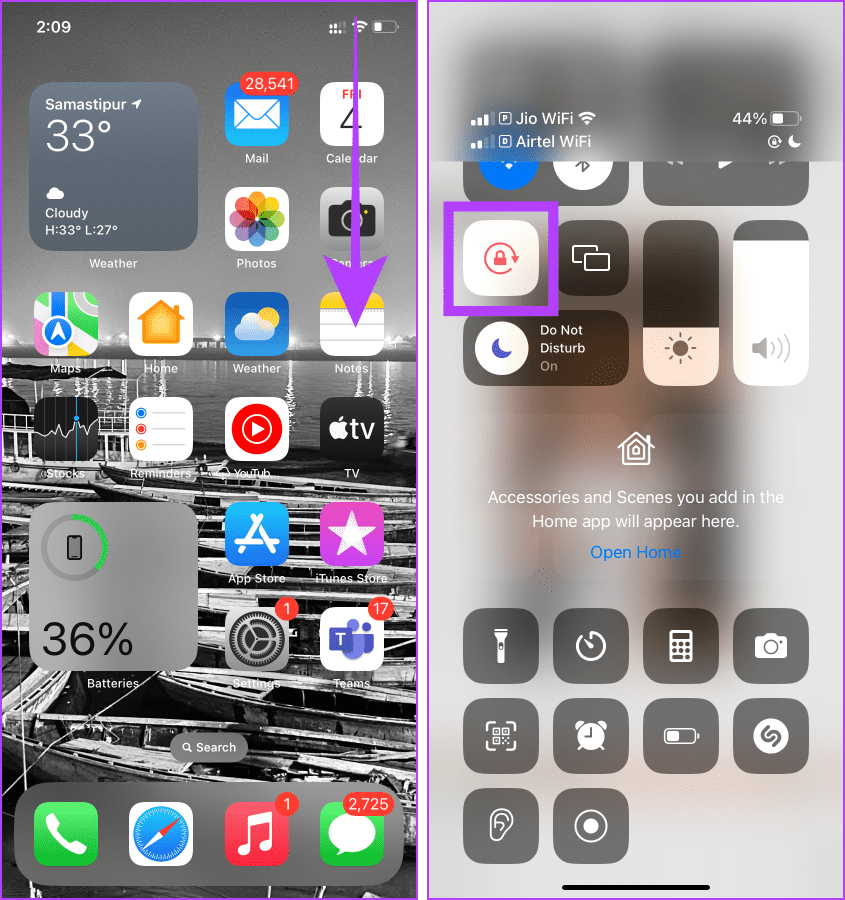
Step 3: Now, open WhatsApp and rotate your iPhone to landscape mode to read messages.
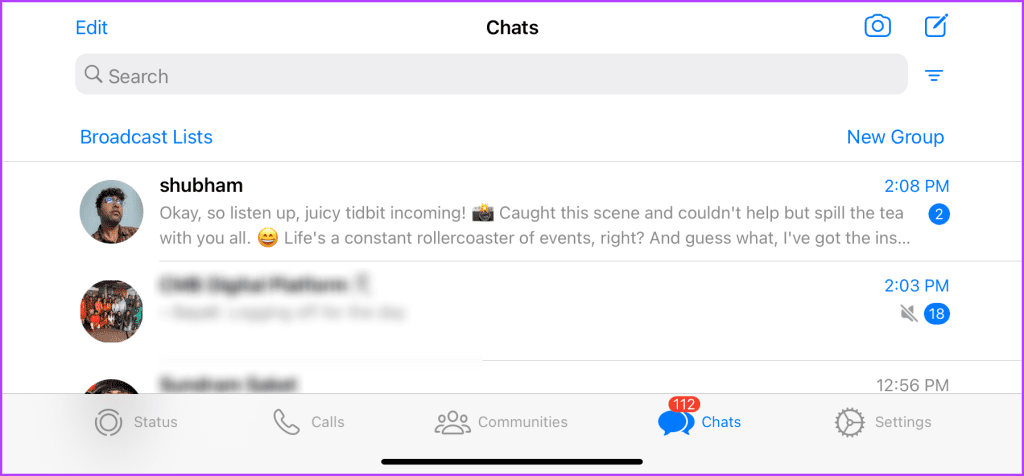
Method 4: Tap-and-Hold Trick on iPhone
WhatsApp on iOS has an advantage over Android, allowing you to read WhatsApp messages without opening them. You can easily long press on any chat to quickly preview its contents. Here are the steps to do so:
Note: The preview of a WhatsApp chat will reveal only the first few messages.
Step 1: Open WhatsApp on your iPhone and navigate to the chat you want to read.
Step 2: Press and hold the chat to open its preview.

Method 5: Unveil Long Messages via WhatsApp Widget (Android)
Just like iOS, WhatsApp on Android also has an advantage. The WhatsApp widget on Android allows you to read super-long messages without showing the blue tick to the sender. Let’s look at the steps.
Step 1: Navigate to WhatsApp on your Android phone and long-press on it.
Step 2: Tap Widgets.

Step 3: Hold and drag the widget to the home screen and leave it there.

Step 4: Now, scroll and read the long unread message in peace.
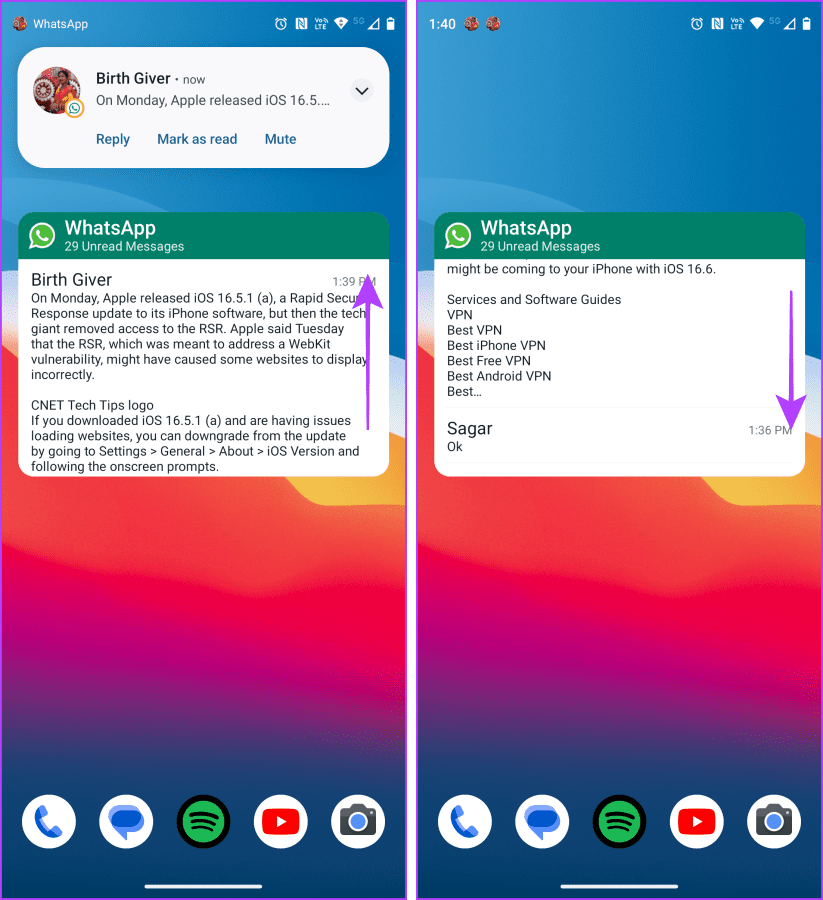
Method 6: A Quick Hack With Read Receipts (Android)
WhatsApp on Android has a bug that allows you to read any message without letting the sender know. The process to do so is simple. Here are the steps to follow:
Note: Upon testing, we found that this trick works on almost all Android phones.
Step 1: Open WhatsApp and tap the kebab menu (three dots).
Step 2: Tap Settings from the drop-down menu.
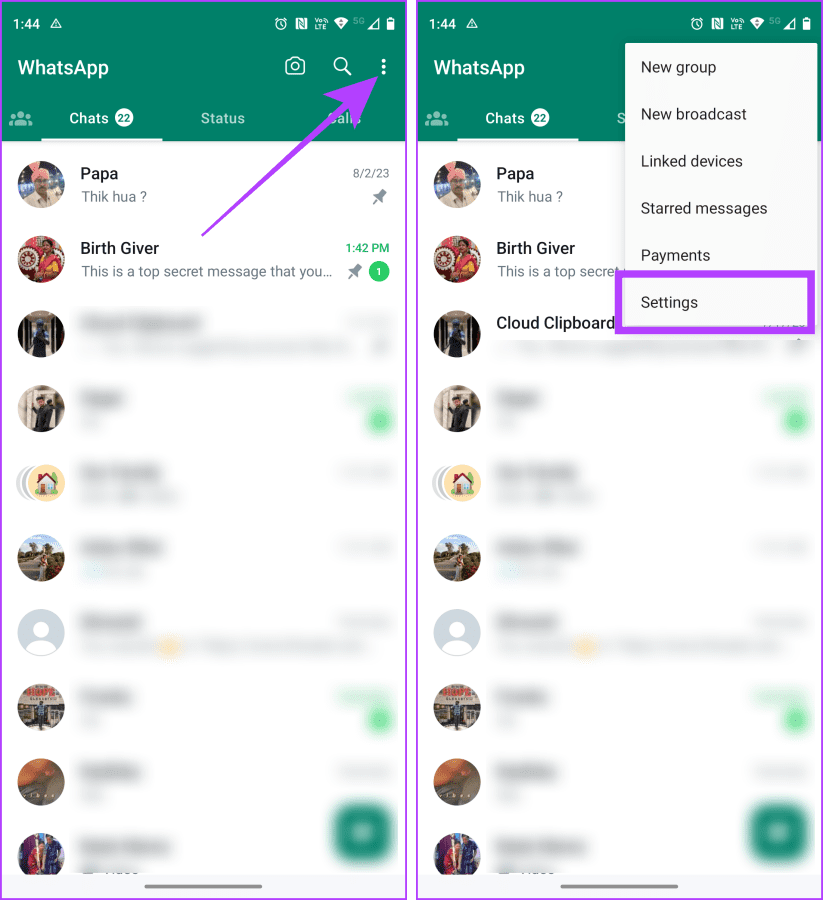
Step 3: On the Settings page, tap Privacy.
Step 4: Disable the toggle that says Read receipts.
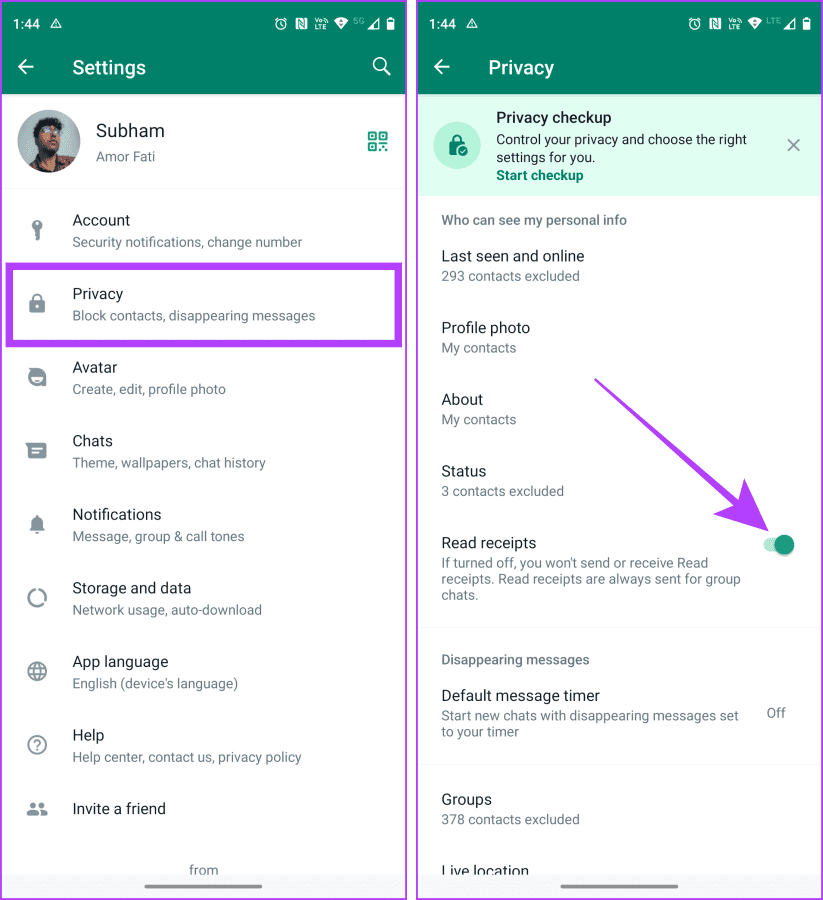
Step 5: Now, go back to the message you want to read and tap to open it.
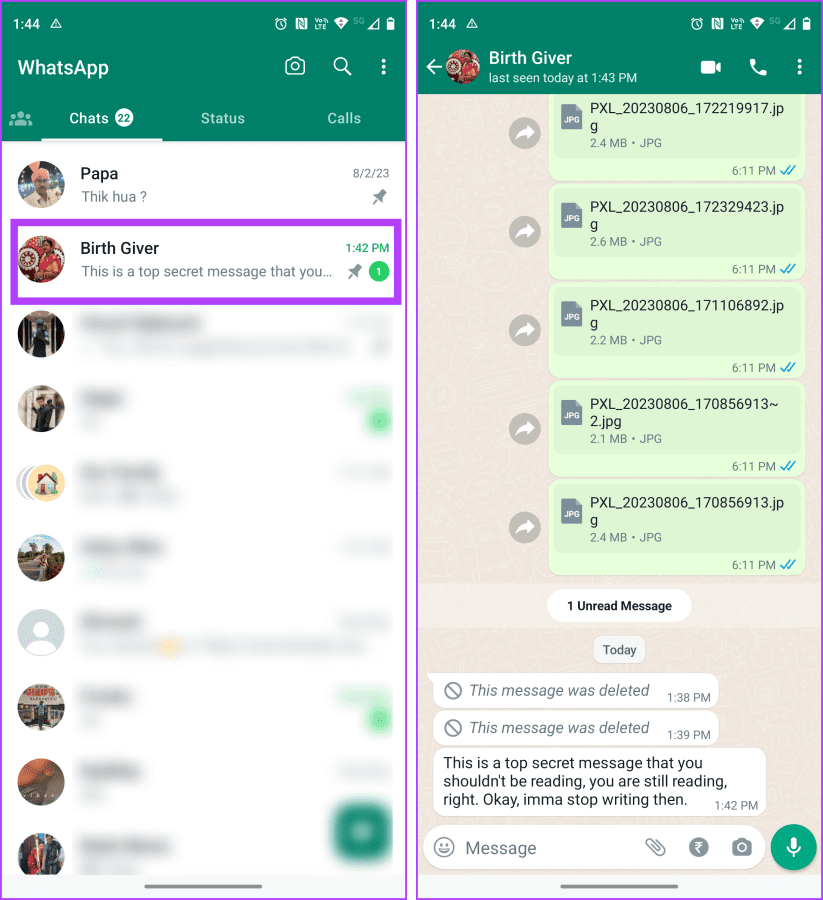
Step 6: After reading, swipe from the bottom and hold to open the recent apps.
Step 7: Swipe up and remove WhatsApp from the recent apps.
And that’s it. You can launch WhatsApp and enable the read receipts again, and WhatsApp won’t send the read receipt to the sender.

Method 7: Use WhatsApp Web
WhatsApp on the web also allows you to read messages in stealth without bothering any settings. Here’s how:
Step 1: Launch WhatsApp web in your choice of browser on your PC or Mac and log in with your WhatsApp account.
Step 2: Hover the mouse pointer over the chat you want to read.
That’s it! The whole content of the message will be shown in the preview for you to read in stealth.
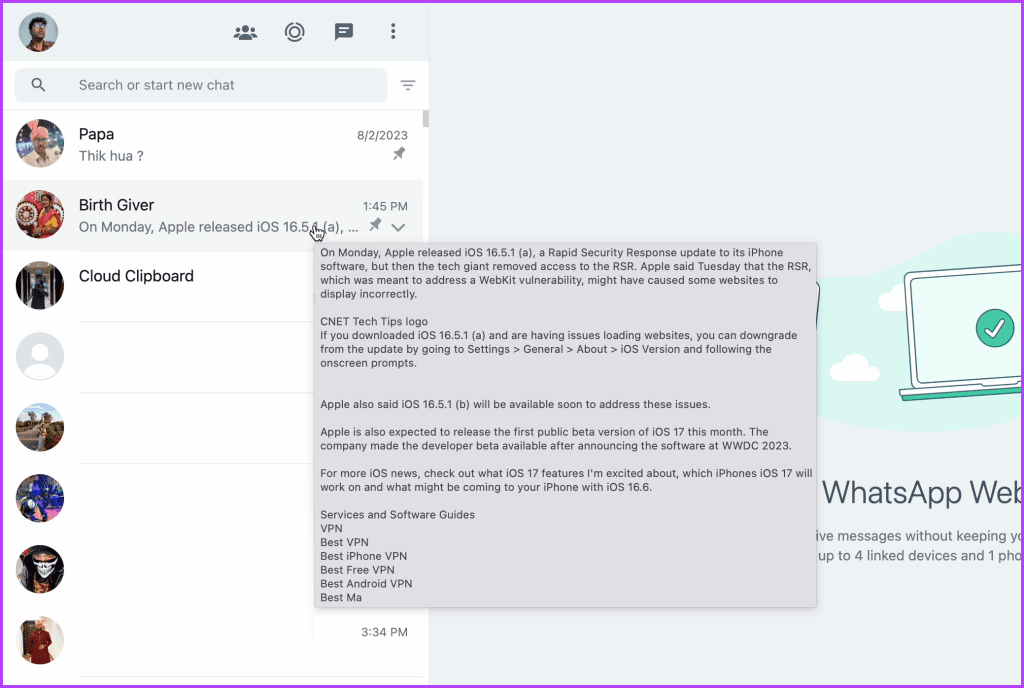
FAQs Related to Whatsapp
The Notification History on Android only keeps track of messages from the past 24 hours.
Unfortunately, no. But maybe WhatsApp can introduce it in future updates.
No. This is a bug on Android only, hence.
Go Incognito on WhatsApp
There can be numerous reasons to read WhatsApp messages secretly. By following these methods, you can go complete incognito. However, these tricks work both ways. So, if you are still waiting for a reply from someone, now you know why. Meanwhile, if you want the full surety of not delivering the blue check marks from your side, we suggest you turn off the read receipts in WhatsApp.
Was this helpful?
Last updated on 11 August, 2023
The article above may contain affiliate links which help support Guiding Tech. The content remains unbiased and authentic and will never affect our editorial integrity.