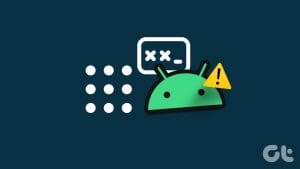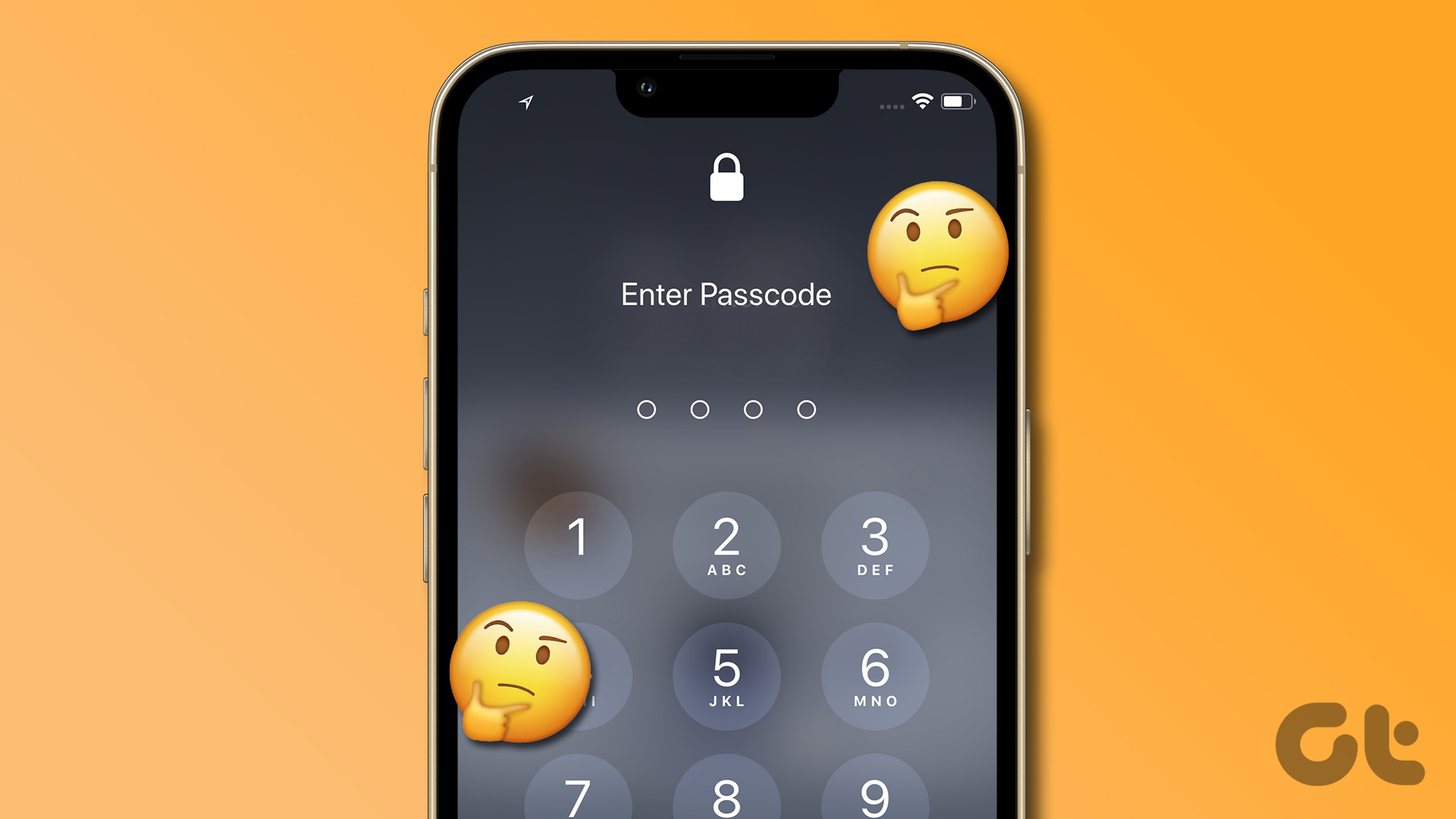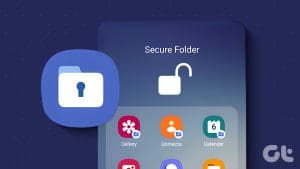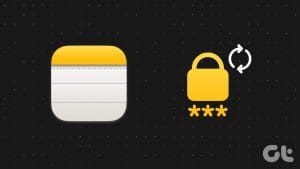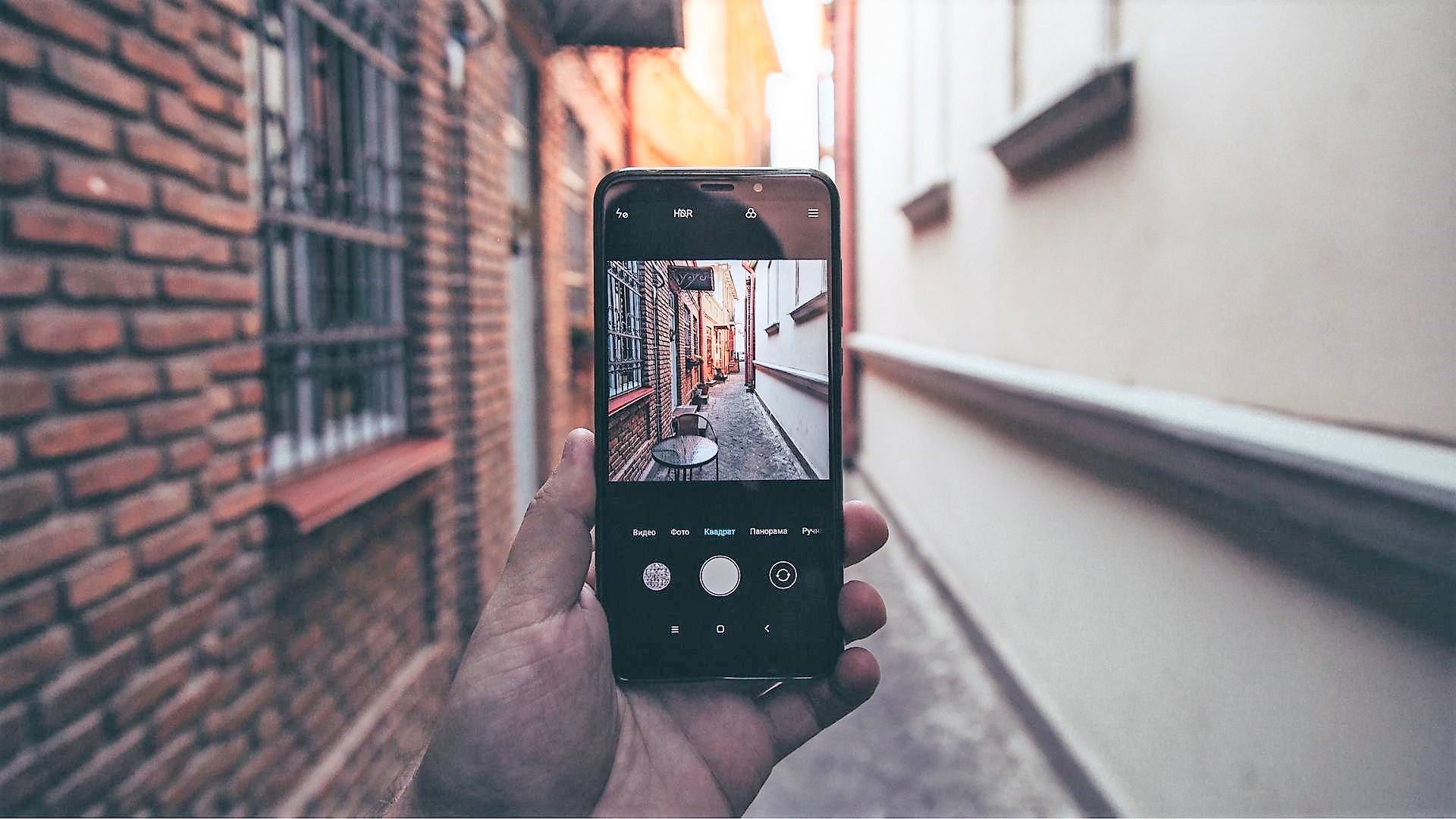Forgot your Samsung device’s passcode and are unable to access the device? There is no need to worry until you have access to a web browser and remember your Samsung account credentials used with the said device.

In devices running Android 4.4 and earlier, inputting an incorrect pin, password or pattern five times will show an option to reset the unlocking method — Forgot PIN?, Forgot Password? or Forgot Pattern?
Following which, irrespective of the locking method, the new window will require you to enter the google account credentials of the account associated with the device — but this wasn’t safe in case the attacker knows your google credentials too.
Also Read: 7 Things to Know About the Samsung Galaxy S8 and S8 Plus.Since Android version 5.0, this feature was removed. Removing the ‘Forgot Password’ feature provides additional protection to the device as any attacker can not bypass the password until he knows it.
Samsung device owners do not need to worry as the company’s ‘Find my Mobile‘ feature will take care of unlocking your device remotely.
Not only that, the Samsung Find My Mobile feature also helps you find the device’s location on the map, lock it, erase the data on the device, manage Samsung Pay, ring the device and much more.
How to Unlock my Samsung Device?

Open up any browser of your choice and go to Samsung’s Find My Mobile service. Log in using your Samsung account credentials and you’ll be taken to a new page with your device’s location shown on a map in the background with several options on the right-hand side.
Click on ‘More’ on the right-hand menu and scroll down to the bottom to find ‘Unlock My Device’.
When you click on it, a pop-up will appear asking you to enter your Samsung password. Following this, the existing passcode on your device will be removed.
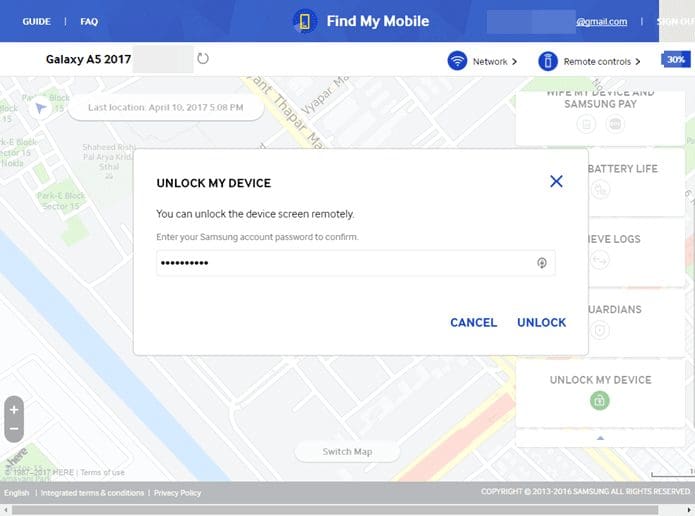
Other smartphone manufacturers, unfortunately, haven’t diverted resources to come up with a device manager which can unlock the device remotely.
Also Read: Here is How to Find Your Lost or Stolen Android Device.Although all Android devices are supported by Android Device Manager which can be used to locate, ring, lock and erase data from the device, it can not unlock the phone.
However, you can factory reset your phone in order to be able to access it again. Doing this will erase all your data but will give you control of the device back.
Was this helpful?
Last updated on 03 February, 2022
The article above may contain affiliate links which help support Guiding Tech. The content remains unbiased and authentic and will never affect our editorial integrity.