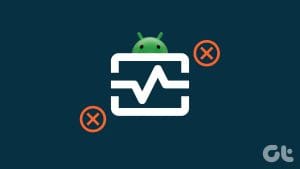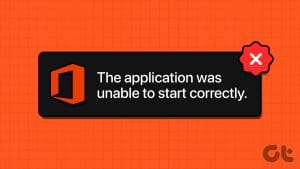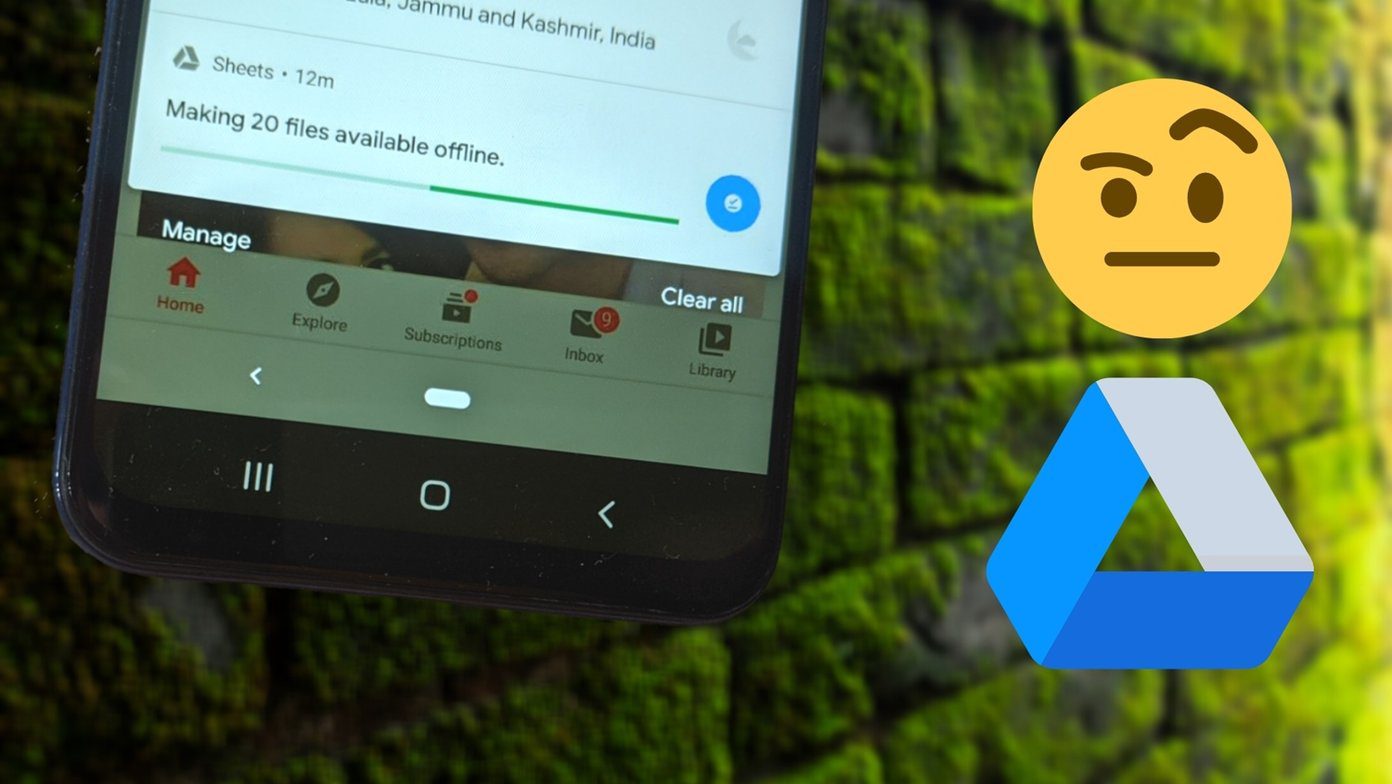You must be knowing how much of RAM your Android device has, how much battery your device uses and how many processing cores it takes to make your device work. But, did you ever think how many sensors your devices has inbuilt? Okay, let’s say you do. Now, do you know if they work correctly or not? Maybe they are damaged? Well, no worries you’re about to find that out today.

You can perform these test not just on your phone but also on some other phone that you might buy from someone else. Testing used phones before buying is a must. But, before digging into the guide I’d like to share some knowledge of different sensors the new age android phones have.
iPhone user? Here are few important things you should check before buying a use iPhone.
Impart Thy Knowledge: Types of Sensors in Android Smartphone
I’ll give here a quick overview of each sensor available on Android phones. If you got a Flagship or mid-range phone then you’ll definitely have all these sensors. Entry-level phones might lack some. Let’s have a look.
- Accelerometer: It detects the speed of your phone when moved. The readings of Accelerometer will spike up on every movement. Keep it flat on surface and readings will be stable. It is also used to determine where the phone is in 3 dimensions. (Upside-down or horizontal, for example).
- Gyroscope: Gyroscope is one step further to Accelerometer. As accelerometer shows where the phone is in three dimensions but it can’t tell how is it rotating in those three dimensions. So, the Gyroscope helps to find out at what axis is the phone rotating. Helpful in playing FPS and Racing games.
- Magnetometer: Yes, your phone is able to detect magnetic fields. And, you must have guessed it right. It is used by Compass apps to detect the North pole of the planet.
- Proximity Sensor: It comprises of two elements, an LED and an IR light detector. It’s placed near the earpiece of your phone. Most helpful in situations when you take a call and put your phone on your ear and the screen turns off and turns on when taken off the ear. It throws an infrared light (which is invisible to human eye) at the near object and the IR detector detects at what distance the object is. Actions are performed accordingly.
- Light Sensor: Detects how bright the surrounding light is, in which the phone is placed.
- Barometer: This is mostly found in high-end phones. You probably know this. It detects how high is the phone above the sea level. This gives better GPS accuracy.
Here’s an app that makes the best use of the proximity and accelerometer sensors to make your smartphone’s screen smart.
Now, let’s take a look at some apps that can tell if these above sensors on your phone work well or not.
Sensors Test
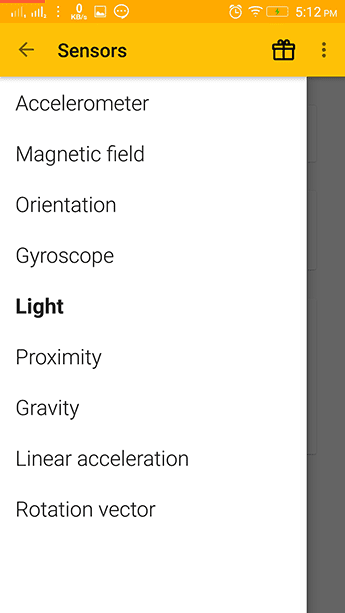
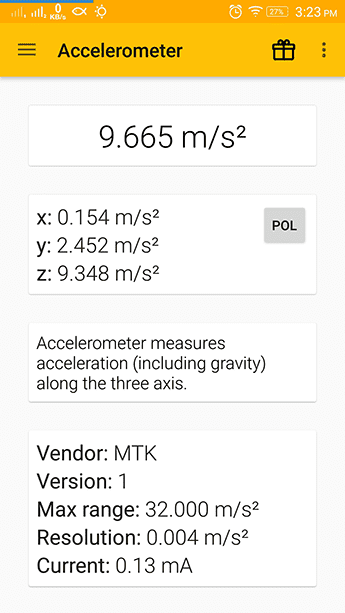
Sensors test gives detailed explanations and values of each sensor. It explains what the sensor does and also gives what is the maximum range of that sensor on your phone. Apart from that it also displays how much current that particular sensor takes in order to work.
You can compare it with other phones similar to yours and see if your Android works well or not. The app won’t actually show that it doesn’t work well but it will only display the values that the sensors display as output. The best way is to compare it with other phones.
Sensors Multitool
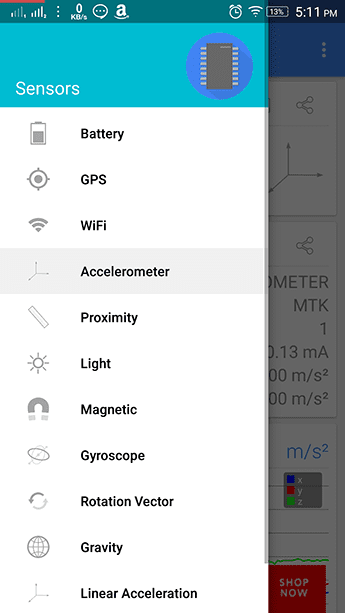

If you want a more in-depth look at the different sensors with more accurate results then you should use Sensors MultiTool. With accurate results, it also shows the status of that sensor with detailed graphs. You can save specific results of specific day/time and keep a history of them. Sensors Multitool is a great a tool for a thorough look at different sensors.
But, as mentioned above the best way to check if your sensors work well is to compare it with other similar phones. Also, if the values show up null in the apps then you probably don’t have the sensor or it’s not working (no-brainer!).
ALSO READ: 2 Android Apps to Make Your Smartphone’s Screen Dimmer than Normal
Was this helpful?
Last updated on 03 February, 2022
The article above may contain affiliate links which help support Guiding Tech. The content remains unbiased and authentic and will never affect our editorial integrity.