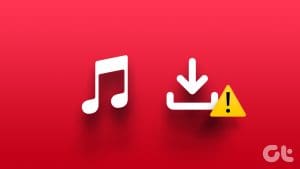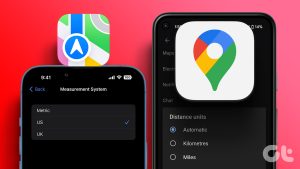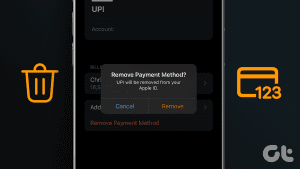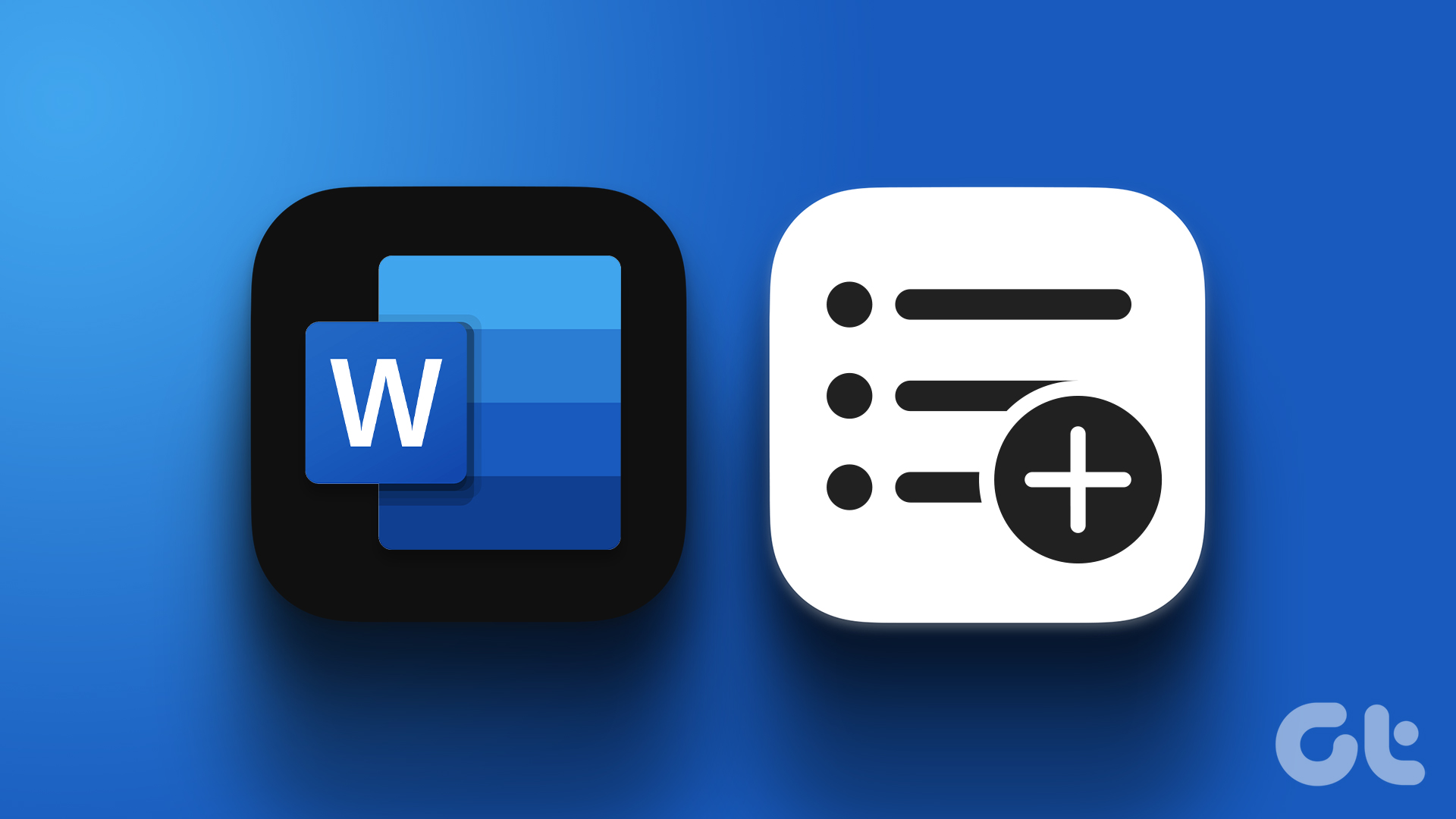Apple is a little late to the game, but its streaming service Apple Music just launched a student discount. If you’re currently a student in an eligible country, as with Tidal and Spotify you can now get a whopping 50 percent off your Apple Music subscription. This brings the price down to US$4.99 per month, which is pretty incredible for unlimited music streaming.
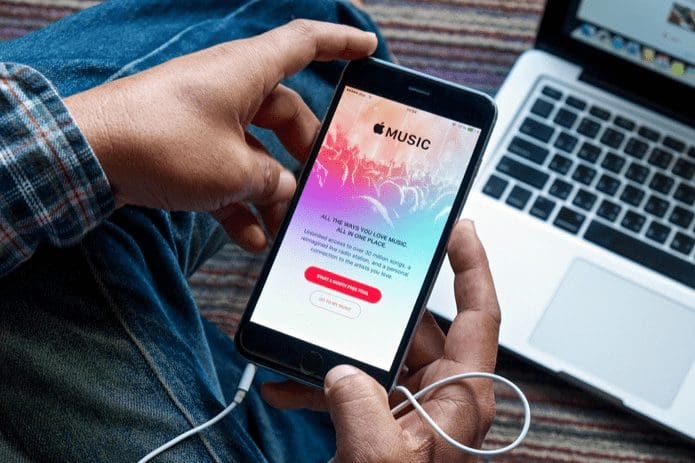
If you don’t have an Apple Music account, just go to apple.com/music, click Try, and you’ll be taken to the appropriate sign-up page. However, I found the process of signing up if you already have an Apple Music account to be quite cumbersome. If you want to switch to a Student account, here are the steps you’ll need to take. (You’ll have to verify that you’re a student at some point along the process, so be prepared with your institution information as well.)
Note:Switch to Apple Music Student Plan
The easiest way to sign up for Apple Music’s student plan is actually through iTunes on your Mac or PC rather than on iOS. I had trouble multiple times doing so from my iPhone, so make sure you’re on a computer.

Open iTunes on your computer and make sure you’re logged in with your Apple ID. (If you aren’t, click Sign In at the top right.) Click your account name in the toolbar, then choose Account Info from the menu.

Now it’s a bit obscure, but you’re going to want to find your Subscriptions on the Account page. It’s under Settings toward the bottom. When you find it, click Manage to the right. Optionally click Edit next to Apple Music if you have more than one iTunes subscription.
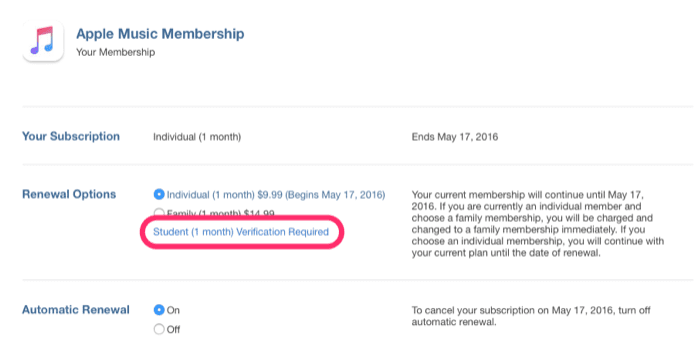
Within your renewal options, you should that you’re currently signed up for either an Individual or Family Plan. Under that, a new link says Student (1 month) Verification Required. Click that.
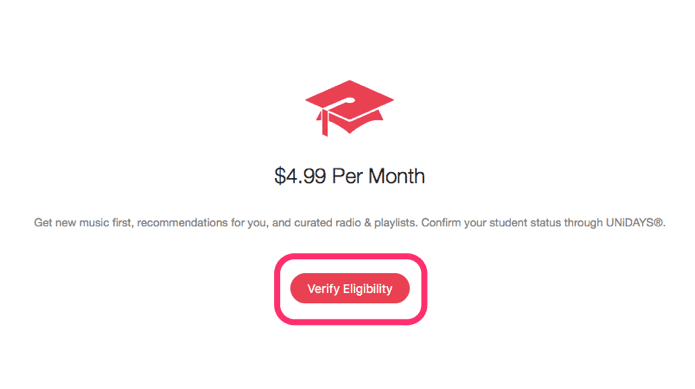
Now, you’ll have to verify your eligibility as a student through UNiDAYS, a separate online store for students that uses its own system for checking whether members are enrolled in college. Click Verify Eligibility in iTunes to go to the UNiDAYS website.
On UNiDAYS, enter your personal email address and start typing the school you currently attend.
Note: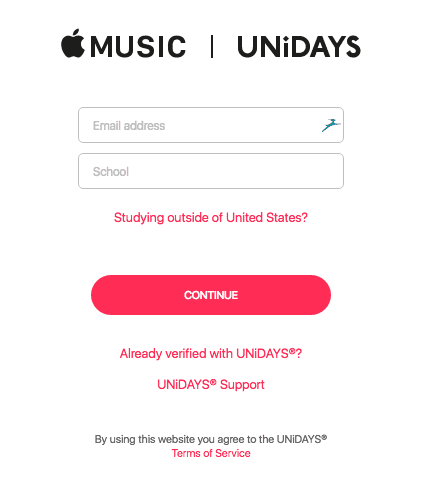
Proceed to enter your school email address. You’ll get an email asking you to confirm your student account with UNiDAYS by following a link. UNiDAYS asks for a bit more information like your major and the amount of years in your program too. When you’re done filling out the form, you should see that you’re verified for a full year — after which you’d have to go through the verification process again if you’re still a student.
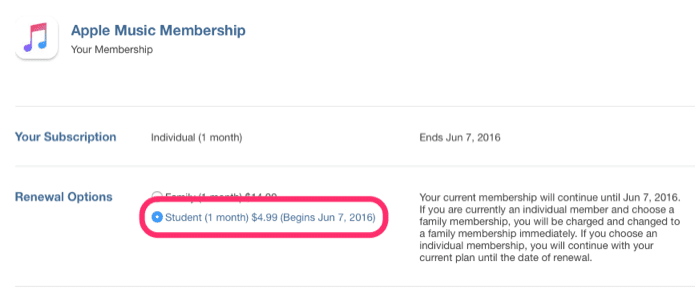
Now go back to iTunes to your subscriptions from the account page. You should see that Student is now your selected plan for half off the standard price.
Troubleshooting
If you still aren’t on the Apple Music student plan, go back to UNiDAYS and double check that you’ve completed the verification process correctly. Hover over Account on the top right of the page and click Student Status.
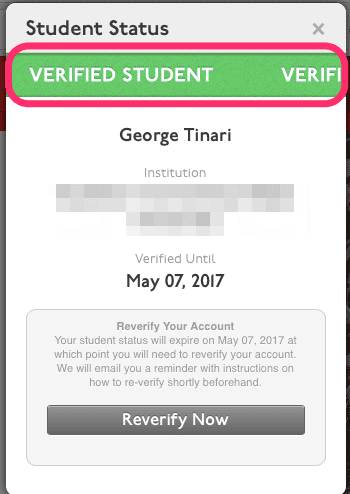
You should see here a green banner that says “Verified Student” along with your institution and the expiration of your verification. If you see anything other than this scrolling green banner, retrace your steps to ensure you’re properly signed up and eligible.
ALSO SEE: How to Share Apple Music and App Purchases With Your Friends Using iCloud Family Sharing
Was this helpful?
Last updated on 03 February, 2022
The article above may contain affiliate links which help support Guiding Tech. The content remains unbiased and authentic and will never affect our editorial integrity.