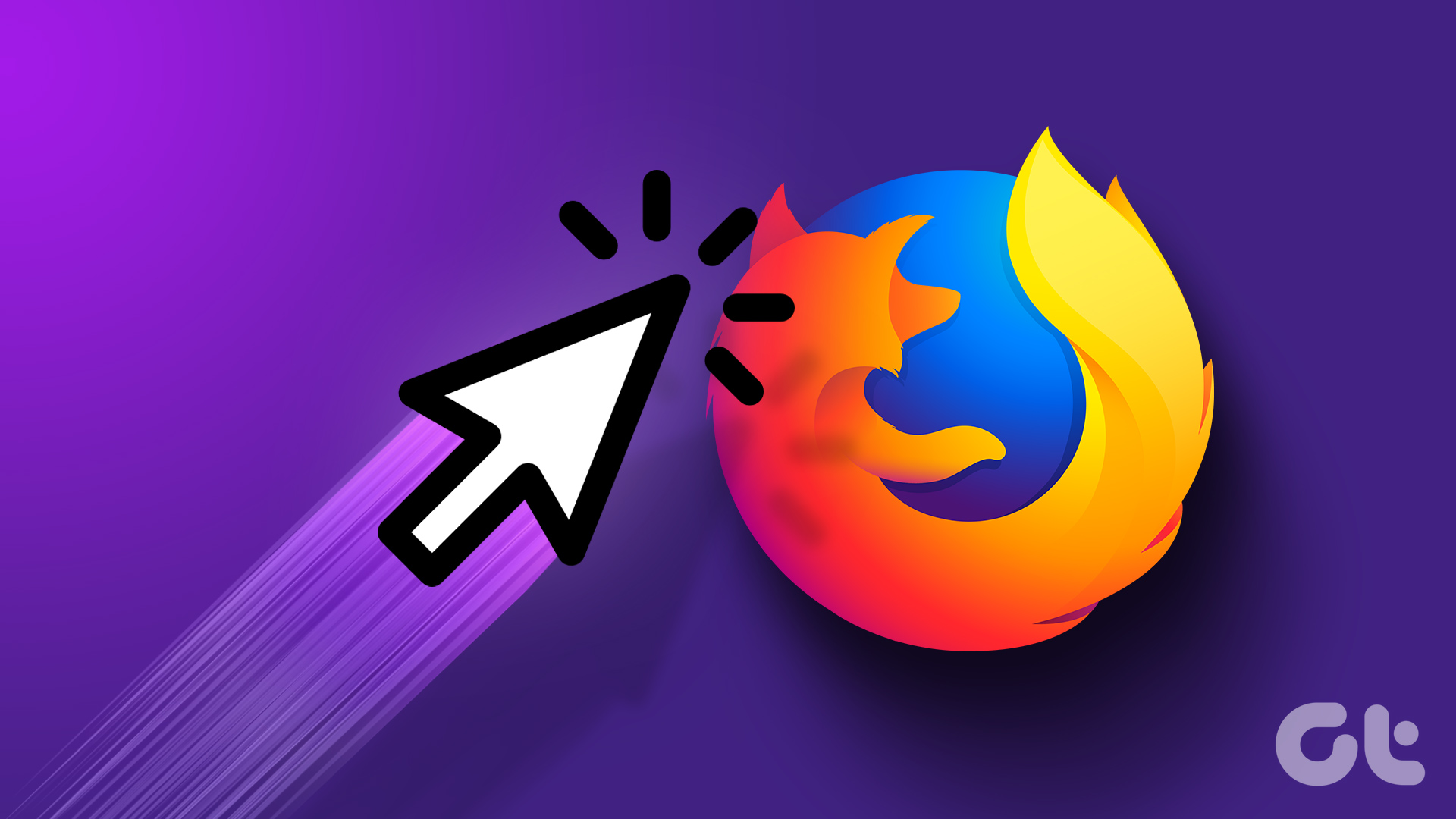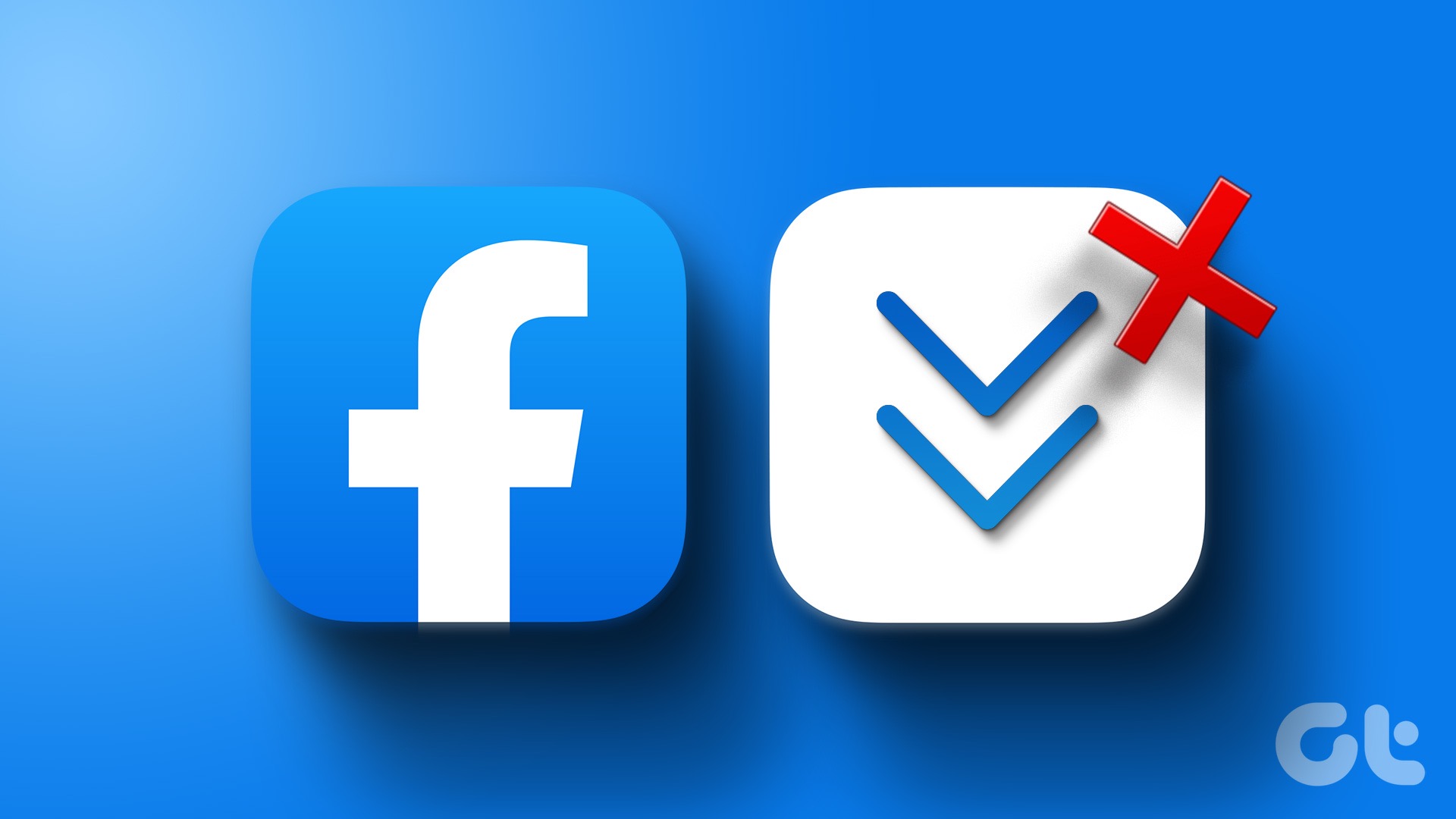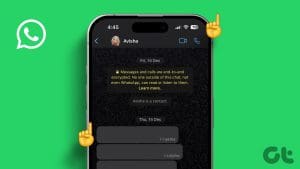Google Chrome is the most popular choice for a web browser, thanks to its features and consistent updates. However, a problem with Chrome is that it tends to lag after some time. A neat trick to eliminate this problem is to enable smooth scrolling on Google Chrome. We’ll show you how.

Smooth scrolling is a savior, especially for lower-end devices. You might think of clearing cache and data to speed up Chrome, but if you don’t have enough memory in the first place, viewing content-heavy webpages can be tough.
Smooth scrolling works irrespective of your hardware. Earlier, we covered the feature on Firefox, and in this article, it’s Chrome’s turn. Let’s start with the basics.
What Is Smooth Scrolling on Chrome
To enhance the scrolling experience, Google Chrome offers a Smooth Scrolling feature. It is a software improvement that helps the page slide down by a set amount every time you swipe down or turn the wheel on your mouse or touchpad to scroll through a website.

The feature slows down the page’s scrolling a little each time you swipe or roll the mouse wheel down. The content won’t change suddenly, and the page will glide down more gradually.
However, the code that operates the front end is changed after you enable Smooth Scrolling, i.e., a few lines of code are added. However, allowing it does not require you to take a coding lesson. Continue to the following section to learn the process.
2 Ways to Enable Smooth Scrolling on Chrome
You can enable smooth scrolling on Google Chrome in two ways. The first one is by using the hidden experimental feature called Flags. In the second method, we’ll show you how to enable smooth scrolling on Chrome using extensions. Let’s begin.
Method 1: Use Chrome Flags for Smooth Scrolling
Google Chrome has an experimental, hidden feature menu called Flags. While this is meant for development and testing features, some of these Chrome flags help enhance the user experience. One such option enables smooth scrolling, and here’s how to turn it on.
Note: This method works on Google Chrome on Android and iPhone too.
Step 1: Open Chrome and type chrome://flags in the address bar.

Step 2: Search for Smooth Scrolling in the search bar.
Step 3: Click on the drop-down menu for the highlighted flag, Smooth Scrolling.

Step 4: Choose Enabled.
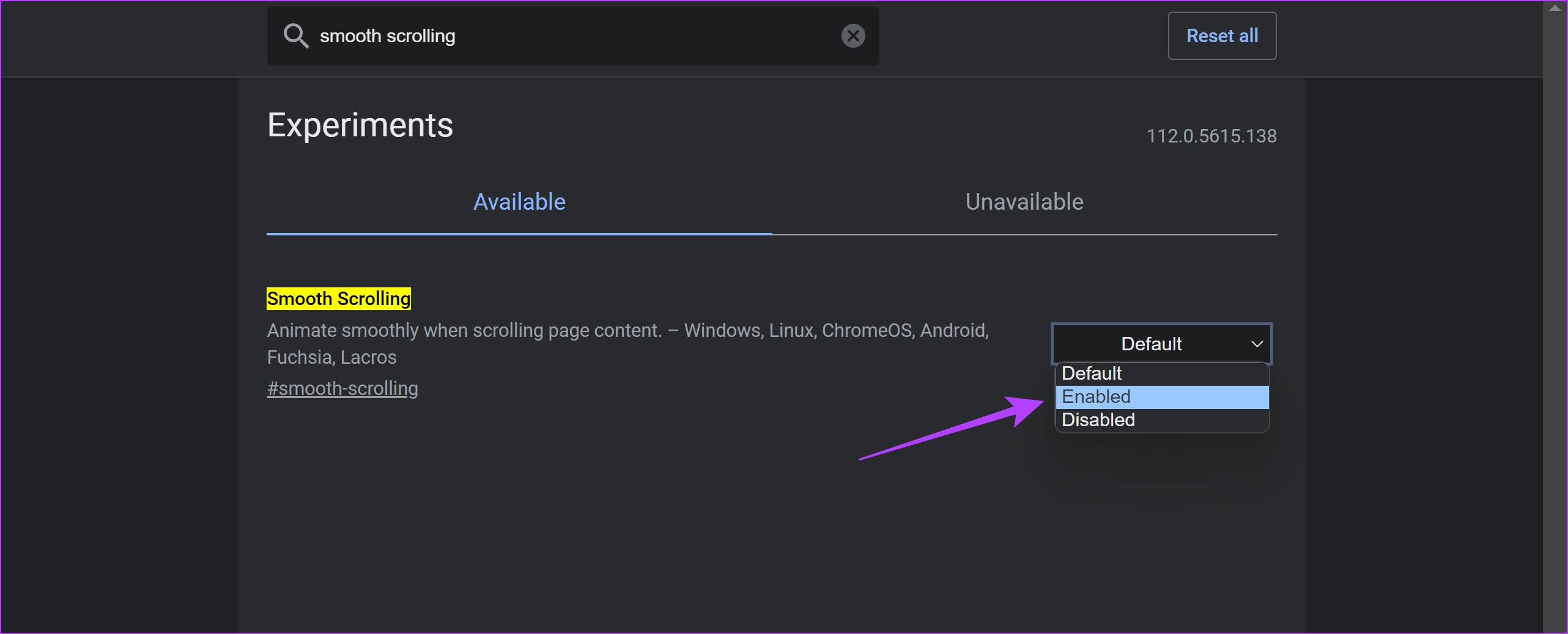
Step 5: Now, relaunch Google Chrome. Once you do it, the smooth scrolling feature on Google Chrome will be activated.

Note: To turn off smooth scrolling in Chrome, follow the above steps and select Disabled.
However, if you cannot find the flag, consider updating Google Chrome and then try searching for it again. But if you are still unsuccessful, try the next method.
Method 2: Enable Smooth Scrolling on Chrome With Extensions
You can enhance and add several features to Google Chrome, thanks to extensions. Plenty of extensions let you add smooth scrolling to Google Chrome. However, we recommend Chromium Wheel Smooth Scroller.
Chromium Wheel Smooth Scroller is a highly rated extension with over 90,000 users. Here’s how you can install and use the extension for free.
Step 1: Open the link below to download the extension.
Step 2: Click on Add to Chrome > Add Extension.

Step 3: The extension is now installed and activated. However, you can also tweak the settings. Click on the extensions menu and select the three dots next to the extension.
Step 4: Click on Options.
Tip: You can also pin the extension to Chrome toolbar for easy access.
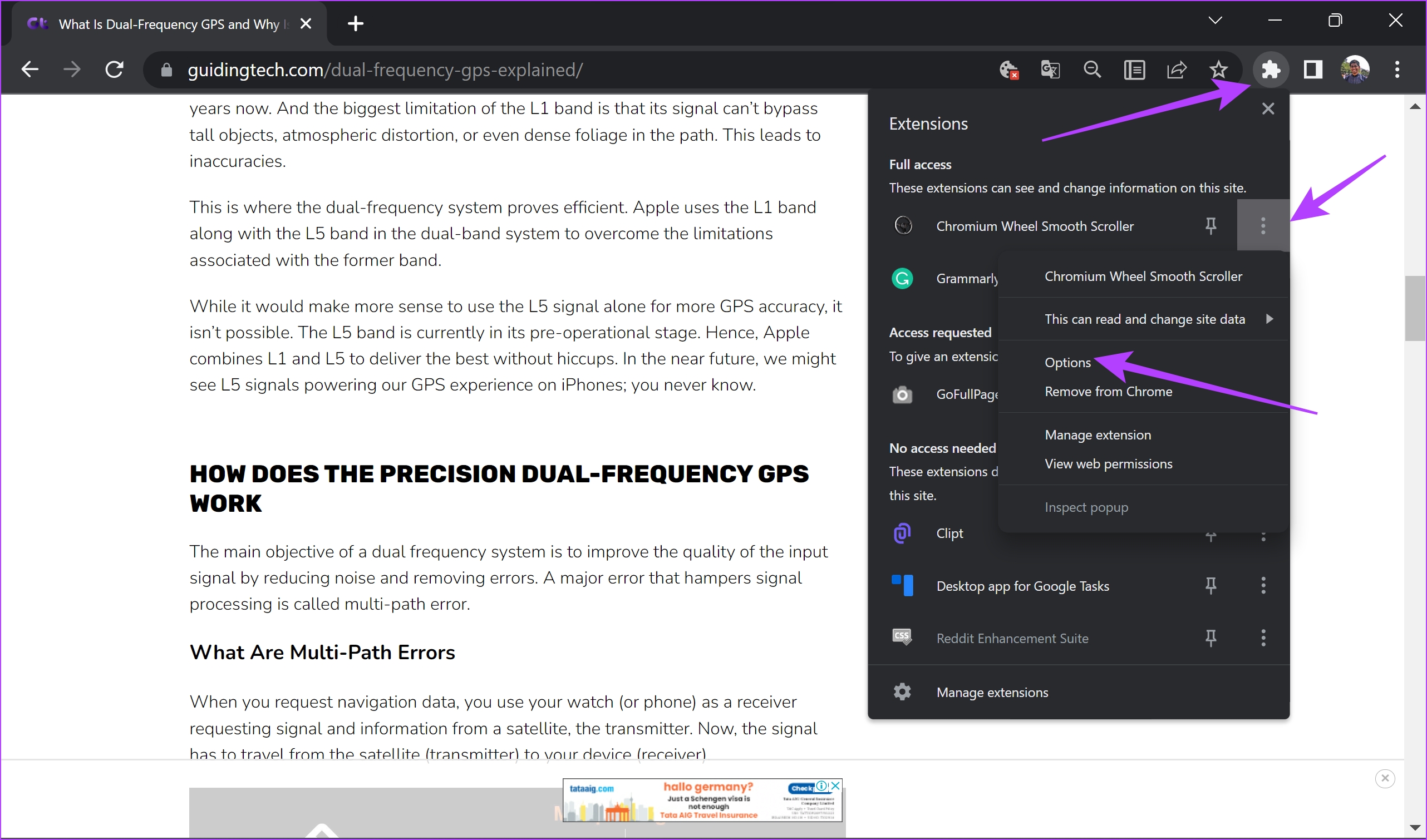
Step 5: You can customize the smoothness, step size, and other scrolling variables.
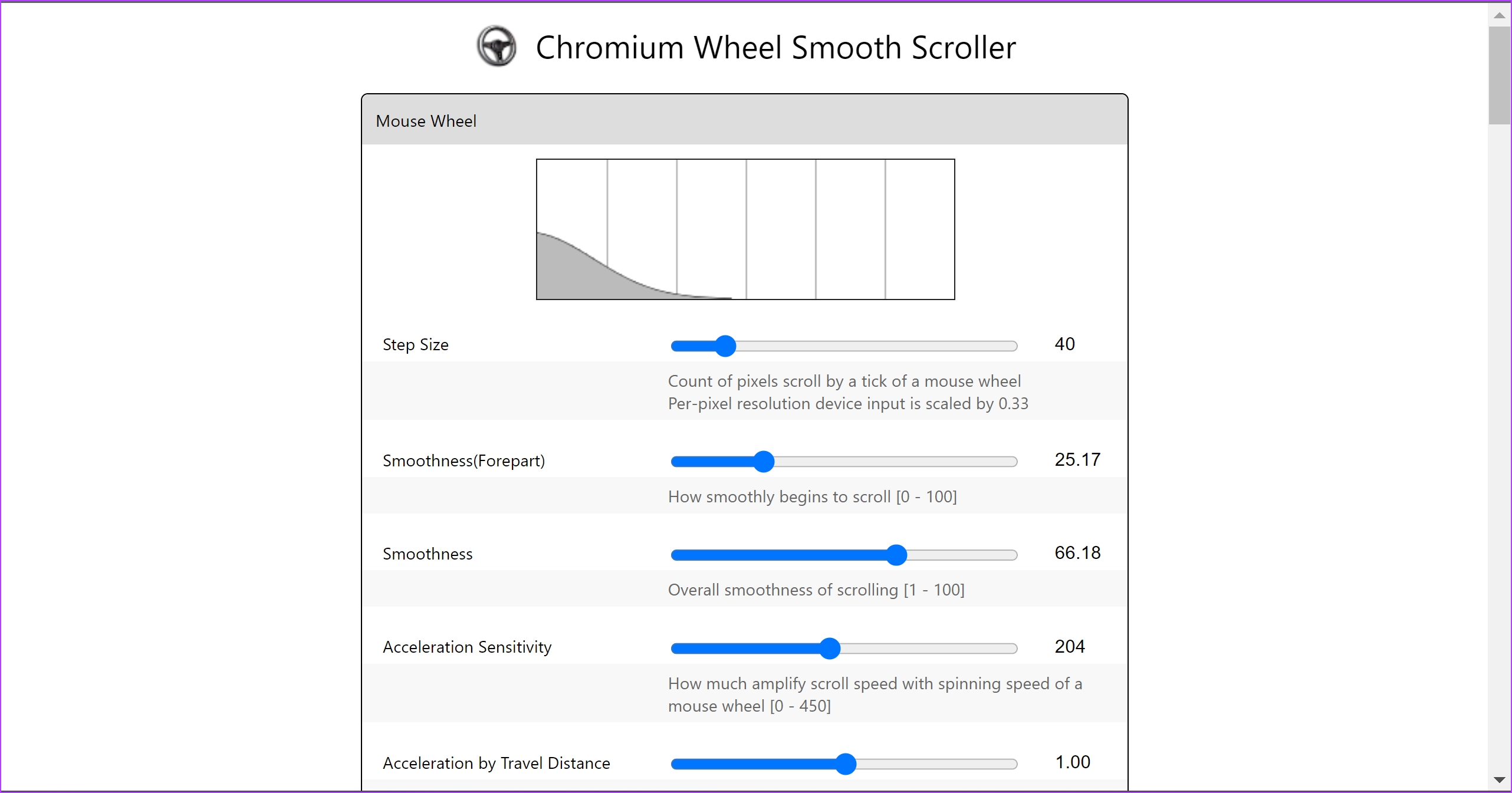
There you go – that is everything you need to know on how to enable smooth scrolling on Google Chrome. However, if you have any further questions, move on to the next section.
FAQs on Google Chrome Smooth Scrolling
No, smooth scrolling does not increase the RAM usage on Google Chrome.
You can disable the smooth scrolling flag or turn off the extension if you are using one for smooth scrolling.
No. Google Chrome has no built-in feature for smooth scrolling in the Settings menu. However, you can enable flags, as shown in the article.
No. Smooth scrolling does not work on the energy saver mode on Google Chrome.
Enjoy Smooth Experience
We hope this article helped you improve Chrome’s performance. Software optimization does wonders at times! Little did we know that tweaking a few lines of code could significantly increase the smoothness of Google Chrome. Here’s another hack for you; learn how to auto-refresh pages in Chrome.
Was this helpful?
Last updated on 18 August, 2023
The article above may contain affiliate links which help support Guiding Tech. The content remains unbiased and authentic and will never affect our editorial integrity.