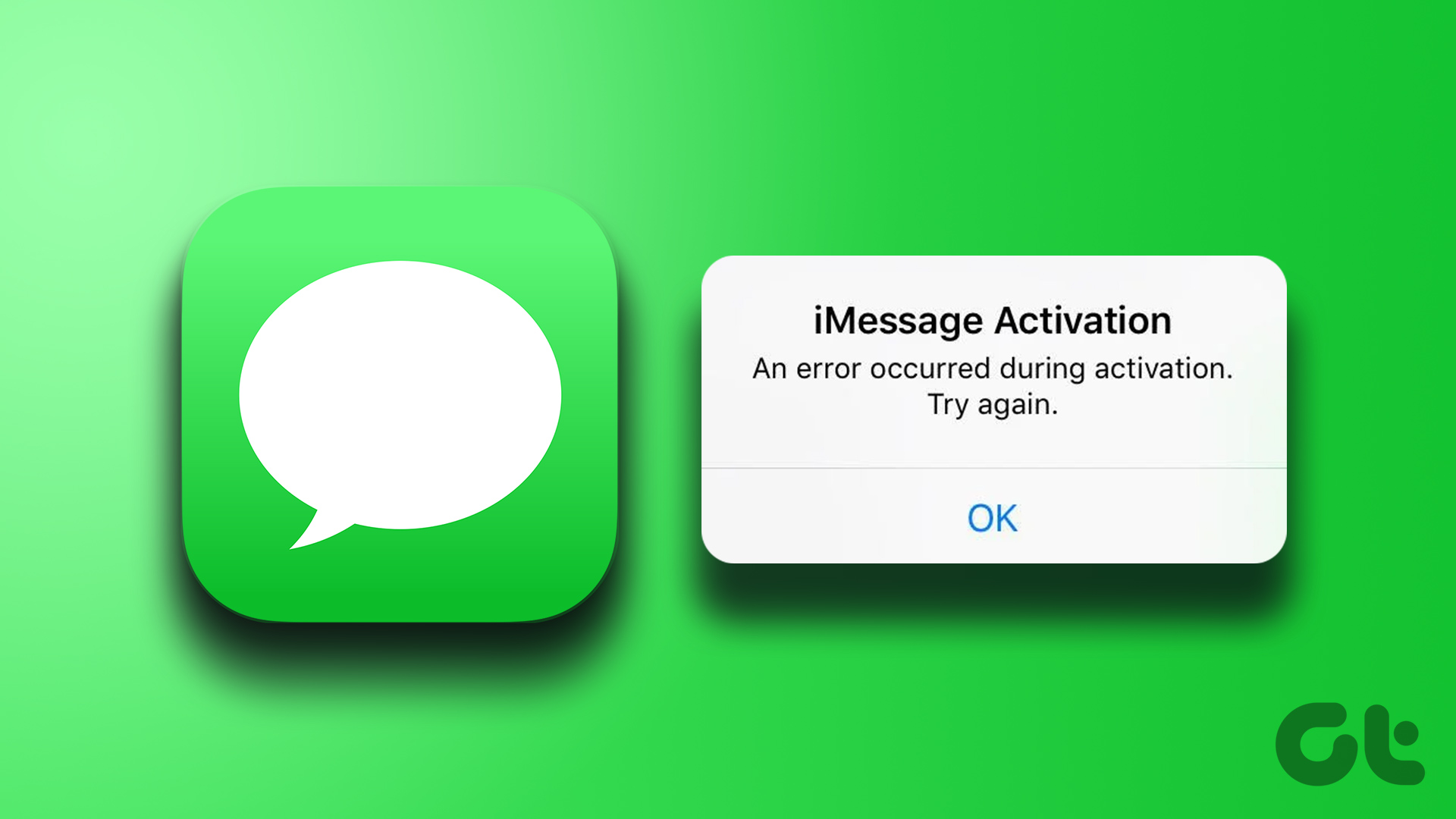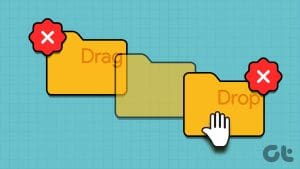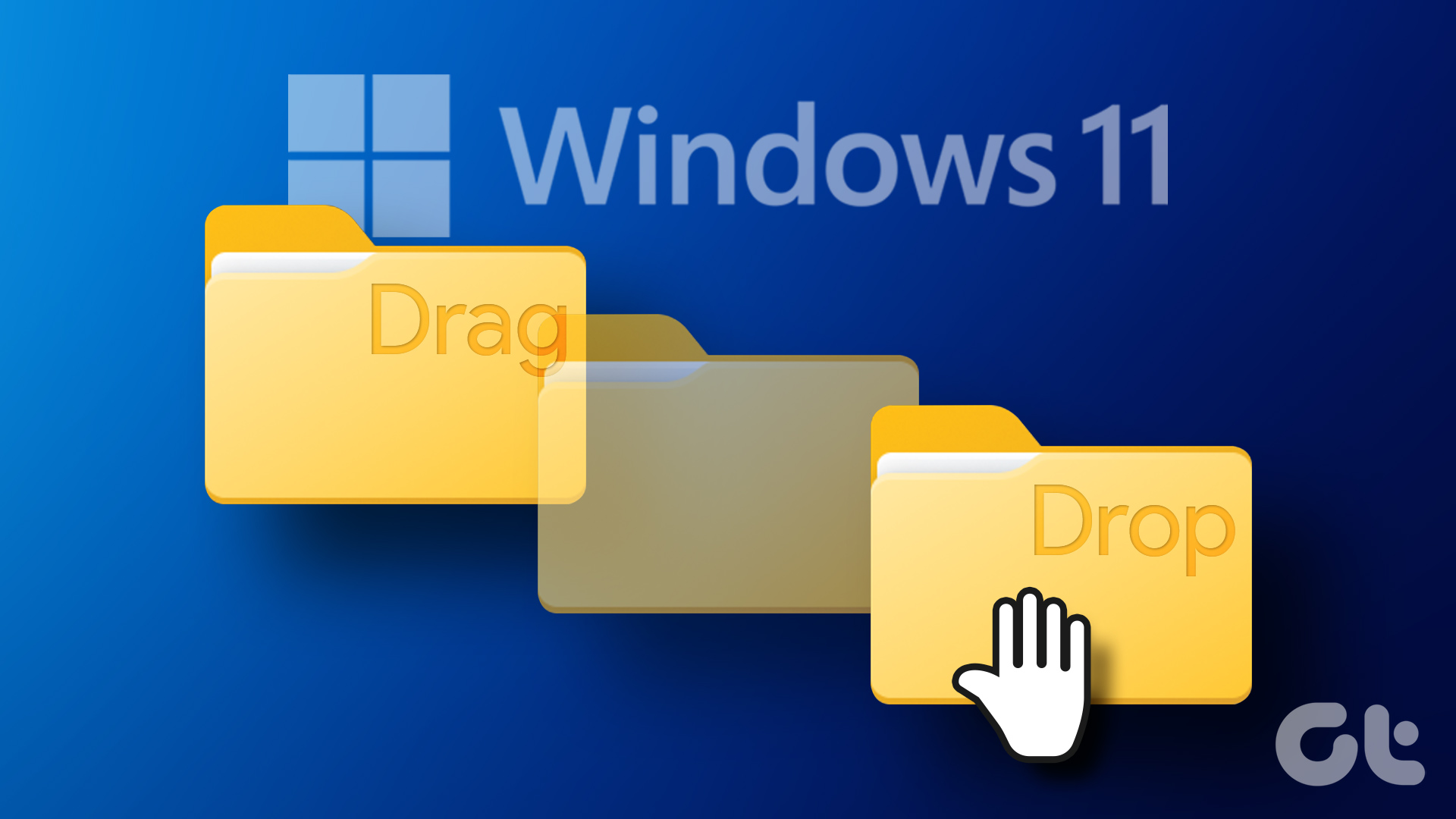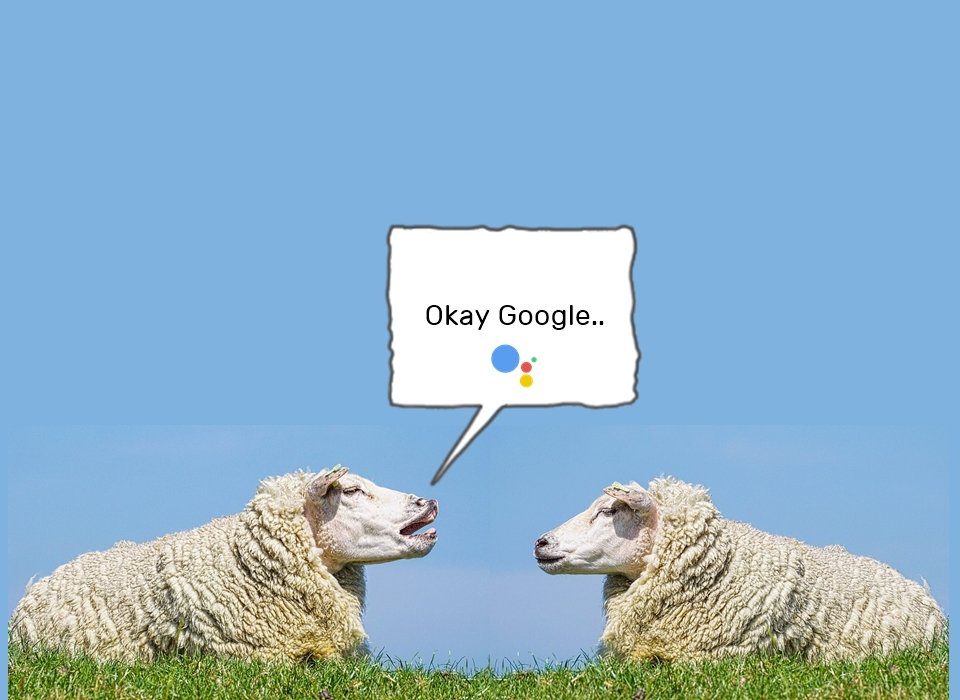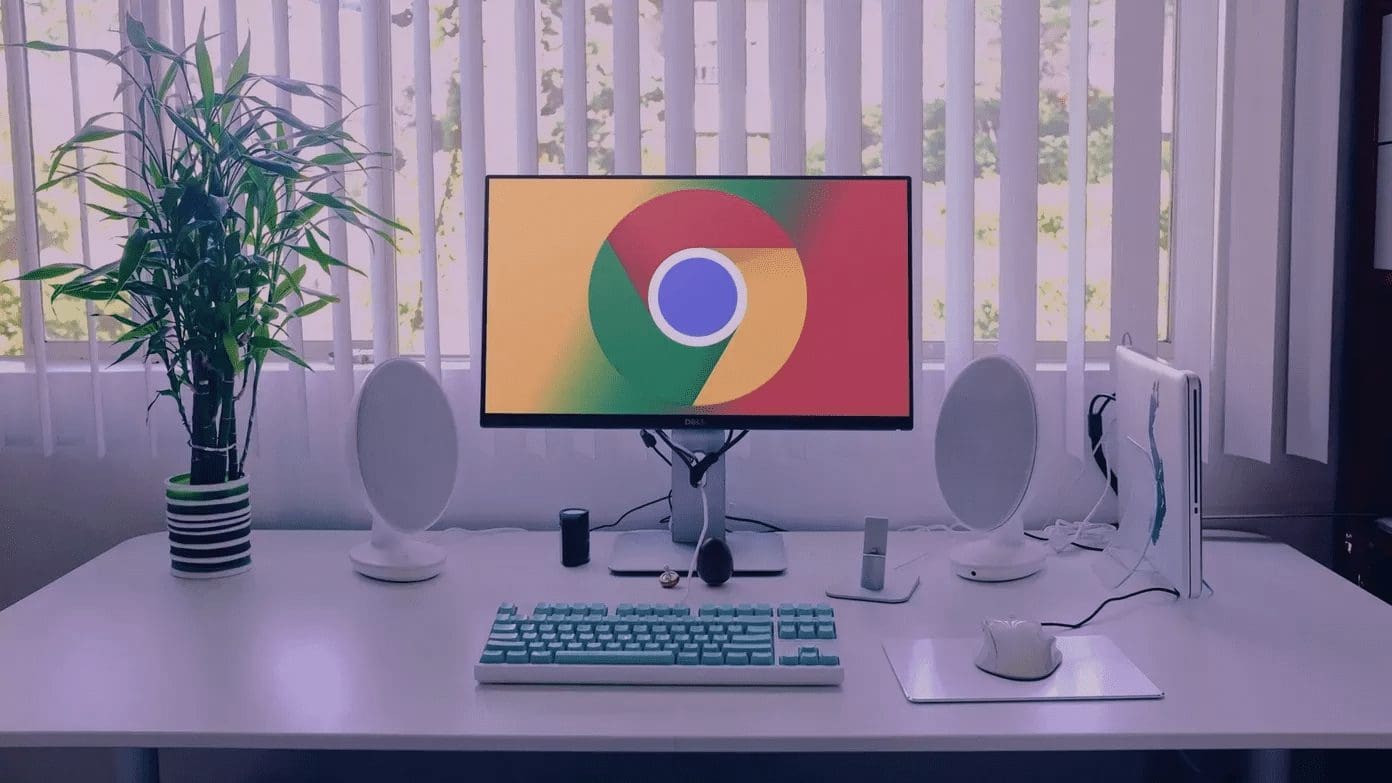Have you ever come across a hardware problem where the left mouse of your laptop has stopped functioning properly and you realize that moving files and folders (using drag and drop option) from one location to another has become an intricate task? I have faced this and it was then that activating ClickLock for the mouse came to my rescue.
Have you ever come across a hardware problem where the left mouse of your laptop has stopped functioning properly and you realize that moving files and folders (using drag and drop option) from one location to another has become an intricate task? I have faced this and it was then that activating ClickLock for the mouse came to my rescue.As the name suggests, it locks the “click”. That means one tap on the mouse button or the touchpad and you no longer need to keep it pressed. You can just normally select an item, tap or click the button once, then without holding it anymore just drag the item to the destination, and finally click the button again to release the item and drop it in that destination.
So, open the Control Panel and launch the interface for mouse settings. Highlight on Buttons tab and enable ClickLock feature.
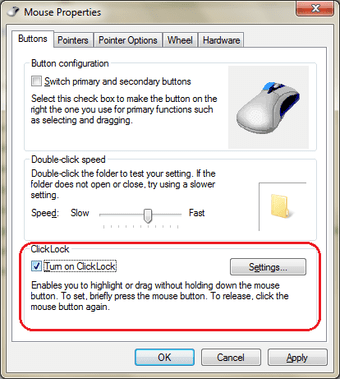
Click on Settings to adjust the duration for which you should hold the mouse left button or tap the mouse pad to select a file/folder or start selecting some text.
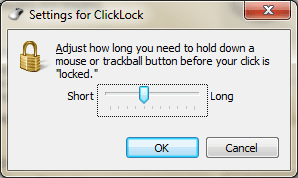
When your file/folder is selected or you have indicated text selection, you just need to navigate to the destination and click to move the file/folder or the selected piece of text.
Is this trick going to help you? Know of any more mouse related tricks? Why not acquaint us with the same?
Was this helpful?
Last updated on 07 February, 2022
The article above may contain affiliate links which help support Guiding Tech. The content remains unbiased and authentic and will never affect our editorial integrity.